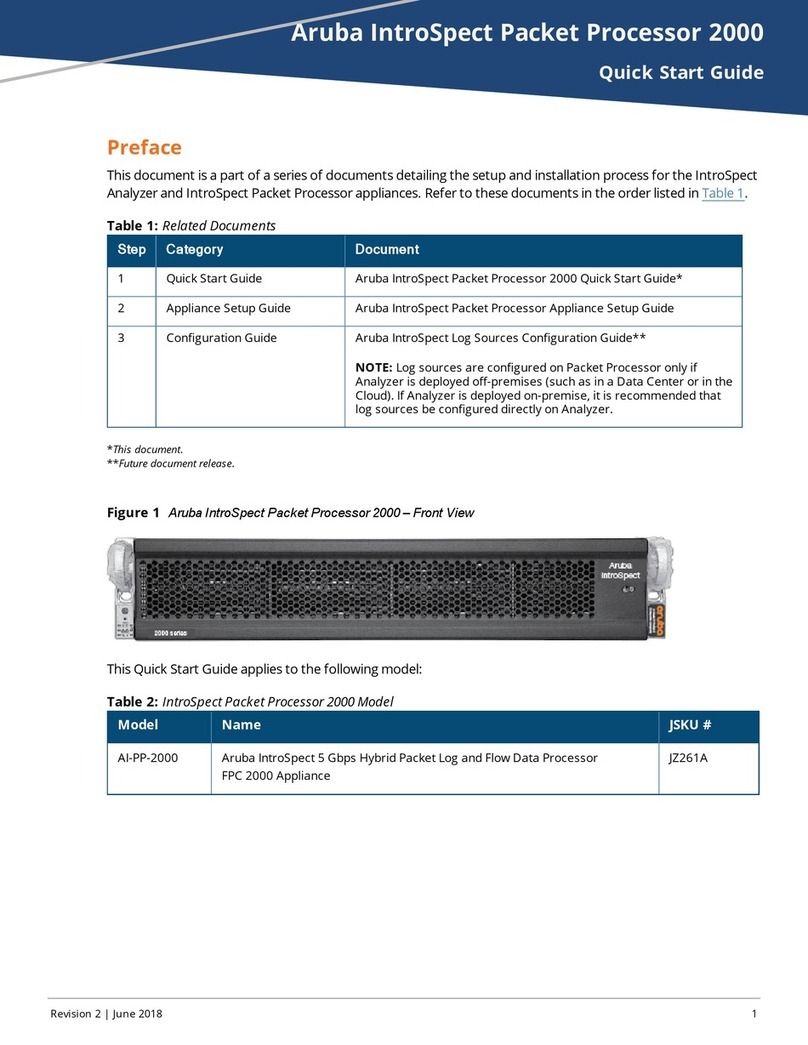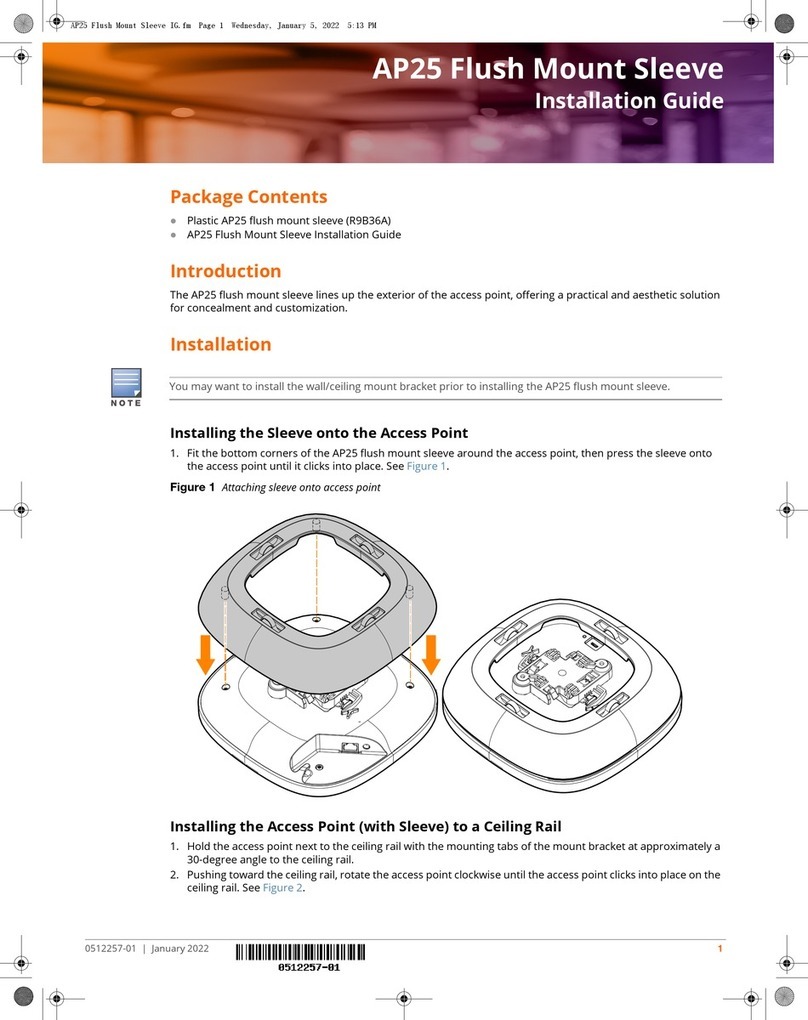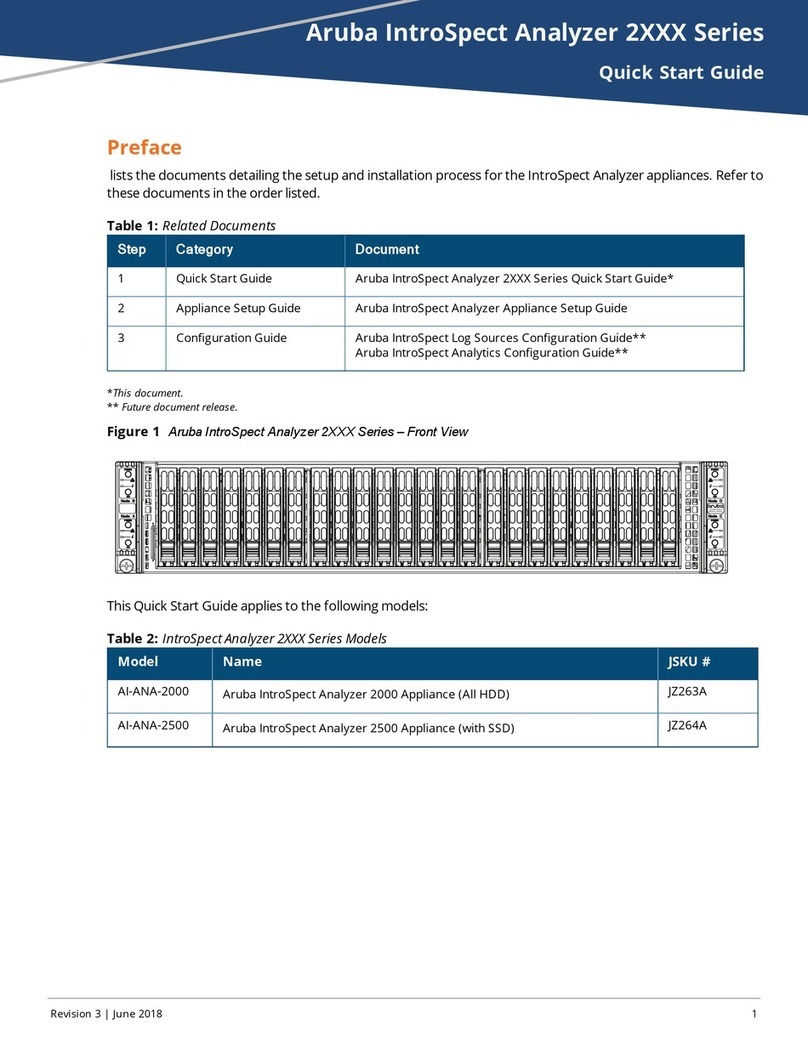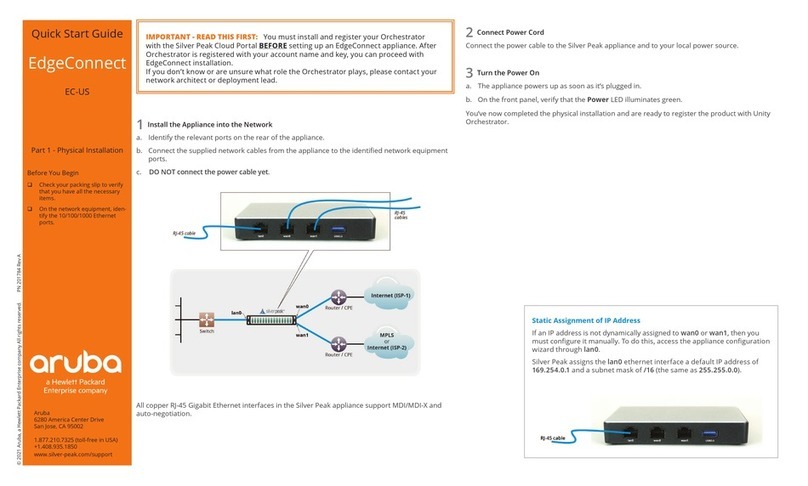Aruba 501 802.11ac Wireless Client Bridge Quick Start Guide 9 Other regulatory information
Notice for Taiwan
低功率電波輻射性電機管理辦法
第十二條 經型式認證合格之低功率射頻電機,非經許可,公司、商號或使用者均
不得擅自變更頻率、加大功率或變更原設計之特性及功能。
第十四條 低功率射頻電機之使用不得影響飛航安全及干擾合法通信;經發現有干
擾現象時,應立即停用,並改善至無干擾時方得繼續使用。前項合法通
信,指依電信法規定作業之無線電通信。低功率射頻電機須忍受合法通
信或工業、科學及醫療用電波輻射性電機設備之干擾。
在 5.25-5.35 秭赫頻帶內操作之無線資訊傳輸設備,限於室內使用。
Belarus Kazakhstan Russia marking
Сведения об изготовителе и местных представительствах
Сведения о производителе:
• Hewlett Packard Enterprise, 3000 Hanover Street, Palo Alto, California 94304,
U.S.
Информация о местных представителей:
• ООО "Хьюлетт Паккард Энтерпрайз", Российская Федерация, 125171, г.
Москва, Ленинградское шоссе,
16А, стр.3, Телефон/факс: +7 (495) 797 35
00
• ИООО «Хьюлетт-Паккард Бел», Республика Беларусь, 220030, г. Минск,
ул. Интернациональная, 36-1,
Телефон/факс: +375 17 392 28 20
• TOO «Хьюлетт-Паккард (К)», Республика Казахстан, 050040, г. Алматы,
Бостандыкский район,
проспект Аль-Фараби, 77/7, Телефон/факс: +
7 727
355 35 52
Өндіруші мен жергілікті өкіл ақпараты
Өндіруші туралы ақпарат:
• Hewlett Packard Enterprise, 3000 Hanover Street, Palo Alto, California 94304,
U.S.
Жергілікті өкілдері туралы ақпарат:
• ЖШС "Хьюлетт Паккард Энтерпрайз", Ресей Федерациясы, 125171,
М ə скеу, Ленинград тас жолы, 16A
блок 3, Телефон/факс: +7 (495) 797 35
00
• «HEWLETT-PACKARD Bel» ЖШС, Беларусь Республикасы, 220030,
Минск қ., Интернациональная
көшесі, 36/1, Телефон/факс: +375 17 392 28
20
• ЖШС «Хьюлетт-Паккард (К)», Қазақстан Республикасы, 050040, Алматы
к., Бостандык ауданы, Əл-Фараби даңғ ылы, 77/7, Телефон/факс: +7 (727)
355 35 52
Дата изготовления – Дата изготовления включена в серийный номер
изделия, CCYMPPPZZZ (формат серийного номера HPE Aruba для
данного изделия). Дата изготовления указана как YM в серийном
номере, где Y соответствует году с началом отсчета в каждом новом
десятилетии, начиная с 2010, а M соответствует месяцу изготовления
устройства. Например, в обозначении 3A цифра 3 соответствует 2013
году, а A обозначает ноябрь. В соответствии с данным принятым
обозначением, 2010 год указывается как 0, 2011 – как 1, 2012 – как 2,
2013 – как 3 и т. д. Месяцы обозначаются как 1 (январь), 2 (февраль) и
т. д. до 9 (сентябрь). 0 (ноль) обозначает октябрь, A обозначает
ноябрь, а B обозначает декабрь.
Жасалған күні – Жасалған күні CCYMPPPZZZ (осы өнімге арналған
HPE Aruba сериялық нөмірінің пішімі) пішіміндегі өнімнің сериялық
нөмірінде қамтылады. Жасалған күні сериялық нөмірдегі YM
ə ріптерімен көрсетіледі. Y ə рпі 2010 жылдан басталатын ж ə не ə р он
жылдан бастап есептелетін жылды көрсетеді жəне M əрпі құрылғының
жасалған айын білдіреді. Мысалы, 3A таңбалары келісіні білдіреді: 3 –
2013 жылды ж ə не A қараша айын көрсетеді. Бұл ə діс бойынша, 2010
жыл 0 санымен, 2011 жыл 1 санымен, 2012 жыл 2 санымен, 2013 жыл
3 санымен ж ə не т.т. көрсетіледі. Айларды 1 мен 9 аралығындағы
сандар көрсетеді:1 саны қаңтар айы үшін, 2 саны ақпан айы үшін жəне
9 саны қыркүйек айы үшін. 0 (нөл) саны қазан айы үшін, A ə рпі қараша
айы үшін ж ə не B ə рпі желтоқсан айы үшін қолданылады.
Product overview
The Aruba 501 Wireless Client Bridge can bridge up to 15 Ethernet client
devices running a legacy networking protocol to the WLAN, extending wireless
network access to a wide range of protocols. An integrated serial to TCP/IP
converter enables a RS-232 asynchronous terminal device to communicate with
a compatible station on the network. Strong enterprise-class layered security
features, including an IEEE 802.1X supplicant, protect the network from
intrusions. Hardware-accelerated encryption provides high performance when
using WPA2/AES security.
Specifications
Specification Description
Product model number MRLBB-1302
Frequency range 2400–2500 MHz
4900–5845 MHz
Actual operating frequencies depend on regulatory
approval for the country of use.
Wireless medium Direct Sequence Spread Spectrum (DSSS),
Orthogonal Frequency Division Multiplexing
(OFDM), Spatial multiplexing (MIMO)