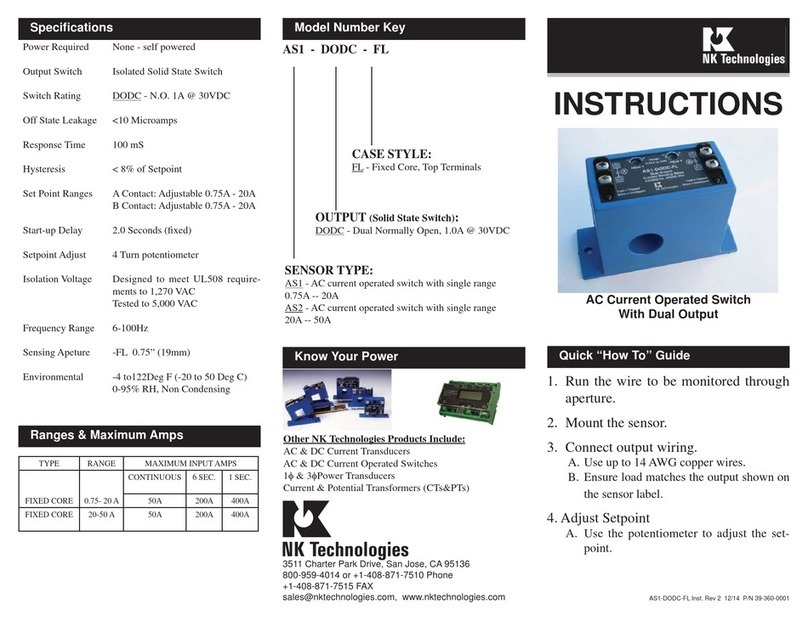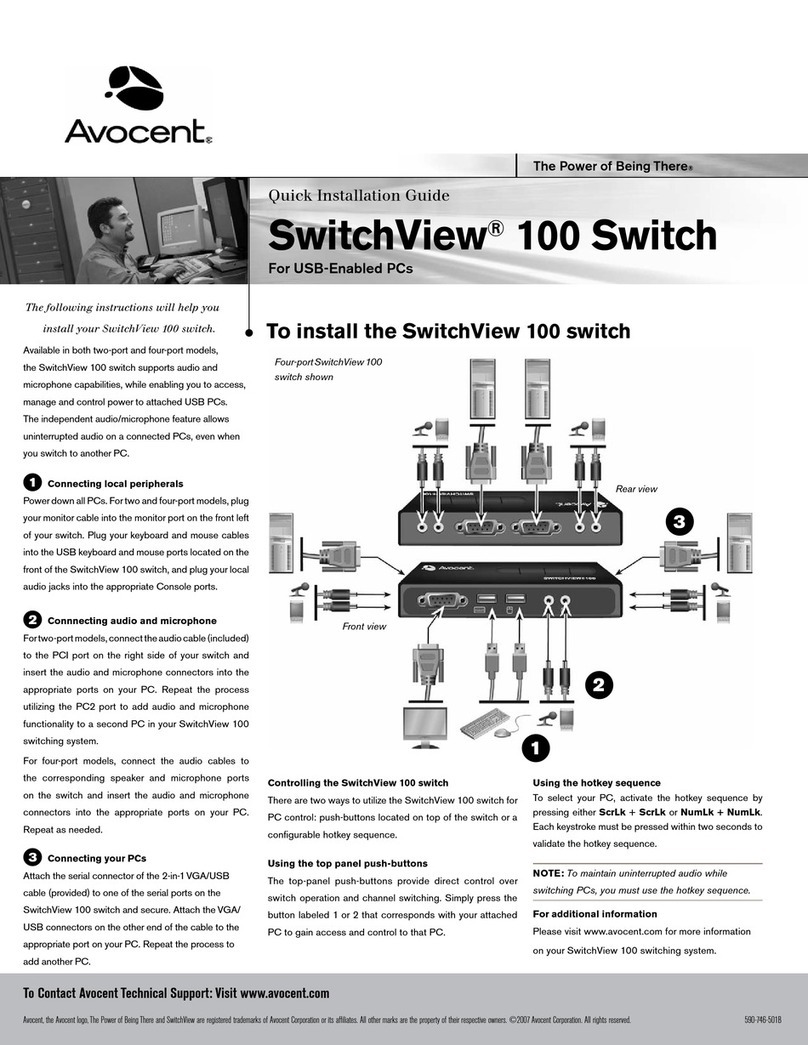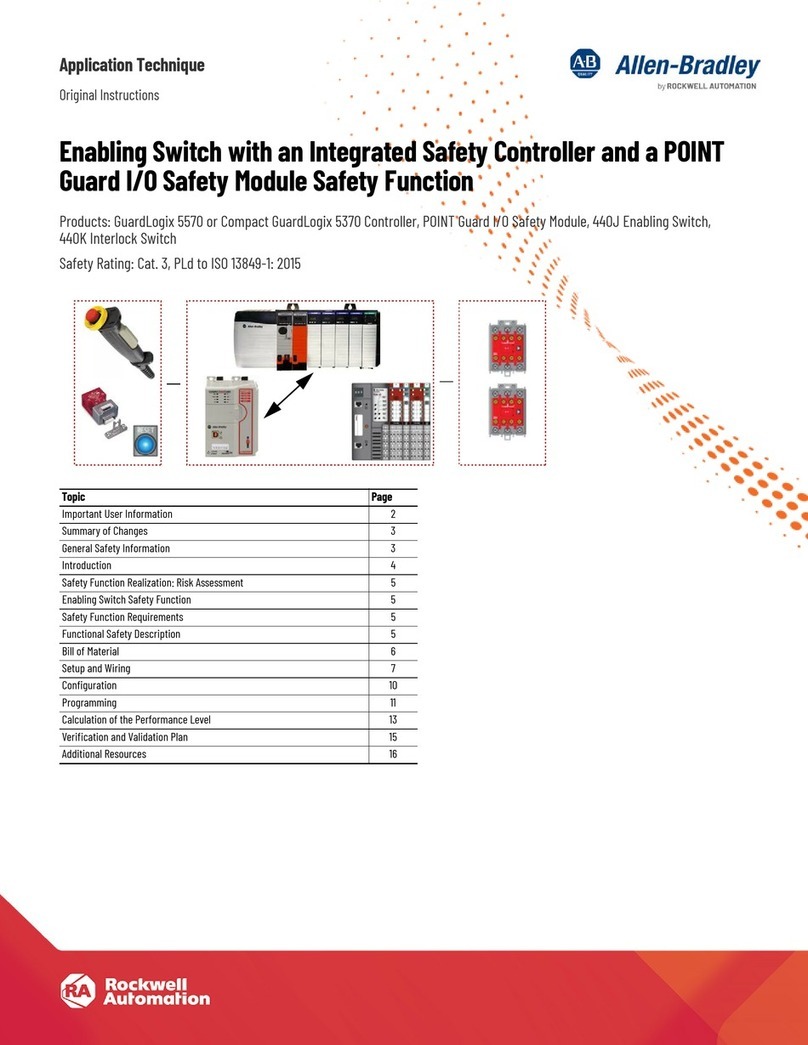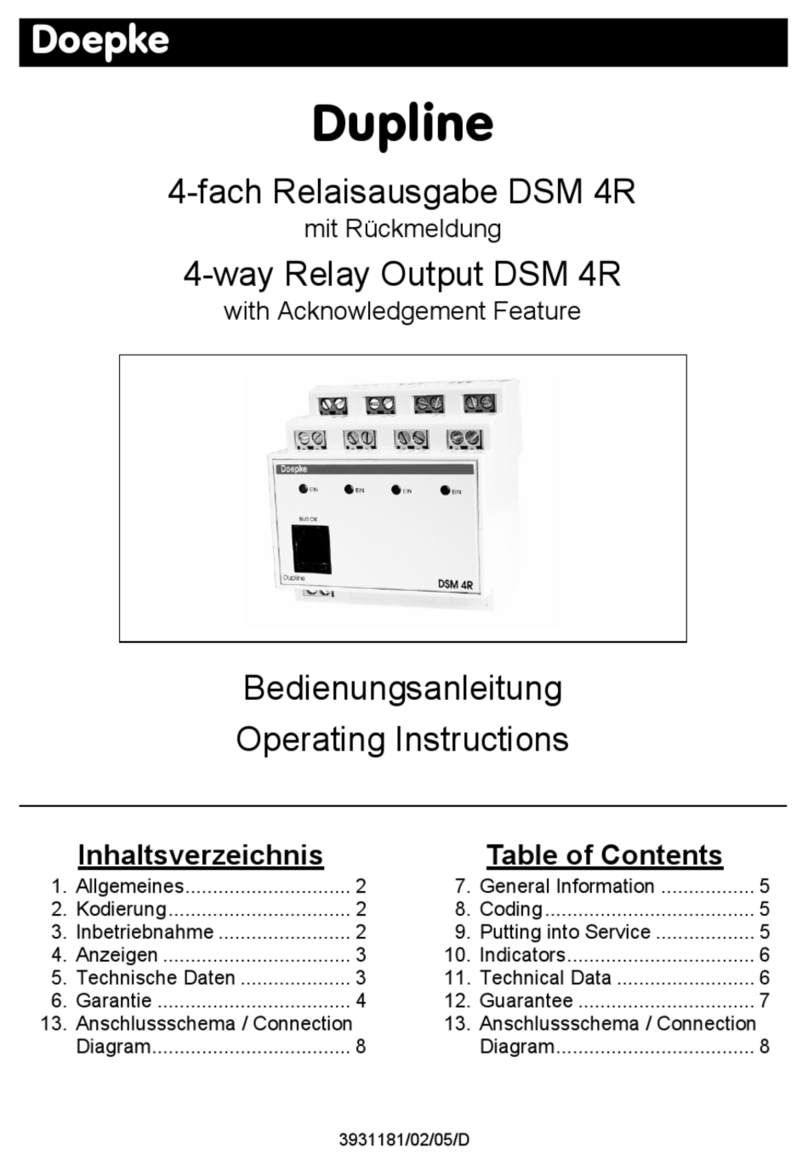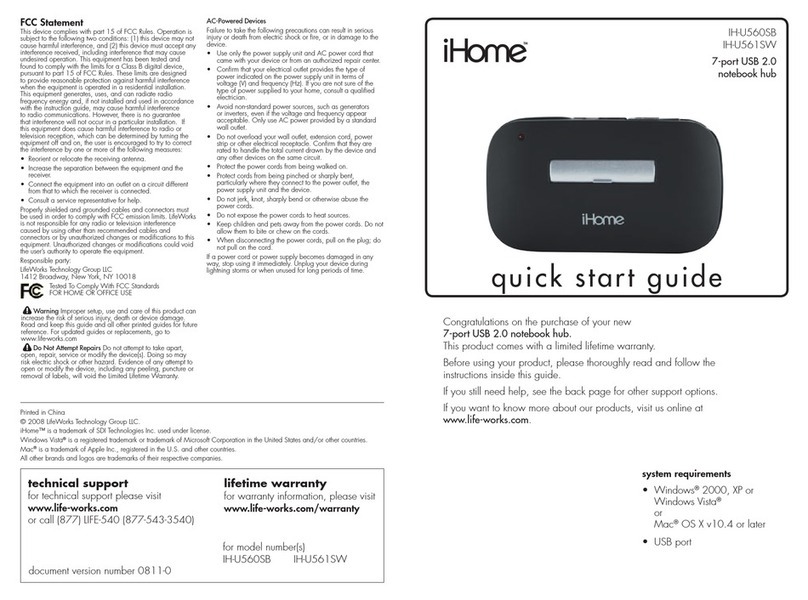ERNITEC ELECTRA-T08 User manual

User Manual
ELECTRA-T08
8 Port Gigabit Layer 2 PoE Switch

Installation manual introduction
The Product installation manual mainly describes ELECTRA-T08 PoE switch hardware
features, installation methods, and precautions during the installation
This manual includes the following chapters:
Chapter 1: Product Introduction. Briefly describes the basic features of the switch and the
appearance details.
Chapter 2: Product Installation. Guide the switch hardware installation methods and
precautions.
Chapter 3: Hardware Connections. Guide the connection between switches and other devices
and precautions.
Chapter 4: Technical Specifications.
NOTE:To avoid potential device damage and personal injury, read the related information in this manual
before installing the device.
Agreement
The term "switch" mentioned in this manual, unless otherwise specified, refers to
8-port full Gigabit managed PoE switch, hereinafter referred to as ELECTRA-T08
Some pictures for the schematic, the product itself and pictures may be different
This icon indicates the items to be cautioned in the operation. If the operation is wrong, the equipment
may be damaged and other adverse consequences.

Chapter 1 Product Introduction
1.1Product introduction
ELECTRA-T08 is managed PoE switch for security transmission and WIFI coverage, meet the
WIFI AP, IP-camera, WIFI bridge, IP phones and other types of equipment PoE power supply
needs. Products using a new generation of high-performance hardware and software
platforms, providing flexible, cost-effective full Gigabit access and uplink ports, , complete
security mechanisms, improved ACL / QoS strategy and rich VLAN capabilities, it is easy to
manage and maintain , meet the users' requirements for network equipment easy to manage,
high security and low cost. It is suitable for network access, aggregation and core applications
in campus, hotel and enterprise campus.
PoE (Power over Ethernet) refers to the power over Ethernet technology. It refers to the
transmission of data signals to some IP-based terminals (such as IP phones, wireless access
point AP, network cameras, etc.) and also provide DC power supply technology. These
devices that accept DC power supply are called powered devices (PD)
1.2 Packing list
Open the package carefully check the following list
Commodity
Quantity
Description
PoE switch
1pcs
No
Power cord
1pcs
Optional
Bracket
2pcs
Fixed on rack mount
User manual
1pcs
Guide users to install switch
1.3 Appearance

Front Panel
Including indicators, RJ45 port, DIP switch, RST button, SFP port, CONSOLE port, as shown in
Figure 1.1 below
Indicators
ELECTRA-T08 The indicator working status is shown as the following table
Indicators Title Color Work status Description
POWER Power
indicator Red
Solid Power is normal
Off
No power, the power switch is not turned
on, power supply is abnormal
POE POE power
indicator Yellow
Solid
The corresponding RJ45 port is
connected to the powered device and
the power supply is normal
Off
The corresponding RJ45 port is not
connected to the powered device or the
power supply is abnormal
LINK/AC
T
Connection
indicator Green
Blinking A valid link is established
Off An invalid link is established
SYS System
indicator Green
Blinking System is functioning properly
Off
System is functioning improperly
Software is damaged
9-10 SFP
indicator Green
Blinking
A valid link is established on the SFP
port
Off
An invalid link is established on the SFP
port

Shortcut button
QOS: Improve video data processing capabilities and improve the monitoring of Caton
and Mosaic phenomena in the network
Extend: 1-8 port rate down to 10Mbps, but the transmission distance up to 250 meters
VLAN: Isolating ports 1-8 from each other, suppress network storms effectively and
improve network performance
AI power supply: Detect PD, power failure and restart dead equipment
RJ45 Port
ELECTRA-T08 with 8 10/100/1000Mbps PoE port, all ports support IEEE802.3af and IEEE802.3at
standard
When the switch mode of operation is CCTV mode, 1-8 port can support 250 meters power supply
with 10Mbps speed rate
SFP Port
ELECTRA-T08 provides 2 Gigabit SFP optical ports (SFP1, SFP2), can be inserted into the Gigabit
SFP module
RST Button
When the switch is powered on, press the button with the needle to release the device and enter the
restarting state. When the SYS lamp restarts, the device restarts. When the switch is powered on,
press and hold the button for more than 5s to release the button and enter the reset state. When SYS
is re-lit, the device is reset successfully
Console port
Console port used to connect to computer or other terminal to manage or configure the switch.

Back Panel
Including: power socket, power switch, ground terminal
l
Power socket
A 100-240VAC 50/60 Hz power receptacle for accommodating the supplied power cord
Ground terminal
Please use the grounding wire to prevent lightning. To avoid product lightning strikes and extend
product life

Chapter 2 Installation
2.1 Installation Precautions
Note:To avoid improper use of equipment damage and personal injury, please
observe the following precautions
Installation safety precautions
The power should be kept off during the installation, while wearing anti-static wrist, and to
ensure well touch between anti-static wrist and skin to avoid potential safety hazard;
The switch just work normally when it is powered by the correct power supply. Make sure
that the power supply voltage matches the voltage indicated by the switch
Before powering on the switch, make sure that the power circuit is not overloaded, which
may affect the normal operation of the switch and even cause unnecessary damage
To avoid the risk of electric shock, do not open the case while the switch is working. Do
not open the case even when it is not powered
Before cleaning the switch, unplug the switch from the power cord and do not wipe it with
wet cloth. Do not wash it with liquid
Temperature and humidity
To ensure the long-term stability working of the switch , please maintain a certain
temperature and humidity environment. High or low humidity easily lead to leakage of
insulation materials, deformation and even the corrosion of metal parts, the temperature
is too high will accelerate the aging process of insulating materials, seriously affecting
the service life of equipment. The normal operation of this series of switches and storage
temperature / humidity are as follows
Environmental
description
temperature
Relative humidity
Working
environment 0℃~40℃10%~90% RH no
condensation
Storage
environment
-40℃~70℃5%~90% RH no condensation
Altitude

Products with this logo are only for safe use in areas below 2000m altitude
Dust-proof
Dust on the switch surface will cause electrostatic adsorption, poor contact of the metal
contacts. Although the device itself has done some measures in anti-static, but when the
static electricity exceeds a certain intensity, it will still cause fatal damage to the electronic
components on the internal circuit board. In order to prevent static electricity from affecting the
normal operation of the equipment, please note the following:
Regular dust, keep the indoor air clean;
Make sure the equipment is well grounded to ensure smooth transfer of static electricity
Electromagnetic interference
Electromagnetic interference have an impact on the device capacitance, inductance and other
electronic components by capacitance, inductive coupling, impedance coupling and other
conductive, in order to reduce the adverse effects caused by electromagnetic interference,
please note the following:
Power supply system to take the necessary anti-grid interference measures;
Switches should be far away from high-frequency high-power, high-current devices, such as
wireless transmitters;
If necessary, take electromagnetic shielding measures
Lightning protection
When a lightning strike occurs, a strong current will be generated in an instant cause fatal
damage to electronic equipment. To achieve better lightning protection, please note the
following:
Make sure the rack and the ground to maintain good contact;
Make sure the power outlet is in good contact with the earth;
Reasonable wiring, to avoid the internal sense ray;
Outdoor wiring, it is recommended to use the signal lightning protection device

Installation desk requirement
Regardless of whether the switch is installed in a rack or on another horizontal workbench, be
aware of the following:
Make sure the rack or workbench is stable, strong, and can withstand at least 5.5Kg weight;
Make sure the rack has a good cooling system, or maintain good indoor ventilation;
Make sure the rack is well grounded, the power outlet and switch are within 1.5 meters
Prepare tools for installation
You may need to use a screwdriver during installation, electrostatic wrist strap, fiber optic
cable and other tools to prepare your own
2.2 Product installation
Installation method
ELECTRA-T08 supports desktop mounting and rack mount.:
First, Check rack grounding and stability;
Second, Install the two L-brackets in the accessory on each side of the switch panel and
secure with the screws provided in the accessory
Third, place the switch in an appropriate place in the rack and be supported by the bracket.
Screw the L-shaped bracket to the guide groove fixed on both ends of the rack to ensure that
the switch is stable and horizontally installed on the rack
Note:
Good grounding rack is anti-static equipment, anti-leakage, lightning protection, anti-
jamming important guarantee, so to ensure that the rack ground wire properly installed;
Installation equipment within the rack from the bottom up, to avoid overload installation;
Avoid placing other heavy objects on switch to avoid accidents;
Ensure heat dissipation and air circulation.

Chapter3 Hardware connection
3.1RJ45 port connection
Connect the RJ45 port of the switch and the corresponding network device via cables, the POE
power supply function of the switch is default enabled on the downlink port of the switch, which
can be used for IEEE802.3af or IEEE802.3at standards powered devices such as APs, bridges,
and network cameras
Note:
When the switch connected workstations, servers, routers or other ethernet devices the cable
length should be within 100 meters;
The Auto-MDI / MDIX ethernet interface is enabled by default. Category 5,the standard network
cable or crossover cable can be used for Ethernet connection.
Do not connect the RJ45 port to the phone line

3.2 SFP Port connection
ELECTRA-T08 SFP port only support Gigabit fiber module. Recommended use of standard SFP
module products
The process of installing a fiber module on a switch is as follows:
First, grasp the optic fiber module from the side, insert it smoothly along the SFP port slot until
the optic fiber module and switch are in close contact;
Second, confirm the Rx and Tx ports of the fiber module when connecting, insert one end of the
fiber into the Rx and Tx ports correspondingly, ensure that the Tx and Rx ends of the interface
are connected correctly and the other end of the fiber is connected to another device;
Third, please check the corresponding indicator light status after power on. If the light blinking
that the link is properly connected, if the light is off , the link is failure, please check the line to
confirm that the corresponding equipment is enabled.
Note:
Does not allow excessive bending fiber, the radius of curvature should not be
less than 10cm;
Ensure the cleanliness of the fiber surface;
Please do not look directly into the optical fiber connector with your eyes as
this may cause eye injury
3.3 Check before power on
Check whether the outlet power supply meets the switch specifications;
Check the power, switches, racks and other equipment have been properly grounded;
Check whether the switch and other network devices are connected properly

3.4 Device initialization
The switch automatically initializes when the power switch is turned on.
Indicator will appear the following situation:
After the power is turned on, the power indicator remains on, the other indicator is off at this
time;
After about 1 second, all lights except for the power light turn on for about 35 seconds and
then turn off; when the SYS light goes flashing, the system runs normally
Port LEDs indicates the connection status of each port, indicating that the switch has started
to work normally
3.5 Web Login
Step1、In the normal operation of the device, connect the computer to the switch's RJ45 port by
network cables
Step 2、Manually changed the computer IP address to 192.168.254.X (X is 2 ~ 254), subnet mask is
255.255.255.0
Step3、Open computer's browser, type 192.168.254.1 in the address box, hit the Enter key

Step4、Enter the default username and password “admin” and then click Login
Step5、Entered the switch web management interface successfully when you see picture as below,
you can begin to configure the switch

Chapter 4 Hardware Specifications
4.1Hardware Specifications
Network standard
IEEE 802.3: Ethernet Media Access Control (MAC) protocol
IEEE 802.3i:10BASE-T Ethernet
IEEE 802.3u:100BASE-TX fast Ethernet
IEEE 802.3ab:1000BASE-T gigabit Ethernet
IEEE 802.3z:1000BASE-X gigabit Ethernet(fiber)
IEEE 802.3ad: comply link aggregation standard
IEEE 802.3x: flow control
IEEE 802.1p: About the traffic priority of the second layer of Qos /
Cos protocol (multicast filtering)
IEEE 802.1q:VLAN Bridge operation
IEEE 802.1d:STP spanning tree
IEEE 802.1s:MSTP spanning tree
IEEE 802.1w:RSTP spanning tree
IEEE 802.3af
IEEE 802.3at
Port
8 10/100/1000Mbps RJ45 port
2 gigabit SFP fiber port
1 Console port
PoE
8 10/100/1000Mbps RJ45 port support PoE
Max 150W
Single port max 46W
LEDs
10 Link/Act LEDs
8 POE LEDs
1 Power LEDs 1 SYS LED
Performance
Forwarding mode: store and forward
Switch Volume (Full-duplex) :20Gbps
Packet forwarding rate:14.88Mpps
8K MAC address table
Input
100-240V/50-60Hz
Dimension
(L×W×H)
285mm×180mm×44mm
4.2 Software Specifications

Shortcut function
One key VLAN
One key Exnted(1-8 port 250meters PoE distance)
One key Q0S (Video priority)
One key AI power supply
VLAN
Support 4K VLAN
Support 802.1Q VLAN、Port VLAN、Voice VLAN
PoE
Support setting the PoE port priority
Support setting PoE power supply period
Support setting port power
MAC address table
Comply the IEEE 802.1d standard
Support MAC address learning and aging automatically
Support static, dynamic, filter address table
Safety
Based on user rating management and password protection
Support based on the port number, IP address, MAC address
restrictions on user access
Icmp-echo、DoS protection
Support DHCP Snooping、DHCP attack protection
Support port security, port isolation
Access control (ACL)
Support L2(Layer 2)~L4(Layer 4) packet filtering function
Support port mirroring, port redirection, flow rate limit, QoS re-
marking
Multicast
Support IGMP v1/v2 Snooping
Support static multicast
Support multicast VLAN
QoS
Support 8 port queue
Support port priority, 802.1p priority, DSCP priority
Support SP、RR、WRR、WFQ Priority scheduling algorithm
Spanning Tree
Support STP(IEEE 802.1d),RSTP(IEEE 802.1w) and
MSTP(IEEE 802.1s) protocol
Support loop protection, BPDU protection
Management and
maintenance
Support WEB management(HTTP)
Support CLI(Telnet、local serial port)
Support SNMP V1/V2/V3,Compatible with public MIBS
Support LLDP、RMON
Support IP Source protection、DoS protection

Support CPU monitor、memory monitoring
Support system log
Support cable testing
Multicast
Support IGMP v1/v2 Snooping
Support static multicast
Support Multicast VLAN
4.2 Features
1-8 port support 250Meters long-distance power supply (recommended cat5e or 6 network cable)
Support a key VLAN, the port 1-8 isolated from each other, which can effectively inhibit network
storms, improve network performance
Supports IEEE 802.3af / at standard, automatically detects and identifies devices that comply
with the IEEE 802.3af / at standard and supply power to it
Support Auto MDI/MDIX;
Adopt store-and-forward exchange method
intelligent power supply, the lowest power consumption, ensure PD power needs
With power circuit protection, protect the safety of PD
No configuration characteristics of the power supply is automatically supplied to the adaptive
equipment;
Fanless design, energy saving and environmental protection; no noise, reduce the impact on
the environment
Small, exquisite design
Support port without link power saving function
All ports have wire-speed forwarding capability
Plug and play, easy to use
Table of contents
Other ERNITEC Switch manuals
Popular Switch manuals by other brands

Lightware
Lightware UCX Series user manual

SMC Networks
SMC Networks PF2W7 Series Operation manual
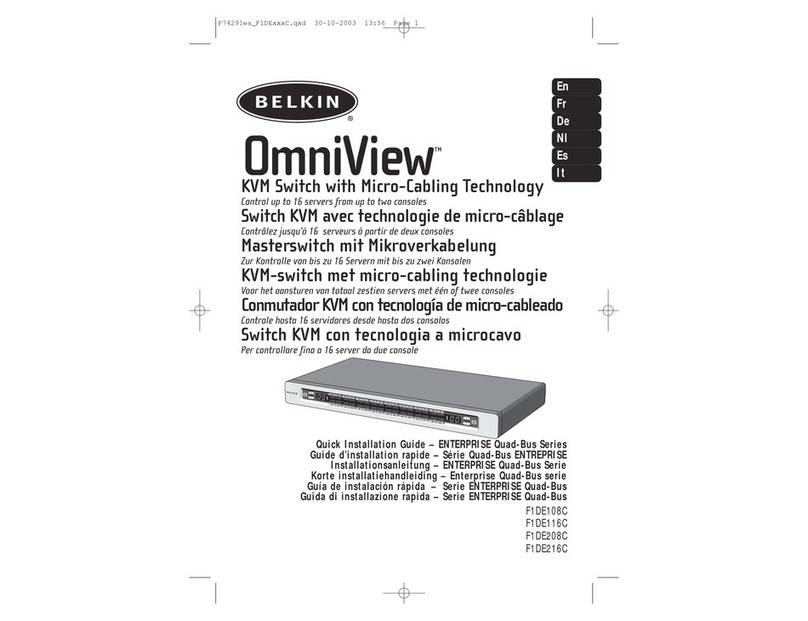
Belkin
Belkin OmniView F1DE108C Quick installation guide
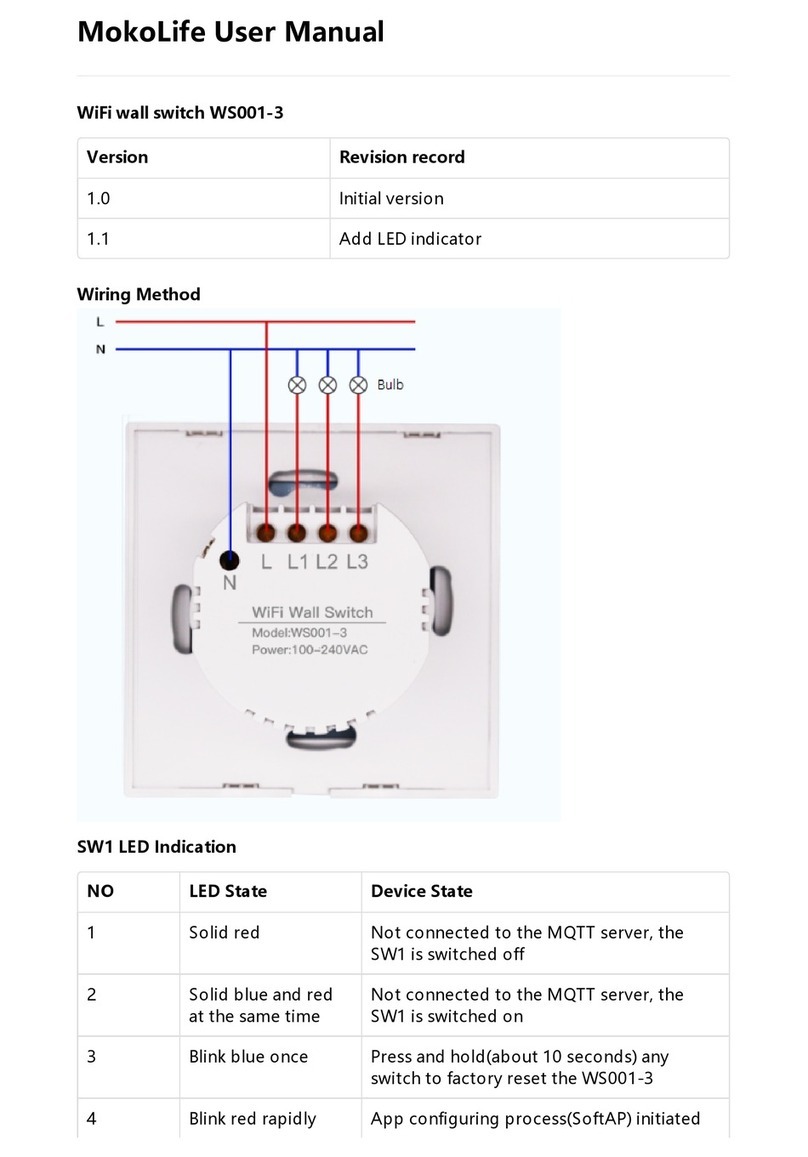
MOKOSmart
MOKOSmart WS001-3 user manual

Elpro Technologies
Elpro Technologies EL-415U-IAS-C Series user manual

Linksys
Linksys EZXS55W - EtherFast 10/100 Workgroup Switch user guide