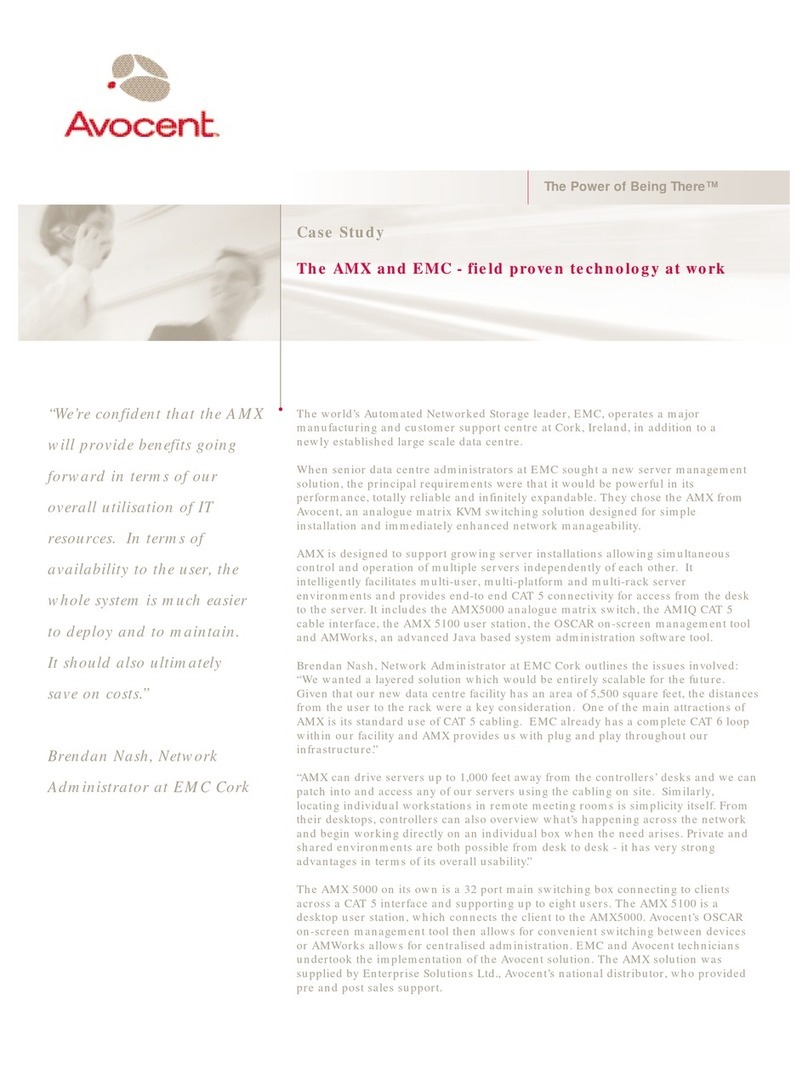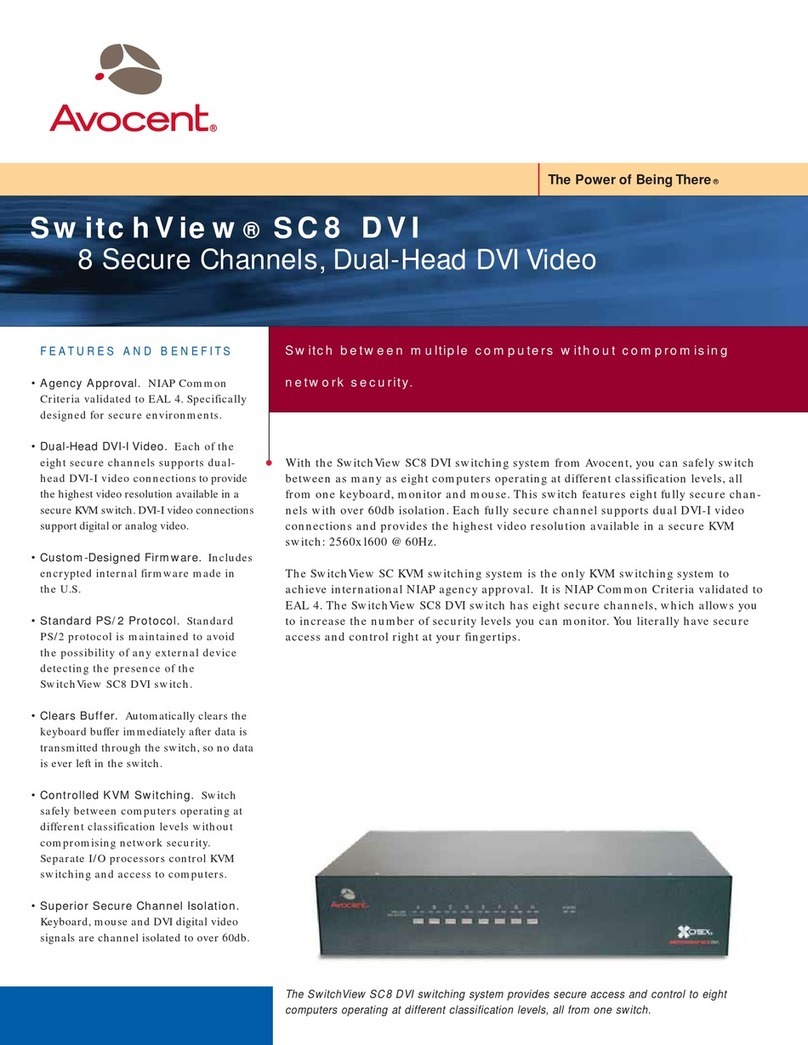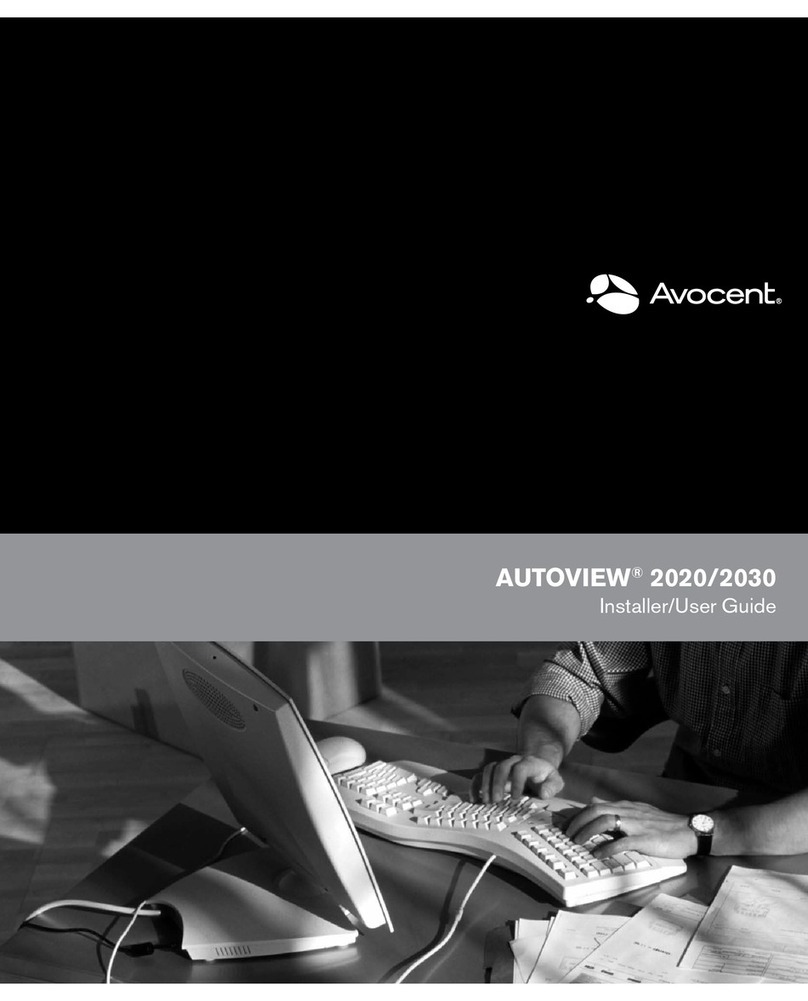Avocent SwitchView 100 User manual
Other Avocent Switch manuals

Avocent
Avocent 3100/3200 Installation and maintenance instructions
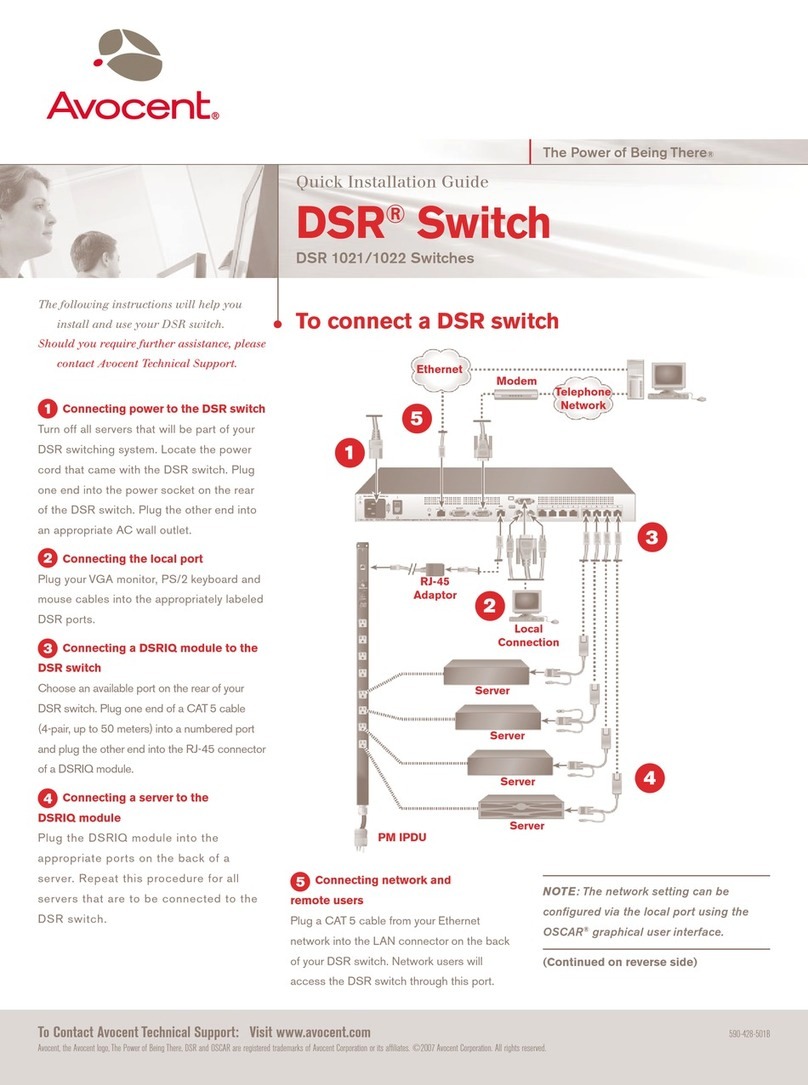
Avocent
Avocent DSR 1021 User manual
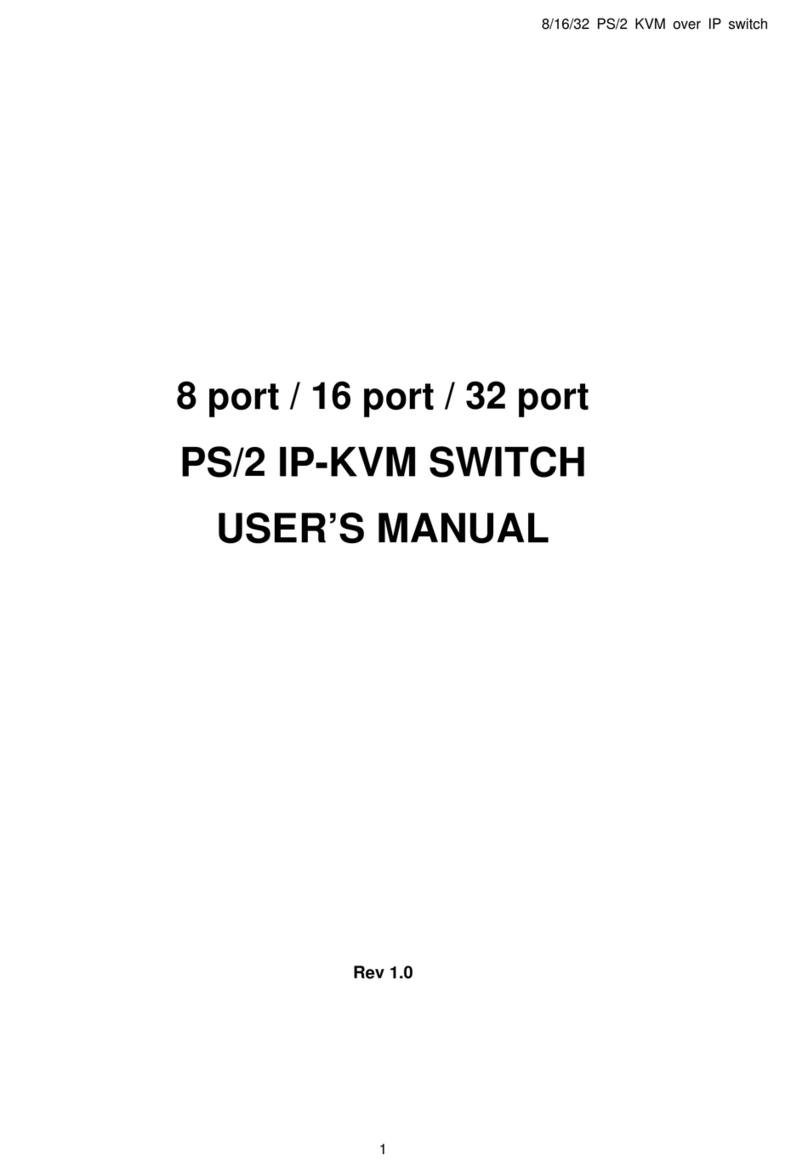
Avocent
Avocent PS/2 IP User manual

Avocent
Avocent AMX5020 Installation and maintenance instructions

Avocent
Avocent DSR SWITCH - Installation and maintenance instructions
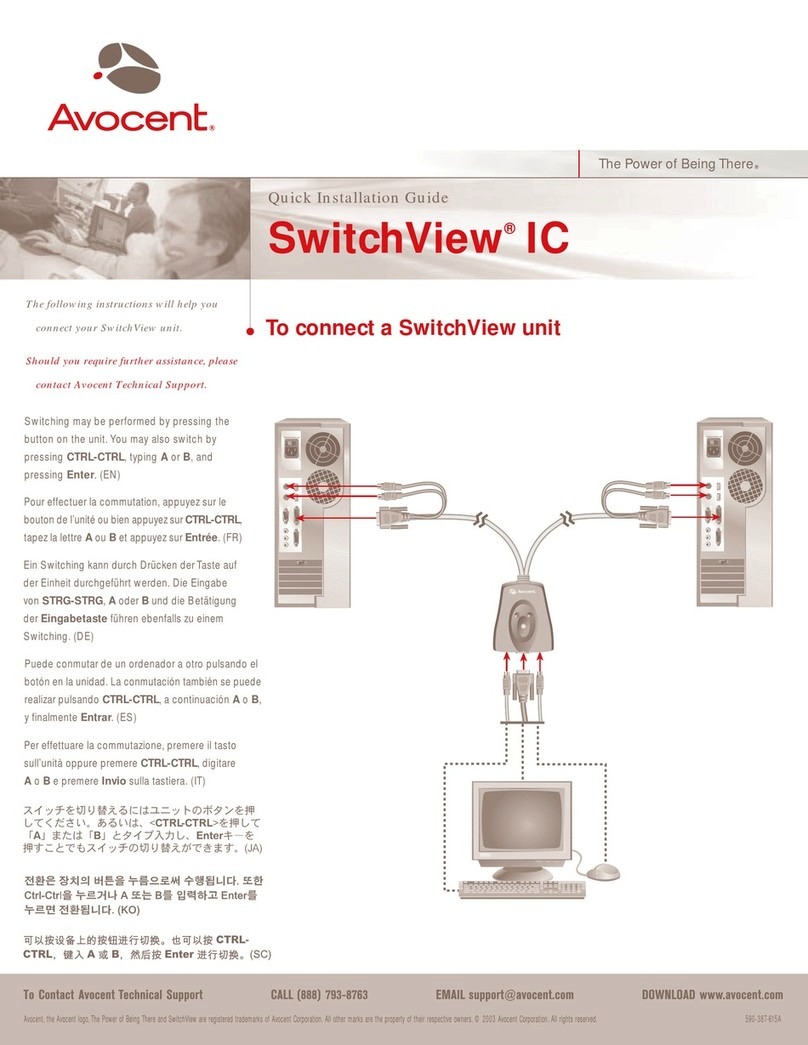
Avocent
Avocent SwitchView SwitchView IC User manual
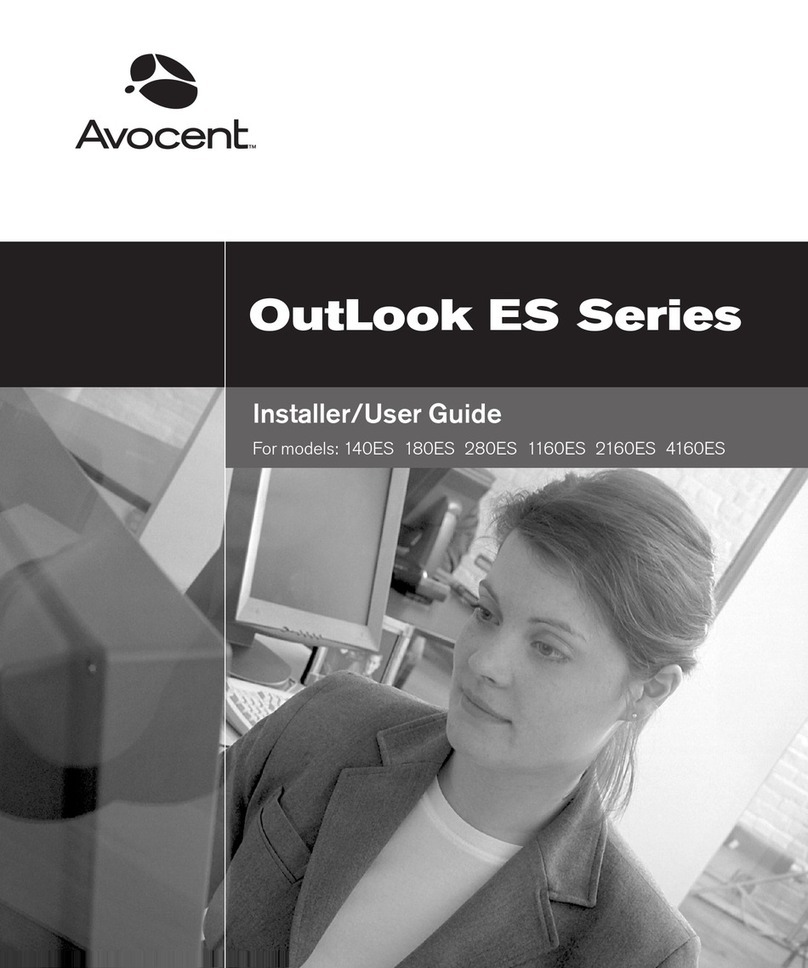
Avocent
Avocent OutLook 1160ES Installation and maintenance instructions
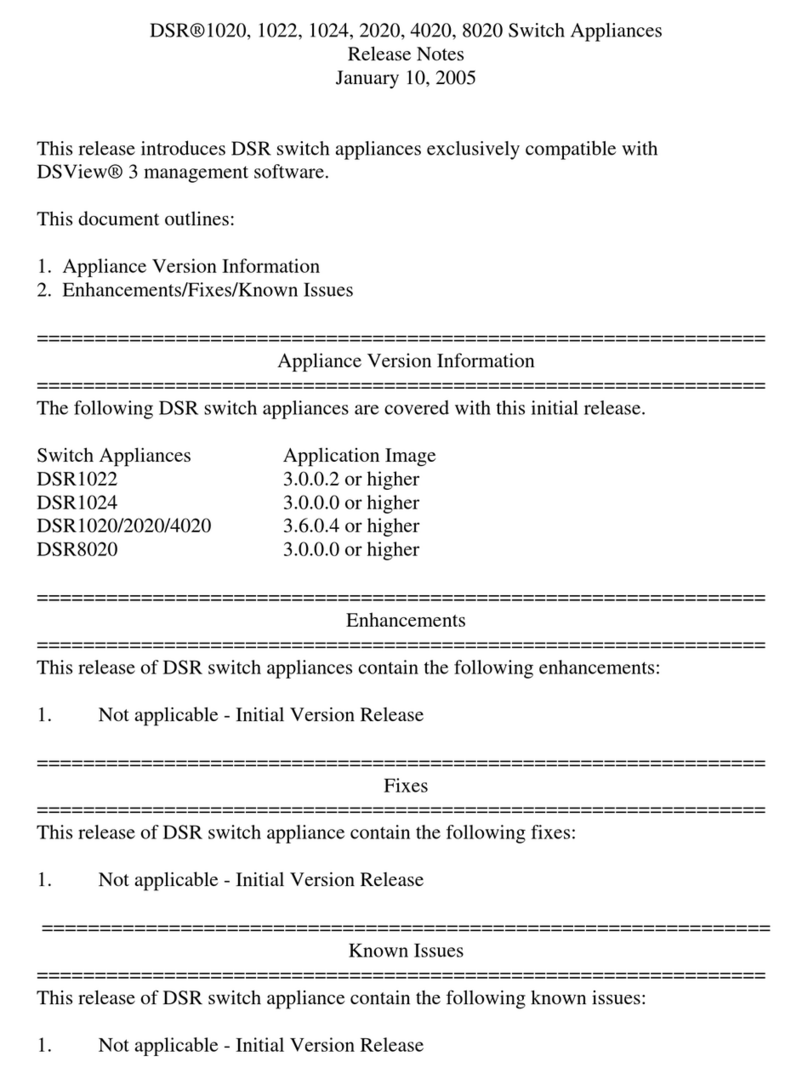
Avocent
Avocent DSR Series DSR1020 Instruction Manual
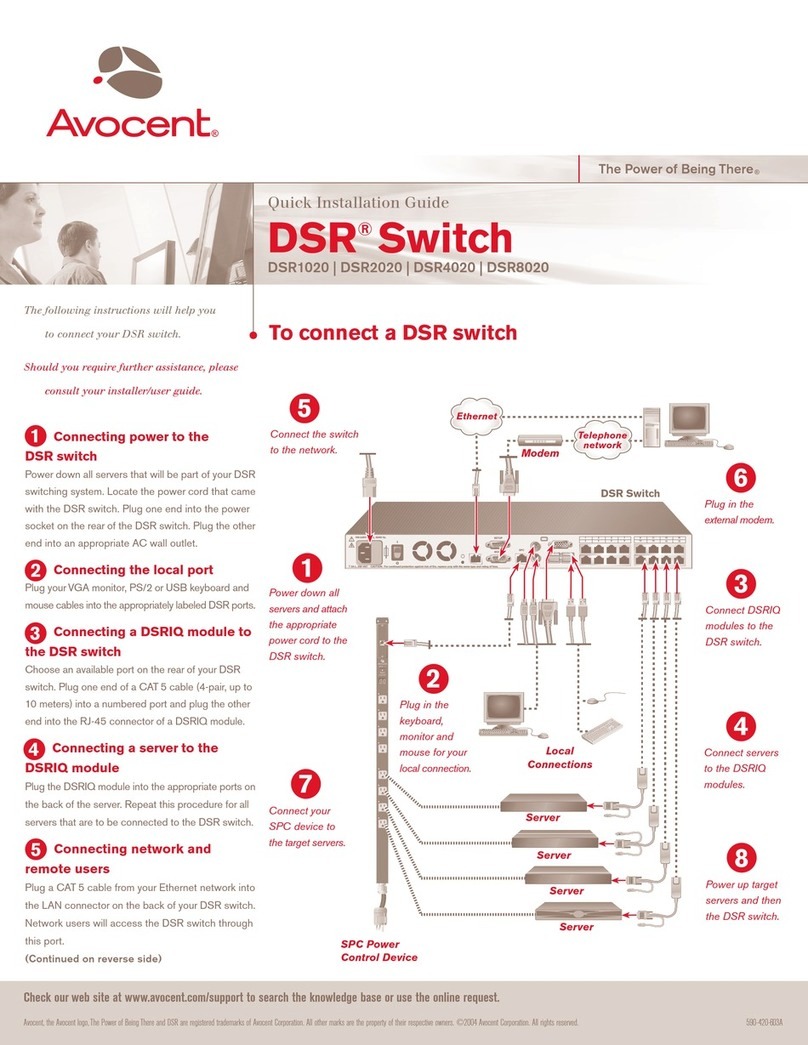
Avocent
Avocent DSR Series DSR1020 User manual
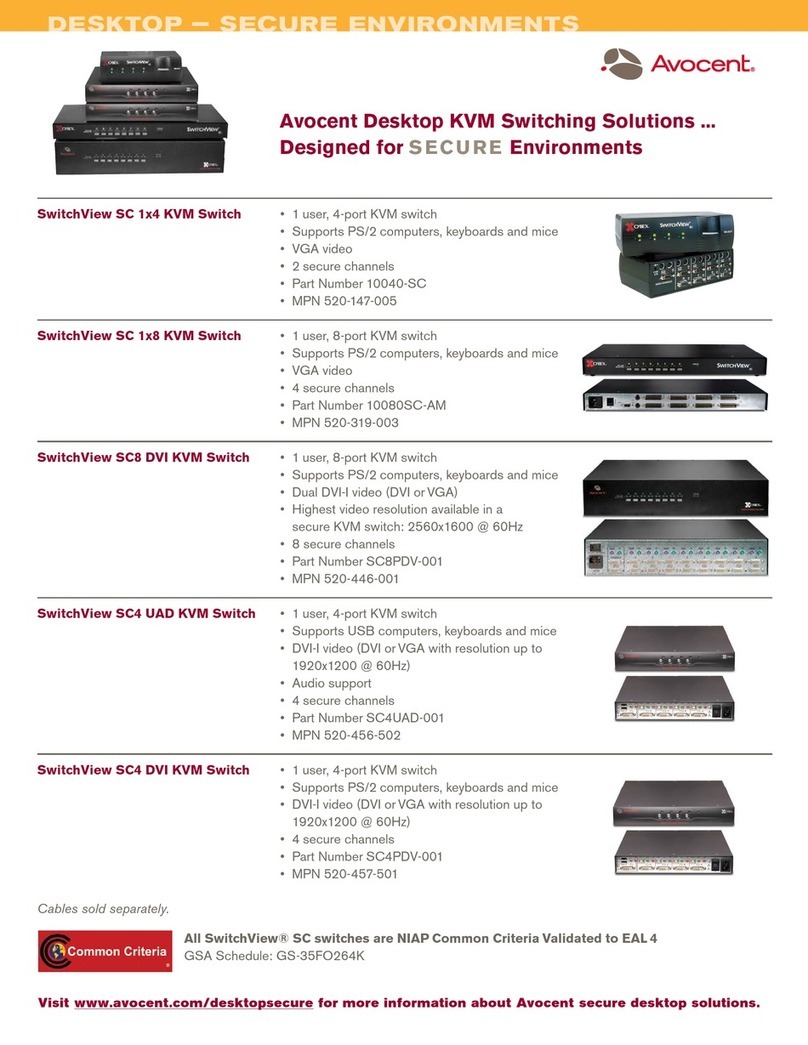
Avocent
Avocent SC 1x4 User manual
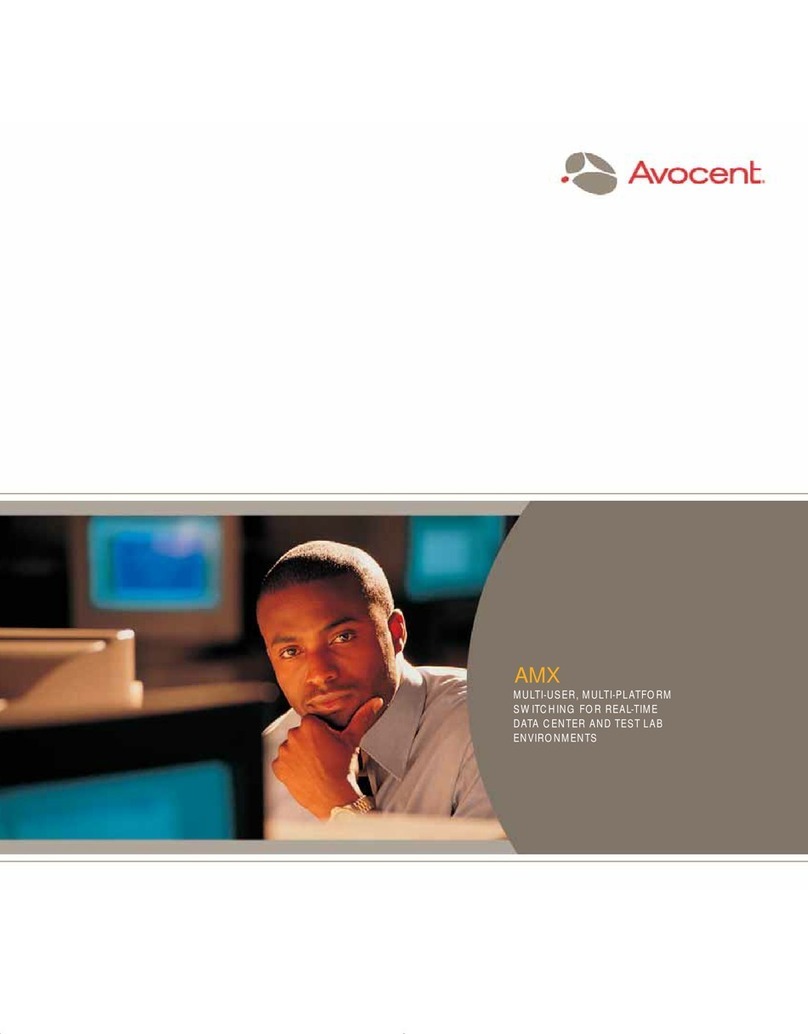
Avocent
Avocent AMX5000 User manual
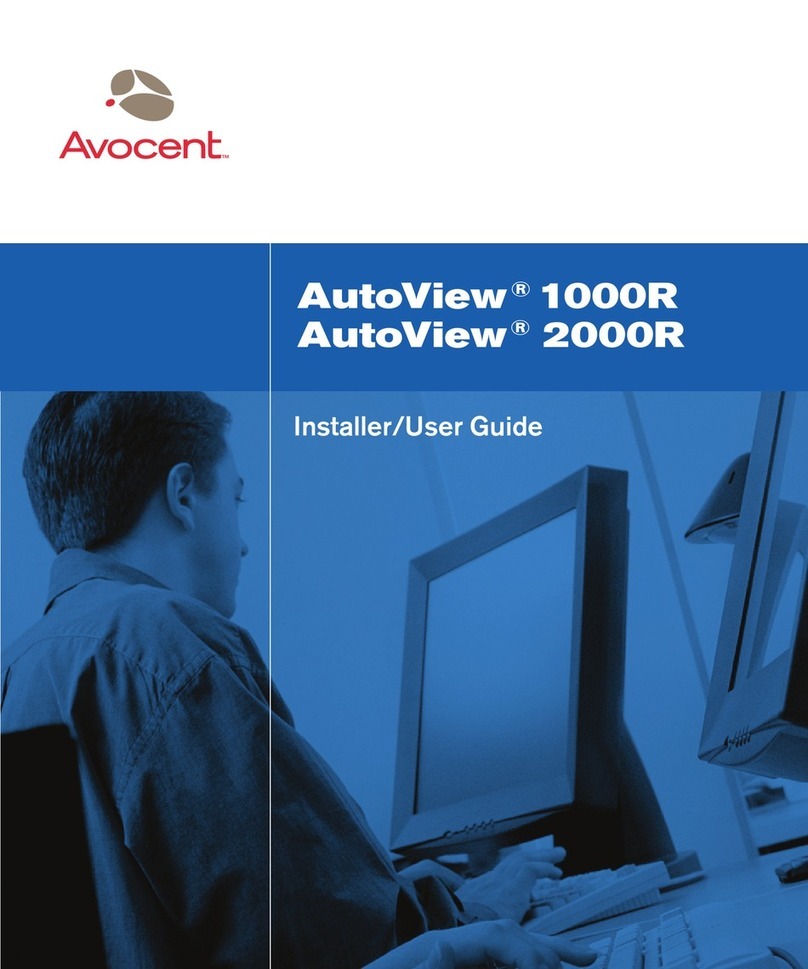
Avocent
Avocent AutoView 1000R Installation and maintenance instructions
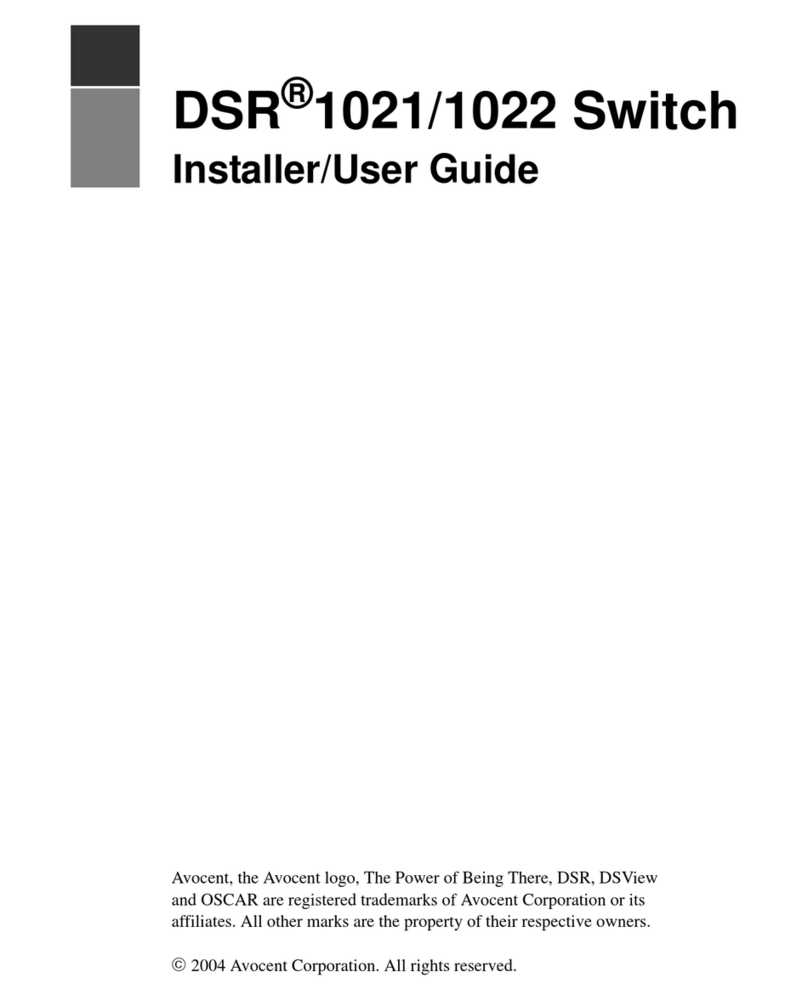
Avocent
Avocent DSR Series DSR1021 Installation and maintenance instructions
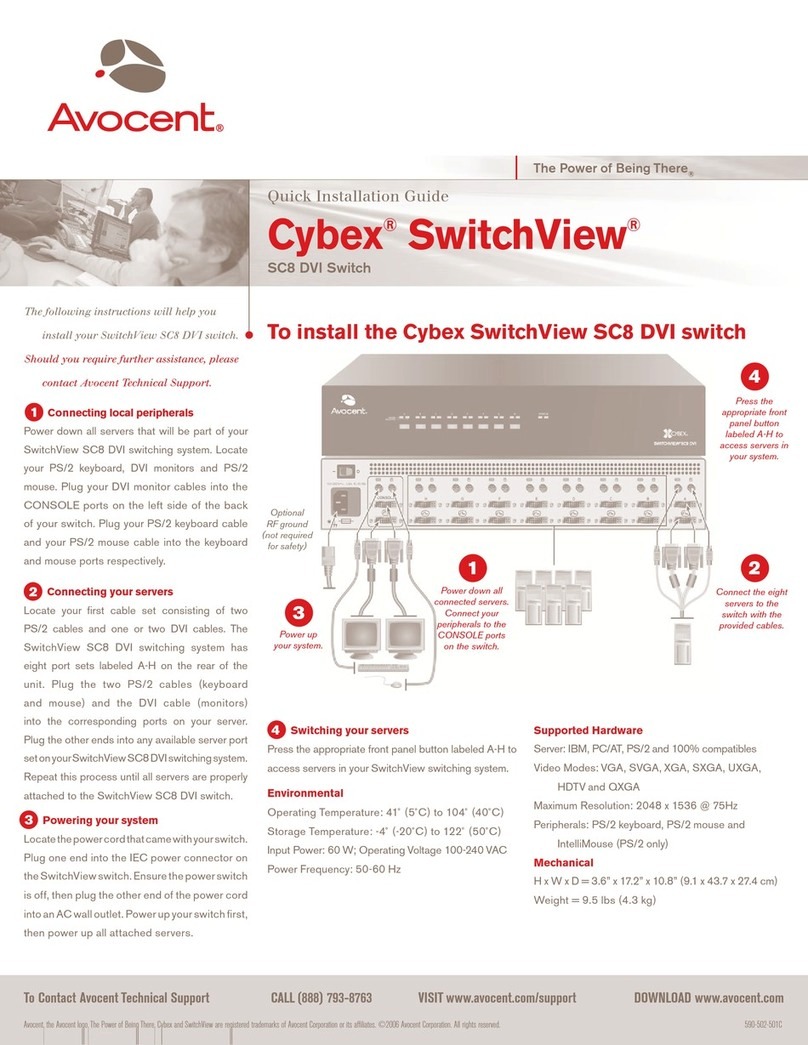
Avocent
Avocent Cybex SwitchView SC8 DVI User manual
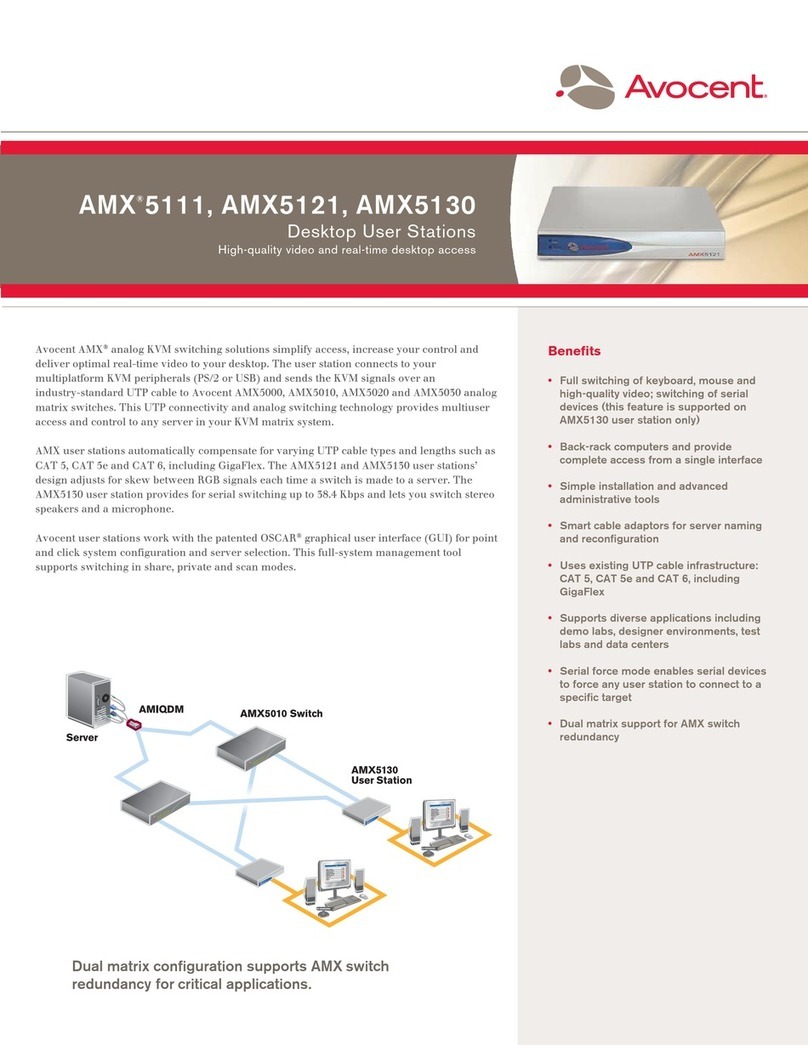
Avocent
Avocent AMX5111 User manual
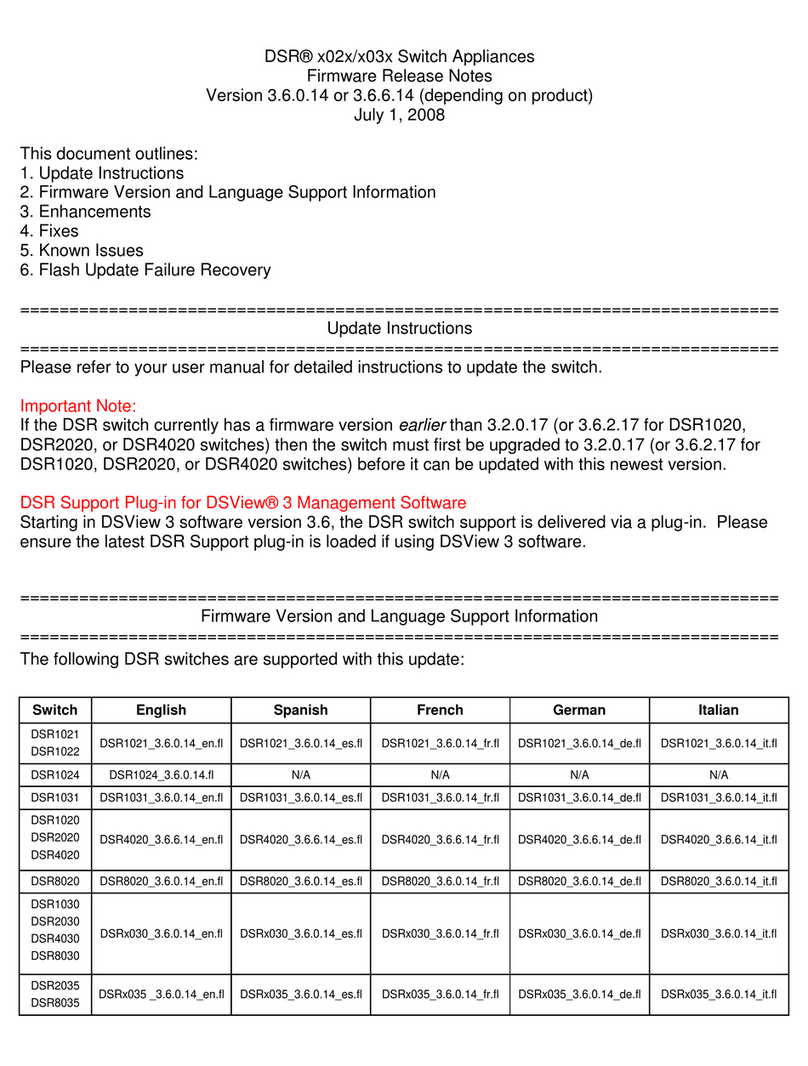
Avocent
Avocent DSR Series DSR1020 Instruction Manual
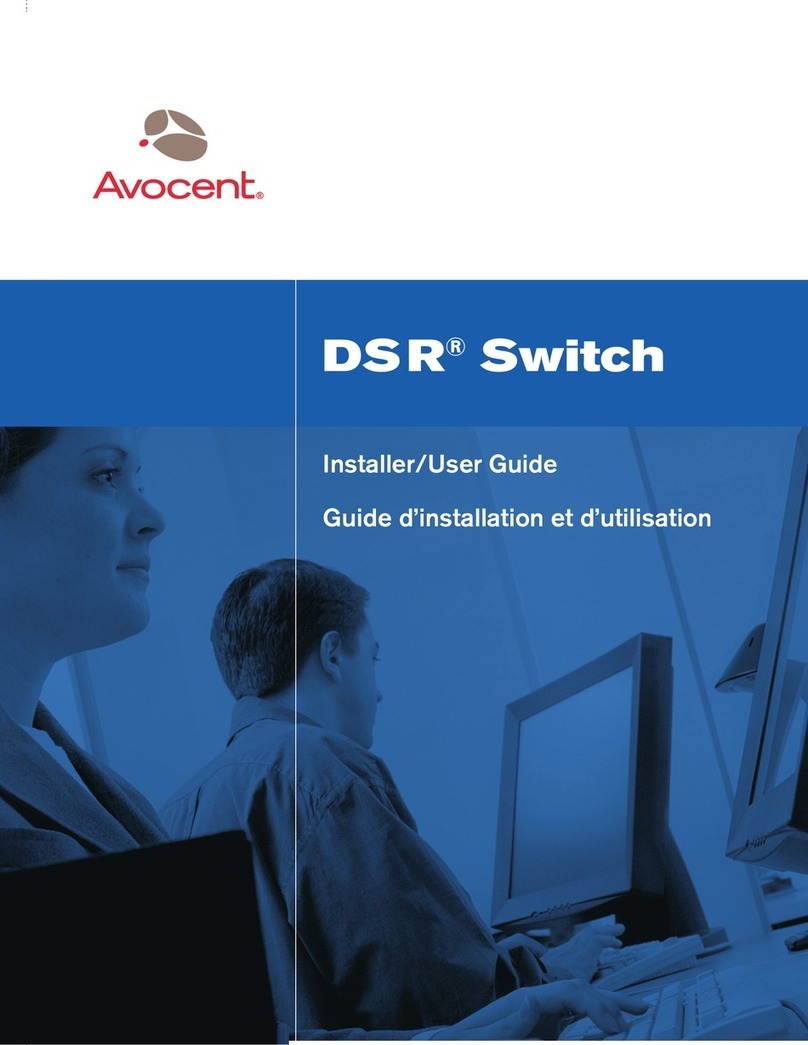
Avocent
Avocent DSR SWITCH - Installation and maintenance instructions

Avocent
Avocent SwitchView DVI User manual

Avocent
Avocent DSR Series DSR1020 Instruction Manual
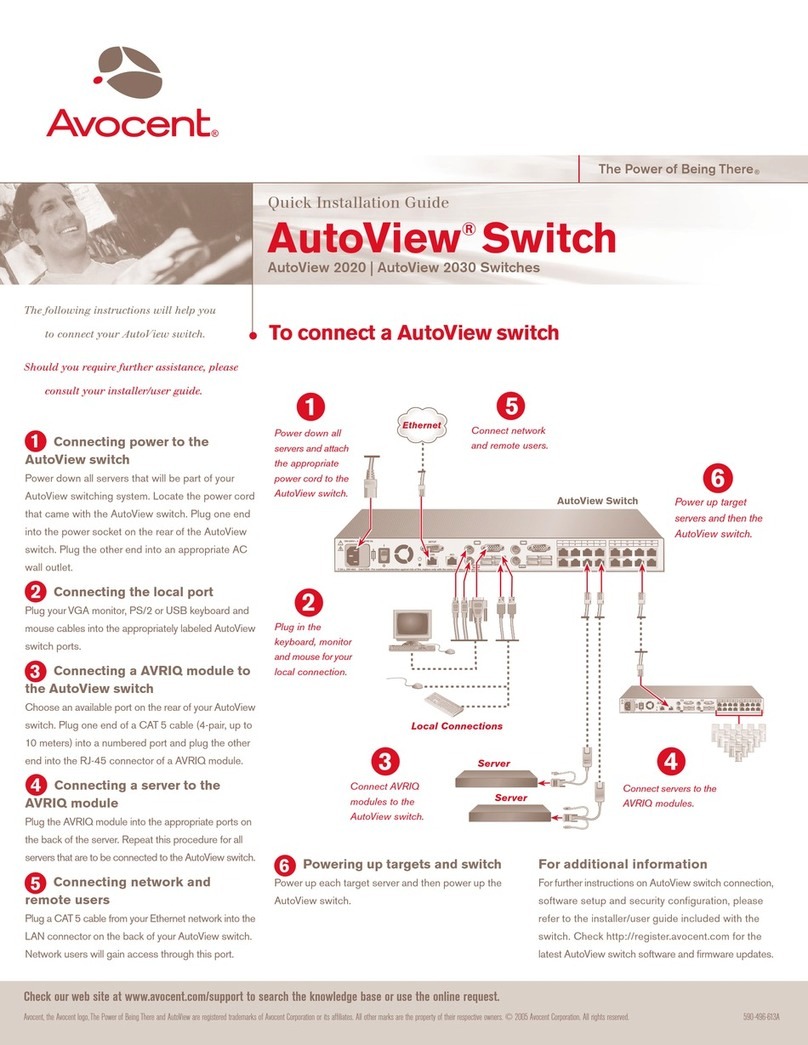
Avocent
Avocent AutoView 2020 User manual
Popular Switch manuals by other brands

SMC Networks
SMC Networks SMC6224M Technical specifications

Aeotec
Aeotec ZWA003-S operating manual

TRENDnet
TRENDnet TK-209i Quick installation guide

Planet
Planet FGSW-2022VHP user manual

Moxa Technologies
Moxa Technologies PT-7728 Series user manual

Intos Electronic
Intos Electronic inLine 35392I operating instructions