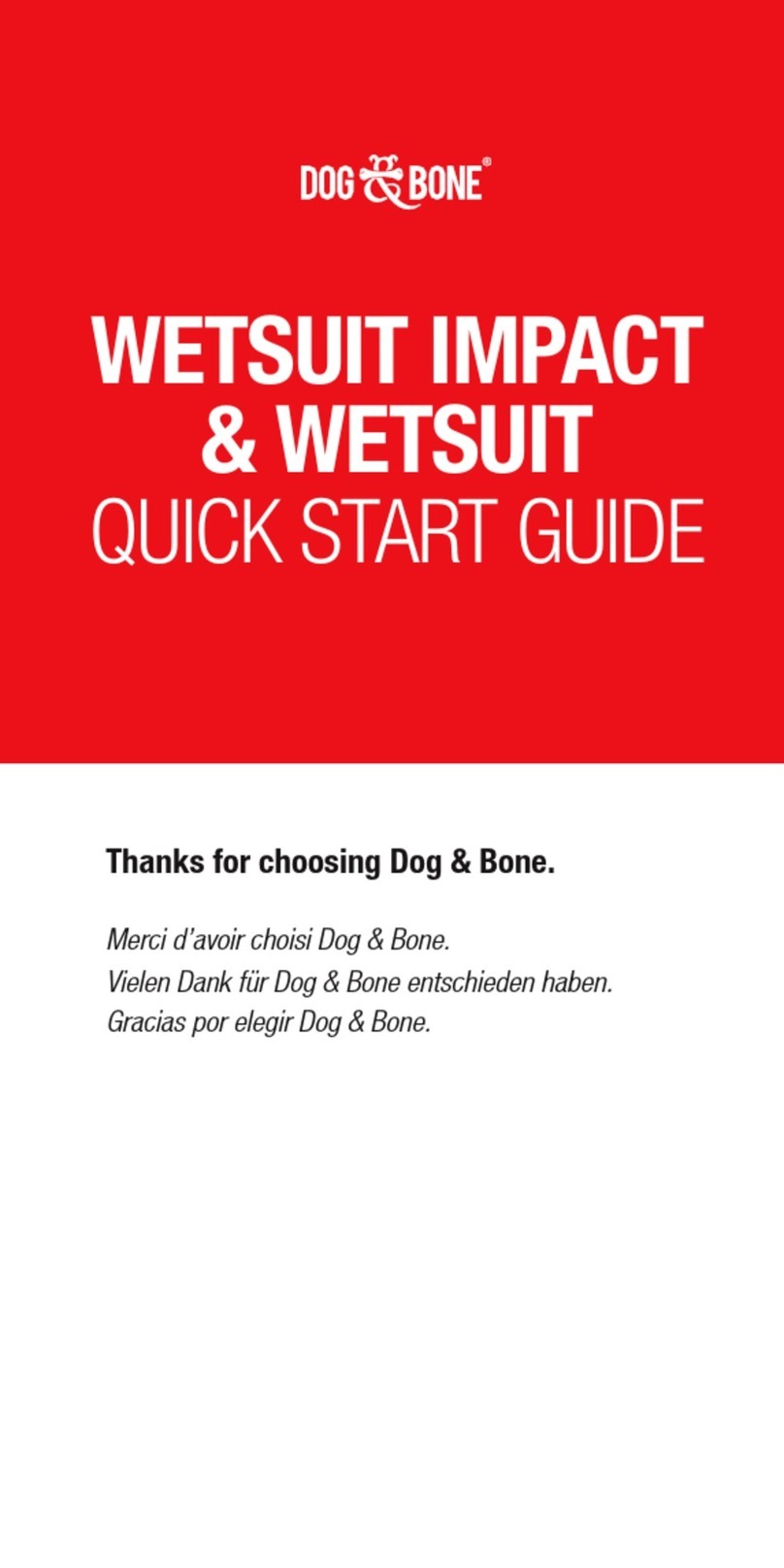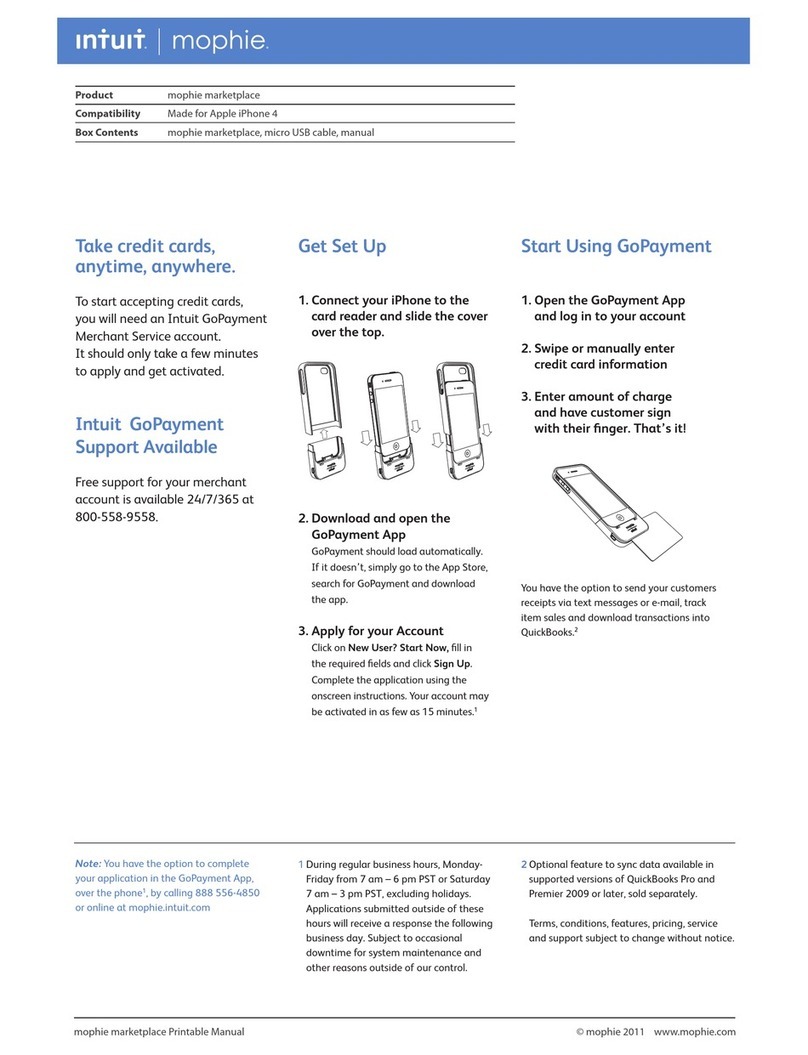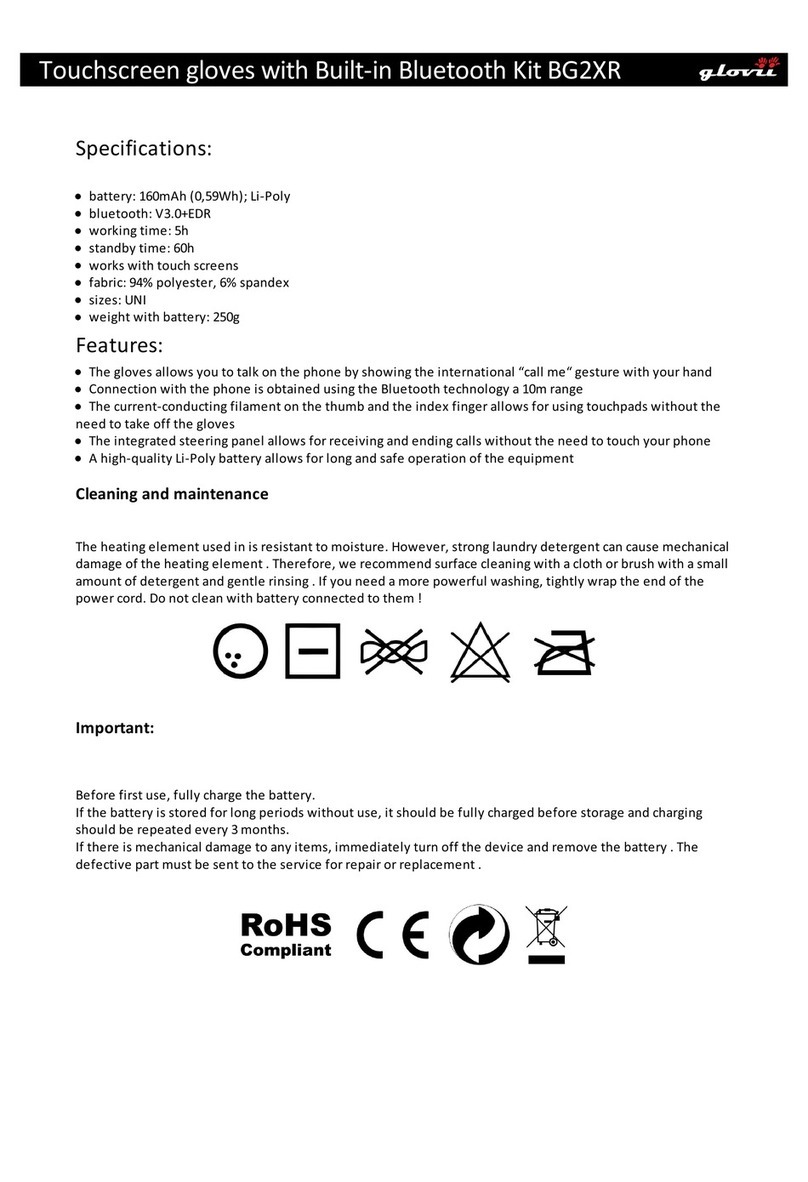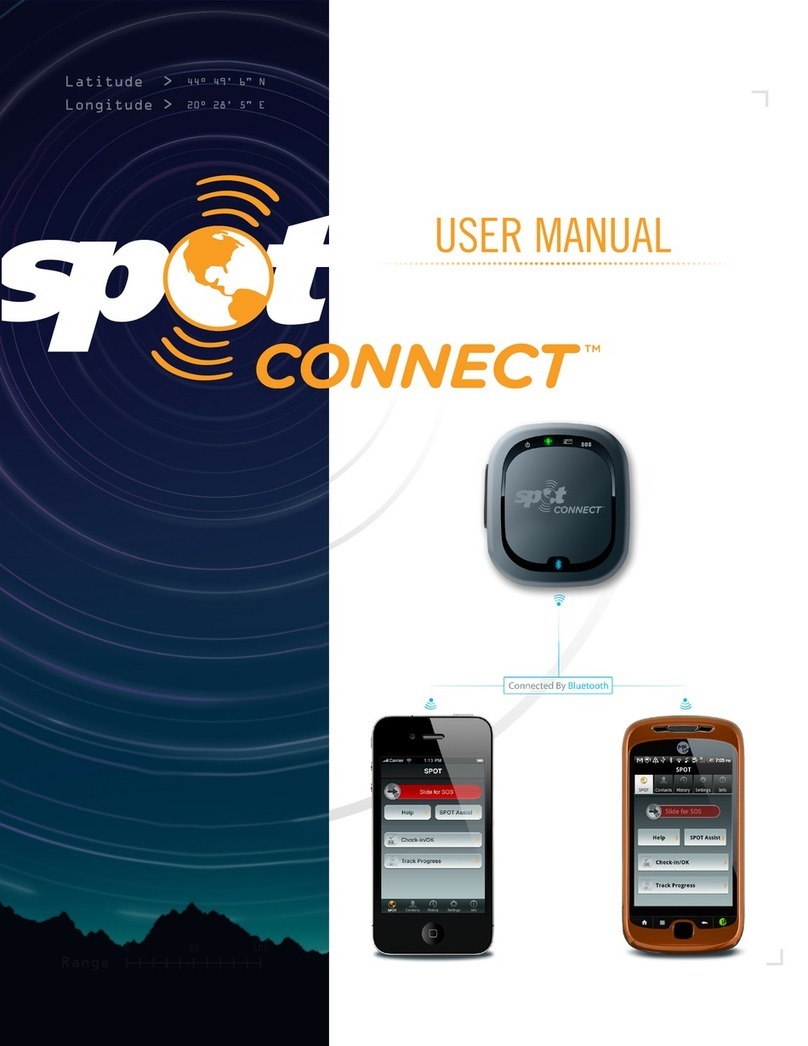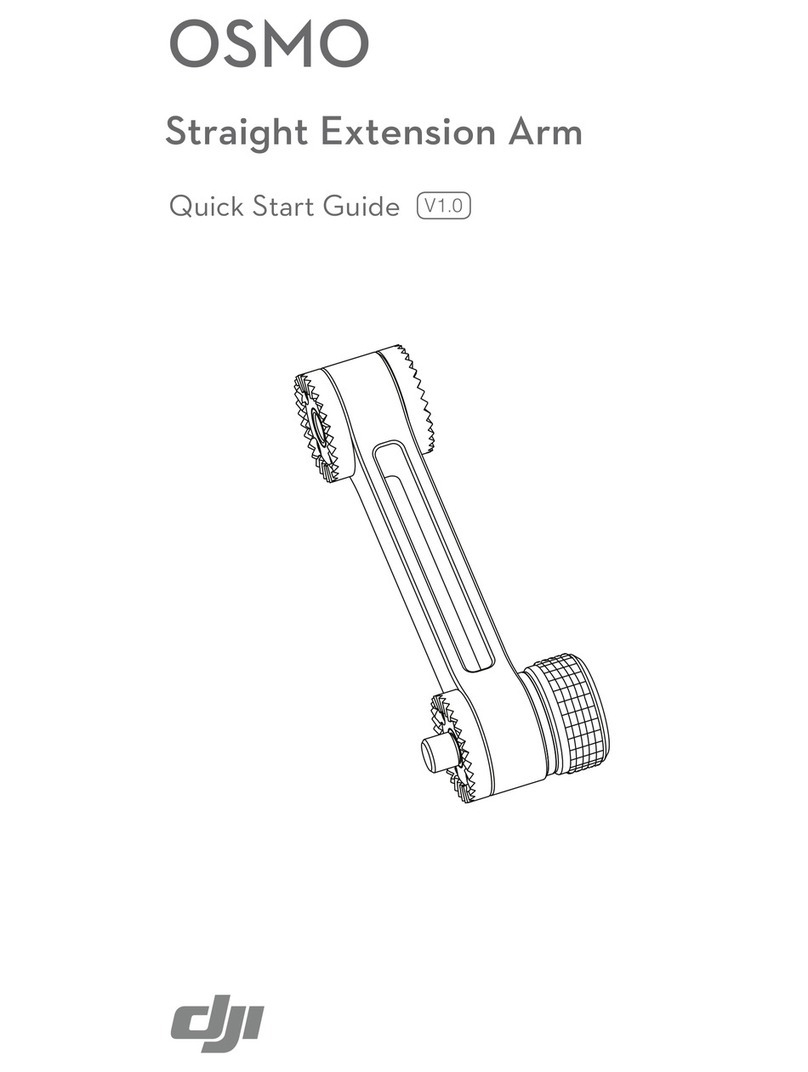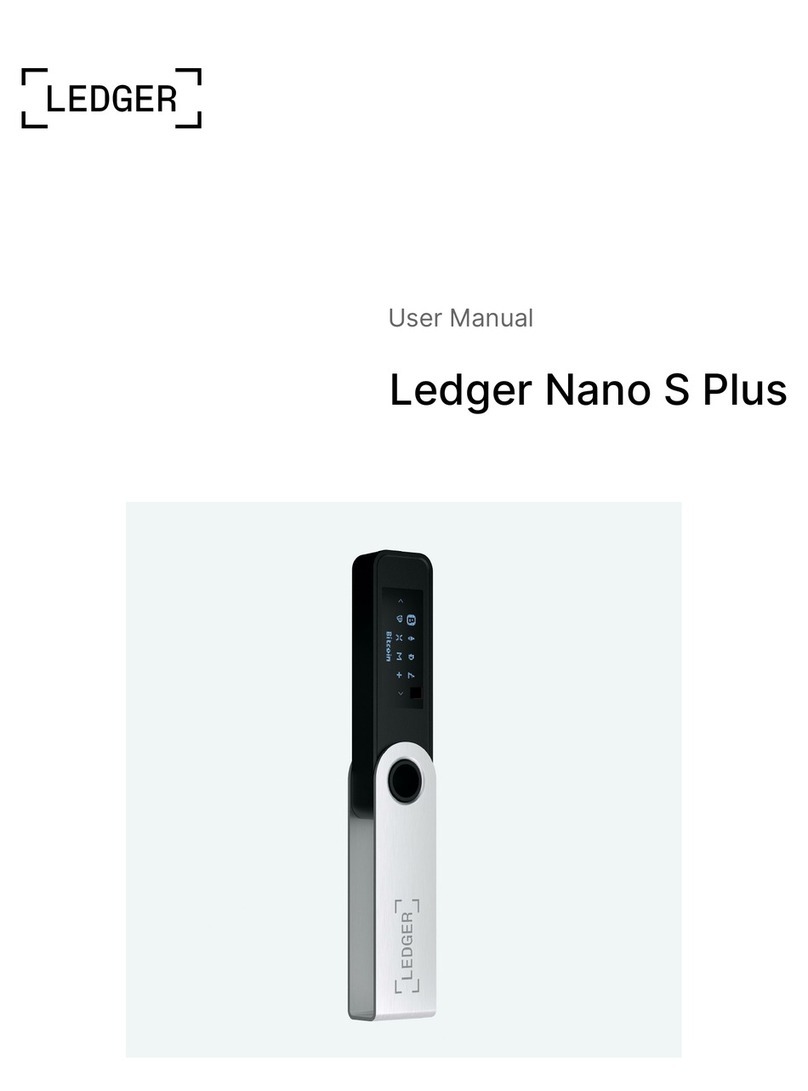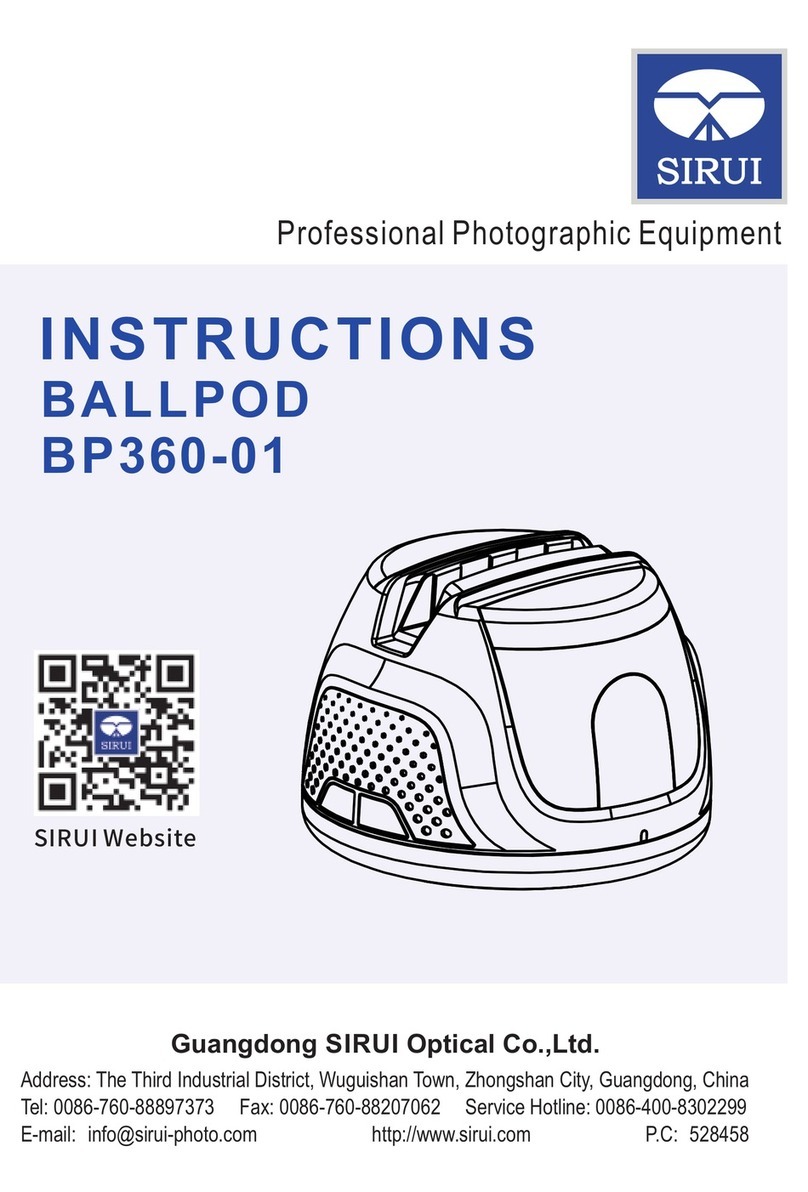ES Devices Luxi User manual

Light Meter Attachment for Smartphones
and Tablets
USER’S GUIDE

TABLE OF CONTENTS
Introduction
3
Getting Started
4
Attaching Luxi™ to Your Mobile Device
4
Installing a Light Meter Application
5
Preparation and App Settings
6
Calibrating the Luxi™ Application
6
Calibration Procedure
7
Setting Up For Use Without a Luxi™ Clip
8
Using the Luxi App
8
Spot-Metering Mode (iOS Only)
9
Luxi™ Mode
10
Locking, Unlocking, & Setting Exposure Parameters
11
Setting Your Camera’s Exposure
12
We’re Here To Help
13
2

Introduction
Thank you for your purchase of Luxi™, the first light meter for everyone! Luxi™ works with the front-
facing camera of your mobile device and a light-metering app (see our Web site for an updated list of
compatible applications) to take incident light readings. The app uses these readings to suggest the
optimal settings for your DSLR or other camera in whatever lighting situation you might be shooting in.
1
It’s just like having a fully featured standalone light meter in your pocket at all times–but at a fraction of
the cost.
We designed Luxi™ to be easy to use, but we know that the concept of using a light meter is new to
many people, and it can seem a little daunting at first. In this guide, we’ll walk you through the basics of
using Luxi™ to take great photographs, and we’ll offer a few helpful tips along the way. If at any time
our best to point you in the right direction. We love hearing from our customers, so don’t hesitate to
drop us a line!
3

Getting Started
Attaching Luxi™ to Your Mobile Device
Luxi™ is designed to clip directly onto the top edge of your device,
with the white diffusion dome fitting directly over the front-facing
camera.
Several models of Luxi™ are available; you’ll want to ensure that
you have selected the model appropriate for your device. Luxi™
For All works with nearly all iOS and Android devices, while the
older models are suited only for use with iPhones 5/5s or 4/4; they
are labeled as such anywhere they are sold.
If in doubt, select Luxi™ For All.
4
FIG. 1: Luxi For All on an Android smartphone

Installing a Light Meter Application
Luxi™ works in concert with a smartphone application to take readings of
incident light, and then to suggest the optimal camera settings for a given
lighting situation. There are many light meter apps on the App Store and/or
Google Play, though several of them have been written with direct support for
Luxi™. For the purposes of this guide, we will focus upon the Luxi™ application
itself, though many of the core principles we’ll discuss will apply to the use of
third-party applications (such as the iOS app Pocket Light Meter, to give one
such example).
The Luxi™ app can be downloaded from the App Store or from Google Play
(you may either follow these links, or else simply search for “Luxi” in the App
Store or on Google Play on your device).
5
FIG. 2: Luxi on the iOS App Store

Preparation and App Settings!
Calibrating the Luxi™ Application
Luxi™ works by diffusing the light entering the front-facing camera of your device in a way which allows
the app to read the amount of light striking your photographic subject or scene. The amount of diffusion
provided is precisely set to just the right degree for these purposes. Since the camera hardware in your
phone or tablet was not designed with Luxi™ in mind–and because camera sensitivity can differ slightly
from one device to the next–you’ll need to calibrate the Luxi™ application so that the exact qualities of
your hardware are accounted for.
Once you have performed an initial calibration, the app will remember your settings, and you will not
need to calibrate again. When you are in the field with your camera, you’ll be able simply to place the
Luxi™ clip onto your mobile device, open the app, and start taking incident light readings.
6

Calibration Procedure
•Grab an 18 percent grey card;
• Set your camera to aperture exposure mode, and choose spot metering;
• Set an ISO setting and an aperture setting, and make sure that exposure
compensation is set to zero;
• Zoom in on the grey card and make note of the shutter speed that the
camera recommends;
• Compare this to what the light meter app suggests (with the Luxi™ -
equipped mobile device sitting beside the 18 percent grey card in the
same light) and use the calibration sliders to fine-tune the app so that
the shutter suggestion matches your camera’s readings.
7

Setting Up The App For Use Without a Luxi™ Clip
Optionally, you may use our Luxi™ app without a Luxi clip (this feature is currently
iOS-only). On the app’s settings screen (accessible by tapping on the small gear
icon in the upper right corner of the screen), simply flip the “NO LUXI” toggle
switch to the “on” position. With this setting enabled, you’ll be able to take
readings based on the illumination striking a specific point on your subject (see
“Spot-Metering Mode,” below, for details). Do note that use without a Luxi™ clip
is not supported on Android devices at this time.
Using the Luxi™ App
The Luxi™ app for iOS has two modes : one mode provides spot-metering capabilities when no Luxi™
2
clip is attached, and the other mode gives incident light readings when the clip is seated on the iPhone.
8
FIG. 3: Settings

Spot-Metering Mode (iOS Only)
When no Luxi™ clip is attached, the central part of the app displays an image from the
device’s rear-facing camera. Note that readings taken in this mode are less accurate than
those taken with the Luxi™ clip, due to the fact that they are based upon the exposure
levels in the photographic data displayed in the center of the app–this is not a reading of
ambient light levels, as would be given when using Luxi™. This mode is relatively akin to
using the spot meter which is built in to most modern camera systems.
The crosshairs (enabled in the app’s settings) in the center of the rear camera’s image can
be moved around with one’s finger. This feature makes it possible to take a spot reading
of an exact point within the image data. A photographer might want to take, for
example, the spot readings for the darkest and lightest points of the image, and then
use that data to formulate an educated guess as to what the optimal exposure settings
might be.
9
FIG. 4: Spot-Metering Mode

You’ll find the app’s readings–and the recommended exposure settings based on those readings–
underneath the rear camera image. We’ll explain how that data can be useful later, in the section entitled
“Setting Your Camera’s Exposure”.
Luxi™ Mode
With a Luxi™ clip attached to your device, the image from the rear-facing camera is no
longer displayed; it is replaced with a pair of slider controls which are used for
calibration (see “Calibration Procedure,” above). If you’d like to reset your calibration
to the original defaults, you may do so by tapping the DEFAULT button. Below those
sliders are readings for Exposure Value (EV) and Luminance (LUX); those readings are
most often useful for non-photographic use cases. If you are unsure of what these
readings mean, you can probably safely ignore them.
10
FIG. 5: Luxi (incident) Mode

Locking, Unlocking, & Setting Exposure Parameters
!
Luxi™ is capable of suggesting any one of the three common exposure parameters (FSTOP, TIME, and
ISO) which are available for adjustment on SLRs and other manual-exposure-capable cameras. You will
want to select the other two settings based on your desired style of photography. For example: if you are
shooting on film with an ISO value of 100 and you wish to control depth of field, you’ll want to lock FSTOP
and ISO to your desired settings, and let Luxi™ suggest an appropriate TIME for you.
•To unlock any of the exposure parameters which are currently locked, simply tap on that value in the
app’s interface. The app will automatically lock one of the other values.
•To lock a currently unlocked setting, simply tap it, and Luxi’s suggestion will be saved.
•To change the value of a currently locked setting, press on the setting and hold it for a few seconds;
a selection menu will then appear, allowing you to lock the setting on your desired value.
11

Setting Your Camera’s Exposure
Of primary interest to most photographers will be those exposure suggestions listed under FSTOP,
TIME, and ISO. These are the settings that Luxi is suggesting that you input into your DSLR or other
camera in order to achieve the optimal exposure for your current lighting situation:
• You’ll set your camera’s aperture (or f/stop) setting to the value listed under
FSTOP;
• The TIME parameter suggests the best shutter speed for your DSLR;
• Finally, ISO specifies the best ISO setting for your camera in the current
conditions.
Just set your camera to those suggestions, and your photos will be perfectly exposed.
12

We’re Here To Help
We’ve more or less covered the basics of using Luxi™ above, though we’re always here to help in case
you should have any questions, issues, or suggestions. Feel free to drop us a line at any time at
Thanks for checking Luxi™ out. Happy light metering!
©2014 - 2015, E S Devices, Inc."
13

Not included.
1
The Android version of the app has only one mode; for instructions, you may skip ahead to the section labeled "Luxi Mode” on page 10 of
2
this guide.
Table of contents