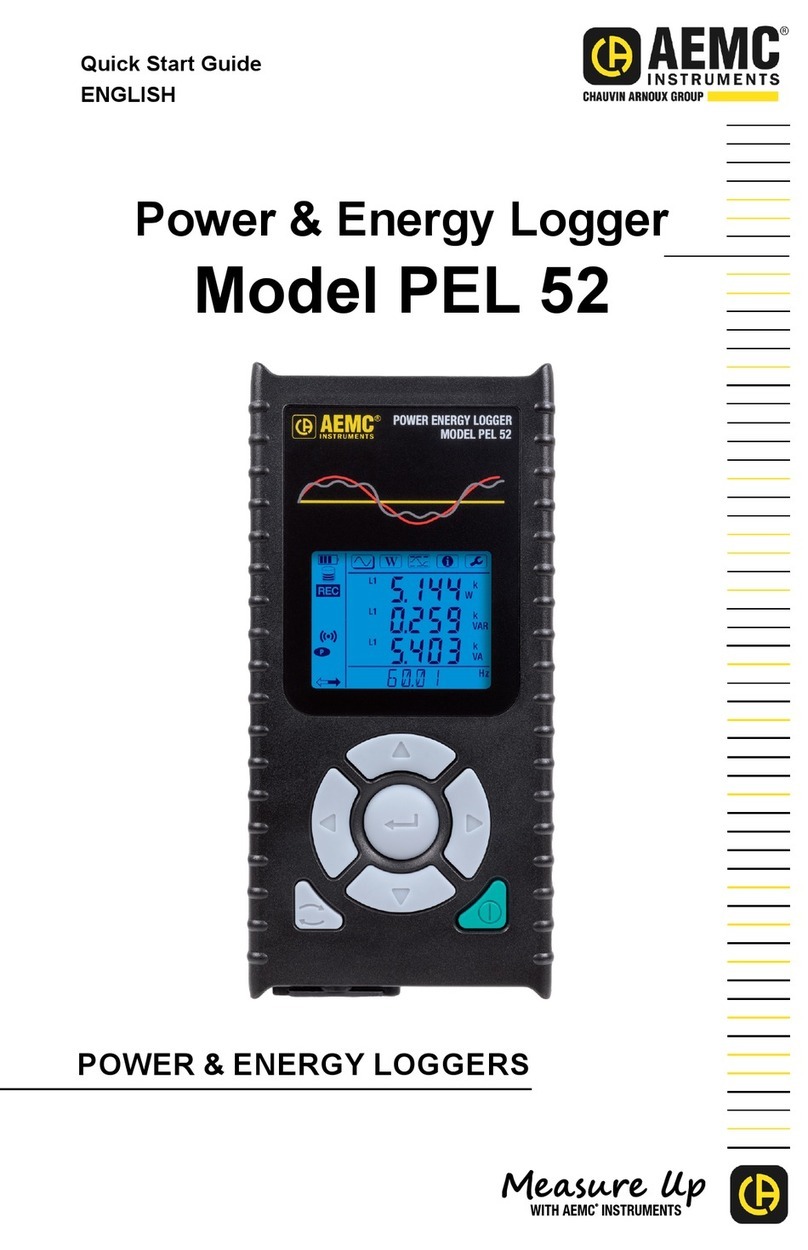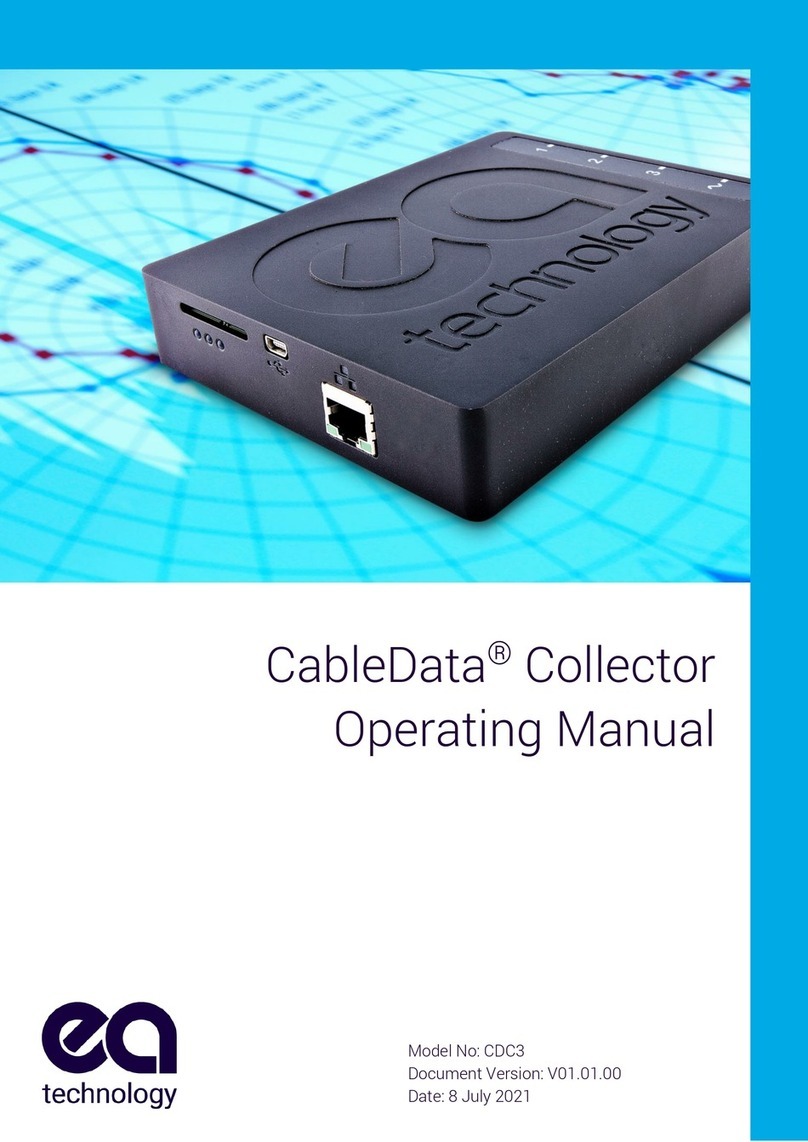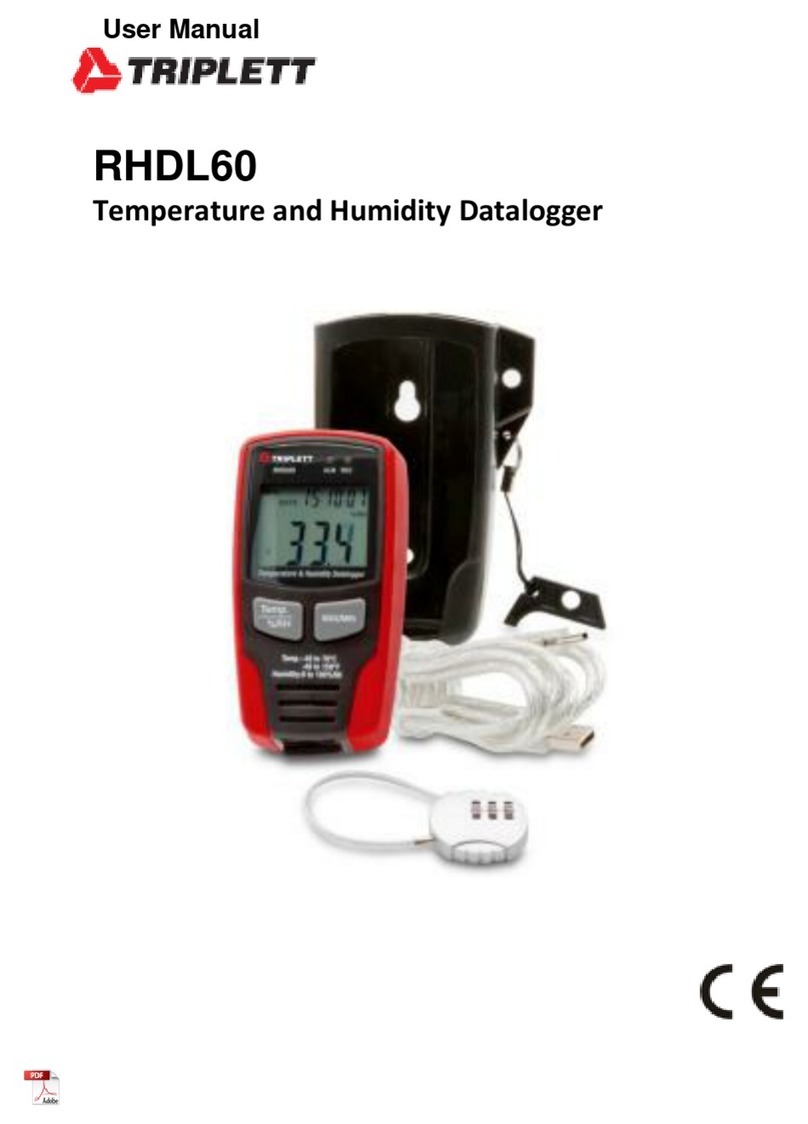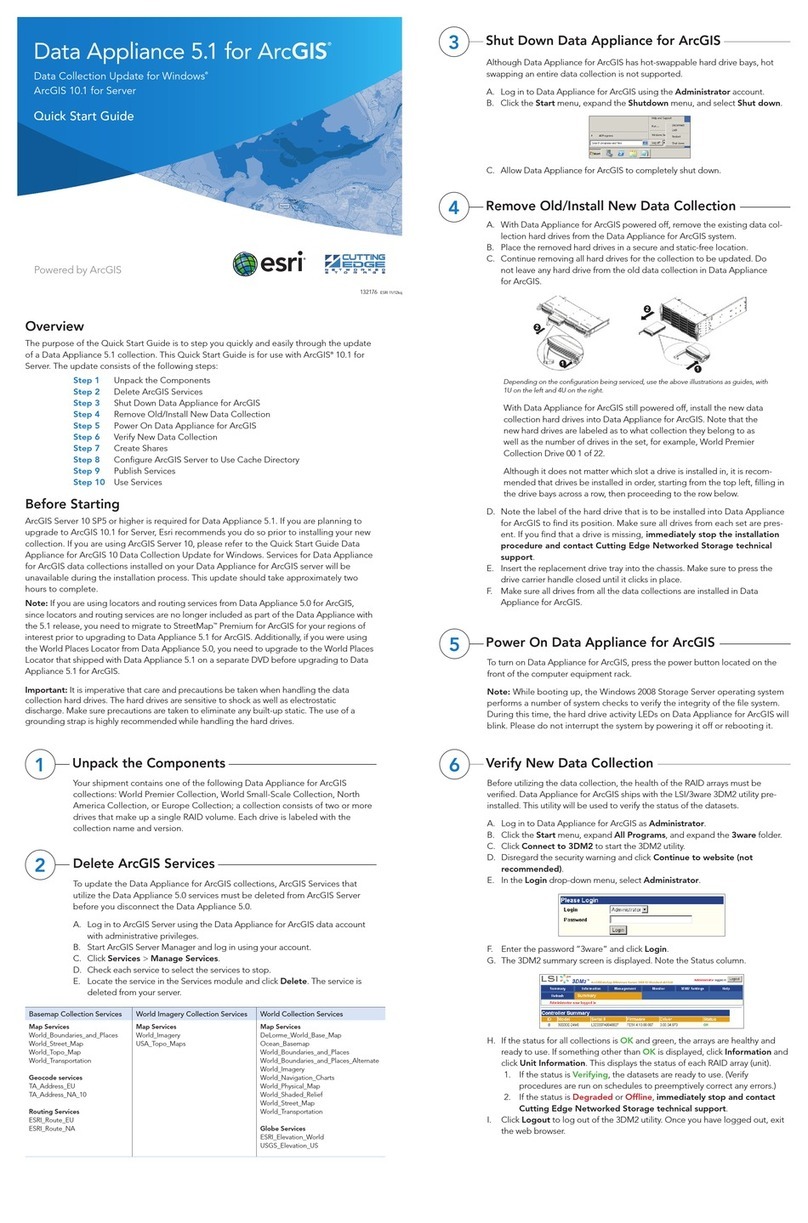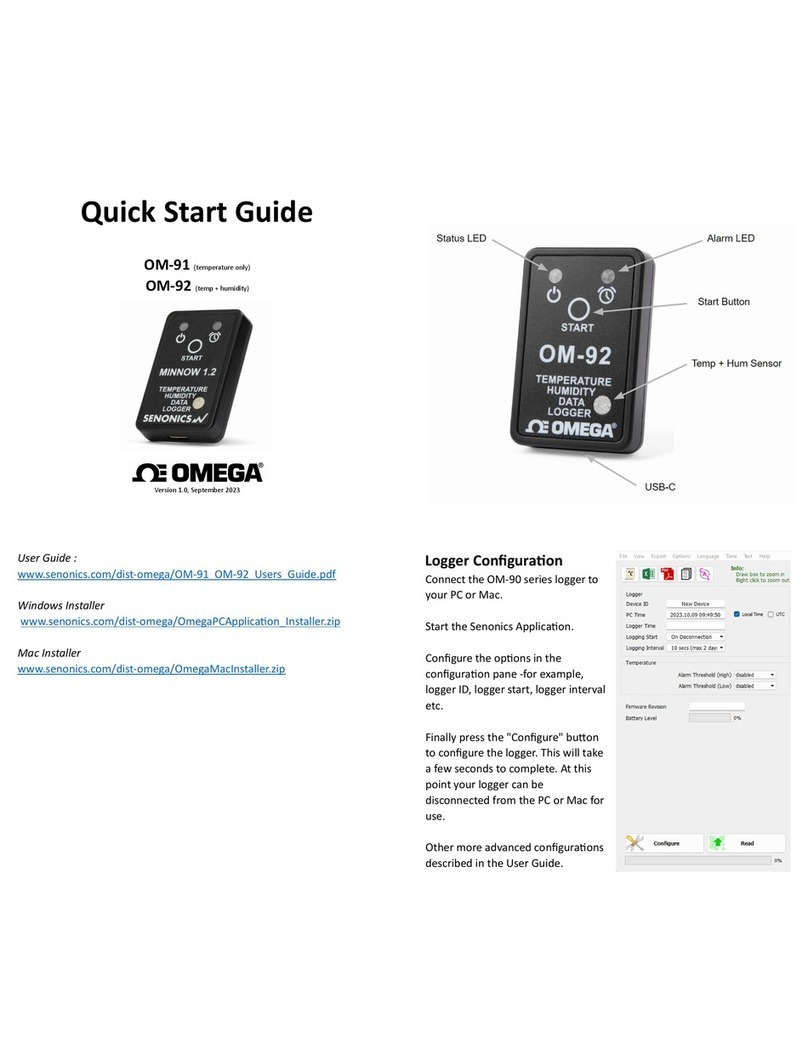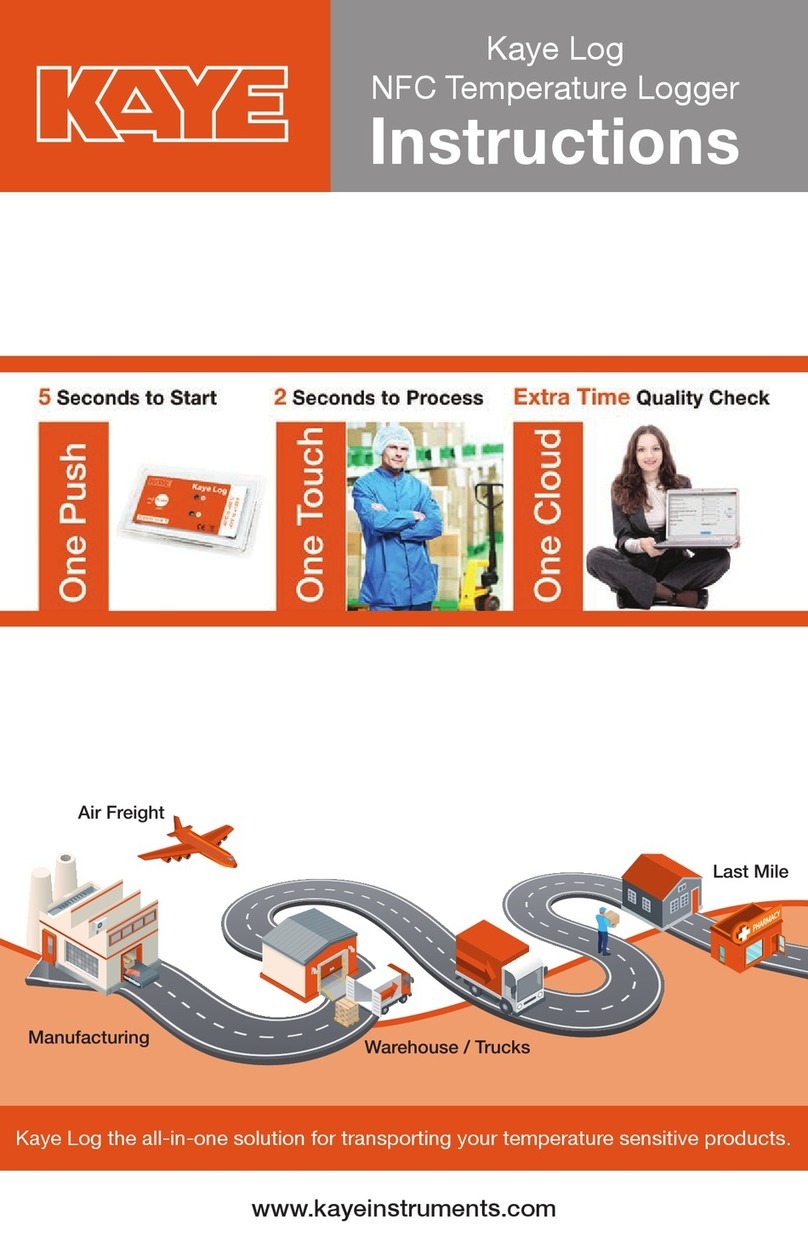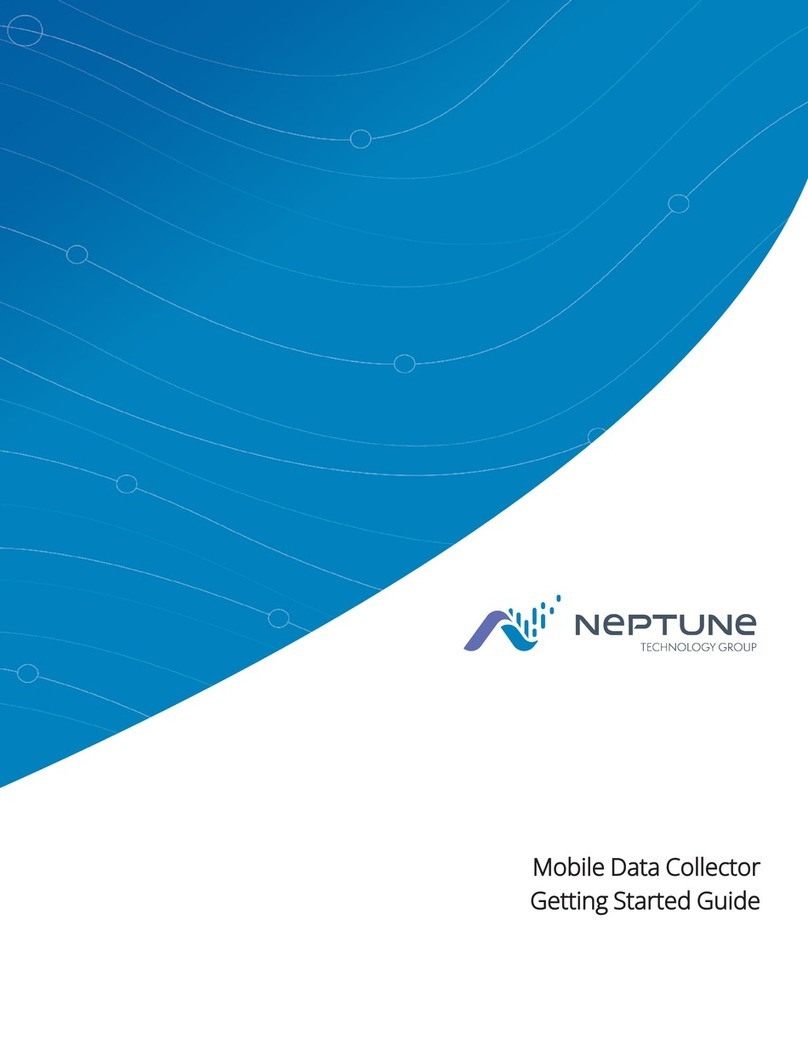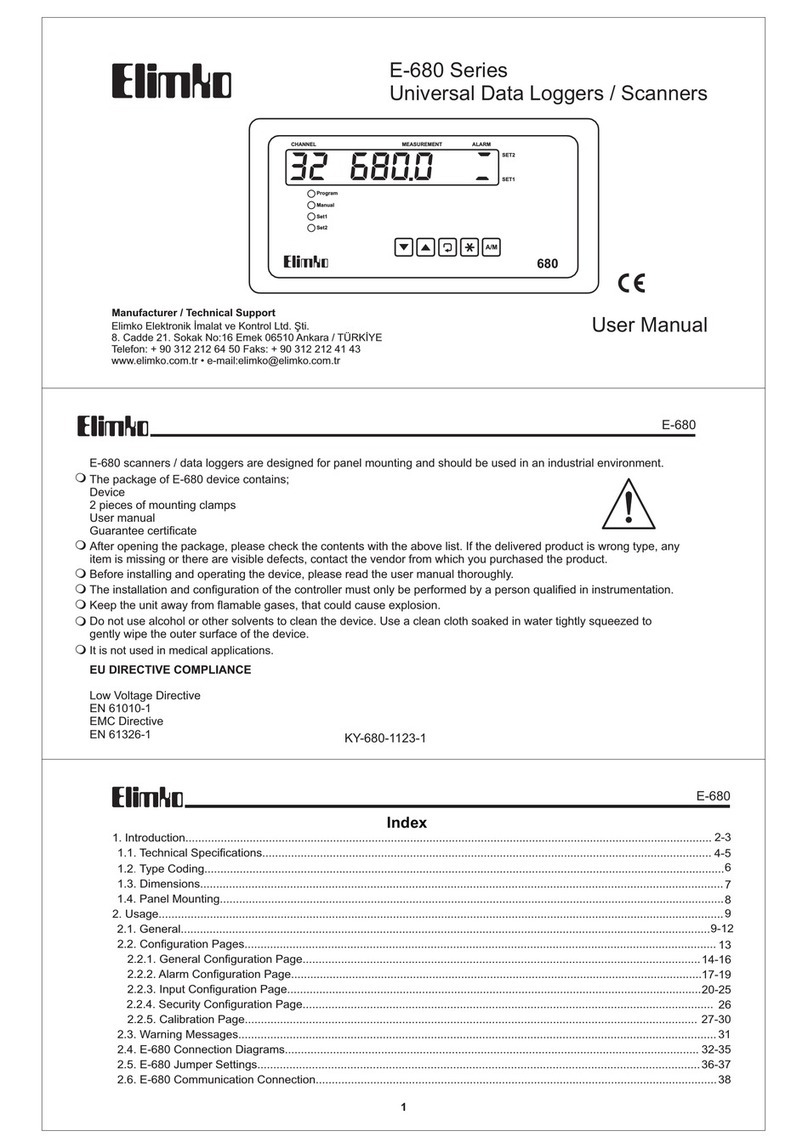ES&S DS200 User manual

DS200 Troubleshooting Guide
Anoka County Elections
NOTE:
For all ballot counter problems, be sure to open the auxiliary
compartment so that voting can continue without interruption.
TABLE OF CONTENTS
...
DS200 POWER ISSUES
o. DS200 won’
t turn on when screen is lifted
...........................................................................
page
2
...
PRINTING PROBLEMS
o. Machine starts up, but stops prior to printing zero tape ......................................................
page 3
o.
Machine is printing, tape is feeding, but no text shows
.......................................................
page 3
o. Machine is printing, but nothing is coming out ....................................................................
page
4
o.
Machine is printing, tape is folded, mangled or feeding sideways
.......................................
page
4
o.
Machine screen is frozen, will not allow selections to be made
............................................
page 5
o.
AutoMARK machine has print error message on the screen
.................................................
page 5
...
BALLOT FEED ISSUES
o.
First ballot of the day will not go into the ballot counter
.....................................................
page
6
o.
Ballots will not feed into the ballot counter
.........................................................................
page
6
o. “
Jammed Ballot
”
Error Message Displays
.............................................................................
page
7
...
PUBLIC COUNTER ISSUES
o.
Public counter
is not at zero at the start of the day ..............................................................
page
7
...
MODEM ISSUES
o. Closed Polls but won’
t modem immediately
.........................................................................
page
9
o. Modem Tran
smission Fails
.....................................................................................................
page 9
o. Modem Transmission Troubleshooting Unsuccessful.........................................................
page
11

P
a
g
e
|
2
July
2018
DS200 POWER ISSUES
Problem:
DS200 won
’
t turn on when screen is lifted
Cause:
No electrical power to machine
Solution:
Lower screen
Check power connections
Make sure DS200 is plugged into an electrical outlet
Make sure power supply cord
s at back of machine are
connected
Test wall outlet
for power
Ensure
extension
cords and
surge
protectors are
connected and
turned on
Raise screen to
power on.
If Solution Unsuccessful:
Raise screen
Press the POWER button located in the access door to turn on machine
If Solution Unsuccessful:
Note:
Machine will operate on battery power (approximately 3 hours)
CALL YOUR CLERK TO REPORT THE ISSUE

P
a
g
e
|
3
July
2018
DS200 PRINTING ISSUES
Problem:
Machine starts up, but stops prior to printing zero tape
Cause:
Printer compartment door not latched
Solution:
Press printer compartment door down
Listen fo
r the
“
click
”when door latches
Press
“
ok
”button
Press
“
resume
”button
If Solution Unsuccessful
CALL YOUR CLERK
Problem:
Machine is printing, tape is feeding, but no text shows
Cause:
Tape roll is installed incorrectly
Solution:
Press red
“
cancel print
ing
”button on screen
Open access panel, press blue lever to open printer tape compartment
Remove print tape roll, turn so that tape feeds from the right side of the roll
(as you face the machine) like this
Pull a small amount of tape out of the compartment (to get it started) and
snap
printer compartment closed
Press
“
ok
”button
Press
“
resume
”button -
Tape should begin printing right away
If Solution Unsuccessful
If unsuccessful
,
press
“
cancel print
ing
”button again
CALL YOUR CLERK

P
a
g
e
|
4
July
2018
Problem:
Machine is printing, but nothing is coming out
Cause:
Tape stuck in printer compartment
Solution:
Press red
“
cancel print
ing
”button on screen and open tape compartment
Pull a small amount of tape out of the compartment (to get it started) and
snap
printer compartment closed
Press
“Report Options”button
Select Zero Report, print report
Press
“
cancel
”button after report has printed
Press
“go to voting mode”button
Tape should begin printing right away
If Solution Unsuccessful
CALL YOUR CLERK
Problem:
Machine is printing, tape is folded, mangled or feeding sideways
Cause:
Tape roll is feeding off center
Solution:
MUST be done with assistance from Clerk
CALL YOUR CLERK –
While on the line the clerk will walk you through the
following steps:
o
Press red
“
cancel print
”button on screen
o
Open access panel, press blue lever to open printer tape
compartment
oPull out enough tape to get to a “
clean
”
area of paper
oSnap printer compartment closed
oListen for the “
click
”when door is latched
o
Press
“
re
-open poll”button
o
Enter Override code:
CLERK WILL PROVIDE
o
Press
“report options”
, print zero tape
o
Press
“
cancel
”button once report has printed
o
Press
“
re-open poll
”button
o
Press
“go to voting mode”button
If Solution Unsuccessful
If unsuccessful
,
press
“
cancel print
”button again
CLERK
WILL CONTACT ANOKA COUNTY

P
a
g
e
|
5
July
2018
Problem:
Machine
screen is frozen, will not allow any selections to be made
Cause:
DS200 lag in communication due to processing speed
Solution:
MUST be done with assistance from Clerk
, stay connected until process is
complete.
Using the barrel key, open the access panel and locate the power button.
oPress and hold the power button until red light goes out.
o
DS200 will take at least 30 seconds to power off
o
Press the power button to reboot DS200, green light will appear
o
When prompted, enter election code and press
“
accept
”button
o
Press
“
cancel print
”button
o
Press
“
re-open poll
”button
o
Enter Override code: CLERK WILL PROVIDE
and press “
accept
”button
o
Press
“
re-open poll
”button
o
Press
“Go to voting mode”button
If Solution Unsuccessful
CLERK
WILL CONTACT ANOKA COUNTY
Problem:
AutoMARK has printing error message on the screen
Cause:
Printer cartridge is dirty or clogged with ink
Solution:
Turn AutoMARK key to
“
Test
”position and select “
eject ballot
”
o
If ballot will not eject you will need to remove the ballot manually
oOpen access
printer lid
, press
plastic tabs
to open printer
co
mpartment
o
Lift out print tray, remove ballot from inside AutoMARK
To clear print error message, remove print cartridge
from the back
side of AutoMARK
o
Use a wet paper towel to wipe the bottom of
print
cartridge, you will see ink on cartridge if dirty
o
Replace ink cartridge into print compartment on
the
back side of the AutoMARK
oInsert ballot and continue with printing
POWER BUTTON
–
Located inside the access panel.

P
a
g
e
|
6
July
2018
If Solution Unsuccessful
If unsuccessful
,
turn AutoMARK key to
“
Test
”position and select “
eject
ballot
”
contact your clerk. Replacement machine may be provided.
DS200 BALLOT FEED ISSUES
Problem:
First ballot of the day will not go into the ballot counter
Cause:
Ballot path is not open
Solution:
Verify ballot is correct for your precinct
Open back of the machine and inspect “
metal bar
”
Bar should be down with plastic clip holding it in place
If bar is
“up”
,
push down and secure plastic clip
If Solution Unsuccessful
Proceed to next step (
Ballots will not feed into the ballot counter)
Problem:
Ballots will not feed into the ballot counter
Cause:
Ballot path is obstructed or read heads are dirty
Solution:
Verify ballot is correct for your precinct
Retrieve cleaning kit from machine supply bag
Unlock antenna compartment
Lift grey tab
to open read head
compartment cover
Press blue clips and lift to expose read
heads
Remove any foreign objects (like a paper
clip, or tag of paper)
Spray cleaning cloth with cleaning solution
provided

P
a
g
e
|
7
July
2018
Wipe read heads to clean
Close read head compartment and antenna compartment

P
a
g
e
|
8
July
2018
If Solution Unsuccessful
CALL YOUR CLERK
Problem: “
Jammed Ballot
”Error
Message Displays
Cause:
Ballot is stuck in machine
Solution:
Retrieve
Ballot Counter Judge Duty Card
Follow
“
Jammed Ballot
”instructions on back of Duty Card
NOTE:
Error message will indicate that ballot HAS or HAS NOT been counted
–
be sure to follow correct procedures
If Solution Unsuccessful
If jams continue
,
check for
obstructions or
dirty
read heads
Follow instructions for “
Ballots will not feed into the ballot counter
”above
If that is unsuccessful
,
CALL YOUR CLERK

P
a
g
e
|
9
July
2018
PUBLIC COUNTER ISSUES
Problem:
Public counter is not at zero at the start of the day
Cause:
Test results not deleted from machine
Solution:
Clear vote totals and re-open polls
MUST be done with assistance from Clerk
CALL YOUR CLERK –
While on the line the clerk will walk you through the
following steps:
o
Open Access Panel and press
“
Close Polls
”button
o
Press
“
Close Polls
”on DS200 screen
o
Cancel printing of tapes
o
Cancel modem results
o
Press
“
Re-Open Polls
”button on DS200 screen
o
Enter Override Code: CLERK WILL PROVIDE
o
Press
“
Clear Votes
”button (yellow) on DS200 screen
o
Press and confirm
“
Clear Votes
”button (blue)
oConfirm Public Count = 0
o
Press
“Go to Voting Mode”
If Solution Unsuccessful
CLERK WILL CONTACT ANOKA COUNTY ELECTIONS

P
a
g
e
|
10
July
2018
MODEM ISSUES
Problem:
Closed Polls but won
’
t modem immediately
Cause:
DS200 is trying to transfer
Solution:
DS200 will place a green check next to each
completed step as you modem results.
DS200 will show
“
Successfully sent results
”
when results have been modemed.
Please wait for successful notice on the
screen.
Modem can take at
least 15 minutes or more
to send successfully.
If Solution Unsuccessful
Follow instructions in “
Closing the Polls Checklist
–Part 3”(Troubleshooting
Unsuccessful Modem Transmission)
Problem:
Modem Transmission Fails
Cause:
Varies
Solution:
Move machine to area with better reception
Modem Process Unsuccessful at First Attempt –
Try Again in Different Location
If modem process is NOT successful, the screen will display an error message
Retrieve Incident Log and make a notation of the Error Type (second line of the message)

P
a
g
e
|
11
July
2018
Unplug machine and move to area where reception may be better (near window or other
unobstructed area). Machine will continue to operate on battery power.
Open antenna compartment on the top
of machine just behind the screen –
lift
antenna
Select “Ignore and Continue”
Select “Retry Send Results”
If modem process
is
successful you
will see this scree
n
Select OK

P
a
g
e
|
12
July
2018
After successful modem transmission and
after you’ve selected “
OK
”
you will see
a
“
S
uccessfully Closed for
V
oting”message
Select “Finished Turn Off”
“Power”button inside Access Door will change from green to red light
Wait for red power button light to go off before proceeding to next step
Remove and package Memory Device
Compare Memory Device seal number to seal number on Official Precinct Certification sheet
Cut wire seal with scissors –Pull out memory device
Place memory device AND wire seal in Memory Device Transmittal Envelope
Give Memory Device Transmittal Envelope AND Results Tapes to Head Judge
Problem:
Modem Transmission
Troubleshooting Unsuccessful
Shut Down and Return Memory Device to Clerk
Cause:
Varies
Solution:
If modem transmission will not send
after completing troubleshooting steps
beginning on page 9 above
, remove memory device and return to Clerk
Select “Ignore and Continue”

P
a
g
e
|
13
July
2018
Select “
Exit
”
After successful modem transmission
and after you’ve selected “
OK
”
you will
see
a
“
S
uccessfully Closed for
V
oting”
message
Select “Finished Turn Off”
Off
”
“Power”button inside Access Door will change from green to red light
Wait for red power button light to go off before proceeding to next step
Compare Memory Device seal number to seal number on Precinct Certification
Cut wire seal, place memory device AND wire seal in Memory Device Transmittal Envelope
Call City Clerk to inform of situation and make notation in Incident Log
Give Results Tapes to Head Judge
Dispatch an Election Judge to deliver Memory Device Transmittal Envelope to City Clerk
A
ny additional questions or conce
rns please call your city clerk.
Table of contents
Other ES&S Data Logger manuals