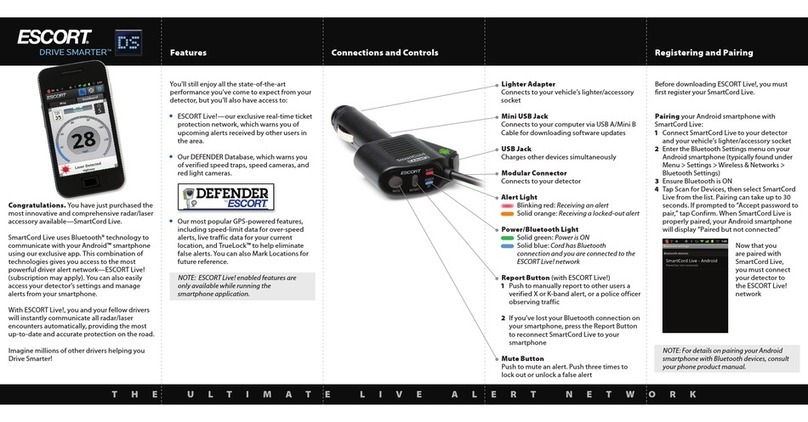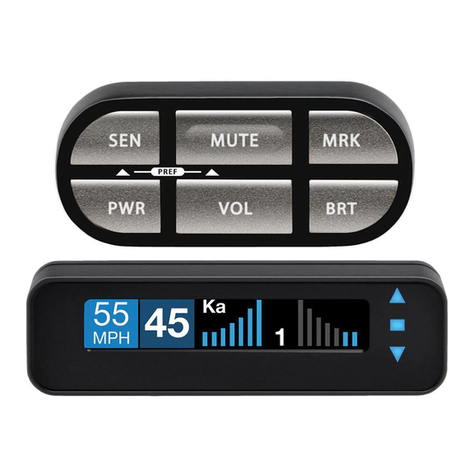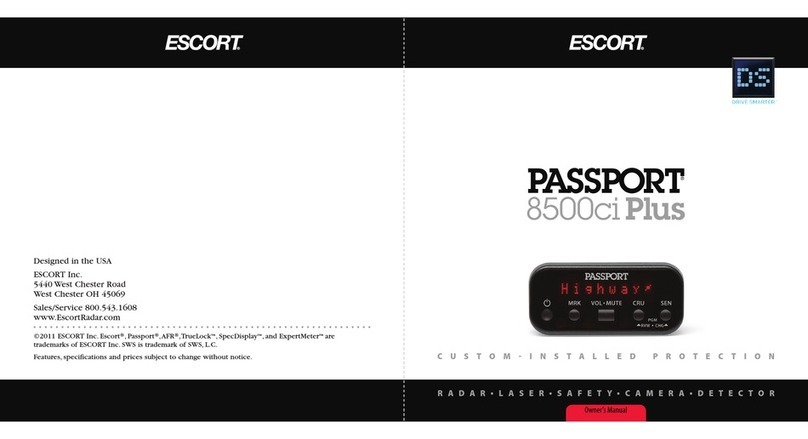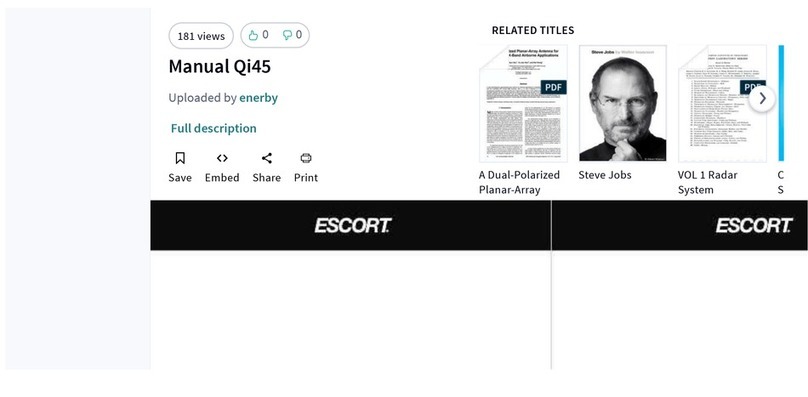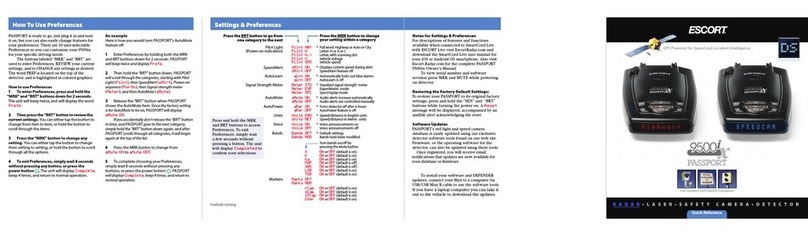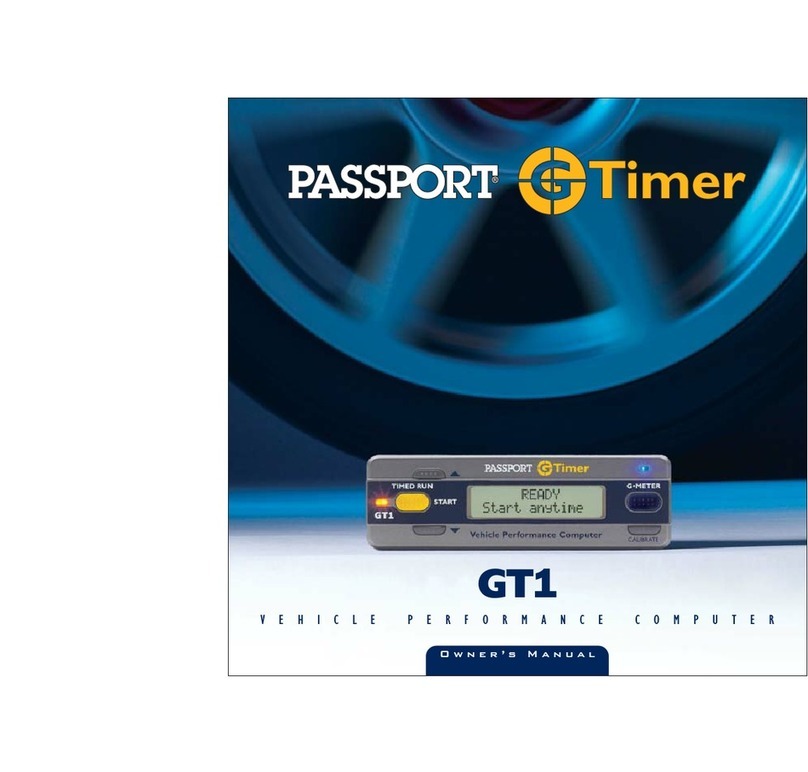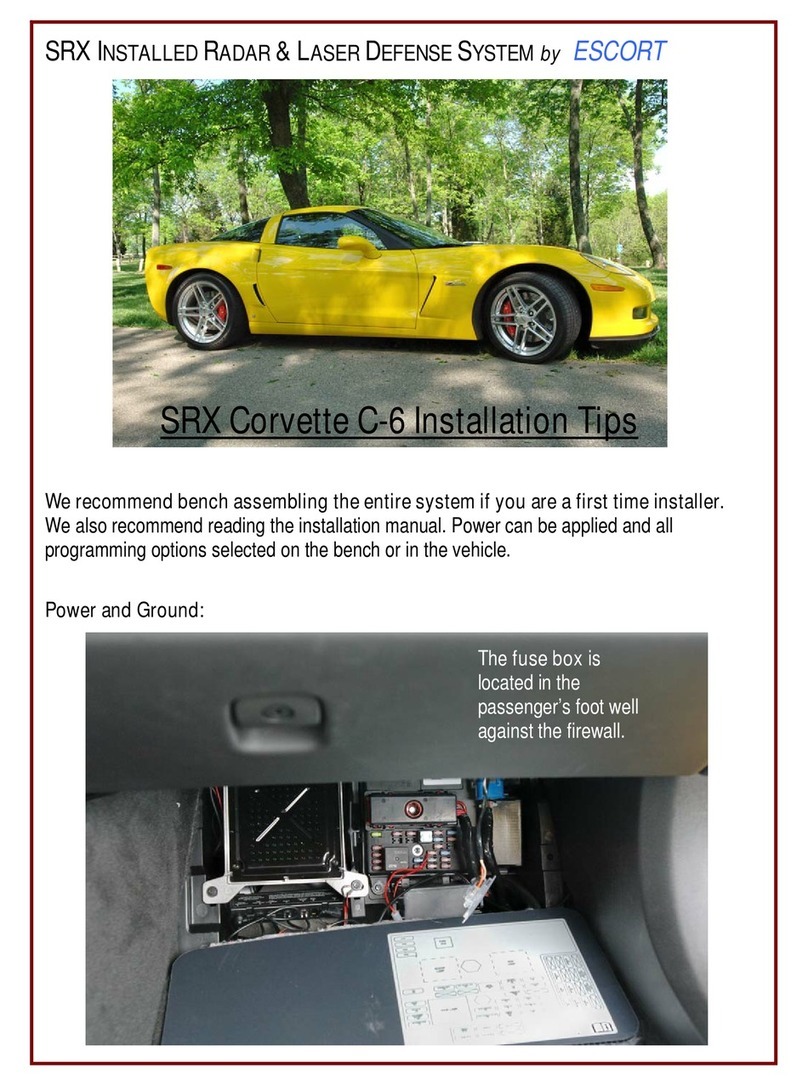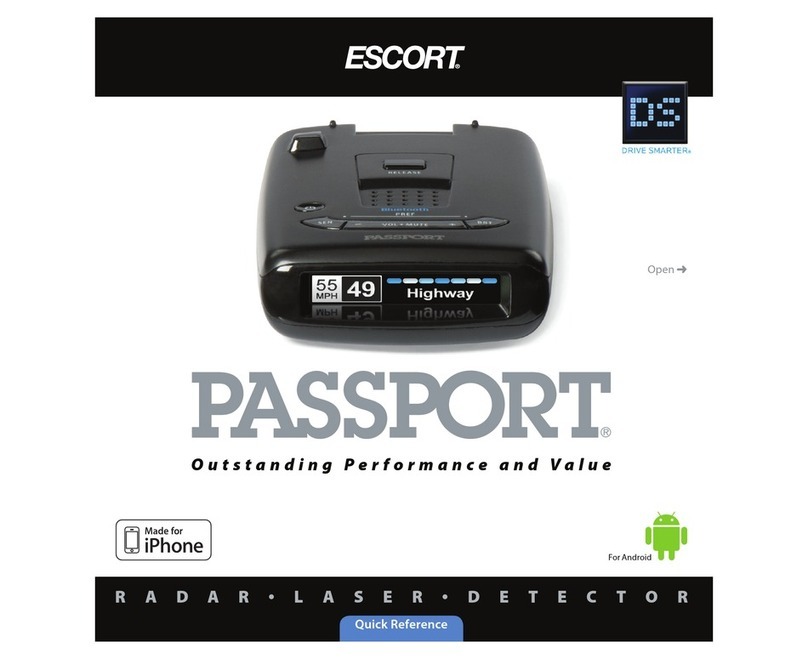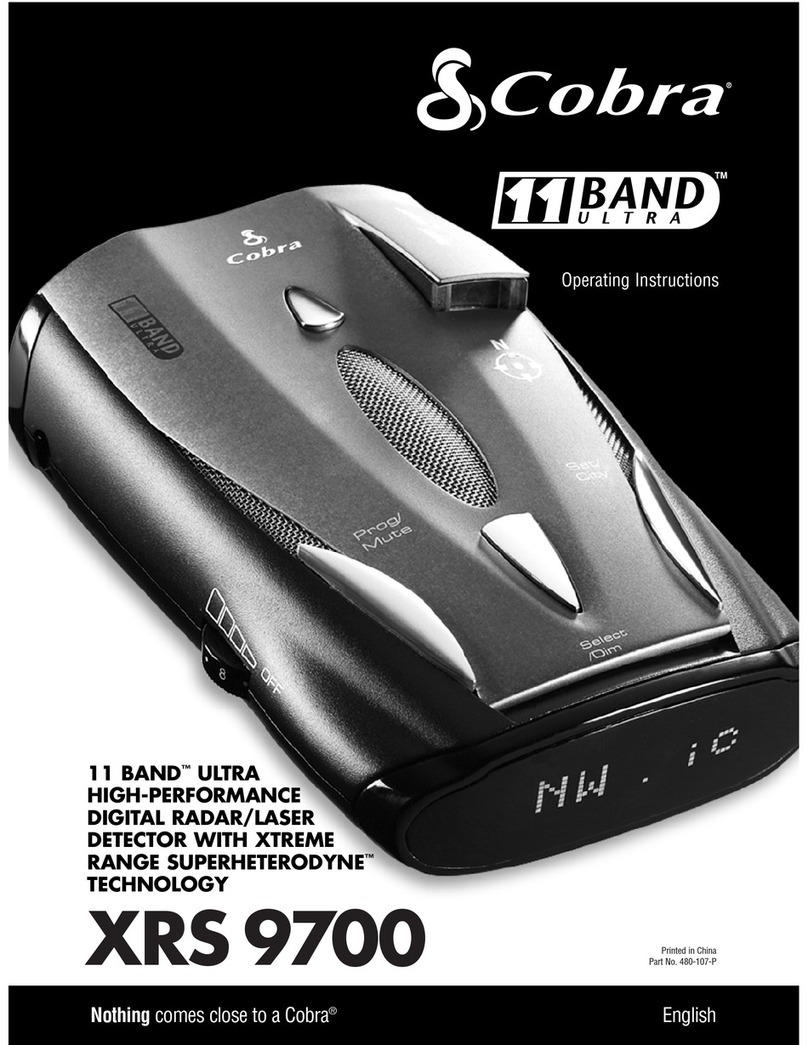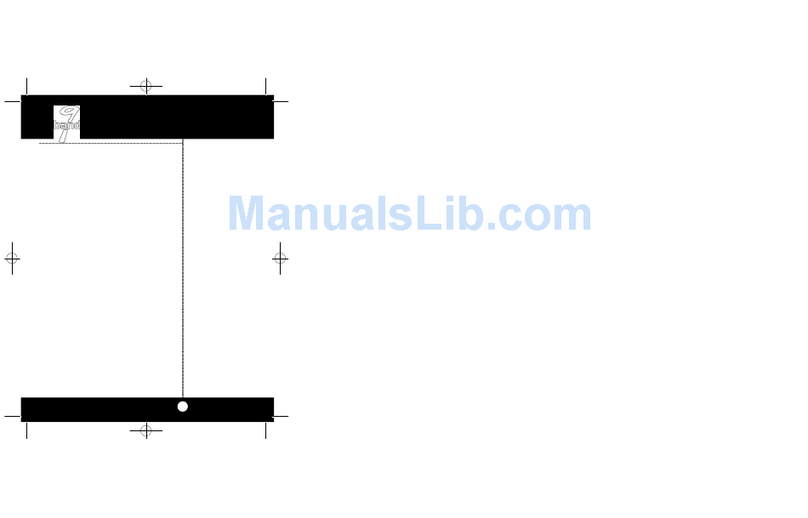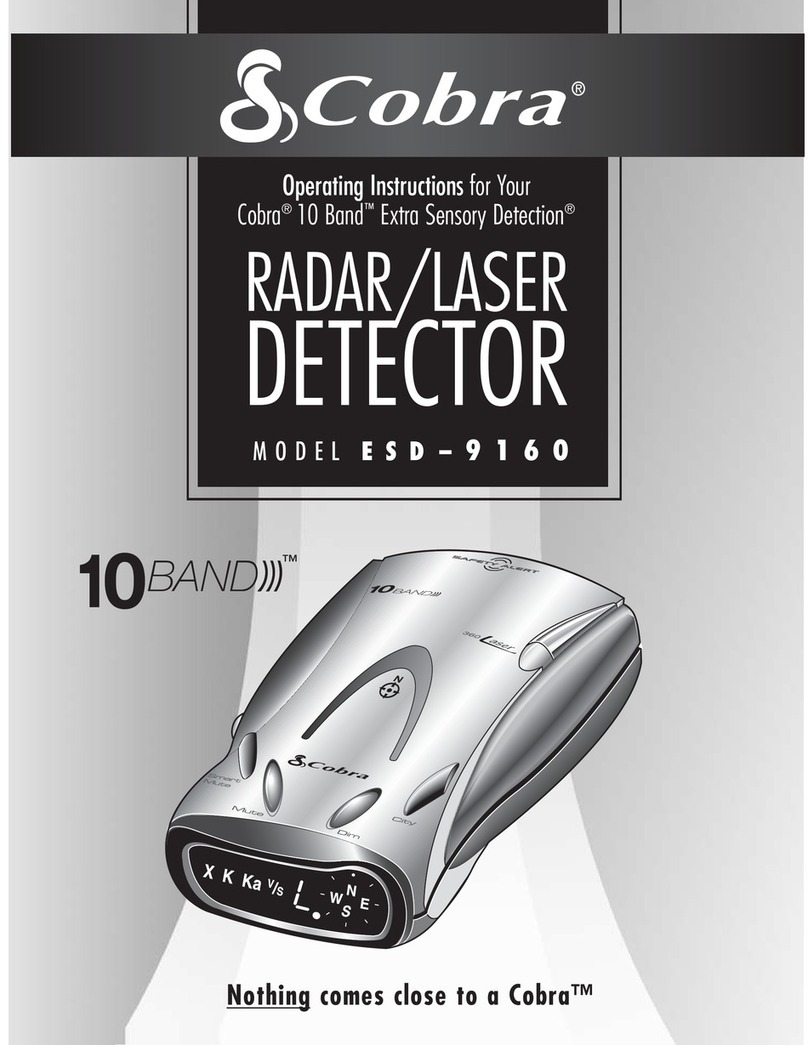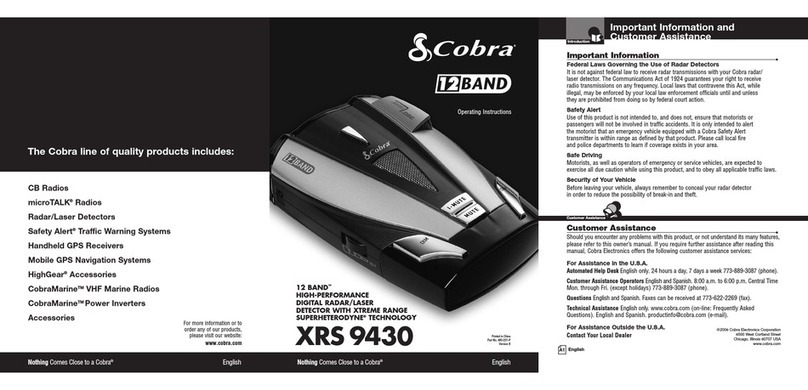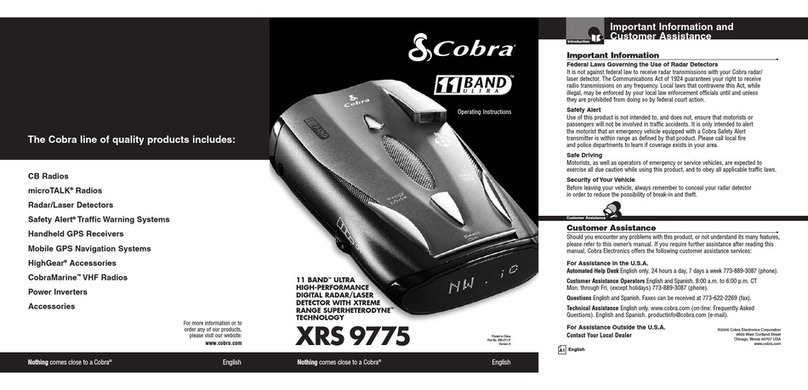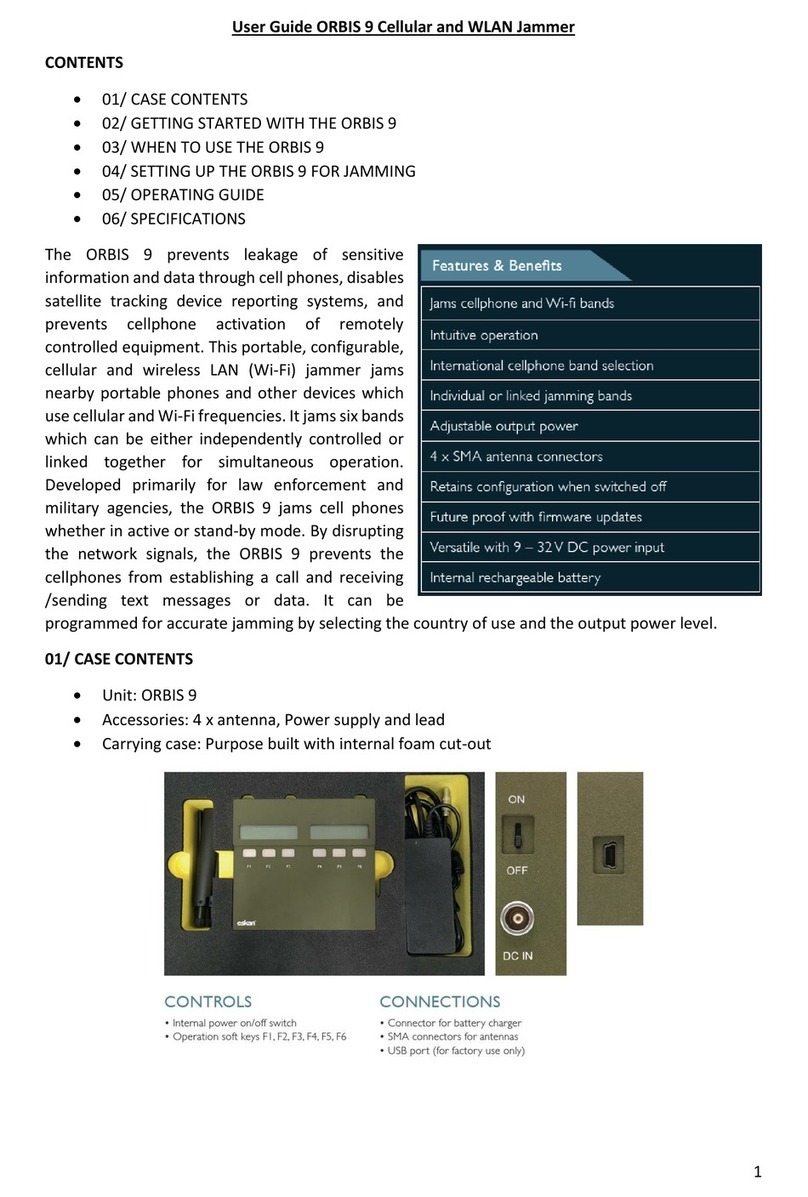Settings
&
Preferences
i
Press
and
hold
the
MRK
and
SEN
buttons
to
access
Preference
s.
To
exit
Preferences
, simply
wait
a
few
seconds
without
pressing
a
button.
The
unit
will display
Completed
to
confirm
your
selections.
Press
MRK
to
go
from
one
category
to
the
next
................
..
...........
User Mode
Advanced
*
Novice
PressVOLUME
+or-
to
change
your
setting
within
a
category
.......
..
........
.
.....
.
.........
.
.......
...
...
.
...
...
....
..
..
......
Access
and customize all Settings and Preferences
Access
and customize units and displaycolor,(all other
Settingsare set
to
factorydefaults)
NOTE:
Switch back
to
advance mode to viewall
Preferences
Display Color Blue*/Green/
Red/Amber
Set
color
to
match your vehicle's dash display
...
..
.............
..
..
Speed Display
Cruise Alert
Over Speed
Meter Mode
Tones
AutoMute
On*
Off
Off
/20-90
mph
20mph
*
Off
/20-90
mph
70mph*
Standard
*
Spec
Expert
Simple
Standard
*
Mild
............
On*
/Off
...
...........
..
.
..
.
....
.............
AutoLearn On*
/Off
,
...
.
....
.................................
Units English*
/Metric
.....
..
.... ...................
Voice
On*/Off
.....................
.
.........
GPS
Filter
On*/Off
6
Displayscurrentspeed
Displays batteryvoltage
..................................
..
...............
..
.
..
....
.. ..
....
.
......
.....
..
Offers double beepalerttones belowspecified speed
Reminds you when you exceed aspecified speed
Single band
with
bargraph
of
signal strength
Single band
with
numericfrequency
Multiple bands
with
bargraph
of
signal strengths
Simple messages replace bands:
Caution (iftraveling
below
cruise alert limit)
Slow
Down
(iftraveling above cruise alert limit)
.........
...••
···
··
······•···
.....
.
Standard
ESCORT
alerttones
Mild doorbell chimealerttones
Automatically reduces audioduringalert
..
................
.
...................................
..
.
Automatically stores and locks
out
false alarms
..
.............
..
..............
.
........
..
Units for distanceand speed
Voice announcements
EnablesGPS-powered features
Auto
Power
Band Enables
Off
1
Hour
2
Hours
4 Hours*
8Hour
Default
*
Modified
...................................
....
Press
SEN
to
go
from
one
band
category
to
the
next
..................
..
.
..................
.....
XBand On*
/Off
KBand On*
/Off
Ka
Band On
*/
Off
Ka-POP
On /
Off
*
Laser
On
*
/Off
TSR
On*
/Off
.....................................
MarkerEnable On
*/
Off
Modified
.
••.
.
.••..•••..••..•
•......•. .•....•
Press
SEN
to
go
from
one
marker
category
to
the
next
.
................................................
Other On*
/Off
Red
light
On* /
Off
Red&Speed On*
/Off
Speed
Cam
On*
/Off
SpeedTrp On*
/Off
............
..
........................
Clear Locations
Marked
Lockouts
Defender
Format
...
..........
..
....
..........................
.
.............
*Default
Setting
7
Powerturns on
or
off
depending on your vehicle's ignition
type
(constant powerorswitched)
Powers
off
automaticallyafter 1hour J
NOTE:
Powers
off
automaticallyafter2 hours AutoPoweronly
Powers
off
automaticallyafter4 hours works with constant
Powers
off
automaticallyafter
8
hours powerignition
NOTE:
If
autopower
is
on,
thedisplay
screen
goes
blankafter
30
minutes
to
save
screen
life.
Display
screen
willturn on
automaticallyafter
you
reach
7
0
MPH
................................................
.
.............
.
..
.
..
Default Settings forNorth America
Customize
the
bands you
want
to
monitor
......
.
..
..
.....................
.
............
..
....
.
...
Press
VOLUME+
or-
to
change
your
setting
within
a
category
Automatically rejects traffic flowsensors-monitoring
false alarms
Other,
Red
LightCamera,
Red
and Speed Camera, and
Speed Trap
Customize
the
types
of
locations you want
to
markfor
future reference
Press
VOLUME+
or-
to
change
your
setting
within
a
category
.
........................................
...........
Otherlocation
Red
light
camera
Red
light
& speed camera
Speed camera
Speed trap
.
......
.............................................................................
..
Clearall user Marked locations.
Press
SEN
button
to
confirm
Clearall lockouts.
Press
SEN
button
to
confirm
Clearall
DEFENDER
data.
Press
SEN
button
to
confirm
Clear
DEFENDER
database, all markers, and all lockouts.
Press
SEN
button
to
confirm