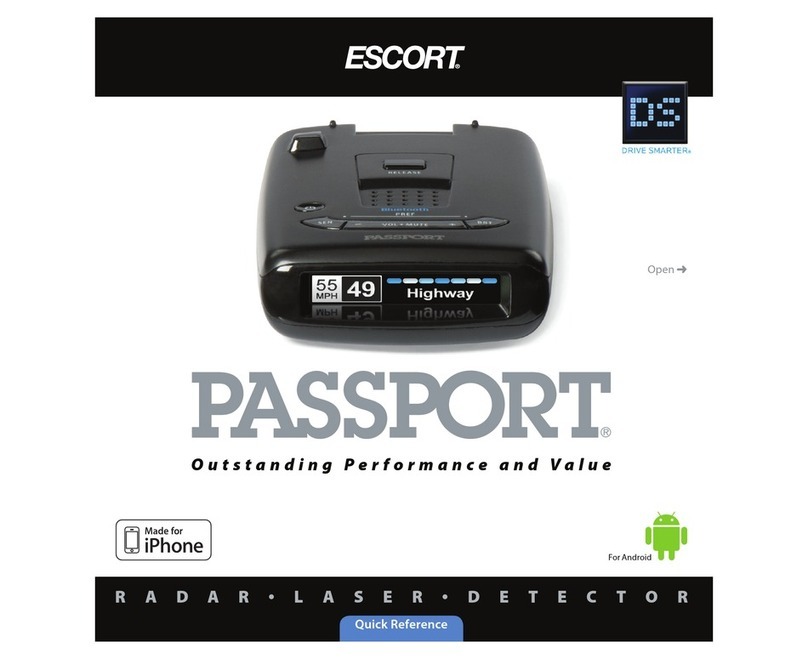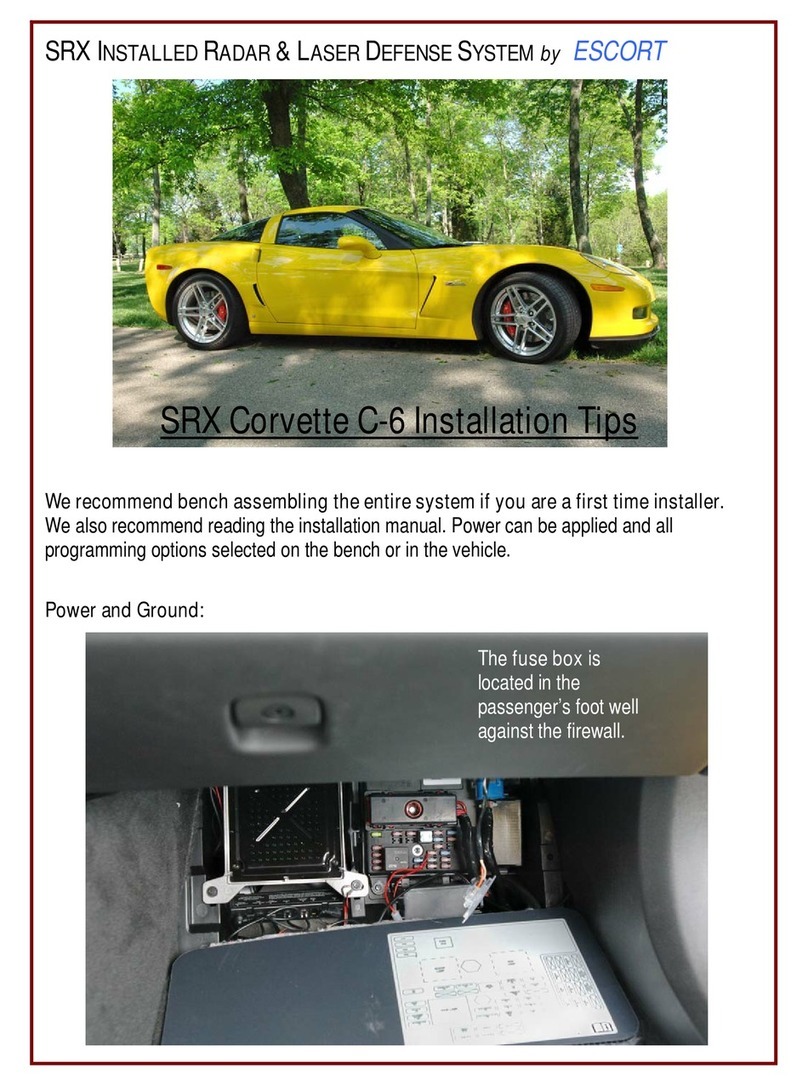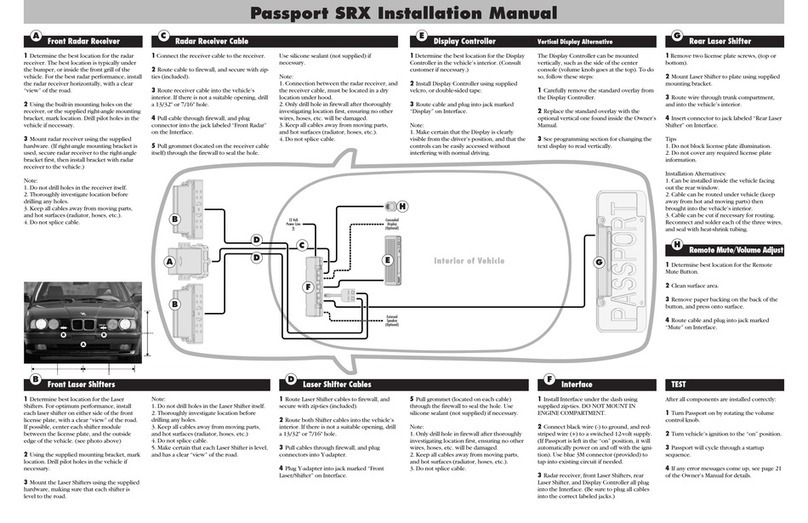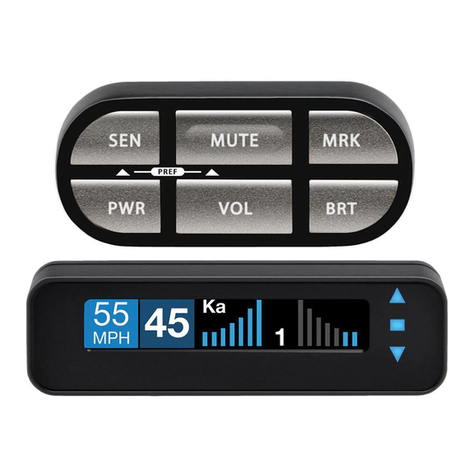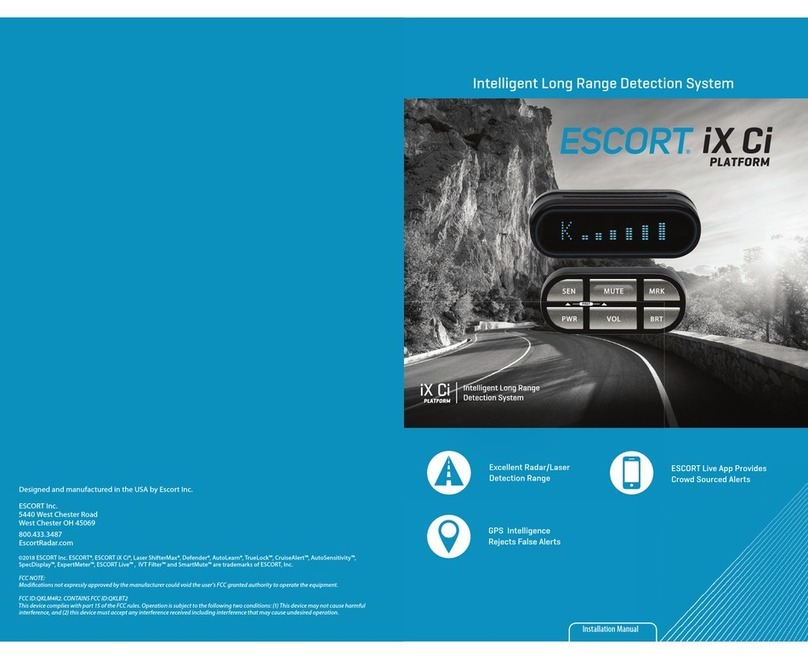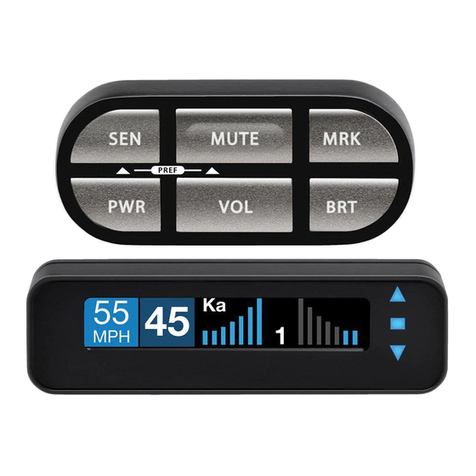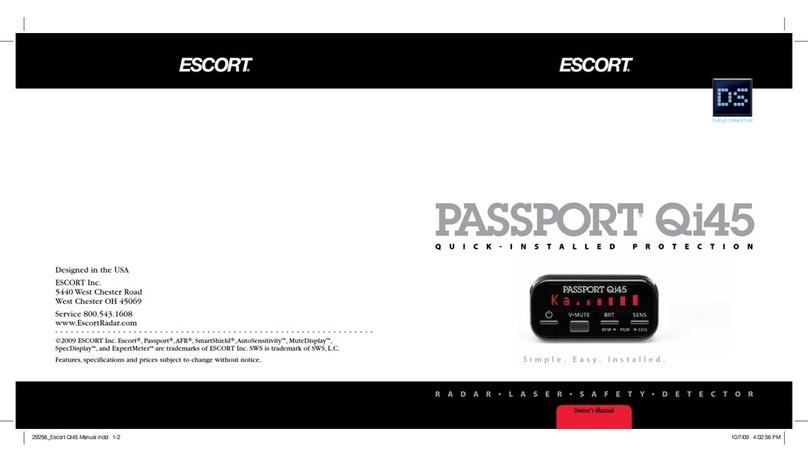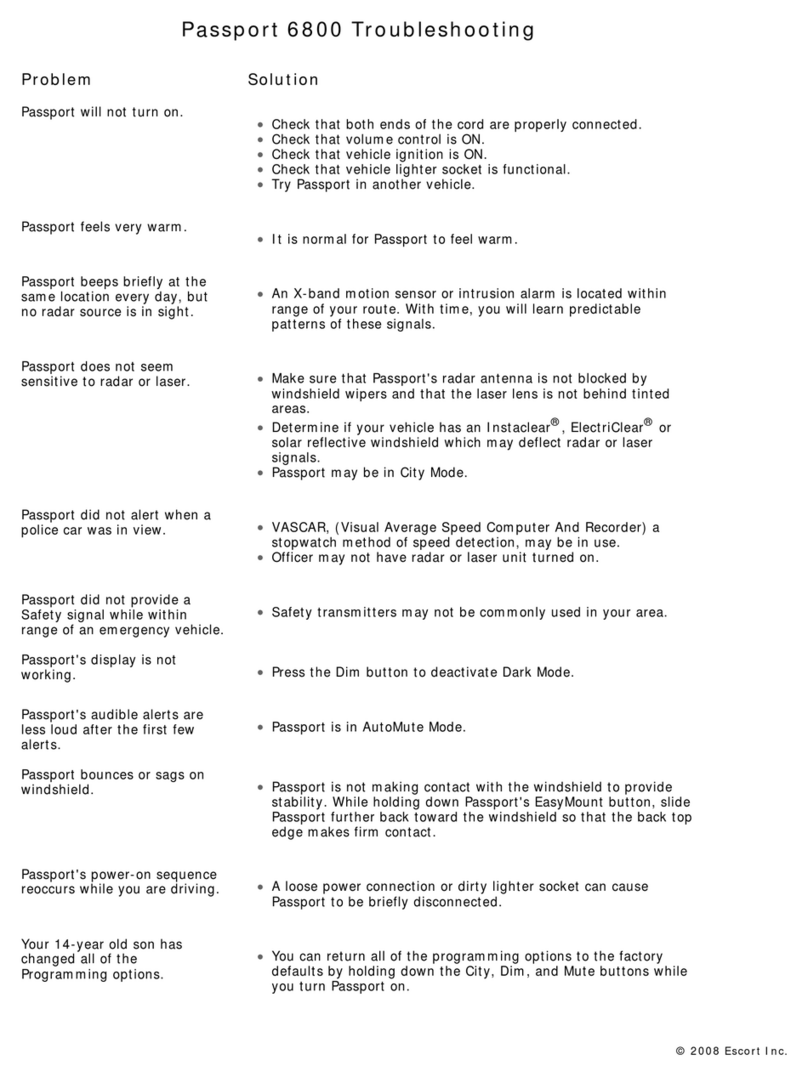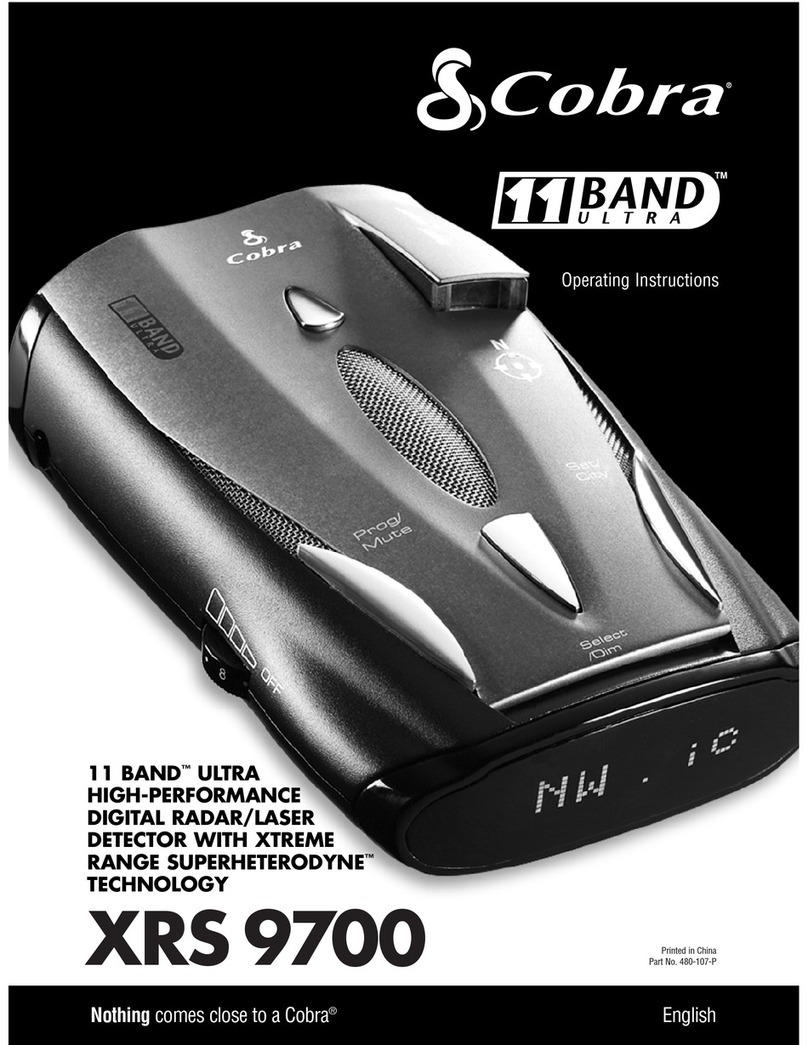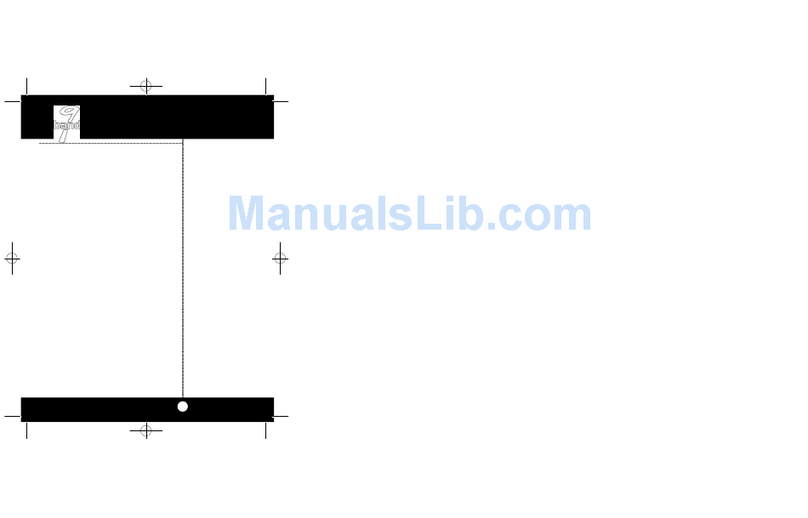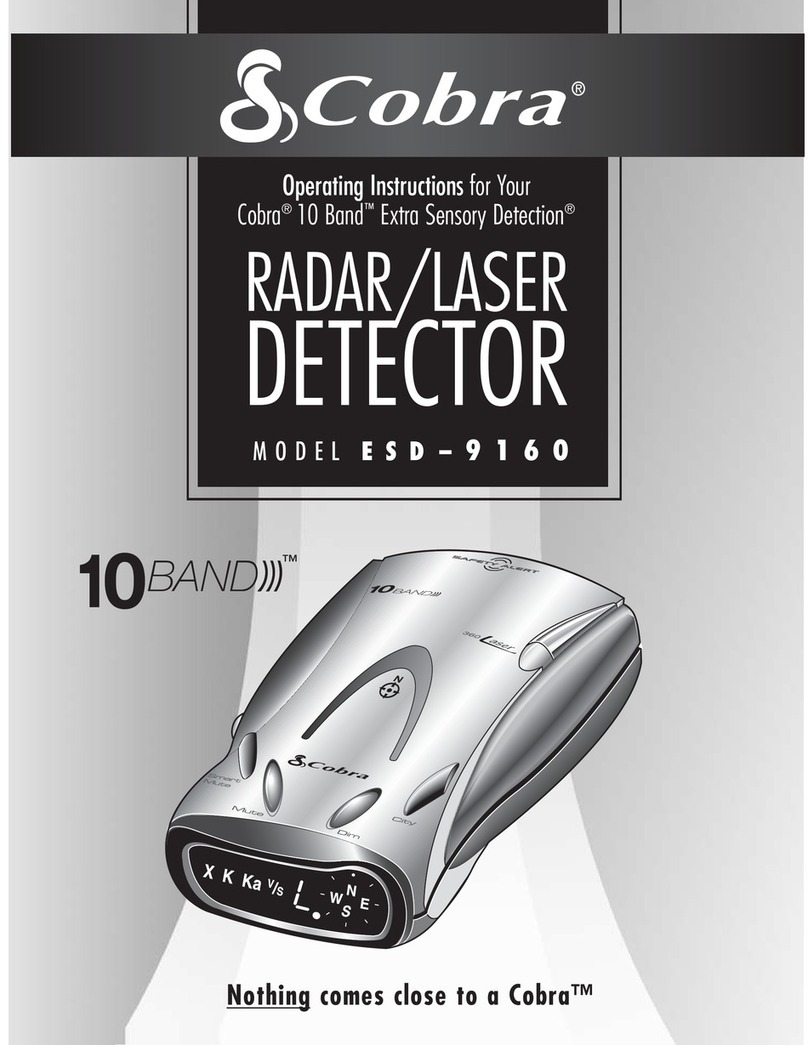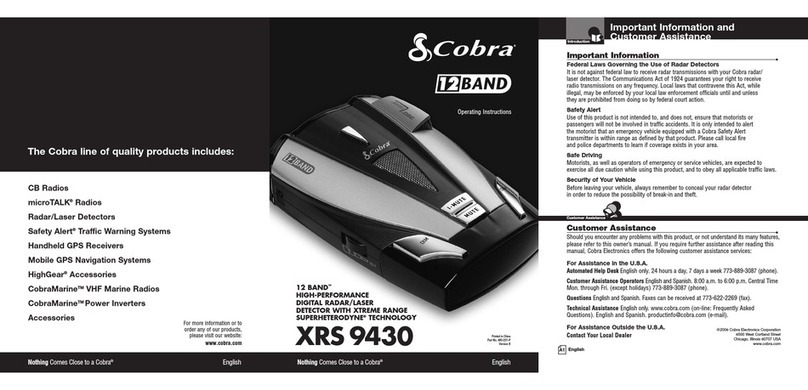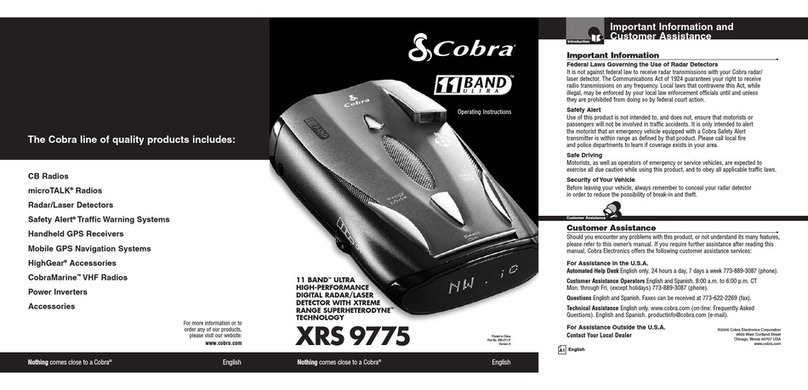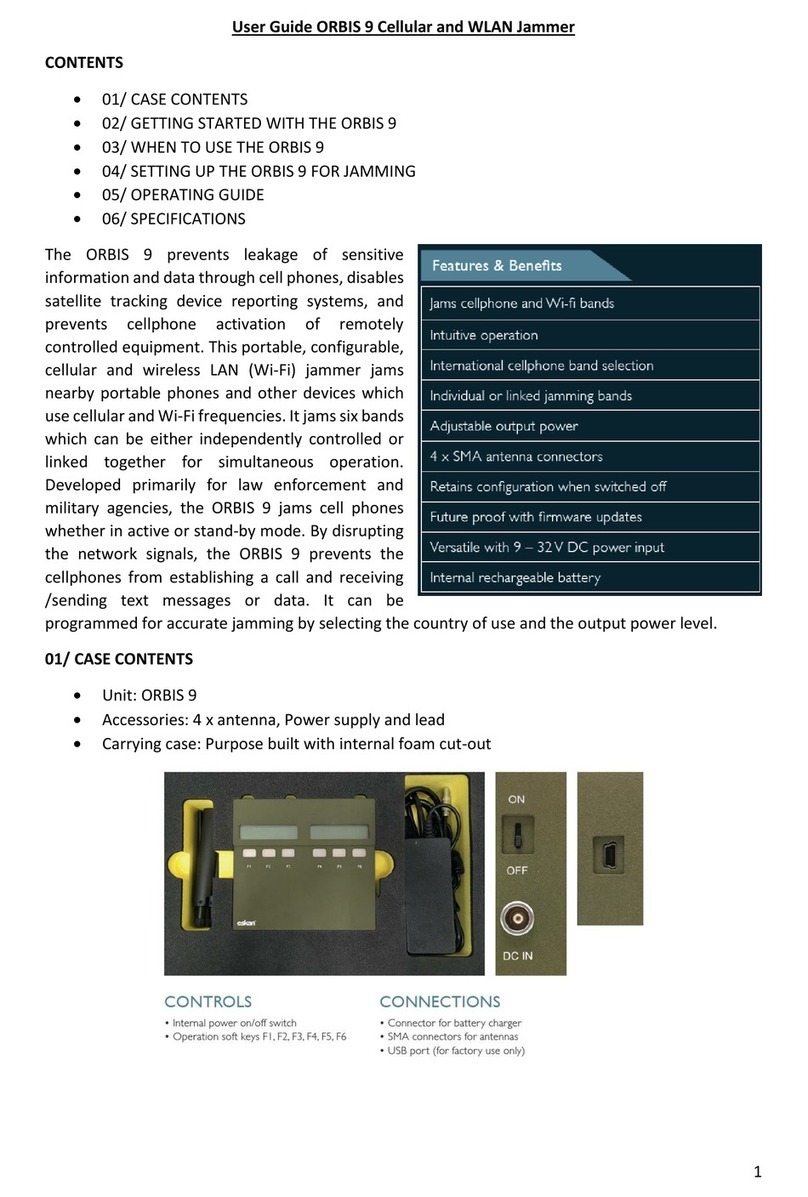Quick Reference
R A D A R • L A S E R • S A F E T YC A M E R A • D E T E C T O R
Settings & Preferences
AutoPower Off Power turns on or off depending on your vehicle’s ignition
type (constant power or switched)
1Hour Powers off automatically after 1 hour
2Hours Powers off automatically after 2 hours
4Hours* Powers off automatically after 4 hours
8Hour Powers off automatically after 8 hours
NOTE: If auto power is on, the display screengoes blank af ter 30 minutes
to save screen life. Display screen will turn on automaticallyafter you reach
10 MPH
Band Enables Default* Default Settings for North America
Modified Customize the bands you want to monitor
Press SEN to go from one Press VOLUME +or – to change
band category to the next your setting within a category
XBand On* / Off
KBand On* / Off
Ka Band On* / Off
Ka-POP On / Off*
Laser On* / Off
TSR On* / Off Automatically rejects traffic flow sensors-monitoring false alarms
Marker Enable On* / Off Other, Red Light Camera, Red and Speed Camera, and SpeedTr ap
Modified Customize the types of locations you want to mark for future reference
Press SEN to go from one Press VOLUME +or – to change
marker category to the next your setting within a category
Other On* /Off Other location
Redlight On* / Off Red light camera
Red & Speed On* / Off Red light & speed camera
Speed Cam On* / Off Speed camera
Speed Trp On* / Off Speed trap
Air Patrol On* / Off Known aircraft patroled areas
NOTE: User cannot mark an air patrollocation
Clear Locations Marked Clear all user Marked locations. PressSEN button to confirm
Lockouts Clear all lockouts. PressSEN button to confirm
Defender Clear all DEFENDER data. Press SEN button to confirm
Format Clear DEFENDER database, all markers,and all lockouts.
Press SEN button to confirm
*Default Setting
Press MRK to go from Press VOLUME +or – to change
one category to the next your setting within a category
User Mode Advanced* Access and customize all Settings and Preferences
Novice Access and customize units and display color, (all other
Settings are set to factory defaults)
NOTE: Switchback to advance mode to view all Preferences
Pilot Scan Bar* Scanning Bar with FullWo rd
FullWo rd Full Word: Au to, Auto NoX, or Highway
Display Color Blue*/Green/Red/Amber Set color to match your vehicle’s dash display
Speed Display On* Displays current speed
Off Displays battery voltage
Cruise Alert 20 mph* Offers double beep alert tones below specified speed
Off / 20-90 mph
Over Speed 70 mph* Reminds you when you exceed a specified speed
Off / 20-90 mph
Meter Mode Standard* Single band with bar graph of signal strength
Spec Single band with numeric frequency
Expert Multiple bands with bar graph of signal strengths
Simple Simple messages replace bands:
Caution (if traveling below cruise alert limit)
Slow Down (if traveling above cruise alert limit)
Tones Standard* StandardESCORT alert tones
Mild Mild doorbell chime alert tones
AutoMute On* / Off Automatically reducesaudio during alert
AutoLearn On* / Off Automatically storesand locks out false alarms
Units English* / Metric Units for distance and speed
Language English* / Espanol Language for voice and text
Voice On* / Off Voiceannouncements
GPS Filter On* / Off Enables GPS-poweredfeatures
Press and hold the MRK and SEN buttons to access Preferences. To exit Preferences, simply wait a
few seconds without pressing a button. T he unit will display Completed to confirm you r selections.
NOTE: AutoPower only work s
with constant power ignition
For Android
For Android
Controls & Features
Display (OSP)
OverSpeed alert setting that can be
adjusted in Preferences. Bluetooth
icon will appear on display screen
blue when paired to phone and
Speed limit data will show here
when ESCORT Live App is open.
Mark Location (MRK)
To mark a location for
future alerts, press MRK
twice, then VOL + or –
to select the type of
ma rke r, then MRK
again to confi rm. Press
twice whi le receiving
marker alert to unmark
Display
Current speed
Power
Press to turn Max2
on or off
Mute
Press to mute an alert;
press three ti mes to
lock out a false alert;
press twice wh ile
receiving a locked-out
alert to unlock
Brightness (BRT)
Press to adjust display
brightness ( Min, Med,
Max, Auto, D ar k)
Sensitivity (SEN)
Press to adjust detector
sensitivity (Hig hway,
Auto, Auto NoX )
Volume
Press and hold + or −
to adjust volume
Mount Release
Press to remove device
from mounting
bracket
87 9
Display
Alert area
Notes forSettings & Preferences
For descriptions of features and functions
available when connected to ESCORT Live and
download the PASSPORT Max2 Owner’s Manual.
To view serial number and sof tware rev ision
press MRK and MUTE while poweri ng on
detector.
To restore PASSPOR T Max2 to its orig inal
factory Settings, press and hold SEN and BRT
while turning the power on. A “Restored”
message will display, acknowledging the reset.
Software Updates
PAS SP ORT M a x2’s red light and speed camera
DEFEN DER database is easily updated usi ng our
exclusive detector soft ware tools found on our
web site. Firmware, or the oper ating soft ware
for the detector, can also be updated usi ng
these tools.
In order to have access to these updates, please
register your PASSPORT Max2. Once registered,
youwill receive email notifications that updates
are now available for your database or firmware.
Tohandle your software and DEFENDER
updates you need to connect your Max2 to a
computer first.Y ou canconnect Max2 to a
computer via USB A / Mini B cable (not
included).
OverSpeed Alert
Speed Limit Sign
Bluetooth
High Definition Radar Performance
Pre-loaded DEFENDER Database
Open ➜
GPS Powered for Speed and Location Intelligence
Made for iPhone 4, iPhone 4s, iPhone 5, iPhone 5c, iPhone 5s. iPhone is a
trademark of Apple Inc., registered in the U.S. an d other countries. “Made
for iPhone” means that an electronic accessory has be en designed to
connect specifi
cally to iPhone and has been certified by the developer
to meet Apple performance standards. Apple is not responsible for the
operation of this device or its compliance with safety and regulator y
standards. Please note that the use of this accessory w ith iPhonemay affec t
wireless performance. Android is a registered trademark of Google Inc.
The Bluetooth® word mark and logos are registered trademarks own ed by
Bluetooth SIG,Inc.and any use of such mark s by ESCORT is under licens e.