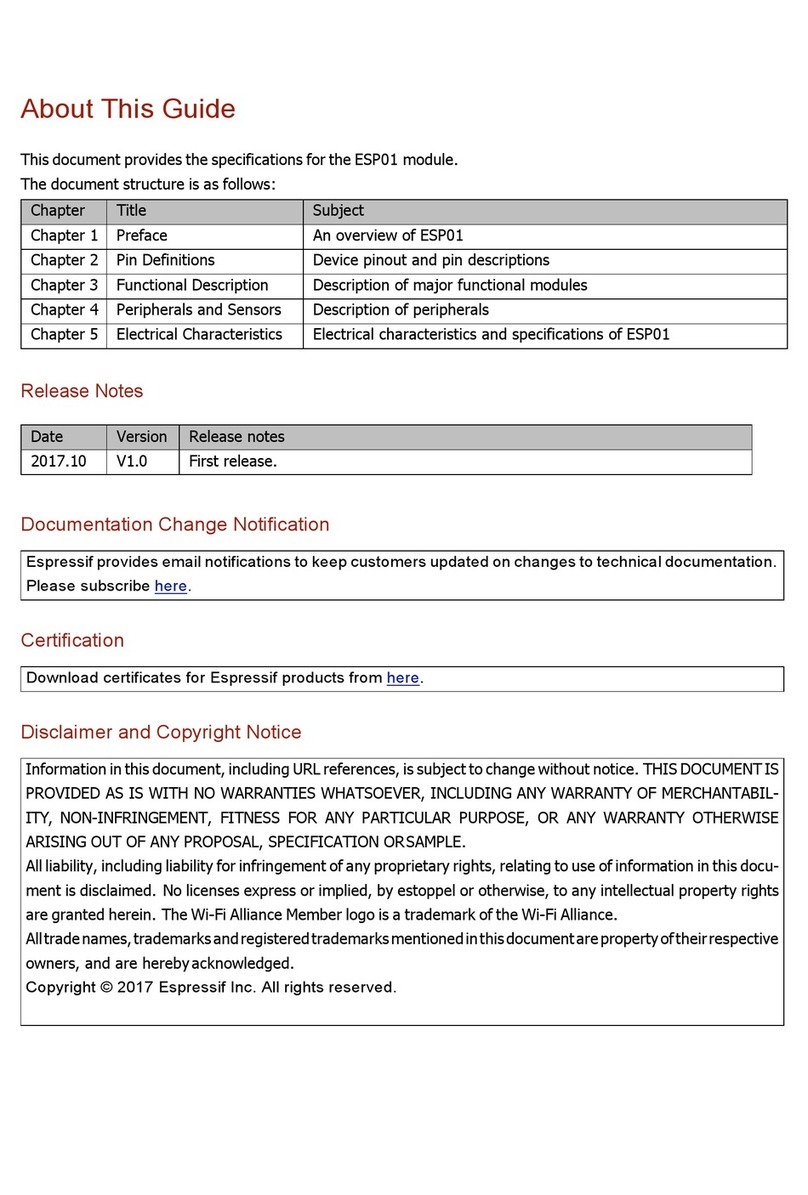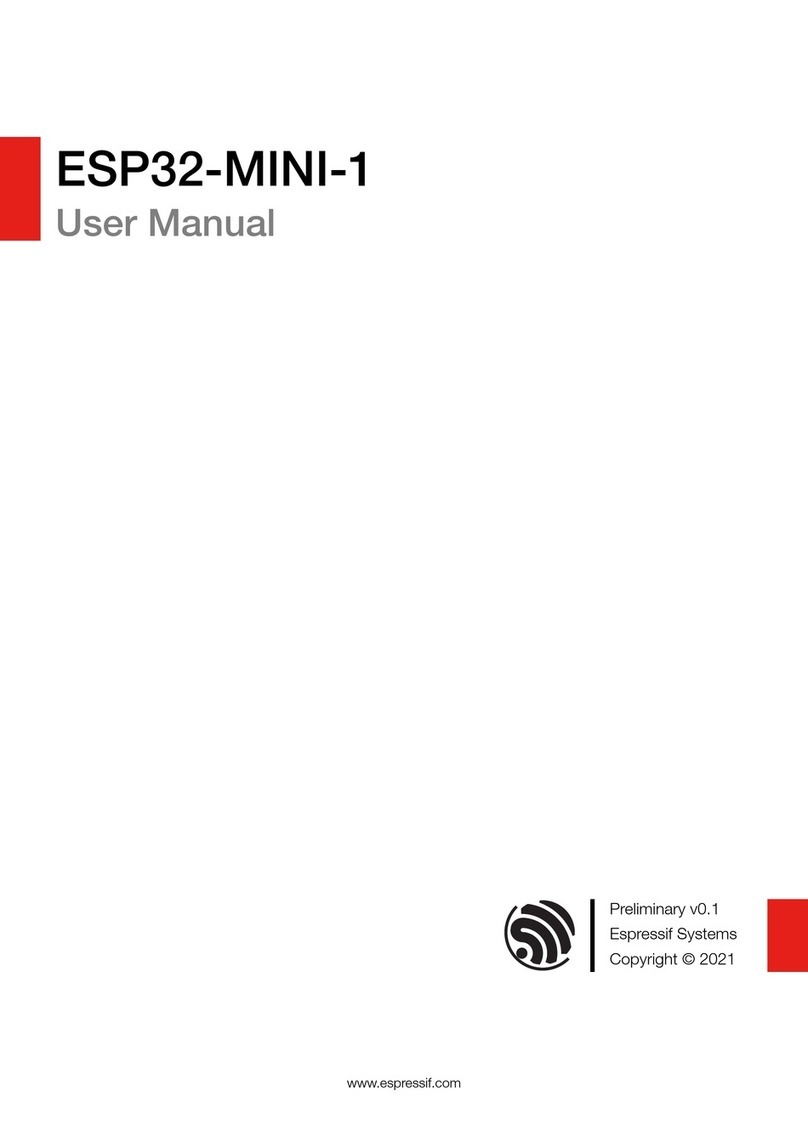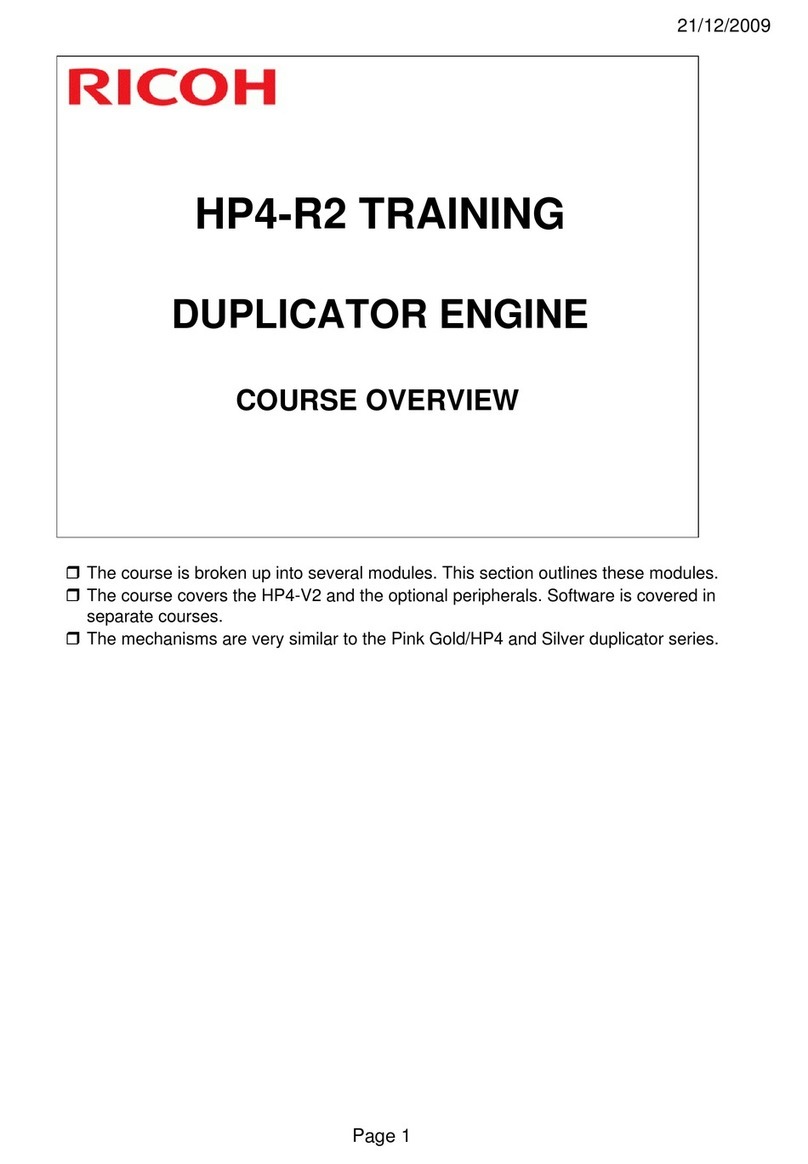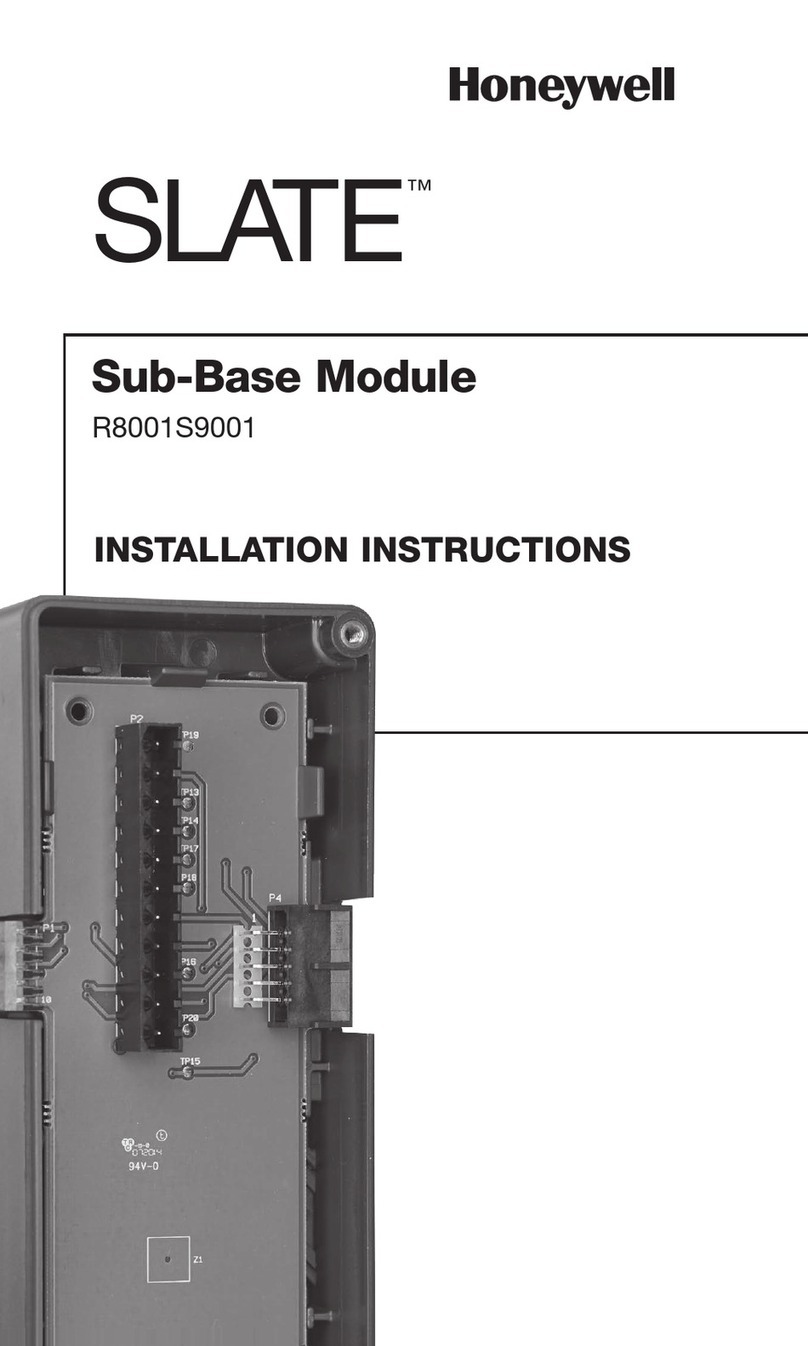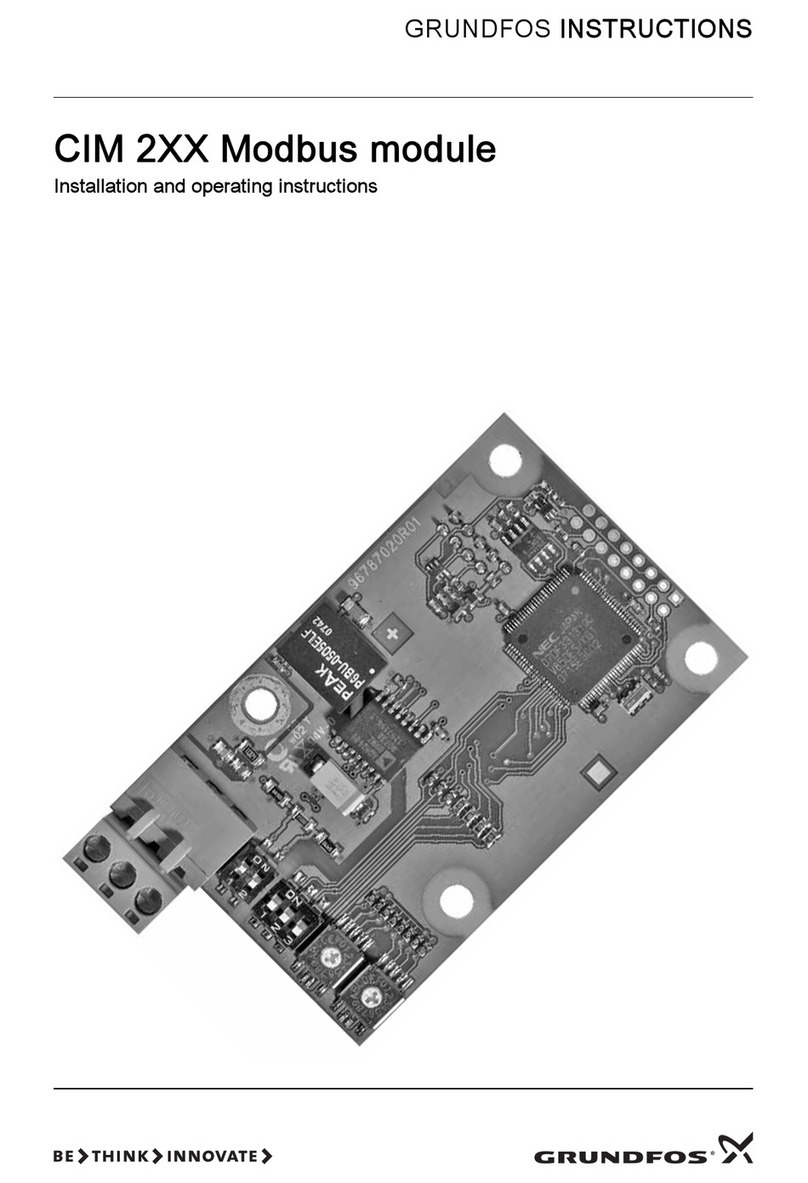Espressif ESP32-WATG-32D User manual

!
ESP32-WATG-32D
User Manual
Preliminary version 0.1
Espressif Systems
Copyright © 2019

About This Guide
This document is intended to help users set up the basic software development
environment for developing applications using hardware based on the ESP32-
WATG-32D module.
Release Notes
Date
Version
Release notes
2019.12
V0.1
Preliminary release.

Table of Contents
About This Guide!2"
Release Notes!2"
Table of Contents!3"
1. Introduction to ESP32-WATG-32D!1"
1.1. ESP32-WATG-32D!1"
1.2. Pin Description!2"
2. Hardware Preparation!5"
2.1. Hardware Preparation!5"
2.2. Hardware Connection!5"
3. Getting Started with ESP32-WATG-32D!7"
3.1. ESP-IDF!7"
3.2. Set up the Tools!7"
3.2.1. Standard Setup of Toolchain for Windows!7"
3.2.2. Standard Setup of Toolchain for Linux!7"
3.2.3. Standard Setup of Toolchain for Mac OS!9"
3.3. Get ESP-IDF!9"
3.4. Add IDF_PATH to User Profile!10"
3.4.1. Windows!10"
3.4.2. Linux and MacOS!10"
4. Establish Serial Connection with ESP32-WATG-32D!11"
4.1. Connect ESP32-WATG-32D to PC!11"
4.2. Check Port on Windows!11"
4.3. Check Port on Linux and MacOS!12"
4.4. Adding User to dialout on Linux!12"
4.5. Verify Serial Connection!13"
5. Configure!15"
6. Build and Flash!16"
7. Flash onto the Device!17"
8. IDF Monitor!18"
9. Examples!19!

1. Introduction to ESP32-
WATG-32D
1.1. ESP32-WATG-32D
ESP32-WATG-32D is a custom WiFi-BT-BLE MCU module for giving the “Connectivity
Function” to customer’s different products, including Water Heater and Comfort
Heating Systems.
Table 1 provides the specifications of ESP32-WATG-32D.
Table 1: ESP32-WATG-32D Specifications
Categories
Items
Specifications
Wi-Fi
Protocols
802.11 b/g/n (802.11n up to 150 Mbps)
A-MPDU and A-MSDU aggregation and 0.4 µs guard
in-
terval support
Frequency range
2400 MHz ~ 2483.5 MHz
Bluetooth
Protocols
Bluetooth v4.2 BR/EDR and BLE specification
Radio
NZIF receiver with –97 dBm sensitivity
Class-1, class-2 and class-3 transmitter
AFH
Audio
CVSD and SBC
Hardware
Module interfaces
UART, I2C, EBUS2, JTAG, GPIO
On-chip sensor
Hall sensor
Integrated crystal
40 MHz crystal
Integrated SPI flash
8 MB
Integrated DCDC Converter
3.3 V, 1.2 A
Operating voltage/Power
supply
12 V / 24 V
Maximum current delivered
by
power supply
300 mA
Recommended operating
tem-
perature range
–40 °C ~+ 85 °C
Module Dimensions
(18.00±0.15) mm ×(31.00±0.15) mm ×(3.10±0.15)
mm

1.2. Pin Description
Figure 1: Pin Layout
Table 2: Pin Definitions
Name
No.
Typ
e
Function
RESET
1
I
Module enable signal(Internal pull-up by default). Active high.
I36
2
I
GPIO36, ADC1_CH0, RTC_GPIO0
I37
3
I
GPIO37, ADC1_CH1, RTC_GPIO1
I38
4
I
GPI38, ADC1_CH2, RTC_GPIO2
ESP32-WATG-32D has 35 pins which are described in Table2.

I39
5
I
GPIO39, ADC1_CH3, RTC_GPIO3
I34
6
I
GPIO34, ADC1_CH6, RTC_GPIO4
I35
7
I
GPIO35, ADC1_CH7, RTC_GPIO5
IO32
8
I/O
GPIO32, XTAL_32K_P (32.768 kHz crystal oscillator input),
ADC1_CH4, TOUCH9, RTC_GPIO9
IO33
9
I/O
GPIO33, XTAL_32K_N (32.768 kHz crystal oscillator output),
ADC1_CH5, TOUCH8, RTC_GPIO8
IO25
10
I/O
GPIO25, DAC_1, ADC2_CH8, RTC_GPIO6
I2C_SDA
11
I/O
GPIO26, I2C_SDA
I2C_SCL
12
I
GPIO27, I2C_SCL
TMS
13
I/O
GPIO14, MTMS
TDI
14
I/O
GPIO12, MTDI
+5V
15
PI
5 V power supply input
GND
16,
17
PI
Ground
VIN
18
I/O
12 V / 24 V power supply input
TCK
19
I/O
GPIO13, MTCK
TDO
20
I/O
GPIO15, MTDO
EBUS2
21,
35
I/O
GPIO19/GPIO22, EBUS2
IO2
22
I/O
GPIO2, ADC2_CH2, TOUCH2, RTC_GPIO12, HSPIWP,
HS2_DATA0
IO0_FLASH
23
I/O
Download Boot: 0;
SPI Boot: 1(Default).
IO4
24
I/O
GPIO4, ADC2_CH0, TOUCH0, RTC_GPIO10, HSPIHD,
HS2_DATA1
IO16
25
I/O
GPIO16, HS1_DATA4
5V_UART1_TX
D
26
O
GPIO23, 5V UART Data Transmit
5V_UART1_RX
D
27
I
GPIO18, 5V UART Data Receive
IO17
28
-
GPIO17, HS1_DATA5
IO5
29
I/O
GPIO5, VSPICS0, HS1_DATA6
U0RXD
31
I/O
GPIO3, U0RXD
U0TXD
30
I/O
GPIO1, U0TXD
IO21
32
I/O
GPIO21, VSPIHD
GND
33
PI
EPAD, Ground
+3.3V
34
PO
3.3V Power supply output


2. Hardware Preparation
2.1. Hardware Preparation
•ESP32-WATG-32D module
•Espressif RF testing board (Carrier Board)
•One USB-to-UART dongle
•PC, Windows 7 recommended
•Micro-USB cable
2.2. Hardware Connection
1. Solder ESP32-WATG-32D to the Carrier Board, as Figure 2 shows.
Figure 2: Testing Environment Setup(Needs Update)
2. Connect USB-to-UART dongle to the carrier board via TXD, RXD and GND.
3. Connect USB-to-UART dongle to the PC via the Micro-USB cable.
4. Connect the carrier board to 24 V adapter for power supply.
5. During download, short IO0 to GND via a jumper. Then, turn "ON" the board.
6. Download firmware into flash using the ESP32 DOWNLOAD TOOL.
7. After download, remove the jumper on IO0 and GND.
8. Power up the carrier board again. ESP32-WATG-32D will switch to working mode.
The chip will read programs from flash upon initialization.
📖Notes:
•IO0 is internally logic high.
•For more information on ESP32-WATG-32D, please refer to ESP32-WATG-32D Datasheet.


3. Getting Started with ESP32-
WATG-32D
3.1. ESP-IDF
The Espressif IoT Development Framework (ESP-IDF for short) is a framework for
developing applications based on the Espressif ESP32. Users can develop
applications with ESP32 in Windows/Linux/MacOS based on ESP-IDF.
3.2. Set up the Tools
Aside from the ESP-IDF, you also need to install the tools used by ESP-IDF, such as
the compiler, debugger, Python packages, etc.
3.2.1. Standard Setup of Toolchain for Windows
The quickest way is to download the toolchain and MSYS2 zip from dl.espressif.com:
https://dl.espressif.com/dl/
esp32_win32_msys2_environment_and_toolchain-20181001.zip
Checking out
Run C:\msys32\mingw32.exe to open an MSYS2 terminal. Run:
mkdir-p~/esp
Input cd~/esp to enter the new directory.
Updating the Environment
When IDF is updated, sometimes new toolchains are required or new requirements are
added to the Windows MSYS2 environment. To move any data from an old version of
the precompiled environment to a new one:
Take the old MSYS2 environment (ie C:\msys32) and move/rename it to a different
directory (ie C:\msys32_old).
Download the new precompiled environment using the steps above.
Unzip the new MSYS2 environment to C:\msys32 (or another location).
Find the old C:\msys32_old\home directory and move this into C:\msys32.
You can now delete the C:\msys32_old directory if you no longer need it.
You can have independent different MSYS2 environments on your system, as long as
they are in different directories.
3.2.2. Standard Setup of Toolchain for Linux
Install Prerequisites
CentOS 7:
sudoyuminstallgccgitwgetmakencurses-develflexbisongperfpythonpyserial
python-pyelftools
Ubuntu 和Debian:

sudoapt-getinstallgccgitwgetmakelibncurses-devflexbisongperfpythonpython-
pippython-setuptoolspython-serialpython-cryptographypython-futurepython-pyparsing
python-pyelftools
Arch:
sudopacman-S--neededgccgitmakencursesflexbisongperfpython2-pyserialpython2-
cryptographypython2-futurepython2-pyparsingpython2-pyelftools
Set up The Toolchain
64-bit Linux:%
https://dl.espressif.com/dl/xtensa-esp32-elf-linux64-esp32-2019r1-8.2.0.tar.gz
32-bit Linux:%
https://dl.espressif.com/dl/xtensa-esp32-elf-linux32-esp32-2019r1-8.2.0.tar.gz
1. Unzip the file to ~/esp directory:
64-bit Linux:
mkdir-p~/esp
cd~/esp
tar-xzf~/Downloads/xtensa-esp32-elf-linux64-esp32-2019r1-8.2.0.tar.gz
32-bit Linux:
mkdir-p~/esp
cd~/esp
tar-xzf~/Downloads/xtensa-esp32-elf-linux32-esp32-2019r1-8.2.0.tar.gz
2. The toolchain will be unzipped to ~/esp/xtensa-esp32-elf/ directory.%
Add the following to ~/.profile:
exportPATH="$HOME/esp/xtensa-esp32-elf/bin:$PATH"
Optionally, add the following to ~/.profile:
aliasget_esp32='exportPATH="$HOME/esp/xtensa-esp32-elf/bin:$PATH"'
3. Re-log in to validate .profile. Run the following to check PATH:
printenvPATH
$printenvPATH
/home/user-name/esp/xtensa-esp32-elf/bin:/home/user-name/bin:/home/user-
name/.local/bin:/usr/local/sbin:/usr/local/bin:/usr/sbin:/usr/bin:/sbin:/bin:/usr/
games:/usr/local/games:/snap/bin
Permission issues /dev/ttyUSB0
With some Linux distributions you may get the Failed to open port /dev/ttyUSB0 error
message when flashing the ESP32. This can be solved by adding the current user to
the dialout group.
Arch Linux Users
To run the precompiled gdb (xtensa-esp32-elf-gdb) in Arch Linux requires ncurses 5,
but Arch uses ncurses 6.

Backwards compatibility libraries are available in AUR for native and lib32
configurations:
https://aur.archlinux.org/packages/ncurses5-compat-libs/
https://aur.archlinux.org/packages/lib32-ncurses5-compat-libs/
Before installing these packages you might need to add the author’s public key to your
keyring as described in the “Comments” section at the links above.
Alternatively, use crosstool-NG to compile a gdb that links against ncurses 6.
3.2.3. Standard Setup of Toolchain for Mac OS
Install pip:
sudoeasy_installpip
Install Toolchain:
https://github.com/espressif/esp-idf/blob/master/docs/en/get-started/macos-
setup.rst#id1
Unzip the file into ~/esp directory.
The toolchain will be unzipped into ~/esp/xtensa-esp32-elf/ path.
Add the following to ~/.profile:
exportPATH=$HOME/esp/xtensa-esp32-elf/bin:$PATH
Optionally, add the following to 〜/ .profile:
aliasget_esp32="exportPATH=$HOME/esp/xtensa-esp32-elf/bin:$PATH"
Input get_esp322 to add the toolchain to PATH.
3.3. Get ESP-IDF
Once you have the toolchain (that contains programs to compile and build the
application) installed, you also need ESP32 specific API / libraries. They are provided
by Espressif in ESP-IDF repository. To get it, open terminal, navigate to the directory
you want to put ESP-IDF, and clone it using gitclone command:
ESP-IDF will be downloaded into ~/esp/esp-idf.
3.4. Add IDF_PATH to User Profile
To preserve setting of IDF_PATH environment variable between system restarts, add it
to the user profile, following instructions below.
gitclone--recursivehttps://github.com/espressif/esp-idf.git
📖Note:
Do not miss the --recursive option. If you have already cloned ESP-IDF without this option, run
another command to get all the submodules:
cd~/esp/esp-idf
gitsubmoduleupdate--init

3.4.1. Windows
Search for "Edit Environment Variables" on Windows 10.
Click New... and add a new system variable IDF_PATH. The configuration should
include an ESP-IDF directory, such as C:\Users\user-name\esp\esp-idf.
Add ;%IDF_PATH%\tools to the Path variable to run idf.py and other tools.
3.4.2. Linux and MacOS
Add the following to ~/.profile:
exportIDF_PATH=~/esp/esp-idf
exportPATH="$IDF_PATH/tools:$PATH"
Run the following to check IDF_PATH:
printenvIDF_PATH
Run the following to check if idf.py is included in PAT:
whichidf.py
It will print a path similar to ${IDF_PATH}/tools/idf.py.
You can also enter the following if you do not want to modify IDF_PATH or PATH:
exportIDF_PATH=~/esp/esp-idf
exportPATH="$IDF_PATH/tools:$PATH"!

4. Establish Serial Connection
with ESP32-WATG-32D
This section provides guidance how to establish serial connection between ESP32-
WATG-32D and PC.
4.1. Connect ESP32-WATG-32D to PC
Solder ESP32-WATG-32D module to the carrier board and connect carrier board to
the PC using the USB-to-UART dongle. If device driver does not install automatically,
identify USB to serial converter chip on your external USB-to-UART dongle, search for
drivers in internet and install them.
Below are the links to drivers that can be used.
CP210x USB to UART Bridge VCP Drivers
FTDI Virtual COM Port Drivers
The drivers above are primarily for reference. Under normal circumstances, the drivers
should be bundled with and operating system and automatically installed upon
connecting USB-to-UART dongle to the PC.
4.2. Check Port on Windows
Check the list of identified COM ports in the Windows Device Manager. Disconnect
USB-to-UART dongle and connect it back, to verify which port disappears from the list
and then shows back again.
Figure 4-1. USB to UART bridge of USB-to-UART dongle in Windows Device Manager

Figure 4-2. Two USB Serial Ports of USB-to-UART dongle in Windows Device Manager
4.3. Check Port on Linux and MacOS
To check the device name for the serial port of your USB-to-UART dongle, run this
command two times, first with the dongle unplugged, then with plugged in. The port
which appears the second time is the one you need:
Linux
ls/dev/tty*
MacOS
ls/dev/cu.*
4.4. Adding User to dialout on Linux
The currently logged user should have read and write access the serial port over USB.
On most Linux distributions, this is done by adding the user to dialout group with the
following command:
sudousermod-a-Gdialout$USER
on Arch Linux this is done by adding the user to uucp group with the following
command:
sudousermod-a-Guucp$USER
Make sure you re-login to enable read and write permissions for the serial port.
4.5. Verify Serial Connection
Now verify that the serial connection is operational. You can do this using a serial
terminal program. In this example we will use PuTTY SSH Client that is available for
both Windows and Linux. You can use other serial program and set communication
parameters like below.

Run terminal, set identified serial port, baud rate = 115200, data bits = 8, stop bits =
1, and parity = N. Below are example screen shots of setting the port and such
transmission parameters (in short described as 115200-8-1-N) on Windows and
Linux. Remember to select exactly the same serial port you have identified in steps
above.
Figure 4-3. Setting Serial Communication in PuTTY on Windows

Figure 4-4. Setting Serial Communication in PuTTY on Linux
Then open serial port in terminal and check, if you see any log printed out by ESP32.
The log contents will depend on application loaded to ESP32.
Notes:
•For some serial port wiring configurations, the serial RTS & DTR pins need to be
disabled in the terminal program before the ESP32 will boot and produce serial
output. This depends on the hardware itself, most development boards
(including all Espressif boards) do not have this issue. The issue is present if RTS
& DTR are wired directly to the EN & GPIO0 pins. See the esptool
documentation for more details.
•Close serial terminal after verification that communication is working. In the next
step we are going to use a different application to upload a new firmware to
ESP32. This application will not be able to access serial port while it is open in
terminal.

5. Configure
Enter hello_world directory and run menuconfig.
Linux and MacOS
cd~/esp/hello_world
idf.py-DIDF_TARGET=esp32menuconfig
You may need to run python2 idf.py on Python 3.0.
Windows
cd%userprofile%\esp\hello_world
idf.py-DIDF_TARGET=esp32menuconfig
The Python 2.7 installer will attempt to configure Windows to associate a .py file with
Python 2. If other programs (such as Visual Studio Python tools) have been associated
with other versions of Python, idf.py may not work properly (the file will open in Visual
Studio). In this case, you can choose to run C:\Python27\python idf.py every time, or
change the Windows .py associated file settings.

6. Build and Flash
Now you can build and flash the application. Run:
This will compile the application and all the ESP-IDF components, generate
bootloader, partition table, and application binaries, and flash these binaries to your
ESP32 board.
$idf.pybuild
Runningcmakeindirectory/path/to/hello_world/build
Executing"cmake-GNinja--warn-uninitialized/path/to/hello_world"...
Warnaboutuninitializedvalues.
--FoundGit:/usr/bin/git(foundversion"2.17.0")
--Buildingemptyaws_iotcomponentduetoconfiguration
--Componentnames:...
--Componentpaths:...
...(morelinesofbuildsystemoutput)
[527/527]Generatinghello-world.bin
esptool.pyv2.3.1
Projectbuildcomplete.Toflash,runthiscommand:
../../../components/esptool_py/esptool/esptool.py-p(PORT)-b921600write_flash--
flash_modedio--flash_sizedetect--flash_freq40m0x10000build/hello-world.bin
build0x1000build/bootloader/bootloader.bin0x8000build/partition_table/partition-
table.bin
orrun'idf.py-pPORTflash'
If there are no issues, at the end of build process, you should see generated .bin files.
idf.pybuild

7. Flash onto the Device
Flash the binaries that you just built onto your ESP32 board by running:
idf.py-pPORT[-bBAUD]flash
Replace PORT with your ESP32 board's serial port name. You can also change the
flasher baud rate by replacing BAUD with the baud rate you need. The default baud
rate is 460800.
Runningesptool.pyindirectory[...]/esp/hello_world
Executing"python[...]/esp-idf/components/esptool_py/esptool/esptool.py-b460800
write_flash@flash_project_args"...
esptool.py-b460800write_flash--flash_modedio--flash_sizedetect--flash_freq40m
0x1000bootloader/bootloader.bin0x8000partition_table/partition-table.bin0x10000
hello-world.bin
esptool.pyv2.3.1
Connecting....
Detectingchiptype...ESP32
ChipisESP32D0WDQ6(revision1)
Features:WiFi,BT,DualCore
Uploadingstub...
Runningstub...
Stubrunning...
Changingbaudrateto460800
Changed.
Configuringflashsize...
Auto-detectedFlashsize:4MB
Flashparamssetto0x0220
Compressed22992bytesto13019...
Wrote22992bytes(13019compressed)at0x00001000in0.3seconds(effective558.9
kbit/s)...
Hashofdataverified.
Compressed3072bytesto82...
Wrote3072bytes(82compressed)at0x00008000in0.0seconds(effective5789.3kbit/
s)...
Hashofdataverified.
Compressed136672bytesto67544...
Wrote136672bytes(67544compressed)at0x00010000in1.9seconds(effective567.5
kbit/s)...
Hashofdataverified.
Leaving...
HardresettingviaRTSpin...
If there are no issues by the end of the flash process, the module will be reset and the
“hello_world” application will be running.
Table of contents
Other Espressif Control Unit manuals
Popular Control Unit manuals by other brands

Cutler-Hammer
Cutler-Hammer Digitrip RMS 810 instructions

Intermatic
Intermatic DDT40 Installation and operation manual

resideo
resideo Braukmann D15S installation instructions
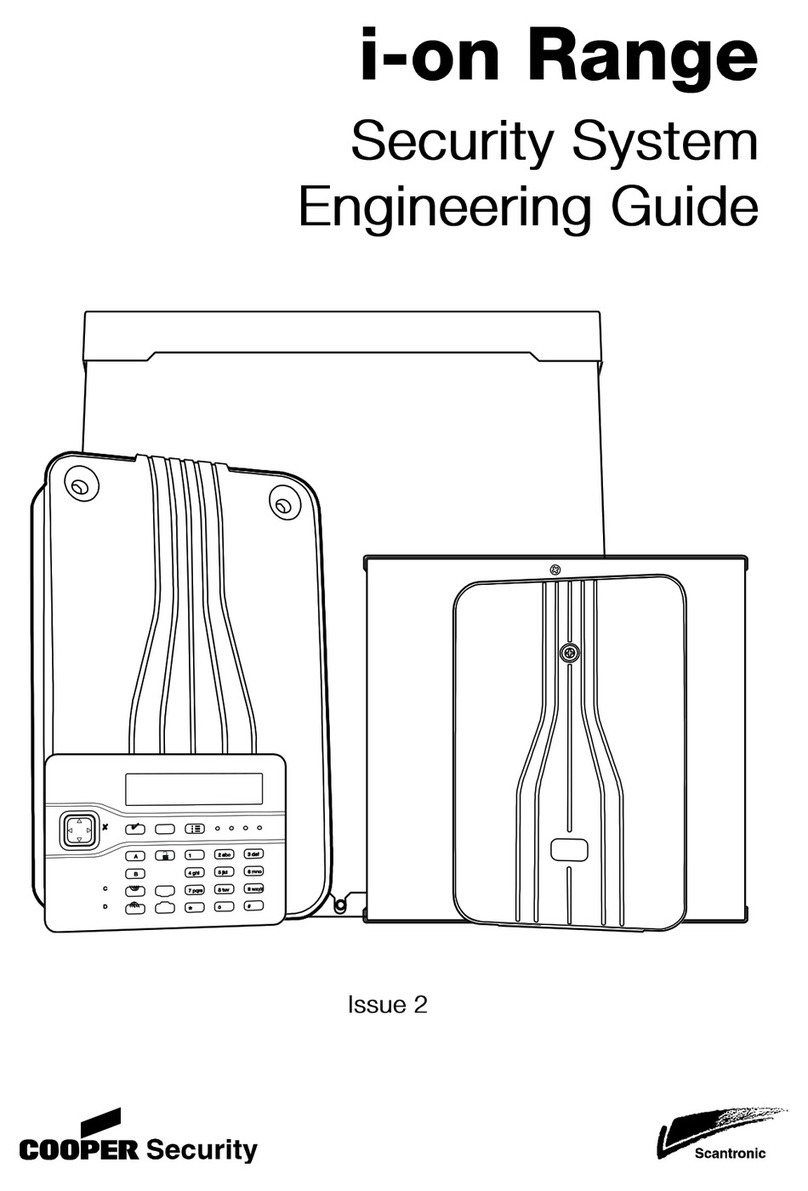
Cooper Security
Cooper Security i-on Series Engineering guide

Honeywell
Honeywell ADEMCO 4229 Installation and setup guide

Hansa
Hansa 0225 0100 Mounting and operating instructions