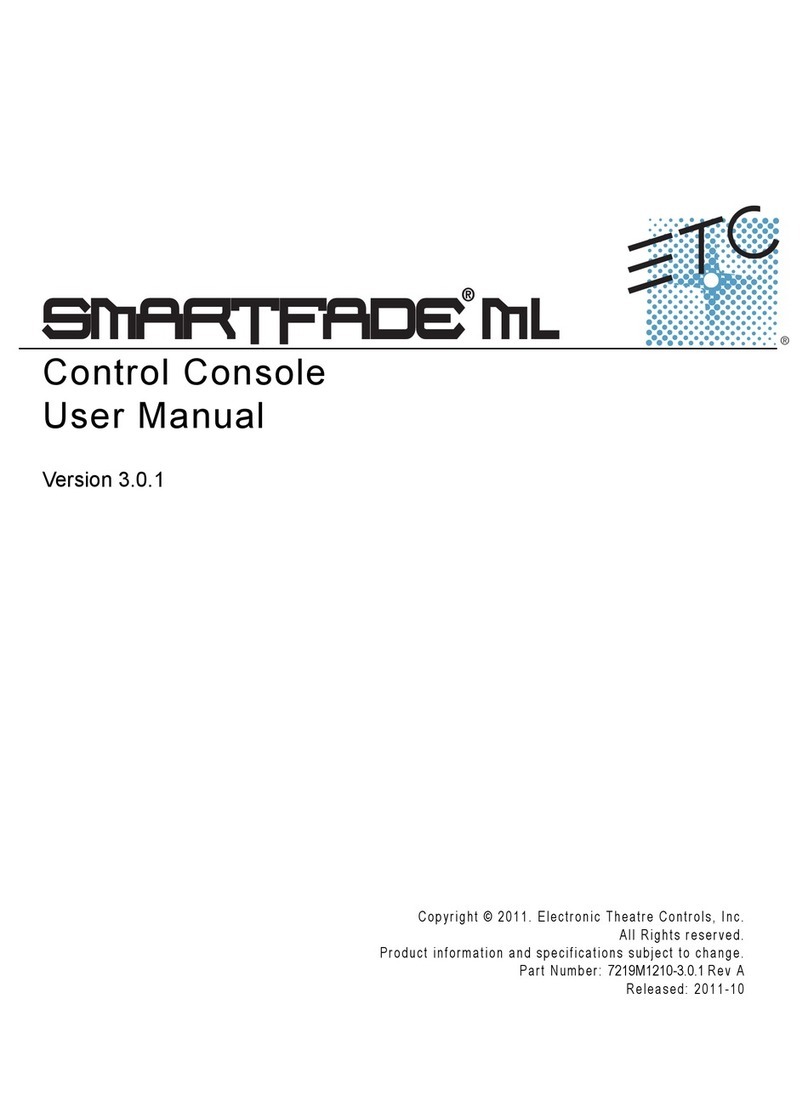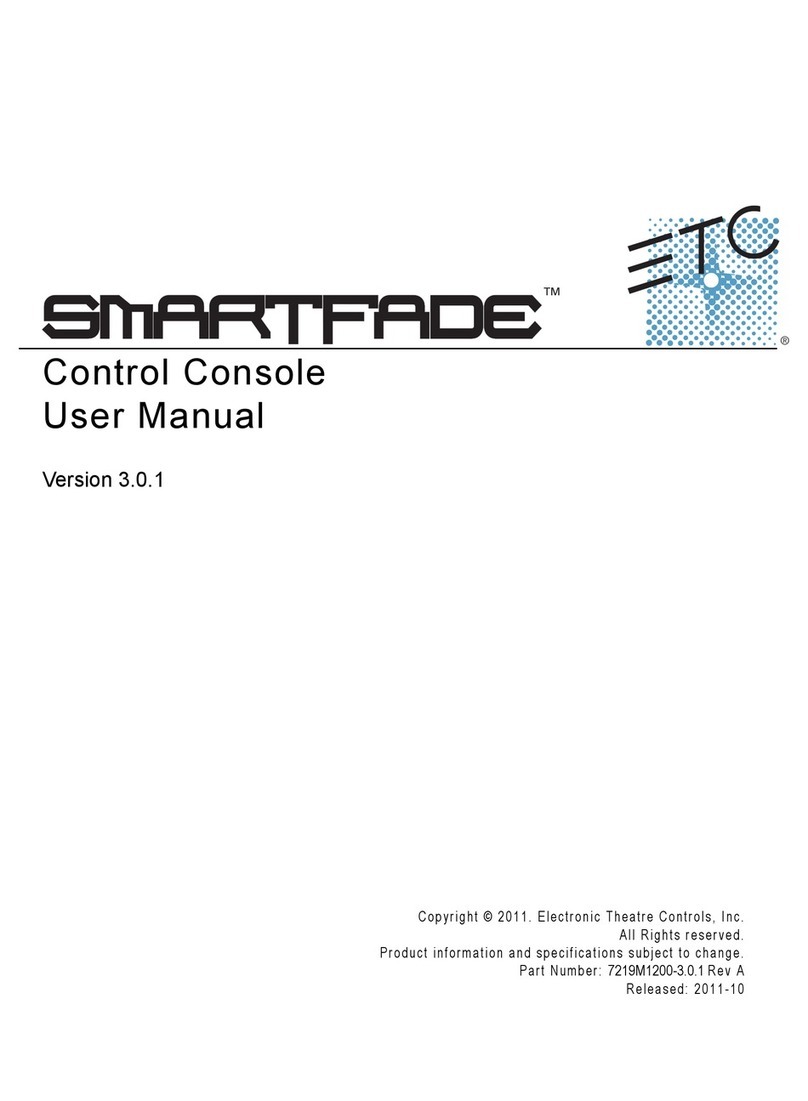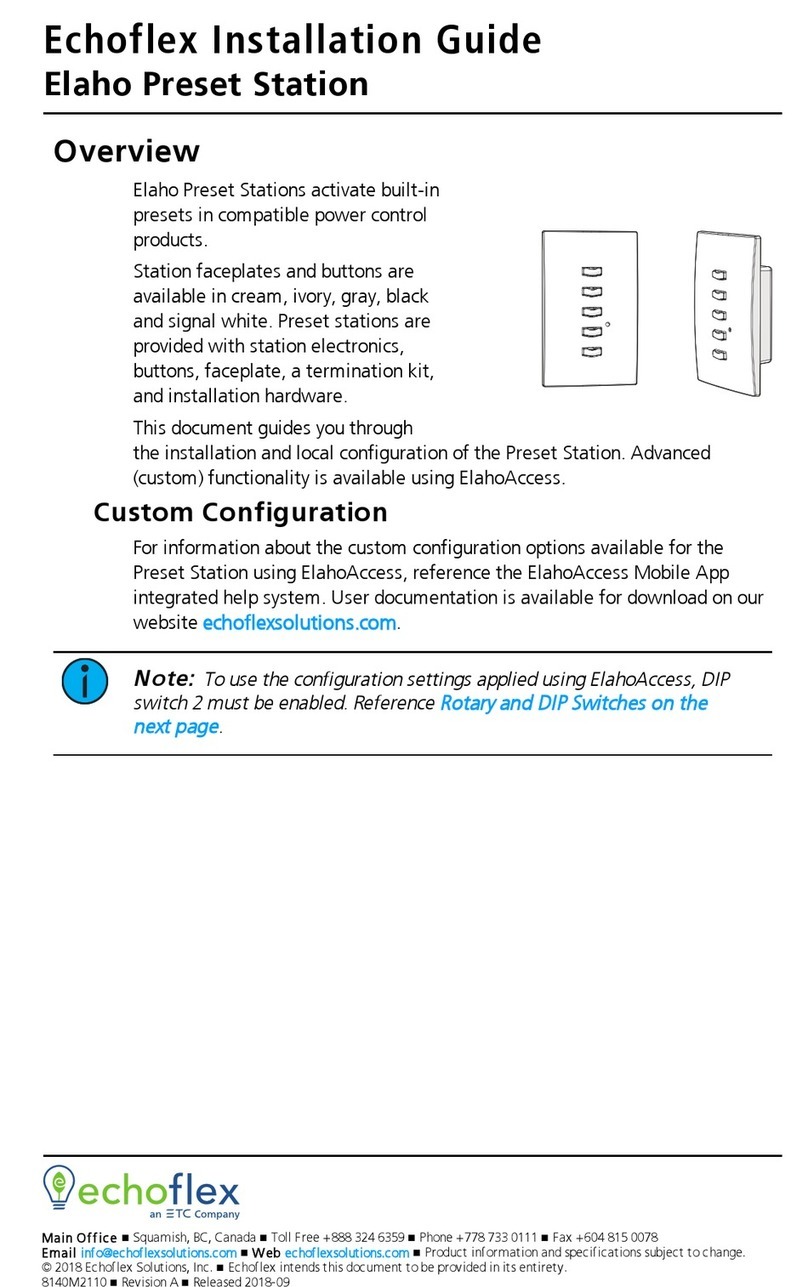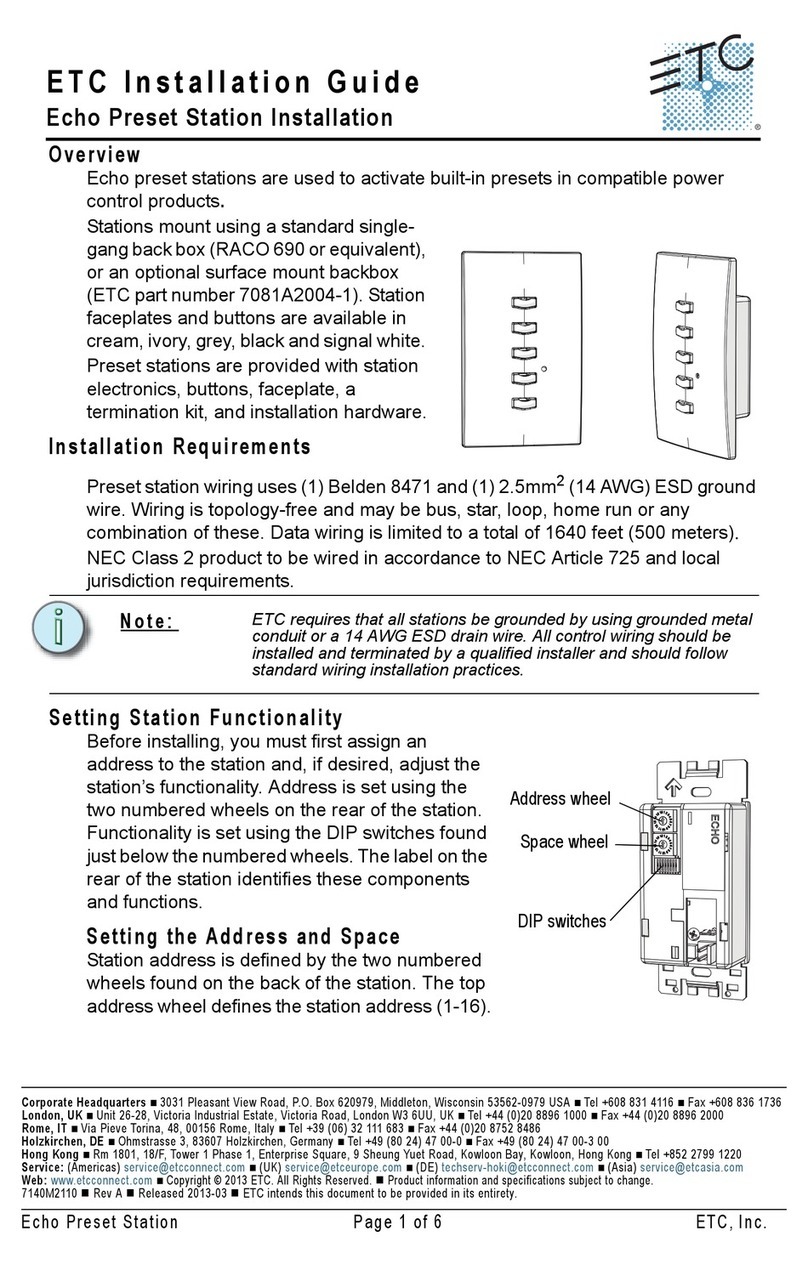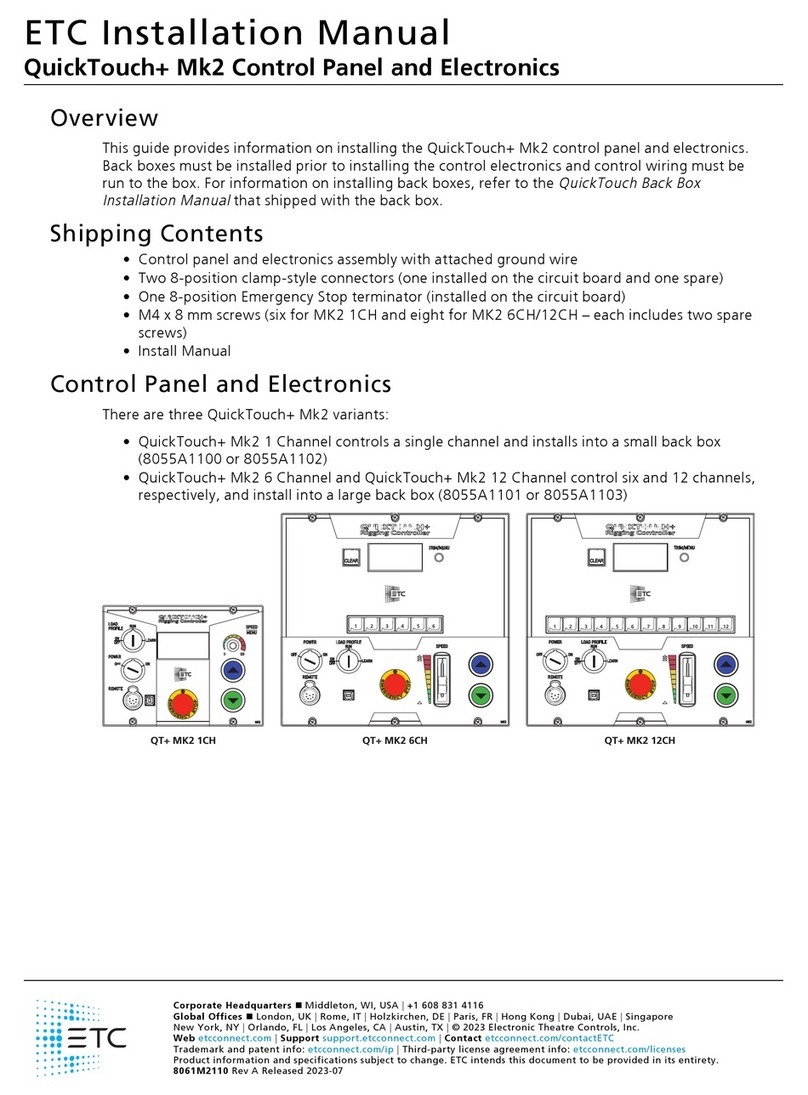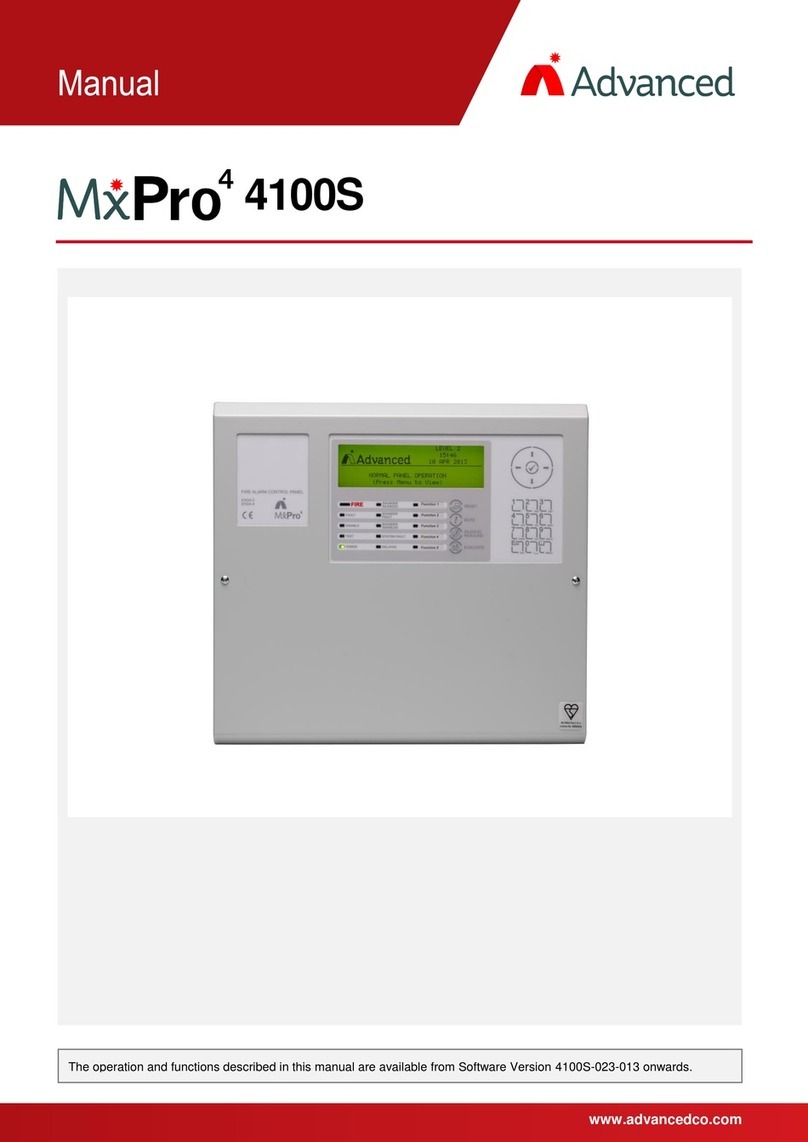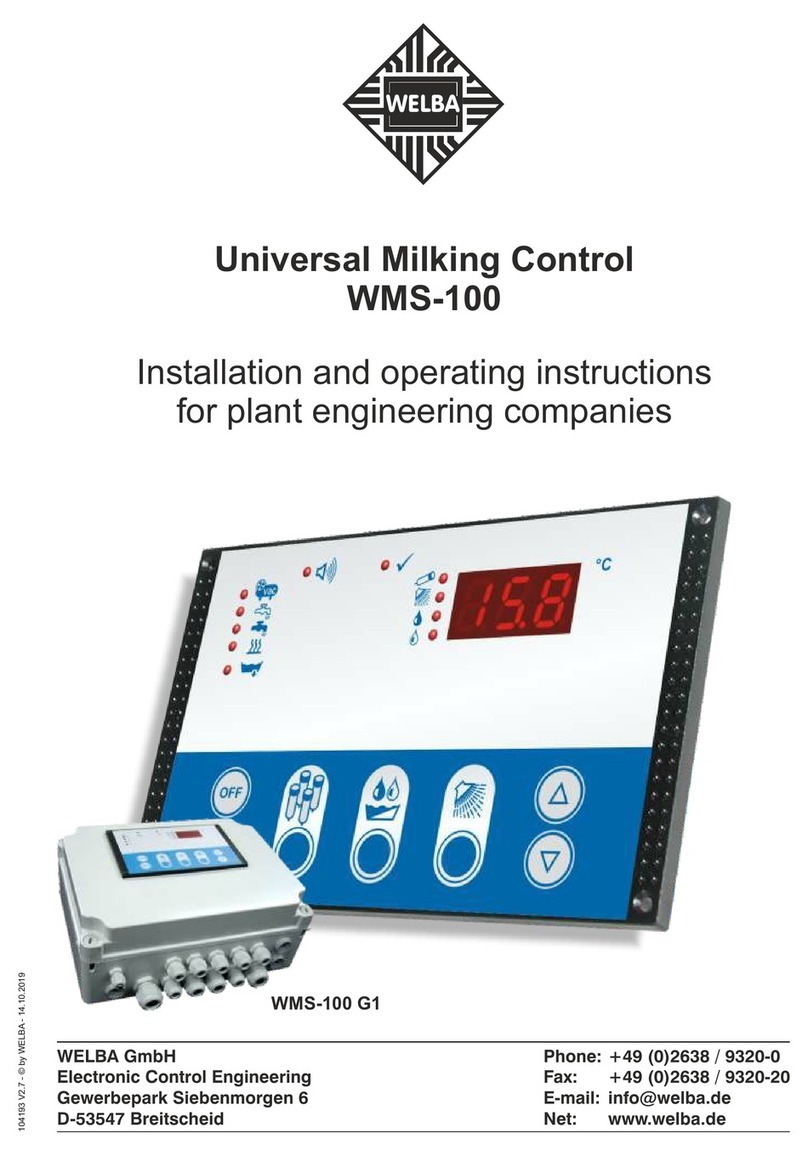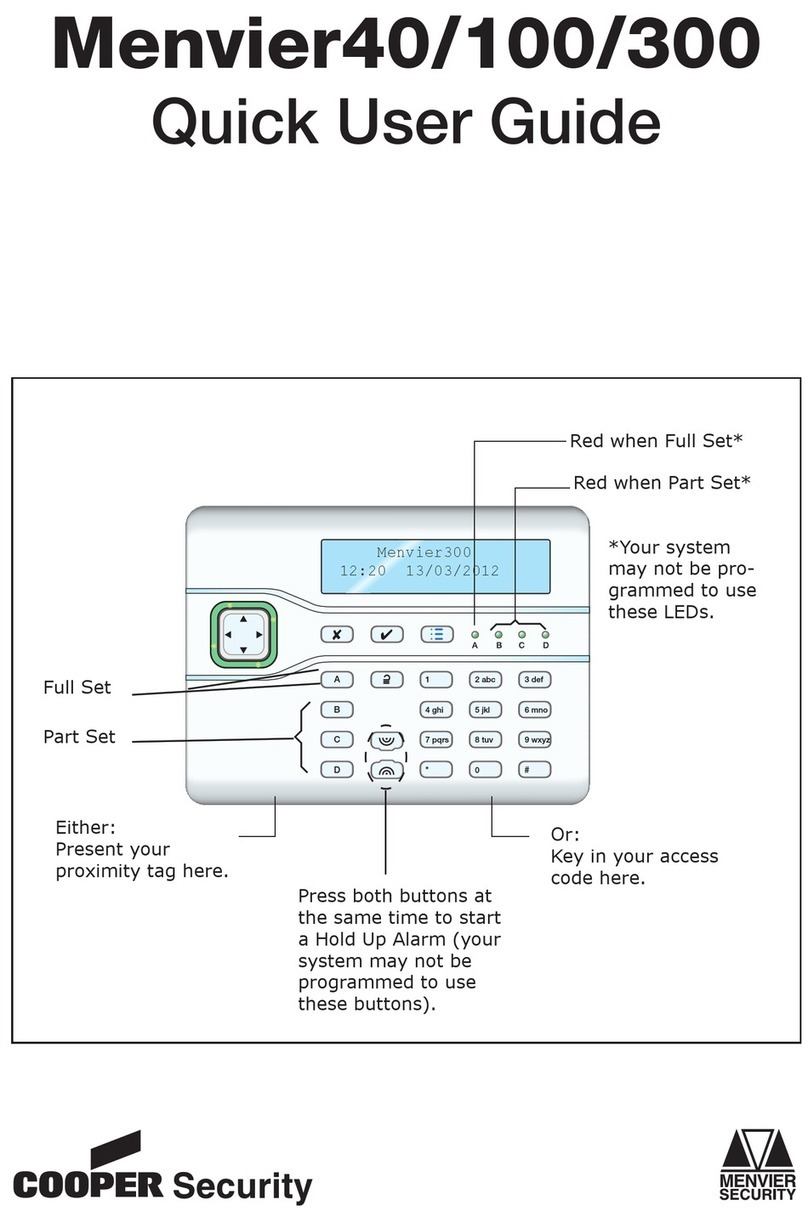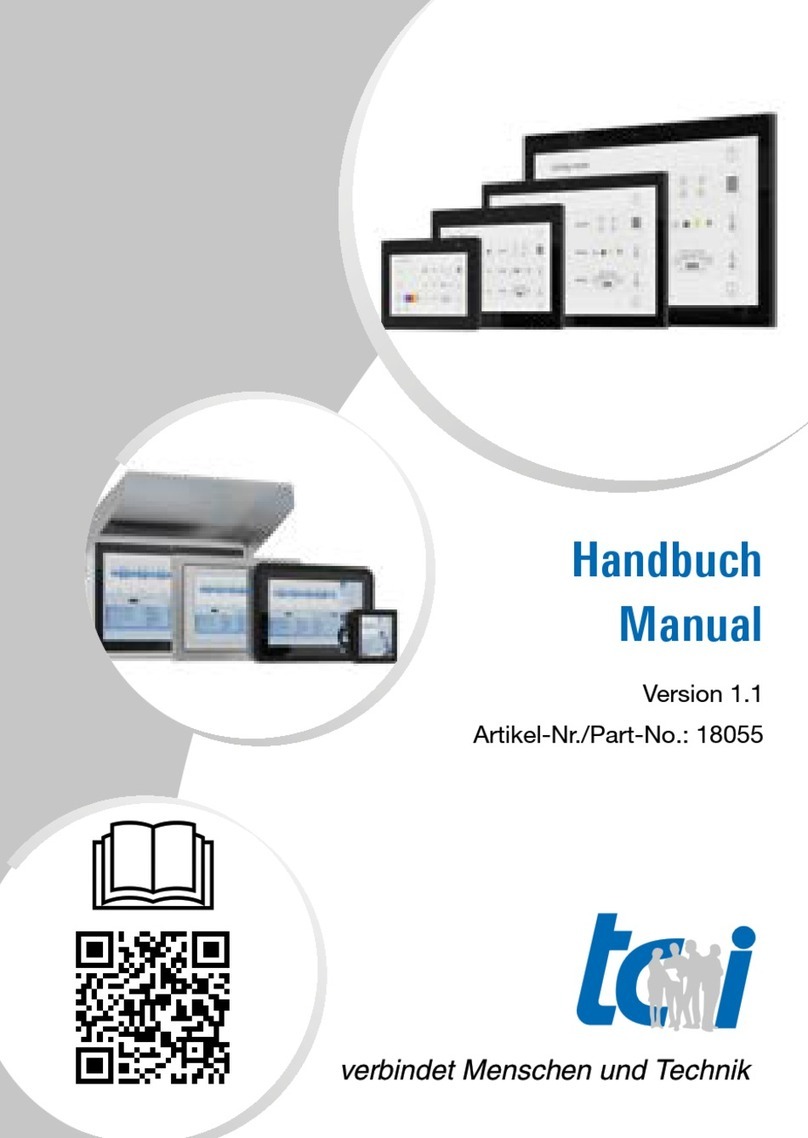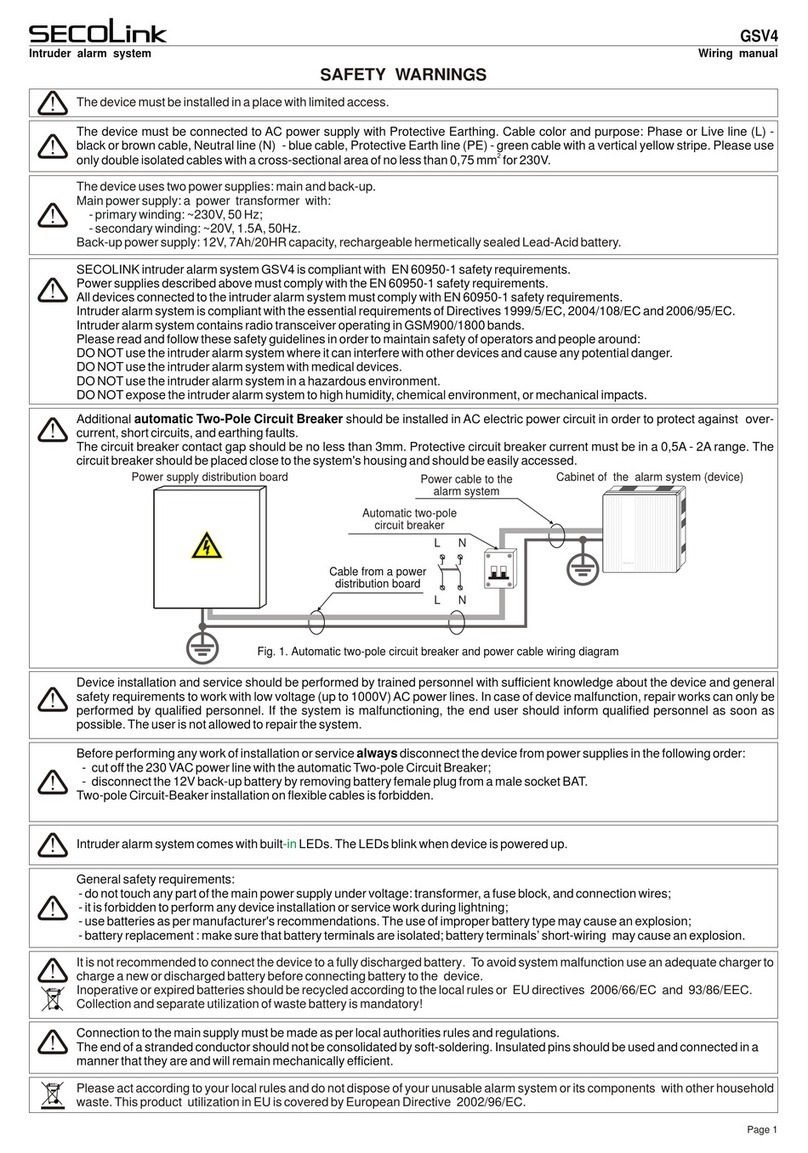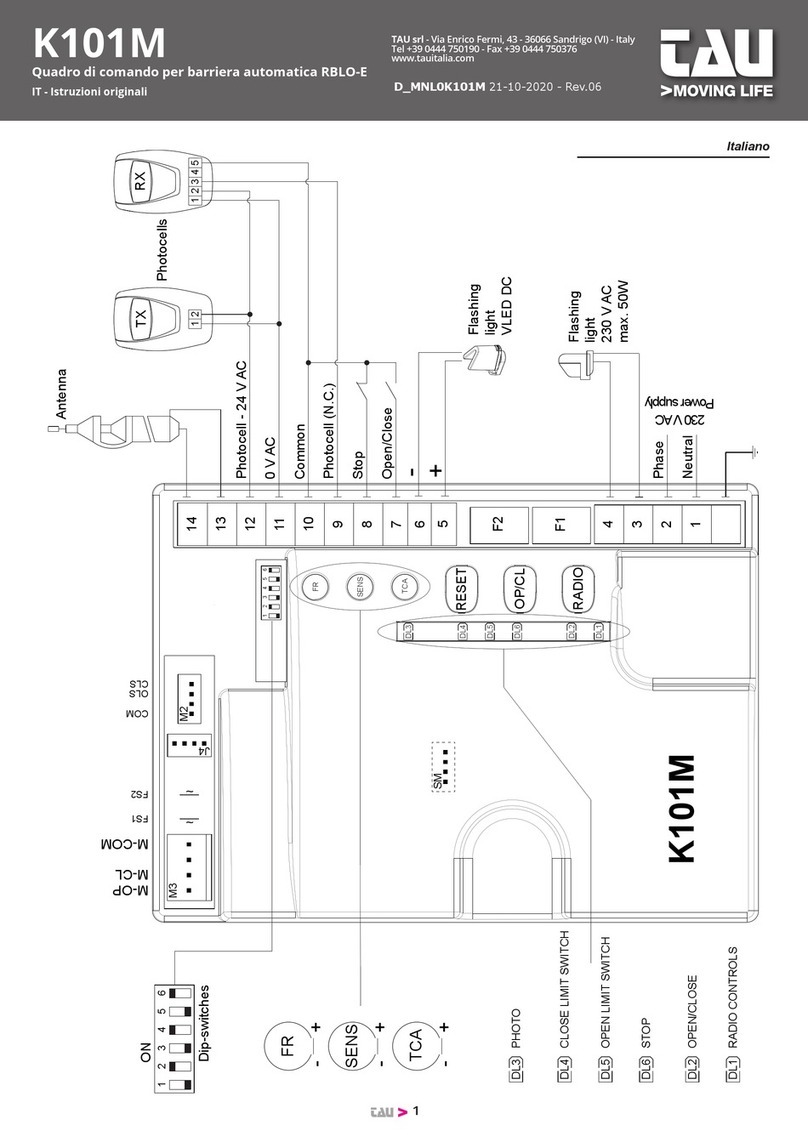ETC ColorSource ThruPower User manual

Part Number: 7121M1200-1.2.0 Rev: A
Released: 2019-03
ColorSource ThruPower
User Manual
Version 1.2.0

To view a list of ETC trademarks and patents, go to
etcconnect.com/ip
. All other trademarks, both
marked and not marked, are the property of their respective owners.
ETC intends this document, whether printed or electronic, to be provided in its entirety. This
product is intended for professional use only. Read this entire document before using this product.

Table of Contents i
Table of Contents
Introduction . . . . . . . . . . . . . . . . . . . . . . . . .1
Document conventions . . . . . . . . . . . . . . . . . . . . . . . . . . . . . . . . . . 1
Help from ETC Technical Services . . . . . . . . . . . . . . . . . . . . . . . . . . 2
Overview . . . . . . . . . . . . . . . . . . . . . . . . . . .3
12-circuit models (Standard and Enhanced) . . . . . . . . . . . . . . . . . 3
24-circuit models (Standard only). . . . . . . . . . . . . . . . . . . . . . . . . . 4
Features . . . . . . . . . . . . . . . . . . . . . . . . . . . . . . . . . . . . . . . . . . . . . . 4
Option kits . . . . . . . . . . . . . . . . . . . . . . . . . . . . . . . . . . . . . . . . . . . . 5
Chapter 1 Menus and configuration . . . . . . . . . . . . . .6
User interface. . . . . . . . . . . . . . . . . . . . . . . . . . . . . . . . . . . . . . . . . . 6
LED indicators . . . . . . . . . . . . . . . . . . . . . . . . . . . . . . . . . . . . . . 6
Keypad. . . . . . . . . . . . . . . . . . . . . . . . . . . . . . . . . . . . . . . . . . . . 7
LCD. . . . . . . . . . . . . . . . . . . . . . . . . . . . . . . . . . . . . . . . . . . . . . . 7
Initial power-up display . . . . . . . . . . . . . . . . . . . . . . . . . . . . . . 8
ThruPower configuration. . . . . . . . . . . . . . . . . . . . . . . . . . . . . 8
Menu structure . . . . . . . . . . . . . . . . . . . . . .9
Home screen . . . . . . . . . . . . . . . . . . . . . . . . . . . . . . . . . . . . . . . . . . 9
Settings menu . . . . . . . . . . . . . . . . . . . . . . . . . . . . . . . . . . . . . . . . 10
DMX. . . . . . . . . . . . . . . . . . . . . . . . . . . . . . . . . . . . . . . . . . . . . 10
Output Setup . . . . . . . . . . . . . . . . . . . . . . . . . . . . . . . . . . . . . 10
General Settings . . . . . . . . . . . . . . . . . . . . . . . . . . . . . . . . . . . 10
About. . . . . . . . . . . . . . . . . . . . . . . . . . . . . . . . . . . . . . . . . . . . 10
DMX. . . . . . . . . . . . . . . . . . . . . . . . . . . . . . . . . . . . . . . . . . . . . 11
Output Setup . . . . . . . . . . . . . . . . . . . . . . . . . . . . . . . . . . . . . 13
General Settings . . . . . . . . . . . . . . . . . . . . . . . . . . . . . . . . . . . 16
About. . . . . . . . . . . . . . . . . . . . . . . . . . . . . . . . . . . . . . . . . . . . 18
Test menu. . . . . . . . . . . . . . . . . . . . . . . . . . . . . . . . . . . . . . . . . . . . 18
Set dimmer levels in the Test menu. . . . . . . . . . . . . . . . . . . . 18

ii ColorSource ThruPower User Manual
Appendix A Service and maintenance . . . . . . . . . . . . .21
Maintenance . . . . . . . . . . . . . . . . . . . . . . . . . . . . . . . . . . . . . . . . . 21
Vacuum the vents . . . . . . . . . . . . . . . . . . . . . . . . . . . . . . . . . . 21
Vacuum the interior . . . . . . . . . . . . . . . . . . . . . . . . . . . . . . . . 21
Replacement parts . . . . . . . . . . . . . . . . . . . . . . . . . . . . . . . . . 22
Troubleshooting . . . . . . . . . . . . . . . . . . . .22
No Output to the Loads . . . . . . . . . . . . . . . . . . . . . . . . . . . . . . . . 22
Outputs cannot be dimmed . . . . . . . . . . . . . . . . . . . . . . . . . . . . . 22
Outputs cannot be turned off . . . . . . . . . . . . . . . . . . . . . . . . . . . 22
Appendix B Menu flow chart . . . . . . . . . . . . . . . . . . . .23

Introduction 1
Introduction
Welcome to the ColorSource ThruPower User Manual. ColorSource ThruPower is a passively
cooled wall-mount cabinet designed for use in low noise environments. This product
continues the ETC tradition of providing the highest quality products for the entertainment
and architectural lighting market.
Document conventions
This document uses the following conventions to draw your attention to important
information.
ETC user documents are designed for printed or electronic use. However, there are many
advantages to using the electronic (PDF) versions. In addition to the benefits of a PDF (such as
word search, bookmarks, and commenting tools) you can click on headings in the Table of
Contents and jump to the desired page. Throughout this document, any cross-references
(indicated in blue italics like this:
Introduction
on
page 1
) are links that may be clicked to jump
to the specific part of the manual.
All user documents are available for free download from our website: etcconnect.com.
Note:
Notes are helpful hints and information that is supplemental to the main text.
CAUTION:
A Caution statement indicates situations where there may be undefined or
unwanted consequences of an action, potential for data loss or an equipment
problem.
WARNING: A Warning statement indicates situations where damage may occur, people
may be harmed, or there are serious or dangerous consequences of an action.
WARNING: RISK OF ELECTRIC SHOCK! This warning statement indicates situations where
there is a risk of electric shock.

2ColorSource ThruPower User Manual
Help from ETC Technical Services
If you are having difficulties, your most convenient resources are the references given in this
document. To search more widely, try the ETC website at etcconnect.com. If your questions
are not sufficiently addressed by these resources, contact ETC Technical Services directly at
one of the offices identified below. Emergency service is available from all ETC offices outside
of normal business hours.
When calling for help, please:
• Have a detailed description of the problem
• Be near the equipment, for troubleshooting
• Have the notification number if you have called in previously
Americas United Kingdom
Electronic Theatre Controls Inc. Electronic Theatre Controls Ltd.
Technical Services Department Technical Services Department
3031 Pleasant View Road 26-28 Victoria Industrial Estate
Middleton, WI 53562 Victoria Road,
800-775-4382 (USA, toll-free) London W3 6UU England
+1-608 831-4116 +44 (0)20 8896 1000
Asia Germany
Electronic Theatre Controls Asia, Ltd. Electronic Theatre Controls GmbH
Technical Services Department Technical Services Department
Room 1801, 18/F Ohmstrasse 3
Tower 1, Phase 1 Enterprise Square 83607 Holzkirchen, Germany
9 Sheung Yuet Road +49 (80 24) 47 00-0
+852 2799 1220

Overview 3
Overview
The ColorSource ThruPower is designed to provide professional quality dimming, packaged
for venues that require affordable, professional quality wall-mount dimming in low noise
environments. The cabinet may be installed with or without other system components
making it a cost-effective power solution.
12-circuit models (Standard and Enhanced)
Multi-language user interface display
including English, Spanish, German,
and French
User-selectable dimming curves,
including Mod Square Law, Linear,
Preheat, and Fluorescent
Removable cable entry
panels at top of enclosure
Removable cable entry
panels at sides of enclosure
Conduit knockouts low in the side
of the cabinet accommodate conduit
or glands for low voltage control
wiring to the I/O compartment.
12 circuits of dimming/switching
DMX native device
Passive cooling for quiet operation in
low-noise environments
12 dual-pole or single-pole,
C-curve, DIN-rail mount circuit
breakers, one for each output
Emergency contact input
Removable conduit/cable gland
knockouts on bottom of enclosure.

4ColorSource ThruPower User Manual
24-circuit models (Standard only)
Features
• DMX native device
• Passive cooling for quiet operation in low-noise environments
• Multi-language user interface display including English, Spanish, German, and French
• Removable cable entry panel at top of enclosure
• User-selectable dimming curves, including Mod Square Law, Linear, Preheat, and Fluorescent
• Dual-pole or single-pole, C-curve, DIN-rail mount circuit breaker for each output
• Emergency contact input
Multi-language user interface display
including English, Spanish, German,
and French
User-selectable dimming curves,
including Mod Square Law, Linear,
Preheat, and Fluorescent
24 circuits of dimming/switching
DMX native device
Passive cooling for quiet operation in
low-noise environments
Removable cable entry
panels at top of enclosure
24 dual-pole or single-pole,
C-curve, DIN-rail mount circuit
breakers, one for each output
Emergency contact input
Removable cable entry
panels at sides of enclosure
Removable conduit/cable
gland knockouts on bottom
of enclosure.
Conduit knockouts low in the side
of the cabinet accommodate conduit
or glands for low voltage control
wiring to the I/O compartment.

Overview 5
Option kits
The following option kits are available for the ColorSource ThruPower.
WARNING: RISK OF DEATH BY ELECTRIC SHOCK! Failure to disconnect all power to the
cabinet before working inside could result in serious injury or death. This
equipment is intended to be serviced and installed by suitably qualified
personnel only.
Model Part Number Option Description
CSTP-DIN 7121K1006
ColorSource
ThruPower DIN
Accessory Kit
Contains two lengths of DIN rail, end
stops, and fixings for mounting DIN rail
products within the CSTP Accessory Bay.
CSTP-DOOR 7121K1000 Locking Door Kit
A locking front cover that provides
controlled access to the circuit breakers
and the user interface. Field installable.
(Note that if you plan to use the Locking
Door Kit and are installing multiple
cabinets, leave enough space between
the cabinets to install the locking door
kit.)
CSTP-KIT-ND-RCD-24 7121K1001
RCD/4 Breaker Kit for
24 Circuit ND
Cabinet
Factory or field-installable option.
Provides a 30 mA RCD for each set of 4
circuits in the cabinet.
CSTP-KIT-ND-RCD-12 7121K1002
RCD/4 Breaker Kit for
12 Circuit ND
Cabinet
CSTP-KIT-SP-RCD-24 7121K1003 RCD/4 Breaker Kit for
24 Circuit SP Cabinet
CSTP-KIT-SP-RCD-12 7121K1004 RCD/4 Breaker Kit for
12 Circuit SP Cabinet

6ColorSource ThruPower User Manual
Chapter 1
Menus and configuration
User interface
The ColorSource ThruPower user interface and menu structure provide you with an easy, intuitive
setup with multiple built-in language options.
LED indicators
Power
The power LED has four indication patterns:
• Blue LED: Indicates that the operation is normal and power is within normal parameters.
• Slow blink pattern: Indicates a problem with incoming power such as no or reduced voltage.
• Rapid blink pattern (together with LCD Backlight): The cabinet has been sent an
Identify
command via RDM.
• Double blink pattern: The cabinet is in the process of upgrading firmware.
DMX
The DMX LED is a red/green LED with the following indication patterns:
• Steady green illumination: Indicates that a DMX signal is present.
• Green LED in blinking pattern: Indicates that no DMX signal is present.
• Steady red illumination: Indicates that the unit is in Panic mode and is outputting a DMX signal.
Power
DMX
Power LED
DMX LED
Keypad
LCD Screen

Menus and configuration 7
Keypad
The keypad allows you to easily navigate the menu system.
LCD
The LCD is a high-contrast, backlit display, 8 lines high and 20 characters wide.
When configuring the ColorSource ThruPower:
Navigate the menus using the [Increase] (+) or [Decrease] (–) buttons. If a complete row is highlighted,
the (+) or (–) button will move up or down through rows. If the right hand section of a row is
highlighted, using the (+) or (–) button will edit the selected value. In this mode, press the [Enter] ()
button to confirm the edit, or press the [Back] (<) button to discard the edited value.
Adjusting the contrast of the LCD display
To adjust the contrast of the LCD display, press and hold the [Home] (<<) button while pressing the
[Increase] (+) or [Decrease] (–) button.
LED or
Symbol Description
Return to the home menu
Move backward one level in the menu
Accept a menu choice or store a value
Increase a value or scroll through the menu
Decrease a value or scroll through the menu
Activate the Test menu
DMX
Mode Start Address
DMX Start 1
DMX Loss Behaviour
Record DMX Snapshot

8ColorSource ThruPower User Manual
Initial power-up display
The first time you apply power to the cabinet, you are asked to choose a language for the operating
system.
ThruPower configuration
Configure the ThruPower operational behaviors through the Mode menu.
See Mode on page 11.
Choose Language
English
Français
Deutsch
Espanol
Mode
Dimmer
Relay
TPAuto
Always On
Off

Menu structure 9
Menu structure
Home screen
Following initial start-up and the selection of a language, the Home screen becomes the primary
display when the ColorSource ThruPower is turned on. From anywhere in the menu system, you can
return to the Home screen at any time by pressing the [Home] (<<) button. The display returns to the
Home screen after 2 minutes of inactivity unless you change the default UI Timeout value.
See UI
Timeout on page 16.
The Home screen displays the following:
Bargraph
– Shows active dimmer levels. Shows 12 or 24 bars, depending on the ColorSource
model.
System Status
– Shows one of three conditions:
- System OK – The system is operating normally
- Emergency Active – Emergency Input is active
- Temperature High – System is in a high-temperature condition
DMX Mode
– Shows one of two conditions:
- DMX Start = [start address] – System is in Start Address mode
- DMX Patch – System is in Patched mode
Power Status
– Shows the status of the incoming three power phases (L1, L2, and L3)
- OK – Output is detected OK
- ERR – The phase is missing or is outside of the acceptable voltage and frequency for the cabinet
Software Version
– The current software version
WARNING:
If an overtemperature condition is displayed, the internal heatsinks have reached
100° Celsius. Ensure that the exterior of the product is properly cooled:
• The ambient temperature surrounding the cabinet must not exceed 40° Celsius.
• The cabinet must be provided adequate airflow.
• The vents must not be obstructed.
Once the overtemperature condition is corrected, the error should clear. If the error
persists, contact ETC Technical Services for assistance.
ColorSource ThruPower
System OK
DMX Start = 1
L1: OK L2: OK L3: OK
V#.#.#.#.#.#
Bargraph
System Status DMX Mode
Software Version
Output Status

10 ColorSource ThruPower User Manual
Settings menu
You can open the Settings menu from the Home screen by pressing any button. Through the Settings
menu you can open any of three configuration menus or view system version numbers.
DMX
Used to set DMX-related parameters.
Output Setup
Used to set output-related parameters.
General Settings
Used to configure standard features of the ColorSource ThruPower cabinet.
About
Displays the current software versions.
Settings
DMX
Output Setup
General Settings
About

Menu structure 11
DMX
The DMX menu is used to set the DMX mode and related parameters, as well as the DMX loss
behavior.
Mode
The Mode menu allows you to switch between Start Address and Patch. To select the mode:
1: Scroll to Mode and then press the [Enter] () button.
2: Press the [Increase] (+) or [Decrease] (–) button to scroll between the two menu options, Start
Address or Patch.
3: Press the [Enter] () button to set the mode option.
DMX Start
The DMX Start menu and the start address are displayed if you selected the Start Address menu option
in the Mode menu. The start address range is 001–512, minus the cabinet output count. Set the DMX
start address as follows:
1: Scroll to DMX Start and then press the [Enter] () button.
2: Press the [Increase] (+) or [Decrease] (–) button to increment or decrement the start address
range.
3: Press the [Enter] () button to set the start address.
4: When finished, press the [Back] (<) button to return to the previous menu, or press the [Home]
(<<) button to return to the Home screen, where you can confirm that “DMX Start” is displayed
as the active DMX mode.
DMX Patch
The DMX Patch menu is displayed if you selected the Patch menu option in the Mode menu. DMX
Patch allows you to patch different DMX addresses to selected dimmers. You use this menu whenever
setting the DMX start address is not sufficient. To change the DMX patch parameters:
1: Scroll to DMX Patch and then press the [Enter] () button.
DMX
Mode Start Address
DMX Start 1
DMX Loss Behaviour
Record DMX Snapshot
DMX Patch
Output: 1
DMX Address: 1

12 ColorSource ThruPower User Manual
2: Scroll to Output and then press the [Enter] () button.
3: Use the [Increase] (+) or [Decrease] (–) button to select a higher or lower dimmer channel.
Dimmers are numbered 1–12 or 1–24, depending on the ColorSource ThruPower channel count.
Initially, the DMX address is patched consecutively with the dimmer channel. If the DMX address
should differ from the dimmer channel number, press the [Enter] () button.
4: Press the [Increase] (+) or [Decrease] (–) button to scroll through the range of dimmer channels.
5: Press the [Enter] () button to set the dimmer channel number.
6: Scroll to DMX Address and then press the [Enter] () button.
7: Press the [Increase] (+) or [Decrease] (–) button to scroll through the range of DMX addresses.
8: Press the [Enter] () button to set the DMX address.
9: Continue with steps 2 through 8 until all dimmers are patched to the required DMX address.
10: When finished, press the [Back] (<) button to return to the previous menu, or press the [Home]
(<<) button to return to the Home screen, where you can confirm that DMX Patch is displayed
as the active DMX mode.
DMX Loss Behavior
The DMX Loss Behavior menu allows you to set the behavior of the dimmers when data
communication is lost.
Mode
In the Mode menu option, select the loss behavior as follows:
1: Press the [Enter] () button.
2: Use the [Increase] (+) or [Decrease] (–) button to highlight the desired loss behavior:
•Hold Last Look – Holds the active dimmers at whatever levels they were receiving when the
data was lost. The dimmers remain on until either data is restored or the cabinet is reset.
•Wait and Fade – Holds active dimmers for a span of time, at whatever levels they were
receiving when the data was lost, and then fades those dimmers to zero in a defined fade
time. You can define both the wait time and the fade time, within a maximum of
59min:59sec.
3: Press the [Enter] () button.
Wait
When Wait and Fade is selected, this menu option allows you to set the time span for holding the
dimmer levels before fading. To change the wait time:
1: Scroll to Wait and press the [Enter] () button.
2: Use the [Increase] (+) or [Decrease] (–) button to set the minutes value, and then press the [Enter]
() button. Repeat for the seconds value.
3: Press the [Enter] () button.
DMX Loss Behaviour
Mode: Hold Last Look
Wait: 0 min 3 sec
Fade: 0 min 3 sec

Menu structure 13
Fade
When Wait and Fade is selected, this menu option allows you to set the time span over which the
dimmers fade to zero. To change the fade time:
1: Scroll to Fade and press the [Enter] () button.
2: Use the [Increase] (+) or [Decrease] (–) button to set the minutes value, and then press the [Enter]
() button. Repeat for the seconds value.
3: Press the [Enter] () button.
When finished, press the [Back] (<) button to return to the previous menu, or press the [Home] (<<)
button to return to the Home screen.
DMX Snapshot
ColorSource ThruPower has a feature that allows you to record a DMX snapshot and to use this
snapshot as a DMX source when the Emergency contact input is active. This allows the unit to bring on
luminaires that require a DMX input to output light, either in an emergency situation or as a single
“preset” look, controlled by a switch. During normal operation DMX is passed through the unit, but
when the Emergency look is triggered, the unit transfers the DMX output to an internally generated
source of DMX.
To record a DMX snapshot:
1: Connect a DMX source such as a lighting console, with the levels set as you would like them
recorded.
2: From the user interface, select DMX, highlight the Record DMX Snapshot menu option, and then
press the [Enter] () button.
3: If the recording is created, a success message is shown. After a short time, the display returns to
the previous screen.
4: If the recording was not successful, an error message is shown. Check that DMX is correctly
connected to the panel and that you have control over the outputs. When finished, repeat the
procedure by highlighting the Retry menu option and then pressing the [Enter] () button.
From Dimmer
The From Dimmer menu allows you to select the dimmers for which you will configure the output. To
select the dimmers:
1: Scroll to From Dimmer and then press the [Enter] () button.
2: Press the [Increase] (+) or [Decrease] (–) button to scroll through the dimmer numbers, and then
press the [Enter] () button to set the first dimmer in the range.
3: Repeat the preceding step to set the last dimmer in the range.
Output Setup
From Dimmer: 1 to 1
Mode: Dimmer
Curve: Mod-Square
Emergency Yes
Threshold 1%
Output Setup
The Output Setup menu is used to set circuit-related
parameters.

14 ColorSource ThruPower User Manual
Dimmer
The output will dim according to the curve setting selected in the dimmer Curve menu (see
Curve
on
page 14
). The relay will not close at any level, including at full.
Relay
While the control level is below the threshold configured in the Threshold menu, the relay is switched
off. When the control level reaches the threshold, the relay is switched on.
See Threshold on page 16.
TPAuto
With ThruPower, dimming is operated between the DMX levels of 0 and 254, while latching the relay
at DMX level 255. TPAuto can be used to allow the configuration of dimming versus relay mode, which
can be stored as part of console show files for consoles that do not have RDM functionality available.
The ColorSource ThruPower is capable of dimming or switching multiple load types, including
incandescent, low voltage, and 2-wire fluorescent. You can choose from four output curves:
Mode
Dimmer
Relay
TPAuto
Always On
Off
Mode
The Mode menu allows you to select and apply the
output mode to the selected circuits.
Curve
Mod-Square
Linear
Preheat
Fluorescent
Curve
The Curve menu allows you to select and apply one of
four curves.

Menu structure 15
Output Voltage
10%
20%
30%
40%
50%
60%
70%
80%
90%
100%
Control Input
0% 100%
Output Voltage
10%
20%
30%
40%
50%
60%
70%
80%
90%
100%
Control Input
0% 100%
Output Voltage
10%
20%
30%
40%
50%
60%
70%
80%
90%
100%
Control Input
0% 100%
Output Voltage
10%
20%
30%
40%
50%
60%
70%
80%
90%
100%
Control Input
0% 100%
Mod-Square: The mod-square curve provides a
non-linear relationship between control level and
voltage. For most tungsten lamps, this provides
the best relationship between brightness and
level, and is the default.
Linear: The linear curve provides a
linear relationship between input
control level and output voltage.
Fluorescent: The fluorescent curve provides a
linear curve which steps to 46% level when the
level is raised above zero – this is helpful with
dimmable fluorescents and other non-tungsten
loads. This initial voltage is 47% of the
incoming voltage.
Preheat: The preheat curve provides a
fixed preheat at 5% of the incoming
voltage (12V assuming a 230V input).
Preheat is used to extend lamp life when
lamps are being turned on rapidly from
cold.

16 ColorSource ThruPower User Manual
Emergency
The Emergency menu option allows you to configure the emergency contact input. When an active
emergency contact is received, all non-emergency dimmers in the cabinet are forced off, while all
user-selected emergency dimmers are driven to full.
When an emergency contact input is active, the LCD displays a message advising “Emergency Active,”
and the menu locks out all access to the system. After normal power is restored, the cabinet resumes
normal operation.
Activate the emergency contact input as follows:
1: After selecting the dimmers, scroll to the Emergency menu option and then press the [Enter] ()
button.
2: Use the [Increase] (+) or [Decrease] (–) button to scroll between Yes or No, and then press the
[Enter] () button.
Threshold
The Threshold menu option allows you to set the percentage level at which the relay switches on,
within a range of 1-99% when the circuit is in relay mode. The default value is 1%.
General Settings
The General Settings menu is used to configure standard features of your ColorSource ThruPower
cabinet.
BackLight
To configure the LCD Backlight:
1: From the General Settings menu navigate to Backlight.
2: Press the [Enter] () button.
3: Use the [Increase] (+) or [Decrease] (–) button to set the Backlight mode:
•Auto – LCD dims when not in use for a period of time
•Off – Always off
•On – Always on
4: Press the [Enter] () button.
UI Timeout
UI Timeout allows you to set the time that elapses before the display returns to the Home screen when
the display is not in use.
1: From the General Settings menu, navigate to UI Timeout.
2: Press the [Enter] () button.
3: Use the [Increase] (+) or [Decrease] (–) button to set the time.
4: Press the [Enter] () button.
General Settings
Backlight Auto
UI Timeout (min): 2
Language English
Relay Delay (ms): 0
Inrush Protect: Yes
Restore Defaults
Table of contents
Other ETC Control Panel manuals
Popular Control Panel manuals by other brands

Teletek electronics
Teletek electronics REPEATER Installation and programming manual

Raven
Raven SCS 450 Installation & service manual

Webasto
Webasto Dual Top Evo 6 operating instructions

Rapido
Rapido SP 1.1 installation instructions

Sony
Sony ICP-X1116 Operation manual

Kentec Electronics
Kentec Electronics Sigma ZXT SI product manual