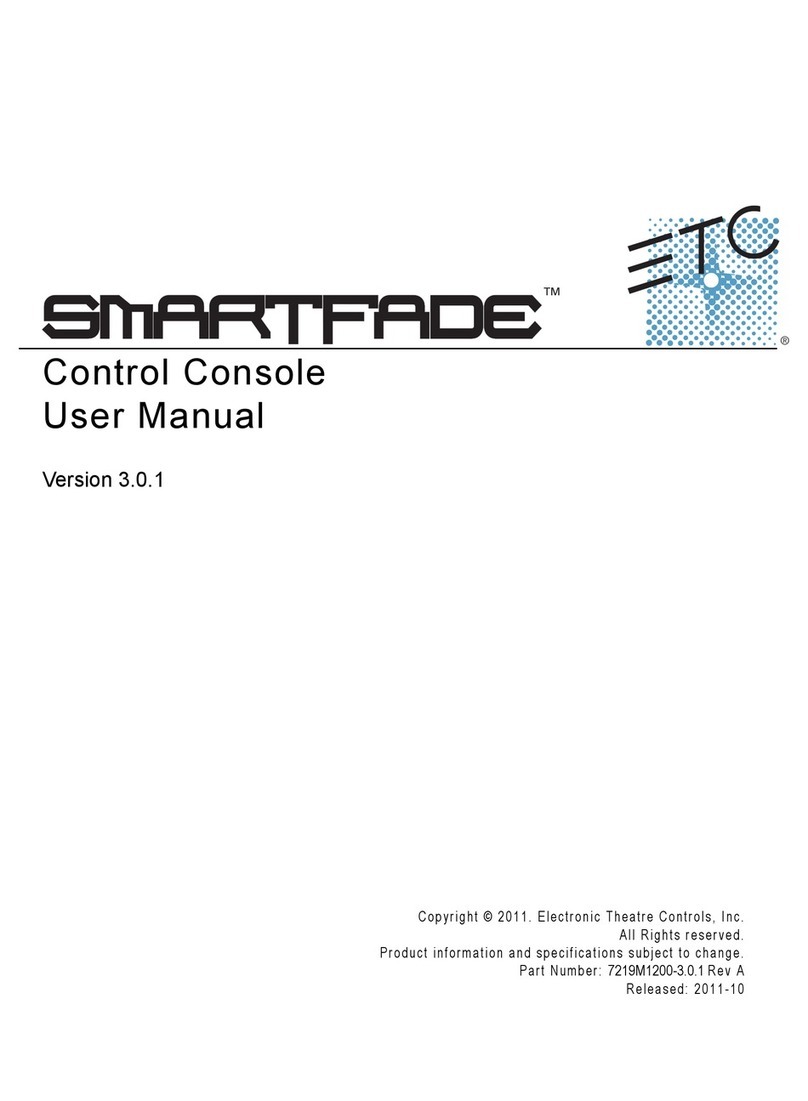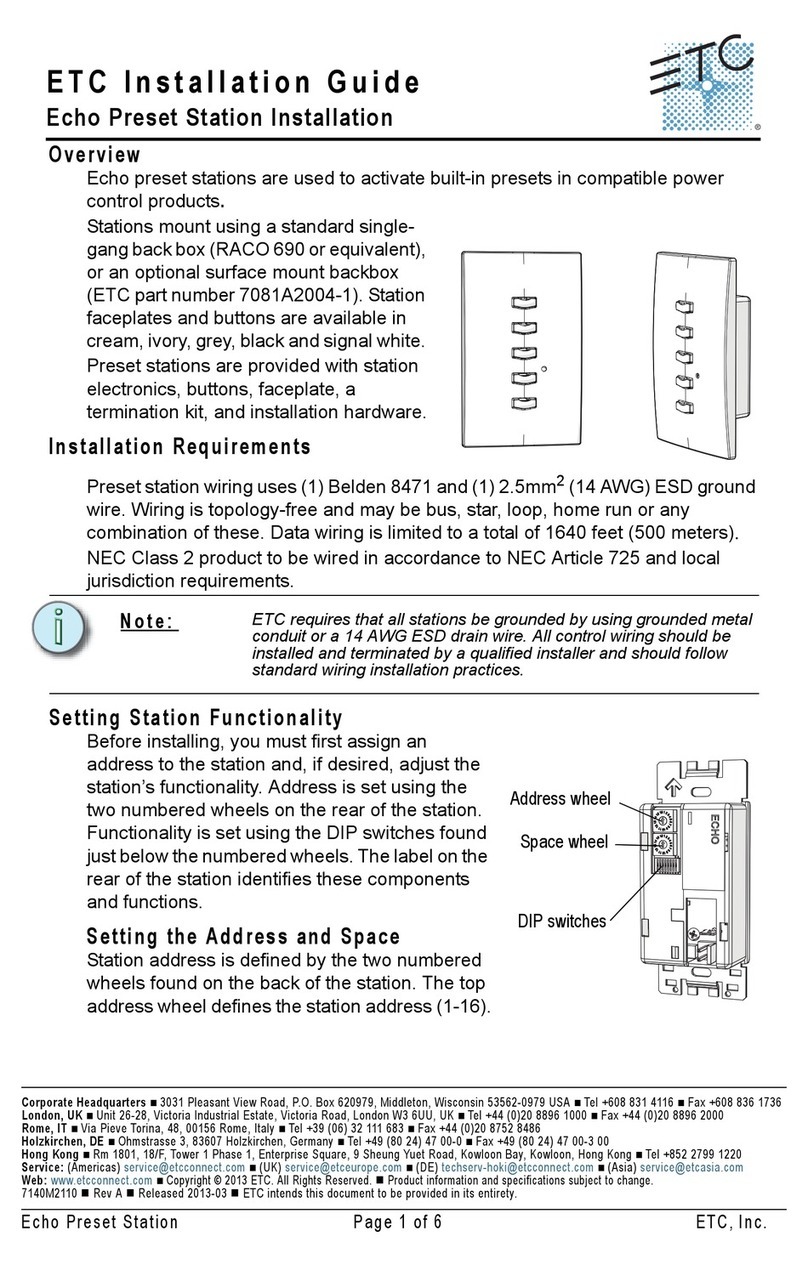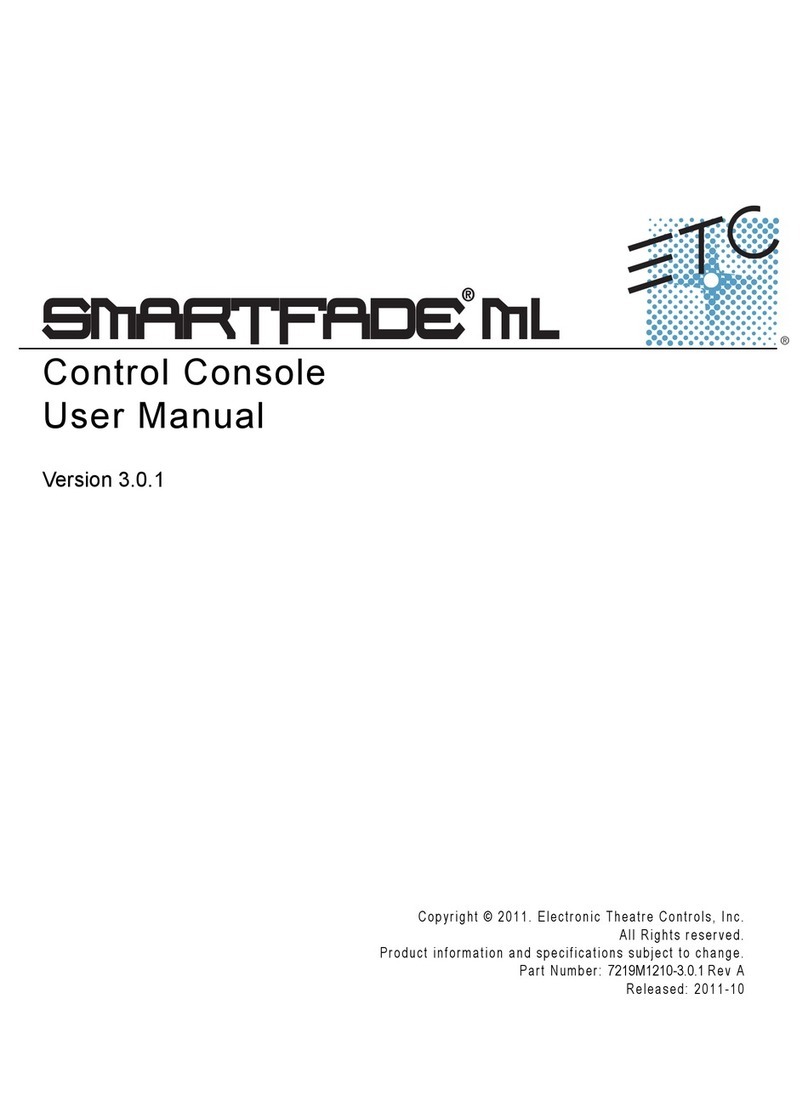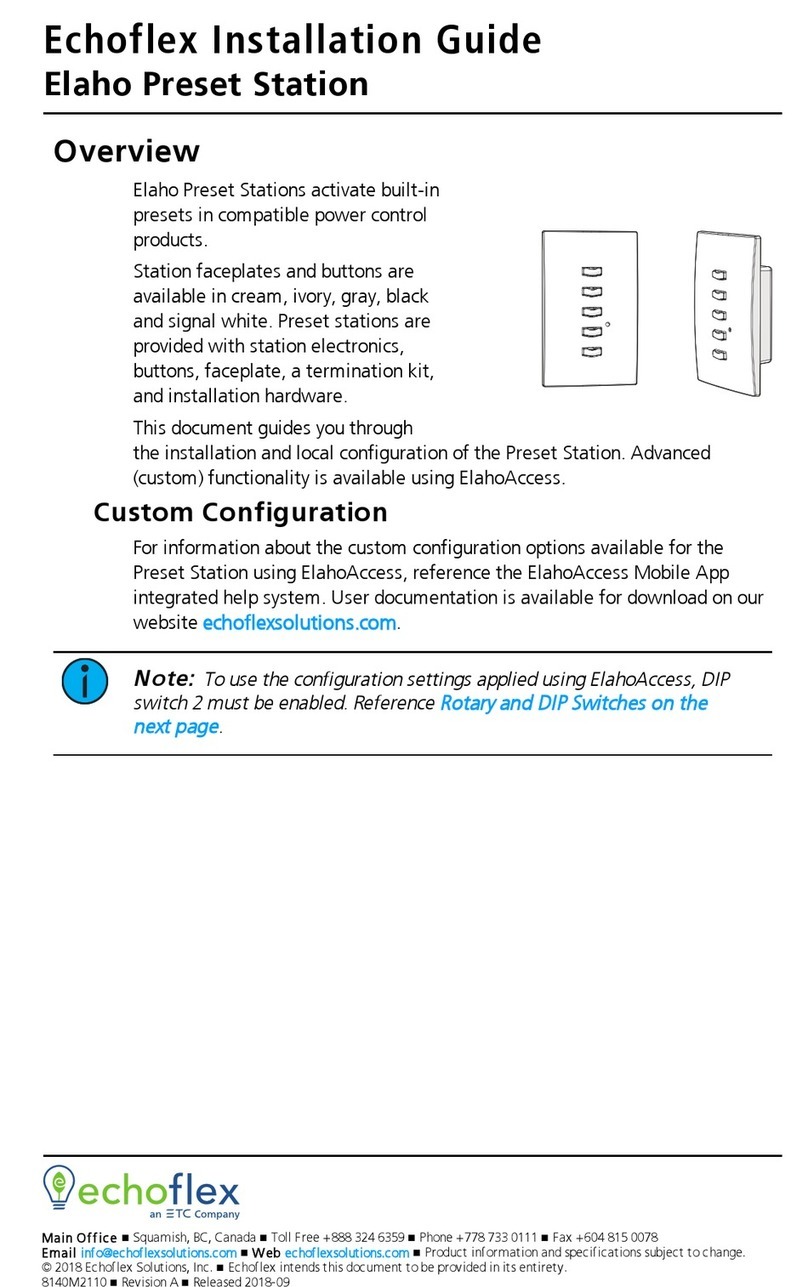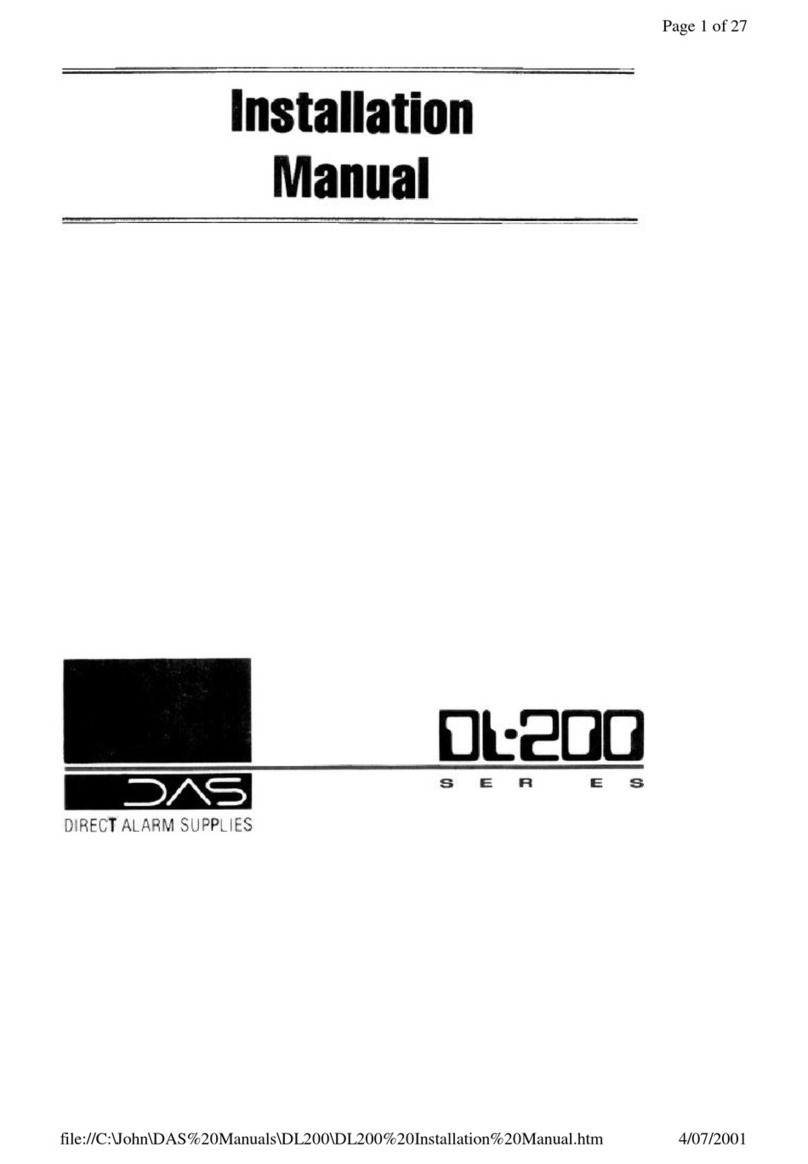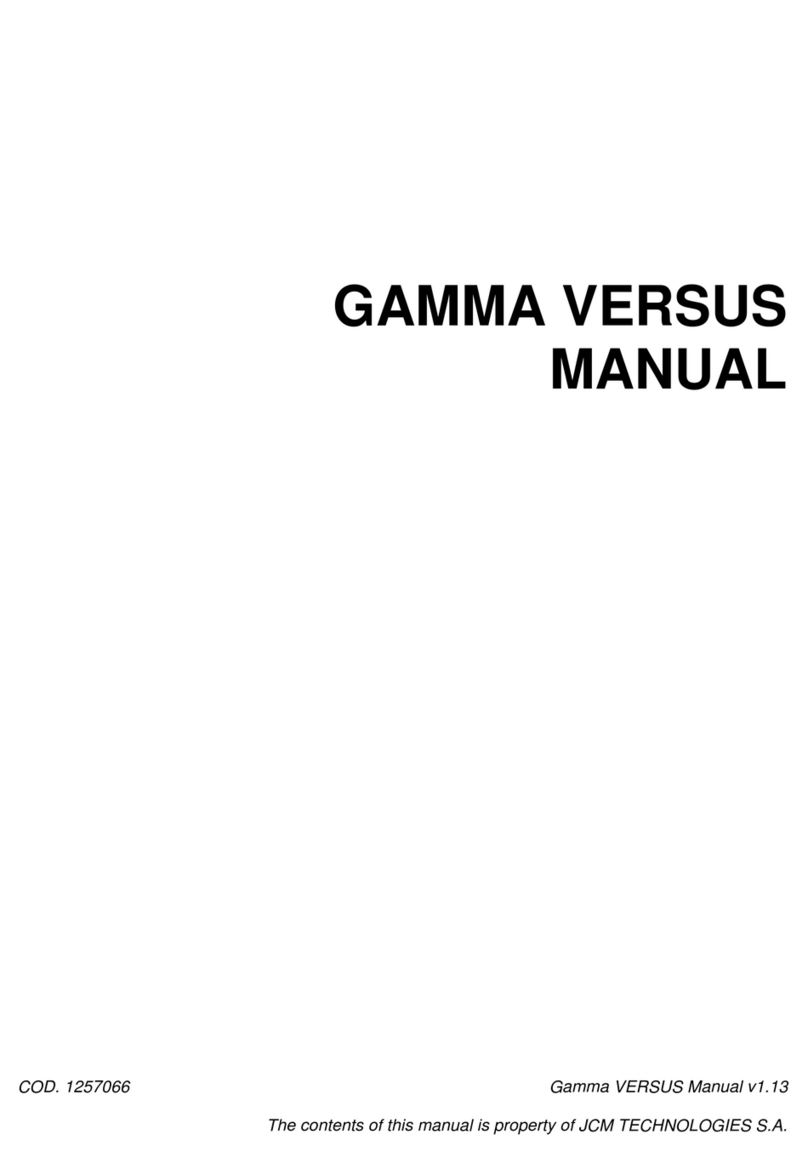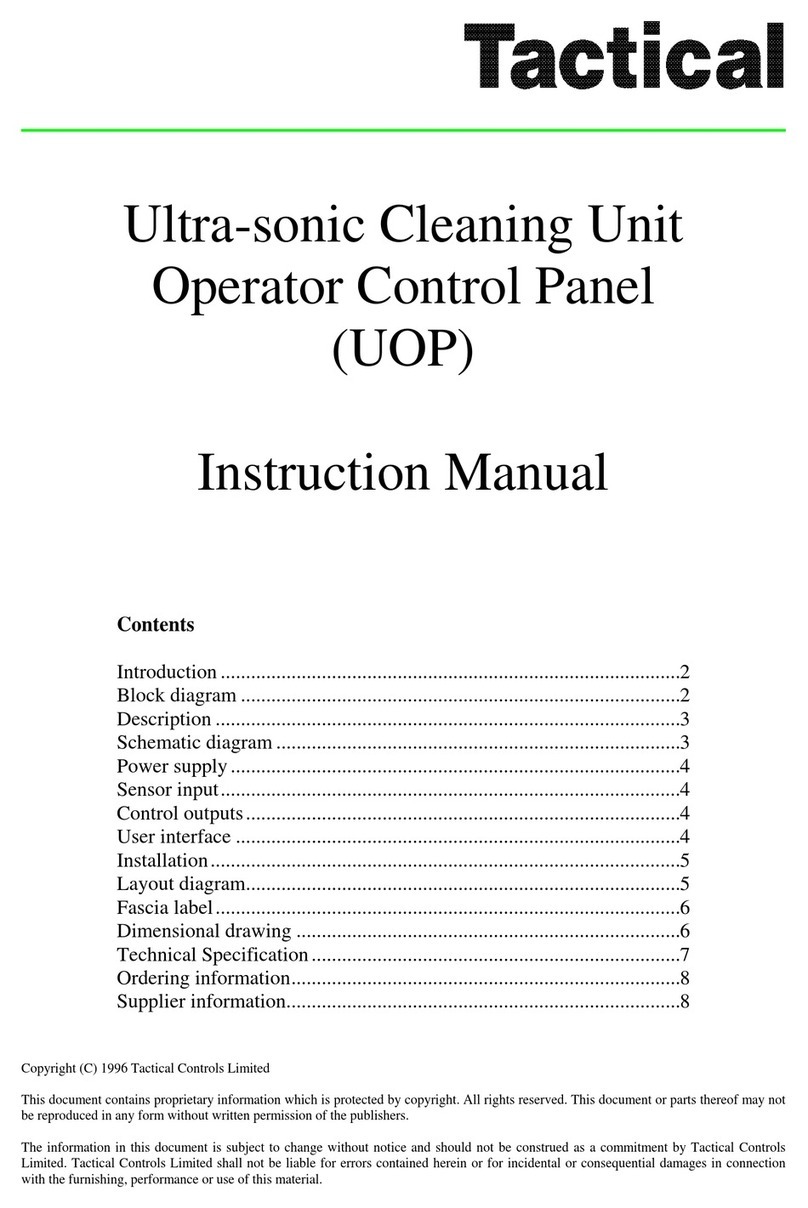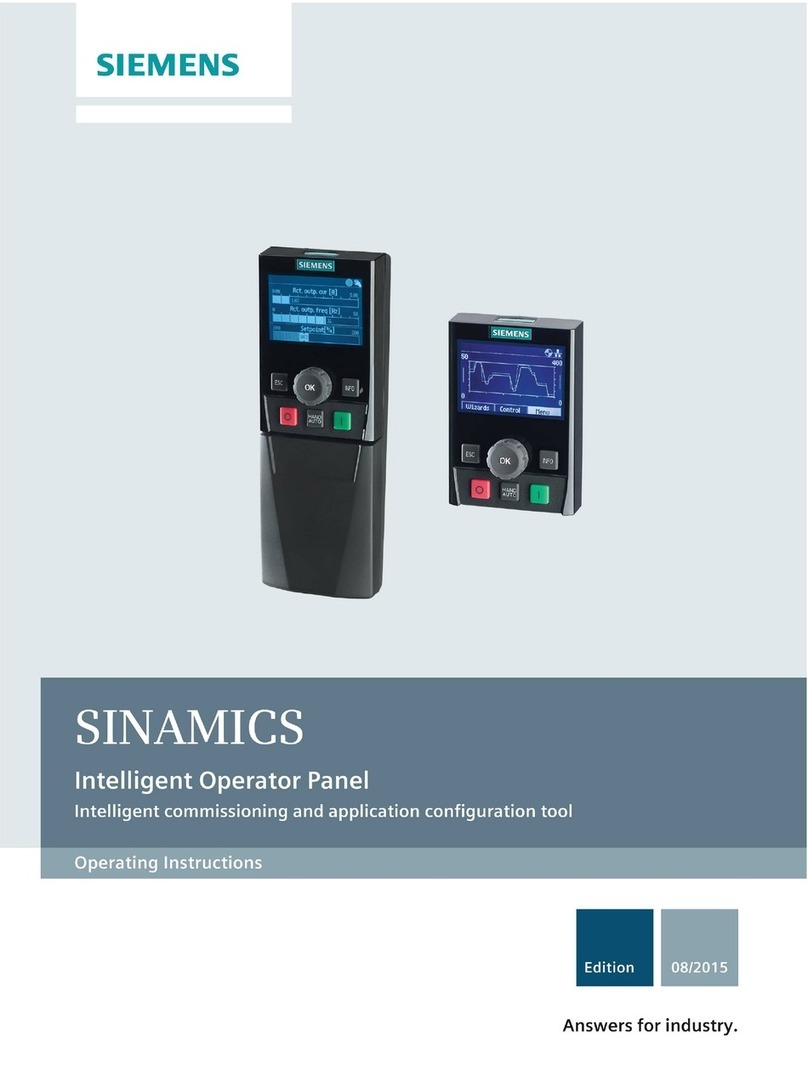ETC QuickTouch+ Mk2 User manual

ETC Installation Manual
QuickTouch+ Mk2 Control Panel and Electronics
Corporate Headquarters nMiddleton, WI, USA|+1 608 831 4116
Global Offices nLondon, UK|Rome, IT|Holzkirchen, DE|Paris, FR|Hong Kong|Dubai, UAE|Singapore
New York, NY|Orlando, FL|Los Angeles, CA|Austin, TX|©2023 Electronic Theatre Controls, Inc.
Web etcconnect.com |Support support.etcconnect.com |Contact etcconnect.com/contactETC
Trademark and patent info: etcconnect.com/ip |Third-party license agreement info:etcconnect.com/licenses
Product information and specifications subject to change.ETCintends this document to be provided in its entirety.
8061M2110RevAReleased 2023-07
Overview
This guide provides information on installing the QuickTouch+ Mk2 control panel and electronics.
Back boxes must be installed prior to installing the control electronics and control wiring must be
run to the box. For information on installing back boxes, refer to the
QuickTouch Back Box
Installation Manual
that shipped with the back box.
Shipping Contents
• Control panel and electronics assembly with attached ground wire
• Two 8-position clamp-style connectors (one installed on the circuit board and one spare)
• One 8-position Emergency Stop terminator (installed on the circuit board)
• M4 x 8 mm screws (six for MK2 1CH and eight for MK2 6CH/12CH – each includes two spare
screws)
• Install Manual
Control Panel and Electronics
There are three QuickTouch+ Mk2 variants:
• QuickTouch+ Mk2 1 Channel controls a single channel and installs into a small back box
(8055A1100 or 8055A1102)
• QuickTouch+ Mk2 6 Channel and QuickTouch+ Mk2 12 Channel control six and 12 channels,
respectively, and install into a large back box (8055A1101 or 8055A1103)
QT+ MK2 1CH
1 2 3 4 5 6 7 8 9 10 11 12
QT+ MK2 12CH
1 2 3 4 5 6
QT+ MK2 6CH
SPEED
MENU

ETC Installation Manual
QuickTouch+ Mk2 Control Panel and Electronics
QuickTouch+ Mk2 Control Panel and Electronics Page 2 of 7 ETC
System Configuration
Before you install the control panel and electronics to the back box, you must terminate the
control wiring for your system. There are two connectors that ship installed in the back of the
electronics.
ABAB
QT+ MK2 1CH QT+ MK2 6CH/12CH
AMCX Connection
BE-stop Connection
Remove the clamp-style connectors from the board, as shown above (Mk2 1CH on the left and
Mk2 6CH/12CH on the right) before you terminate your wiring.
Use the following table to determine how to use the two control wiring connections and where
the cable should be routed based on your system configuration.
CAUTION: Do not exceed a maximum run length of 152 m (500 ft) of Ethernet
(Cat-5e or better) cable from the last E-stop button station on one end of the
system to the last Power and Distribution (PCD) box on the other end of the
system.
Connection Configuration Options
E-stop
Option 1: You have at least one external E-stop in your system. Run the cable from
here to the bottom connection on the first E-stop station in your system. Move the
termination jumper from here to the top connection on the last E-stop station in your
system.
Option 2: You have no external E-stop stations in your system. Leave the termination
jumper in this location.
MCX
Option 1: You have a Rigging System Power Injector (RSPI) powering your
QuickTouch+ controller. Run the cable from here to the bottom connection on the
RSPI.
Option 2: You do not have a RSPI powering your QuickTouch+ controller. Run the
cable from here to the Power and Control Distribution (PCD) electronics.

ETC Installation Manual
QuickTouch+ Mk2 Control Panel and Electronics
QuickTouch+ Mk2 Control Panel and Electronics Page 3 of 7 ETC
System Riser
E-stop Buttons
Up to 4 in a
chain
QuickTouch+ Mk2 Controller
Legend
MCX
E-stop
Rigging System
Power Injector
Rigging System Power Injector
For variable-speed motors
Power and Control
Distribution (PCD) boxes
Up to 12 motors
Power and Control
Distribution (PCD) boxes
Up to 12 motors
OR
Optional
Remote Control
Terminate Wiring
Terminate your control cables for the E-stop and MCXconnectors before connecting them to the
headers on the electronics board.
• Use Cat 5e or better (Cat 6 or Cat 7)
• Use Shielded Twisted Pair (STP)cable
• Unshielded Twisted Pair (UTP) cable must be run in continuous grounded metal conduit
Note:
Installation must follow all national and local codes for electrical equipment.
The E-stop header on the electronics board ships with the termination jumper installed. If your
system does not have any external E-stop stations, leave the jumper installed. If you have external
E-stop stations, move the jumper to the last stop in the chain.
Control Wiring Diagram
The color code order of wires is the same for both motor communication (MCX) and E-stop,
though the data is different. Use the following diagram to determine the proper wiring order
when terminating the control wires.
8
6
7
4
5
2
3
1
8
6
7
4
5
2
3
1
W/BRN
W/ORG
ORG
W/GRN
W/BLU
Circuit
Board
Mount
BLU
GRN
BRN
+V (Supply)
+V (Supply)
D- (MCX Bus)
D+ (MCX Bus)
GND
Deadman
GND
E-stop
24V Supply
LED Supply
Deadman
E-stop Source
Smart
E-stop Monitor
GND
E-stop Return
MCX E-Stop
ES1
8 7 6 45 123
W/BLU
BLU
ORG
GRN
BRN
W/ORG
W/GRN
W/BRN

ETC Installation Manual
QuickTouch+ Mk2 Control Panel and Electronics
QuickTouch+ Mk2 Control Panel and Electronics Page 4 of 7 ETC
Terminate Cable to Connectors
Terminate the wires of your control cables according to the control wiring diagram and labels on
the connectors:
1. Label your cables (i.e. MCX, E-stop) and strip 40 mm (1.5 in) of the end of the outer cable
jacket using a sheathing tool or cutter, making sure not to damage the shield or insulation of
the inner conductors. If one of the conductors are damaged, cut the cable off squarely and
start over.
2. Fold the shield back to allow access to the conductors.
3. Fan out the wires in the appropriate order according to the Control Wire Diagram.
4. Strip the ends of each conductor 10 mm (0.4 in).
5. Insert the wires into the connector and verify the color coded order as shown on the
connector label
a. If you are using solid core wire, you can insert the conductor without pressing down on
the button.
b. If you are using stranded wire, you must use a 3 mm (1/8 in) small flatblade screwdriver to
press down the corresponding button on the connector and then insert the conductor.
1.
3.
5a. 5b.
2.
Cat5/5e
Cat6/6a
MCX 1
4.
40 mm (1.5 in)
10 mm (0.4 in)
Cat5/5e
Cat6/6a
MCX 1
Cat5/5e
Cat6/6a
3 mm
(1/8 in)

ETC Installation Manual
QuickTouch+ Mk2 Control Panel and Electronics
QuickTouch+ Mk2 Control Panel and Electronics Page 5 of 7 ETC
Install in Back Box
Once you have terminated your control cables to the connectors provided, you can finish installing
the control panel and electronics in the previously installed back box.
Provide Strain Relief for Controls Cables
Ensure that you run your cables through the strain relief points on your control electronics.
QT+ MK2 1CH
QT+ MK2 6CH/12CH
Strain relief points for QT+ MK2 1CH controllers can be adjusted using a Phillips screwdriver.
Strain relief for QT+ MK2 6CH/12CH controllers require a 4 mm hex driver. Depending on how you
run your cables, you might angle the strain relief for the 6CH/12CH electronics, as shown in the
image above.
Connect Controls Cables to Electronics
Connect the 8-position clamp connectors to the appropriate terminals (MCX, E-stop) on the
electronics board. These are the connectors you terminated in the
Terminate Wiring
section.

ETC Installation Manual
QuickTouch+ Mk2 Control Panel and Electronics
QuickTouch+ Mk2 Control Panel and Electronics Page 6 of 7 ETC
Terminate Ground Wire
A green and yellow ground wire is attached to the back of the control panel and electrics, with an
insulated quick connect flag on the loose end of the wire. Attach the flag to the ground tab that is
located on the back box to ensure proper grounding of the electronics. The following image
demonstrates where to terminate the ground wire for QT+1 and QT+6/12 Mk2 controllers for both
(A) surface-mount and (B) flush-mount back boxes.
QT+ Mk2 1Ch
QT+ Mk2 6Ch/12Ch
A
A
B
B

ETC Installation Manual
QuickTouch+ Mk2 Control Panel and Electronics
QuickTouch+ Mk2 Control Panel and Electronics Page 7 of 7 ETC
Secure in Back Box
With all of the wiring terminations complete, secure the control panel in the back box.
Surface-Mount
Place the electronics inside the back box and line up the screw holes in the control panel with the
screw troughs in the back box. Scure the panel to the back box using the screws provided.
Flush-Mount
1. Remove the trim plate and screws while holding the control panel and electronics.
2. Place the trim plate between the control panel and the back box.
3. Align the screw holes for the control panel, trim plate, and mounting rails that are inside the
back box.
4. Secure the control panel and trim plate to the mounting rails using the appropriate size
screws (long and short are provided).
For current and complete compliance information, view the product datasheets at
etcconnect.com. For complete product documentation, including compliance documentation, visit
etcconnect.com/products.
Other manuals for QuickTouch+ Mk2
1
Table of contents
Other ETC Control Panel manuals