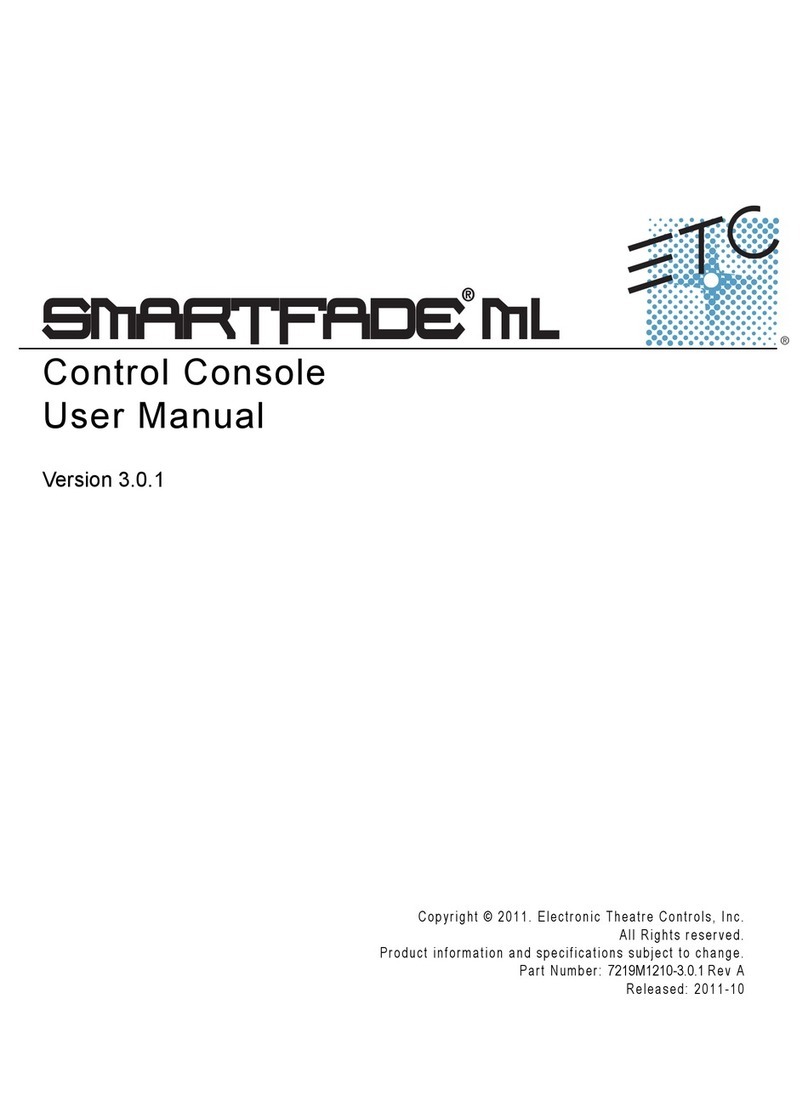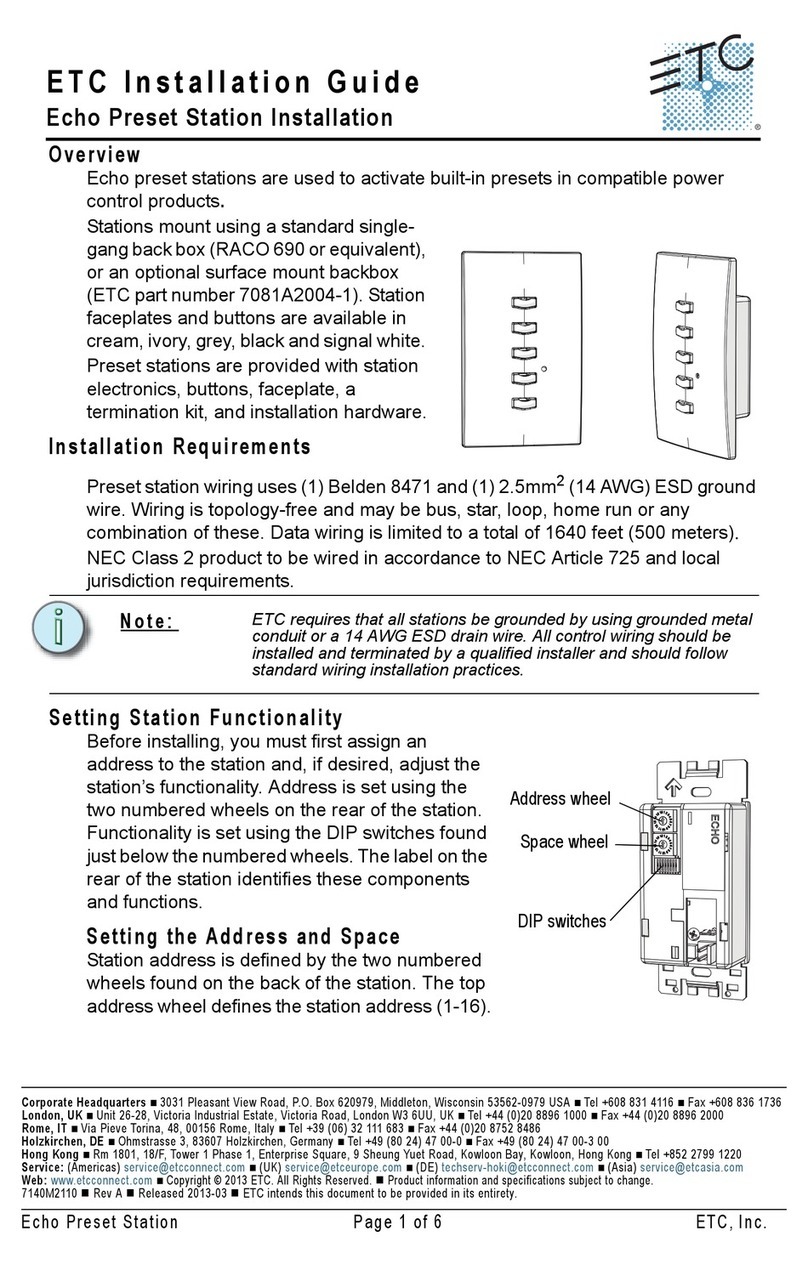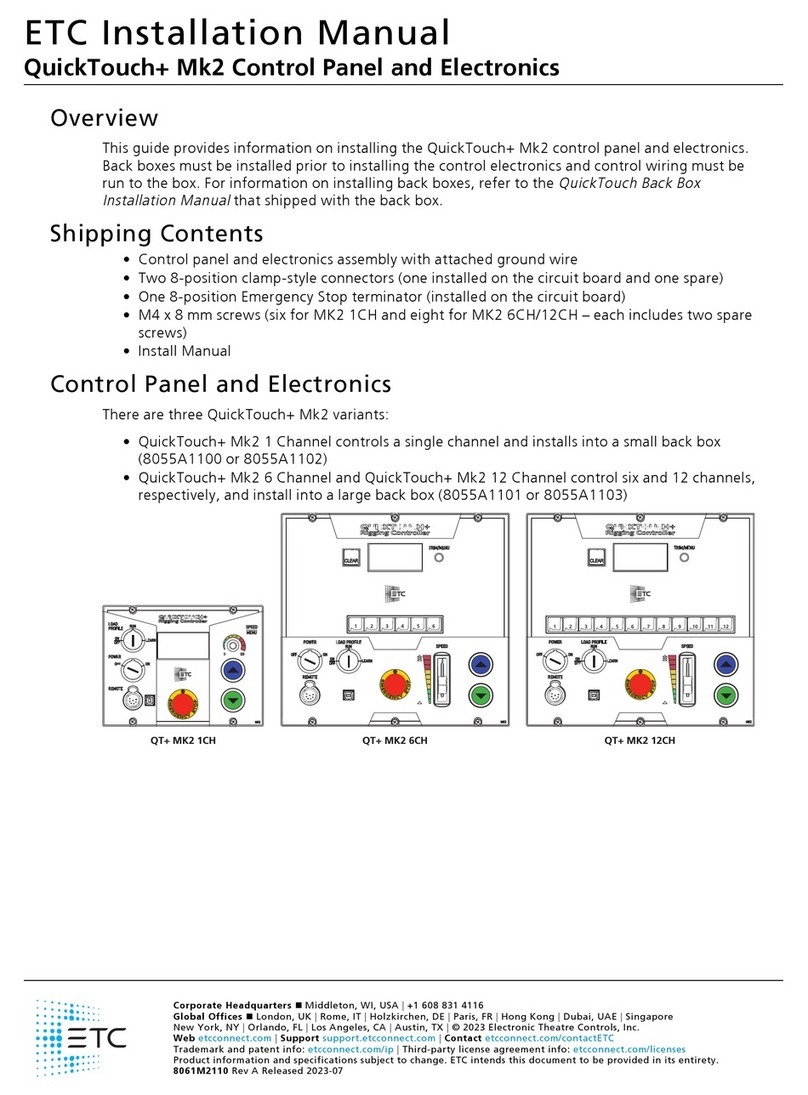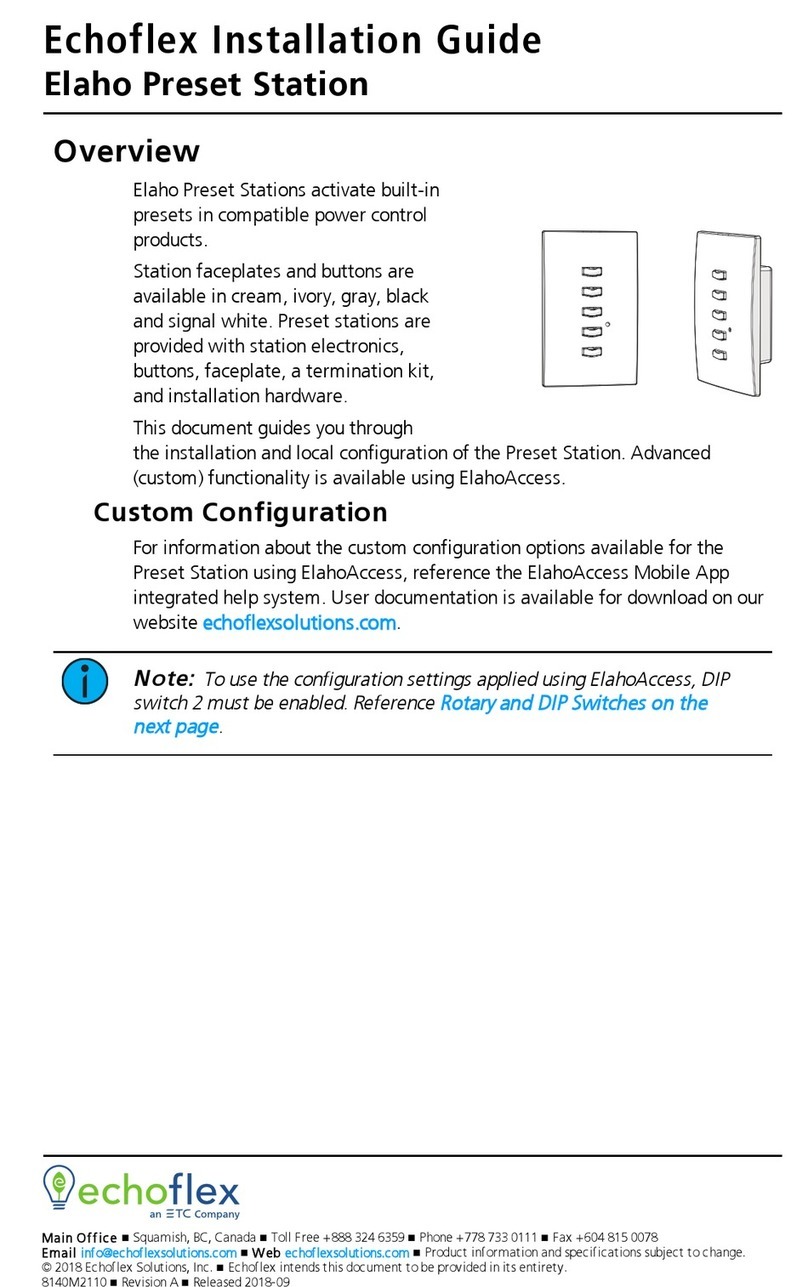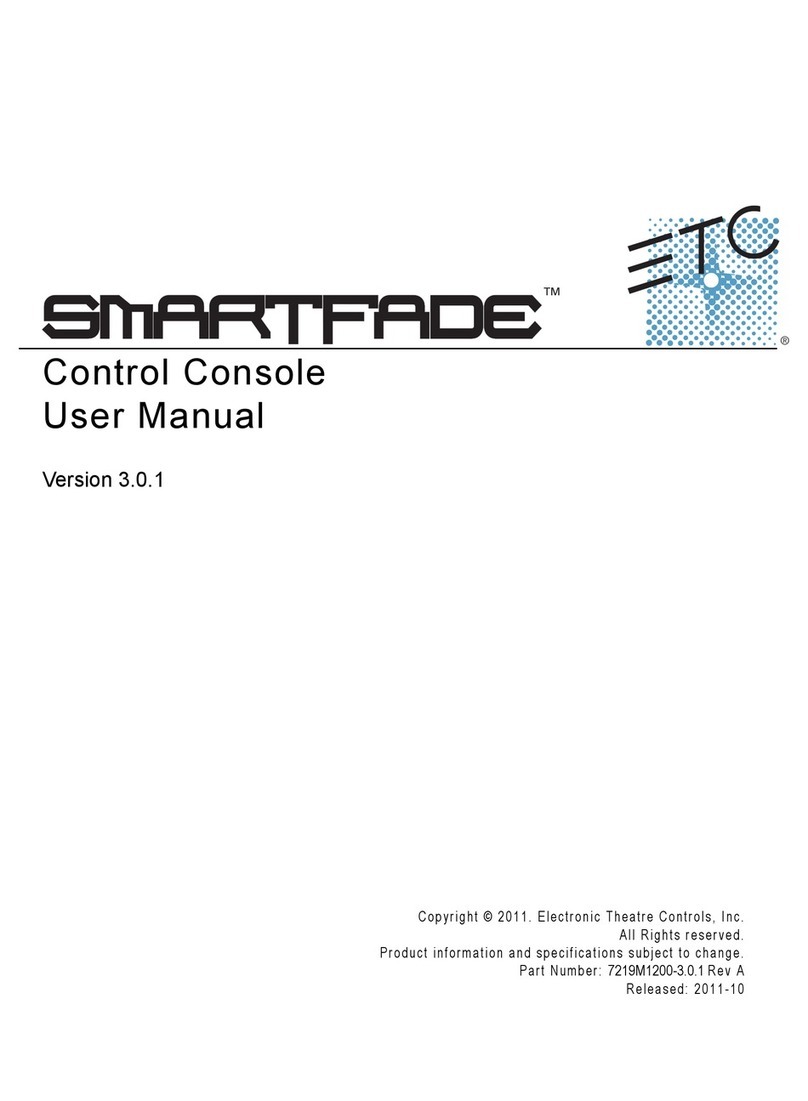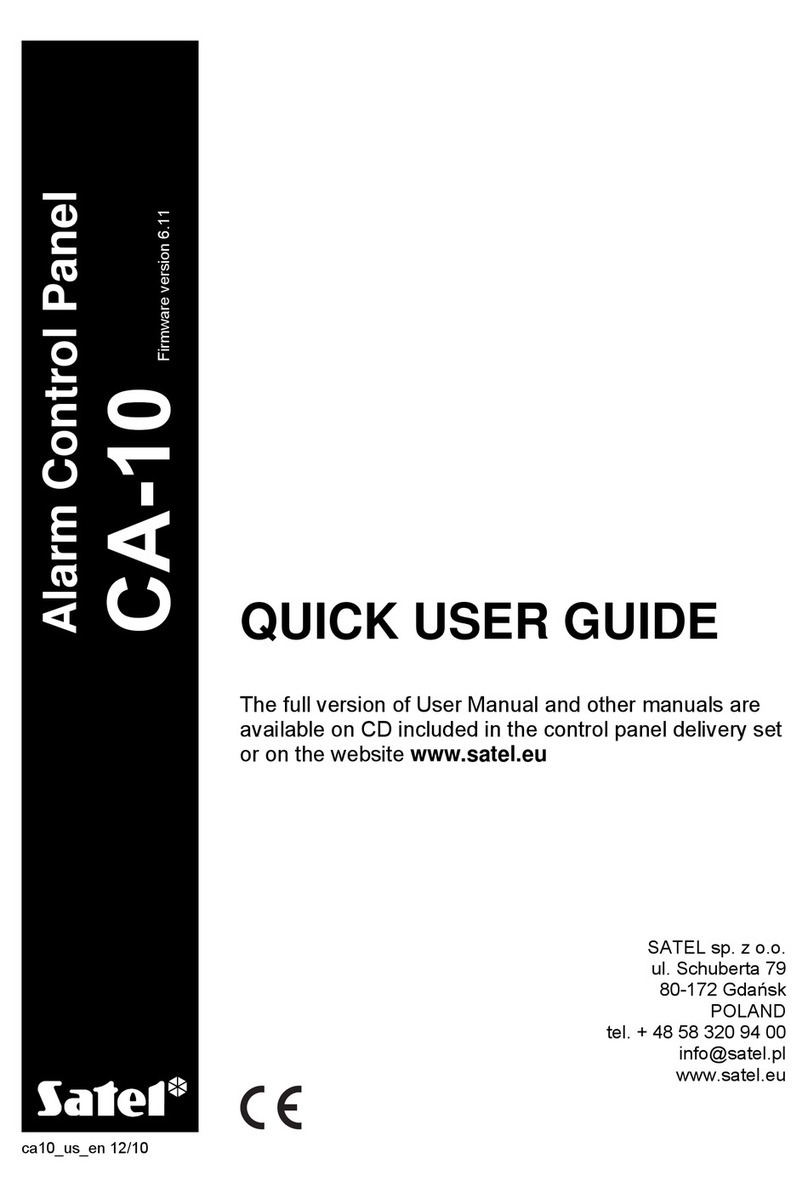ETC transtechnik FDX2000 User manual

Operating Manual
FDX2000
Software version 4.0.0
Manual version 140217-400
Manual ID number 7260M1201


Contents
This manual .................................................................................................. 1
Meet FDX2000.............................................................................................. 1
At first glance........................................................................................... 1
Simple operation...................................................................................... 1
FDX2000 −never out-of-date.................................................................. 1
Safety............................................................................................................ 1
Notation ................................................................................................... 1
Important rules......................................................................................... 1
The FDX2000 robust, but................................................................... 2
Operating Controls........................................................................................ 3
Buttons..................................................................................................... 3
Encoder ................................................................................................... 3
Sliding switch........................................................................................... 3
LEDs on the FDX2000.................................................................................. 3
Interfaces...................................................................................................... 5
Working with FDX2000................................................................................. 6
Settings.................................................................................................... 6
Power on.................................................................................................. 6
Main menu............................................................................................... 7
Dimmer status . .................................................................................. 7
M01, DMX sources............................................................................. 8
M02, DMX start address..................................................................... 8
M03, Communication address............................................................ 8
M04, IP address ................................................................................. 8
M05, Dimmer control on/off................................................................ 9
M06, Top level menu, dimmer parameters ........................................ 9
M07, Top level menu, System............................................................ 9
M08, Top level menu, preset settings ................................................ 9
M09, Display language....................................................................... 9
M10, LCD contrast ............................................................................. 9
M11, Dimmer values .......................................................................... 9
Input voltage and frequency............................................................... 9
Software version................................................................................. 9
Error messages................................................................................ 10
Dimmer settings..................................................................................... 11
Ranges of Dimmers with identical Settings......................................11
D01, Dimmer type. ........................................................................... 12
D02, Dimmer curve .......................................................................... 12
D03, Output voltage at 100% control level....................................... 13
D04, Preheat. ................................................................................... 13
D05, Control level limit ..................................................................... 13
D06, Switch point for dimmer of type Nondim ................................. 14
D07, Assign analog input ................................................................. 14
D08, Type of feedback ..................................................................... 14
D09, Individual Feedback on/off....................................................... 15
D10, Follow-up times on intensity changes......................................15
D11, Dimmer test.............................................................................. 16
D12, 16 Bit Control........................................................................... 16
D13, Address patch.......................................................................... 16

System...................................................................................................17
S01, Network protocol......................................................................17
S02, Logical network........................................................................17
S03, IP netmask ...............................................................................17
S04, IP gateway ...............................................................................18
S05, Dimmer count...........................................................................18
S06, DMX input failure......................................................................18
S07, Global Dimmer feedback .........................................................19
S08, Temperature sensors...............................................................19
S09, Overtemperature warning ........................................................19
S10, Overtemperature shutdown .....................................................20
S11, Input voltage specifications......................................................20
Reset to the factory settings.............................................................20
Working with presets .............................................................................21
P01, Saving presets .........................................................................21
P02, Preset test................................................................................21
P03, Preset fade times.....................................................................22
P04, Preset control via external signals ...........................................23
P05, Preset control values................................................................23
Appendix.....................................................................................................24
Improvements and New functions.........................................................24
Overview Menus....................................................................................25
Top level Displays and Menus..........................................................25
Dimmer Submenu:............................................................................26
System submenu..............................................................................27
Preset submenu ...............................................................................27
Technical data .......................................................................................28
List of factory settings............................................................................31
Pin assignment......................................................................................32
Sockets A through H for control of dimmer units..............................32
Connector COM 1-4 (RS-485)..........................................................32
EXT socket .......................................................................................32
15V socket........................................................................................32
Remote socket..................................................................................33
DMX plug-in connector.....................................................................33
Feedback connectors .......................................................................34
Glossary.................................................................................................35
FDX2000 Vers. 4.0.0

This manual
As the name suggests, this operating manual is designed to provide the answers to all your questions
regarding the operation of the FDX2000 dimmer processor. To make this possible, the manual is
structured in the following way:
Safety notes
Page 1.
Operating controls
All settings can be set by scrolling through the menus using just four
buttons and
an encoder. The device interfaces are also shown to help
you with the cabling (page
5).
Main section
As of page
6. This section describes all the options that can be made and
the menus you will need to do t
his.
The menus are described in the order that they appear in on the device.
Appendix
As of page 28. Here you will find technical data, a list of factory settings,
pin assignment of connectors, a short glossary and an index.
Meet FDX2000
At first glance
The FDX2000 dimmer processor receives control commands via DMX, Ethernet and/or analog inputs
and controls the output level of up to 96 dimmers. Each dimmer can be configured individually (e.g.
assignment of characteristic curves, preheat intensity, feedback, fade-in times and much more). The
FDX2000 also allows you to program local presets. The majority of settings can be made very simply at
the device itself. It is a simple matter to reset all parameters back to the factory settings.
Simple operation
The FDX2000 is operated simply using the menus, four buttons and an encoder. Messages and menus
are shown on a 16 x 2 character illuminated LCD display.
FDX2000
−
never out-of-date
The software of the dimmer processor is continuously being developed. Your dimmer processor can be
upgraded to the latest version at any time (WinDFB software).
Safety
Notation
This manual uses the symbols depicted below for Danger, Caution and Note:
Danger
This symbol indicates
situations where failure to follow the instructions carefully can
result in death, injury or accidents.
Caution
This symbol indicates situations where failure to follow the instructions carefully can
cause damage to your equipment.
Note
This symbol is used to draw your attention to a particularly important passage of text.
Important rules
The FDX2000 is not a dangerous piece of equipment. Protective insulation and a whole series of other
protective measures ensure that you cannot come into contact with any harmful electric currents.
FDX2000 Vers. 4.0.0 – 1 –

However, as with all electrical equipment, you will need to observe a few simple rules:
•
Never switch on equipment that is obviously damaged. Send the equipment to an
authorized dealer or back to the factory for repairs.
•
If there is any reason to suspect a fault, unplug the equipment from the mains
supply immediately. Ensure that it cannot be started up again and send the
equipment to an authorized dealer or back to the factory for repairs.
•
Always unplug equipment from the power supply before opening it.
•
Components inside the equipment can be very hot if it has only just been switched
off.
Repairs should only ever to be made by an authorized dealer or by
transtechnik.
The FDX2000 robust, but...
FDX2000 has been designed to cope with the rigors of use on the road, so it will put up with a lot.
Nevertheless, you should still adhere to the following guidelines:
•
Only use your equipment for the purpose for which it is intended.
•
Ensure that the equipment is sufficiently well ventilated to allow excess heat to
escape.
•
Avoid extreme mechanical loads (for example, throwing).
•Avoid direct contact with moisture.
– 2 – FDX2000 Vers. 4.0.0

Operating Controls
All inputs are made via 4 buttons and an encoder wheel. Menus and messages are displayed on a
backlit, two-line LCD screen.
Buttons
Allows you to scroll from one menu page to the next.
Prerequisite: Edit mode must be inactive. If edit mode is active
[PAGE]
functions in the
same way as
[ESC] [PAGE].
Saves the changes you have made and terminates edit mode.
Activates edit mode so that entries and changes can be made.
In edit mode you can change parameters, (e.g. settings, dimmer values).
Some menus allow you to change more than one parameter. Repeatedly pressing
[EDIT]
selects a different parameter each time.
From some menu pages this button will call the next menu level. The menu pages
which allow this are marked with
[EDIT].
Terminates edit mode without saving any changes you have made.
Calls the menu level above the current level, and from all top
-level menu pages this
will also take you straight to the main menu. Main menu:
see page 7.
The LEDs on the [EDIT] and [SAVE] buttons convey information about the current input status:
Edit mode
not active
Edit mode active,
no values
changed yet
LED on
Edit mode active,
at least one
value changed
LED on
LED on
Encoder
The encoder has two modes:
Edit mode inactive
The encoder is used to scroll through all the menus of the current level
one by one. When you get to the last menu, the system automatically
takes you back to the first menu (wrap around).
Edit mode active
The encoder is used to modify the values of the marked parameters. The
wrap around feature applies to many of the parameters: once you reach
the last value it automatically jumps back to the first.
Sliding switch
To the right of the display is a sliding switch. This allows you to switch control of the dimmer on and off.
LEDs on the FDX2000
Six multi-colored LEDs can be found on the front panel of the FDX2000. These give information about
the basic operating statuses of the dimmer processor.
FDX2000 Vers. 4.0.0 – 3 –

LEDs on Front Panel
green
green flash
orange
red
red flash
off
CPU
Processor is
functioning
correctly
Flash-
programming
Processor is
starting up
Software or
hardware
error
Hardware
faulty
DIM
Dimmer
control on
Dimmer
control off
NET
Ethernet:
Receiving
valid signal
Receiving
valid DMX
signals and
feedback via
Ethernet
orange/green
flash: DMX
signals and
feedback via
Ethernet, but
not for this
processor
No valid DMX
signals and
no feedback
via Ethernet
Too many
DMX sources
via Ethernet
Power
supply
deactivated
DMX A
DMX IN A has
signal
DMX input A
receiving no
valid signal
Input A
receiving no
DMX signals
DMX B
DMX IN B has
signal
DMX input B
receiving no
valid signal
Input B
receiving no
DMX signals
COM
Serial DFB-
interface is
active
Serial DFB
interface is
not active
– 4 – FDX2000 Vers. 4.0.0

Interfaces
Figure 1: Interfaces on the rear of the FDX2000.
Figure
2:
Front panel of the FDX2000. The arrow points to the remote
interface where a PC can be connected.
For the pin assignment of the connectors/sockets, see page 32.
DMX A IN/OUT
Power to dimmer units
Power supply 3 x 230 V
Serial DFB (RS-485)
Analog control voltage,
temperature sensors
Outputs to
dimmer controller
Ethernet 100Mb
I/V feedback from
dimmer units
DMX B IN/OUT
FDX2000 Vers. 4.0.0 – 5 –
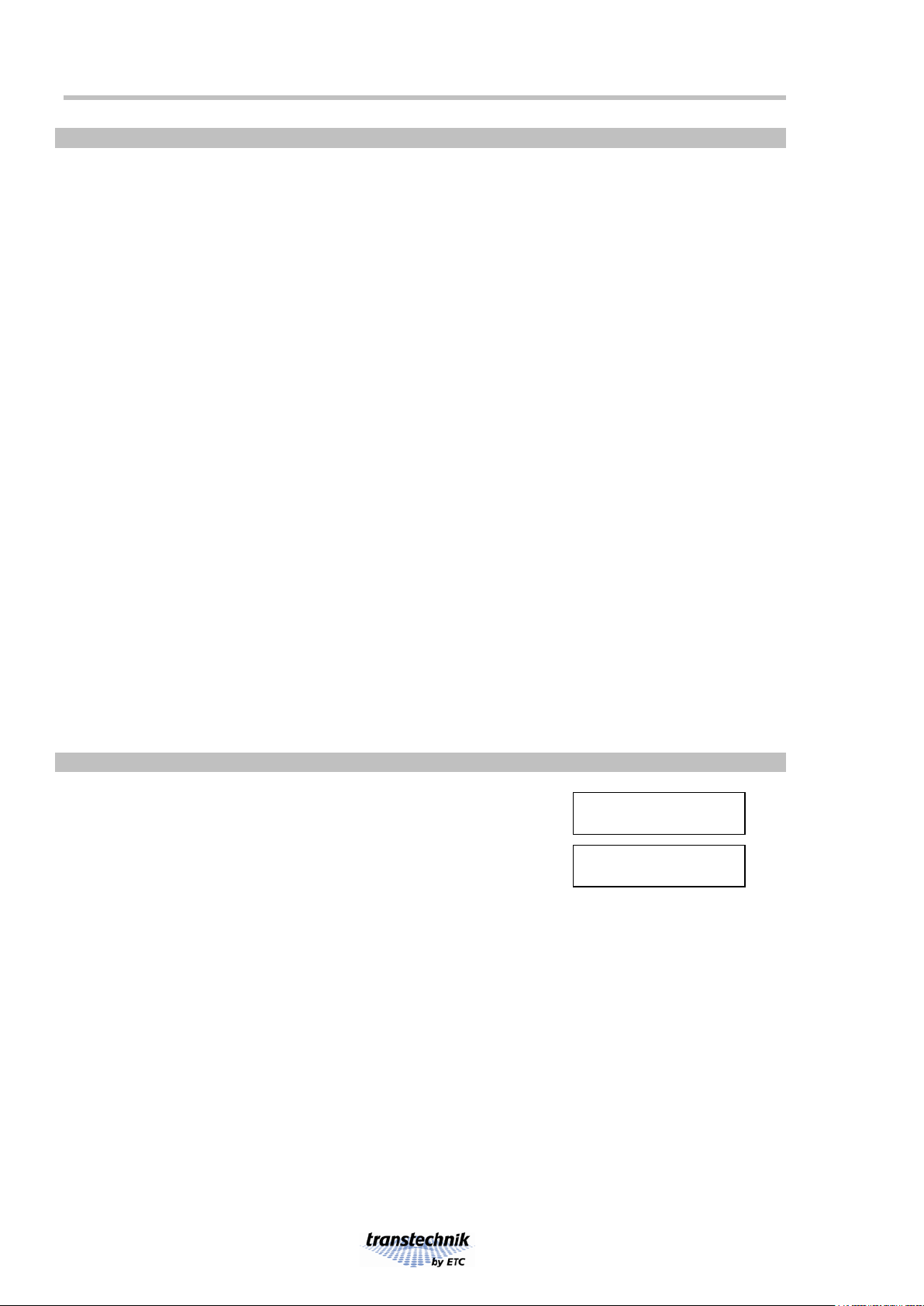
Working with FDX2000
Settings
Global settings for the whole cabinet:
•Selecting and combining the signal sources
•DMX start address or single channel patch
•COM-address
•Network settings, DMX protocol
•Dimmer control on/off
•Number of Dimmers within the cabinet
•Selection of behavior in the event that the DMX signal fails
•Global feedback on/off
•Temperature monitoring
•Display contrast, language
•Local presets
•Changing an individual dimmer value
Settings per dimmer:
•Type of dimmer
•Dimmer curve
•Maximum output voltage
•Preheat
•Limit [%]
•Follow-up time for intensity changes
•Switch points for switch curve
•Assignment of external signals
•Type of and individual feedback on/off
•Local dimmer control
•16bit control
Power on
As soon as the power (at least one
phase) has been switched on, the
dimmer processor starts up and the display shows the software version
for a couple of seconds. Then the main menu appears.
FDX2000
Vers. 3.0.0
ion
DMX:A B COM: ok
ETH: ok DIM: ok
– 6 – FDX2000 Vers. 4.0.0

Main menu
Open
•Appears once the equipment has been started
•
From all other menus:
Hit the [ESC] button until the main menu appears
Purpose
Shows a range of particularly important operating statuses or error messages
DMX
Status of the DMX inputs A and B
A
/ BDMX input A/B is receiving valid signal
-
No input signal available
COM
Status of RS-485 communication
ok
Input signal is available
--
No input signal available
NET
Status of Ethernet communication
ok
Input signal is available
--
No input signal available
DIM
Status of dimmer control
ok
Dimmer control enabled, no error
off
Dimmer control disabled using the on/off switch
on the front panel
dis
Dimmer control disabled
err
C error or V error, on at least one dimmer, see below
sys
General: Error: Scrolling using [PAGE] or the rotating knob will take you to the
detailed display
see "System error", on page 10.
C error, V error
C error
Current error, for example, spotlight defective/not fitted or circuit breaker tripped
V error
Voltage error, for example, consumer short-circuited or circuit breaker tripped
C and V errors can only be displayed correctly if the associated dimmer is equipped with a
current and voltage measuring facility.
From the main menu, you can scroll through the top-level menus. The top-level menus contain the
following functions:
•Display of important operating statuses or error messages
•Menus which allow you to configure important basic settings.
ID: Numbered consecutively beginning with M01.
•Menus that take you to the next menu level. Here you can make detailed settings.
ID: [EDIT].
Open menus
•
Hit the
[ESC]
button until the main menu appears
•
Use [PAGE] or the encoder to scroll through the menus
Dimmer status .
Displays the status of the dimmer. This shows the number of dimmers
set,
see page 18.
Example: All dimmers OK
Dimmer state:
96 dimmers ready
I/V
errors are only shown correctly if C and V feedback for each dimmer is set according
to the dimmer set
-up. See the D08 Feedback/Type menu, page 14.
Example dimmer error:
•
V error for 5 of 96 dimmers with V monitoring
Dimmer error
V: 5/96 C: 2/96
FDX2000 Vers. 4.0.0 – 7 –

•C error for 2 of 96 dimmers with C monitoring
M01, DMX sources
It is possible to merge the two input lines, DMX and Ethernet, in any way
you choose.
Input merge M01
DMX:AB ETH: 5 7
DMX:
Switching in the DMX input
--
No DMX line
A
-DMX line A
-
BDMX line B
AB
Both DMX lines
NET:
Assignment of
universes from Ethernet. Each port can handle two
sources (main, backup)
Value range:
-, 1through 32
Factory setting: 1 / 1
In standard operating mode both universe numbers always have to be the same (identical)
M02, DMX start address
Setting DMX start address of the device.
Value range:
1through 512, single
Factory setting: 1
DMX start M02
address: 123
If the DMX address is set so high that the "last" dimmer has an address that is higher than
512, these dimmers are controlled with
0%.
Setting allows you to assign individual DMX addresses to each dimmer
within the cabinet.
Address values can be assigned
from dimmer submenu M13, DMX
address
, only if DMX start is set to “single”.
DMX start M02
address: single
M03, Communication address
Setting the address of the device for communication, assignment of
main or backup device
.
Value range address:
off, 1through 99
COM M03
address: 98 A
Value range device status:
(only for Ethernet
communication)
A
,
B
A: device = main device,
B: device = backup device.
Factory setting: off
COM M03
address: off
M04, IP address
Factory setting: 192.009.200.000
IP address M04
192.009.200.000
Repeatedly pressing [EDIT]
selects the numerical value that is to be modified (group of three).
– 8 – FDX2000 Vers. 4.0.0

M05, Dimmer control on/off.
Switches the dimmer control on or off.
Options:
on, off
Factory setting:
on
Dimmer M05
control on
The sliding switch on the front panel will also switch the dimmer control on or off.
The position of the sliding switch has priority.
So, for example, if the sliding switch is set to OFF, dimmer control is deactivated even if on has been
selected in the M05 Dimmer control menu
M06, Top level menu, dimmer parameters
[EDIT]
takes you to a group of menus that can be
used
to set parameters
for the individual dimmer channels (e.g. curves)
See page
11.
Dimmer M06
submenu [EDIT]
M07, Top level menu, System
[EDIT]
takes you to a group of menus that can be used to set system
parameters
for the cabinet (e. g. behavior of dimmer in the event of
control signal failure,
Network settings).
See page
17.
System M07
submenu [EDIT]
M08, Top level menu, preset settings
[EDIT]
takes you to a group of menus that can be used to set presets and
their behavior.
See page
21.
Preset M08
submenu [EDIT]
M09, Display language
Options: Deutsch, English, Nederlands
Factory setting:
Deutsch
Language M09
English
M10, LCD contrast
Value range: 0% through 100%
Factory setting:
50%
LCD M10
contrast: 100%
M11, Dimmer values
Line 1
displays dimmer numbers
Line 2 displays active values
and dimmer errors
1 2 3 4 M11
20 32 FF 0 [Ed]
[EDIT]: Change channel numbers with encoder.
Input voltage and frequency
The current values of the three phase voltages and the frequency are
displayed.
L1:232V L2:232V
L3:233V f:50.0Hz
Software version
This information will also be shown for two seconds when the device is
started up.
FDX2000
Vers. 1.18.1
FDX2000 Vers. 4.0.0 – 9 –
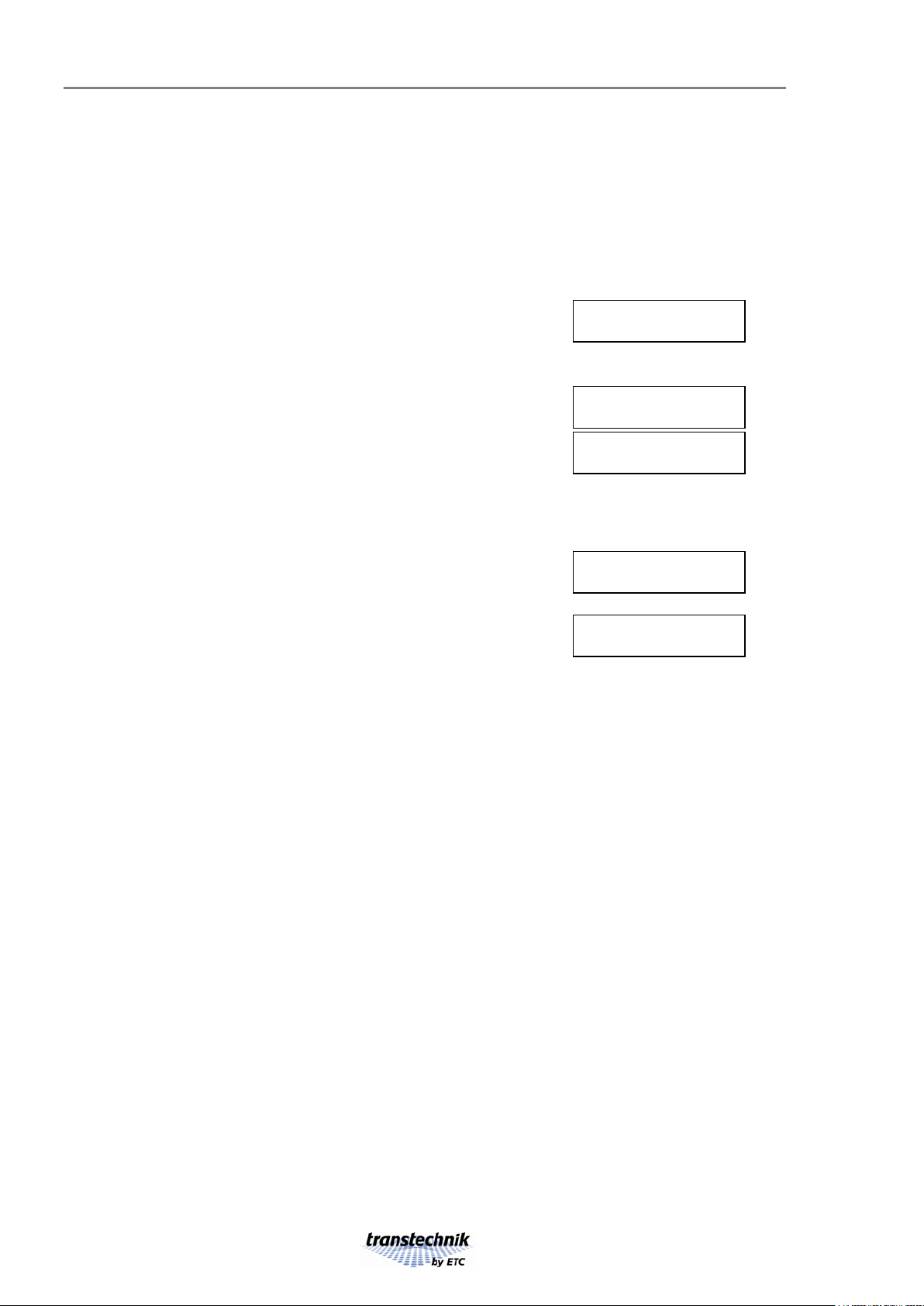
Error messages
Errors are indicated by appropriate messages. These error messages are shown in the topmost menu
level and, in the same way as with all other menu pages, you can scroll through these using the [PAGE]
button or the encoder
In the event of an error occurring, the appropriate messages will be inserted between the main menu
and the Dimmer status menu. Error messages will continue to be displayed until the error stops
occurring. If several errors occur at the same time, they will be indicated using the following order of
priority:
•Temperature-related error (over-temperature)
•Error at the analog-digital converter
•Phase error.
The main menu itself already indicates, with a sys message in the DIM,
that
error messages exist.
DMX:A B COM: ok
ETH: ok DIM:sys
Messages
Warning: Temperature in the dimmer cabinet is too high.
System error:
Overtemperature
Error at the AD-converter The device is operating in a form of emergency
operation.
•
Fluctuations in input voltage are not stabilized.
•
Analog control voltages are not taken into consideration.
•
If the overtemperature deactivation function is activated the device will
be switched off when it reaches 85 °C.
System error:
AD-Converter
One or more phases of input voltage are missing.
Possible displays:
L1, L2, L3; in any combination.
System error:
Phase L1
System error:
Phase L1 L3
– 10 – FDX2000 Vers. 4.0.0

Dimmer settings
A range of menus in the second menu level allows you to set the parameters for individual dimmer
channels. The initial menu is the M06 Dimmer menu which can be found in the topmost level. The letter
Das part of the menu numbering (D01, D02, ...) indicates that this is a dimmer parameter menu.
Ranges of Dimmers with identical Settings
Dimmers with identical settings are grouped into ranges in the display.
Example Submenu D01, Dimmer type
01-16: Dimmer
17-19: Nondim dimmers 17 through 19 are of type "Nondim",
20-21: Dimmer
22-22: Blind empty slot
23-24: Dimmer
25-25: Blind empty slot
25-96: Dimmer
Edit modes
To allow you to make the various possible settings there is a range of different edit modes which may be
called in succession by repeatedly pressing the [EDIT] button (the Edit LED is illuminated).
(A)
Scroll through all currently available ranges
This is only opened if there is more than one range.
[ESC]
Exits edit mode.
[PAGE]
Takes you to the next dimmer submenu.
[EDIT]
Calls edit mode (B).
[SAVE]
Has no effect.
<Encoder>
Selects the next/previous dimmer range.
(B)
Change setting in the current range
Identified by:
Setting flashes.
[ESC]
Exits edit mode.
[PAGE]
Takes you to the next submenu.
[Edit
Calls edit mode (C).
[SAVE]
Saves the changed values and terminates edit mode.
<Encoder>
Changes the dimmer type.
(C)
Change start of range
Identified by:
Number for start of range flashes.
[ESC]
Exits edit mode.
[PAGE]
Takes you to next submenu.
[EDIT]
Calls edit mode (D).
[SAVE]
Saves the changed values and terminates edit mode.
<Encoder>
Changes the start of range.
(D)
Change end of range
Identified by:
Number for end of range flashes.
[ESC]
Exits edit mode.
[PAGE]
Takes you to next submenu.
[EDIT]
Calls edit mode (A).
[SAVE]
Saves the changed values and terminates edit mode.
<
Encoder> Changes the end of the range.
The software will automatically correct the value of neighboring ranges.
FDX2000 Vers. 4.0.0 – 11 –

D01, Dimmer type.
It is possible to set the dimmer type individually for each dimmer
Dimmer type D01
1-96: Dimmer
Open
•
Hit the
[ESC]
button until the main menu appears
•
Use [PAGE] or the encoder to scroll to the M06 Dimmer menu
•
[EDIT] takes you to the most recently opened Dxx dimmer menu
•
Use [PAGE] or the encoder to scroll to the
D01
Dimmer type menu
Settings
Dimmer No special features, any dimmer curve may be selected, see
page 12
Nondim Switch through the entire sinusoidal curve without phase control.
The on/off switch points are set in the D06 Switch point menu see
page 14
Blind No dimmer attached
HMI As Nondim, but also takes into account the switch-on time of the
devices for the error messages
DimSwitch Select switch/dimmer mode by additional control channel
DimHMI Same as DimSwitch, for HMI application
In “DimSwitch” mode, a dimmer has assigned an additional DMX control parameter, which is used to
switch between “Dimmer” and “Nondim” operation. Use dimmer menu D01 “Dimmer type” to select
DimSwitch mode.
In DimSwitch mode, a normal 8-bit dimmer uses two successive DMX addresses:
DMX address x: dimmer output control 0-100% (DMX range 0-255), or Nondim control
(0 = off, 255 = on)
DMX address x+1: operating mode: 0 = Nondim, 255 = Dimmer
A 16-bit dimmer uses three successive DMX addresses:
DMX address x: MSB dimmer output control 0-100% (DMX range 0-255), or Nondim control
(0 = off, 255 = on)
DMX address x+2: LSB dimmer output control (DMX range 0-255), unused in Nondim mode
DMX address x+1: operating mode: 0 = Nondim, 255 = Dimmer
Similarly, the “DimHMI” mode can be used to switch between “Dimmer” and “HMI” operation. Use
dimmer menu D01 “Dimmer type” to select DimHMI mode.
Note: the new operations modes DimSwitch and DimHMI can be used with all types of FDX2000 dimmer
modules (DP90, DP90+, DP90S).
D02, Dimmer curve
The dimmers are controlled using characteristic curves. A curve assigns each output level (e.g. 50%) to
a specified 'real' dimmer level. The dimmer curve can be used to modify the dimming behavior of a
spotlight to the given requirements (e.g. to come on when a particular threshold value is achieved, unlike
linear control).
Each dimmer can be assigned a dimmer curve individually. Prerequisite: 'Dimmer' has been selected in
the D01 Dimmer type menu (not Nondim, or Blind).
Open
•
Hit the
[ESC]
button until the main menu appears
•
Use [PAGE] or the encoder to scroll to the M06 Dimmer menu
•
[EDIT] takes you to the most recently called Dxx dimmer menu
•
Use [PAGE] or the encoder to scroll to the
D02
Dimmer curve menu
– 12 – FDX2000 Vers. 4.0.0

The following curves are available:
1=Linear linear to power, corresponds to older transtechnik dimmers with „studio curve“
2=Stage1 linear to power, with correction for the stage operation
3=Stage2 traditional stage curve
4=Log logarithmic or voltage linear, for 115 V at an output level of 50 %
5=Fluour1 Nesys - fluorescent devices
6=Fluour2 fluorescent lamps
7=Pow/2 half power
8=10% switching curve
9=VIP90 VIP90 - ballast
10=ANDI old Strand dimmer
If the nominal output voltage in D03 is 230 V, whereas the input voltage is 240 V, the dimmer processor
ensures that even at an output level of 100%, a voltage of just 230 V is output. Fluctuations in input
voltage are stabilized in this way. Only dimmer type Nondim switches through the entire curve without
phase control.
D03, Output voltage at 100% control level
The output voltage can be set for 100% control level individually for each
dimmer.
Assumed that 'Dimmer' has been selected in the D01 Dimmer
type
menu (not Nondim, or Blind).
Value range:
100V through 300V
Factory setting:
230V
Vmax (100%) D03
1-96: 235V
Open
•
Hit the
[ESC]
button until the main menu appears
•
Use [PAGE] or the encoder to scroll to the M06 Dimmer menu
•
[EDIT] takes you to the most recently called dimmer menu Dxx
•
Use [PAGE] or the encoder to scroll to the
D03
Vmax (100%) menu
D04, Preheat.
The preheat intensity can be set individually for each dimmer
Accuracy: 0 through 10% in
steps of 0.1%, above in 1% steps.
Value range:
--- (0%) through 100%
Factory setting:
---
Preheat D04
1-96: 3.5%
Open
•
Hit the
[ESC]
button until the main menu appears
•
Use [PAGE] or the encoder to scroll to the M06 Dimmer menu
•
[EDIT] takes you to the most recently called Dxx dimmer menu
•
Use [PAGE] or the encoder to scroll to the
D04
Preheat menu
D05, Control level limit
The control level can be limited individually for each dimmer.
Value range:
0% through 99%, 100% = ---
Factory setting:
---
(no limit)
Limit D05
1-96: 70%
Open
•
Hit the
[ESC]
button until the main menu appears
•
Use [PAGE] or the encoder to scroll to the M06 Dimmer menu
•
[EDIT] takes you to the most recently called
Dxx
dimmer menu
FDX2000 Vers. 4.0.0 – 13 –

•Use [PAGE] or the encoder to scroll to the D05 Limit menu
D06, Switch point for dimmer of type Nondim
For all dimmers that are entered as type Nondim you can set individual
upper and lower switching thresholds.
Value range:
--- (0%) through 100%
Factory setting:
10% for both switch points
Switchpoints D06
1-96: 70% 85%
Activation threshold
Deactivation threshold
Open
•
Hit the
[ESC]
button until the main menu appears
•
Use [PAGE] or the encoder to scroll to the M06 Dimmer menu
•
[EDIT] takes you to the most recently called Dxx dimmer menu
•
Use [PAGE] or the encoder to scroll to the
D06
Switch points menu
D07, Assign analog input
Signals from the analog input connector can be assigned individually to each dimmer. There are three
possible settings:
•
Analog input does not influence the control level.
Analog input D07
1-96: ---
•
Any of the 12 analog channels controls a master which determines
the control level
Analog input D07
1-96: A 1 mastr
•
Any of the 12 analog channels control 1:1 the control level of the
dimmer (0–10 V is equal to 0–100%).
Analog input D07
1-96: A 1 merge
Open
•
Hit the
[ESC]
button until the main menu appears
•
Use [PAGE] or the encoder to scroll to the M06 Dimmer
menu
•
[EDIT] takes you to the most recently called Dxx dimmer
menu
•
Use [PAGE] or the encoder to scroll to the D07 Analog input
menu
D08, Type of feedback
Feedback type can be set individually for each dimmer.
Feedback D08
1-96: Type I/V
I/V
current and voltage monitoring
-/-
no monitoring
I/-
current monitoring
-
/V
voltage monitoring
Factory setting:
-/V
Calling
the menu
•
Hit the
[ESC]
button until the main menu appears
•
Use [PAGE] or the encoder to scroll to the M06 Dimmer menu
•
[EDIT] takes you to the most recently called Dxx dimmer menu
•
Use [PAGE] or the encoder to scroll to the
D08
– 14 – FDX2000 Vers. 4.0.0

Feedback/Type menu
The D08
Feedback/Type menu is only shown when dimmer feedback is activated in
S07
menu (page 19).
The dimmer feedback can be deactivated:
•individually for each dimmer using the D09 Feedback on/off menu (page 15)
•or globally for all dimmers using the S07 Dimmer feedback menu (page 19)
C and V errors can only be displayed correctly if the associated dimmer is equipped with
a current and voltage measurement function.
D09, Individual Feedback on/off
Feedback can be activated/deactivated individually for each dimmer.
Value range:
on, off
Factory setting:
on
Feedback D09
1-96: on
Open
•
Hit the
[ESC]
button until the main menu appears
•
Use [PAGE] or the encoder to scroll to the M06 Dimmer menu
•
[EDIT] takes you to the most recently called Dxx dimmer menu
•
Use [PAGE] or the encoder to scroll to the
D09
Feedback on/off menu
The D09 Feedback on/off menu is only then shown when dimmer
feedback is activated in the S07
menu.
Feedback can be activated/deactivated globally for all dimmers using the S07 menu (page 19) or for
each individual dimmer in the D08 menu (page 14).
D10, Follow-up times on intensity changes
In order to avoid hard jumps in output levels, the dimmer processor is able to gradually change intensity
over time from one level to the next. The time of this transition can be set individually for each dimmer,
and even set separately for positive and negative changes in intensity.
•The follow-up time for positive changes in intensity is suitable
for limiting the make current.
•
A longer follow-up time for negative changes in intensity is
suitable for harmonizing the behavior of lamps with different
inertia characteristics.
The first value is for
fade in, the second for fade out.
Value range:
20, 40, 80, 160, 320
Factory setting:
160/160
Follow-up D10
1-96: 160/160ms
Open
•
Hit the
[ESC]
button until the main menu appears
•
Use [PAGE] or the encoder to scroll to the M06 Dimmer menu
•
[EDIT] takes you to the most recently called Dxx dimmer menu
•
Use [PAGE] or the encoder to scroll to the
D10
Follow-up menu
FDX2000 Vers. 4.0.0 – 15 –

D11, Dimmer test
The dimmer processor can locally control the intensity level for each dimmer individually or for ranges of
dimmers for testing purposes. In doing this, the values received from external sources, the preset and
preheat values are ignored, so that the lamps can always be dimmed to 0%.
The initial menu is the D11 Dimmer test menu.
Dimmer test D11
[EDIT]
Open
•
Hit the
[ESC]
button until the main menu appears
•
Use [PAGE] or the encoder to scroll to the M06 Dimmer menu
•
[EDIT] takes you to the most recently called Dxx dimmer menu
•
Use [PAGE] or the encoder to scroll to the
D11
Dimmer test menu
[EDIT]
takes you to the menu where you actually make the settings.
Value range control level:
--- (0%) through 100%
F
irst time the menu is opened, the current level is displayed. Use the
encoder
to modify, regardless of the available control signals, starting
from
0
Dimmer test
1-1 : 35%
There may be sudden changes in intensity when changing from
external output control to local o
utput control.
By alternately modifying the range and the dimmer value, you can use the Dimmer test menu to create a
complete cue and to save this as preset. The dimmer values set in edit mode are only deleted when you
exit edit mode ([ESC] or [PAGE]).
D12, 16 Bit Control
Dimmers can be controlled by 8 Bit resolution or by high resolution with 16 Bit.
8 bit resolution is sufficient for dimmer control, because FDX2000 calculates internally in a 16 bit
resolution. For example, if you have a VIP90 curve which is very flat for lower levels. Using 16 bit
control, visible steps can be avoided.
16 bit-control needs two addresses in the DMX signal for each dimmer. The addressing
scheme
in the cabinet is shifted by one byte. This fact has also to be considered in the patch
of the console.
This type of dimmer control can be applied to a single or a range of
dimmers:
Factory setting: 8 Bit
Input D12
15-17: 16 Bit
Open
Hit the [ESC] button until the main menu appears
Use
[PAGE] or the encoder to scroll to the M06 Dimmer menu
[EDIT]
takes you to the most recently called Dxx dimmer menu
Use [PAGE] or the encoder to scroll to the D12 Input menu
D13, Address patch
If in menu M02, DMX start, the value is set to „single“, each dimmer can have an own DMX address.
Open
Hit the
[ESC] button until the main menu appears
Use
[PAGE] or the encoder to scroll to the M06 Dimmer menu
[EDIT]
takes you to the most recently called Dxx dimmer menu
Use [PAGE] or the encoder to scroll to the D13 DMX adress menu
Keep in mind: Assigning
an address to a 16bit dimmer requires two consecutive bytes of
DMX data.
This impacts addressing of subsequent dimmers.
– 16 – FDX2000 Vers. 4.0.0
Table of contents
Other ETC Control Panel manuals
Popular Control Panel manuals by other brands

Alde
Alde 3010 613 Operating & installation instructions
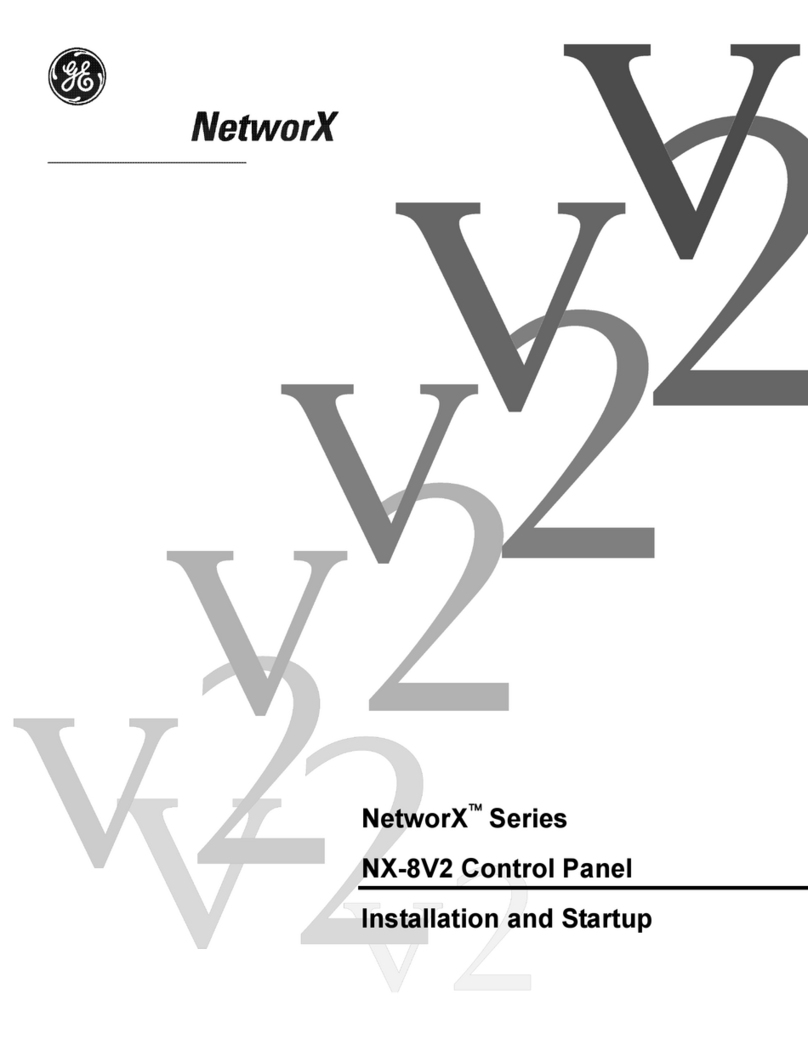
GE Security
GE Security NetworX Series Installation and startup

Bosch
Bosch FPA-5000 System description
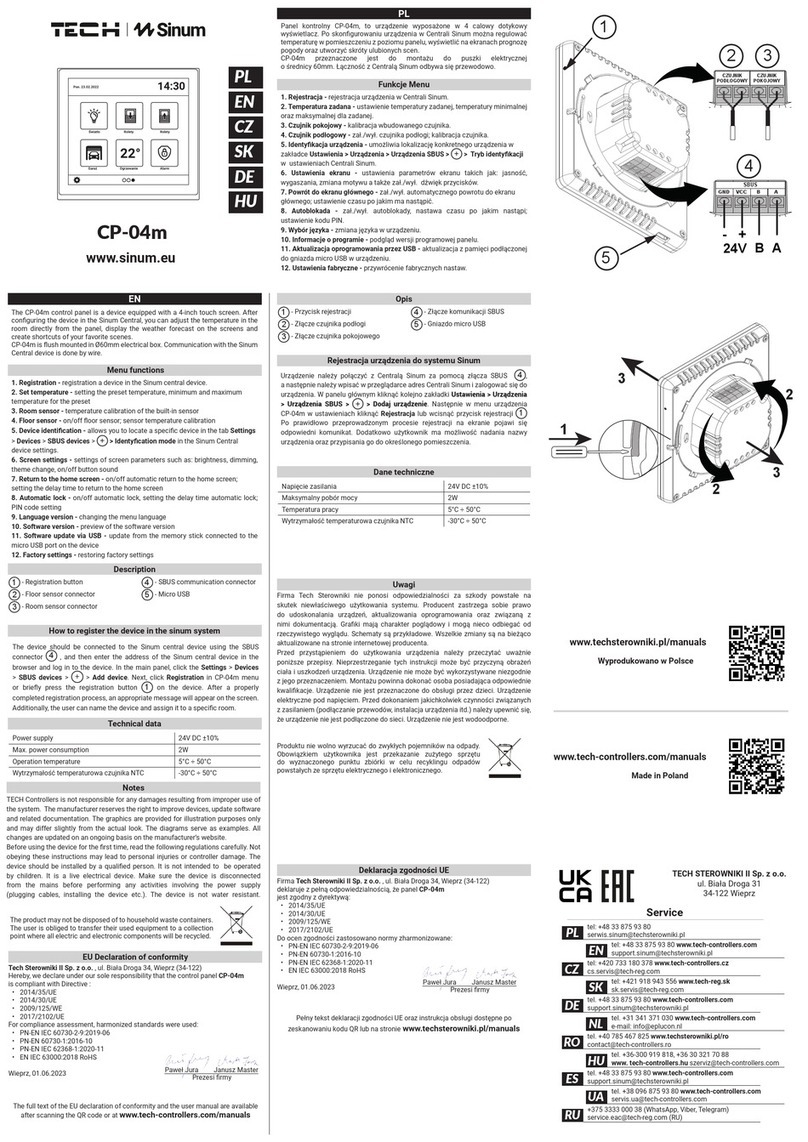
Tech Controllers
Tech Controllers Sinum CP-04m quick start guide

DITEC
DITEC LCU43A installation manual
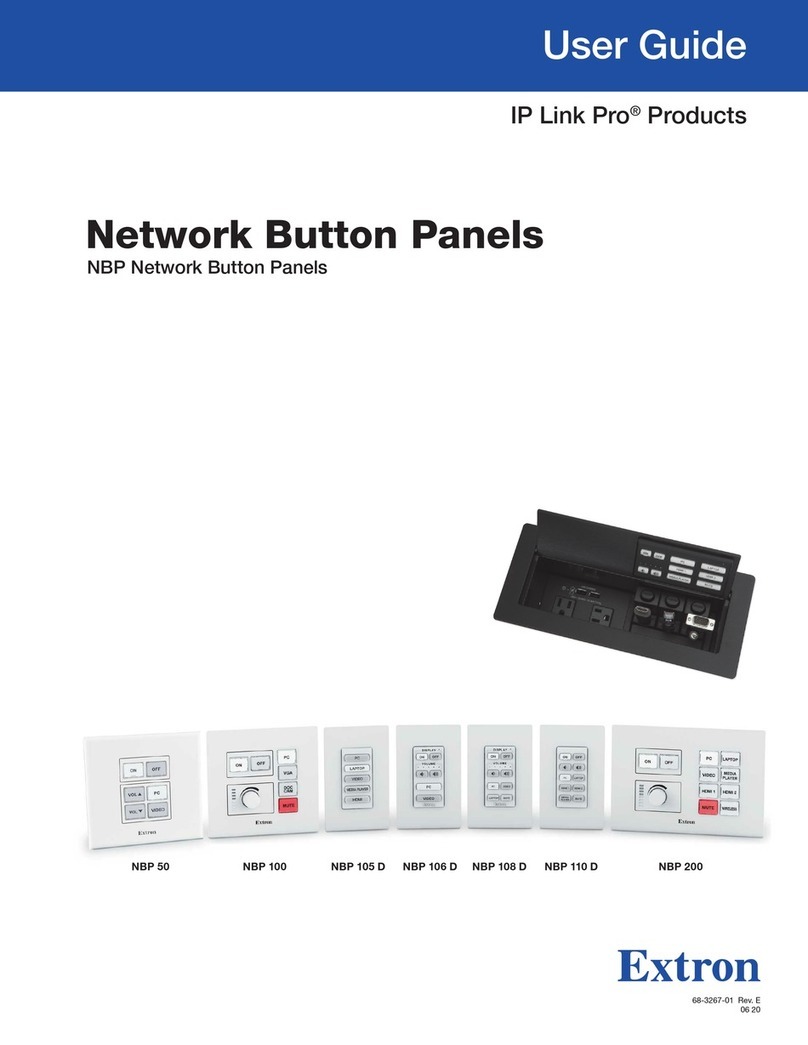
Extron electronics
Extron electronics IP Link Pro NBP 50 user guide

Honeywell
Honeywell NOTIFIER INSPIRE E10 operating instructions

Immergas
Immergas MAGIS M4-30 instructions

urmet domus
urmet domus 1067/032A installation manual
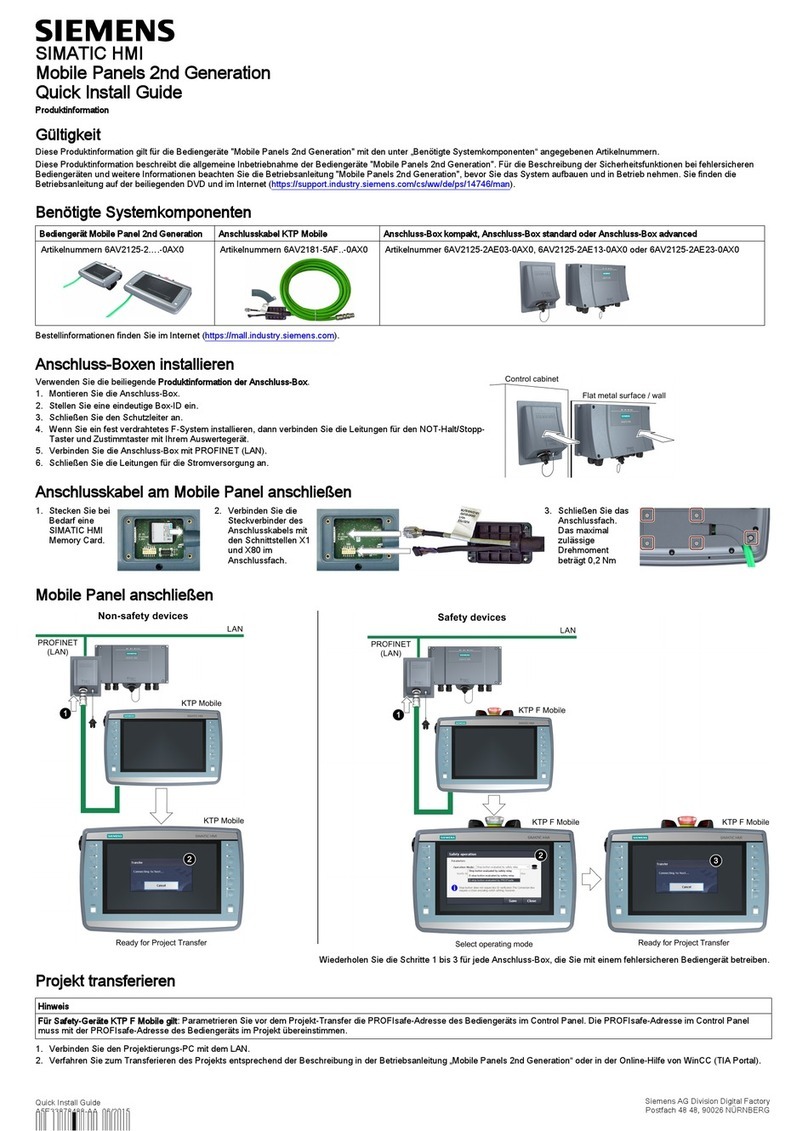
Siemens
Siemens SIMATIC HMI Quick install guide

Ace
Ace 300 quick start guide
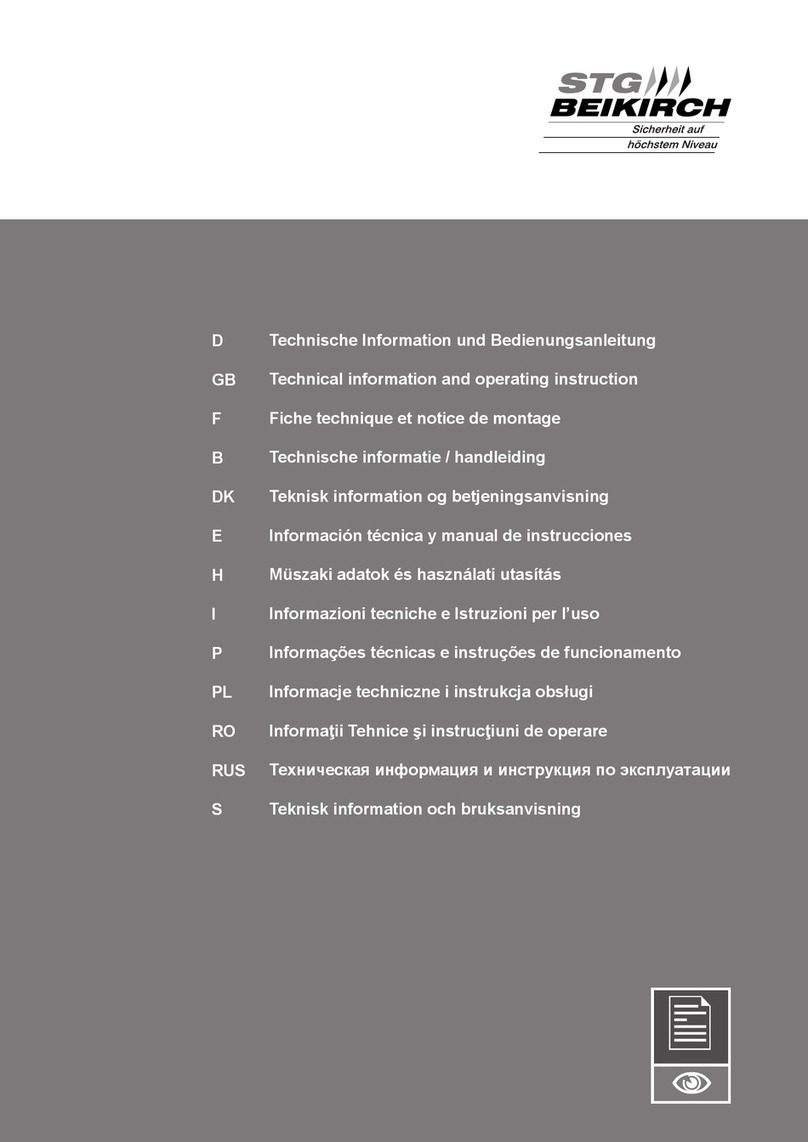
STG-BEIKIRCH
STG-BEIKIRCH TRZ Basic 4A Technical information and operating instruction