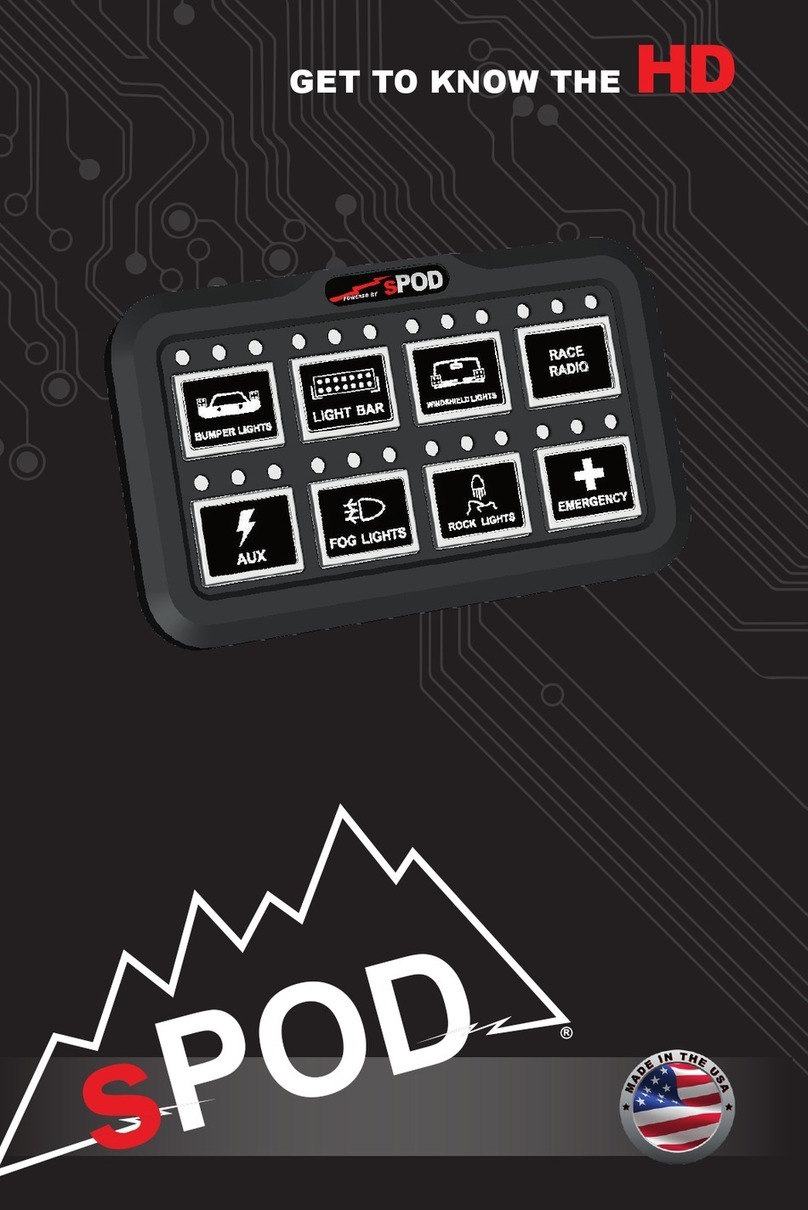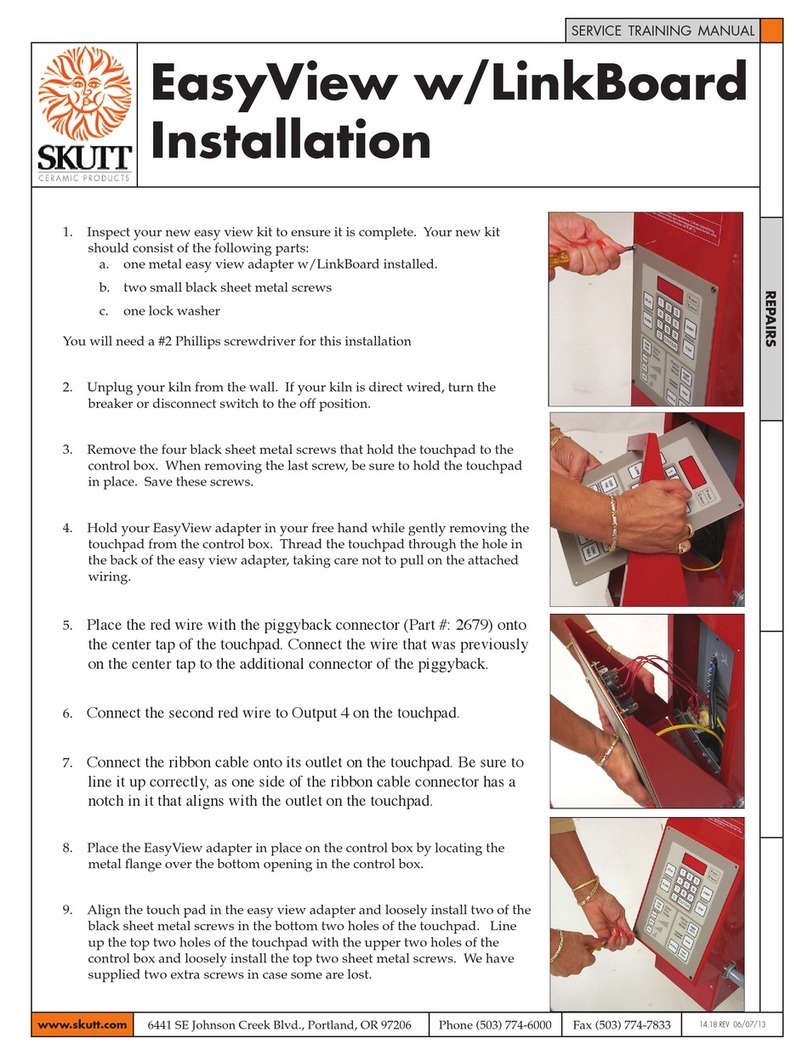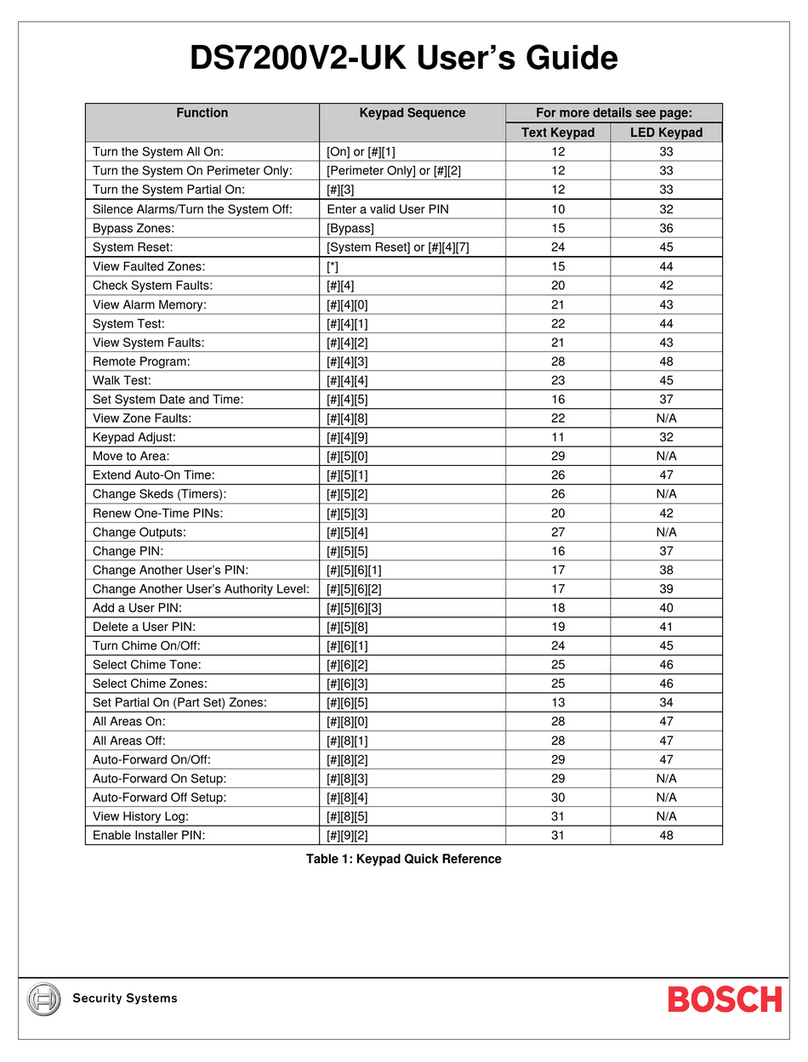Spod TOUCHSCREEN Specification sheet

R
GET TO KNOW THE
TOUCHSCREEN

The Touchscreen comes with its own articulating mounting
bracket and hardware using either the sheet metal screws or the
machine screws with nuts.
The Touchscreen has a standard 1/4-20 threaded stud on the
back for additional mounting options.
NOTE: The items shown below can be purchased separately.
1. Touchscreen control panel
2. Mounting bracket assembly
3. Installation hardware: 2 sheet metal screws, 2 machine screws
with 2 machine nuts
4. Control cable
COMPONENTS INCLUDED
TOOLS REQUIRED
ASSEMBLY
Attach bracket assembly using the 1/4-20 nut. Use a 7/16” socket
or open ended wrench to tighten. Use a Phillips head screw-
driver to tighten the bracket base. The bracket can be installed in
two dierent orientations (top and bottom).
1 2 3 4
• 7/16 Socket or opened end wrench
• Phillips head screwdriver
MOUNTING LOCATION IDEAS:
+ + or =
MOUNTING OPTIONS

START UP
Simply plug in the panel to activate it. From this point, all switches
SWITCH CUSTOMIZATION
MAIN CONTROL
screen to turn on. NOTE: If system is in low
voltage, screen will not wake up until the
engine is started.
and strobe features.
Slider used for dimming your lights.
Source # indicator.
Current meter. This shows how many amps the
accessory is drawing from the system.
Circuit board temp normal range is between
0*F and 220*. To change to Celsius, hold temp
icon for 5 seconds to toggle between temp
modes.
Battery voltage meter. NOTE: This voltage
reading is only read from the battery that the
system is powered from.
Select to enter programming mode.
Select each line and enter text. Max of 8
characters per line.
Press here to enter into the Switch Features
screen.
When done, press & hold “Save” for 1 second.
changes have been saved.
1 2
4
5
8
6 7
1
2
3
4
5
6
7
8
3
1
2
3
1
2
3
NOTE: The sPOD Touchscreen is a resistive touchscreen – meaning unlike most
smart phones, it works based on pressure. A stronger touch is necessary for it to
respond. This type of touchscreen is very common in industrial electronics, like
what you may nd for many vehicle touchscreens.

SWITCH PROGRAMMING
Create a master switch that will activate all
linked switches in the group when turned
on.
Use this slider to adjust background light
intensity and sleep timer adjustments (used
in conjunction with #5 below).
Select the switch you’d like to customize.
To lock switch activation, hold for 2 seconds.
Touch this to toggle between timer and
intensity.
Default source is 1. If you have multiple
sources, this is where you select which
source to control. You may also swipe left or
right to change between screens.
Used to disable swipe function.
Home screen view when locked. To unlock
the screen, hold for 5 seconds.
Used to pair to the sPOD App.
SWITCH FEATURES
This shows what switch you are currently
programming.
PLEASE BE SURE TO ABIDE BY YOUR STATE
LAWS WHEN USING FEATURES SUCH AS
STROBE AND FLASH.
1
1
2
3
4
5
6
7
8
9
1
2
3
4 5
6 7
8
6
9
1
SLEEP MODE
The Touchscreen will go into “Deep Sleep” after 6 hours of inactivity (ie:
no usage of the screen or not running the engine). Once in deep sleep,
the screen will turn o any accessories that were left on (including
refrigerators!).
If you are running the Touchscreen with a Bantam, this feature can be disabled by turning
on DIP switch #1. If you are running with a SourceSE, please contact us if you would like this
feature disabled: sales@4x4s-pod.com.

“OFF ROAD” / “ON ROAD” MODE
Selecting the “O Road”mode enables you to use all of the ash and strobe
features that you have programmed to use for certain switches (in the
“Switch Feature Options”menu).
Selecting the “On Road” mode disables all the ash and strobe features.
Switching to “On Road” will change ALL switches currently in ash or
strobe mode to solid on.
SWITCH LINKING
In the “Switch Programming Selection Screen,” start by pressing “Link.” NOTE: Strobe
function must be turned o before you go back into the setting to disable it. If it’s left on,
then the strobe function will not be disabled.
Press on any switch to program it as the master switch.
Press on all switches you wish to link the master switch. Then press “Link” and “Back.”NOTE:
You can still use all grouped switches individually but turning on the master switch will turn
on all switches in the group.
1
2
3
The Link option allows you to turn on multiple switches with one master switch.
PLEASE BE SURE TO ABIDE BY YOUR
STATE LAWS WHEN USING FEATURES
SUCH AS STROBE AND FLASH.
CALIBRATION
Use a small athead screwdriver to pull o the small plug. This will expose the calibration
button on the back.
While touchscreen is plugged in, press the white calibration button that is inside the access
hole.
Follow the instructions on the screen, pressing the screen where shown. Repeat as required
for desired results.
Replace the plug when nished.
1
2
3
4
IF TOUCHSCREEN EVER GOES INTO SLEEP MODE, PRESS THE UPPER LEFT CORNER OF THE SCREEN.
Calibration ButtonPlug
21 3

Programmable modes:
dimming flash momentary
strobe switch linking (master switch setting)
On-screen programming (through sPOD app)
Adjustable back-lit color / intensity options
Voltage feedback of vehicle’s battery/alternator voltage
Temperature feedback of BantamX
Customization of legends (up to 3 lines of text)
Power-saving Deep Sleep Mode: Deactivates after 6 hours of
inactivity
Complete circuit shutdown with 1-second hold of on/off
Safe system shutdown when touchscreen is unplugged
Can run in conjunction with another Touchscreen, HD & 8-Switch
panel
On-demand wireless software updates/upgrades
CAT-6 Ethernet connected (up to 25-feet from BantamX)
Screen lock capabilities
3.75” W x 2.875” L x .625” D
TOUCHSCREEN Control Panel
BLUETOOTH PAIRING
In Google Play (for Android) or iTunes (for Apple), search “sPOD Bantam”. Download
the sPOD app onto your smartphone or tablet. Be sure that your devices Bluetooth is
turned on.
Open the app
and touch
Setup.
1Touch the
Scan button
& wait 10
seconds.
When “Select
a Device”
appears,
select the
Touchscreen
number.
2
Touch Cancel
and wait
about 10
seconds for
the PIN to
appear in
upper left (in
white). Touch
the Setup
button.
3
Touch the
Scan button
and wait 10
seconds.
4
When “Pairing
Request”
dialogue box
appears, enter
PIN number
and then
touch the Pair
button. The
app will now
be paired and
ready to use.
5
Table of contents
Other Spod Control Panel manuals
Popular Control Panel manuals by other brands

GE
GE NX-1308E - Caddx 8 Zone LED Keypad Installation and startup guide

King gates
King gates Star D 500 Technical installation manual
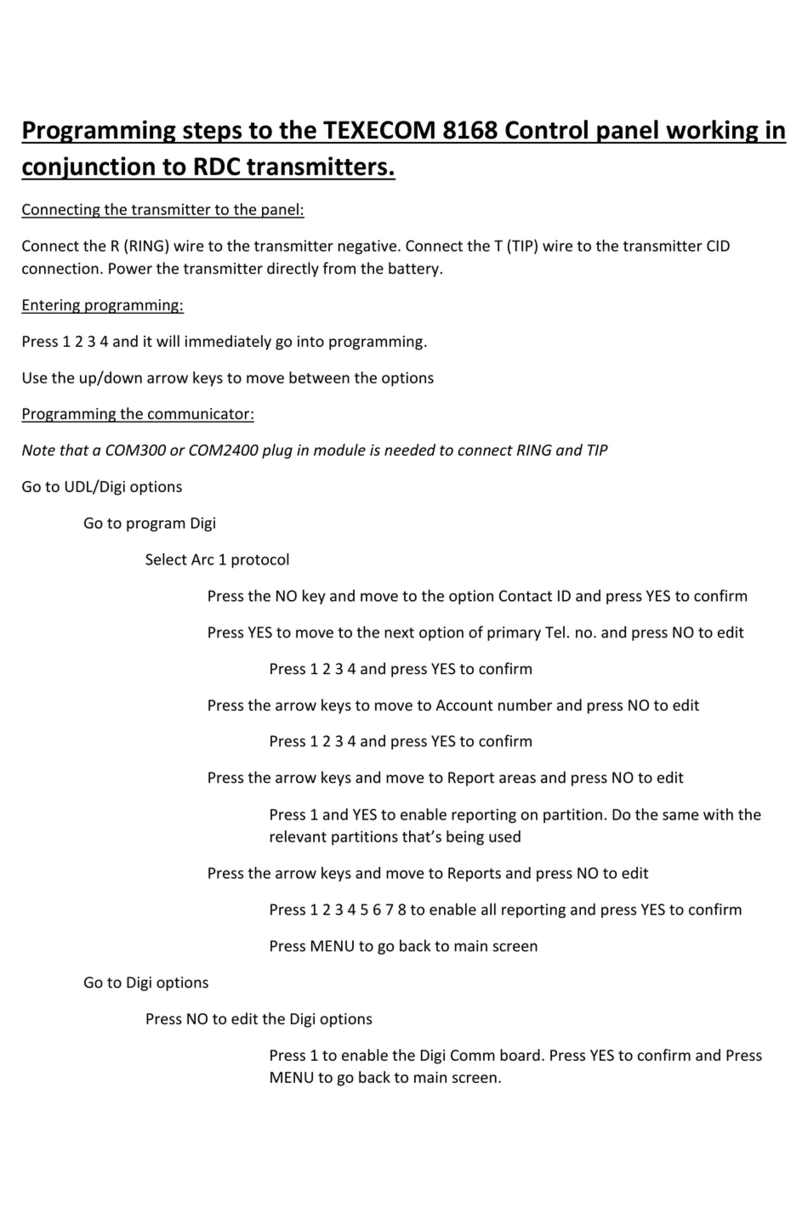
Texecom
Texecom Premier 8168 Programming steps

THOMPSON PUMP
THOMPSON PUMP J1939 product manual

Ecolab
Ecolab MU421-P Software manual

Aprilaire
Aprilaire 6401 Safety & installation instructions