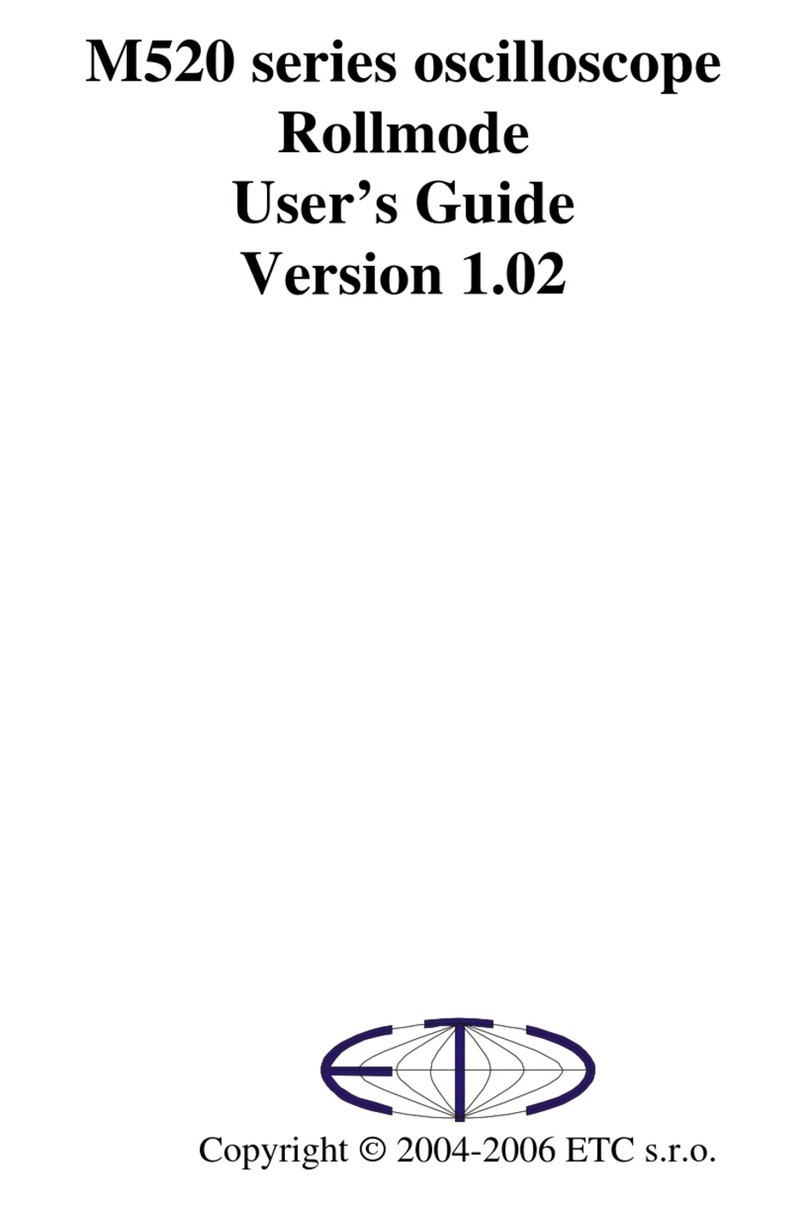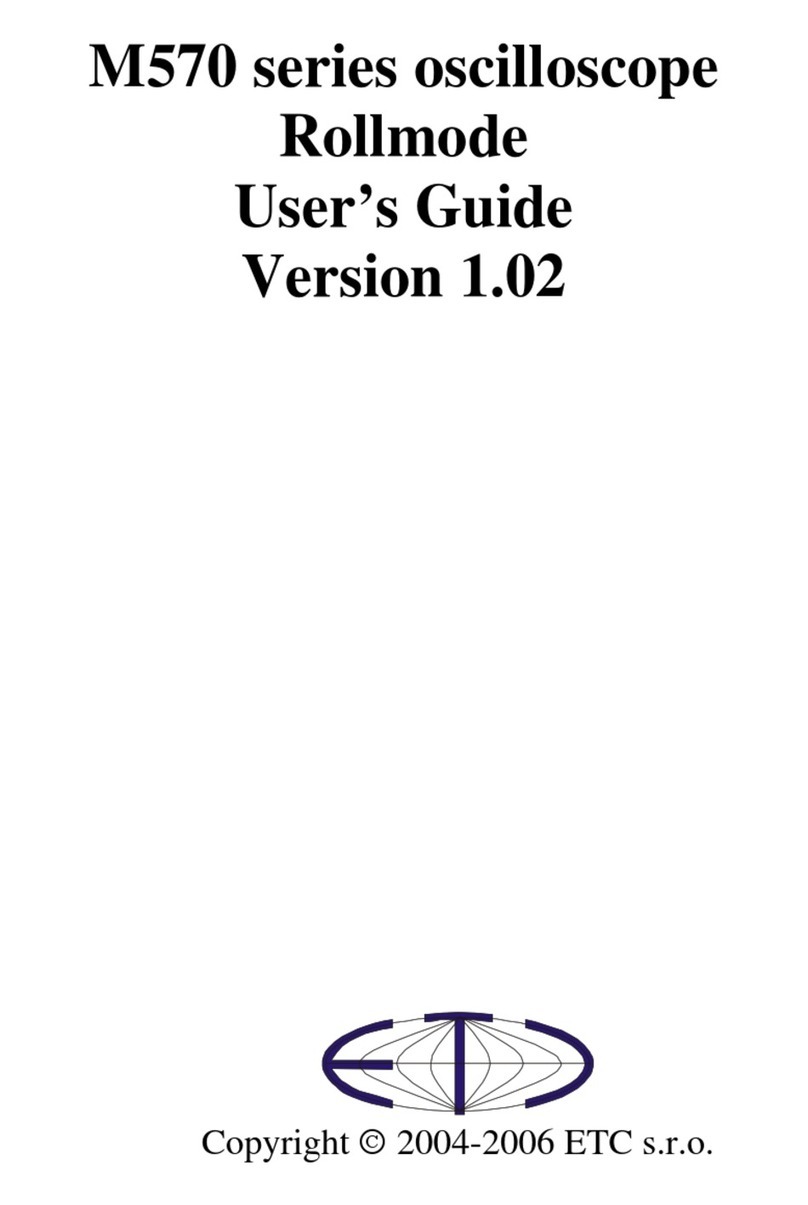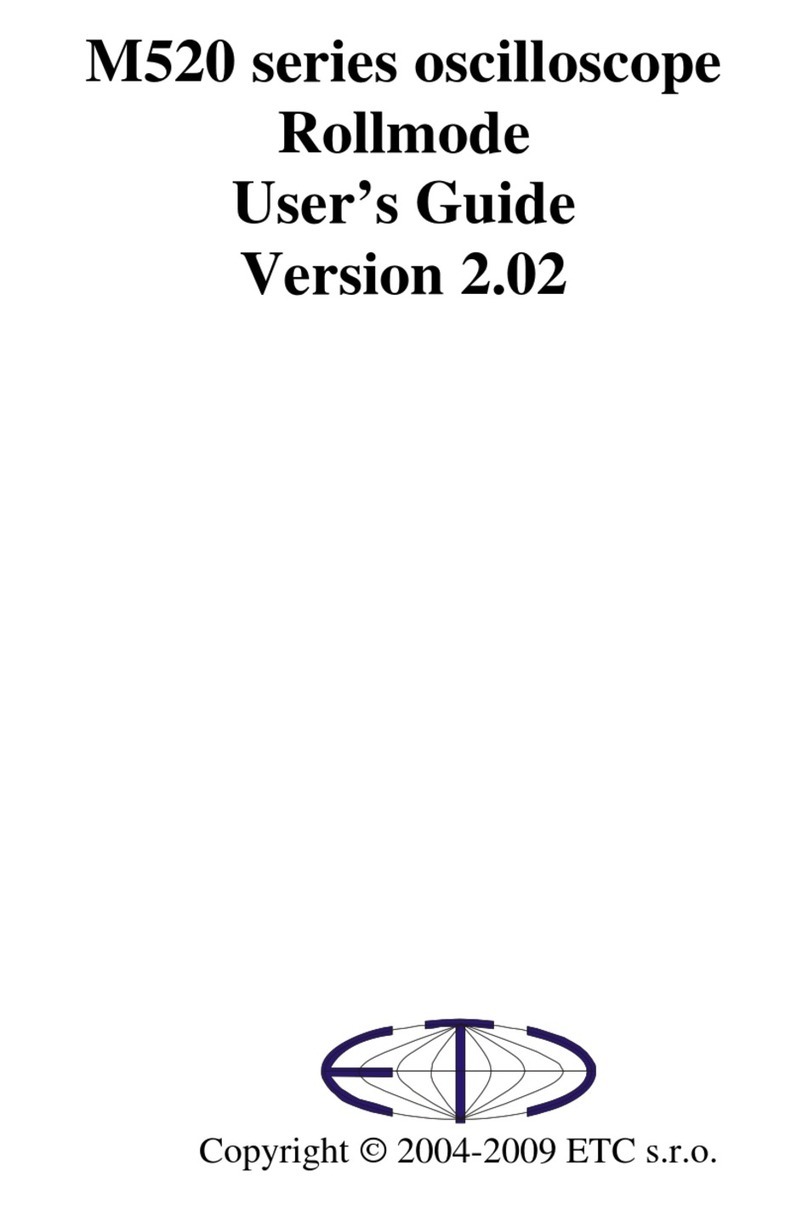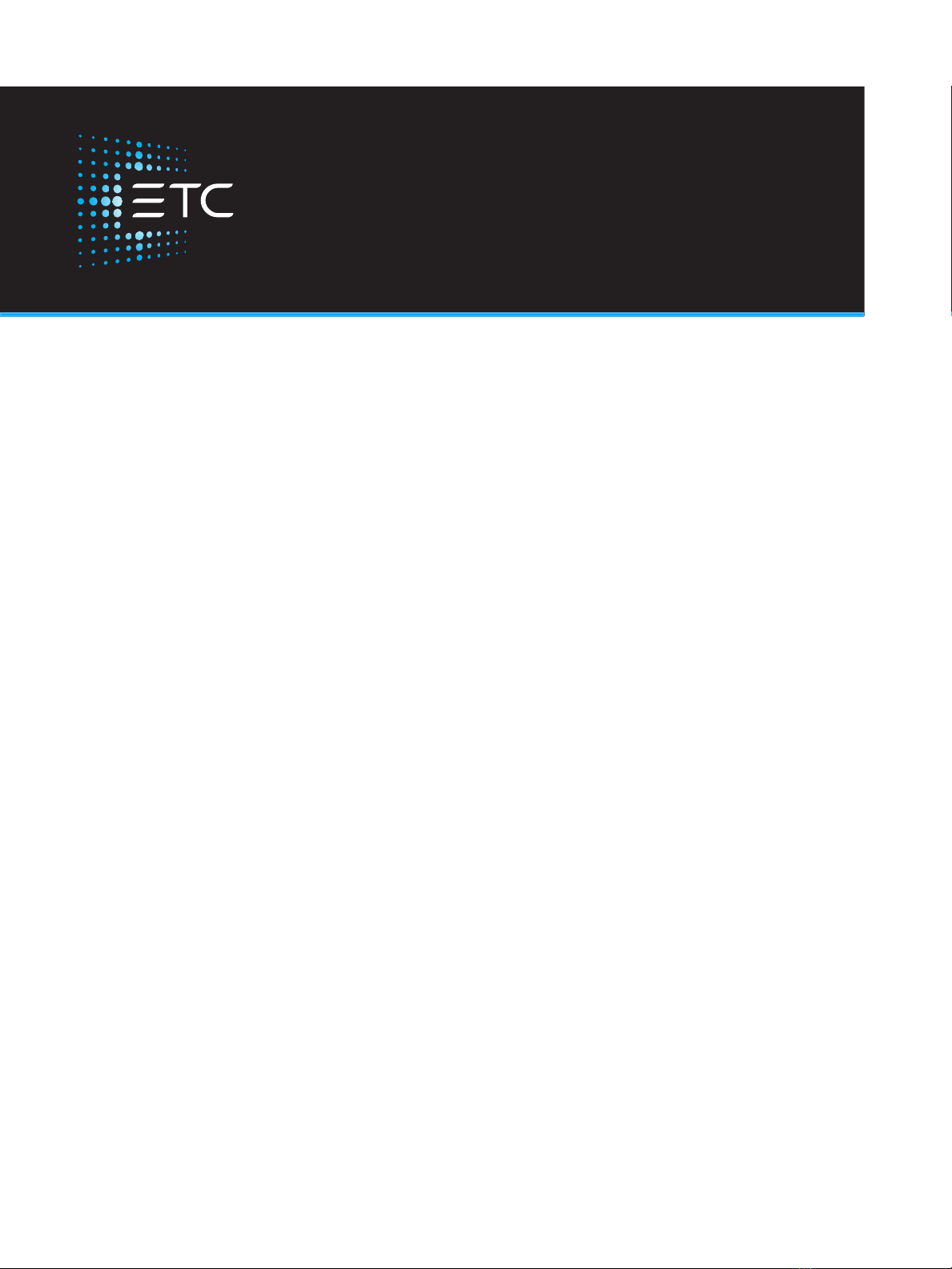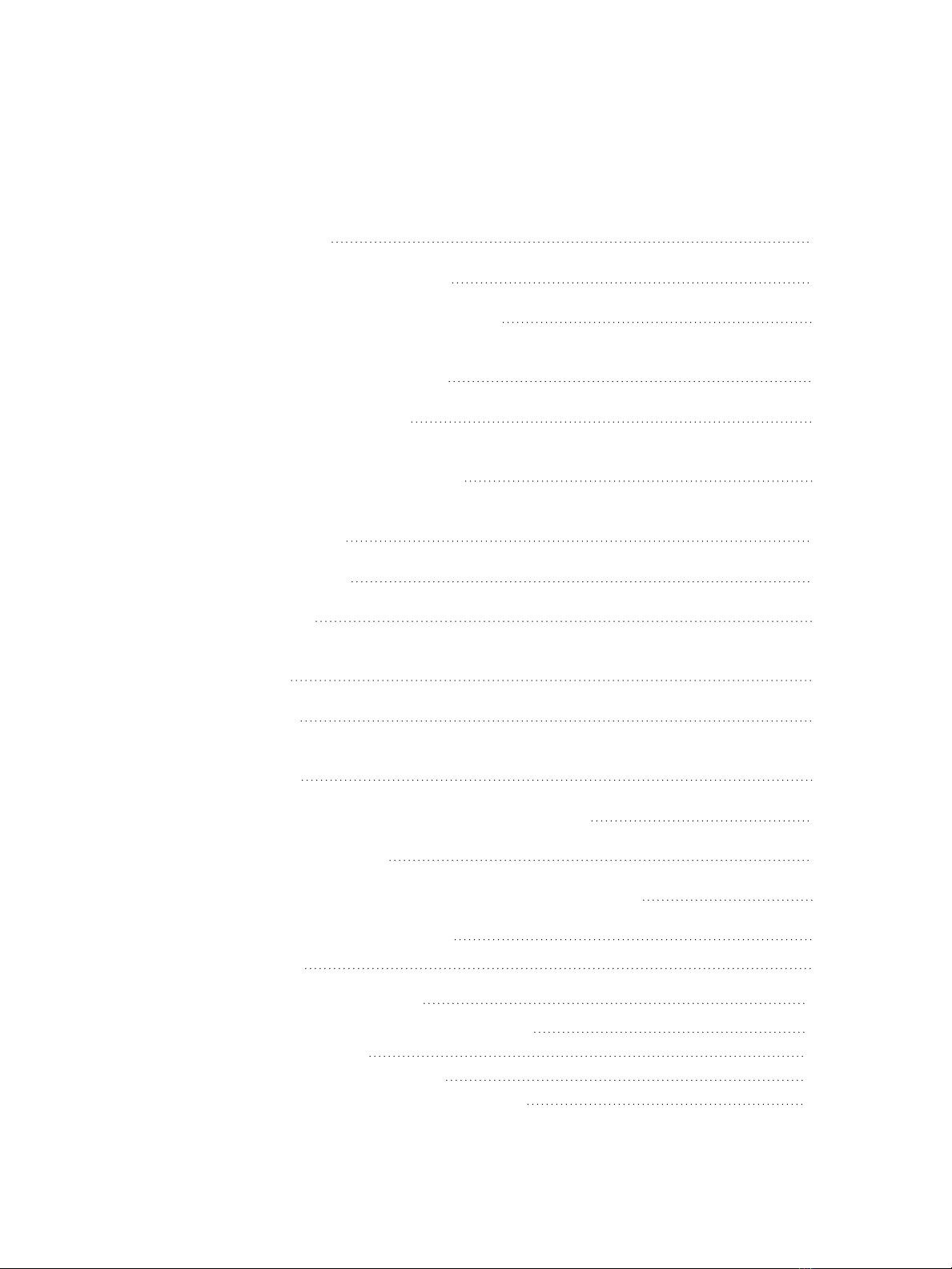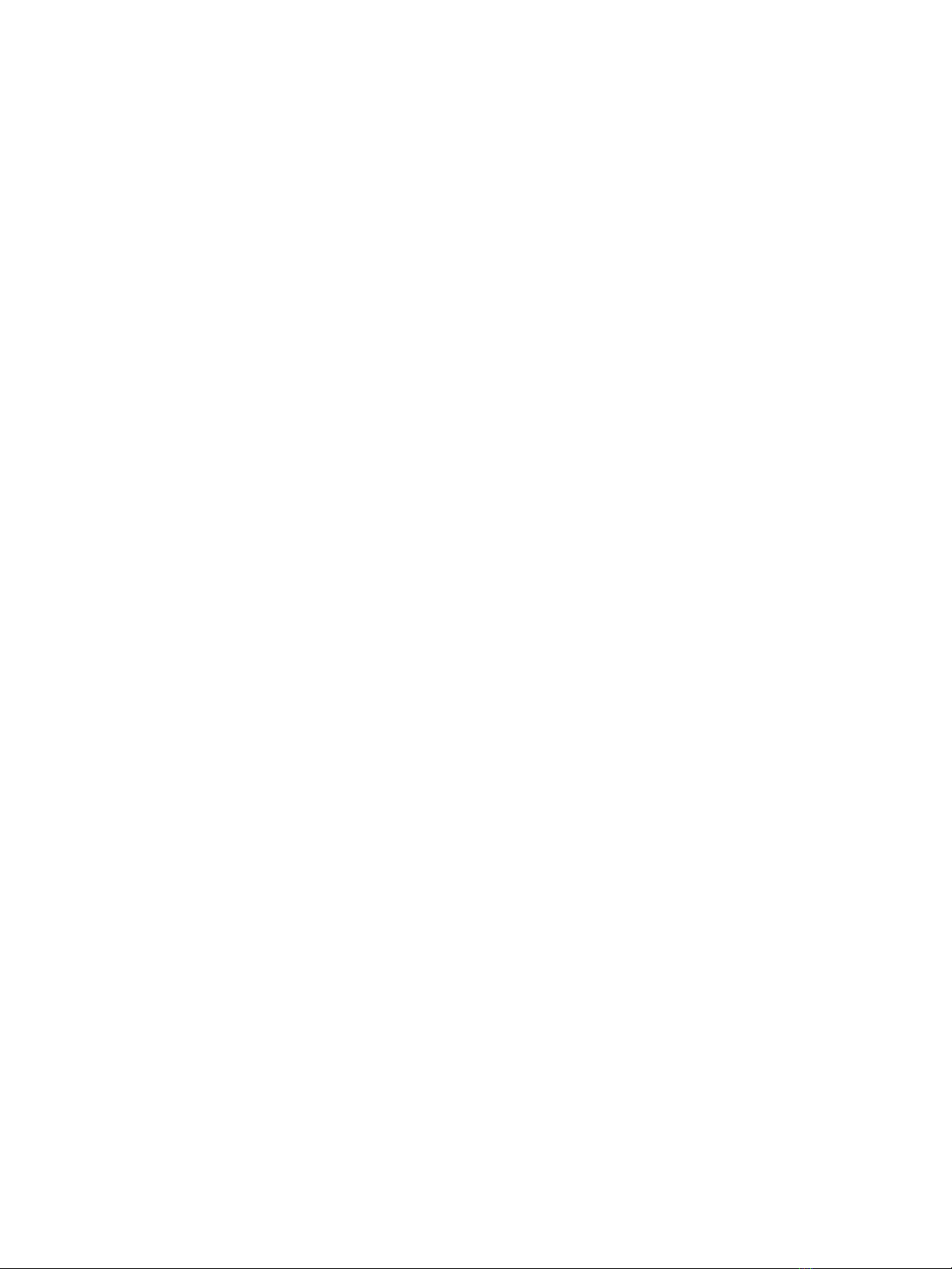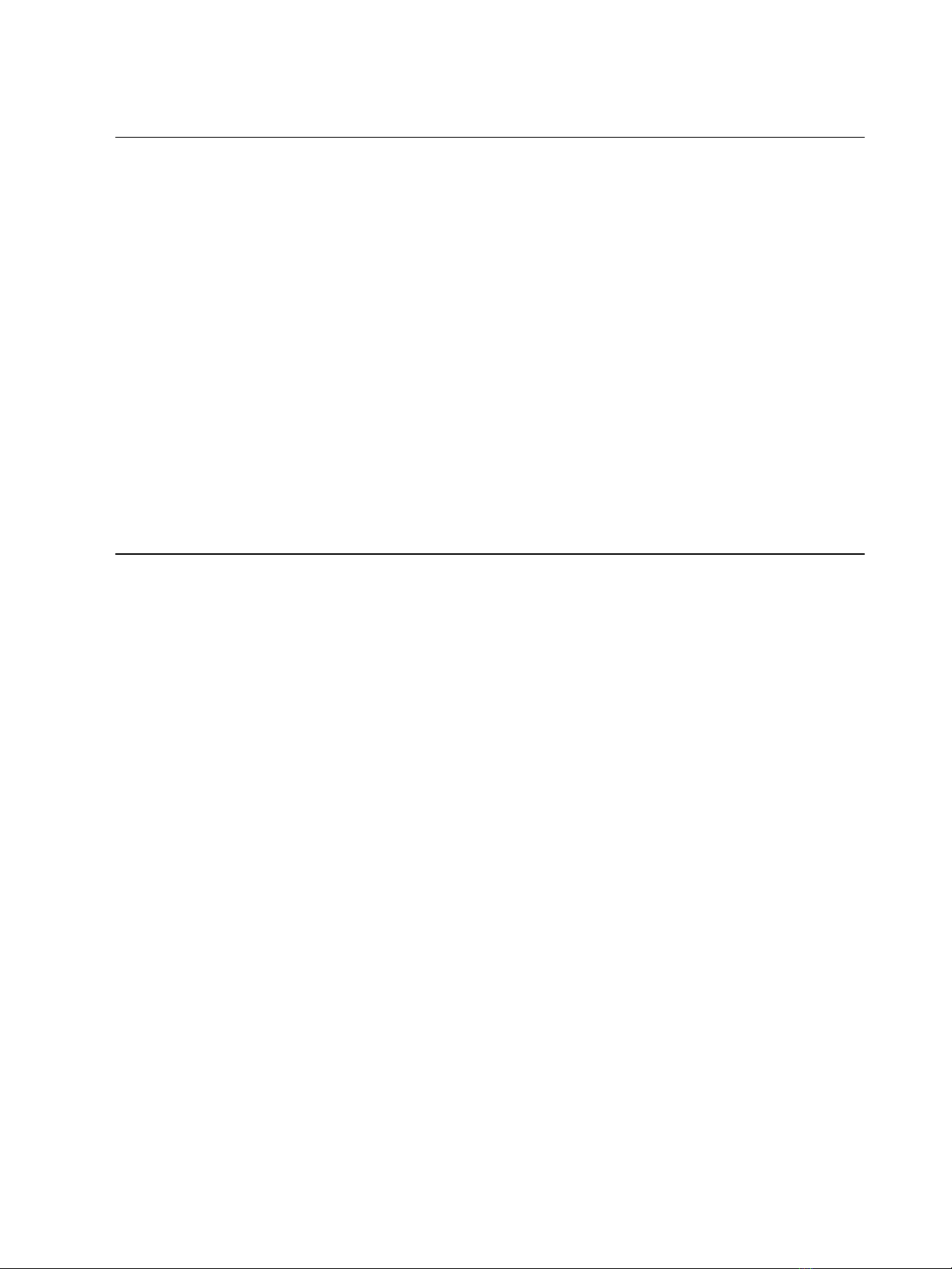2 SealerAtor User Manual
Help from Technical Services
If you have questions that are not answered by this document, try the ETC support website at
support.etcconnect.com or the High End Systems product website at
etcconnect.com/Products/High-End-Systems. If none of these resources are sufficient, contact
ETC Technical Services directly at one of the offices identified below. Emergency service is
available from all offices outside of normal business hours.
When calling for help, take these steps first:
Prepare a detailed description of the problem
Go near the equipment for troubleshooting
Find your notification number if you have called in previously
ETC, Inc.
Americas
Technical Services Department
3031 Pleasant View Road
Middleton, WI 53562
800-775-4382 (USA, toll-free)
+1-608 831-4116
service@etcconnect.com
ETC GmbH
Germany, Austria, Switzerland,
Eastern Europe, and Russia
Technical Services Department
Ohmstrasse 3
83607 Holzkirchen, Germany
+49 (80 24) 47 00-0
techserv-germany@etcconnect.com
ETC Austin
High End Systems Products
Technical Services Department
2105 Gracy Farms Lane
Austin, TX 78758 USA
800-890-8989 (USA, toll-free)
+1-512 836-2242
hesservice@etcconnect.com
ETC France
France
Zone Urbaparc -
Bâtiment E
6 Boulevard de la Libération
Saint-Denis, 93200
+33 1 4243 3535
techservfrance@etcconnect.com
ETC Ltd
Europe, Middle East, and Africa
Technical Services Department
26-28 Victoria Industrial Estate
Victoria Road,
London W3 6UU England
+44 (0)20 8896 1000
techservltd@etcconnect.com
ETCAsia
Asia
Technical Services Department
Room 1801, 18/F
Tower 1, Phase 1 Enterprise Square
9 Sheung Yuet Road
Kowloon Bay, Kowloon, Hong Kong
+852 2799 1220
techserv-asia@etcconnect.com