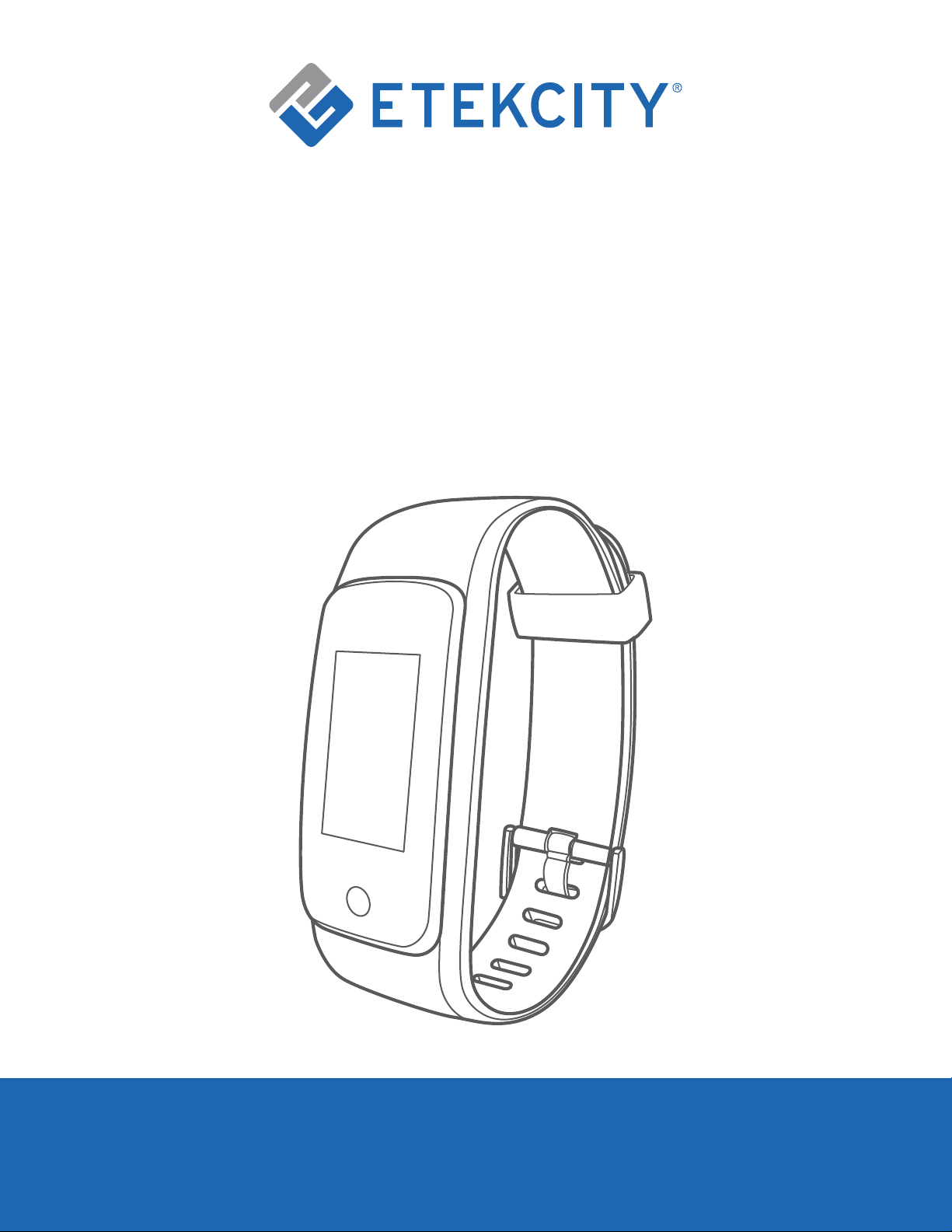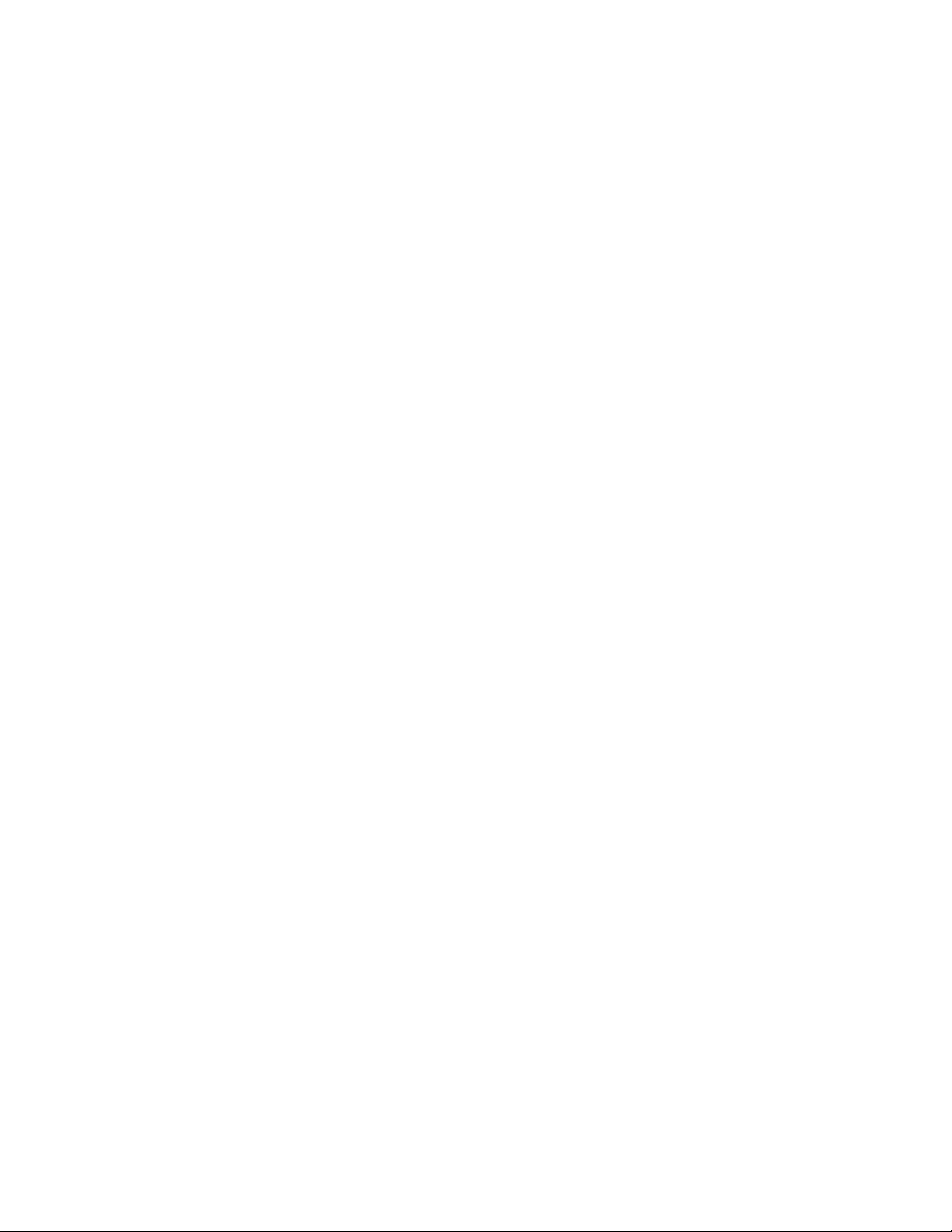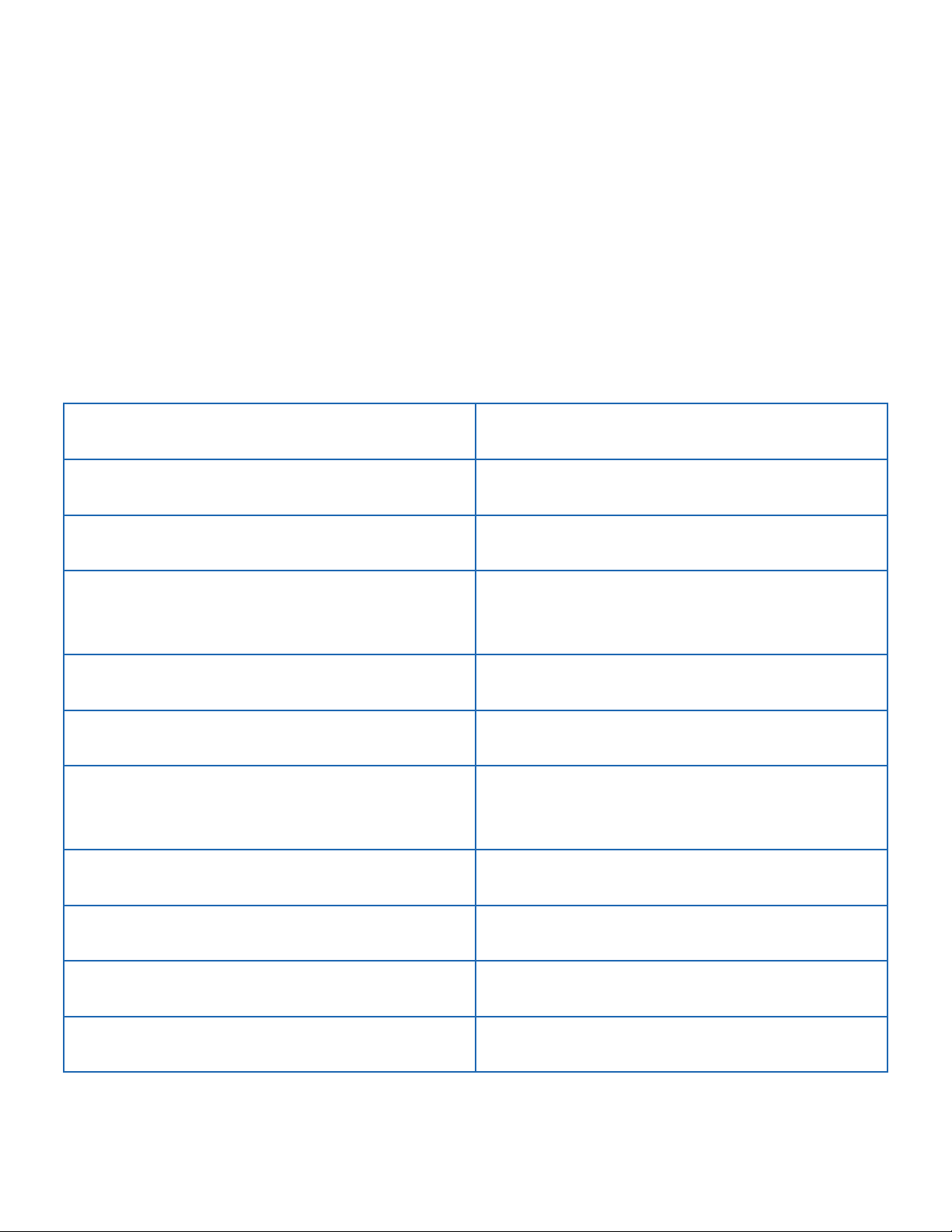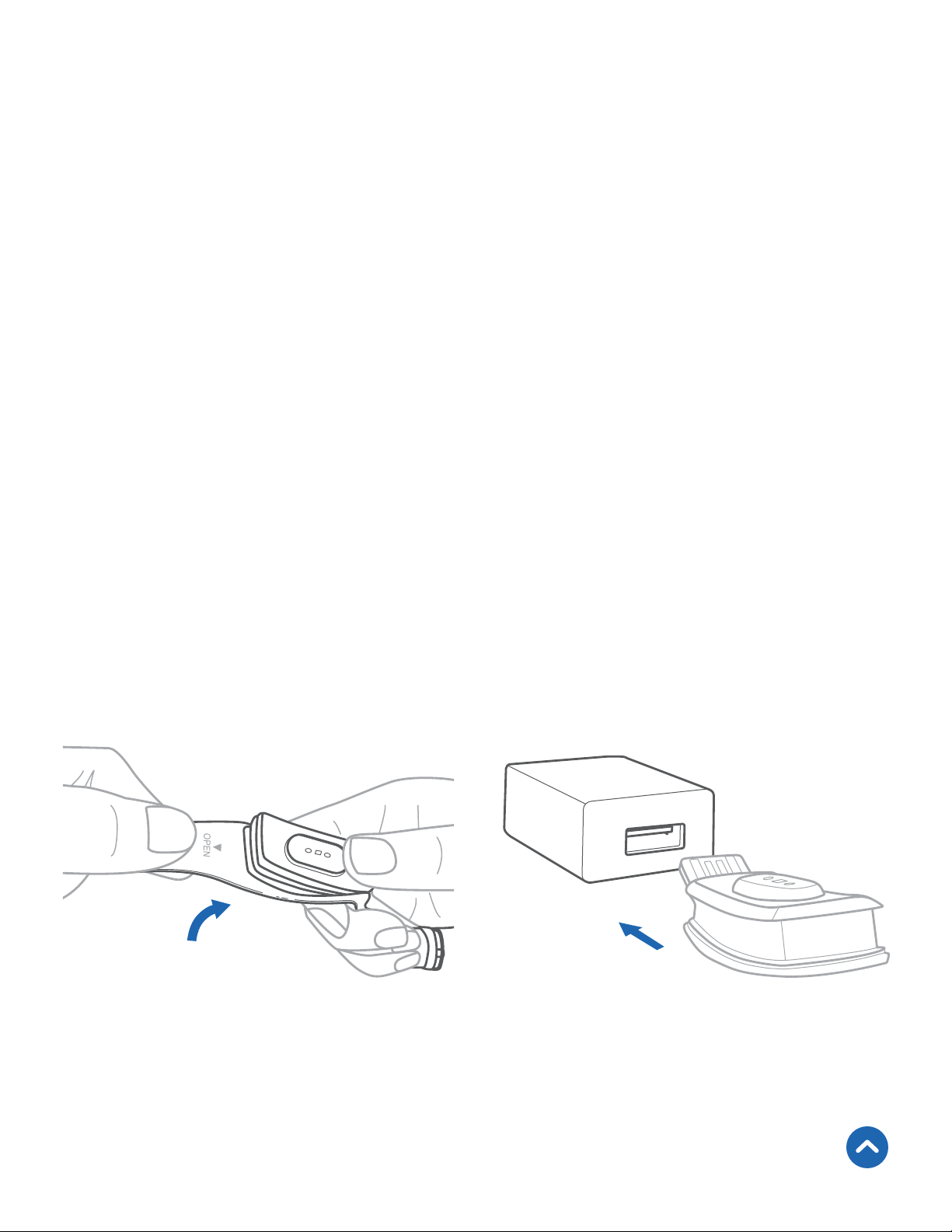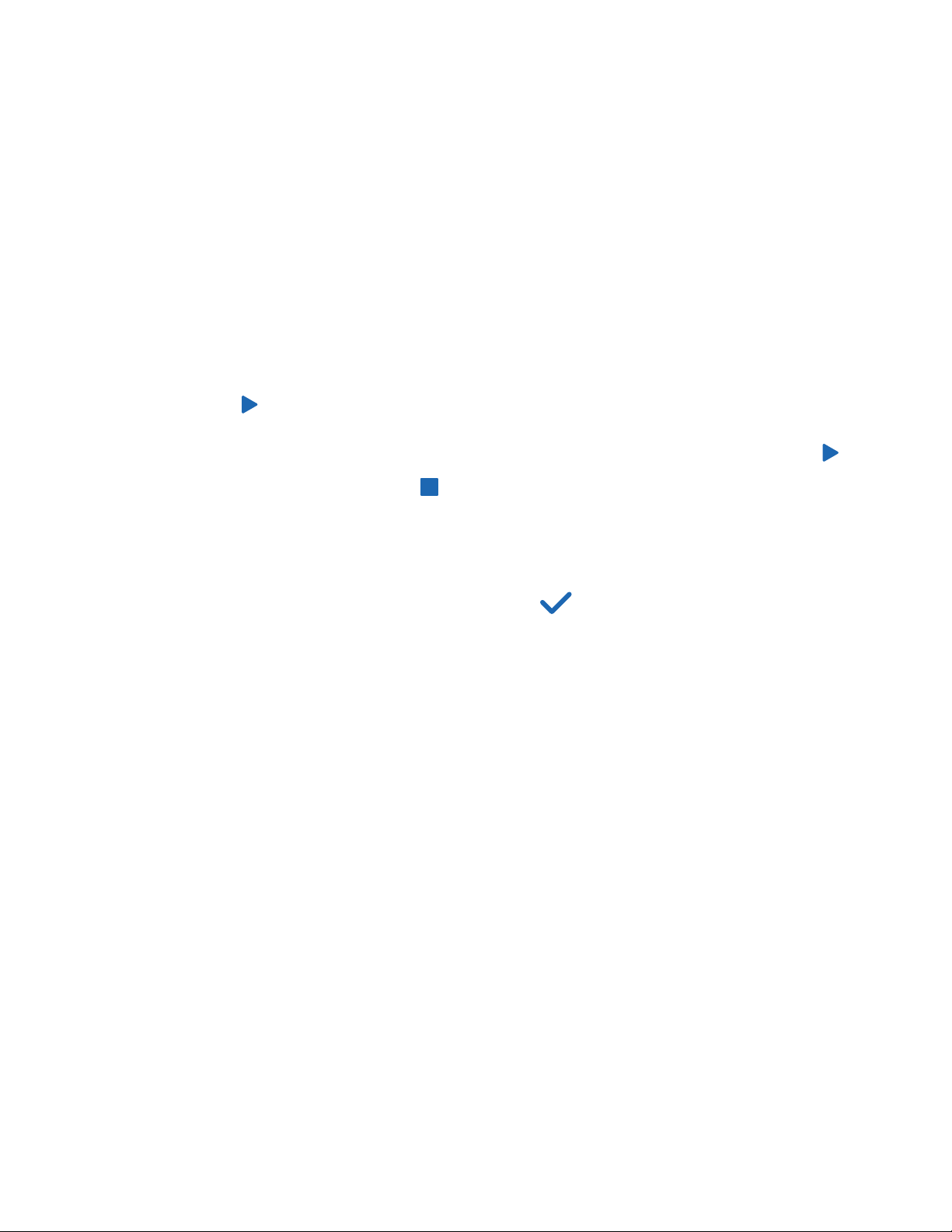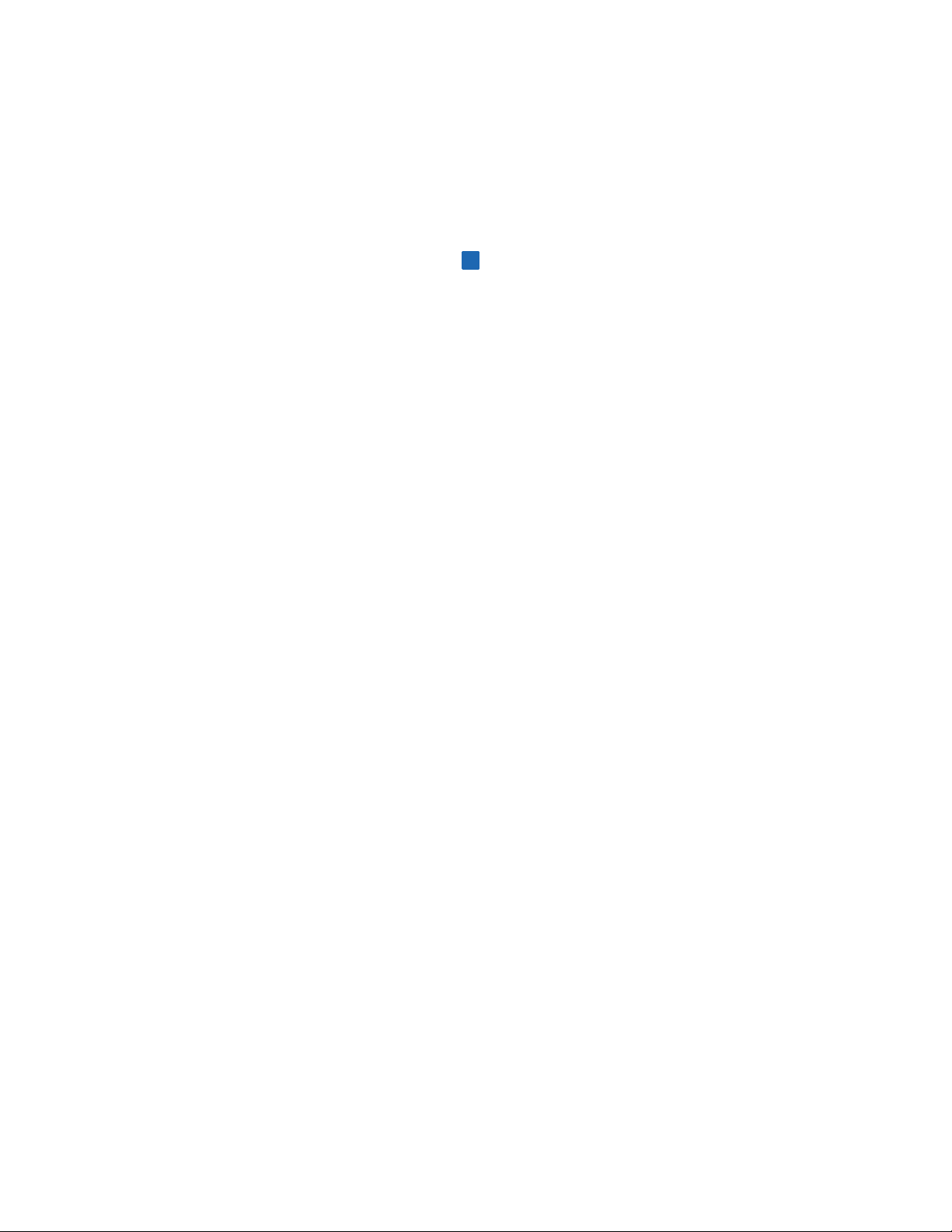8
Training Modes
Your fitness tracker comes with 8 default training modes: Walk,
Run, Bike, Hike, Treadmill, Workout, Basketball, and Badminton.
There are 6 additional modes you can add in the VeSync app (see
More, page 36): Tennis, Football, Climb, Spinning, Yoga, and
Dance.
1. On the Training page, tap to select a training mode, and press
and hold until the countdown ends.
2. To pause a training mode, tap the ring. To continue, tap .
To stop, press and hold until the countdown ends.
3. If the session is less than 5 minutes, the fitness tracker will
ask if you would like to save the tracked results. Tap Xto
resume the training mode or tap to save the data and
see the final results.
Note: Depending on the training mode selected, the content
displayed will be slightly different from other training modes.