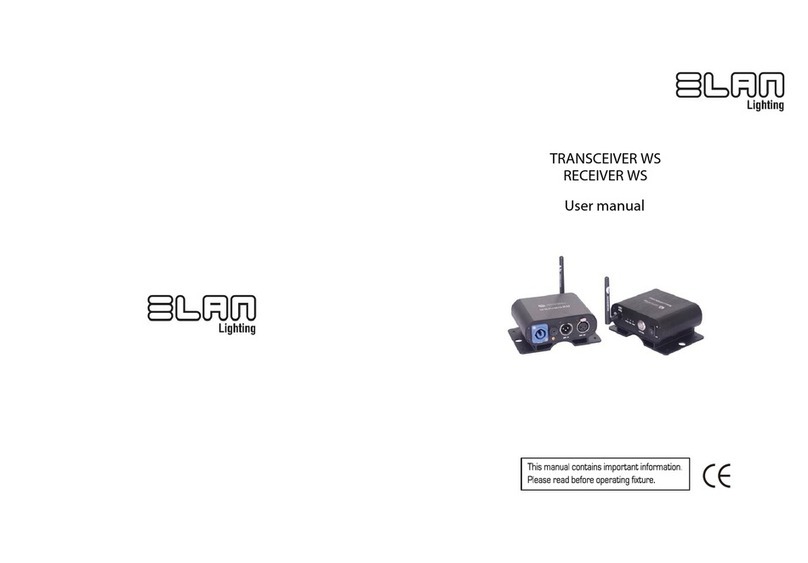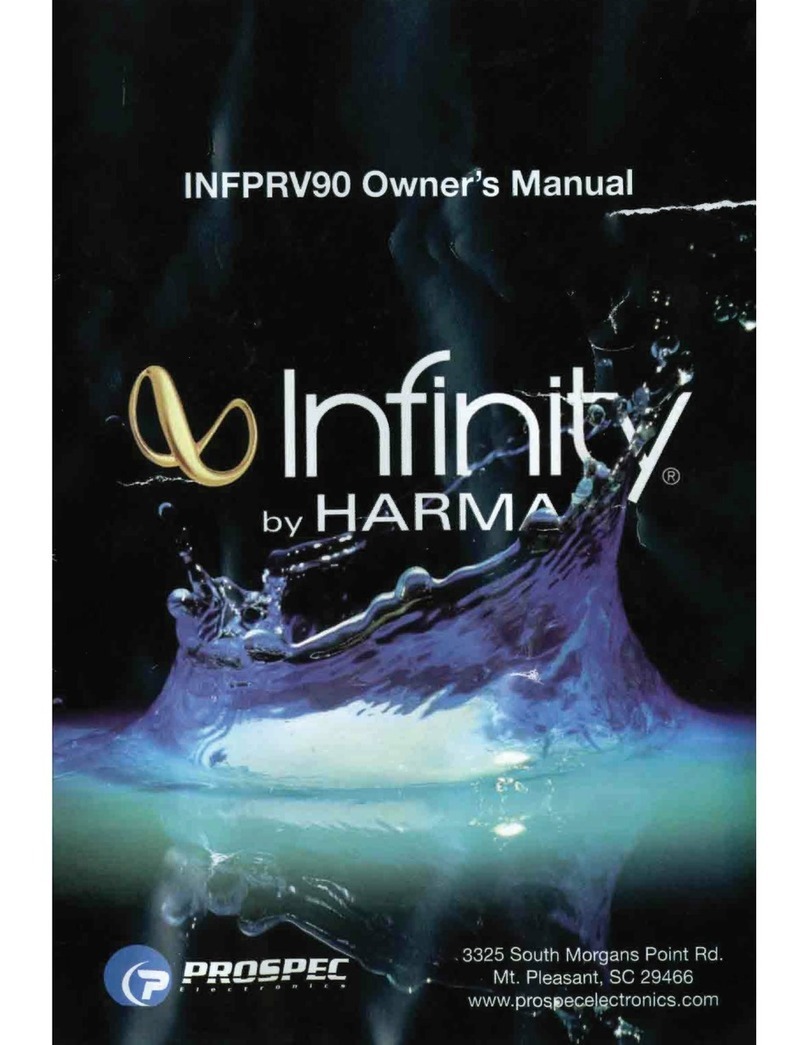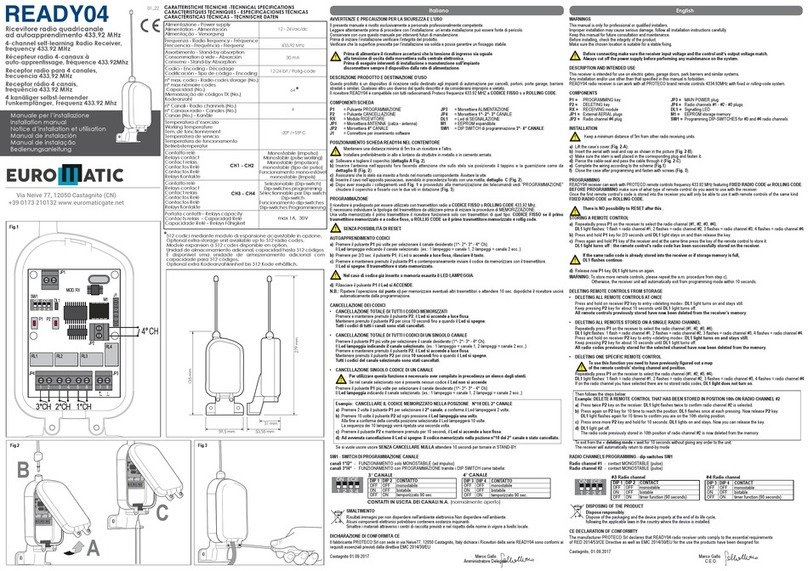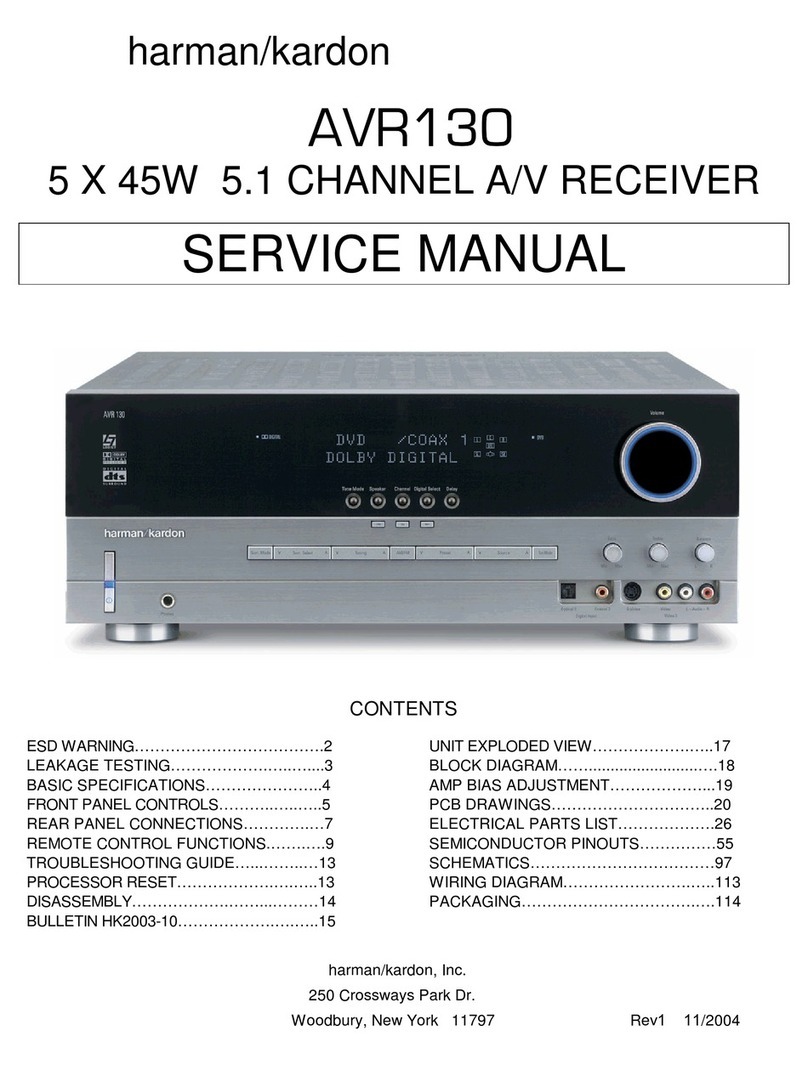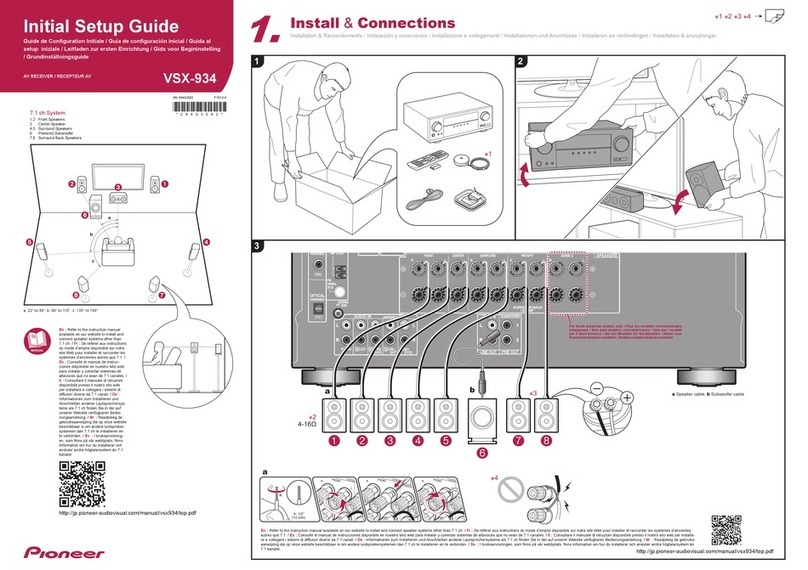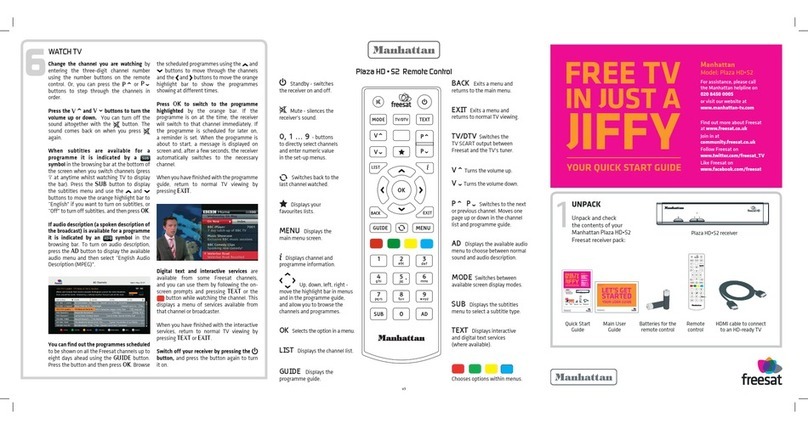ETL PANSAT 330A User manual

FCC ID:PZ8PANSAT330A
Report No: E01.1105.FCC.451N
Test Date: February 18~21, 2002
Appendix F. User’s Manual
ETL Inc.
371-51 Gasan-Dong,
Geumcheon-Gu, Seoul,
153-023, Korea
1of 1
Hyundai Digital Technology Co., Ltd
.
Digital Satellite Receiver
Model :PANSAT 330A

1
1. Introduction 2
1.1. Overview
1.2. Main Features
2. Safety/Precautions 3
2.1. Safety
2.2. Precautions
3. Check Point before Use 5
3.1. Accessories
3.2. The Satellite dish
4. Controls/Functions 6
4.1. Front Panel
4.2. Rear Panel
4.3. Remote Controller
5. Using Remote Controller 12
5.1. Batteries
5.2. Range Of Operation
6. How to Connect 14
7. Operation 16
7.1. Getting Started
7.2. Channel Editing
7.3. System Parameters
7.4. Transponder
7.5. Factory Set
7.6. Other Function on Remote Control
8. Trouble Shooting 65
9. Specifications 66
DiSEqC is a trademark of EUTELSAT.

2
This satellite receiver is designed for using digital free-to-air channel reception. Enjoy
the rich choice of more than 4,000 different channels, broadcasting a large range of
culture, sports, cinema, news, events, etc. This receiver is a technical masterpiece,
assembled with the highest qualified electronic parts.
Fully compliant with MPEG-2 and DVB standards
User friendly operating Menu and On-Screen Graphic Menu
Easy to use EPG(Electronic Program Guide) on screen
Age protection lock function
Tele-text encoding
Manual PID control
Software downloading via RS-232C connector
DiSEqC 1.2 compatible

3
Be sure to read the user's manual
before starting the operation of the
unit.
Never open the cover. It is very
dangerous to touch the inside of the
unit due to possible electric shock.
When you do not use this unit for a
long time, make sure that power
cord is pulled out from the outlet.
Also do not use a damaged power
cord as it may cause fire or electric
shock.
Do not touch the power cord with
wet hands as it may cause electric
shock.
A professional installation is
required.
If reception is interrupted, contact
your local service centre.
Place the unit in a well ventilated
and no-heat environment.

4
When installing the unit
Install the unit horizontally. An
uneven installation may cause the
unit to be damaged.
Do not put heavy items such as a TV
on the unit. That may cause the unit
to be damaged.
Moving the unit to a hot area from a
cold one will cause condensation.
Do not operate the unit for one or two
hours or until it has dried completely.
Where it is subject to vibrations
Where it is exposed to direct sunlight
Where there is humidity
Where the temperature is too high or
too low.
Where there is no ventilation
Do not install the unit:

5
User's manual : 1
User's manual
Remote control : 1
Batteries (AAA type) : 2
If any accessories listed above are
missing, contact the sales
representative where you
purchased this unit.
This unit is working with DiSEqC 1.2 on a compatible antenna positioner.
Ask your dealer for information.
Accessories of the Unit
QZ-
123
456
78
0
9
ABC DEF
GHI JKL MNO
PRS TUV WXY
INFO AUDIO
GUIDE CH.LIST
MENU EXIT
RECALL
TV/RADIO AUX IN TV/SAT
SLEEP
VOL
CH
VOL
CH
Your dish should be properly installed and azimuth and elevation must be precisely set up.

6
Power
To switch the receiver in “standby” mode or in power on mode.
Standby/Power on Indication light
Turn on red while in the “standby” mode and turn off the red light while in the
power on mode.
Remote Sensor
Receives the infrared signal from remote control.
Channel Display(4 Digit)
- When you connect the power line of the receiver, the current time is displayed.
- After programming, the program number is displayed.
Menu
To launch or terminate the menu application.
Select
To activate a highlighted item or go to next level on hypertext menu or confirm
the user s action.

7
- Vol. /
To adjust the volume level or change the value of an item with preprogrammed
values. The Key can be used as a backspace to cancel the numerical
input.
- CH. /
To change channel or cursor position on the application screen.

8
No. Name Connector Function
1. TV ANT IN IEC 169-2 female Input from terrestrial antenna.
2.
RF OUT UHF 3-4
IEC 169-2 male Output to TV.
3. AUDIO L RCA cinch Left audio output.
4. AUDIO R RCA cinch Right audio output.
5. VIDEO RCA cinch Composite video output.
6.
Digital Audio
RCA cinch Digital Audio Output
7. S-VHS Output to VCR or TV.
8. RS-232C DB-9 Low speed serial port.
9. LNB INPUT
IEC 169-24 female
IF input from LNB to digital tuner.
10. LOOP OUT
IEC 169-24 female
IF loop-through output from
digital tuner.

9
POWER :
To switch into ‘standby’ or ‘power on’
mode.
MUTE :
To turn the sound on/off.
Numeric Keys(0-9) :
To select channels and input of
channel numbers or characters.
INFO. :
To display the information of the
current channel.
AUDIO :
To change the audio track, stereo-
mono mode.
GUIDE :
(EPG : Electronic Program Guide)
To watch program information. Press
once more to return to normal mode.
CH LIST :
To watch the channel list.
Press to confirm or press EXIT to
return to previous chosen channel.
-Up & Down :
To change the value of a selected
item with preprogrammed values
in menu.
QZ-
123
456
78
0
9
ABC DEF
GHI JKL MNO
PRS TUV WXY
INFO AUDIO
GUIDE CH.LIST
MENU EXIT
RECALL
TV/RADIO AUX IN TV/SAT
SLEEP
VOL
CH
VOL
CH

10
-Left & Right :
To move the cursor up and down in
menu.
can be used as a backspace
to cancel the numerical input.
ENTER :
To select an item or to confirm a menu.
Pause function.
MENU :
To enter/exit the main menu.
EXIT :
To return to previous status or menu.
RECALL :
To return to the previous chosen
channel.
SLEEP :
To switch off the receiver automatically
after between 30 and 150 minutes.
TV/RADIO :
To switch between the TV and radio
channels.
AUX IN :
To select the output mode of scart
connector. If your receiver has no SCART
in the rear panel, this key may not work.
TV/SAT :
To toggle the TV output source
between the satellite input and
UHF/VHF antenna input. If your receiver
has no 'TV ANT IN' terminal in the rear
panel, this key may not work.
QZ-
123
456
78
0
9
ABC DEF
GHI JKL MNO
PRS TUV WXY
INFO AUDIO
GUIDE CH.LIST
MENU EXIT
RECALL
TV/RADIO AUX IN TV/SAT
SLEEP
VOL
CH
VOL
CH
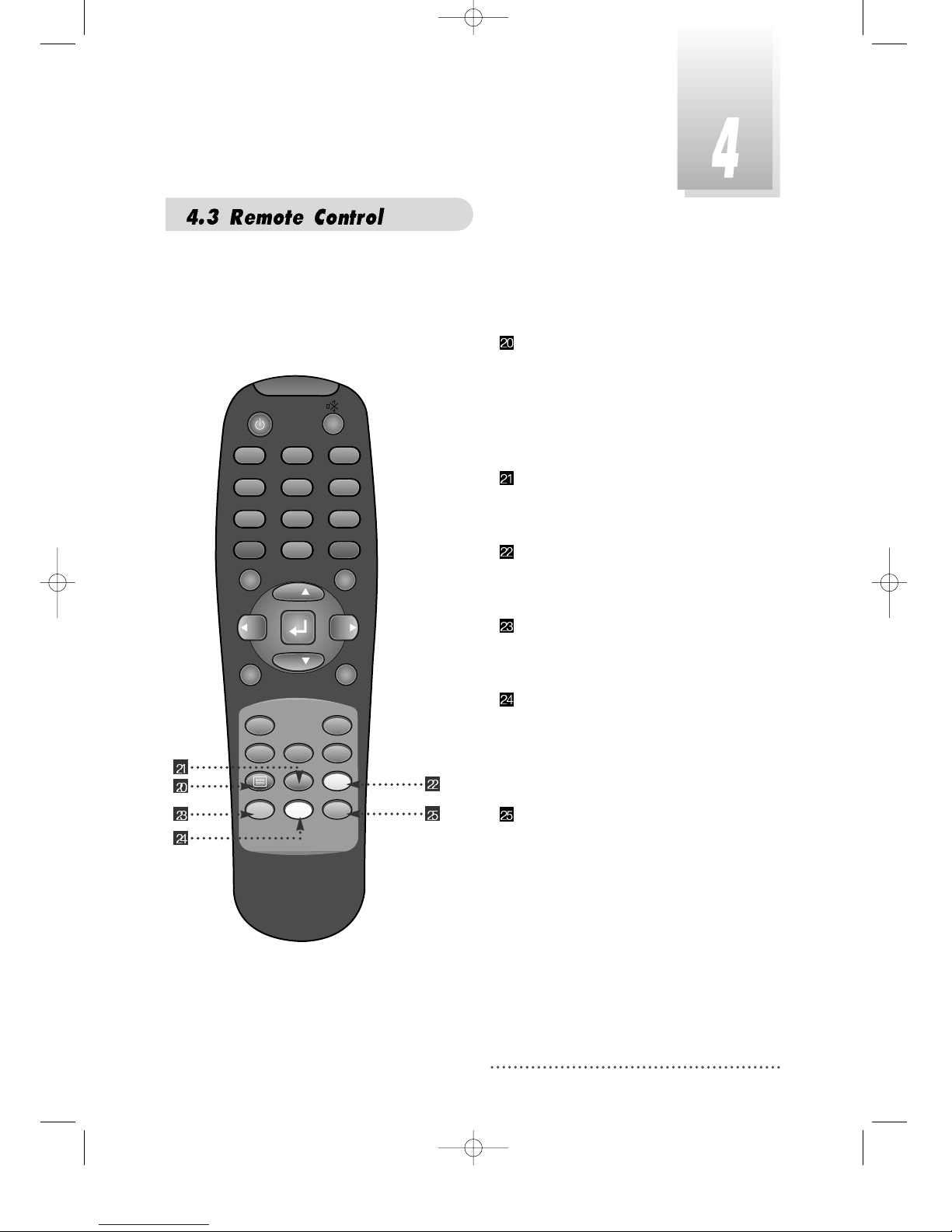
11
BLUE :
To delete a channel from the Channel
List menu.
To show extended program information
in the EPG menu.
To see Teletext Service Data.
IVORY :
To add a new channel to the Channel
List menu.
ORANGE :
To see variant channel lists for user's
convenience in the Channel List menu.
RED :
To setup favorite channel lists in the
Channel List menu.
GREEN :
To lock channel in the Channel List
menu.
To show current/next program
information in the EPG menu.
YELLOW :
To move a channel to other position in
the Channel List menu.
To show program schedule information
in the EPG menu.
QZ-
123
456
78
0
9
ABC DEF
GHI JKL MNO
PRS TUV WXY
INFO AUDIO
GUIDE CH.LIST
MENU EXIT
RECALL
TV/RADIO AUX IN TV/SAT
SLEEP
VOL
CH
VOL
CH

12
How to insert a battery
When to replace a battery
How to replace a battery
Accident prevention

13
The remote controller can be detected by the receiver within an angle of 30
degrees to the left or right.
The transmission distance of the remote control is 7m in direct line of sight.
Notes
When the remote control is not operative
Replace batteries with new ones and check AC power plug on the receiver.
Abnormal operation
Disturbance from peripheral devices might occur. Ensure that other products
which might cause interference are placed further away from the receiver.
Notes for handling
If exposed to heat or water, the main body and the remote control may be
damaged, so be careful.

14

15

16
After your receiver is powered up, proceed with installation as follows:
When you plug in AC power, the following will be displayed on the front.
Press POWER on remocon, the LED number will be displayed as follows;
Press MENU key and position cursor on 'Language' column with or .
Select language you want with or .
Screen
Note : Languages displayed in 'Language' column are supported by your
receiver.
Main Menu
System Parameters
Installation
Language English
1
Menu Language Setting

If you want to know how to use current part in the menu, use 'help' function.
Select a content in the menu.
For example, if you want to know about the installation menu, select installation.
Screen
Press INFO. Then you can see the help window of the selected content.
Screen
2
Help
Since your receiver has the basic data of most satellites and channels, you
can receive programs just by plugging in. But, according to the status of your
antenna setup, you may have to modify the basic data of satellites and / or
channels.
When you need to modify the data, proceed as follows ;
3
Satellite Setting
Main Menu
System Parameters
Installation
Language English
-Next,
17

18
Position
High L.O.
Low L.O.
Power
0/22KHz
DiSEqC
LNB Configuration
AsiaSat 2000.0
5,150 GHz
0 GHz
ON
0 KHz
----
-Page Up/Dn, -Edit
G L
Amos
Thor
PAS 4
AsiaSat 2
USER1
USER2
USER3
USER4
Press MENU key and position the cursor on Installation column with or
and press .
Screen
By using or , select ‘LNB Configuration’ and press .
Screen
Note : Enter 4-Digit password if need arise.
The default password is ‘0000’
Select the Satellite you want to add with or and press or
.
Screen
Main Menu
System Parameters
Installation
Language English
-Next,
LNB Configuration
Antenna Setup
Satellite Scan
TP Edit/Scan
Factory Set
Installation
-Next, -Prev.

If you press , the selected Satellite will be added and the cursor will
move to right window for detailed installation.
Note : If you just want to edit the data of the satellite which is already con-
tained in the receiver, press after you select the satellite.
Select item you want to edit with or and change each parame-
ter.
- Position : When necessary, set the position(longitude) of the satellite with
the numeric keys.
- High L.O. / Low L.O. : Enter LNB oscillator frequency with numeric keys.
- Power : Set LNB power ON or OFF with or .
If you set LNB type Ocs C-band you can set power ON, 14V, 18V or OFF.
- 0/22KHz : Set the path of 0/22KHz switch box with or .
- DiseqC : Set the feature of DiSEqC box by pressing .
If you do not use the switch box, set as “---” .
Note : When you change each parameter, you need to know exact
parameter of LNB to modify L.O.(local oscillator) frequency.
Note : When you change each parameter, you need to understand envi-
ronment of connecting the receiver and antenna in order for you to
set 22KHz and DiSEqC properly.
When necessary, you can change a satellite name as you wish.
You can enter alphabetic characters with the numeric keys.
For example, if you want to enter 'SAT-1',
Press .
Note : Press for space.
After the installation procedure, press EXIT key or MENU key to store your
entered data.
19
Table of contents