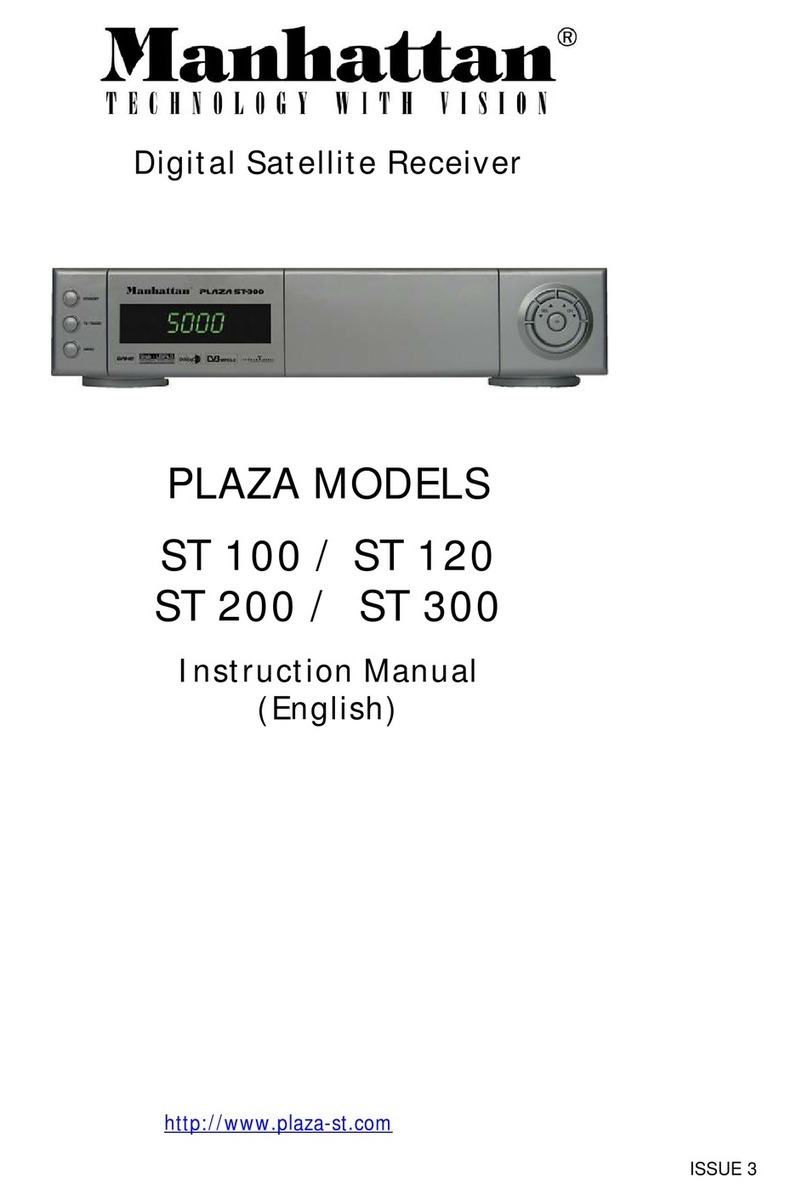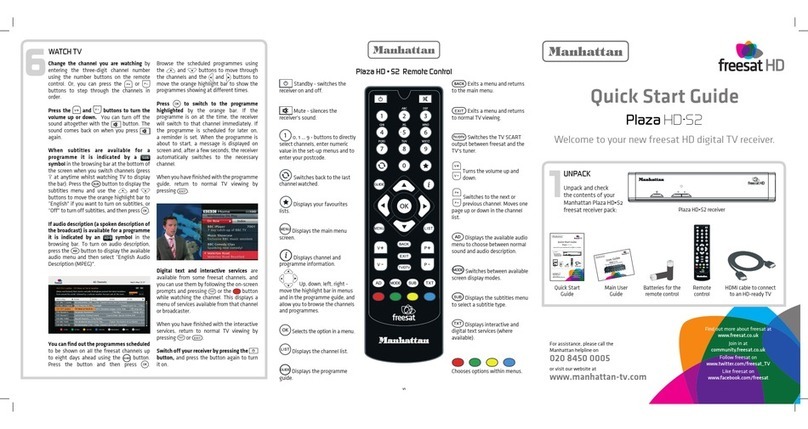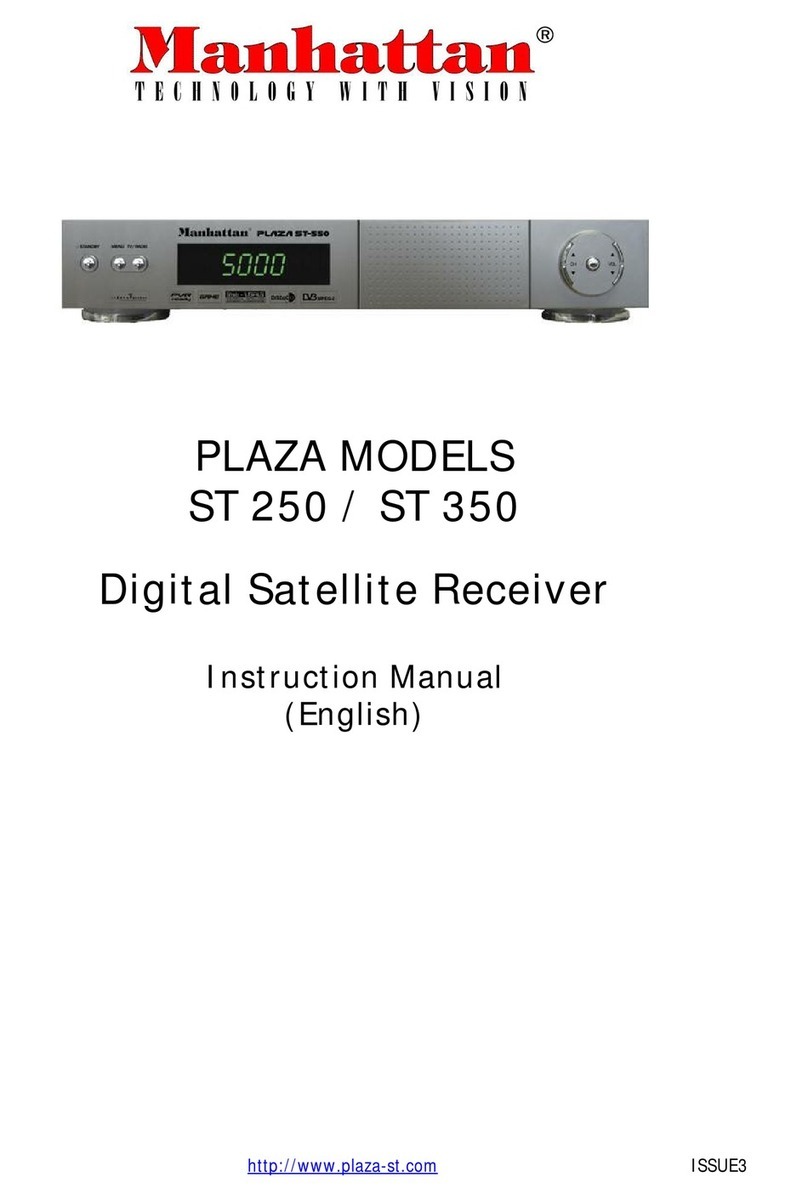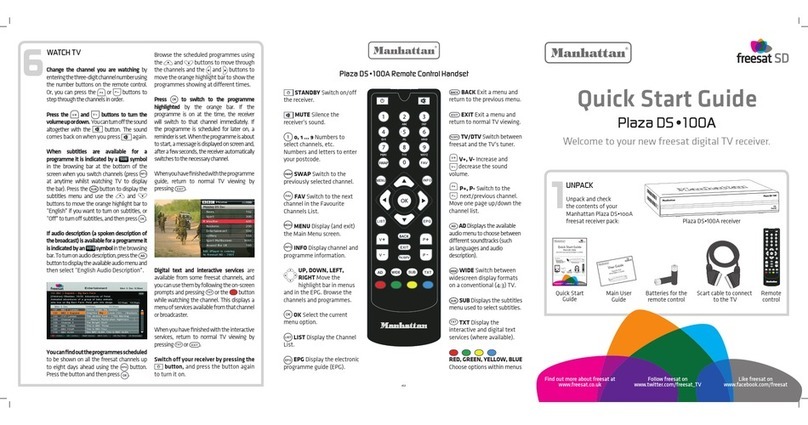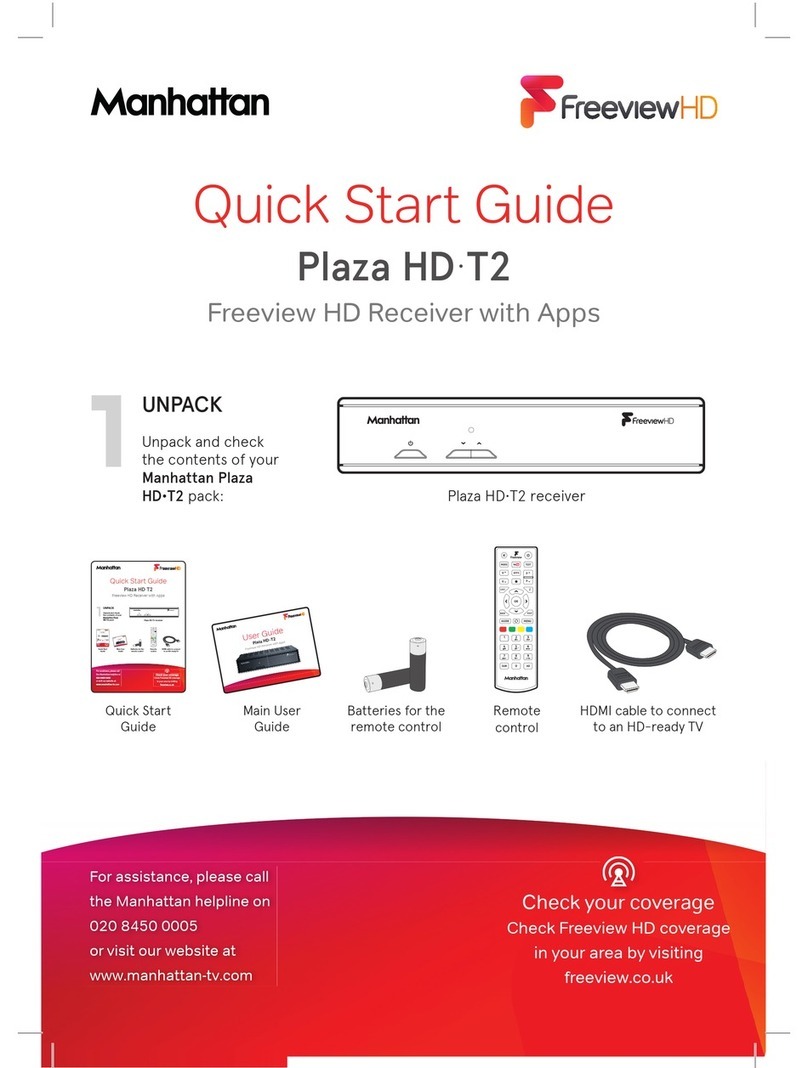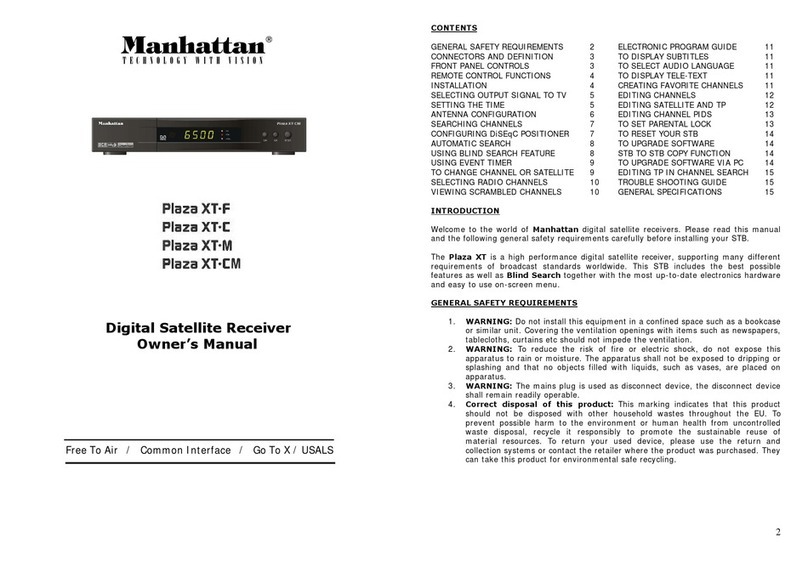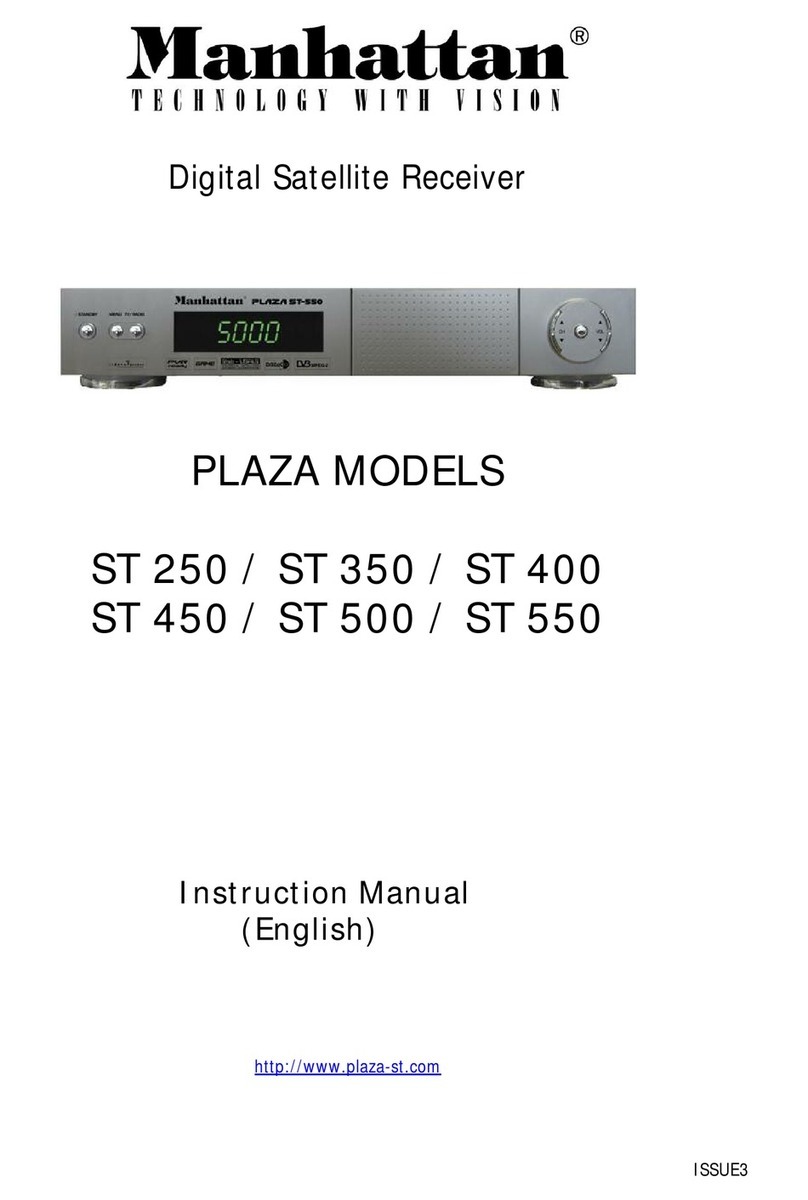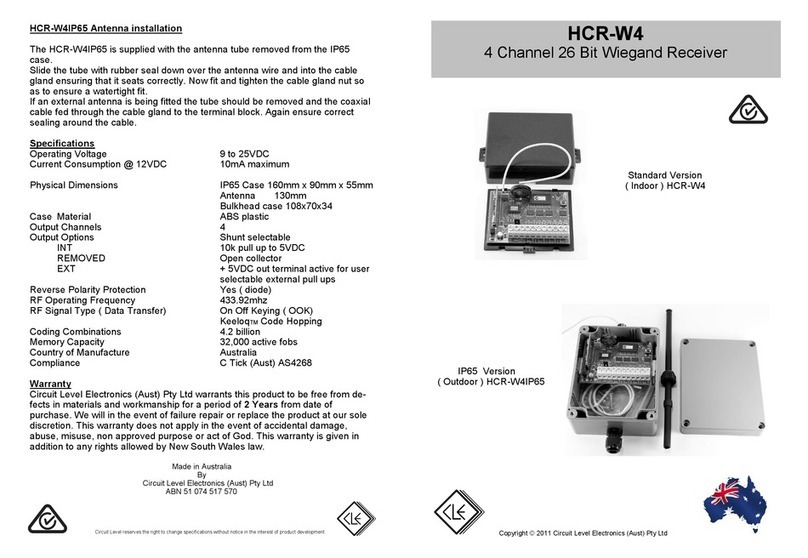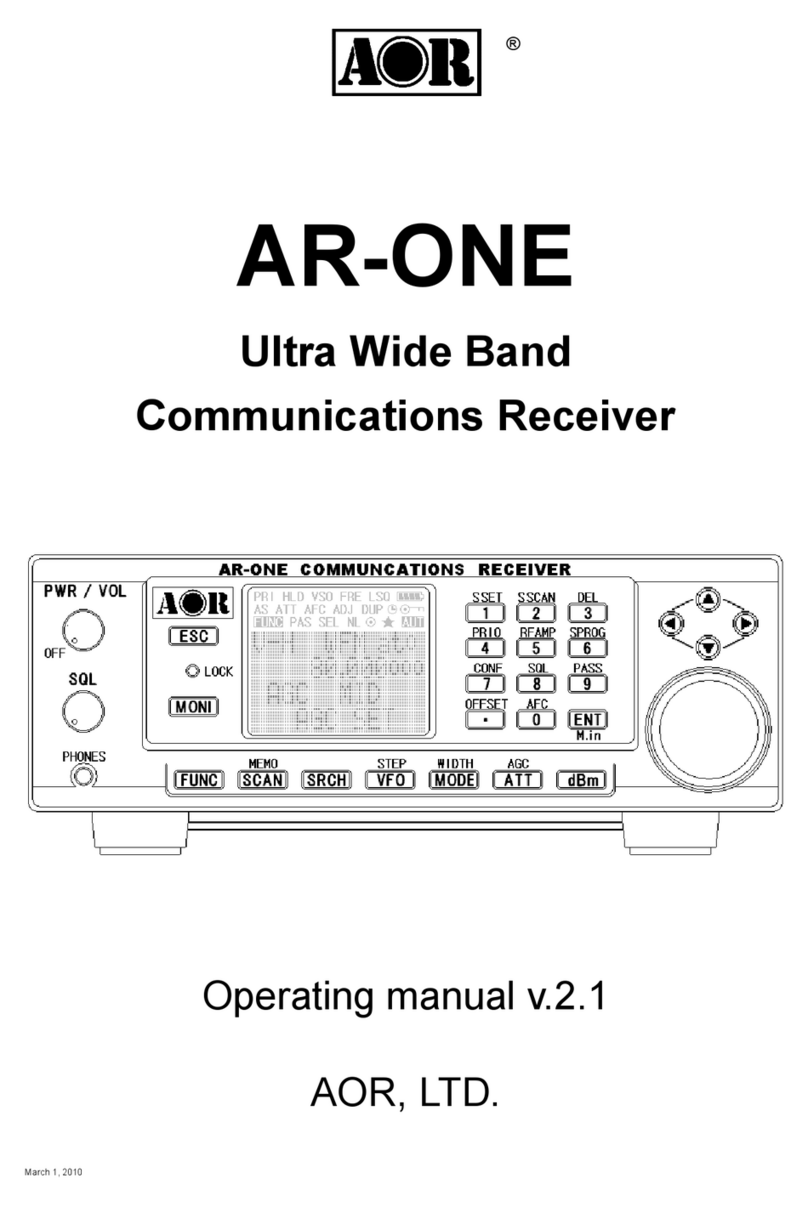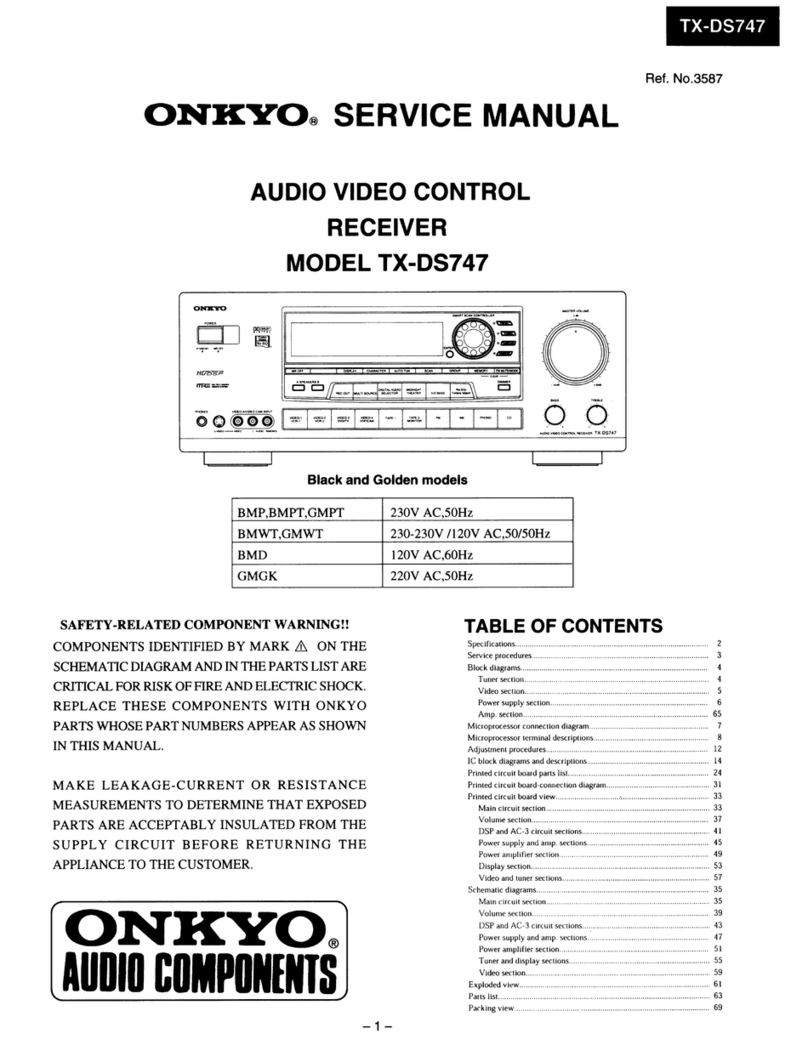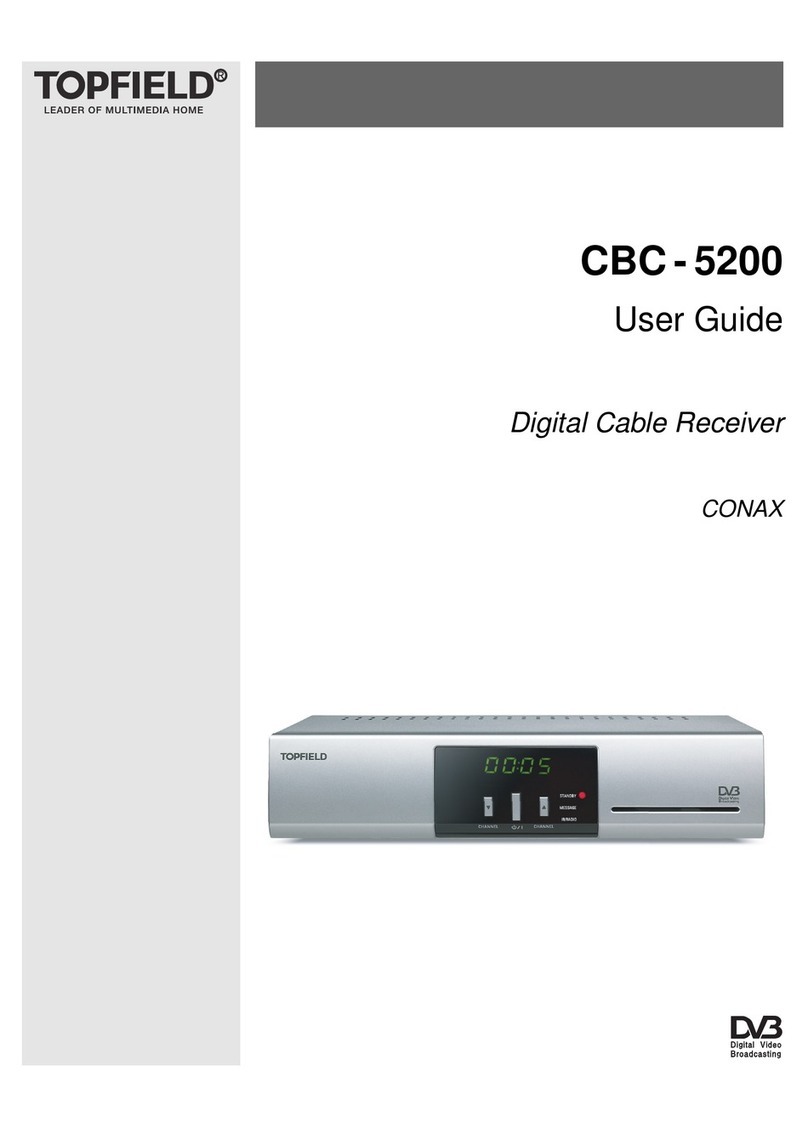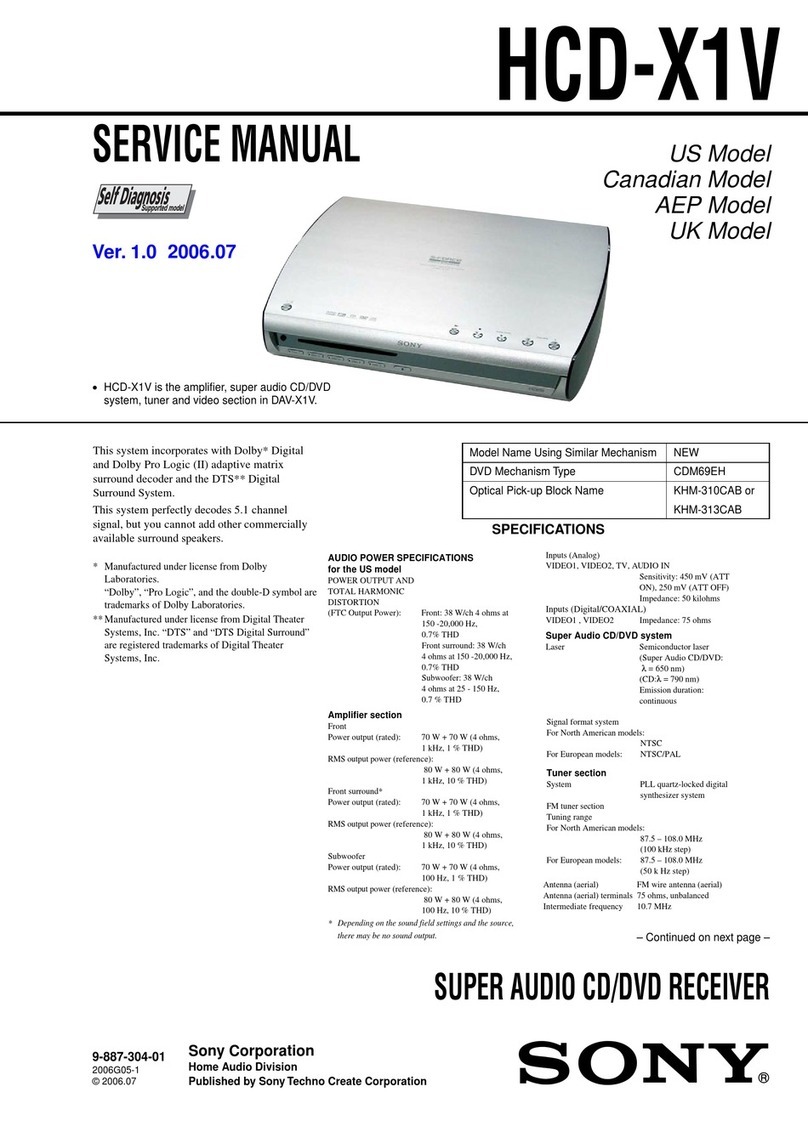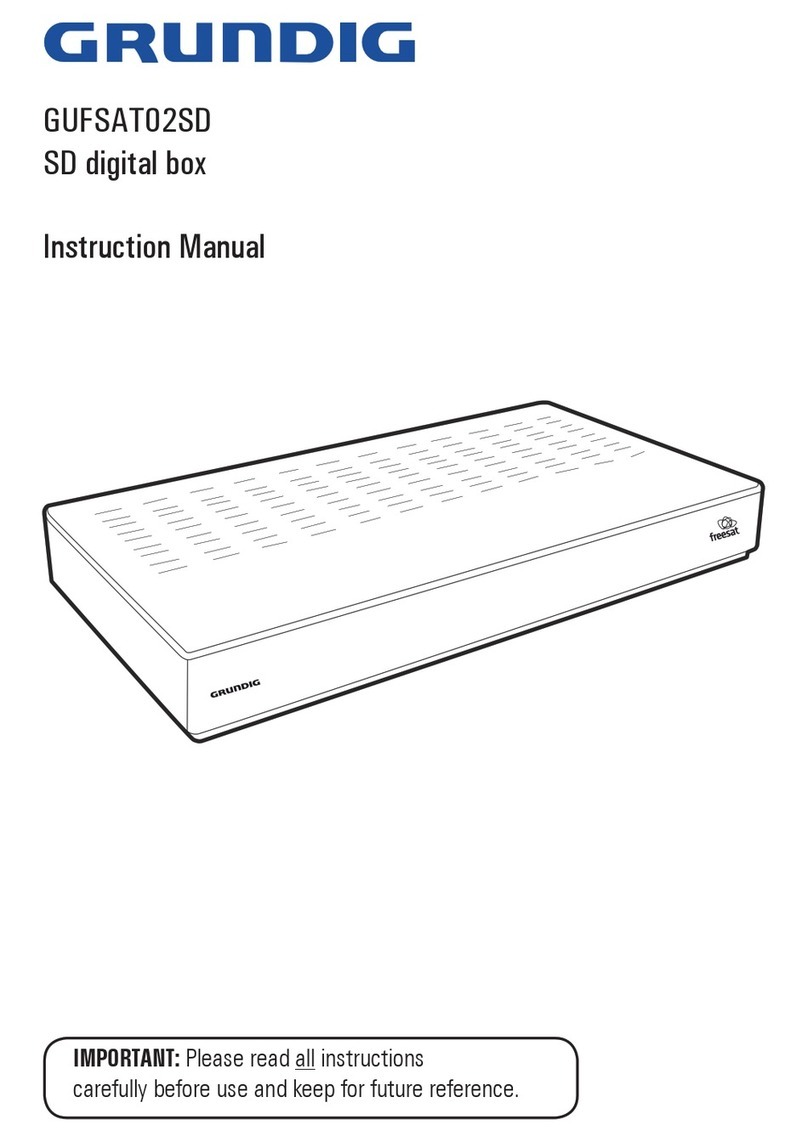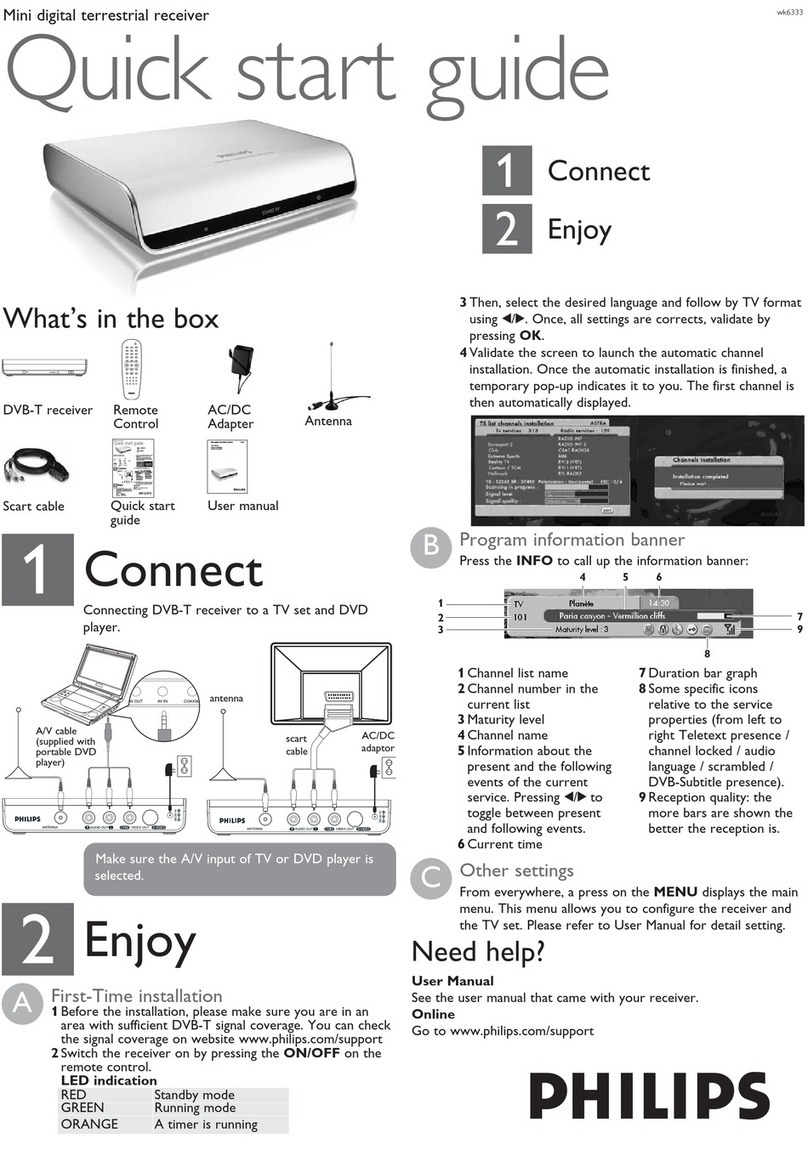BACK Exits a menu and
returns to the main menu.
EXIT Exits a menu and
returns to normal TV viewing.
TV/DTV Switches the
TV SCART output between
Freesat and the TV’s tuner.
V
Turns the volume up.
VTurns the volume down.
PP Switches to the next
or previous channel. Moves one
page up or down in the channel
list and programme guide.
AD Displays the available audio
menu to choose between normal
sound and audio description.
MODE Switches between
available screen display modes.
SUB Displays the subtitles
menu to select a subtitle type.
TEXT Displays interactive
and digital text services
(where available).
Chooses options within menus.
def
ghi jkl mno
tuvpqrs wxyz
abc
def
ghi jkl mno
tuvpqrs wxyz
abc
def
ghi jkl mno
tuvpqrs wxyz
abc
def
ghi jkl mno
tuvpqrs wxyz
abc
Pantone 1797 CP
Color Guide
2nd Generation Remote Control
Manhattan Plaza HD-T2 & HD-S2
File Version: v0.3c Simplied (whitened the inverted remotes)
Date: 2/9z/14
Author: Alex Arbab-Zadeh
Plaza HD-T2
Pantone 354 C 2X
Pantone Yellow C
Pantone Process Cyan C
Sample 1:
Pantone 877C
Sample 2:
Pantone Cool Grey 2C
Pantone 1797CP
Pantone Black C
with Matte nish
Button labels
(e.g. GUIDE, MENU, etc)
Remote body
Plaza HD-S2 Plaza HD-T2 Inverted Plaza HD-S2 InvertedRemote Codes Rear Layout
The “5”button must have a
“nib” of 0.7m hight and width.
The position is marked with
the grey circle.
00FFCUSTOMER
CODE
Additional Info
jkl
0201
54
1C 44
1F1B
17
19 0A
0C 43
41 13 15
42 45 18
0D
0B
0E
11 10
48 12 50
16 1A40
03
04
07
1D
08
00
09
14
05 06
the scheduled programmes using the and
buttons to move through the channels
and the and buttons to move the orange
highlight bar to show the programmes
showing at different times.
Press OK to switch to the programme
highlighted by the orange bar. If the
programme is on at the time, the receiver
will switch to that channel immediately. If
the programme is scheduled for later on,
a reminder is set. When the programme is
about to start, a message is displayed on
screen and, after a few seconds, the receiver
automatically switches to the necessary
channel.
When you have finished with the programme
guide, return to normal TV viewing by
pressing EXIT.
Digital text and interactive services are
available from some Freesat channels,
and you can use them by following the on-
screen prompts and pressing TEXT or the
button while watching the channel. This
displays a menu of services available from
that channel or broadcaster.
When you have finished with the interactive
services, return to normal TV viewing by
pressing TEXT or EXIT.
Switch off your receiver by pressing the
button, and press the button again to turn
it on.
Plaza HD • S2 Remote Control
Standby - switches
the receiver on and off.
Mute - silences the
receiver’s sound.
0, 1 … 9 - buttons
to directly select channels
and enter numeric value
in the set-up menus.
Switches back to the
last channel watched.
Displays your
favourites lists.
MENU Displays the
main menu screen.
Displays channel and
programme information.
Up, down, left, right -
move the highlight bar in menus
and in the programme guide,
and allow you to browse the
channels and programmes.
OK Selects the option in a menu.
LIST Displays the channel list.
GUIDE Displays the
programme guide.
6
WATCH T V
Change the channel you are watching by
entering the three-digit channel number
using the number buttons on the remote
control. Or, you can press the Por P
buttons to step through the channels in
order.
Press the V and Vbuttons to turn the
volume up or down. You can turn off the
sound altogether with the button. The
sound comes back on when you press
again.
When subtitles are available for a
programme it is indicated by a
symbol in the browsing bar at the bottom of
the screen when you switch channels (press
‘i’ at anytime whilst watching TV to display
the bar). Press the SUB button to display
the subtitles menu and use the and
buttons to move the orange highlight bar to
“English” if you want to turn on subtitles, or
“Off” to turn off subtitles, and then press OK.
If audio description (a spoken description of
the broadcast) is available for a programme
it is indicated by an symbol in the
browsing bar. To turn on audio description,
press the AD button to display the available
audio menu and then select “English Audio
Description (MPEG)”.
You can find out the programmes scheduled
to be shown on all the Freesat channels up to
eight days ahead using the GUIDE button.
Press the button and then press OK. Browse
v3
Unpack and check
the contents of your
Manhattan Plaza HD•S2
Freesat receiver pack:
1
UNPACK
Main User
Guide
Plaza HD•S2 receiver
Remote
control
HDMI cable to connect
to an HD-ready TV
Quick Start
Guide
Batteries for the
remote control
FREE TV
IN
J
UST A
J
IFFY
YOUR QUICK START GUIDE
For assistance, please call
the Manhattan helpline on
020 8450 0005
or visit our website at
www.manhattan-tv.com
Find out more about Freesat
at www.freesat.co.uk
Join in at
community.freesat.co.uk
Follow Freesat on
www.twitter.com/freesat_TV
Like Freesat on
www.facebook.com/freesat
Manhattan
Model: Plaza HD•S2
BACK Exits a menu and
returns to the main menu.
EXIT Exits a menu and
returns to normal TV viewing.
TV/DTV Switches the
TV SCART output between
Freesat and the TV’s tuner.
V
Turns the volume up.
VTurns the volume down.
P P Switches to the next
or previous channel. Moves one
page up or down in the channel
list and programme guide.
AD Displays the available audio
menu to choose between normal
sound and audio description.
MODE Switches between
available screen display modes.
SUB Displays the subtitles
menu to select a subtitle type.
TEXT Displays interactive
and digital text services
(where available).
Chooses options within menus.
def
ghi jkl mno
tuvpqrs wxyz
abc
def
ghi jkl mno
tuvpqrs wxyz
abc def
ghi jkl mno
tuvpqrs wxyz
abc
def
ghi jkl mno
tuvpqrs wxyz
abc
Pantone1797CP
ColorGuide
2ndGeneration Remote Control
ManhattanPlaza HD-T2 & HD-S2
FileVersion:v0.3 Simplied
Date:19/8/14
Author:Alex Arbab-Zadeh
PlazaHD-T2
Pantone354C 2X
PantoneYellowC
PantoneProcessCyan C
Sample1:
Pantone877C
Sample2:
PantoneCoolGrey 2C
Pantone1797CP
PantoneBlackC
withMatte nish
Buttonlabels
(e.g.GUIDE,MENU, etc)
Remotebody
PlazaHD-S2 PlazaHD-T2 Inverted Plaza HD-S2 InvertedRemoteCodes RearLayout
The“5”button must have a
“nib”of0.7m hight and width.
Theposition is marked with
thegrey circle.
00FFCUSTOMER
CODE
AdditionalInfo
jkl
0201
54
1C 44
1F1B
17
19 0A
0C 43
41 13 15
42 45 18
0D
0B
0E
11 10
48 12 50
16 1A40
03
04
07
1D
08
00
09
14
05 06
the scheduled programmes using the and
buttons to move through the channels
and the and buttons to move the orange
highlight bar to show the programmes
showing at different times.
Press OK to switch to the programme
highlighted by the orange bar. If the
programme is on at the time, the receiver
will switch to that channel immediately. If
the programme is scheduled for later on,
a reminder is set. When the programme is
about to start, a message is displayed on
screen and, after a few seconds, the receiver
automatically switches to the necessary
channel.
When you have finished with the programme
guide, return to normal TV viewing by
pressing EXIT.
Digital text and interactive services are
available from some Freesat channels,
and you can use them by following the on-
screen prompts and pressing TEXT or the
button while watching the channel. This
displays a menu of services available from
that channel or broadcaster.
When you have finished with the interactive
services, return to normal TV viewing by
pressing TEXT or EXIT.
Switch off your receiver by pressing the
button, and press the button again to turn
it on.
PlazaHD • S2 RemoteControl
Standby - switches
the receiver on and off.
Mute - silences the
receiver’s sound.
0,1 … 9 - buttons
to directly select channels
and enter numeric value
in the set-up menus.
Switches back to the
last channel watched.
Displays your
favourites lists.
MENU Displays the
main menu screen.
Displays channel and
programme information.
Up, down, left, right -
move the highlight bar in menus
and in the programme guide,
and allow you to browse the
channels and programmes.
OK Selects the option in a menu.
LIST Displays the channel list.
GUIDE Displays the
programme guide.
6
WATCHTV
Change the channel you are watching by
entering the three-digit channel number
using the number buttons on the remote
control. Or, you can press the P or P
buttons to step through the channels in
order.
Press theV and Vbuttons to turn the
volume up or down. You can turn off the
sound altogether with the button. The
sound comes back on when you press
again.
When subtitles are available for a
programme it is indicated by a
symbol in the browsing bar at the bottom of
the screen when you switch channels (press
‘i’ at anytime whilst watching TV to display
the bar). Press the SUB button to display
the subtitles menu and use the and
buttons to move the orange highlight bar to
“English” if you want to turn on subtitles, or
“Off” to turn off subtitles, and then press OK.
If audio description (a spoken description of
the broadcast) is available for a programme
it is indicated by an symbol in the
browsing bar. To turn on audio description,
press the AD button to display the available
audio menu and then select “English Audio
Description (MPEG)”.
You can find out the programmes scheduled
to be shown on all the Freesat channels up to
eight days ahead using the GUIDE button.
Press the button and then press OK. Browse
v2.3
Unpackandcheck
thecontentsof your
Manhattan Plaza HD•S2
Freesatreceiverpack:
1
UNPACK
MainUser
Guide
Plaza HD•S2 receiver
Remote
control
HDMIcableto connect
toanHD-ready TV
QuickStart
Guide
Batteriesforthe
remotecontrol
FREE TV
IN
J
UST A
J
IFFY
YOURQUICK START GUIDE
For assistance, please call
the Manhattan helpline on
02084500005
or visit our website at
www.manhattan-tv.com
Find out more about Freesat
at www.freesat.co.uk
Join in at
community.freesat.co.uk
Follow Freesat on
www.twitter.com/freesat_TV
Like Freesat on
www.facebook.com/freesat
Manhattan
Model: Plaza HD•S2
def
ghi jkl mno
tuvpqrs wxyz
abc
def
ghi jkl mno
tuvpqrs wxyz
abc
def
ghi jkl mno
tuvpqrs wxyz
abc
def
ghi jkl mno
tuvpqrs wxyz
abc
Pantone1797CP
ColorGuide
2ndGenerationRemoteControl
ManhattanPlazaHD-T2&HD-S2
FileVersion:v0.3Simplied
Date:19/8/14
Author:AlexArbab-Zadeh
PlazaHD-T2
Pantone354C2X
PantoneYellowC
PantoneProcessCyanC
Sample1:
Pantone877C
Sample2:
PantoneCoolGrey2C
Pantone1797CP
PantoneBlackC
withMattenish
Buttonlabels
(e.g.GUIDE,MENU,etc)
Remotebody
PlazaHD-S2 PlazaHD-T2Inverted PlazaHD-S2InvertedRemoteCodes RearLayout
The“5”buttonmusthavea
“nib”of0.7mhightandwidth.
Thepositionismarkedwith
thegreycircle.
00FFCUSTOMER
CODE
AdditionalInfo
jkl
0201
54
1C 44
1F1B
17
19 0A
0C 43
41 13 15
42 45 18
0D
0B
0E
11 10
4812 50
16 1A40
03
04
07
1D
08
00
09
14
0506
Browse the scheduled programmes using
the and buttons to move through
the channels and the and buttons to
move the orange highlight bar to show the
programmes showing at different times.
Pressto switch to the programme
highlighted by the orange bar. If the
programme is on at the time, the receiver
will switch to that channel immediately. If
the programme is scheduled for later on,
a reminder is set. When the programme is
about to start, a message is displayed on
screen and, after a few seconds, the receiver
automatically switches to the necessary
channel.
When you have finished with the programme
guide, return to normal TV viewing by
pressing .
Digital text and interactive services are
available from some Freesat channels, and
you can use them by following the on-screen
prompts and pressing or the button
while watching the channel. This displays a
menu of services available from that channel
or broadcaster.
When you have finished with the interactive
services, return to normal TV viewing by
pressing or .
Switch off your receiver by pressing the
button, and press the button again to turn
it on.
PlazaHD•S2RemoteControl
Standby - switches the
receiver on and off.
Mute - silences the
receiver’s sound.
0, 1 … 9 - buttons to
directly select channels and
enter numeric value in the set-up
menus.
Switches back to the last
channel watched.
Displays your favourites
lists.
Displays the main menu
screen.
Displays channel and
programme information.
Up, down, left, right -
move the highlight bar in menus
and in the programme guide, and
allow you to browse the channels
and programmes.
Selects the option in a menu.
Displays the channel list.
Displays the programme
guide.
Exits a menu and returns
to the main menu.
Exits a menu and returns
to normal TV viewing.
Switches the TV SCART
output between Freesat and the
TV’s tuner.
Turns the volume up and
down.
Switches to the next or
previous channel. Moves one
page up or down in the channel
list and programme guide.
Displays the available audio
menu to choose between normal
sound and audio description.
Switches between available
screen display modes.
Displays the subtitles menu
to select a subtitle type.
Displays interactive and
digital text services (where
available).
Chooses options within menus.
6
WATCHTV
Change the channel you are watching by
entering the three-digit channel number
using the number buttons on the remote
control. Or, you can press the or
buttons to step through the channels in
order.
Press theand buttons to turn the
volume up or down. You can turn off the
sound altogether with the button. The
sound comes back on when you press
again.
When subtitles are available for a
programme it is indicated by a
symbol in the browsing bar at the bottom of
the screen when you switch channels (press
‘i’ at anytime whilst watching TV to display
the bar). Press the button to display the
subtitles menu and use the and
buttons to move the orange highlight bar to
“English” if you want to turn on subtitles, or
“Off” to turn off subtitles, and then press .
If audio description (a spoken description of
the broadcast) is available for a programme
it is indicated by ansymbol in the
browsing bar. To turn on audio description,
press the button to display the available
audio menu and then select “English Audio
Description (MPEG)”.
You can find out the programmes scheduled
to be shown on all the Freesat channels up
to eight days ahead using the button.
Press the button and then press .
v2.3
Unpackandcheck
thecontentsofyour
Manhattan Plaza HD•S2
Freesatreceiverpack:
1
UNPACK
MainUser
Guide
Plaza HD•S2 receiver
Remote
control
HDMIcabletoconnect
toanHD-readyTV
QuickStart
Guide
Batteriesforthe
remotecontrol
FREETV
IN
J
USTA
J
IFFY
YOURQUICKSTARTGUIDE
For assistance, please call
the Manhattan helpline on
02084500005
or visit our website at
www.manhattan-tv.com
Find out more about Freesat
at www.freesat.co.uk
Join in at
community.freesat.co.uk
Follow Freesat on
www.twitter.com/freesat_TV
Like Freesat on
www.facebook.com/freesat
Manhattan
Model: Plaza HD•S2
def
ghijklmno
tuvpqrswxyz
abc
def
ghijklmno
tuvpqrswxyz
abc def
ghijklmno
tuvpqrswxyz
abc
def
ghijklmno
tuvpqrswxyz
abc
Pantone1797CP
ColorGuide
2ndGenerationRemoteControl
ManhattanPlazaHD-T2&HD-S2
FileVersion:v0.3Simplied
Date:19/8/14
Author:AlexArbab-Zadeh
PlazaHD-T2
Pantone354C2X
PantoneYellowC
PantoneProcessCyanC
Sample1:
Pantone877C
Sample2:
PantoneCoolGrey2C
Pantone1797CP
PantoneBlackC
withMattenish
Buttonlabels
(e.g.GUIDE,MENU,etc)
Remotebody
PlazaHD-S2 PlazaHD-T2InvertedPlazaHD-S2InvertedRemoteCodesRearLayout
The“5”buttonmusthavea
“nib”of0.7mhightandwidth.
Thepositionismarkedwith
thegreycircle.
00FFCUSTOMER
CODE
AdditionalInfo
jkl
0201
54
1C44
1F1B
17
190A
0C43
411315
424518
0D
0B
0E
1110
481250
161A40
03
04
07
1D
08
00
09
14
0506
def
ghi jkl mno
tuvpqrs wxyz
abc
def
ghi jkl mno
tuvpqrs wxyz
abc
def
ghi jkl mno
tuvpqrs wxyz
abc
def
ghi jkl mno
tuvpqrs wxyz
abc
Pantone1797 CP
Color Guide
2nd Generation Remote Control
Manhattan Plaza HD-T2 & HD-S2
FileVersion: v0.3c Simplied (whitened the inverted remotes)
Date:2/9z/14
Author:Alex Arbab-Zadeh
Plaza HD-T2
Pantone354 C 2X
PantoneYellow C
PantoneProcess Cyan C
Sample1:
Pantone877C
Sample2:
PantoneCool Grey 2C
Pantone1797CP
PantoneBlack C
withMatte nish
Buttonlabels
(e.g.GUIDE, MENU, etc)
Remotebody
Plaza HD-S2 Plaza HD-T2I nverted Plaza HD-S2 InvertedRemote Codes Rear Layout
The“5” button must havea
“nib”of 0.7m hight and width.
Theposition is marked with
thegrey circle.
00FFCUSTOMER
CODE
Additional Info
jkl
0201
54
1C 44
1F1B
17
19 0A
0C 43
41 13 15
42 45 18
0D
0B
0E
11 10
48 12 50
16 1A40
03
04
07
1D
08
00
09
14
05 06