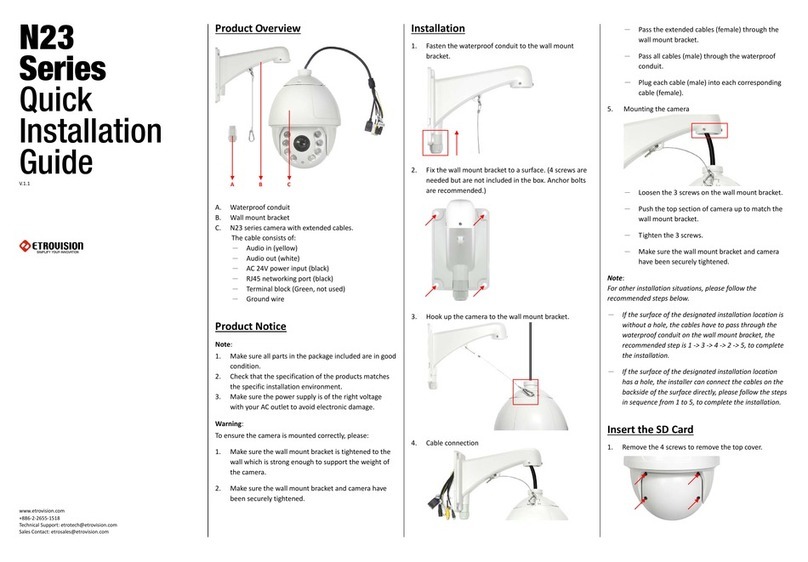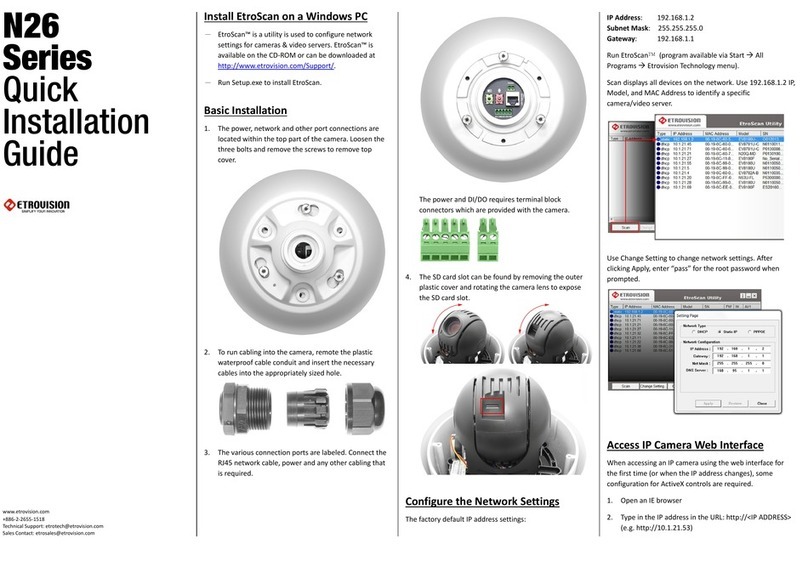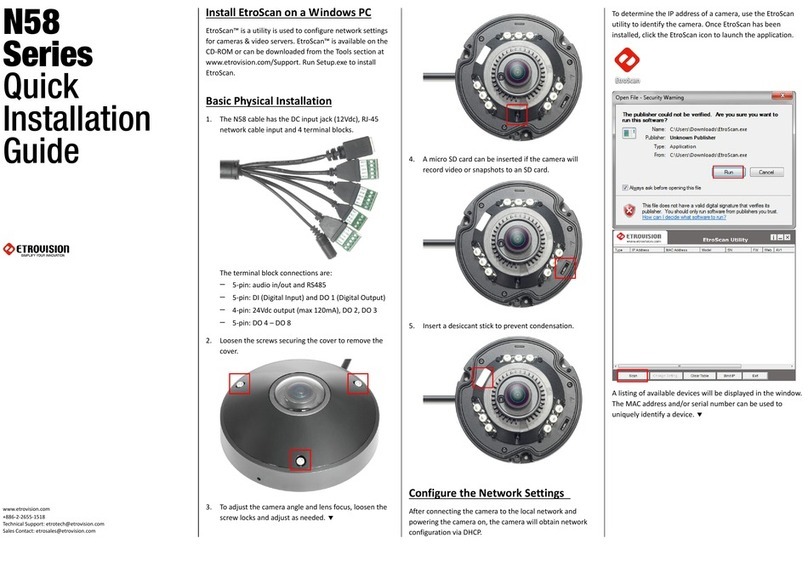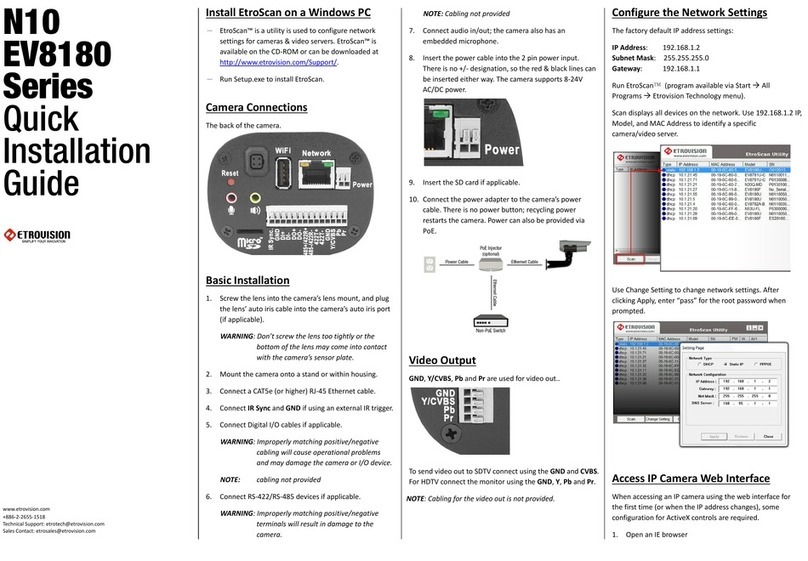1
INTRODUCTION..............................................................................1
1.1 Dual Streaming Capabilities........................................................................1
1.2 Package Checklist.......................................................................................1
1.3 Camera Exterior..........................................................................................2
1.4 Camera Interior...........................................................................................3
2
PHYSICAL INSTALLATION..............................................................5
3
INITIAL CONFIGURATION...............................................................6
3.1 Initial Requirements.....................................................................................6
Software Requirements...............................................................................6
Install EtroScan™........................................................................................6
3.2 Physical IP Camera Connections................................................................6
Connect to the Network...............................................................................6
Connect Digital I/O......................................................................................6
Connect Audio In/Out..................................................................................6
Power on IP Camera...................................................................................7
3.3 Initial Network Configuration .......................................................................7
Factory IP Address......................................................................................7
Using EtroScan™........................................................................................7
Change Network Setting via EtroScan™.....................................................9
3.4 Access IP Camera Web Interface .............................................................10
4
RESTORE FACTORY DEFAULT SETTINGS.................................12