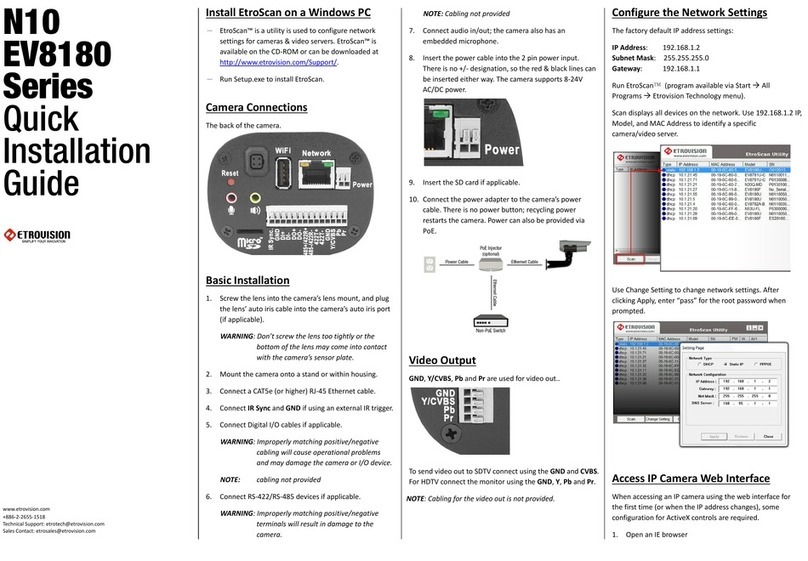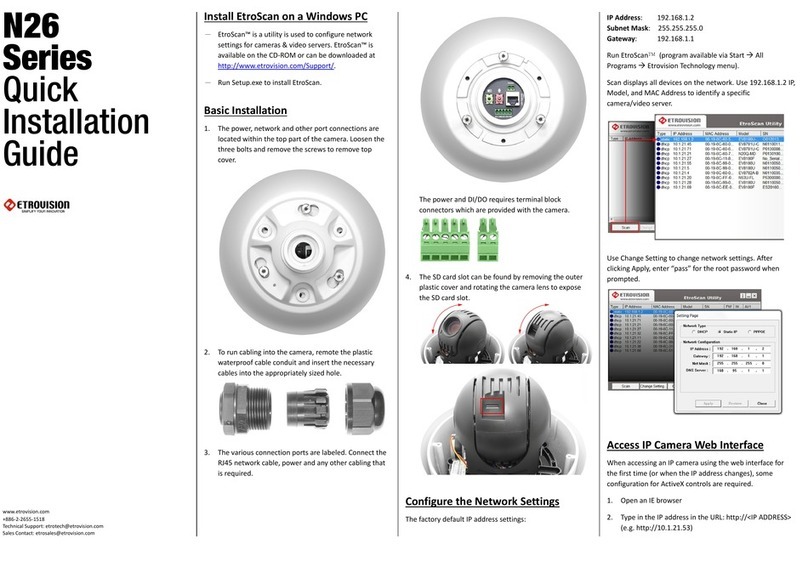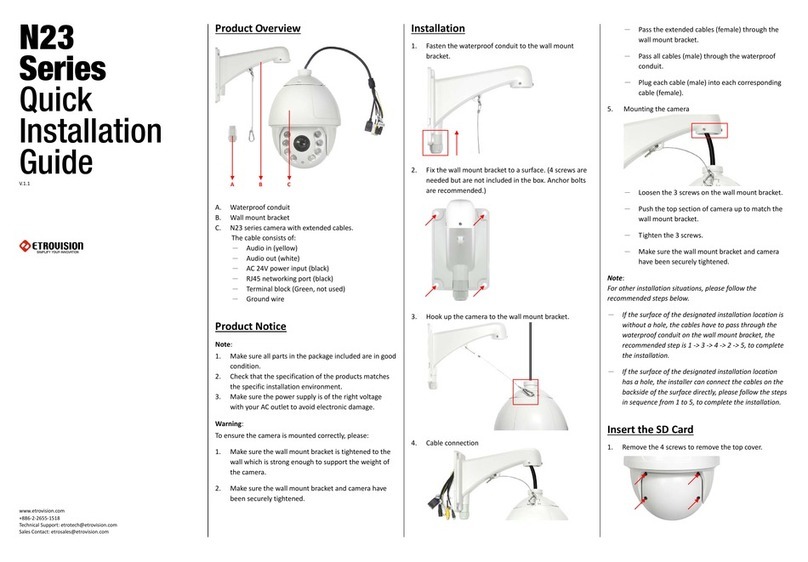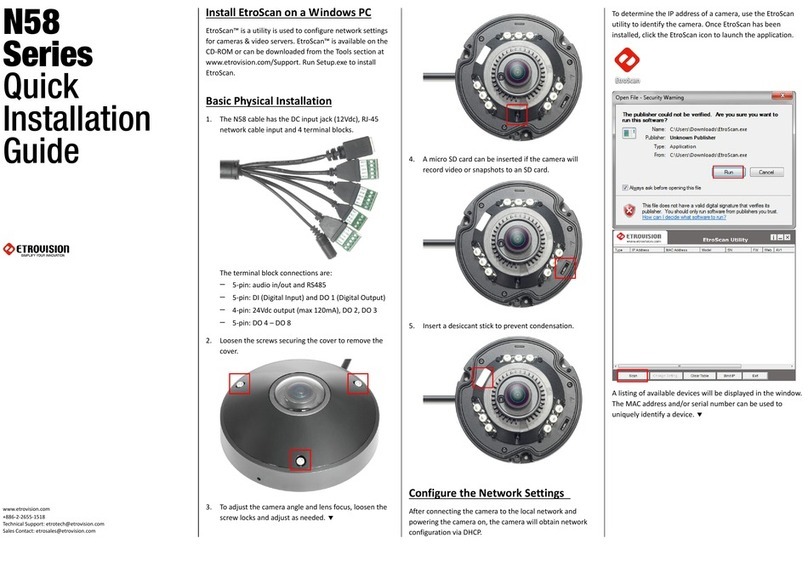L Bracket Installation
Note: Only Applicable if L Bracket Option Purchased
The L bracket (AC-BKL00) is an accessory that can be
purchased along with the camera. The following
instructions apply to installation using the L Bracket.
1. Run RJ45 and power cables through L bracket. If a hole
is preferred for running cable, then cut a hole in the
wall if necessary.
2. Drill pilot holes for L bracket and insert wall anchors
3. Secure the L bracket to the wall by screwing into the
anchors.
4. Prepare cables and waterproof connection. Remove C
from B. Only remove caps from B that will be used for
cables (e.g. network power) Slide cables into tubes
leaving approx. length of cable to feed into camera and
plug into port.
Slide C over B.
Screw A into the camera opening. Run cables into
camera and B/C into A. The cable length may need to
be adjusted to fit cabling in camera and plug within A.
Screws D on to A to secure water proof plug.
5. Affix camera housing to L bracket and secure by
tightening the screws; be sure to pass cabling into hole
in the camera housing.
6. Please continue with setup from step 3.4 in Basic
Physical Installation, and if necessary please refer to
Basic Installation for more other information.
BNC Connector
The camera can provide video out via BNC cable. The BNC
cable provided has a 2 pin plug. When connecting the BNC
cable for SDTV video out, connect the BNC cable to pin 3 &
4 as shown below.
4 pin for SDTV plug into 3 and 4 pin
IR Sync. function:
If using an external IR trigger, then connect the external IR
device to the camera’s 2-pin IR Sync port.
Configure the Network Settings
The factory default IP address settings:
IP Address: 192.168.1.2
Subnet Mask: 255.255.255.0
Gateway: 192.168.1.1
Run EtroScan™(program available via Start All
Programs Etrovision Technology menu).
Scan displays all devices on the network. Use 192.168.1.2 IP,
Model, and MAC Address to identify a specific
camera/video server.
Use Change Setting to change network settings. After
clicking Apply, enter “pass” for the root password when
prompted.
Access IP Camera Web Interface
When accessing an IP camera using the web interface for
the first time (or when the IP address changes), some
configuration for ActiveX controls are required.
1. Open an IE browser
2. Type in the IP address in the URL: http://<IP ADDRESS>
(e.g. http://10.1.21.53)
3. On first connecting to a camera, IE will probably
prompt to install Active X components which are used
in the camera web UI. Click Install to continue.
Following this step, a User Access Control window will
also appear to confirm installation.
4. Once the process is complete, the Live View will be
displayed.
Factory Default Settings
There are 2 methods for restoring the factory default
settings:
1. Power on the camera, remove the plastic cover from
the reset pin and touch the pin to metal for 6 seconds.
The camera will revert to factory default settings (e.g.
IP will reset to 192.168.1.2).
2. web UI Setup (System -> Factory Default) ; network and
user account data can be saved if desired. Please refer
to the User’s Manual for more information on the web
UI Factory Default functionality.