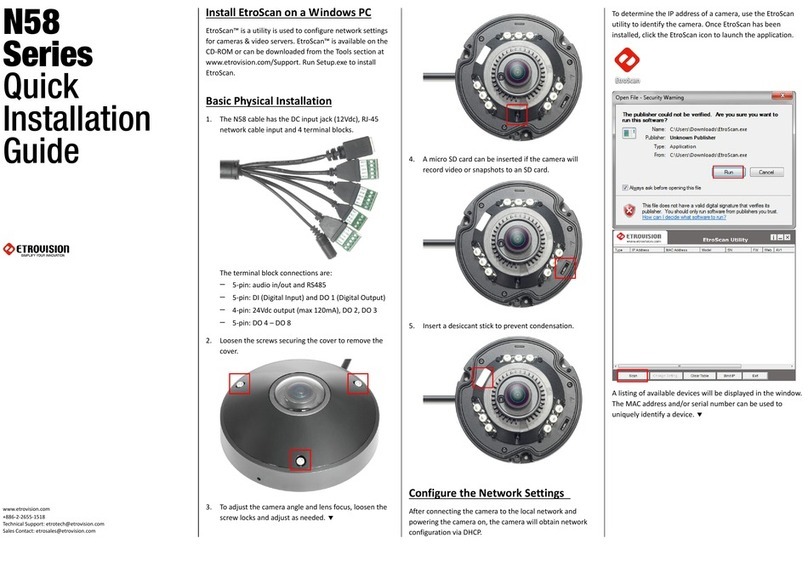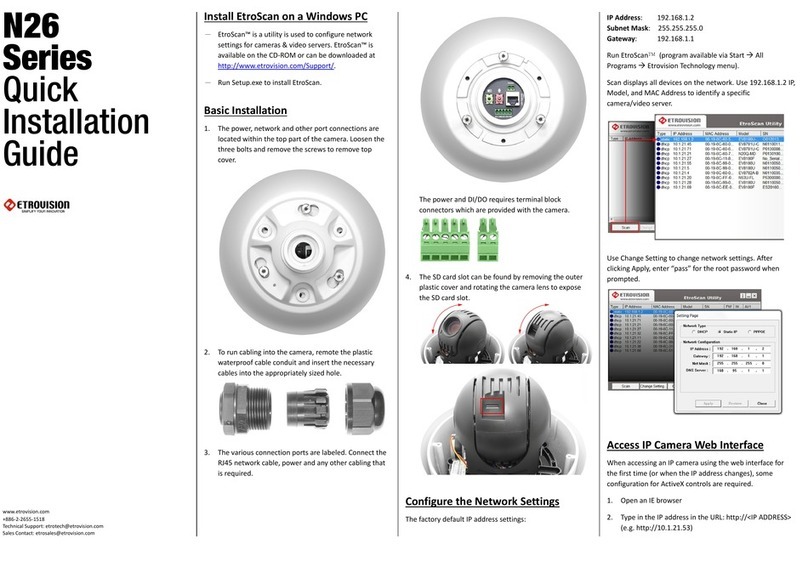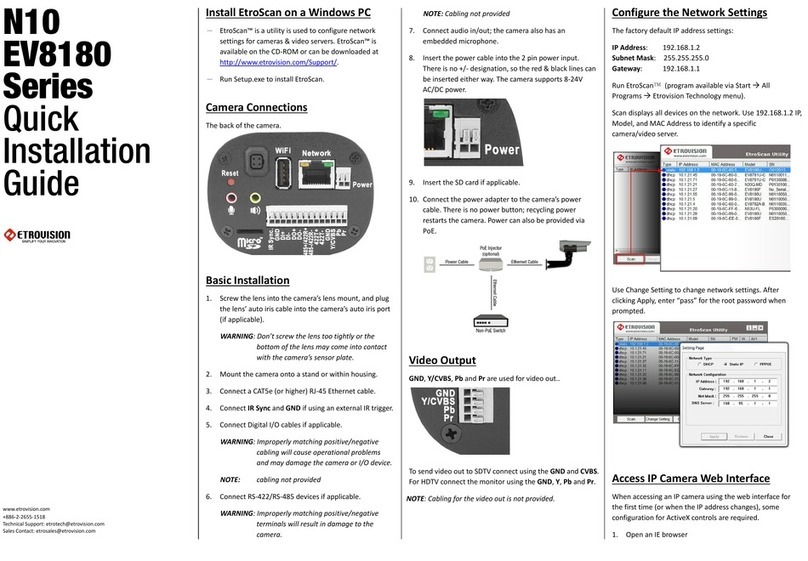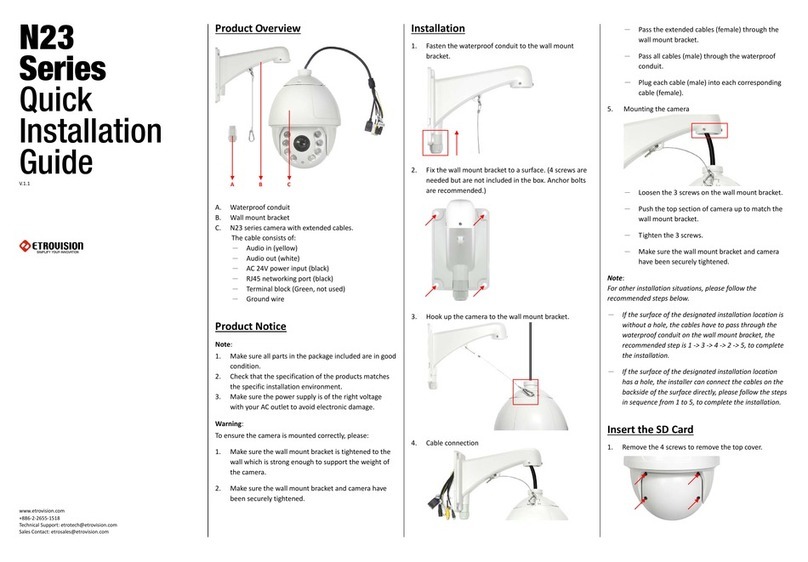www.etrovision.com www.etrovision.com
For fixed type cameras:
13. Connect the video out dongle if
necessary. To use video out, enable the
Video Out in the Video Settings page.
14. After adjusting lens and using video out,
remove drying agent pack from one of the
silver packages stored inside the
accessories package.
15. Remove the sticker from the drying agent pack
and insert in the front under the lens as shown
below.
NOTE: The drying agent pack should be replaced
each time the camera is opened (front or back).
NOTE: Be sure to complete all work before
inserting drying agent pack & replacing the cover.
Drying agent packs will become ineffective if
exposed to open air for more than 10min.
16. Screw the front cover back on to the camera.
17. If using wide angle, shift the camera hood back
to avoid blocking view. Loosen screws and shift back
or forward as necessary
Click on the add-on message, and choose Run Add-on
Repeat the above until all ActiveX controls
have been initiated. Once the process is
complete, the Live View will be displayed
in IE.
omplete,
5 Restoring Factory Default Settings
There are 2 methods for restoring the factory default settings:
1. Power on the camera, push and hold down the reset button for 6 seconds. The camera will
revert to factory default settings (e.g. IP will reset to 192.168.1.2).
2. The web UI Setup (System -> Factory Default) ; network and user account data can be saved
if desired. Please refer to the User’s Manual for more information on the web UI Factory Default
functionality.
For Vari-Focal type cameras:
Pop-up windows and messages for download/run Active X controls (examples below) will likely
be displayed. Select Install or Run to all such messages.
4 Access IP Camera Web Interface
When accessing an IP camera using the web interface for the first time
(or when the IP address changes), some configuration for ActiveX controls are required.
1. Open an IE browser
2. Type in the IP address in the URL: http://<IP ADDRESS> (e.g. http://10.1.21.53)
3 Configure the Network
Settings
The factory default IP address settings:
IP Address 192.168.1.2
Subnet Mask 255.255.255.0
Gateway 192.168.1.1
Run EtroScan™ (program available via Start ->
All Programs -> Etrovision Technology menu)