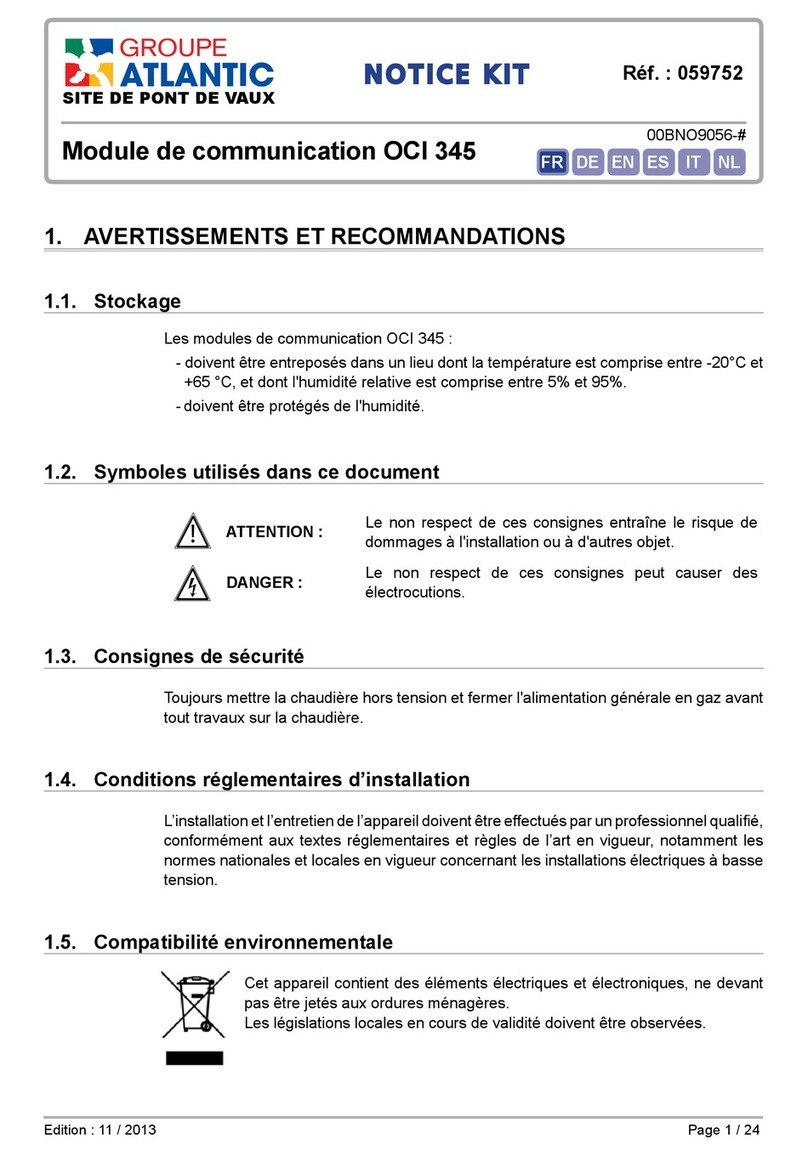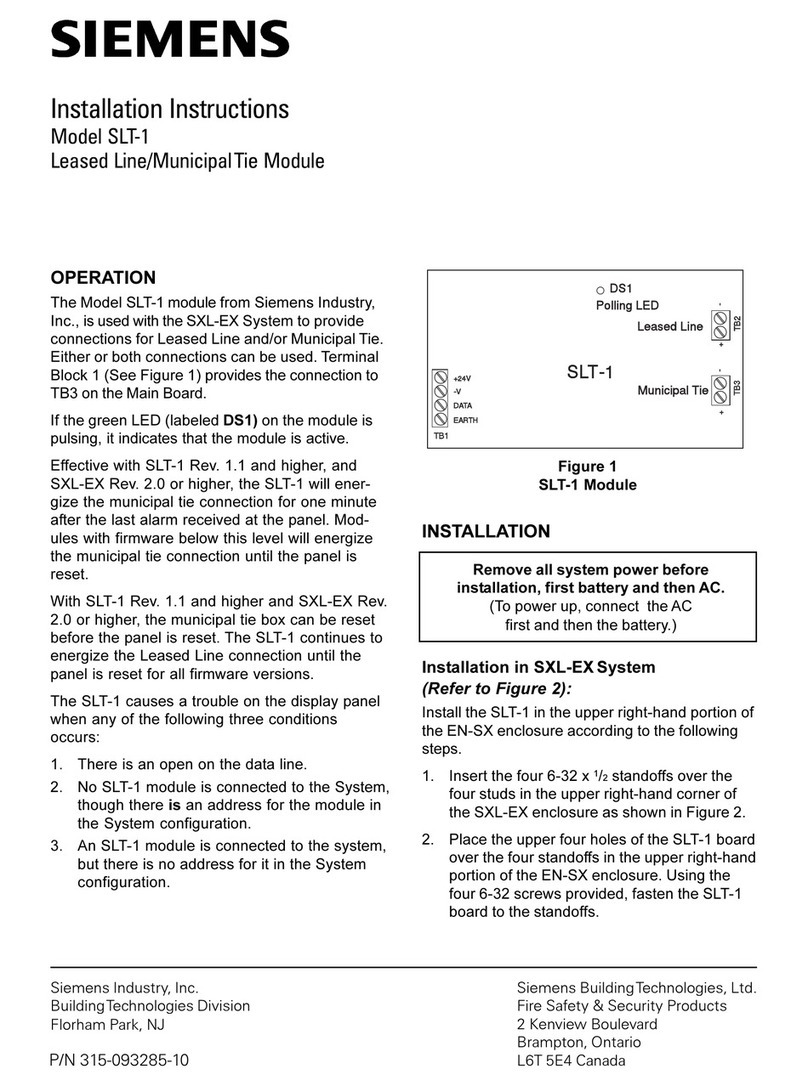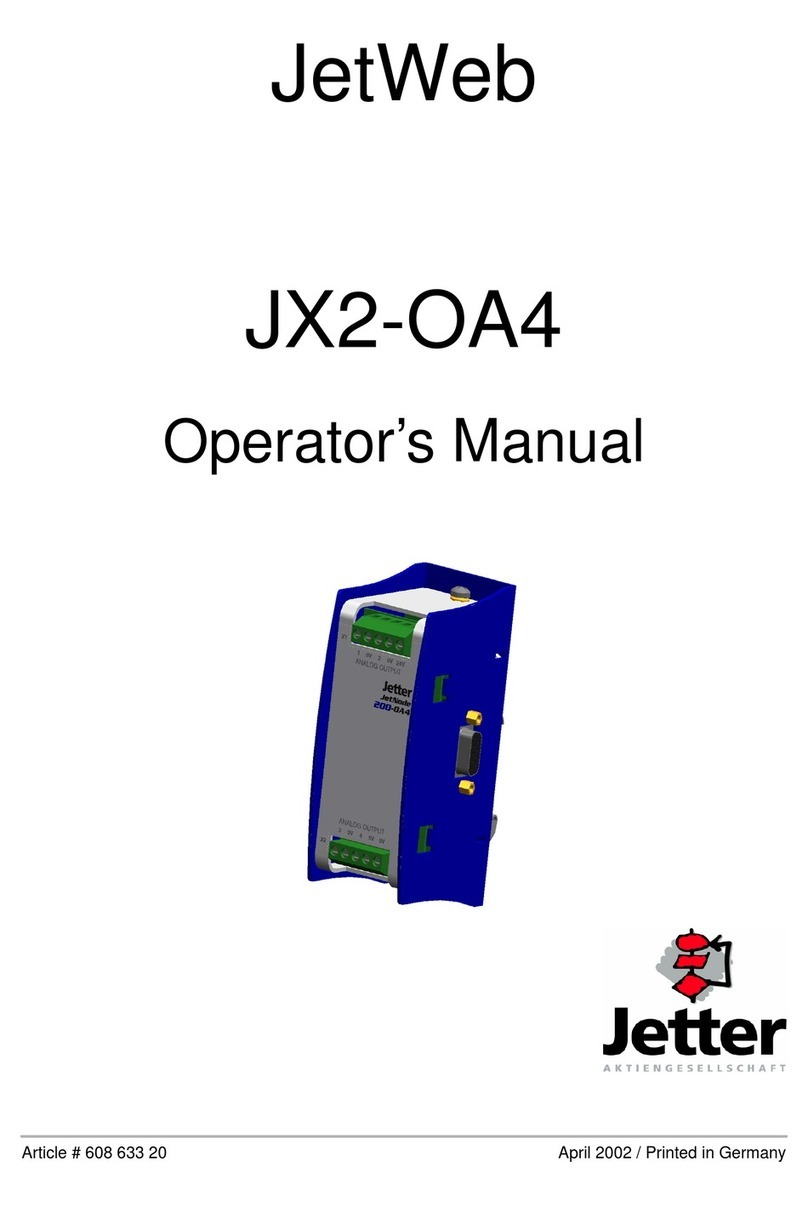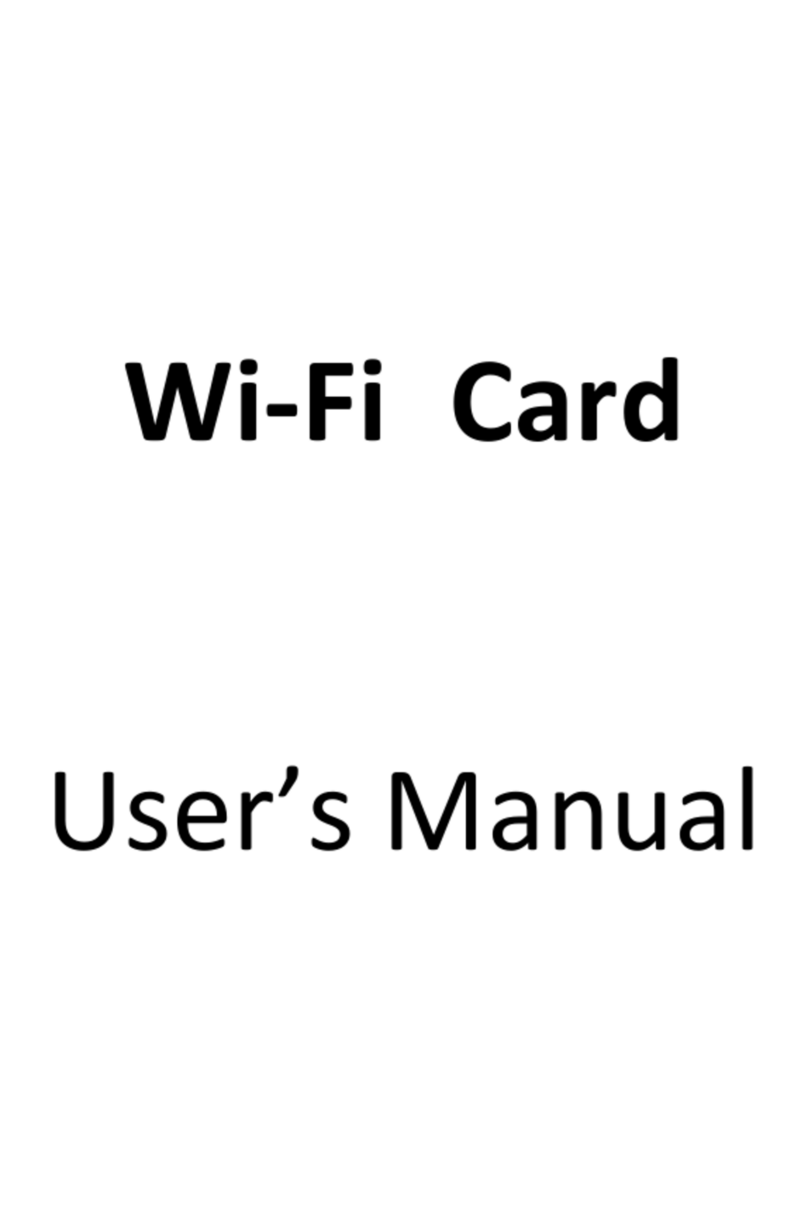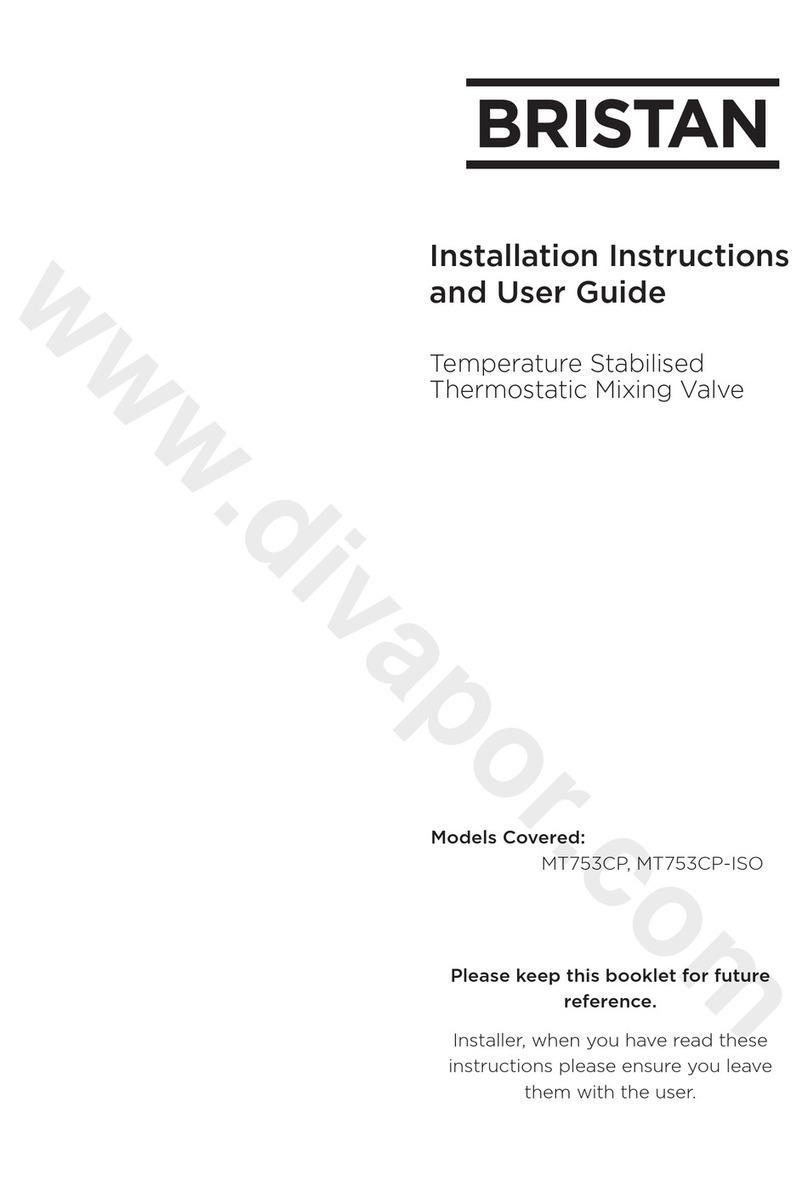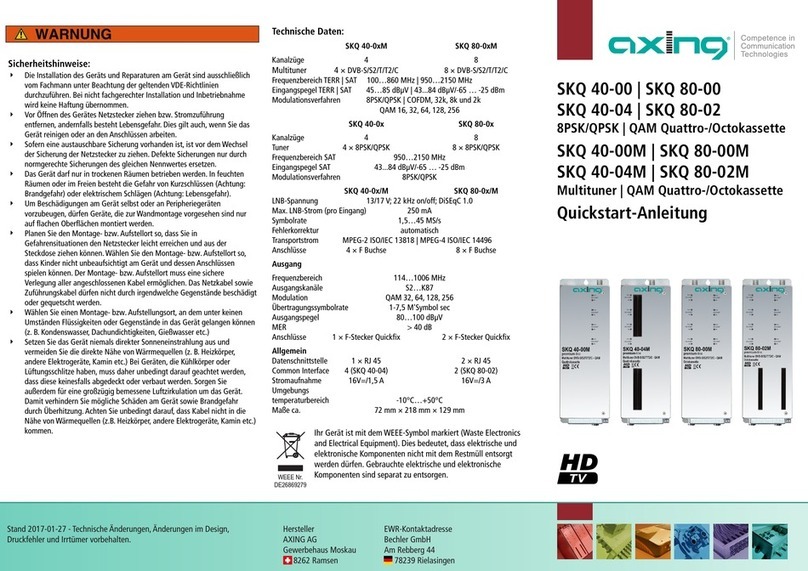ETT ET-Touch PAD 4x4 V2 User manual

Manual of Board ET-TOUCH PAD 4x4 V2
www.etteam.com
-1-
1 32
4 5 6
7 8 9
0
SHIFT HELP ENTER
CLEAR
1. SPECIFICATIONS of BOARD ET-TOUCH PAD 4x4 V2
- Be Capacitive Sensing 16-KEY Touch PAD (4x4)
- Use +3.3 VDC or +5VDC for Board
- Show status of pressing key of user by sound (Buzzer) and LED at particular Key
- Can enable/disable sound (ON/OFF Buzzer) and setup operating system of LED Status Key by Jumper independently
- ET-TOUCH PAD 4x4 V2 displays initial status (Power-On) by Beep sound and LED Status Key flashes on and off regularly
- Divide Board into 2 parts; Touch PAD Board and MCU Control Board. Both parts are connected together by strong Connector.
- Has 2 types of OUTPUT for Key Code of Key that is pressed by user as follows;
1) Binary Code (BCD8421): Send value through CONNECTOR 8 PIN;
Pin T#/R and SHIF# shows status of pressing or releasing Key
2) ASCII Code: Send value though Connector RS232 (TTL and Line Driver); setup fixed Baud Rate at 9600.
status of pressing or releasing Key
- If Key Touch Pad is made from translucent plastic, it is 1-3 millimeters thick (depending on humidity in the air). If it is made from other
materials, the thickness depends on electric sensitivity of each material.
- Has 1 special Key that can be either used as Normal Key or Key SHIF that is mutually pressed with other remaining keys (both key must be
pressed at the same time).
- Control the operating system of Buzzer and LED Status Key (when no Key is touched) by ASCII Command through RS232. It has to set
Jumper to enable Buzzer and LED Status Key
2. FEATURE and STRUCTURE of BOARD ET-TOUCH PAD 4x4 V2
Figure 2.1 shows arrangement of Touch PAD Board and MCU Control Board.
ET-TOUCH PAD 4x4 V2
Touch-PAD Board MCU-Control Board

Manual of Board ET-TOUCH PAD 4x4 V2
www.etteam.com
-2-
1 32
4 5 6
7 8 9
0
SHIFT HELP ENTER
CLEAR
1. LED-STATUS
2. TOUCH-PAD
From Figure 2.1 above, it shows how to assemble Board ET-TOUCH 4x4 V2 when separated this board into 2 parts and then re-
assembled both parts together, please assemble board as shown in the figure above. While assembling both parts together, please notice
direction of the arrowhead or cut-angle PCB of MCU-Control Board, it must be the same direction as shown at the back of Touch PAD
Board; and finally, user can assembly both parts together.
Figure 2.2 shows the front of Touch PAD Board.
Figure 2.3 shows the front and the back of MCU Controller Board.
7. TTL232
6. JP-LED
5. JP-BZ
3. RS232
4. JP-232
11. LOAD-FW
8. Buzzer
10. O/P BCD Key Code
9. Con-Touch PAD1
12. Con-Touch PAD2
Key F

Manual of Board ET-TOUCH PAD 4x4 V2
www.etteam.com
-3-
1 32
4 5 6
7 8 9
0
SHIFT HELP ENTER
CLEAR
-1. LED-STATUS: This LED shows status of pressing Key; it regularly flashed on and off according to Key that is
pressed/released by user. It regularly flashes on and off when Board is in Power-ON. This LED is controlled by
ASCI Command through RS232. These16 LEDs are enabled by Jumper JP-LED(6).
-2. TOUCH-PAD : It position that user touches or presses. Numbers that are shown on PAD are unique Key Code of
each Key; when any Key is pressed, it sends this Key Code through RS232 or Connector O/P BCD Key Code.
For more information, please read Key Code of Keys from Table KEY CODE.
-3. RS232 : It is Connector RS232 Line Driver that is connected through IC Line Driver 3232 on board. So, it can be
connected with PORT RS232 of PC; or, it is connected with Port RS232 of external MCU that is connected
through IC Line Driver 3232 completely; in this case, it has to cross Cables between RX, TX. Function of this
Connector is to send status of pressing/releasing key and send Key Code of each Key that is pressed/released to
user in the format of ASCII Code; for more information, please read
Moreover, it can receive to control operating system of Buzzer and LED STATUS while no
KEY is pressed; for more information, please read
Figure 2.4 shows Connector RS232 Line Driver for sending Command and reading Key Code as ASCII Code.
Details of each PIN
+VDD,GND = Interface Power Supply for Board that is either VDC 3.3V (for MCU 3.3V) or 5V (for MCU 5V)
RX = Receive Command to control LED and Buzzer
TX = Send status of pressing/releasing Key and send Key Code (ASCII Code) to user
*When using this Connector RS232, it has to set Jumper JP-232(4) to the position of RS232*
-4. JP-232 : This Jumper is used to choose Connector 232. If setting Jumper to the position of TTL232, it chooses
Connector TTL232 (No.7); or, if setting Jumper to the position of RS232, it chooses Connector RS232 (No.3).
Figure 2.5 shows how to set Jumper to choose Connector 232.
*When reading Key Code as ASCII Code, user has to choose only one Connector and it has to set Jumper JP-232 to the correct
position. When user requires choosing any Connector, it depends on Board MCU that is connected with to read Key Code. If the Board has
already been connected with IC Line Driver or it is connected to 232 of PIC, it chooses Connector RS232(3); or, if user requires connecting
with Pin Uart of MCU directly, it chooses Connector TTL232(7).
+VDD
RX
TX
GND
1
TTL232 RS232
TTL232(7)
TTL232 RS232
RS232(3)

Manual of Board ET-TOUCH PAD 4x4 V2
www.etteam.com
-4-
1 32
4 5 6
7 8 9
0
SHIFT HELP ENTER
CLEAR
-5. JP-BZ : It is Jumper ON/OFF Buzzer. When looking from the back of Board MCU Control, the Jumper is below. If
added this Jumper, it enables the Buzzer instantly (ON-Buzzer); or, if removed this Jumper, it disables the
Buzzer instantly (OFF-Buzzer). Remember, when setting this Jumper, it has an effect on Command Control
Buzzer that is used through RS232.
6. JP-LED : It is Jumper to setup operating system of LED Status Key. When looking from the back of Board MCU
Control, the Jumper is above. If added this Jumper, it enables the operating system of LED Status Key to run as
normal as setting in Firmware; or, if removed this Jumper, all LED is inactive. Remember, when setting this
Jumper, it has an effect on Command Control LED Status Key that is used through RS232. NOTE: This
Jumper has an effect on the operating system of LED as mentioned above when Board ET-TOUCH PAD
4x4 is Power-ON again after set Jumper completely
-7. TFT232 : It is Connector RS232 as Signal TTL that can be connected with Pin Uart (Rx,Tx) of MCU directly; in this
case, it has to cross line between RX,TX while connecting. The operating system of this Connector is the same
as Connector RS232 No.3 but the signal level only is different because it is lower, so it can be connected with
Pin MCU directly.
Figure 2.6 shows Connector TTL232 to send Command and read Key Code as ASCII CODE.
Details of each PIN
+VDD,GND = Interface Power Supply for Board that is either VDC 3.3V (for MCU 3.3V) or 5V (for MCU 5V)
RX-TTL = Receive Command Control LED and Buzzer from user
TX-TTL = Send status of pressing/removing Key and Key Code (ASCII Code) to user
*When using this Connector TTL232, it has to set Jumper JP-232(4) to the position of TTL232.*
-8. Buzzer : This Buzzer produces Beep sound when touching Key or produces musical sound when board is Power-On. It
controls sound by ASCII Command through RS232. This Buzzer is enabled by Jumper JP-BZ(5).
-9. CON-Toch PAD1 : This Connector 20PIN is connected to Board TOUCH-PAD to control ON/OFF LED on Board.
-10. O/P BCD Key Code : This is Connector 8PIN as shown in the picture 2.7; it sends Key Code of any pressed/released Key
in the format of Binary BCD8421. Moreover, it sends status of pressing/releasing Key to user and it is used as
Connector Power Supply for ET-TOUCH PAD 4x4 V2.
Figure 2.7 shows Connector to read Key Code as Binary BCD8421.
+VDD
RX-TTL
TX-TTL
GND
1
GND
SHIF#
T#/R
+VDD
8
4
2
1
BCD
1

Manual of Board ET-TOUCH PAD 4x4 V2
www.etteam.com
-5-
1 32
4 5 6
7 8 9
0
SHIFT HELP ENTER
CLEAR
Details of each PIN
+VDD,GND = Interface Power Supply for Board that is either VDC 3.3V (for MCU 3.3V) or 5V (for MCU 5V)
BCD = This PIN sends Key Code 4BIT; PIN No.8 is Bit MSB. Key Code is sent out every time it pressed and
released Key. The Key Code that is sent out is value of the latest Key that is pressed or released and the value
still stands until any new Key is pressed.
T#/R = Touch/Release notifies status of pressing/release any Key. When pressing any Key, Logic becomes 0 and the
Logic 0 still stands until the Key is released. On the other hand, when any Key is released or it does not press
any Key, this Pin becomes Logic 1 and the Logic 1 still stands until it presses any new Key and this Pin
becomes Logic 0 again.
SHIF# = This SHIFT notifies status of Key when pressing/releasing Key F together with another key (Key-F + another
key) (it refers to the Key position in the figure 2.2 above. Key-F is setup as mutual Key). Normally, this PIN is
Logic 1; when it presses the mutual Key that presses Key F together with another key (Key F + another key),
this PIN becomes Logic 0 and the Logic 0 still remains until both Keys are released and this PIN becomes Logic
1 again (When pressing the mutual Key, it has to press and hold Key F for a while and then press another Key).
If using single Key, it can read status of pressing/releasing Key from PIN T#/R only. If using single Key and mutual Key together, it
has to read status of pressing/releasing Key from PIN T#/R and SHIF#.
-11. LOAD-FW : It upgrades Firmware for ET-TOUCH PAD 4x4 V2 (normally, it has to return to ETT to upgrade Firmware).
-12. CON-Touch PAD2 : This Connector 20PIN is connected to Board TOUCH-PAD to receive signal touching from user.
NOTE: It has to choose only one type of reading Key Code that is either ASCII Code or Binary Code because it has to choose only
one Connector type correctly. If reading Key Code as ASCII Code, it has to choose Connector RS232(3) or TTL232(7); or, if reading Key
Code as Binary BCD8421, it has to choose Connector O/P BCD Key Code(10).
In the part of Power Supply (+VDD,GND) for Board, user can choose only one Connector to interface signal, it is either
Connector RS232(3) or TTL(7) or O/P BCD Key Code (10).
3. How to perform and read Key Code of ET-TOUCH PAD 4x4 V2
Generally, when supplied power into Board completely, LED Status Key flashes on and off regularly according to Beep sound.
Status of PIN BCD is Logic 0 while Pin T#/R and SHIF# is Logic 1. For Connector 232, it does not send out any data. When pressing and
still holding any Key that is not Key F, or pressing Key F together with another Key (Key F + another Key) and still holding, other
remaining Keys are locked and user cannot press any key; in this case, it has to release all keys that are pressed and finally, user can press
any key as required. Every time user presses any Key once, it produces Beep sound one time; LED of the pressed Key will be lit up and it is
still ON until the pressed Key is released. After released keys, it turns off LED. Or, Key is pressed and held more than 20 seconds, it also
turns off LED because it resumes the touching system as normal.
When any Key is pressed or released, Output Key Codes that are Binary Code and ASCII Code, including Signal T#/R will be
updated according to status of the latest Key that is pressed/released. It means that whatever Key is pressed or released, it always sends out
Key Code; moreover, it always changes status of Signal T #/R. For the status of Signal SHIF#, it is updated or changed when pressed or
released Key F together with another Key (SHIF# changes its status when using 2 Keys at the same time).
For Buzzer and LED Status Key, it normally enables the operation by Enable Jumper JP-BZ and JP-LED. If user does not want to
use any part, please remove Jumper of the unwanted device and then Power-On Board again.

Manual of Board ET-TOUCH PAD 4x4 V2
www.etteam.com
-6-
1 32
4 5 6
7 8 9
0
SHIFT HELP ENTER
CLEAR
Table: KEY CODE of ET-TOUCH PAD 4x4 V2
3.1 How to read Key Code as Binary BCD8421
The way to read Key Code as Binary BCD8421 is to read the value
Signals of Convertor are changed according to status of operation as follows;
- Initial Status (Default) = When Power-ON, status at Connector O/P BCD Key Code is set as follows;
PIN SHIF# = 1 ; PIN T#/R = 1
PIN8 = 0 ; PIN4 = 0 ; PIN2 = 0 ; PIN1 = 0
Figure 3.1 shows the Initial Status (Default) at Pins of Connector 8 Pin.
KEY
FOR Binary MODE
FOR ASCII Mode
(RS232 TTL-Line Drive)
BCD 8421 KEY CODE
ASCII KEY CODE
8
4
2
1
HEX
ASCII
HEX
1
0
0
0
1
0x01
0x31
2
0
0
1
0
0x02
0x32
3
0
0
1
1
0x03
0x33
4
0
1
0
0
0x04
0x34
5
0
1
0
1
0x05
0x35
6
0
1
1
0
0x06
0x36
7
0
1
1
1
0x07
0x37
8
1
0
0
0
0x08
0x38
9
1
0
0
1
0x09
0x39
0
0
0
0
0
0x00
0x30
A
1
0
1
0
0x0A
0x41
B
1
0
1
1
0x0B
0x42
C
1
1
0
0
0x0C
0x43
D
1
1
0
1
0x0D
0x44
E
1
1
1
0
0x0E
0x45
F
1
1
1
1
0x0F
0x46
SHIF#
T#/R
8
4
2
1
BCD

Manual of Board ET-TOUCH PAD 4x4 V2
www.etteam.com
-7-
1 32
4 5 6
7 8 9
0
SHIFT HELP ENTER
CLEAR
- Status of Press 1 Key = When pressed any Key, it produces Beep sound and LED Status of the pressed Key is lit up (ON) and status
at Connector 8PIN is changed as follows;
1)PIN T#/R (it is signal of pressing or releasing 1 Key): It changes status of Logic from Logic 1 to Logic 0 and this status
still stands throughout while the Key is still pressing. However, it does not change status of Pin SHIF#, it is still Logic 1.
2)It changes status of PIN BCD8,4,2,1 according to Key Code of the latest Key that is pressed, and the status still stands.
For Key Code, please look at the Table on the upper left in the box of HEX.
Figure 3.2 shows example of status at PINs of Connector 8PIN when pressed Key 5.
- Status of pressing 2 Keys simultaneously = When pressing 2 Keys simultaneously, it means that it presses Key F together with
another Key (Key F + any Key), it produces Beep sound and LED Status Key of the Key that is pressed will be lit up in
order of pressing Key. Moreover, it changes status of Connector 8 PIN as follows;
1) When pressed Key F, PIN T#/R changes status of Logic from Logic 1 to 0 and the status still stands throughout while
pressing Key F.
2) PIN BCD8,4,2,1 sends out Key Code of Key F, it is 0x0F.
3) When pressing the 2nd Key that is the remaining Key (Key F is still pressed), PIN T#/R is still Logic 0 but PIN SHIF#
changes the status from Logic 1 to 0 and the status still remains throughout while pressing Key F+ another Key.
4) PIN BCD8,4,2,1 sends out Key Code of the 2nd Key to user.
Figure 3.3 shows example of status at PINs of Connector 8PIN when pressing Key F together with another Key (Key F+Key3).
- Status of releasing 1 Key = When released any Key that is pressed, it changes status at Connector 8PIN as follows;
1) PIN T#/R (It is Signal of pressing or releasing Key) will be changed from Logic 0 to 1 and the status still stands
throughout when it does not press any Key. PIN SHIF# does not change, it is still Logic 1.
2) PIN BCD8,4,2,1 changes status according to Key Code of the latest Key that is released and it is still.
- Status of releasing 2 Keys simultaneously = If pressing both keys at the same time and released either Key, signal at Connector
8PIN is not changed (the status is still the same as pressing both Keys simultaneously) but the status at Connector 8PIN is
changed instantly when released both Keys (no key is pressed). It changes the status as follows;
1) PIN T#/R (it is signal of pressing or releasing Key) and PIN SHIF# changes status from Logic 0 to 1 and the status still
remains throughout when it does not press any Key.
2) PIN BCD8,4,2,1 changes status according to Key Code of any Key that is pressed together with Key F and it is still.
SHIF#
T#/R
8
4
2
1
BCD
KEY5
SHIF#
T#/R
8
4
2
1
BCD
KEYF+Key3

Manual of Board ET-TOUCH PAD 4x4 V2
www.etteam.com
-8-
1 32
4 5 6
7 8 9
0
SHIFT HELP ENTER
CLEAR
Figure 3.4 shows example of status at Pins of Connector 8PIN when releasing single Key(Key 7) or both Key (Key F+Key 7).
Figure 3.5 shows diagram of pressing Key as 1 Key and 2 Keys.
Summarize how to read Key Code as Binary BCD8421: As mentioned about state of pressing and releasing Key above, when
writing program and it presses single Key, user can check status of pressing/releasing Key from Pin T#/R. If P#/R=0, it means that it pressed
Key; or, if P#/R=1, it means that it does not press any Key. Next, it reads Key Code of the pressed Key from Pin BCD8421 and it will be
used.
If pressing Key F together with another Key, user can check status of pressing Key by Pin T#/R and Pin SHIF#. If T#/R = 0 and
SHIF# = 1, it means that it presses single Key; or, if T#/R = 0 and SHIF# = 0, it means that it presses Key F together with another Key. Next,
it reads Key Code of the pressed Key from Pin BCD8421. When releasing another Key that is pressed together with Key F, it can check
status of releasing Key from either Pin T#/R or Pin SHIF# or both pins because when releasing both Keys that are pressed together, the status
of both Keys is also changed to Logic 1.
3.2 How to read Key Code as ASCII
Baud Rate is fixed as 9600 bit/s.
When choosing Connector type, it depends on Port 232 of Board that is connected with Touch PAD; it is either TTL or IC Driver
232. If it is TTL (Rx,Tx is connected from MCU directly), it has to connect signal at Connector TTL232 and set Jumper JP-232 to the
position of TTL232; or, if Port232 of Board is connected through IC Driver 232 or it is connect to RS232 of PC, it has to connect signal at
Connector RS232 of Touch PAD and set Jumper JP-232 to the position of RS232. Remember, whatever Connector user choose, user has to
cross Cables from one side to another side correctly; in this case, it connects Pin Tx with Pin Rx of another side and then connects Pin Rx
with Pin Tx of another side.
The Key Code that is sent out to user is ASCII Code; type of the value that is sent out depends on the state of pressing Key as
follows;
0
1
Logic
Time
Press 1Key
SHIF#
Release
T#/R
0
1
Time
1Key
BCD
Code Time
Key CodeXXXX
0
1
Logic
Time
Press Key F
Release Key
ALL
T#/R
0
1
Time
BCD
Code Time
0x0F
XXXX
SHIF#
2 Key
Press Key 2
+
Key Code
SHIF#
T#/R
8
4
2
1
BCD
Key7,KeyF+Key7

Manual of Board ET-TOUCH PAD 4x4 V2
www.etteam.com
-9-
1 32
4 5 6
7 8 9
0
SHIFT HELP ENTER
CLEAR
-Initial Status (Default) = When Power-ON, LED Status Key flashes on and off regularly according to Beep sound but it does not
send out any data to Port 232. It means that Touch Pad does not send out any value through Port 232 if user does not press
any key.
-Status of pressing 1 Key = When pressing any one Key, ET-TOUCH PAD sends out 3 Byte Data to Port232. The first Byte it sends
notify that it is the status of pressing Key; the second Byte is ASCII Code the pressed Key; and finally,
the third Byte is 0x0D to end. For Key Code, please look at the upper right of Table Key Code in the box of ASCII or
HEX.
Table shows the format of sending Data when pressing one Key.
- Status of pressing 2 Keys simultaneously = It presses 2 Keys simultaneously, it means that it presses Key F together with another
Key simultaneously (Key F + any Key).
1) When pressing Key F, the first Byte that ET-TOUCH PAD sends out i (0x50); the second Byte
finally, the last Byte is 0x0D to end.
2) The second Key that is pressed can be whatever Key as preferred. User has to press the second Key while
Key F is still pressed. The first Byte that ET-TOUCH PAD yte
is ASCII Key Code of the pressed Key; and finally, the last Byte is 0x0D to end.
Table shows the format of sending Data when pressing 2 Keys together.
NOTE: When pressing 2 Keys together, there are 2 sets of Data that are sent out. The first set is Byte Data of Key F that is ASCII
‘P’, it is sent out to notify that it is status of pressing Key and its format is the same as pressing 1 Key as mentioned above. The second set is
Byte Data of any Key that is pressed together with Key F; in this case, the first Byte that is sent out is ASCII ‘F’ to tell the status of pressing
Key together with Key F and follow by Key Code of any Key that is pressed together with Key F.
-Status of releasing 1 Key = When released any Key that is pressed, ET-TOUCH PAD sends 3 Byte Data to Connector 232. The first
Byte it sends out of releasing 1 Key; the second Byte is ASCII Code of the released Key;
and the last Byte is 0x0D to end.
Table shows the format of sending Data when releasing 1-Key and 2-Key.
Status Key
PRESS KEY
ASCII CODE
(Byte 1) (Byte 2)
Key Code
‘P’ (0x50) ‘0-9’, ‘A-F’
End Byte
(Byte 3)
0x0D
Hex
Status Key
1.PRESS Key F
ASCII CODE
(Byte 1) (Byte 2)
Key Code
‘P’ (0x50)
‘F’ (0x46)
‘F’
‘0-9’, ‘A-D’
0x0D
0x0D
End Byte
(Byte 3)
2.PRESS Key Other
Hex
Status Key
RELEASE KEY
ASCII CODE
(Byte 1) (Byte 2)
Key Code
‘R’ (0x52) ‘0-9’, ‘A-F’
End Byte
(Byte 3)
0x0D
Hex
Ex. Key 7
R7 0x0D
Ex. Key F+Key2
PF 0x0D
F2 0x0D ()
Ex. Key 5
P5 0x0D

Manual of Board ET-TOUCH PAD 4x4 V2
www.etteam.com
-10-
1 32
4 5 6
7 8 9
0
SHIFT HELP ENTER
CLEAR
-Status of releasing 2 Keys simultaneously = When pressing both Keys that are pressing Key F together with another Key (Key F +
any Key) at the same time and released either Key, ET-TOUCH PAD does not send any Data to Connector 232 until
released 2 Keys completely. If it does not press any Key, ET-TOUCH PAD sends 3Byte Data to Connector 232 as
mentioned in the Table above and the format is the same as releasing 1 Key.
Summarize how to read Key Code as ASCII: As mentioned about state of pressing and releasing Key above, when writing
program and it presses single Key, user can check status of pressing/releasing Key from
se Key. This value is the first Byte that is sent out and user can read Key Code of the pressed Key in the second Byte.
If pressing Key F together with another Key, user can check status of pressing Key by
Key F
together with another Key. Next, it reads Key Code of the pressed Key in the second Byte; user can know the format of the Key Code that is
read is pressing single Key or pressing Key F together with another Key because user can set function of pressing Key correctly. When
releasing another Key that is pressed together with Key F, user can check status of releasing Key
that is sent out when released both Keys that are pressed together.
4. How to send Command Control Buzzer & LED Status Key
In the part of Port 232, it can send ASCII Key Code to user; moreover, it can support ASCII Command from user to control the
operation of Buzzer and LED Status Key on Board. The main target is to use Buzzer and LED Status Key as Alarm Function when it does
not press any Key; but when it presses any Key, Key returns to send Key Code to user automatically.
If user requires controlling the part of Buzzer and LED, it is the same as the way of reading Key Code as ASCII because it has to
connect Port at Connector RS232 or TTL 232 to Port 232 of Board Controller. Moreover, it has to enable Jumper JP-BZ and JP-LED. The
Baud Rate for sending Command is fixed at 9600 Bit/s.
The format of Command and Data that is used must be total capital letters and it must be in the format of ASCII Code that can be
replaced by ASCIor, it is replaced by ASCII Code that is equal to 0x23. There are 6 Byte Data for each Command; the
last Byte is Enter that has no any symbol for calling; so, it must be replaced by ASCII Code = 0x0D. If user sends each Command correctly,
user receives 3 Byte ASCII Command that is *OK to notify user to know that it is ready to receive the next Command. If user sends any
Command incorrectly, there is no response from Board ET-TOUCH PAD 4x4 V2.
The format of Command is listed below;
1.) -ON/OFF)
ON) and it produces sound all the time. Or, if
Start
Command
Mark#1
Data
END
Byte1
Byte2-3
Byte4
Byte5
Byte6
#
BZ
=
-
Enter (0x0D)
Respond Command Board
*
OK
Data = Buzzer OFF Stop noise
Buzzer ON Keep playing noise

Manual of Board ET-TOUCH PAD 4x4 V2
www.etteam.com
-11-
1 32
4 5 6
7 8 9
0
SHIFT HELP ENTER
CLEAR
Ex. Send Command ON-Buzzer for 1 second and then OFF-Buzzer
Main()
{
char enter = 0x0D ;
//Sent Command On-Buzzer
delay_ms(1000) ;
//Sent Command Off-Buzzer
}
2.) (SOUND BEEP)
This Command produces Beep sound; in this case, it c-If setting Data
the length of Beep sound is the shortest and it gradually increases the length of Beep sound according to the specific number. If setting Data
= , the length of Beep sound is the longest. The format of Command is listed below;
Start
Command
Mark#1
Data
END
Byte1
Byte2-3
Byte4
Byte5
Byte6
#
BP
=
-
Enter (0x0D)
Respond Command Board
*
OK
-
When set is the shortest
is the longest
Ex. Send Command to produce Beep sound and set the length of Beep sound
Main()
{
char enter = 0x0D ;
//Sent Command Beep
}
E(LED-ENABLE)
This Command ON-LED Status Key is to turn on all LED at once or turn on 4 LEDs in each time along of Colum or Row;
it depends on the format that user chose. There are 9 formats of Command ON-LED as listed below;
Format ON-LED: Set format of ON LED as follows;
-LED ทั้งหมด 16 ดวง
1= ON-LED Colum1 4 ดวง
2 = ON-LED Colum2 4 ดวง
3= ON-LED Colum3 4 ดวง
4= ON-LED Colum4 4 ดวง
Start
Command
Mark#1
Format ON-LED
END
Byte1
Byte2-3
Byte4
Byte5
Byte6
#
LE
=
-
Enter (0x0D)
Respond Command Board
*
OK
Format = ‘0’
Format = ‘1’
Format = ‘2’
Format = ‘3’
Format = ‘4’

Manual of Board ET-TOUCH PAD 4x4 V2
www.etteam.com
-12-
1 32
4 5 6
7 8 9
0
SHIFT HELP ENTER
CLEAR
5= ON-LED Row1 4 ดวง
6 = ON-LED Row2 4 ดวง
= ON-LED Row3 4 ดวง
= ON-LED Row4 4 ดวง
Ex. Send Command to turn on all LED (ON)
Main()
{ char enter = 0x0D ;
//Sent Command On-LED ALL
}
(LED-DISABLE)
This Command OFF-LED Status key is to turn off all LED at once or turns off 4 LEDs in each time along of Colum or
Row; it depends on the format that use chose. There are 9 formats of Command OFF-LED as follows;
Format OFF-LED: Set format of OFF LED as follows;
= OFF-LED ทั้งหมด 16 ดวง
1= OFF-LED Colum1 4 ดวง
2 = OFF-LED Colum2 4 ดวง
3= OFF-LED Colum3 4 ดวง
4= OFF-LED Colum4 4 ดวง
5= OFF-LED Row1 4 ดวง
6 = OFF-LED Row2 4 ดวง
= OFF-LED Row3 4 ดวง
= OFF-LED Row4 4 ดวง
Ex. Send Command to turn off all LED at once
Main()
{ char enter = 0x0D ;
D//Sent Command OFF-LED ALL
}
NOTE: When sending Commands consecutively, it always checks status of Respond Command between Commands that are sent out, or it
may set the proper Delay between Commands because it protects commands that are consecutively sent out from overlaid and the
transmission of data may be incorrect.
Start
Command
Mark#1
Format OFF-LED
END
Byte1
Byte2-3
Byte4
Byte5
Byte6
#
LD
=
-
Enter (0x0D)
Respond Command Board
*
OK
Format = ‘5’
Format = ‘6’
Format = ‘7’
Format = ‘8’
Format = ‘0’
Format = ‘1’
Format = ‘2’
Format = ‘3’
Format = ‘4’
Format = ‘5’
Format = ‘6’
Format = ‘7’
Format = ‘8’

Manual of Board ET-TOUCH PAD 4x4 V2
www.etteam.com
-13-
1 32
4 5 6
7 8 9
0
SHIFT HELP ENTER
CLEAR
5. Example Programs and How to connect Circuit to read Key Code by MCU
This example illustrates how to read Key Code in the format of Binary BCD8421 and ASCII Code, it supports 4 series of MCU. If
it is AVR EASY MEGA168, it uses Arduino Compiler; if it is AVR MEGA 61/128, it uses C-WIN AVR; if it is MCS51-AT89C51RE2, it
uses C-Keil Compiler; and, if it is PIC8722, it uses CCS Compiler. There are 2 examples for each MCU; firstly, it reads Key Code in the
format of Binary BCD8421; and secondly, it reads Key Code in the format of ASCII Code. It illustrates the operational detail of program as
follows (Source Code is provided in CD).
Example of reading Key Code as Binary BCD8421
Ex1_Read_BCD_1Key: This example illustrates how to read Key Code as BCD8421. It uses single Key, so user can use Key F (SHIFT) as
normal as other keys. For Pin SHIF#, it is not connected to MCU.
When user stars touching any Key, MCU will check Signal T#/R to check status of touching Key. If touched
any Key (T#/R=0), it reads Key Code from Connector BCD8421 and sends out the Key Code through Port to display the
result on the connective LED (except Arduino, it does not display any data in this part); and finally, it types the Key Code
to display data at Hyper Terminal on PC. For example, if touched Key 5, LED shows the value as 0x05 and Hyper
Next, MCU will check Signal T#/R again to check the status of
releasing Key (T#/R=1). When released Key completely, the program returns to check Signal T#/R to check status of
touching the next Key. This is overall operation of the first example of each MCU. The example circuit that supports the
first example is illustrated in the figure below;
Figure 5.1 shows how to connect circuit to read Key Code as BCD of Board ET-TOUCH PAD 4x4 V2 and ET-BASE AVR EASY
MEGA168.
Figure 5.2 shows how to connect circuit to read Key Code as BCD of Board ET-TOUCH PAD 4x4 V2 and ET-BASE AVR
ATmega128 R3.
Board
ET-TOUCH PAD 4x4 V2 GND
SHIF#
T#/R
+VDD
8
4
2
1Board
ET-BASE AVR EASY
MEGA168
D11
D10
D9
5V
D8
GND
D13
D12
Vcc
(D1)Rx
(D0)Tx
Gnd
Display to PC
Hypertermina
RS232
10. O/P BCD Key Code
* PIN SHIF# Connect For Ex.2,Ex3
Arduino
BR=9600
1Clear
SHIFT Enter
Board
ET-BASE AVR-
ATmega128 r3
PA3
PA2
PA1
5V
PA0
GND
PA5
PA4
PC0
PC7
560
LED
+5V
Display LED
Vcc
(PE0)Rx0
(PE1)Tx0
Gnd
Display to PC
Hypertermina
RS232
* PIN SHIF# Connect For Ex.2,Ex3
Board
ET-TOUCH PAD 4x4 V2 GND
SHIF#
T#/R
+VDD
8
4
2
1
10. O/P BCD Key Code
1Clear
SHIFT Enter
BR=9600

Manual of Board ET-TOUCH PAD 4x4 V2
www.etteam.com
-14-
1 32
4 5 6
7 8 9
0
SHIFT HELP ENTER
CLEAR
Figure 5.3 shows how to connect circuit to read Key Code as BCD of Board ET-TOUCH PAD 4x4 V2 and CP-JR51RE2.
Figure 5.4 shows how to connect circuit to read Key Code as BCD of Board ET-TOUCH PAD 4x4 V2 and ET-BASE PIC8722
(ICD2).
Ex2_Read_BCD_ShifKey: This second example illustrates how to read Key Code as BCD8421, it is the same as the example 1 above but it
presses Key F together with another Key. So, it still uses the same circuit as shown in the figure of the example 1 above
but it has to interface Pin SHIF# to MCU.
When user starts touching any Key, MCU will check Signal T#/R to check status of touching Key. If touched
any Key (T#/R=0), it reads Key Code from Connector BCD8421 and it checks if the value is KeyF (0x0F). If no, it sends
out the Key Code through Port to display the result on the connective LCD (except Arduino, it does not display any data in
this part); and finally, it types the Key Code to display at Hyper Terminal on PC as mentioned in the example 1 above. Next,
MCU will check Signal T#/R again to check and wait for the status of releasing Key (T#/R=1). If the pressed Key is Key F,
the program loops to read Key Code of another Key that is pressed together with KeyF. It checks Signal SHIF#; if it is 0, it
means that another Key is pressed together with Key F; Program reads Key Code of the second Key from Connector
BCD8421 and it sends out the Key Code through Port to display the data on the connective LCD(except Arduino, it does
not display any data in this part); and finally, it types the Key Code to display data at Hyper Terminal on PC. For example,
if touched KeyF+Key3, the value that is shown on LED is 0x03 (LED Bit7 is lit up to display the state of pressing Key
Shift); and Hyper Terminal also displays the messaNext, MCU checks Signal SHIF#
and T#/R to check and wait for the status of releasing both Keys (SHIF#,T#/R=1).
GND
SHIF#
T#/R
+VDD
8
4
2
1
Board
CP-JR51RE2
P1.3
P1.2
P1.1
5V
P1.0
GND
P1.5
P1.4
P0.0
P0.7
560
LED
+5V
Display LED
Vcc
(P3.0)Rx0
(P3.1)Tx0
Gnd
Display to PC
Hypertermina
RS232
Board
ET-TOUCH PAD 4x4 V2
10. O/P BCD Key Code
1Clear
SHIFT Enter
BR=9600
* PIN SHIF# Connect For Ex.2,Ex3
Board
ET-BASE PIC8722(ICD2)
RJ3
RJ2
RJ1
5V
RJ0
GND
RJ5
RJ4
RB0
RB7
560
LED
+5V
Display LED
Vcc
(RC7)Rx1
(RC6)Tx1
Gnd
Display to PC
Hypertermina
RS232
* PIN SHIF# Connect For Ex.2,Ex3
Board
ET-TOUCH PAD 4x4 V2 GND
SHIF#
T#/R
+VDD
8
4
2
1
10. O/P BCD Key Code
1Clear
SHIFT Enter
BR=9600

Manual of Board ET-TOUCH PAD 4x4 V2
www.etteam.com
-15-
1 32
4 5 6
7 8 9
0
SHIFT HELP ENTER
CLEAR
Ex3_Application_BCD_ShifKey: This example 3 illustrates how to apply the operation by pressing Key F together with another Key, the
circuit in the part of ET-TOUCH PAD and MCU is still the same as the example 1 above because it has to
connect PIN SHIF# to MCU. In the part of display, it uses 6x2 LCD Display. For more information of the connection
between LCD Display and MCU, please look in Source Code.
The operation in the part of reading Key Code is the same as the example 2 above, but it is different in the part
of Program that responds to pressing Key only. In the part of LCD Display, it shows the message as shown in the figure
5.5 if it does not press any Key.
Figure 5.5
When pressing 1 Key that is not KeyF such as Key 8, LCD Display shows the message as shown in the figure 5.6.
Figure 5.6
If touching KeyF together with another key (Touching 2 Keys) such as Touch Key +Key5, LCD Display shows the
message as shown in the figure 5.7. Remember, the example program allows touching Key F together with Key0-Key9 only.
Figure 5.7

Manual of Board ET-TOUCH PAD 4x4 V2
www.etteam.com
-16-
1 32
4 5 6
7 8 9
0
SHIFT HELP ENTER
CLEAR
Example of reading Key Code as ASCII CODE
When reading Key Code as ASCII CODE, please look at Table KEY CODE of ET-TOUCH PAD 4x4 V2 in the box of ASCII
CODE in order to read value of Key Code of each Key that is pressed. User can read the value from Connector RS232(3) or TTL232(7) of
ET-TOUCH PAD 4x4 V2 and it sets the fixed Baud Rate as 9600 bit/s. When connecting Cable, it has to cross Cables of RX,TX of MCU in
order to connect with TX,RX of Board ET-Touch PAD, respectively. Please look at the example, it connects Cable at Connector RS232(3);
so, it has to se--TOUCH PAD to the position of RS232. The reason why it has to choose this Connector is
because this Board MCU has already had Connector RS232 through Line Driver. Or, if user connects with Pin 232 (Uart) of MCU directly, it
has to choose Connector TTL232(7) of ET-TOUCH PAD instead.
Ex1_Read_ASCII_1Key: This example illustrates how to read Key Code as ASCII. It presses single key, so user can use Key F (SHIFT) as
normal as another keys; moreover, it uses Interrupt to setup interval of receiving data. In the part of Display, it shows
ASCII Code in the format of HEX through Port of MCU that is connected with LED.
When user starts touching any Key, program skips to receive incoming data and store until all 3 Byte Data is
completed. Next, it checks if the last Byte is 0x0D; if yes, it means that it received all 3 Byte Data completely and it is
correct. Next, it returns to check if the first f yes, it means that it touched Key; so,
Program sends the second Byte Data that is ASCII CODE of the touched Key to display in the format of Hex through
Port of the connective LED. For example, if touched Key 7, ASCII Code in the format of Hex is 0x37. Finally, Program
returns to read Data to check state of releasing Key. If the first Byte Data is Ahat it released Key
completely; so, Program returns and waits for reading Data of the next touch (NOTE: For the example of Arduino, it can
display the result of touching Key in the range of Key0-Key9 only). For the circuit connection that supports this example,
it is shown in the figure below;
Figure 5.8 shows how to connect circuit to read Key Code as ASCII of Board MCU and ET-TOUCH PAD 4x4 V2 (through Line
Driver).
Board
ET-TOUCH PAD 4x4 V2
Board MCU
Vcc
+VDD
RX
TX
GND
RS232 (3)
Interface 232 Line Driver
TTL232
RS232
JP-232(4)
+5V
RX
TX
GND
MCU
Max232
Line Driver
Tx
Rx
Baud Rate=9600

Manual of Board ET-TOUCH PAD 4x4 V2
www.etteam.com
-17-
1 32
4 5 6
7 8 9
0
SHIFT HELP ENTER
CLEAR
Figure 5.9 shows how to connect circuit to read Key Code as ASCII of Board MCU and ET-TOUCH PAD 4x4 V2 (TTL).
Ex2_Read_ASCII_ShifKey: This example illustrates how to read Key Code as ASCII. It presses Key F together with another Key and it uses
Interrupt to setup interval of receiving data. In the part of Display, it shows ASCII Code in the format of HEX through
Port of MCU that is connected with LED.
When user starts touching any Key, program skips to receive incoming data and store until all 3 Byte Data is
completed. Next, it checks if the last Byte is 0x0D; if yes, it means that it received all 3 Byte Data completely and it is
cks
the received Data in the second Byte that is ASCII Key Code of the touching Key; it checks if the value is equivalent to
the format of Hex through Port of the connective LCD. For example, if touched Key 0, the ASCII Code in the format of
Hex is 0x30 (NOTE: For the example of Arduino, it can display the result of touching Key in the range of Key0-Key9
only). If the Key that is touched is Key F, Program loops and waits for receiving the second Key that is pressed together
with Key F. When touched the second Key, Program checks if the last Byte Data is equal to 0x0D; if yes, it returns to
second Key together with Key F. So, Program
sends the second ASCII CODE Byte of the touched Key to display in the format of Hex through Port of the connective
LCD. For example, if touched KeyF+Key9, the ASCII Code in the format of Hex is 0x39 (NOTE: Other Keys that can be
pressed together with Key F in this Program must be in the range of Key0-Key9 only). Finally, after touched completely,
hat it
has already released Key; so, Program returns and waits for reading Data of the next touch. The circuit connection that is
used to test this program is the same as the example 1 above.
Board
ET-TOUCH PAD 4x4 V2
Board MCU
Vcc
Rx
Tx
Gnd
+VDD
RX(TTL)
TX(TTL)
GND
+5V
TTL232 (7)
Interface 232TTL
ATmega168
(Arduino)
D1
D0
TTL232
RS232
JP-232(4)
ATmega128
PE0
PE1
PIC18F8722
RC6
RC7 P3.0
P3.1
89C51RE2
Baud Rate=9600

Manual of Board ET-TOUCH PAD 4x4 V2
www.etteam.com
-18-
1 32
4 5 6
7 8 9
0
SHIFT HELP ENTER
CLEAR
PCB LAYOUT
PCB LAY OUT
12 3
4
A
5 6 B
78 9 C
0F DE
4mm
4mm
3.3mm
2mm
7.7mm
13.45mm
16.6mm
16.51mm
88.9mm
76.2mm
10mm
13.2mm
19.65mm
16.6mm
16.51mm
PCB
Dielectric-2mm
38.1mm
20mm
Under Side

Manual of Board ET-TOUCH PAD 4x4 V2
www.etteam.com
-19-
1 32
4 5 6
7 8 9
0
SHIFT HELP ENTER
CLEAR
ET-TOUCH PAD 4x4 V2 Sheet1

Manual of Board ET-TOUCH PAD 4x4 V2
www.etteam.com
-20-
1 32
4 5 6
7 8 9
0
SHIFT HELP ENTER
CLEAR
ET-TOUCH PAD 4x4 V2 Sheet2
Table of contents