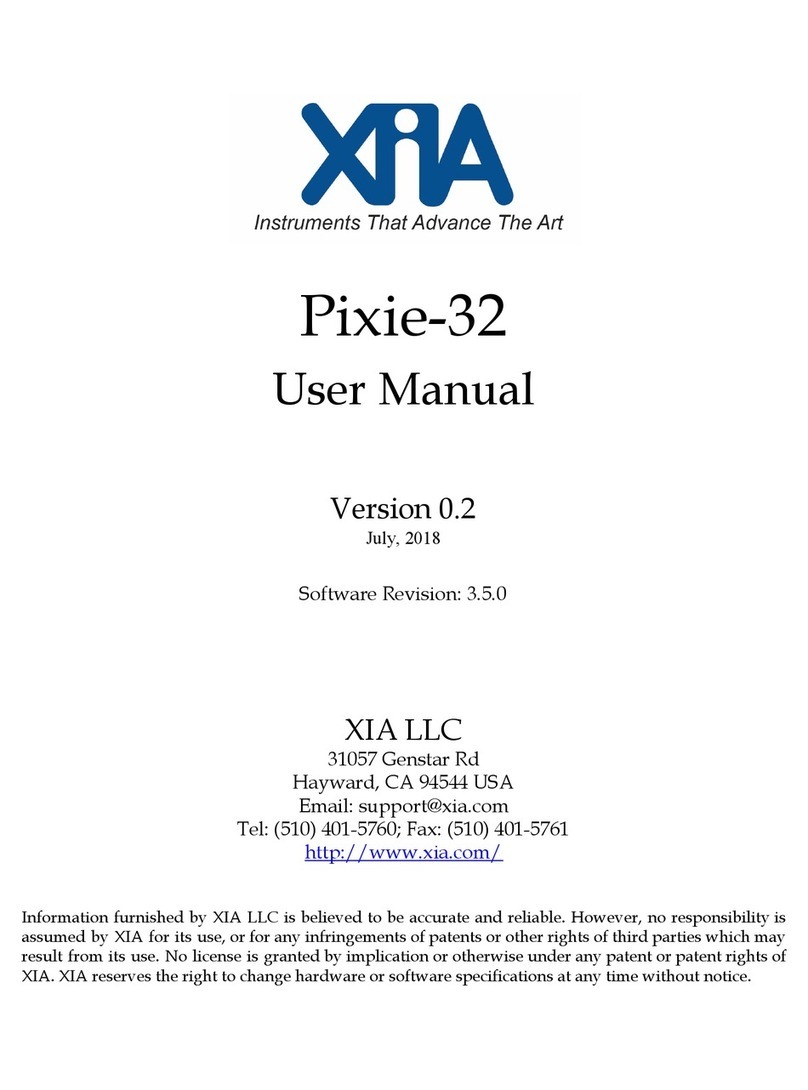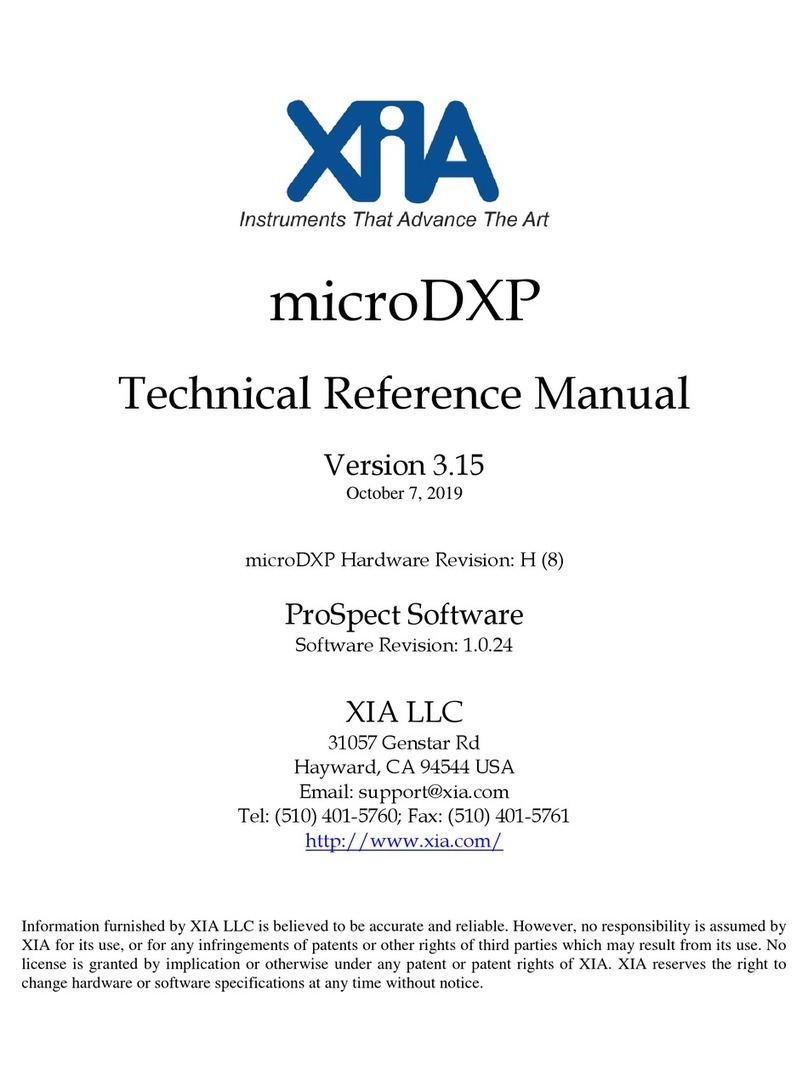Pixie-16 MZ-TrigIO Manual Version 0.51
© 2019 XIA LLC 2
Contents
Safety ............................................................................................................................................................ 4
Specific Precautions .................................................................................................................................. 4
Power Source ........................................................................................................................................ 4
User Adjustments/Disassembly ............................................................................................................ 4
Voltage Ratings ..................................................................................................................................... 4
Servicing and Cleaning ......................................................................................................................... 4
Linux Passwords ................................................................................................................................... 4
Linux Backup ........................................................................................................................................ 4
Warranty Statement ...................................................................................................................................... 5
Contact Information: ................................................................................................................................. 5
Manual Conventions ..................................................................................................................................... 6
1 Introduction ........................................................................................................................................... 7
1.1 Pixie-16 MZ-TrigIO Features ....................................................................................................... 7
1.2 Specifications ................................................................................................................................ 8
1.3 System Requirements .................................................................................................................... 9
1.3.1 Drivers and Software ............................................................................................................ 9
1.3.2 Input Signals ......................................................................................................................... 9
1.3.3 Power Requirements ............................................................................................................. 9
1.3.4 Connectors and Cabling ...................................................................................................... 10
1.4 Software and Firmware Overview .............................................................................................. 10
1.5 Support ........................................................................................................................................ 10
2 Setup ................................................................................................................................................... 11
2.1 Power .......................................................................................................................................... 11
2.2 Serial Port (USB-UART) ............................................................................................................ 11
2.3 SSH login .................................................................................................................................... 12
2.4 Web Interface .............................................................................................................................. 12
2.5 SMB (Samba) .............................................................................................................................. 13
2.6 Required Initial Linux Commands .............................................................................................. 13
2.7 Useful Linux Commands ............................................................................................................ 13
2.8 Direct Network Connection between Pixie-16 MZ-TrigIO and a Windows PC ........................ 14
3 Pixie-16 MZ-TrigIO Operation........................................................................................................... 16
3.1 Adjust Parameters ....................................................................................................................... 16
3.2 Data Acquisition Monitoring ...................................................................................................... 17
3.3 User Interface Options ................................................................................................................ 17
3.3.1 Terminal .............................................................................................................................. 17
3.3.2 Terminal and Webpages ...................................................................................................... 17
3.3.3 Terminal, SMB and Windows programs ............................................................................ 18
3.3.4 Webpage-Only Operation ................................................................................................... 18
3.3.5 On-board ROOT Graphical User Interface ......................................................................... 19
4 API functions ...................................................................................................................................... 20
4.1 progfippi ...................................................................................................................................... 20
4.2 runstats, cgistats .......................................................................................................................... 20
4.3 clockprog..................................................................................................................................... 21
4.1 monitordaq .................................................................................................................................. 21