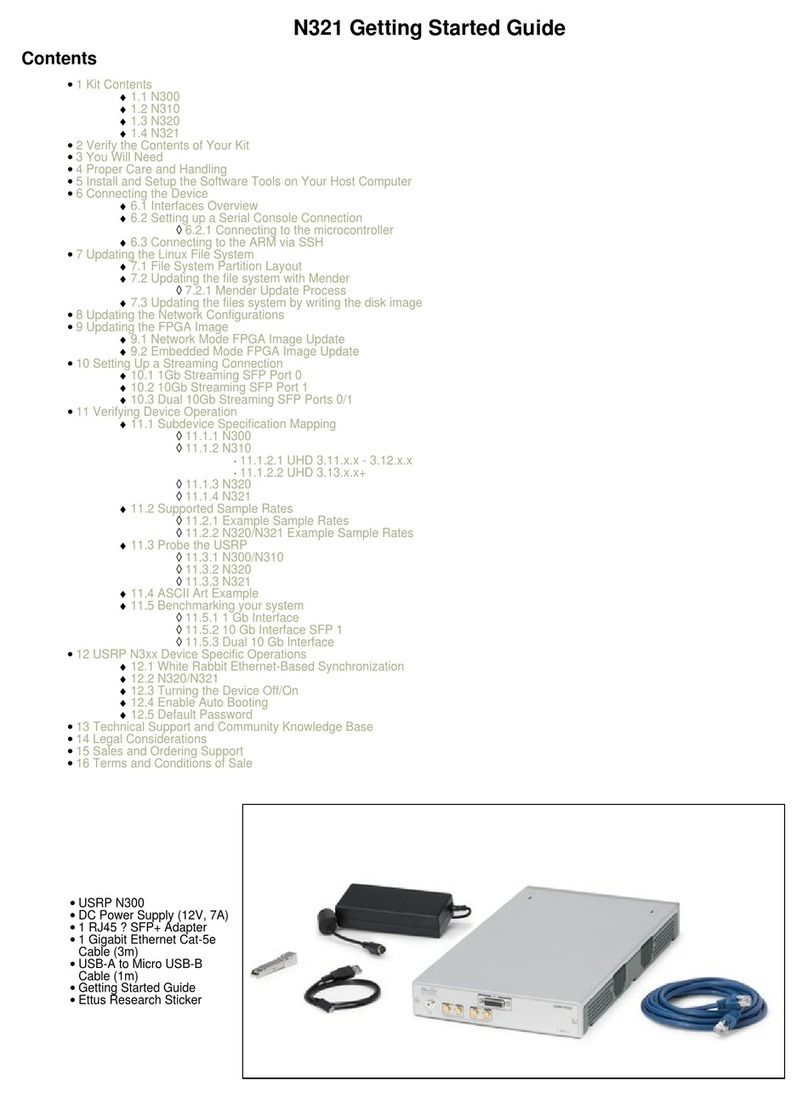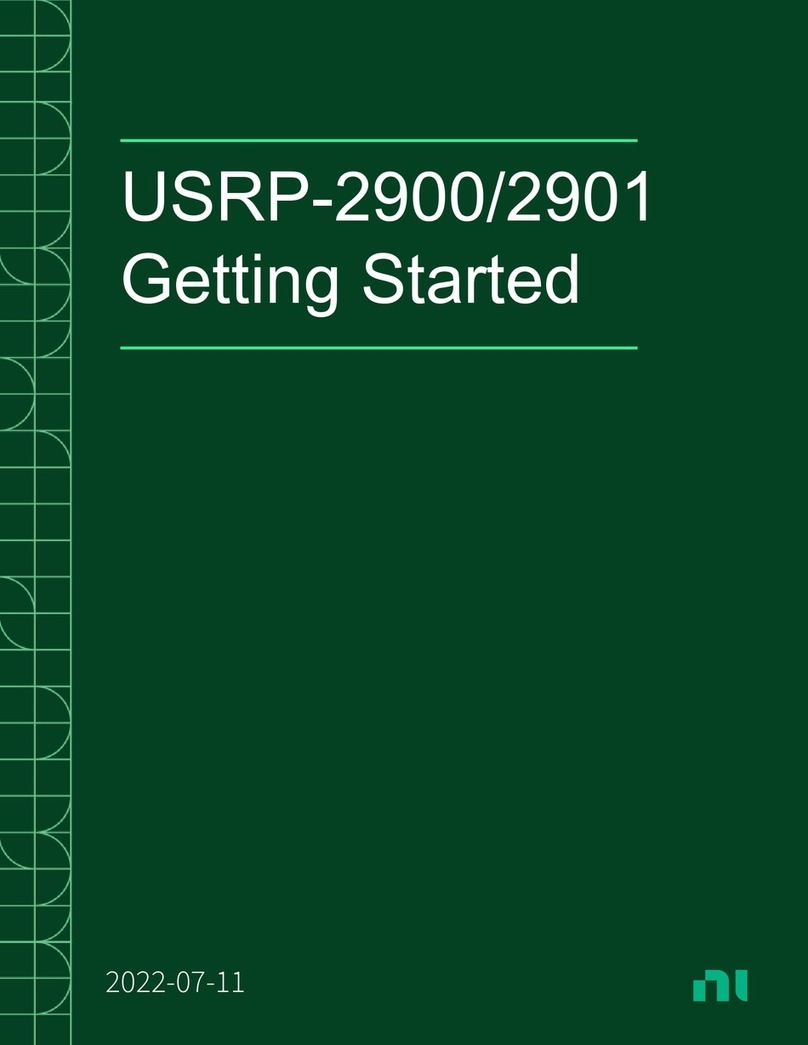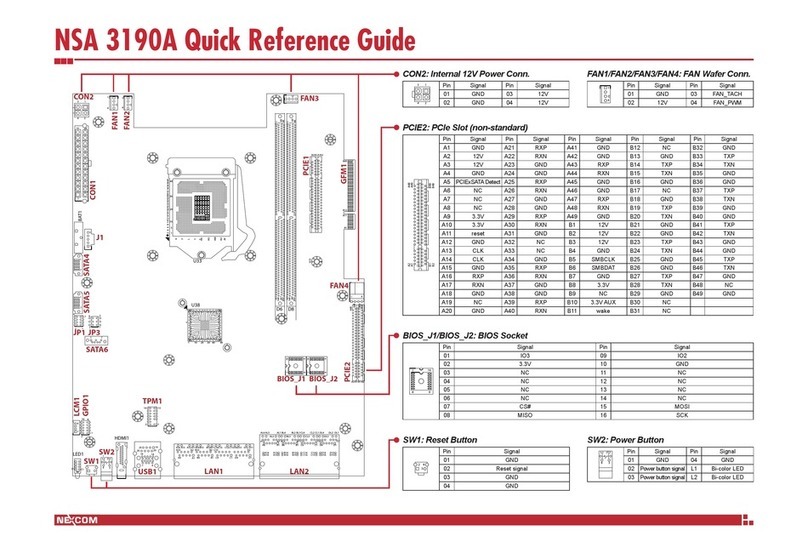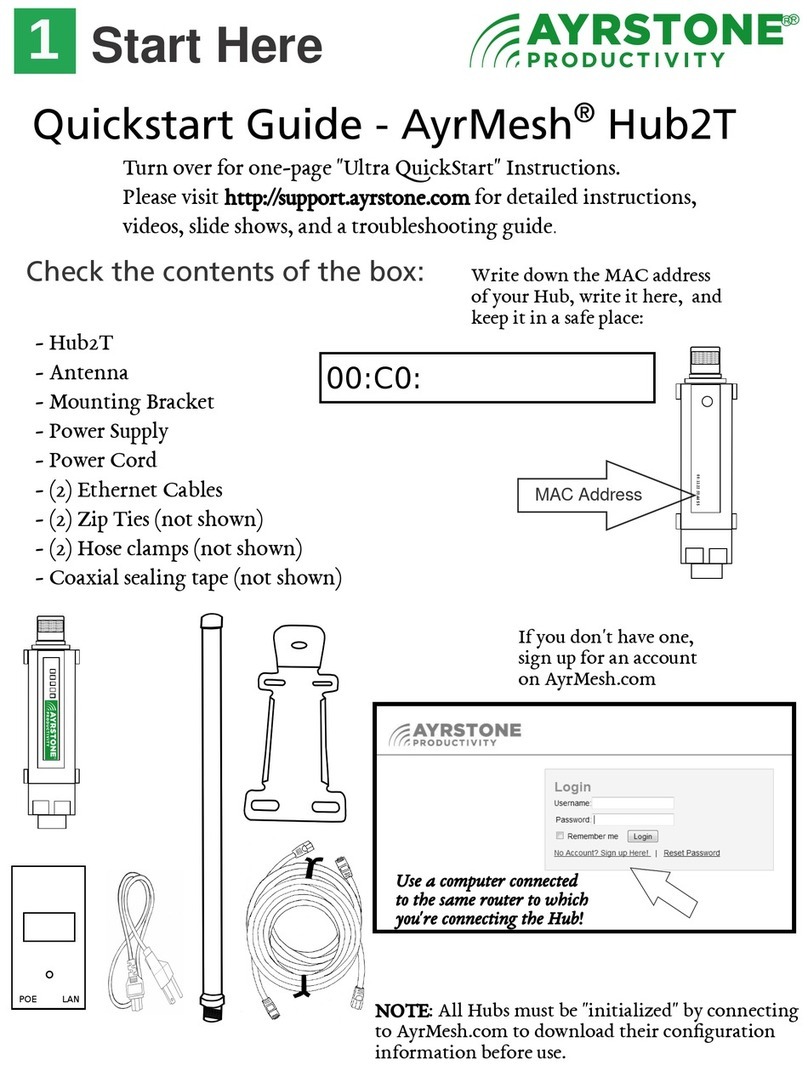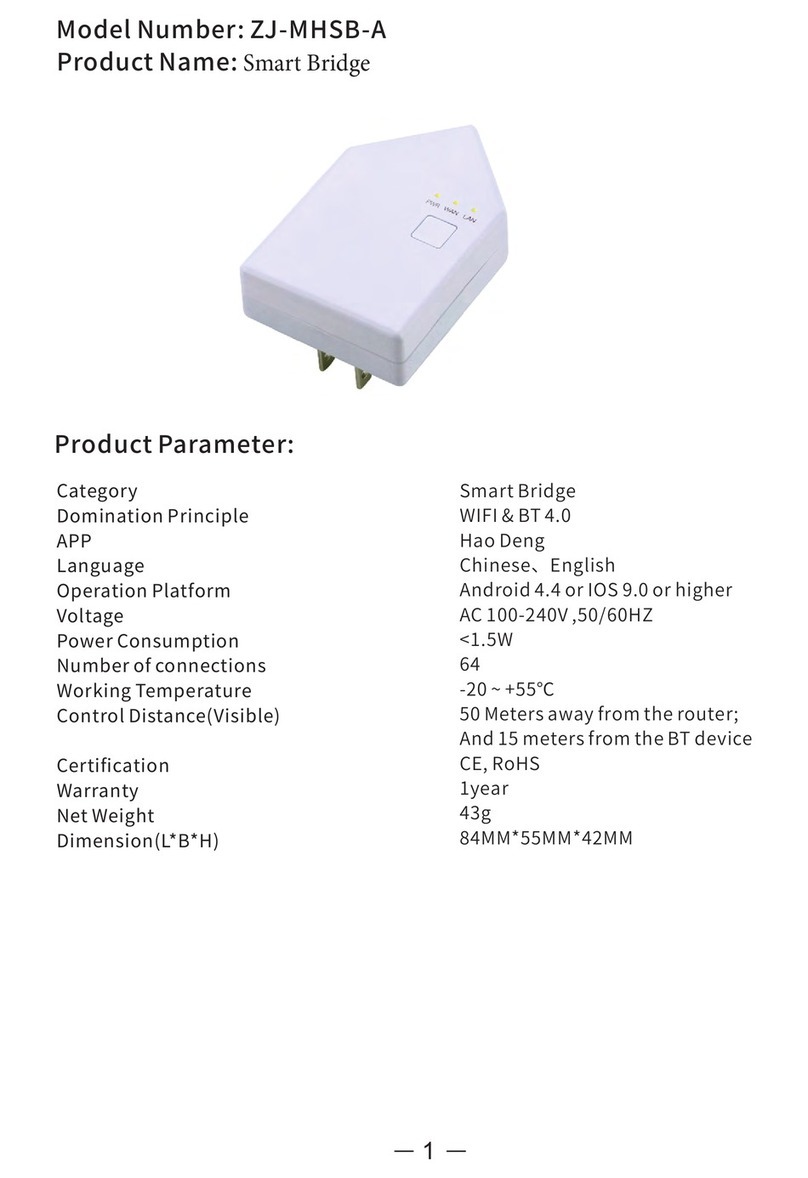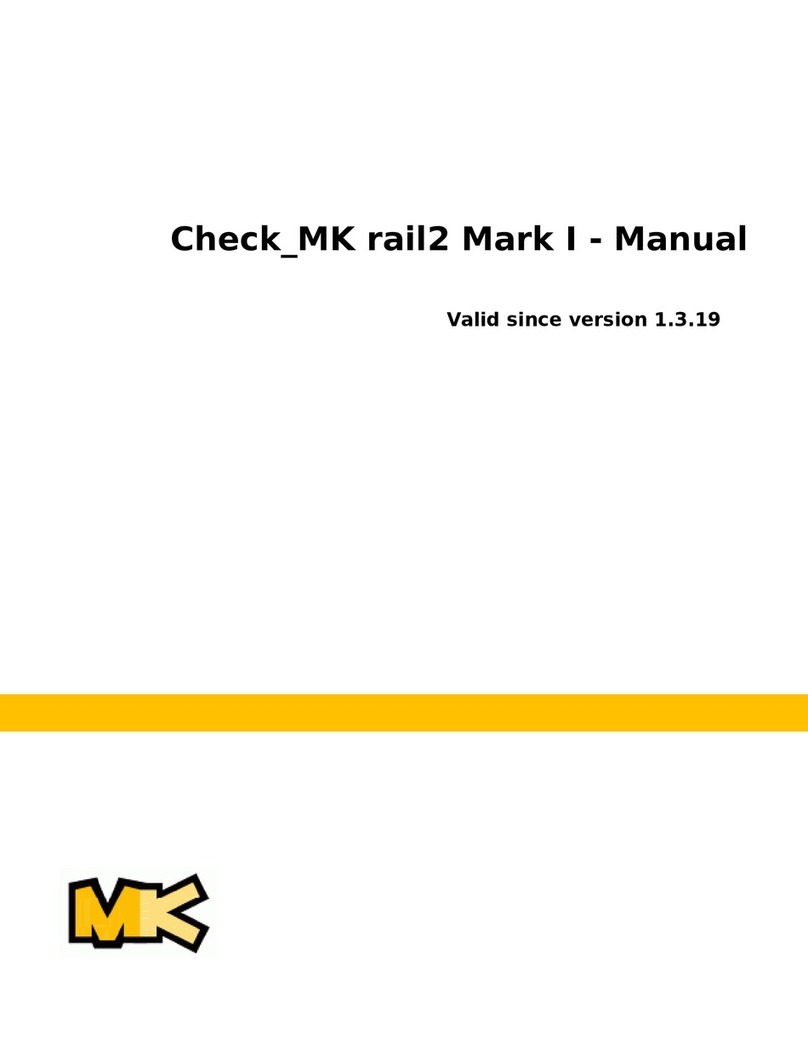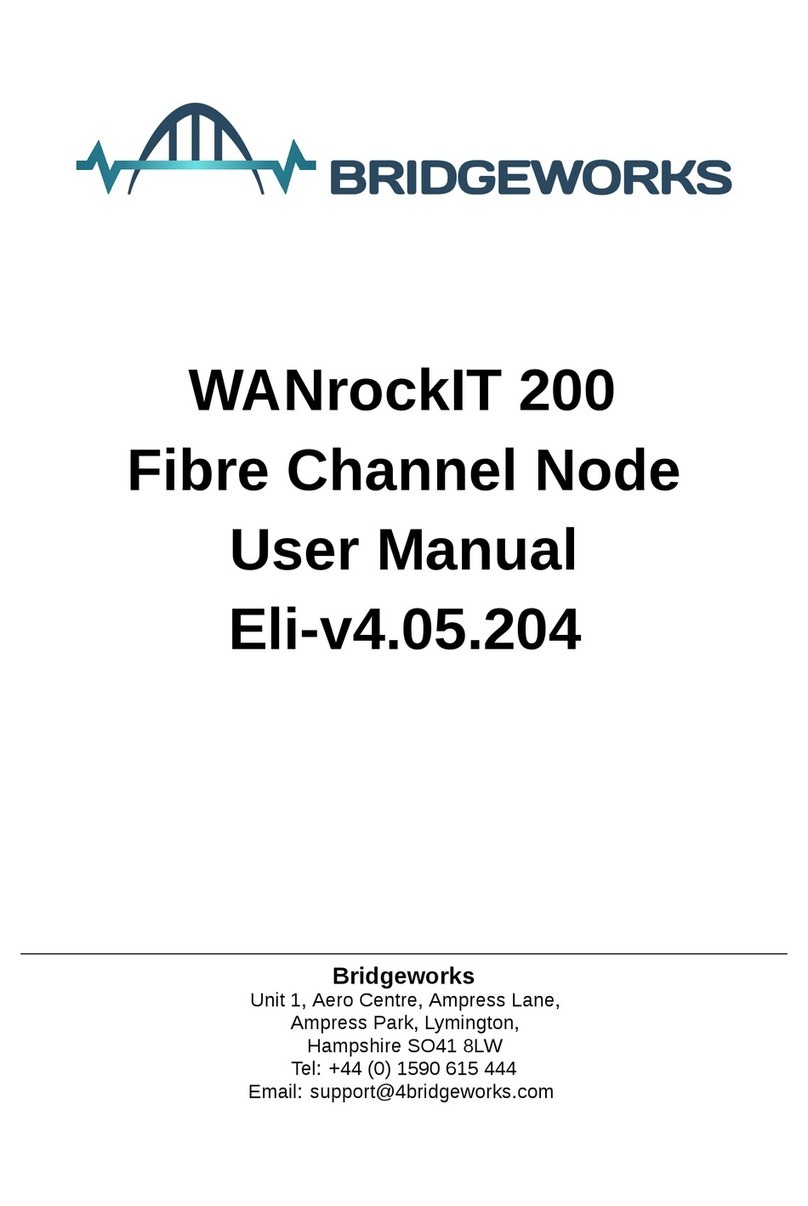ettus USRP X410 User manual

Ettus USRP
X410 Getting
Started Guide
2022-07-11

Ettus USRP X410 Getting Started Guide
This document explains how to install, configure, and test the Ettus USRP X410
Soware Defined Radio Device.
The Ettus USRP X410 can send and/or receive signals for use in various
communications applications. You can use NI-USRP or the USRP Hardware Driver
(UHD) to program the device.
Unpacking the Kit
Notice To prevent electrostatic discharge (ESD) from damaging the
device, ground yourself using a grounding strap or by holding a grounded
object, such as your computer chassis.
1. Touch the antistatic package to a metal part of the computer chassis.
2. Remove the device from the package and inspect the device for loose
components or any other sign of damage.
Notice Never touch the exposed pins of connectors.
Note Do not install a device if it appears damaged in any way.
3. Unpack any other items and documentation from the kit.
Store the device in the antistatic package when the device is not in use.
© National Instruments 3
Ettus USRP X410 Getting Started Guide

Verifying the Kit Contents
Figure 1. Kit Contents
5 6
TX/RX 0 TX/RX 0
TX OUTPUT MAX +15 dBm, RX INPUT MAX +20 dBm, ALL RF PORTS 50 Ω
RX 1 RX 1 DB 1DB 0
RF 0 RF 1
TX/RX 0 TX/RX 0
TX OUTPUT MAX +15 dBm, RX INPUT MAX +20 dBm, ALL RF PORTS 50 Ω
RX 1 RX 1
RF 0 RF 1
GPIO 0
Ettus USRP
X410
3.3 VDC MAX GPIO 1
3.3 VDC MAX
ESD
SENSITIVE
ESD
SENSITIVE
2-Channel RF
1 MHz to 7.2 GHz
Transceiver
400 MHz BW
2-Channel RF
1 MHz to 7.2 GHz
Transceiver
400 MHz BW
1
2
4
3
1. Ettus USRP X410
2. CAT 5E Ethernet Cable
3. USB-A (m) to USB-C (m) with Jack Screw Cable
4. Power Supply
5. Ettus USRP X410 Documentation Note
6. Ettus USRP X410 Safety, Environmental, and Regulatory Information
Additional Items for Device Setup
■Cables
■PCIe/MXI express cable
■QSFP28 to QSFP28 Ethernet cable
■QSFP28 to 4xSFP28 Ethernet breakout cable
■SMA (m)-to-SMA (m) cable
■Host PC
■PXI Express chassis
■PXIe-8881 or other PXI controller
■PXIe-8394 or other PXI bus extension module
■PCIe-8398 or other device for PXI remote control
ni.com
4
Ettus USRP X410 Getting Started Guide

■ 10 Gb Ethernet network card or 100 Gb Ethernet network card
Tip NI recommends using an Ethernet network card available in
connectivity kits sold on www.ettus.com and ni.com.
■ 30 dB attenuator
Note If you directly connect or cable a signal generator to
your device, or if you connect multiple devices together, use an
attenuator to avoid damaging the device.
■SCA-14100 RF Signal Conditioning Accessory (optional)
Note Refer to the SCA-14100 Getting Started Guide for information
on including this acessory in your setup.
■Ettus USRP X410 Mounting Bracket Kit (optional)
Note Refer to the Ettus USRP X410 Mounting Bracket Kit diagrams
**here** to visualize how to setup your device(s) using this kit.
Verifying the System Requirements
To use NI-USRP or UHD, your system must meet certain requirements.
Refer to your driver's readme for more information about minimum system
requirements, recommended system, and supported application development
environments (ADEs). The NI-USRP Readme is available online on the driver
soware download page or at ni.com/manuals. The UHD Readme is available on
The USRP Hardware Driver Repository.
© National Instruments 5
Ettus USRP X410 Getting Started Guide

Ettus USRP X410 Front Panel, Back Panel, and LEDs
Figure 2. Front Panel
TX/RX 0 TX/RX 0
TX OUTPUT MAX +15 dBm, RX INPUT MAX +20 dBm, ALL RF PORTS 50 Ω
RX 1 RX 1 DB 1DB 0
RF 0 RF 1
TX/RX 0 TX/RX 0
TX OUTPUT MAX +15 dBm, RX INPUT MAX +20 dBm, ALL RF PORTS 50 Ω
RX 1 RX 1
RF 0 RF 1
GPIO 0
Ettus USRP
X410
3.3 VDC MAX GPIO 1
3.3 VDC MAX
ESD
SENSITIVE
ESD
SENSITIVE
2-Channel RF
1 MHz to 7.2 GHz
Transceiver
400 MHz BW
2-Channel RF
1 MHz to 7.2 GHz
Transceiver
400 MHz BW
Connector Description
DB 0,
DB 1
RF 0 TX/RX 0 Output and input terminal for the RF signal. TX/RX 0 is an SMA (f)
connector with an impedance of 50 Ω and is a single-ended input or
output channel.
RX 1 Input terminal for the RF signal. RX 1 is an SMA (f) connector with an
impedance of 50 Ω and is a single-ended input channel.
RF 1 TX/RX 0 Output and input terminal for the RF signal. TX/RX 0 is an SMA (f)
connector with an impedance of 50 Ω and is a single-ended input or
output channel.
RX 1 Input terminal for the RF signal. RX 1 is an SMA (f) connector with an
impedance of 50 Ω and is a single-ended input channel.
GPIO 0, GPIO 1 General Purpose Input/Output (GPIO) digital terminals. GPIO 0 and GPIO
1 are HDMI Type-A connectors. Output voltage can be configured per
individual connector, either 1.8 V (default), 2.5 V, or 3.3 V.
Table 1. Front Panel Connector Descriptions
Figure 3. Back Panel
CONSOLE ETHERNET
POWER
USB to PS
GPS ANT
IN –15 dBm MAX
OUT 3.3 V DC
PPS IN
0
0
QSFP28iPass+ zHD
1
1
3.3 V
–3 V MIN, 5 V MAX
TRIG IN/OUT
3.3 V
–2 V MIN, 5 V MAX
REF IN
+15 dBm MAX 10/100/1000
12 V DC 16A MAX
RESET
LED 1
LED 0
PWR
LED 2
JTAG
XXXXXXX–XX AIRFLOW:
XXXXXXX EXHAUST
Connector Description
iPass+ zHD Provides a PCIe connection to a host PC for using the device with LabVIEW FPGA.
Port 0 can be used alone for a Gen 3x4 connection. Port 0 and Port 1 can be used
together for a Gen 3x8 connection.
QSFP28 Supports multiple configurations for streaming high-speed, low-latency data,
depending on the FPGA image loaded. Designed for speeds of up to 25 Gbps
per lane with 4 lanes in each connector and a bandwidth of up to 100 Gbps per
connector.
ni.com
6
Ettus USRP X410 Getting Started Guide

Connector Description
GPS ANT Input terminal for the GPS antenna signal. GPS ANT is an SMA (f) connector with
a maximum input power of -15 dBm and an output of 3.3 V DC to power an active
antenna.
Notice Do not terminate the GPS ANT port if you do not use it.
REF IN Input terminal for an external reference signal to synchronize the device. REF
IN is an SMA (f) connector with an impedance of 50 Ω, and it is a single-ended
reference input. REF IN accepts a 10 MHz signal with a minimum input power of
0 dBm (0.632 V pk-pk) and a maximum input power of 15 dBm (3.56 V pk-pk) for a
square wave or sine wave.
PPS IN Input terminal for PPS timing reference. PPS IN is an SMA (f) connector with an
impedance of 50 Ω and is a single-ended input channel. PPS IN accepts 0 V to
3.3 V TTL and 0 V to 5 V TTL signals.
TRIG IN/OUT Input/Output trigger terminal. This port can be used to output the PPS timing
reference. TRIG IN/OUT is an SMA (f) connector with an impedance of 50 Ω and is
a single-ended port. The output voltage is 0 V to 3.3 V TTL. You can also use this
port as a triggered output (TRIG OUT) that you program in LabVIEW FPGA.
POWER Input that accepts a 12 V ± 5%, 16 A external DC power connector.
CONSOLE
JTAG
A USB Type-C port that connects the host computer to the device FPGA for
development and debugging. This port provides access to the FPGA JTAG, the
PS serial console, and the SCU serial console. It should be used with the 115200
baud, 8 data bits, 1 stop bit, no parity. LabVIEW FPGA does not currently support
configuring or programming the device FPGA using the JTAG connector.
USB to PS A USB Type-C 2.0 port that can be used to connect peripheral devices to the
processing system (PS), such as a USB mass storage device. May also be used to
complete functions such as writing a new file system to the internal storage.
ETHERNET 1 Gigabit Ethernet Connection that interfaces with the onboard PS. Can be used
to connect to the PS through SSH. Can be used for UHD management traic in
Network Mode. By default, the 1 Gb Ethernet connection is configured to use a
DHCP assigned IP address.
Table 2. Back Panel Connector Descriptions
LED Description Color State Indication
LED 0 Indicates the status of the PS. — OFF The processor is powered o.
Green Blinking The frequency of blinks is
proportional to the CPU load.
© National Instruments 7
Ettus USRP X410 Getting Started Guide

LED Description Color State Indication
Solid The processor is powered on.
LED 1 Indicates the status of the FPGA/
Programmable Logic (PL).
— OFF The FPGA/PL is not loaded.
Green Solid The FPGA/PL is loaded.
LED 2 Indicates the status of the onboard
eMMC storage activity.
— OFF The eMMC is idle.
Green Blinking There is read or write activity on
the eMMC.
Solid There is read or write activity on
the eMMC.
PWR Indicates the power state of the
device.
— OFF The device is powered o.
Green Solid The device is powered on and the
power is good.
Red Solid The device is in a power error
state.
Amber Solid The device is powered o and the
power is good.
Table 3. Back Panel LEDs
Note The previous table describes default LED settings. LED functionality
can be changed in soware.
Selecting Your Driver
Both the USRP Hardware Driver™ (UHD) soware API and NI-USRP driver support
application development using the Ettus USRP X410.
Select the driver that best suits your application.
Feature NI-USRP UHD
Distribution Form Closed-Source Open-Source
Host OS Windows
NI Linux Real-Time for PXI
Windows
Linux
ni.com
8
Ettus USRP X410 Getting Started Guide

Feature NI-USRP UHD
Mac OS
Host ADE LabVIEW GNU Radio
C/C++
MATLAB/Simulink
Python
FPGA Development Environment LabVIEW FPGA Module VHDL
Verilog
HDL Coder
RFNoC
Earliest Version with Ettus USRP X410 Support 21.0 4.1.0.2
Streaming/Host Interface Support Cabled PCIe/MXI Express[1] 10 Gb Ethernet
100 Gb Ethernet
Table 4. NI-USRP and UHD Comparison
NI-USRP utilizes portions of UHD and allows for programming in LabVIEW, NI’s
flagship intuitive development environment. The abstracted design environment
helps accelerate the design of wireless systems and makes FPGA programming
accessible to those without HDL design expertise. Using LabVIEW, you have the
option to program the FPGA and host in a single development environment. Users
have the option to customize the FPGA when using NI-USRP.
UHD uses a common, open-source soware interface that increases code
portability, allowing applications to transition to other USRP SDR platforms when
development requirements expand or new platforms are available. UHD oers
© National Instruments 9
Ettus USRP X410 Getting Started Guide

cross-platform support for multiple industry-standard development environments
and frameworks, including GNU Radio and MATLAB/Simulink.
Refer to the following sections that apply to the driver of your choice to continue
setting up your device.
NI-USRP
Setting Up the Device
Ensure that all of your hardware components are powered o before installing.
1. Verify that you have all items included in your device kit and the following
additional items.
■PXIe chassis
■PXIe-8881 or other PXI controller
■PXIe-8394 or other PXI bus extension module
■Network switch
■PCIe/MXI express cable
■CAT 5E Ethernet cable
Note Alternative configurations are possible. For example, the Ettus
USRP X410 can also be set up with a host PC and PCIe-8398 instead
of the PXI chassis, PXI controller, and PXI bus extension module.
2. Set all items on a flat surface near power outlets and a modem or router.
3. Follow the instructions included with your network switch to connect it to a
modem or router.
4. Connect any additional attachments required for your project to the front
panel terminals of the Ettus USRP X410.
ni.com
10
Ettus USRP X410 Getting Started Guide

Installing the Modules into the Chassis
Install the PXIe-8881 or other PXI controller in the first slot of your chassis and
then the PXIe-8394 or other PXI bus extension module in a slot to the right of the
controller by completing the following steps.
1. Ensure the AC power source is connected to the chassis before installing the
module.
The AC power cord grounds the chassis and protects it from electrical damage
while you install the module.
2. Power o the chassis.
3. Inspect the slot pins on the chassis backplane for any bends or damage prior
to installation. Do not install a module if the backplane is damaged.
4. Remove the black plastic covers from all the captive screws on the module
front panel.
5. Identify a supported slot in the chassis. Refer to the following table to
determine which slot types the PXI controller and PXI bus extension module
are compatible with. Symbols along the bottom of the chassis indicate the
slot type.
NI PXI Express Product PXI Express Chassis
Controller Peripheral Hybrid
H
PXI controller ✓ — —
PXI bus extension module — ✓ ✓
Table 5. Slot Type Compatibility
6. Touch any metal part of the chassis to discharge static electricity.
7. Ensure that the ejector handle is in the downward (unlatched) position.
8. Place the module edges into the module guides at the top and bottom of the
chassis. Slide the module into the slot until it is fully inserted.
© National Instruments 11
Ettus USRP X410 Getting Started Guide

Figure 4. Module Installation
2
1
3
1. Chassis
2. Hardware module
3. Ejector handle in downward (unlatched position)
9. Latch the module in place by pulling up on the ejector handle.
10. Secure the module front panel to the chassis using the front-panel mounting
screws.
Note Tightening the top and bottom mounting screws increases
mechanical stability and also electrically connects the front
panel to the chassis, which can improve the signal quality and
electromagnetic performance.
11. Complete steps 5 through 10 for the PXI controller and PXI bus extension
module.
12. Cover all empty slots using either filler panels (standard or EMC) or slot
blockers with filler panels, depending on your application.
Note For more information about installing slot blockers and filler
panels, go to ni.com/r/pxiblocker.
Connecting the Device (NI-USRP)
The following describes one hardware configuration option. Other configurations
are possible.
Connect your hardware as shown in the following diagram.
ni.com
12
Ettus USRP X410 Getting Started Guide

CONSOLE ETHERNET
POWER
USB to PS
GPS ANT
IN –15 dBm MAX
OUT 3.3 V DC
PPS IN
0
0
QSFP28iPass+ zHD
1
1
3.3 V
–3 V MIN, 5 V MAX
TRIG IN/OUT
3.3 V
–2 V MIN, 5 V MAX
REF IN
+15 dBm MAX 10/100/1000
12 V DC 16A MAX
RESET
LED 1
LED 0
PWR
LED 2
JTAG
XXXXXXX–XX AIRFLOW:
XXXXXXX EXHAUST
PWR/
LINK
4
3
2
1
PXIe-8394
MXI-Express
PS TEMP FANS
PXIe-8881
Embedded Controller
USER1
USER2
DRIVE
PWR OK/
FAULT
TRIG
RESET
10/100
/1000
GPIB
10/100
/1000
ACT/
LINK
ACT/
LINK
01
1
2
1
8
6
5
7
34
2
7
1. Ettus USRP X410
2. PXIe Chassis
3. PXIe-8881 or other PXI Controller
4. PXIe-8394 or other PXI Bus Extension Module
5. Network Switch (optional)
6. PCIe/MXI Express Cable
7. CAT 5E Ethernet Cable
8. Power Supply
Connector Type Connection 1 Connection 2 Label in
Figure
PCIe/MXI Express Cable Ettus USRP X410, iPass+ zHD
Ports
PXI Bus Extension Module,
MXI-Express Gen-3 x16 Ports
6
© National Instruments 13
Ettus USRP X410 Getting Started Guide

Connector Type Connection 1 Connection 2 Label in
Figure
CAT 5E Ethernet Cable PXI Controller,
10/100/1000 LAN Port
Network Switch 7
CAT 5E Ethernet Cable Network Switch Ettus USRP X410 ETHERNET
Port
7
Power Supply ― Ettus USRP X410 POWER Port 8
Table 7. Ettus USRP X410 Connections (NI-USRP)
Note If you choose not to use the optional network switch, use one CAT 5E
Ethernet cable to connect the Ettus USRP X410 to the PXI Controller. This
hardware setup requires additional configuration in soware. Either set a
DHCP server on the PXI controller or set a static IP address on the Ettus
USRP X410.
Powering on the Device
1. Connect the power supply to the Ettus USRP X410.
2. Plug the power supply into a wall outlet. Press the power button on the front
of your device.
3. Power on the chassis and network switch.
Installing the Soware
You must be an Administrator to install NI soware on your computer.
1. Install your ADE, LabVIEW.
2. Download the driver soware installer from ni.com/downloads.
NI Package Manager downloads with the driver soware to handle the
installation. Refer to the NI Package Manager Manual for more information
about installing, removing, and upgrading NI soware using NI Package
Manager.
3. Follow the instructions in the installation prompts.
ni.com
14
Ettus USRP X410 Getting Started Guide

Note Windows users may see access and security messages during
installation. Accept the prompts to complete the installation.
4. When the installer completes, select Restart in the dialog box that prompts
you to restart, shut down, or restart later.
Programming the Device
You can use the NI-USRP instrument driver to create communications applications
for the Ettus USRP X410.
Updating the File System
A file system update is required to use your device with NI-USRP.
Use the Windows Command Prompt to establish an SSH connection and update
your file system, then use the NI-USRP Configuration Utility to write the new FPGA
image to your device.
1. On your host PC running Windows 10 version 1809 or later, select Start »
Windows System » Command Prompt to open the Windows Command Prompt.
2. To print information about your device, run the commands
cd “C:\Program Files (x86)\National Instruments\NI-USRP\utilities” then
uhd_find_devices.exe.
Information about your device is output in the command prompt window, as
shown in the following example.
Device Address:
serial: 32190B5
addr: 10.89.8.21
claimed: False
fpga: X4_200
© National Instruments 15
Ettus USRP X410 Getting Started Guide

mgmt_addr: 10.89.8.21
product: x410
type: x4xx
Use the combination of numbers and letters following serial: as your unique
serial number. The serial number is also printed on a label on the bottom of
your device.
Use the IP address following addr: to identify your device in step 7.
3. Use an SSH connection to access your device’s management console.
1. To open an SSH connection, use your unique serial number to run the
command ssh root@ni-x4xx-<serial>
Running this command opens a session with the username root and a
blank password.
2. Type yes and press <Enter> if you are prompted to select whether you
want to continue connecting.
The first time you successfully connect, the following warning is output.
Warning: permanently added 'ni-x4xx-<serial>' (ECDSA) to the list of
known hosts.
root@ni-x4xx-<serial>:~#
3. Type exit and press <Enter> to exit the SSH connection.
4. Transfer the embedded file system image to the device
by running the command scp "C:\Program Files (x86)\National
Instruments\NI-USRP\filesystems\usrp_x4xx_fs_v4.1.0.4.mender" root@ni-
x4xx-<serial>:/home/root/
Note You may need to update the mender version referenced in this
command depending on the version in use.
5. Update the file system image on your device.
ni.com
16
Ettus USRP X410 Getting Started Guide

1. To open a new SSH connection, run the command
ssh root@ni-x4xx-<serial>.
2. Run the command
mender install /home/root/usrp_x4xx_fs_v4.1.0.4.mender.
Note The required command may dier depending on the
mender version installed.
The output may take several minutes to print.
3. Aer the output from the previous command has printed, type reboot
and press <Enter> to restart your device.
Your SSH session closes. The restart should take less than three
minutes.
6. Access the device and switch to a new embedded file system image.
1. Run the command uhd_find_devices.exe.
Information about your device is output in the command prompt
window. If it does not appear, wait three minutes to ensure that the
device has restarted and run the command again.
2. To update the SSH security fingerprint of your device, run the command
ssh-keygen -R ni-x4xx-<serial>.
3. To reconnect to the management console, run the command
ssh root@ni-x4xx-<serial>.
4. Type yes and press <Enter> if you are asked whether you want to
continue connecting.
5. To verify that you are using the updated file system, run the command
cat /etc/mender/artifact_info.
The resulting output contains the version of your file system:
artifact_name=<version>_x4xx. If you have successfully updated your
file system, the version in the output should be the same as the mender
version referenced in step 4.
6. To commit the update and use the new file system, run the command
mender commit.
7. Use NI-USRP Configuration Utility to write the new FPGA image to your device.
© National Instruments 17
Ettus USRP X410 Getting Started Guide

1. Select Start » All Programs » National Instruments » NI-USRP
Configuration Utility to open NI-USRP Configuration Utility.
2. Select the N2xx/NI-29xx/X410 Image Updater tab of the utility.
Your device should appear in the Device ID column. Verify that the IP
address matches the IP address for your device shown in step 2.
3. Select your device.
The FPGA Image field should populate.
4. Click WRITE IMAGES and select OK when prompted.
If you are successful, a confirmation will appear on screen.
5. Exit the NI-USRP Configuration Utility and restart your host PC.
Configuring the Ettus USRP X410 in MAX
Use Measurement & Automation Explorer (MAX) to configure your NI hardware. MAX
informs other programs about which NI hardware products are in the system and
how they are configured. MAX is automatically installed with NI-USRP.
1. Launch MAX.
2. In the configuration tree, expand Devices and Interfaces to see the list of
installed NI hardware.
Installed modules appear under the name of their associated chassis.
3. Expand your Chassis tree item.
MAX lists all modules installed in the chassis. Your default names may vary.
ni.com
18
Ettus USRP X410 Getting Started Guide

Note If you do not see your module listed, press <F5> to refresh the
list of installed modules. If the module is still not listed, power o the
system, ensure the module is correctly installed, and restart.
4. Record the identifier MAX assigns to the hardware. Use this identifier to
reference the Ettus USRP X410.
Verifying the Device Connection Using LabVIEW
Perform a loopback test to confirm that the device transmits and receives signals
and is connected correctly to the host computer.
1. Attach the 30 dB attenuator to one end of the SMA (m)-to-SMA (m) cable.
2. Connect the 30 dB attenuator to the RF 0 - TX/RX 0 connector on the front
panel of the USRP device and connect the other end of the SMA (m)-to-SMA
(m) cable to the RF 0 - RX 1 port.
3. On the host computer, navigate to <NIDIR> » National Instruments » LabVIEW
<Year> » examples » instr » niUSRP.
4. Open the niUSRP EX Tx Continuous Async example VI.
1. Change the Device Name to the default name listed for you device in
MAX.
2. Change the Antenna to TX/RX0.
3. Run the VI.
If the device is transmitting signals, the I/Q graph displays I and Q waveforms.
5. Open the niUSRP EX Rx Continuous Async example VI and run it.
1. Change the Device Name to the default name listed for you device in
MAX.
2. Change the Antenna to RX1.
3. Run the VI.
If the device is transmitting signals, the I/Q graph displays I and Q waveforms.
© National Instruments 19
Ettus USRP X410 Getting Started Guide

NI-USRP Examples
NI-USRP includes several example applications that serve as interactive tools,
programming models, and building blocks in your own applications.
NI-USRP examples are available in the following locations.
■From the Start menu at Start » All Programs » National Instruments » NI-
USRP » Examples
■From the LabVIEW Functions palette at Instrument I/O » Instrument
Drivers » NI-USRP » Examples
Note You can access additional examples from the Code Sharing
Community at ni.com/usrp.
Note The NI Example Finder does not include NI-USRP examples.
Troubleshooting
If an issue persists aer you complete a troubleshooting procedure, search our
KnowledgeBase for additional information our technical support engineers create
as they answer common user questions and resolve unexpected issues.
Why Can't I Open a Session to My Ettus USRP X410 with LabVIEW?
Ensure that PCIe and Ethernet connections are available between the computer and
the X410:
■Verify that the PCIe connection is available by checking that the device is
listed in MAX.
■Verify that the Ethernet is available. On your host PC, open Windows
Command prompt and run uhd_find_devices.exe. If the device does not show
up in the output, the device is not in communication with the host PC. If the
ni.com
20
Ettus USRP X410 Getting Started Guide
Table of contents
Other ettus Network Hardware manuals
Popular Network Hardware manuals by other brands

Hypertec
Hypertec CIARA Horizon 8175 Disassembly guide
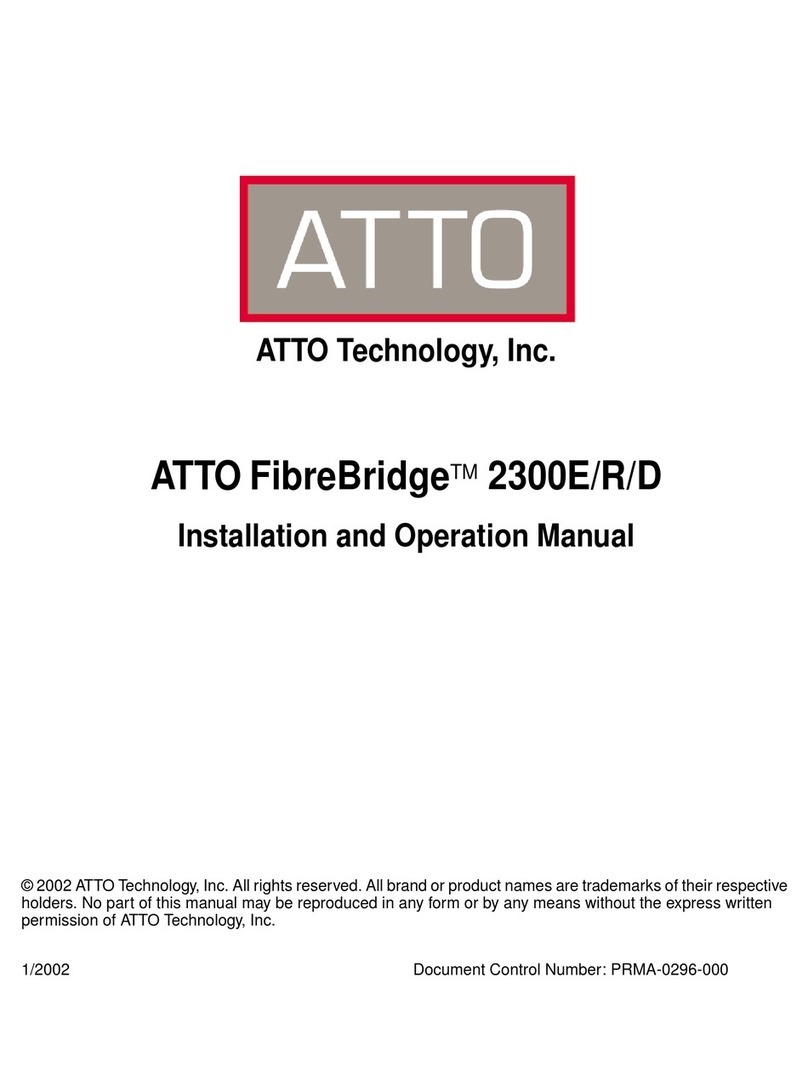
ATTO Technology
ATTO Technology FibreBridge 2300E Installation and operation manual

Enterasys
Enterasys 6H302-48 user guide
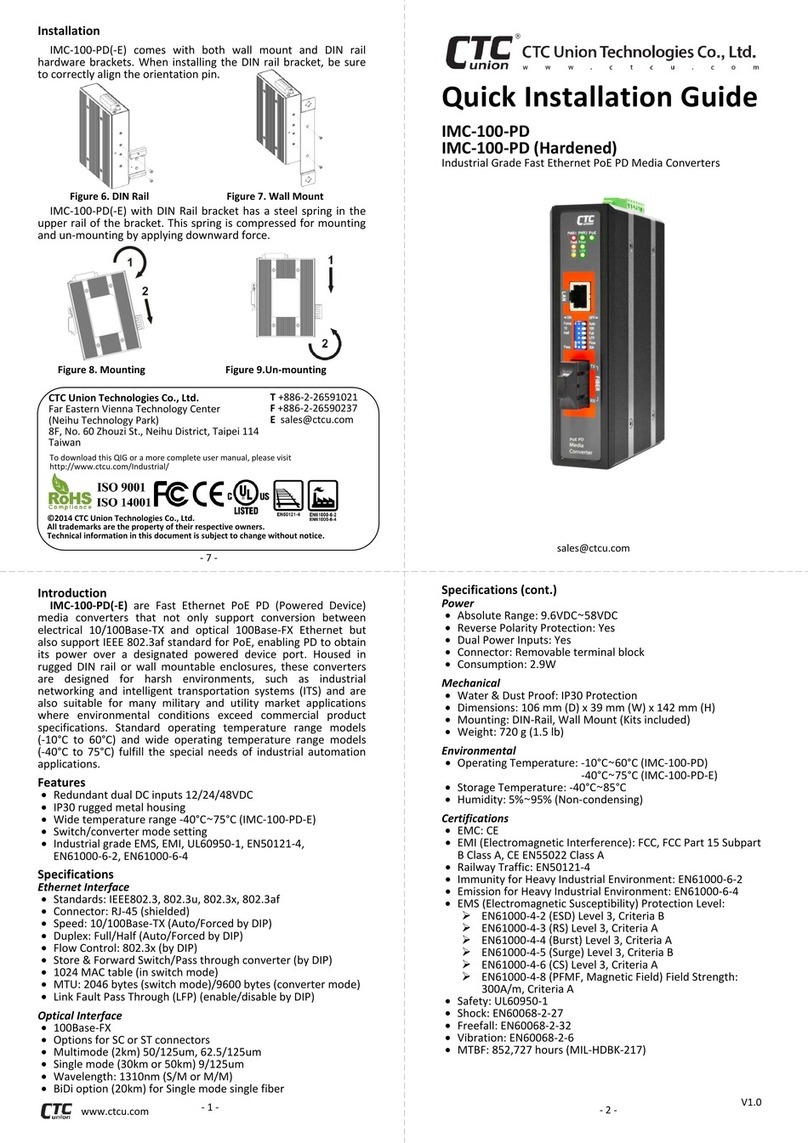
CTC Union
CTC Union IMC-100-PD Quick installation guide
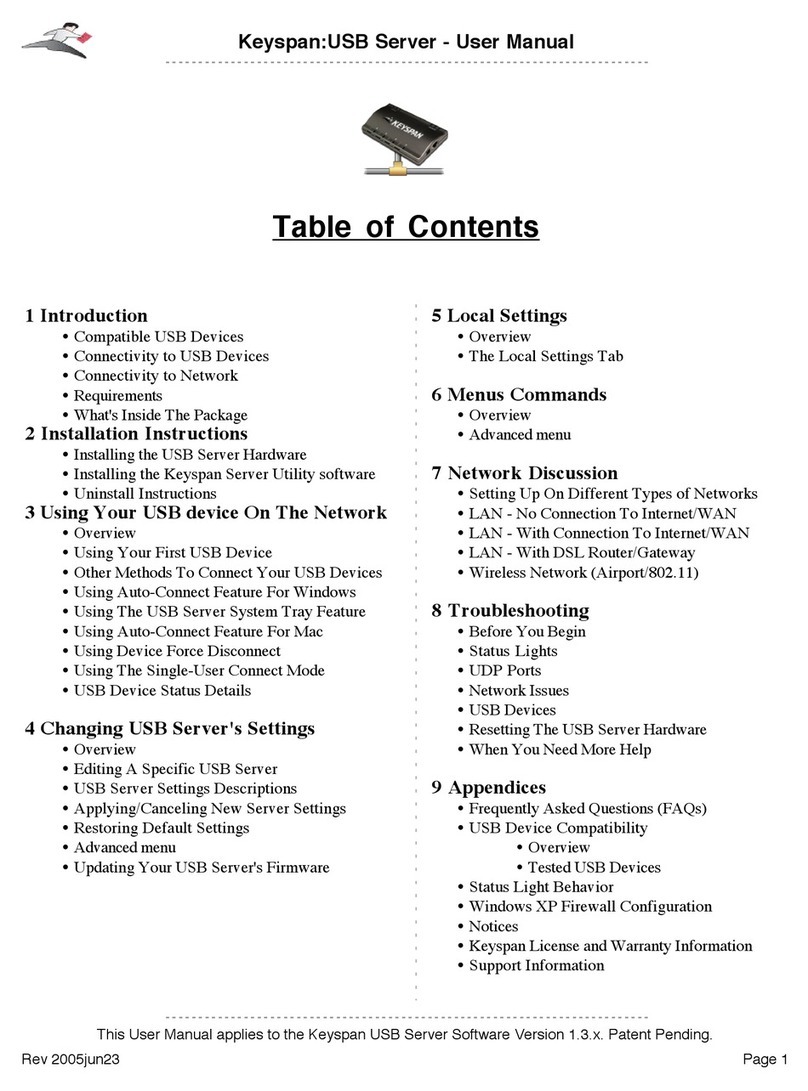
Keyspan
Keyspan USB Server Version 1.3.1 user manual

netsys
netsys NV-202 user manual