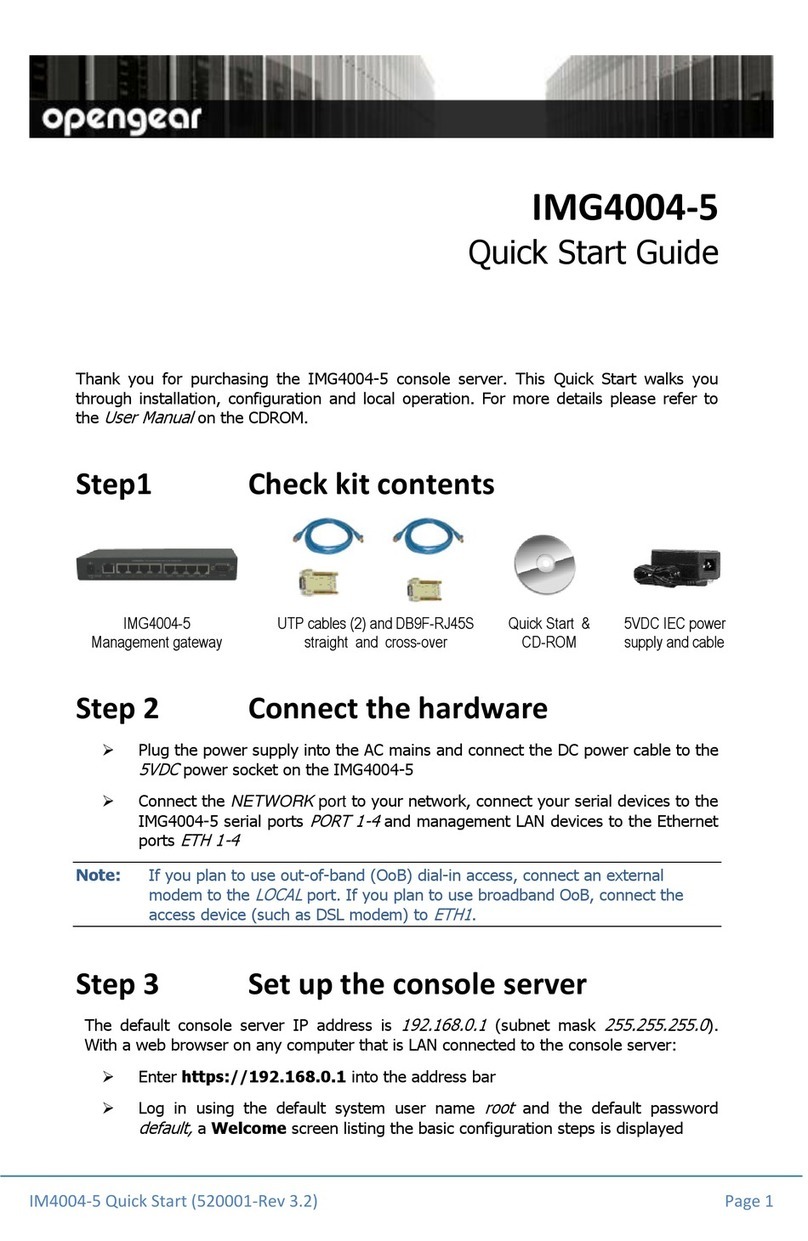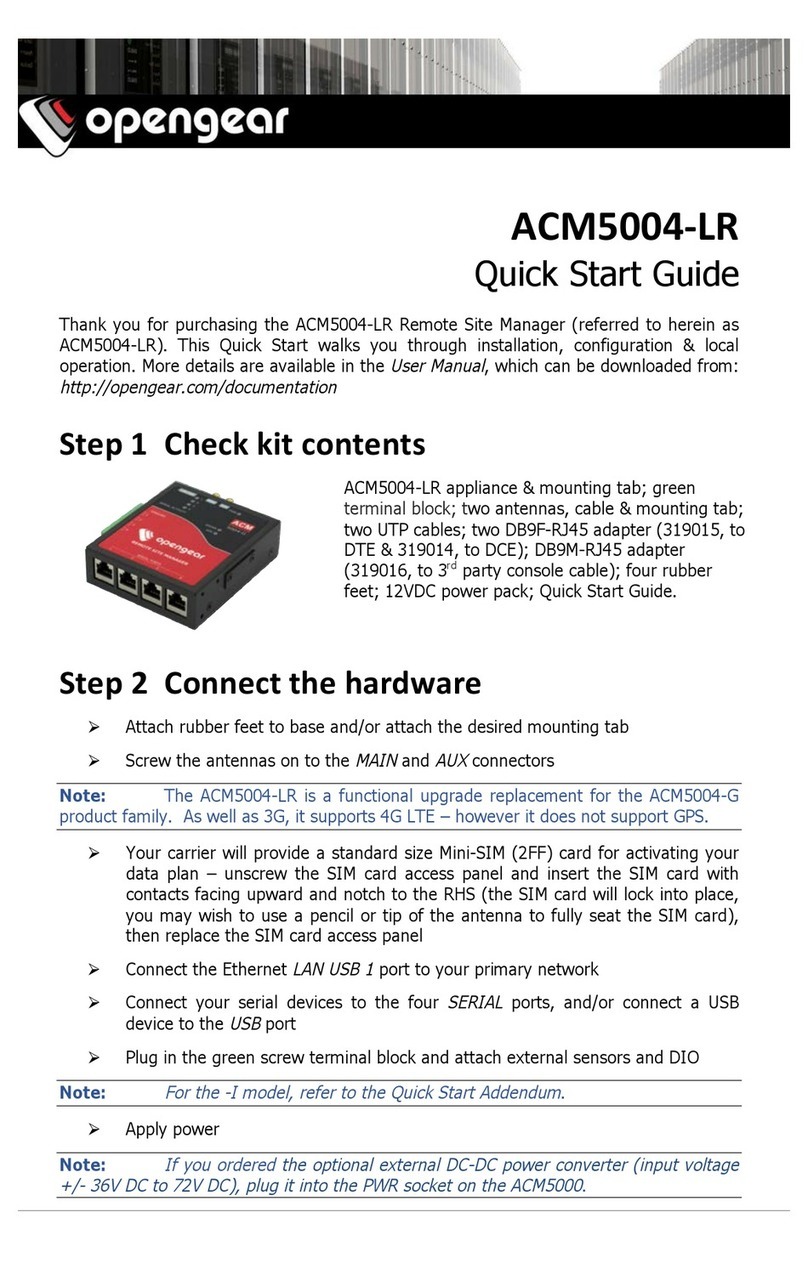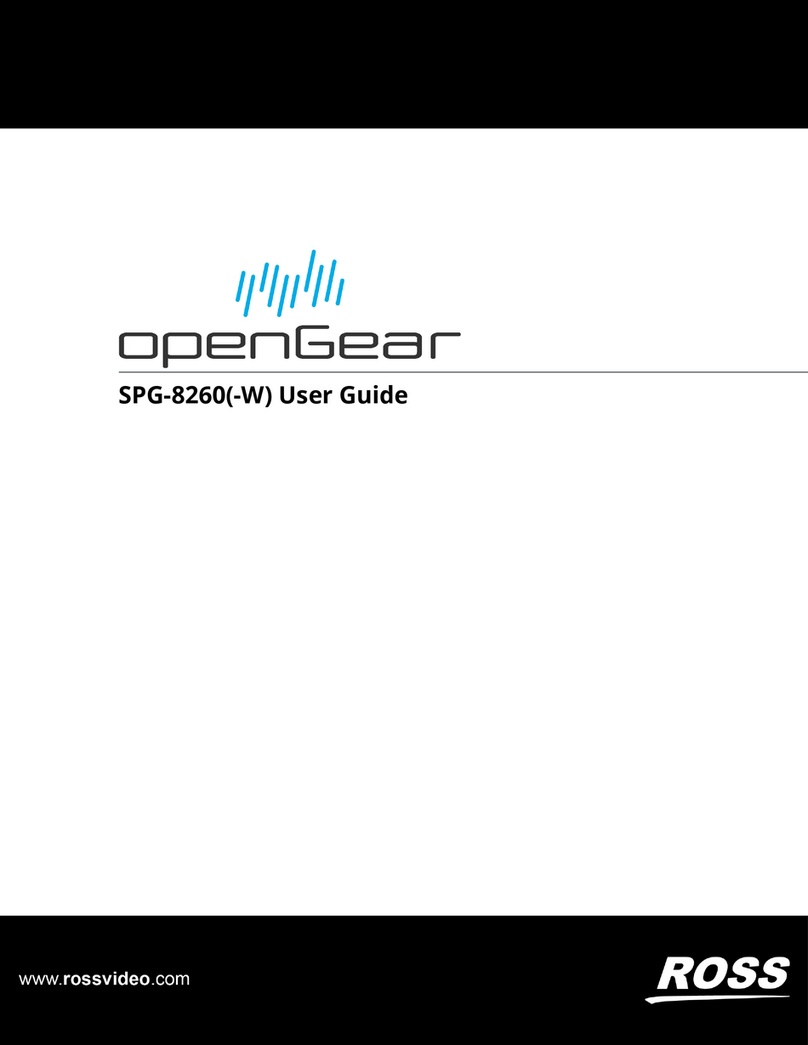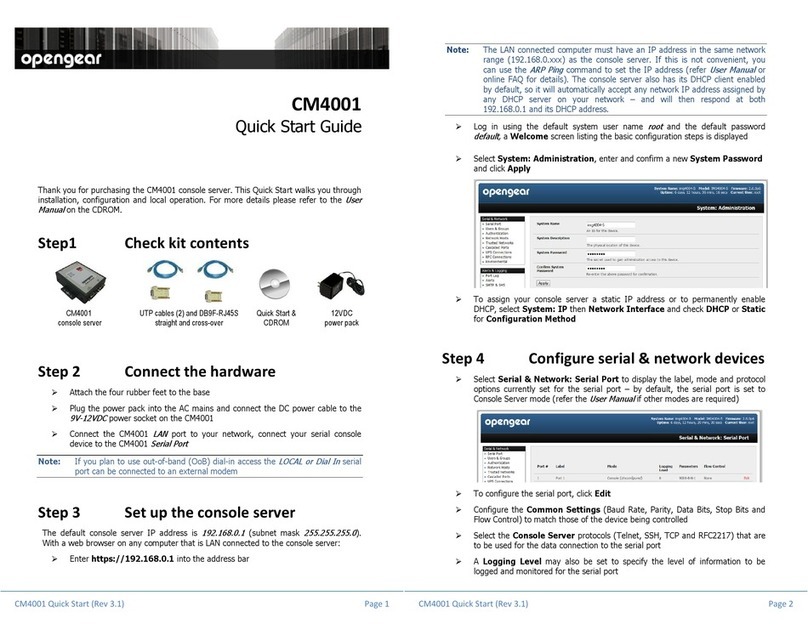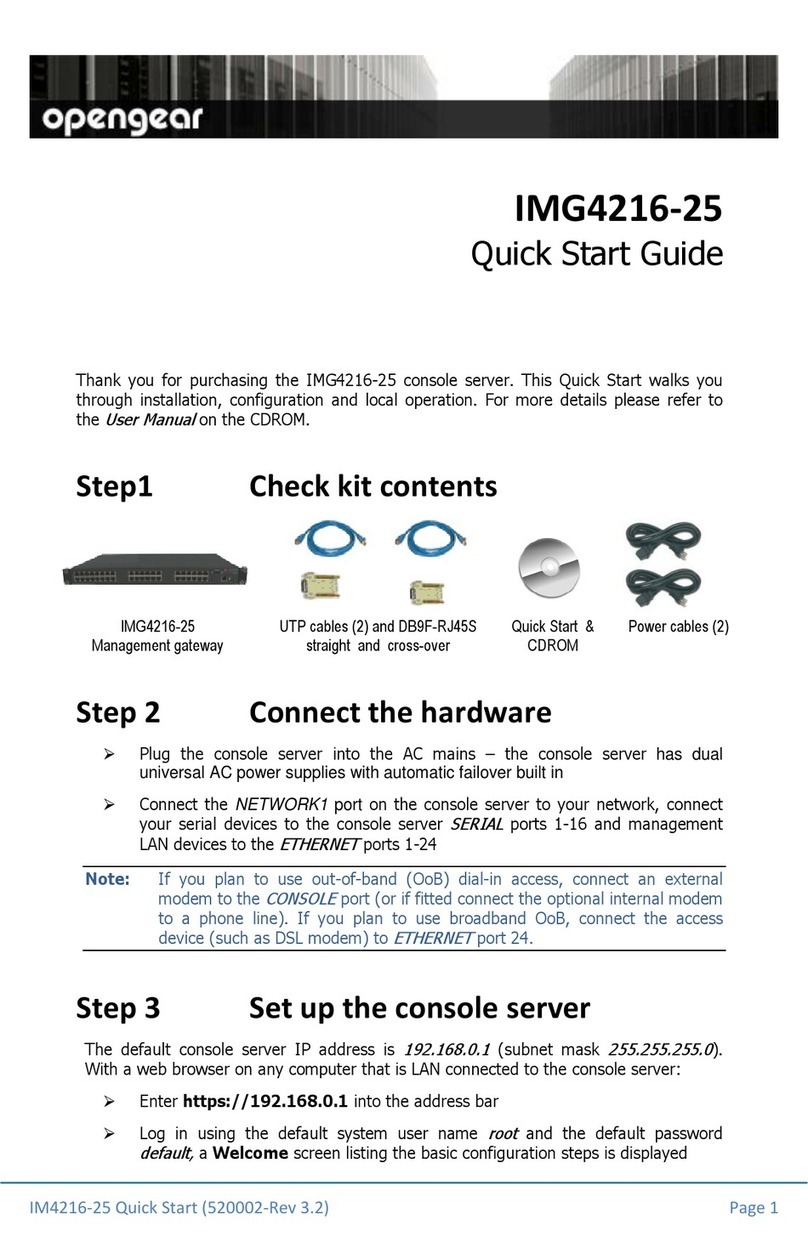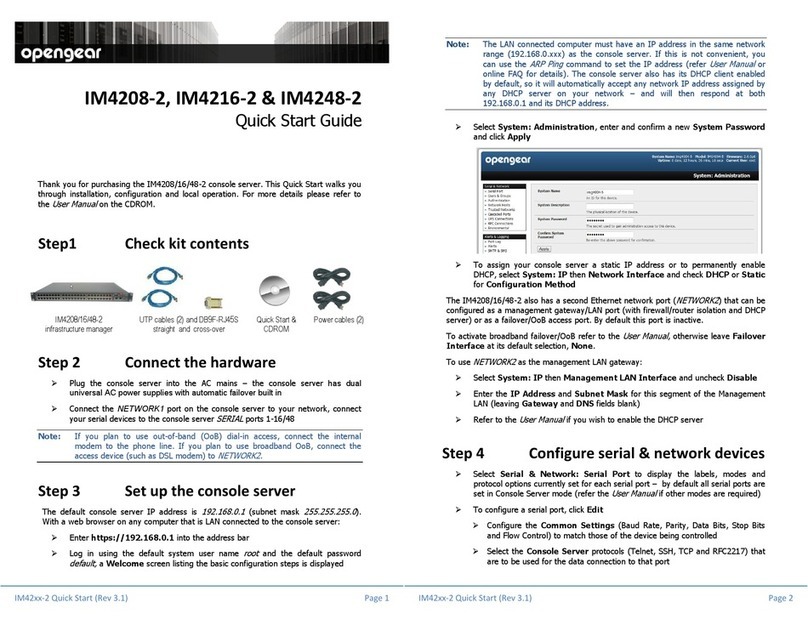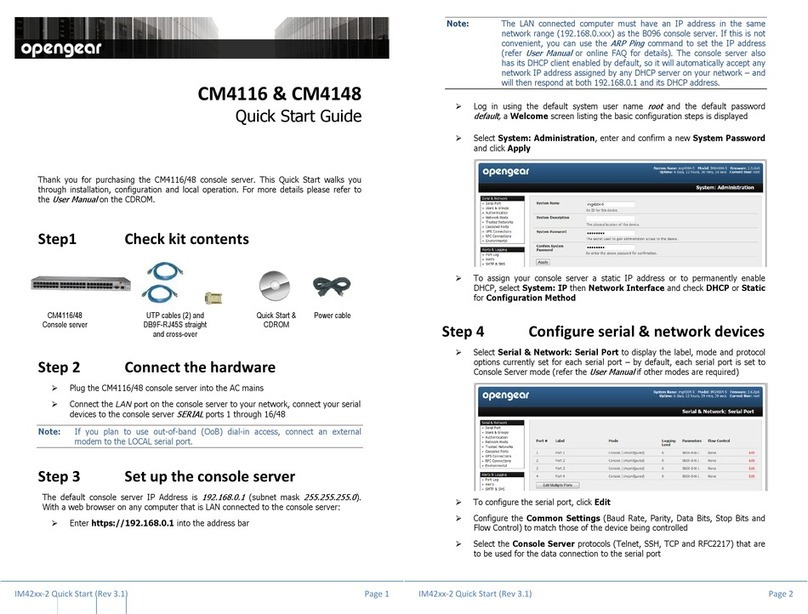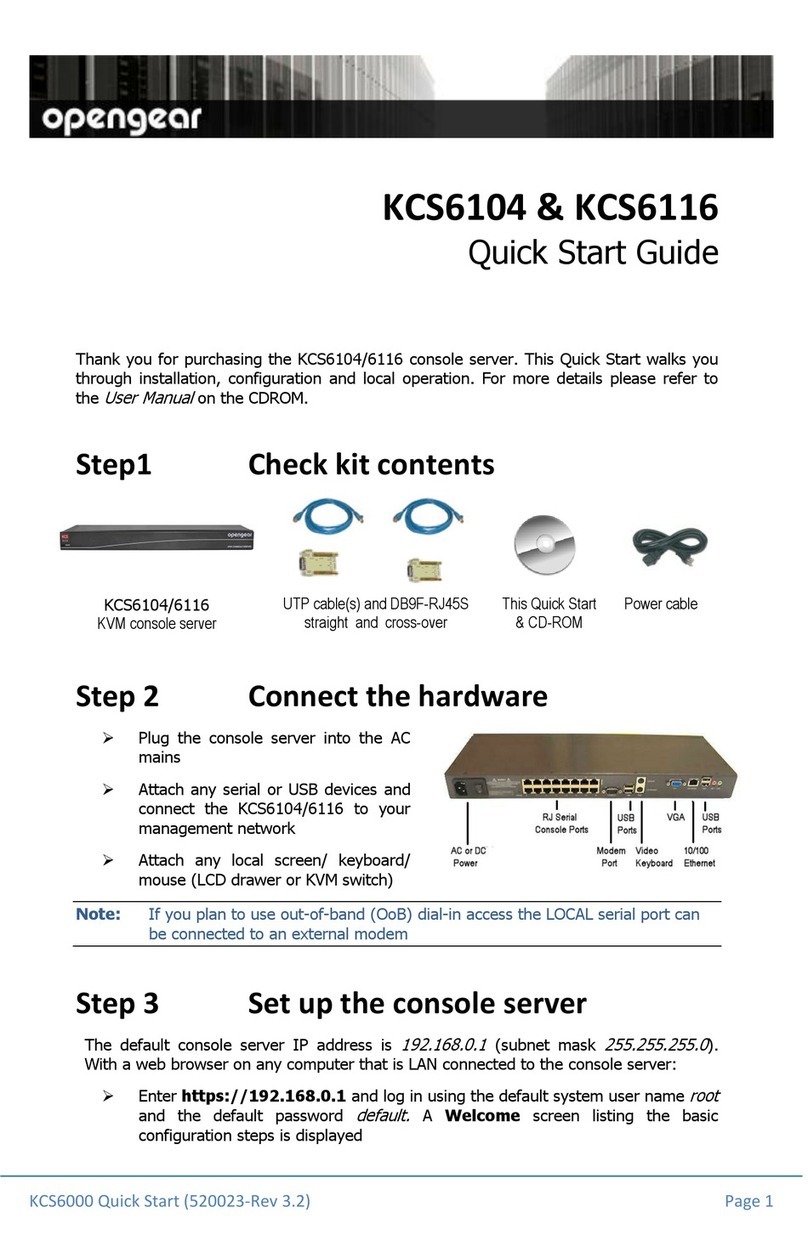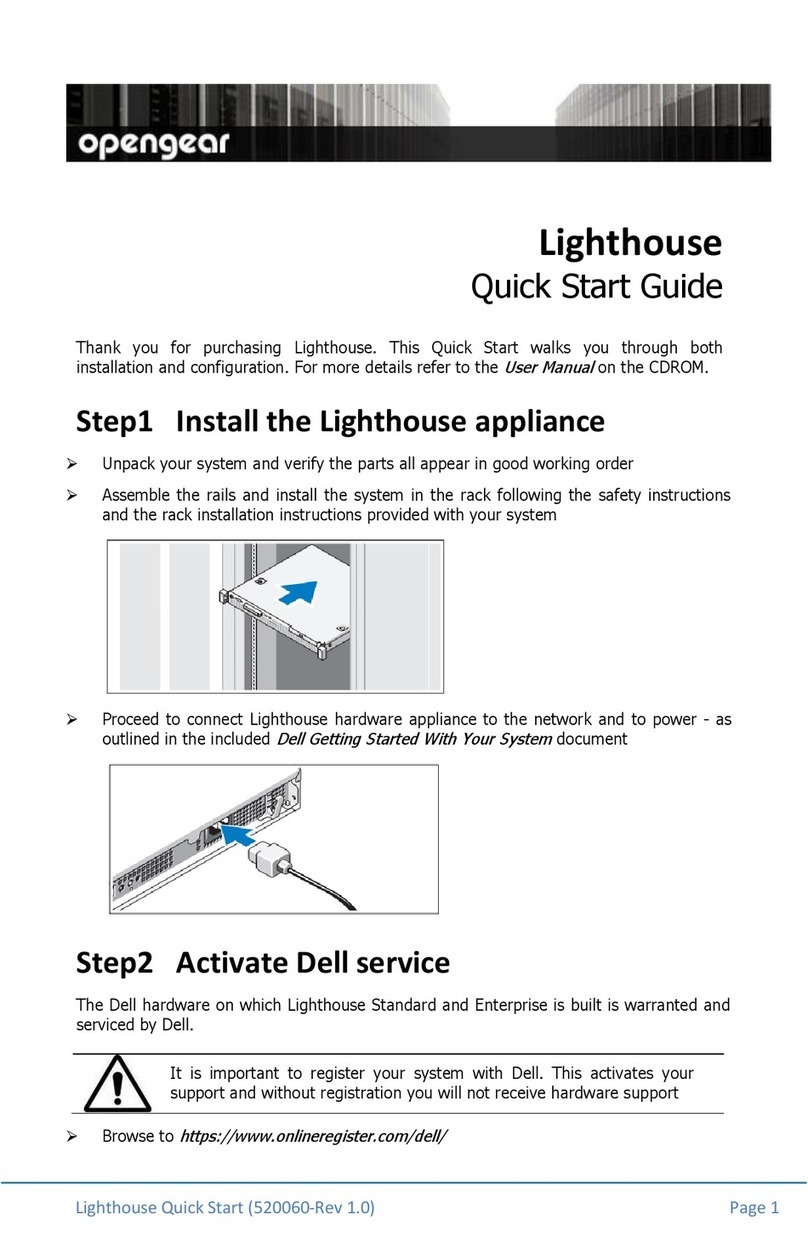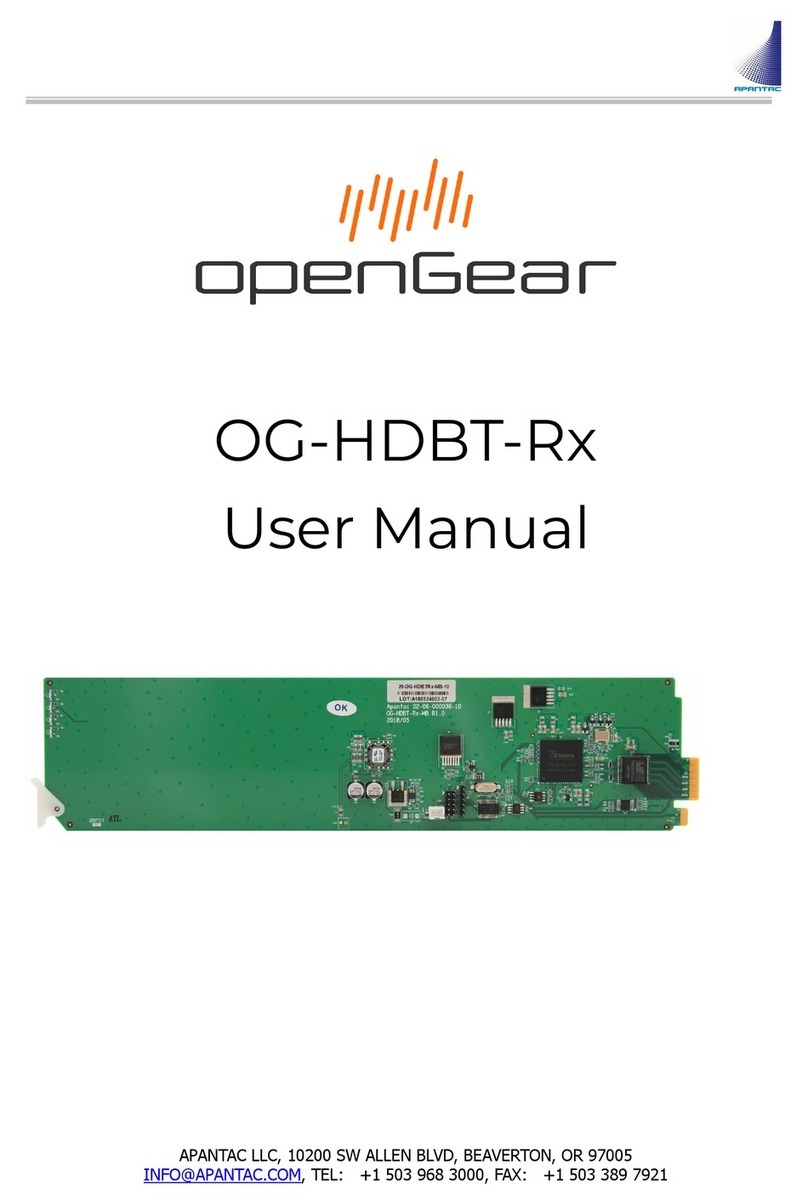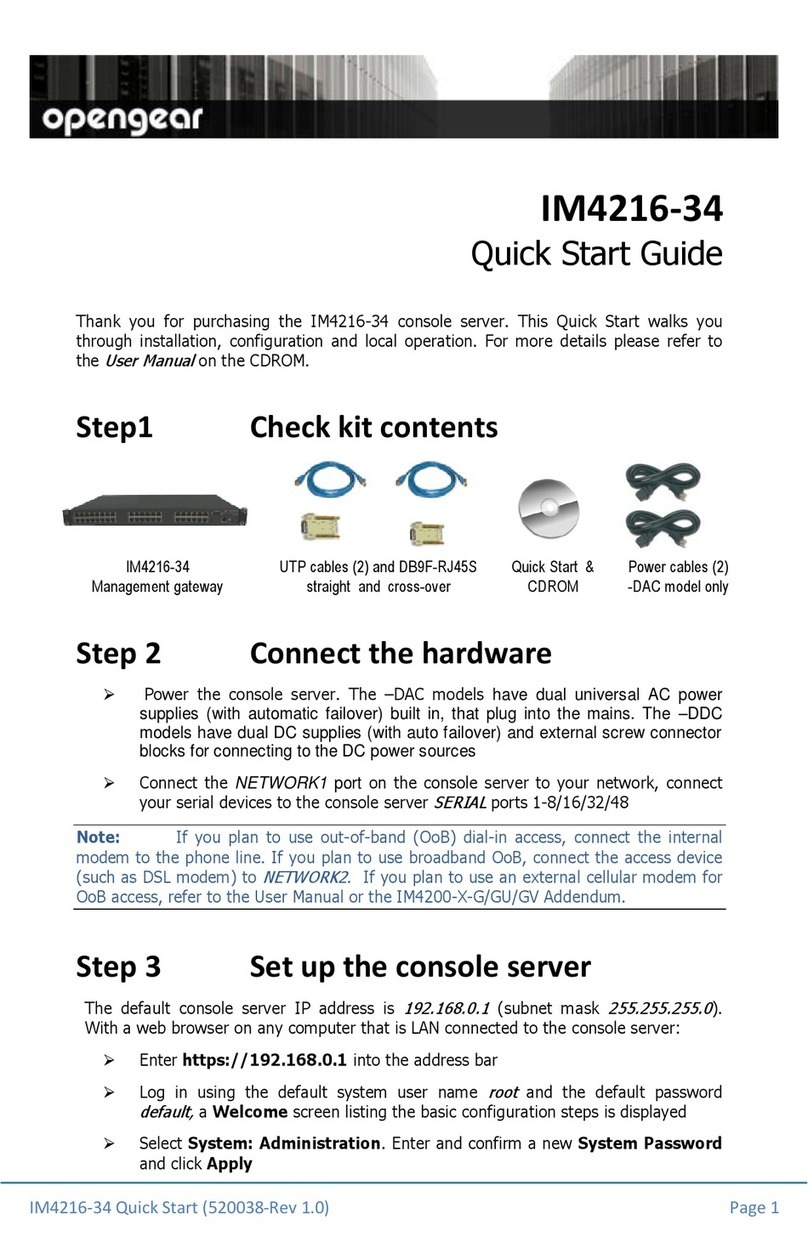IM4216-25 Quick Start (Rev 3.1) Page 3
A Logging Level may also be set to specify the le el of information to be
logged and monitored for each that port
Click Apply
To enable access through the console ser er to a locally networked computer
(referred to as a
host
), select Serial & Network: Network Hosts and click
Add Host
Enter the P address/DNS Name of the host
Edit the Permitted Services used for accessing this host, e.g. HTTPS (TCP
port 443), VNC (TCP port 5900), or add custom TCP or UDP port numbers – only
the ser ices specified here are tunneled through to the host, all other ser ices
are blocked
At this stage you may also specify the le el of information to be logged and
monitored for each host access
Click Apply
Step 5 Add new users
Note: It is recommended that you set up a new Administrator user (in the
admin
group with full access pri ileges) and login as this new user for all ongoing
administration functions (rather than continuing as
root
).
For each new user, select Serial & Network: Users & Groups and click Add
User
Enter a Username and enter and confirm a Password, and nominate the
Accessible osts and Accessible Ports the user is allowed to access
To grant limited access to the Management Console, check the user Group, to
grant full access to the Management Console, check the admin Group – by
default the user is granted no Management Console access
IM4216-25 Quick Start (Rev 3.1) Page 4
Click Apply
Step 6 Advanced confi urations
The console ser er offers many more ad anced functions including:
The Alerts & Logging: Alerts facility monitors serial ports, hosts, user logins,
UPSes (Uninterruptible Power Supplies), RPCs (Remote Power Controllers, such as
PDUs and IPMI de ices) and EMDs (En ironmental Monitoring De ices). A broad
selection of trigger e ents (such data patterns, temperature or battery le els) can
be specified. When triggered, a warning email, SMS, Nagios or SNMP alert is sent
to a nominated destination.
Extensi e management of UPSes and RPCs using open source
NUT
and
Powerman
tools. The Manage: Power facility enables both administrators and regular users
to monitor and control attached PDU power strips, and ser ers with embedded
IPMI BMCs.
Connect EMDs to any serial port (with an adapter) and remotely monitor the
temperature, humidity, physical access, smoke alarms, etc. Details are pro ided in
the
EMD5000 Quick Start
supplied with the EMD.
Historical logs of all communications with serial and network attached de ices,
system acti ity, UPS and PDU power status, en ironmental status, etc. The le el of
logging is set as ports and de ices are configured, Alerts & Logging: Port Log
allows this history to be sa ed locally or remotely. Logs can be iewed from the
Status and Manage menus.
Other ad anced features, such as
Serial Port Cascading
, remote
Authentication
,
Trusted Networks
,
Secure Tunneling
,
Nagios Distributed Monitoring
,
Failo er
and
Out-of-Band Access
, the
Command Line
interface – these are co ered in detail in
the
User Manual
on the CDROM.
Note: On the CDROM you will also find the SDT Connector software tool. Once you
ha e configured the console ser er, this tool pro ides you with secure, point and
click access to the console ser er and all the attached de ices. Refer to the
provided
SDTConnector Quick Start
for details on setting up remote
management of the console server and connected devices.