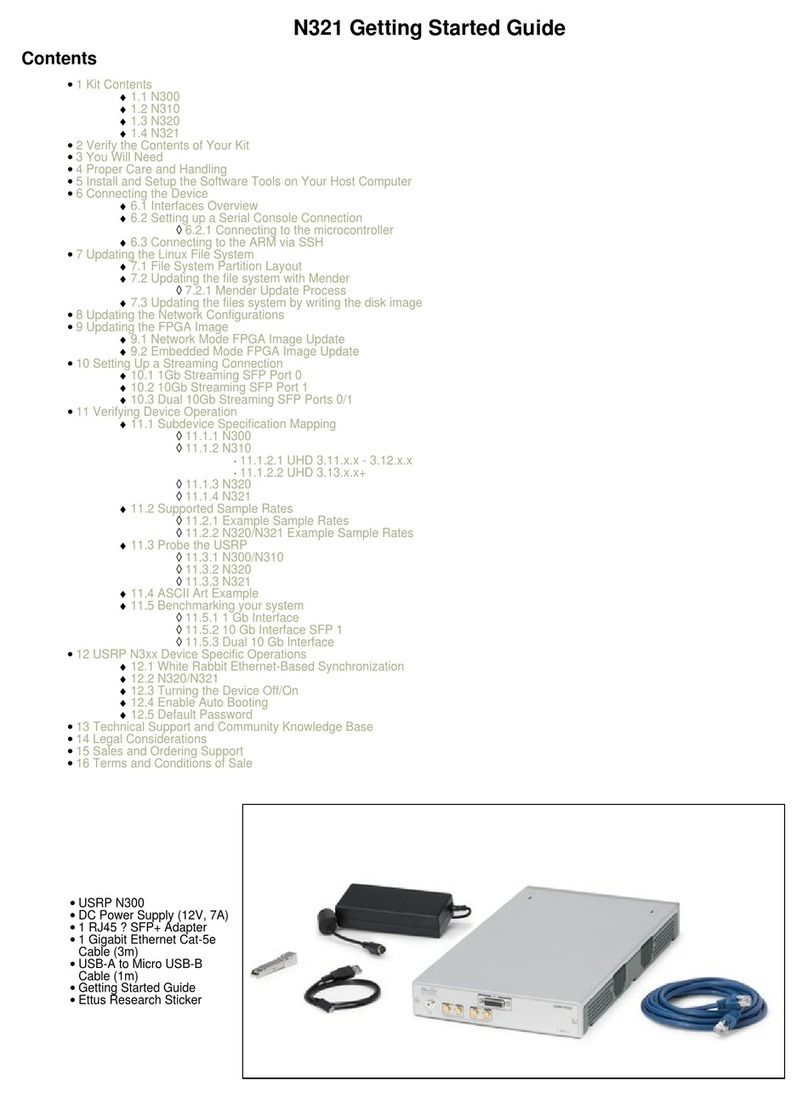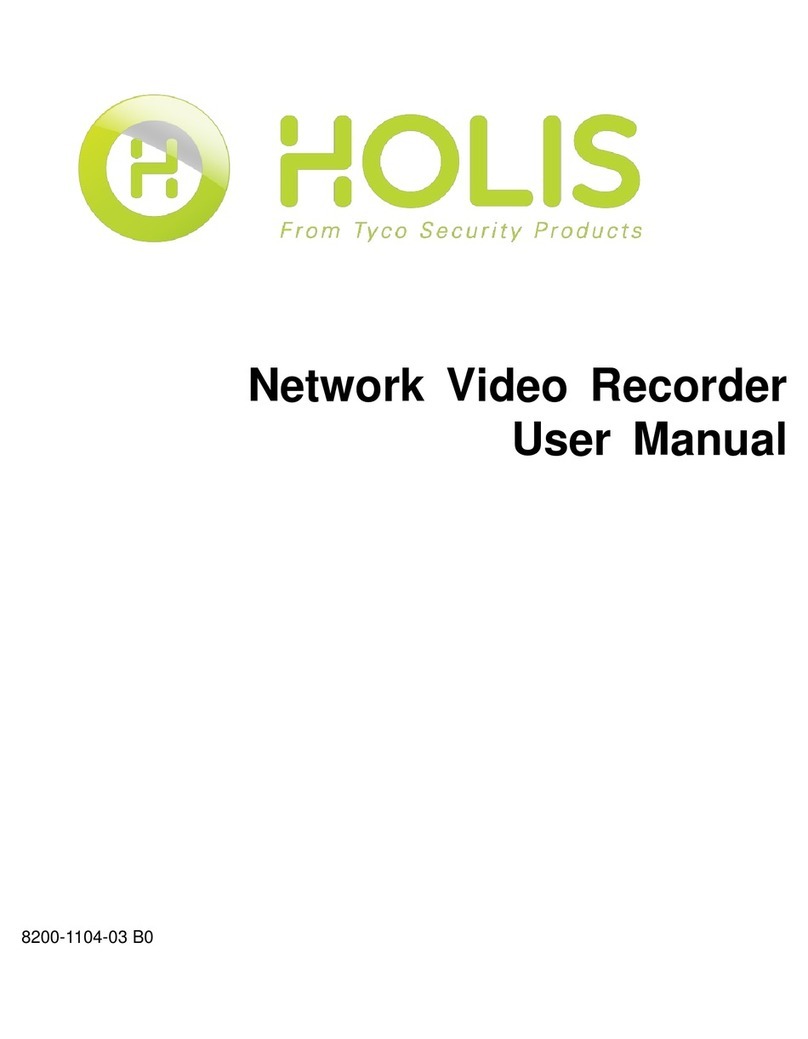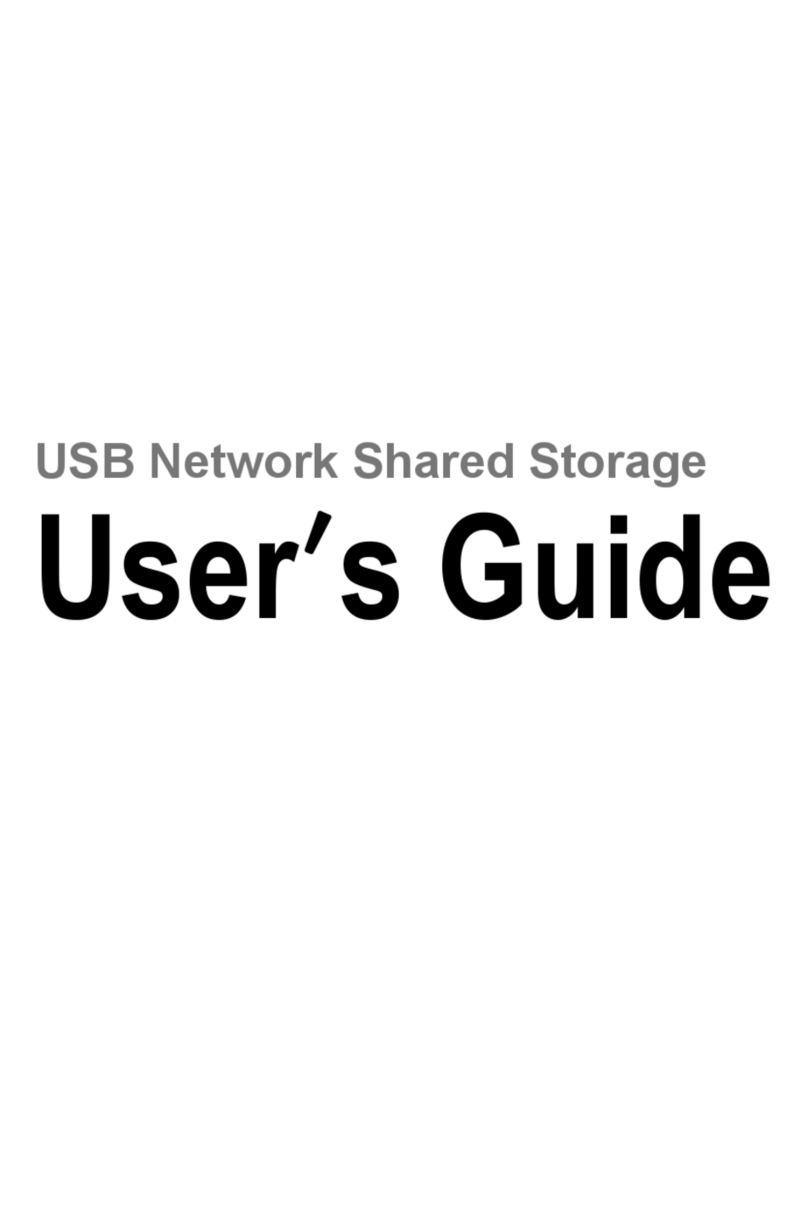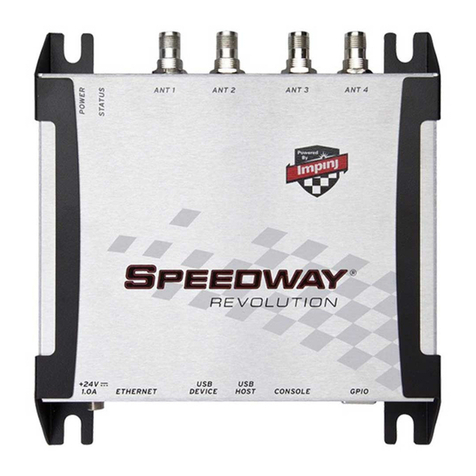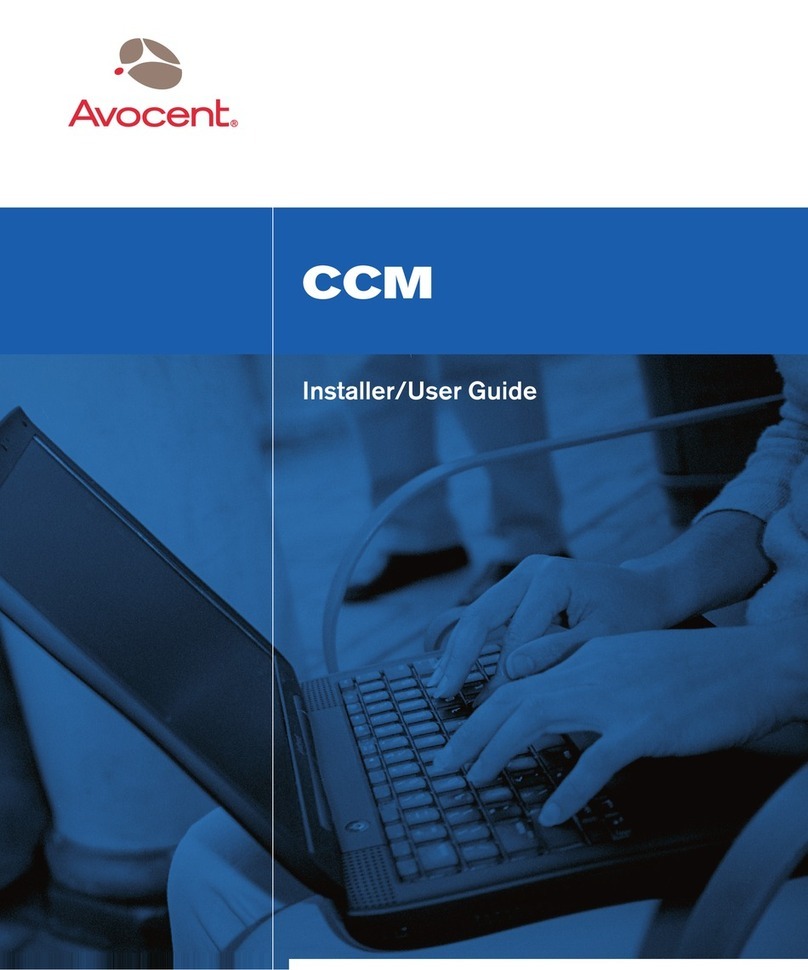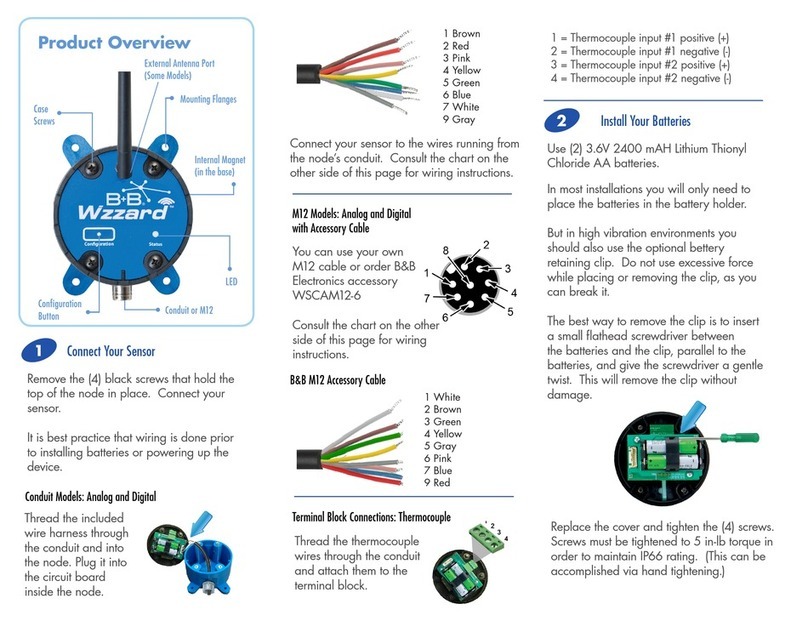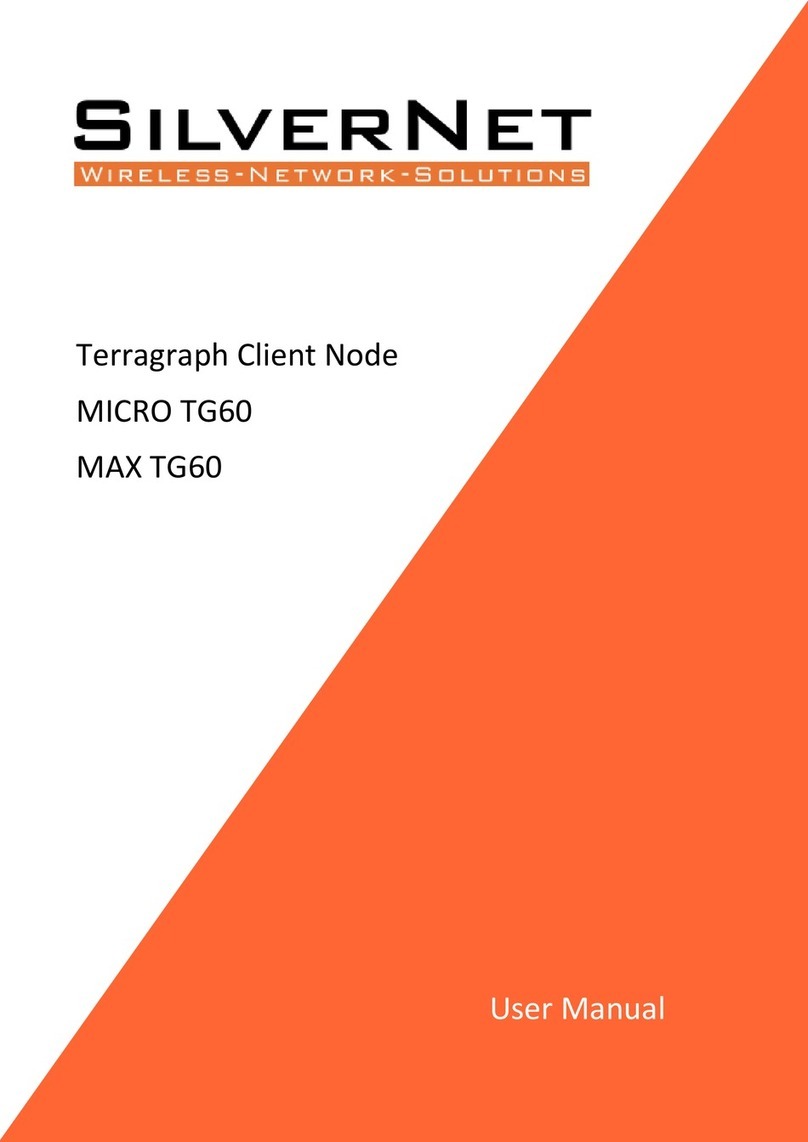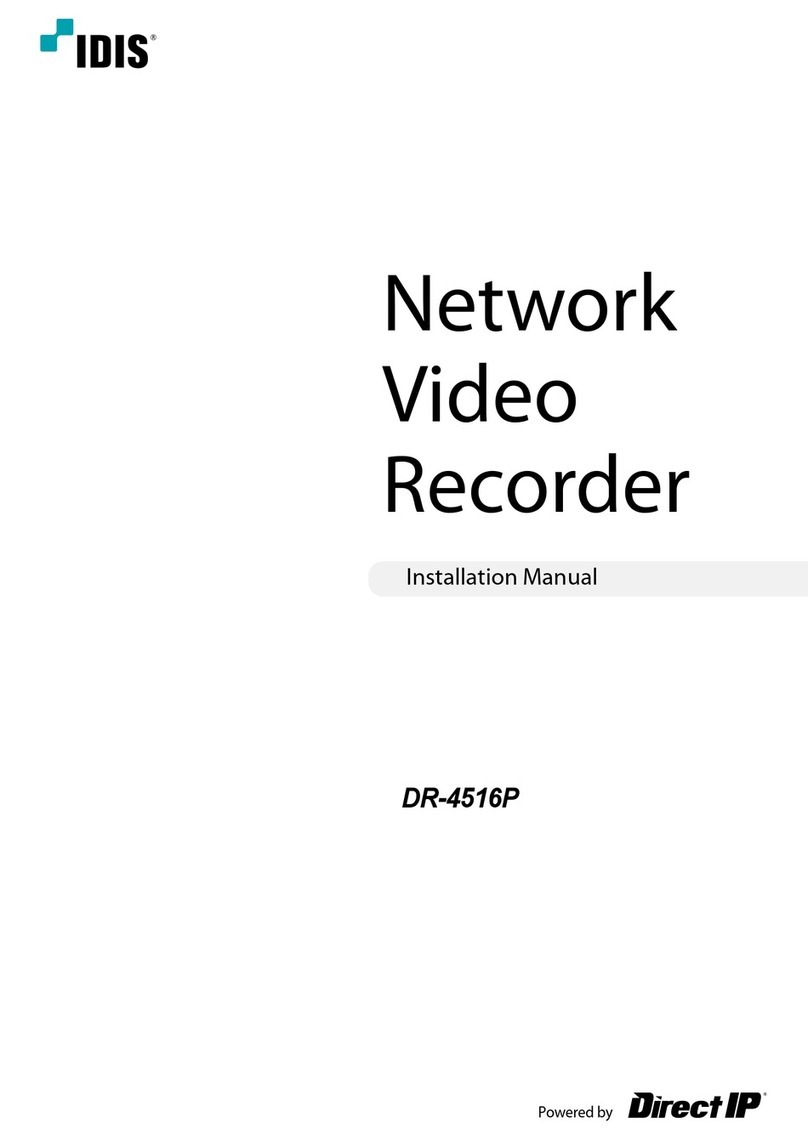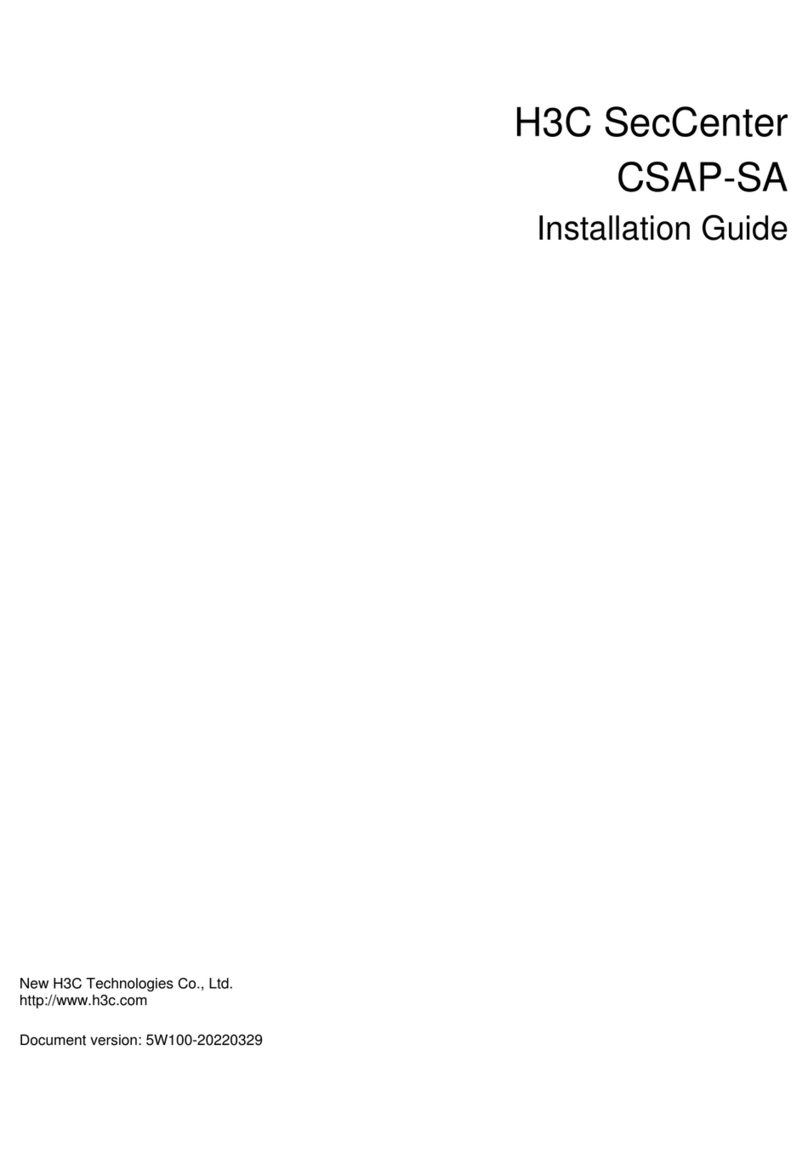ettus USRP-2900 User manual

USRP-2900/2901
Getting Started
2022-07-11

Contents
NI USRP-2900/2901 Getting Started Guide. . . . . . . . . . . . . . . . . . . . . . . . . . . . . . . . . . . . . . . . 3
Electromagnetic Compatibility Guidelines. . . . . . . . . . . . . . . . . . . . . . . . . . . . . . . . . . . . . . 3
Verifying the System Requirements. . . . . . . . . . . . . . . . . . . . . . . . . . . . . . . . . . . . . . . . . . . . 3
Unpacking the Kit. . . . . . . . . . . . . . . . . . . . . . . . . . . . . . . . . . . . . . . . . . . . . . . . . . . . . . . . . . . . 3
Verifying the Kit Contents. . . . . . . . . . . . . . . . . . . . . . . . . . . . . . . . . . . . . . . . . . . . . . . . 4
Preparing the Environment. . . . . . . . . . . . . . . . . . . . . . . . . . . . . . . . . . . . . . . . . . . . . . . . . . . 6
Installing the Soware. . . . . . . . . . . . . . . . . . . . . . . . . . . . . . . . . . . . . . . . . . . . . . . . . . . . . . . 6
Installing USRP-2900/2901 Devices. . . . . . . . . . . . . . . . . . . . . . . . . . . . . . . . . . . . . . . . . . . . 7
Configuring USRP-2900/2901 Devices. . . . . . . . . . . . . . . . . . . . . . . . . . . . . . . . . . . . . . . . . . 8
Confirming USB Connection. . . . . . . . . . . . . . . . . . . . . . . . . . . . . . . . . . . . . . . . . . . . . 8
Changing the Device ID. . . . . . . . . . . . . . . . . . . . . . . . . . . . . . . . . . . . . . . . . . . . . . . . . . 9
Programming the USRP-2900/2901. . . . . . . . . . . . . . . . . . . . . . . . . . . . . . . . . . . . . . . . . . . 11
NI-USRP Instrument Driver. . . . . . . . . . . . . . . . . . . . . . . . . . . . . . . . . . . . . . . . . . . . . 11
NI-USRP Examples. . . . . . . . . . . . . . . . . . . . . . . . . . . . . . . . . . . . . . . . . . . . . . . . . . . . . 11
Verifying the Device Connection (Optional). . . . . . . . . . . . . . . . . . . . . . . . . . . . . . . 11
Troubleshooting. . . . . . . . . . . . . . . . . . . . . . . . . . . . . . . . . . . . . . . . . . . . . . . . . . . . . . . . . . . . 12
Why Doesn't the USRP Device Appear in MAX?. . . . . . . . . . . . . . . . . . . . . . . . . . . . 12
Why Doesn't the USRP Device Appear in the NI-USRP Configuration Utility?. . 12
Front Panels and Connectors. . . . . . . . . . . . . . . . . . . . . . . . . . . . . . . . . . . . . . . . . . . . . . . . 13
Direct Connections to the USRP-2900/2901. . . . . . . . . . . . . . . . . . . . . . . . . . . . . . . 13
USRP-2900 Connectors and LEDs. . . . . . . . . . . . . . . . . . . . . . . . . . . . . . . . . . . . . . . . 13
USRP-2901 Connectors and LEDs. . . . . . . . . . . . . . . . . . . . . . . . . . . . . . . . . . . . . . . . 15
Worldwide Support and Services. . . . . . . . . . . . . . . . . . . . . . . . . . . . . . . . . . . . . . . . . . . . . 17
ni.com
2
USRP-2900/2901 Getting Started

NI USRP-2900/2901 Getting Started Guide
This document explains how to install, configure, and test the following USRP
devices:
■USRP-2900 Soware Defined Radio (USRP-2900)
■USRP-2901 Soware Defined Radio (USRP-2901)
Electromagnetic Compatibility Guidelines
This product was tested and complies with the regulatory requirements and limits
for electromagnetic compatibility (EMC) stated in the product specifications. These
requirements and limits provide reasonable protection against harmful interference
when the product is operated in the intended operational electromagnetic
environment.
This product is intended for use in industrial locations. However, harmful
interference may occur in some installations, when the product is connected to a
peripheral device or test object, or if the product is used in residential or
commercial areas. To minimize interference with radio and television reception and
prevent unacceptable performance degradation, install and use this product in strict
accordance with the instructions in the product documentation.
Furthermore, any changes or modifications to the product not expressly approved
by National Instruments could void your authority to operate it under your local
regulatory rules.
Verifying the System Requirements
To use the NI-USRP instrument driver, your system must meet certain requirements.
Refer to the product readme, which is available on the driver soware media or
online at ni.com/manuals, for more information about minimum system
requirements, recommended system, and supported application development
environments (ADEs).
© National Instruments 3
USRP-2900/2901 Getting Started

Unpacking the Kit
Caution To prevent electrostatic discharge (ESD) from damaging the
device, ground yourself using a grounding strap or by holding a grounded
object, such as your computer chassis.
1. Touch the antistatic package to a metal part of the computer chassis.
2. Remove the device from the package and inspect the device for loose
components or any other sign of damage.
Caution Never touch the exposed pins of connectors.
Note Do not install a device if it appears damaged in any way.
3. Unpack any other items and documentation from the kit.
Store the device in the antistatic package when the device is not in use.
ni.com
4
USRP-2900/2901 Getting Started

Verifying the Kit Contents
6
54
31 2
TX OUTPUT MAX +20 dBm, RX INPUT MAX -15 dBm, ALL RF PORTS 50 Ω
RF 0
TX1 RX1 RX2 TX1 RX1
RX2
RF 1
NI USRP-2901
70 MHz–6 GHz
Designed by Ettus Research
1. USRP-2900/2901 Device
2. AC/DC Power Supply (Included Only in USRP-2901 Kits)
3. USB 3.0 Cable
4. SMA (m)-to-SMA (m) Cable
5. 30 dB SMA Attenuator
6. Driver Soware Media
7. USRP-2900/2901 Getting Started Guide (This Document)
Note The driver soware media installs the NI-USRP driver soware and
electronic documentation, including the NI-USRP Help, the NI-USRP
Readme, and device specifications. Aer installation, you can access
USRP-2900/2901 documentation at Start > All Programs > National
Instruments > NI-USRP > Documentation.
Other Required Items
In addition to the kit contents, you must provide the following additional items:
■ Computer with available USB 3.0 or USB 2.0 interface.
© National Instruments 5
USRP-2900/2901 Getting Started

Caution This product is not approved or licensed for transmission over
the air using an antenna. As a result, operating this product with an
antenna may violate local laws. Ensure that you are in compliance with all
local laws before operating this product with an antenna.
Optional Items
■Additional SMA (m)-to-SMA (m) cables to connect both channels with
external devices or to use the REF IN and PPS IN signals
■6 V, 3 A external DC power connector
Preparing the Environment
Ensure that the environment you are using the USRP-2900/2901 in meets the
following specifications.
Ambient temperature range 0 °C to 55 °C
Operating temperature 23 °C ± 5 °C
Operating humidity 10% to 90% relative humidity, noncondensing
Pollution Degree 2
Maximum altitude 2,000 m
Indoor use only.
Caution Do not operate the USRP-2900/2901 in a manner not specified in
this document. Product misuse can result in a hazard. You can
compromise the safety protection built into the product if the product is
damaged in any way. If the product is damaged, return it to NI for repair.
Installing the Soware
You must be an Administrator to install NI soware on your computer.
ni.com
6
USRP-2900/2901 Getting Started

1. Install an ADE, such as LabVIEW or LabVIEW Communications System Design
Soware.
2. Visit ni.com/info and enter the Info Code usrpdriver to access the driver
download page for the latest NI-USRP soware.
3. Download the NI-USRP driver soware.
4. Follow the instructions in the installation prompts.
Note Windows users may see access and security messages during
installation. Accept the prompts to complete the installation.
5. When the installer completes, select Restart in the dialog box that prompts
you to restart, shut down, or restart later.
Installing USRP-2900/2901 Devices
Install LabVIEW Communications System Design Soware and NI-USRP before you
install the hardware.
Note The USRP-2900/2901 device connects to a host computer using a
standard USB connector and USB cable.
1. Power on the computer.
2. Attach the antenna or cable to the front panel terminals of the
USRP-2900/2901 device as needed for your application.
3. Use the USB cable to connect the USRP device to the computer.
Note You can connect the USRP device to either a USB 3.0 or a USB
2.0 port. If you use a USB 2.0 port, the maximum achievable sample
rate may be reduced to 8 MS/s or less.
Note NI recommends that you connect the device to an external
power supply when you use USB 2.0.
© National Instruments 7
USRP-2900/2901 Getting Started

4. (Optional) Connect the AC/DC power supply to the PWR connector on the back
panel of the USRP device, and plug the power supply into a wall outlet.
Note NI recommends that you connect the device to an external
power supply if you plan to use both channels of the USRP device.
However, if you plan to use only one channel, bus power may be
acceptable.
You can connect and synchronize multiple USRP-2900/2901 devices using an
external Reference Clock distribution system such as the CDA-2990 Clock
Distribution Device. However, USB performance varies when multiple devices
stream through the same controller. Consider using a USRP RIO device if you need
to build a high-channel count system.
Confirming USB Connection
1. Select Start > All Programs > National Instruments > NI-USRP > NI-USRP
Configuration Utility to open the NI-USRP Configuration Utility.
2. Select the Devices tab of the utility.
Your device should appear in the list on the le side of the tab, similar to the
following figure.
Figure 1. Confirming USB Connection
ni.com
8
USRP-2900/2901 Getting Started

Note If your device is not listed, verify that your device is powered
on and correctly connected, then click the Refresh Devices List
button to scan for USRP devices.
Changing the Device ID
To change the USRP-2900/2901 device ID, you must know the current address of the
device.
1. Verify that your device is powered on and connected to your computer using
the USB 3.0 or 2.0 interface.
2. Select Start > All Programs > National Instruments > NI-USRP > NI-USRP
Configuration Utility to open the NI-USRP Configuration Utility.
3. Select the Devices tab of the utility.
Your device should appear in the list on the le side of the tab.
4. In the list, select the device for which you want to change the device ID.
If you have multiple devices, verify that you selected the correct device.
The device ID of the selected device displays in the Selected Device ID
textbox.
5. Enter the device ID for the device in the New Device ID textbox.
Note The device ID cannot contain spaces or special characters.
The utility should appear similar to the following figure.
© National Instruments 9
USRP-2900/2901 Getting Started

Figure 2. Changing the Device ID
6. Click the Change Device ID button or press <Enter> to change the device ID.
7. The utility prompts you to confirm your selection. Click OK if your selection is
correct; otherwise, click Cancel.
8. The utility displays a confirmation to indicate the process is complete. Click
OK.
9. Power cycle the device to apply the changes.
Note Aer you change the device ID, you must power cycle the
device and click Find Devices in the utility to update the list of
devices.
Configuring Multiple Devices with USB
You can connect multiple devices in the following ways:
■ Multiple USB 2.0 or 3.0 interfaces—One device for each interface
■ Single USB 2.0 or 3.0 interface—Multiple devices connected to a USB 2.0 or
3.0 hub
Tip Sharing a single USB 2.0 or 3.0 controller interface on your host
computer among multiple devices may reduce overall signal throughput.
For maximum signal throughput, NI recommends that you connect no
more than one device per USB interface.
ni.com
10
USRP-2900/2901 Getting Started

To configure multiple devices connected to either separate USB 2.0 or 3.0 interfaces
or to a USB hub, assign a dierent device ID to each USRP device. Because each
USRP-2900/2901 device has the same default device ID, you must change the device
ID for each USRP device before you connect an additional device to the host
computer.
NI-USRP Instrument Driver
NI-USRP features a set of VIs and properties that exercise the functionality of the
USRP-2900/2901, including configuration, control, and other device-specific
functions. Refer to the NI-USRP Help for information about using the instrument
driver in your applications.
NI-USRP Examples
The instrument driver examples are instructional tools that demonstrate some of
the functionality of the USRP-2900/2901. You can use these examples separately or
integrate them into your systems. NI-USRP includes examples for getting started
and other SDR functionality. You can access the NI-USRP examples from the
following locations:
■In LabVIEW Communications System Design Soware at Learning >
Examples > Hardware Input and Output.
■From the Start menu at Start > All Programs > National Instruments > NI-
USRP > Examples.
■In LabVIEW from Functions > Instrument I/O > Instrument Drivers > NI‑USRP
> Examples palette.
You can access additional examples from the code sharing community at ni.com/
usrp.
Note The NI Example Finder does not include NI-USRP examples.
Using LabVIEW Communications System Design Soware
Run a VI to confirm that the device transmits and receives signals and is connected
correctly to the host computer.
© National Instruments 11
USRP-2900/2901 Getting Started

1. Navigate to Learning > Examples > Hardware Input and Output to create an
example.
2. Select the Single-Device Streaming project template for your device.
3. Run Tx and Rx Streaming (Host).gvi.
If the device is transmitting and receiving signals, the front panel graphs
display waveform data.
4. Click STOP to conclude the test.
Using LabVIEW
Perform a loopback test to confirm that the device transmits and receives signals
and is connected correctly to the host computer.
1. Attach the included 30 dB attenuator to one end of the SMA (m)-to-SMA (m)
cable.
2. Connect the 30 dB attenuator to the RX 2 TX 2 connector on the front panel of
the USRP device, and connect the other end of the SMA (m)-to-SMA (m) cable
to the RX 1 TX 1 port.
3. On the host computer, open the niUSRP EX Tx Continuous Async example VI
and run it.
If the device is transmitting signals, the IQ graph displays I and Q waveforms.
4. Open the niUSRP EX Rx Continuous Async example VI and run it.
If the device is receiving signals, the IQ graph displays I and Q waveforms.
Troubleshooting
If an issue persists aer you complete a troubleshooting procedure, contact NI
technical support or visit ni.com/support.
Why Doesn't the USRP Device Appear in MAX?
MAX does not support USRP-2900/2901 devices. Use the NI-USRP Configuration
Utility instead. Open the NI-USRP Configuration Utility from the Start menu at Start
> All Programs > National Instruments > NI-USRP > NI-USRP Configuration Utility.
ni.com
12
USRP-2900/2901 Getting Started

Why Doesn't the USRP Device Appear in the NI-USRP Configuration
Utility?
1. Verify that the latest NI-USRP drivers are installed by running NI Update
Service, available from the Start menu at Start > All Programs > National
Instruments > NI Update Service.
2. Check the LED status to ensure the device is powered correctly. If the LED is
blue, the device is powered correctly using USB. If the LED is orange, the
device is powered correctly using external power.
3. Connect the device to a dierent USB port of the host computer, if one is
available.
4. Ensure that the latest drivers are installed for your USB controller.
Direct Connections to the USRP-2900/2901
The USRP-2900/2901 is an RF instrument that is sensitive to ESD and transients.
Ensure you take the following precautions when making direct connections to the
USRP-2900/2901 to avoid damaging the device.
Caution Apply external signals only while the USRP-2900/2901 is powered
on. Applying external signals while the device is powered o may cause
damage.
■ Ensure you are properly grounded when manipulating cables or antennas
connected to the USRP-2900/2901 TX1 RX 1 or RX2 connector.
■ If you are using nonisolated devices, such as a nonisolated RF antenna,
ensure the devices are maintained in a static-free environment.
■If you are using an active device, such as a preamplifier or switch routed to
the USRP-2900/2901 TX1 RX 1 or RX2 connector, ensure that the device cannot
generate signal transients greater than the RF and DC specifications of the
USRP-2900/2901 TX1 RX 1 or RX2 connector.
© National Instruments 13
USRP-2900/2901 Getting Started

USRP-2900 Connectors and LEDs
Figure 3. USRP-2900 Front Panel
NI USRP-2900
70 MHz–6 GHz
ESD
SENSITIVE
TX OUTPUT MAX +20 dBm, RX INPUT MAX –15 dBm, ALL RF PORTS 50
Ω
RF 0
TX1 RX1
RX2
Designed by Ettus Research
Refer to the user documentation for required maintenance measures to ensure user safety
and/or preserve the specified EMC performance.
The signal pins of this product's input/output ports can be damaged if subjected to ESD. To
prevent damage, turn o power to the product before connecting cables and employ
industry-standard ESD prevention measures during installation, maintenance, and operation.
Table 1. Device Front Panel Icon Definitions
Connector Use
RX2 Input terminal for the RF signal. RX2 is an SMA (f) connector with an impedance of
50 Ω and is a single-ended input channel.
TX1 RX1 Input and output terminal for the RF signal. TX1 RX1 is an SMA (f) connector with an
impedance of 50 Ω and is a single-ended input or output channel.
Table 4. USRP-2900 Module Front Panel Connectors
LED Description Color Indication
RF 0 RX2 Indicates the receive status of the
device.
O The device is not active.
Green The device is receiving data.
TX1 RX1 Indicates the transmit status of the
device.
O The device is not active.
Green The device is receiving data.
Red The device is transmitting data.
Orange The device is switching between
transmitting and receiving data.
Table 5. USRP-2900 Module LEDs
ni.com
14
USRP-2900/2901 Getting Started

Figure 4. USRP-2900 Module Back Panel Connectors
+15 dBm MAX
PPS
5V MAX
USB PWR
IN
6V
1 A MAX
REF IN
Connector Use
REF IN Input terminal for an external reference signal for the local oscillator (LO) on the
device. REF IN is a female SMA connector with an impedance of 50 Ω, and it is a single-
ended reference input. REF IN accepts a 10 MHz signal with a minimum input power of
0 dBm (0.632 Vpk-pk) and a maximum input power of 15 dBm (3.56 Vpk-pk) for a square
wave or sine wave.
USB Input that accepts a standard USB cable. A suitable USB cable is included in the
hardware kit.
PPS IN Input terminal for pulse per second (PPS) timing reference. PPS IN is a female SMA
connector with an impedance of 50 Ω, and it is a single-ended input channel. PPS IN
accepts 0 V to 3.3 V TTL and 0 V to 5 V TTL signals.
PWR Input that accepts a 6 V, 3 A external DC power connector.
USRP-2901 Connectors and LEDs
Figure 5. USRP-2901 Front Panel
NI USRP-2901
70 MHz–6 GHz
ESD
SENSITIVE
RF 0
TX1 RX1 RX2
RF 1
TX1 RX1RX2
Designed by Ettus Research
TX OUTPUT MAX +20 dBm, RX INPUT MAX –15 dBm, ALL RF PORTS 50
Ω
Connector Use
RF 0 TX1 RX1 Input and output terminal for the RF signal. TX1 RX1 is an SMA (f) connector with an
impedance of 50 Ω and is a single-ended input or output channel.
RX2 Input terminal for the RF signal. RX2 is an SMA (f) connector with an impedance of
50 Ω and is a single-ended input channel.
RF 1 RX2 Input terminal for the RF signal. RX2 is an SMA (f) connector with an impedance of
50 Ω and is a single-ended input channel.
© National Instruments 15
USRP-2900/2901 Getting Started

Connector Use
TX1 RX1 Input and output terminal for the RF signal. TX1 RX1 is an SMA (f) connector with an
impedance of 50 Ω and is a single-ended input or output channel.
Table 4. USRP-2901 Module Front Panel Connectors
LED Description Color Indication
RF 0 TX1 RX1 Indicates the transmit status of the
device.
O The device is not active.
Green The device is receiving data.
Red The device is transmitting data.
Orange The device is switching between
transmitting and receiving data.
RX2 Indicates the receive status of the
device.
O The device is not active.
Green The device is receiving data.
RF 1 RX2 Indicates the receive status of the
device.
O The device is not active.
Green The device is receiving data.
TX1 RX1 Indicates the transmit status of the
device.
O The device is not active.
Green The device is receiving data.
Red The device is transmitting data.
Orange The device is switching between
transmitting and receiving data.
Table 5. USRP-2901 Module LEDs
Figure 6. USRP-2901 Module Back Panel Connectors
+15 dBm MAX
PPS
5V MAX
USB PWR
IN
6V
1 A MAX
REF IN
Connector Use
REF IN Input terminal for an external reference signal for the local oscillator (LO) on the
device. REF IN is a female SMA connector with an impedance of 50 Ω, and it is a single-
ended reference input. REF IN accepts a 10 MHz signal with a minimum input power of
0 dBm (0.632 Vpk-pk) and a maximum input power of 15 dBm (3.56 Vpk-pk) for a square
wave or sine wave.
ni.com
16
USRP-2900/2901 Getting Started

Connector Use
USB Input that accepts a standard USB cable. A suitable USB cable is included in the
hardware kit.
PPS IN Input terminal for pulse per second (PPS) timing reference. PPS IN is a female SMA
connector with an impedance of 50 Ω, and it is a single-ended input channel. PPS IN
accepts 0 V to 3.3 V TTL and 0 V to 5 V TTL signals.
PWR Input that accepts a 6 V, 3 A external DC power connector.
Worldwide Support and Services
The NI website is your complete resource for technical support. At ni.com/support,
you have access to everything from troubleshooting and application development
self-help resources to email and phone assistance from NI Application Engineers.
Visit ni.com/services for NI Factory Installation Services, repairs, extended warranty,
and other services.
Visit ni.com/register to register your NI product. Product registration facilitates
technical support and ensures that you receive important information updates from
NI.
A Declaration of Conformity (DoC) is our claim of compliance with the Council of the
European Communities using the manufacturer’s declaration of conformity. This
system aords the user protection for electromagnetic compatibility (EMC) and
product safety. You can obtain the DoC for your product by visiting ni.com/
certification. If your product supports calibration, you can obtain the calibration
certificate for your product at ni.com/calibration.
NI corporate headquarters is located at 11500 North Mopac Expressway, Austin,
Texas, 78759-3504. NI also has oices located around the world. For telephone
support in the United States, create your service request at ni.com/support or dial
1 866 ASK MYNI (275 6964). For telephone support outside the United States, visit
the Worldwide Oices section of ni.com/niglobal to access the branch oice
websites, which provide up-to-date contact information, support phone numbers,
email addresses, and current events.
© National Instruments 17
USRP-2900/2901 Getting Started
© 2022 National Instruments Corporation.
This manual suits for next models
1
Table of contents
Other ettus Network Hardware manuals