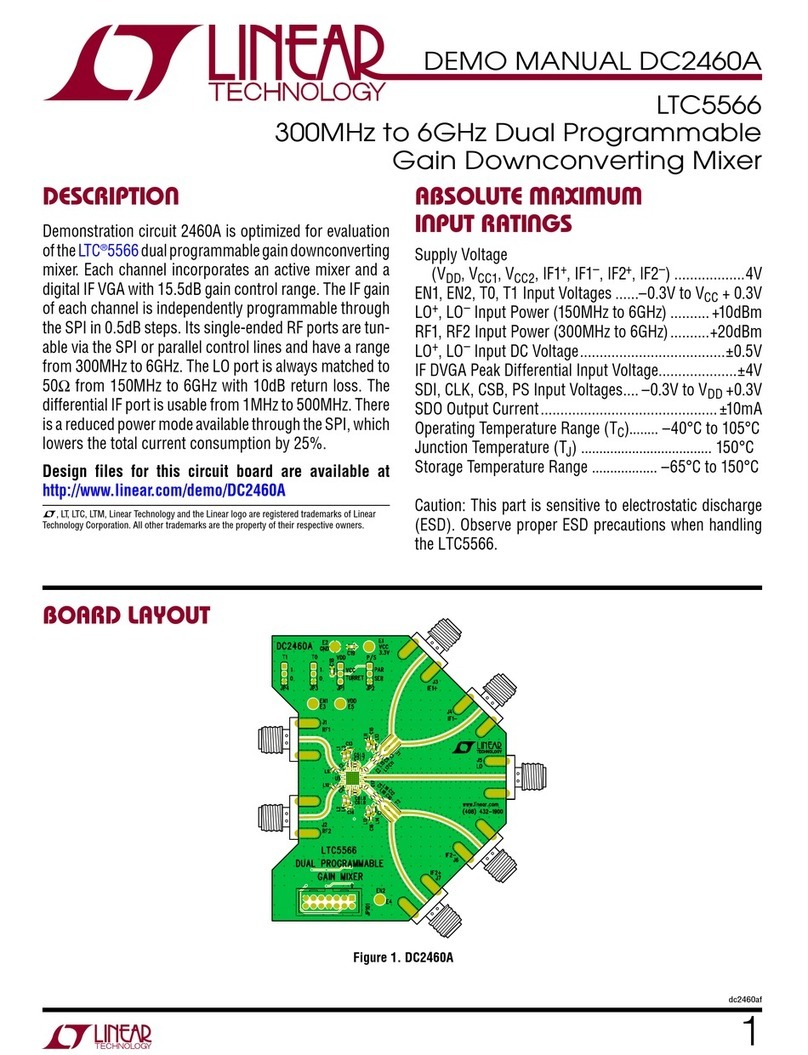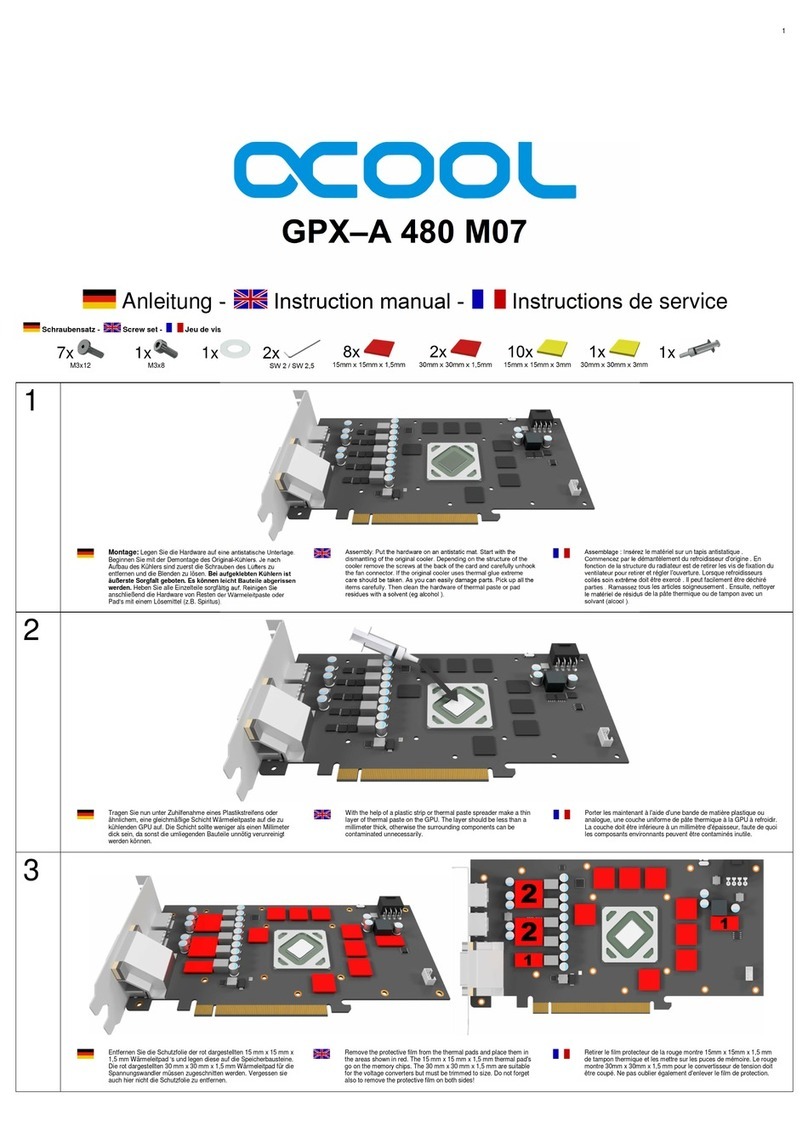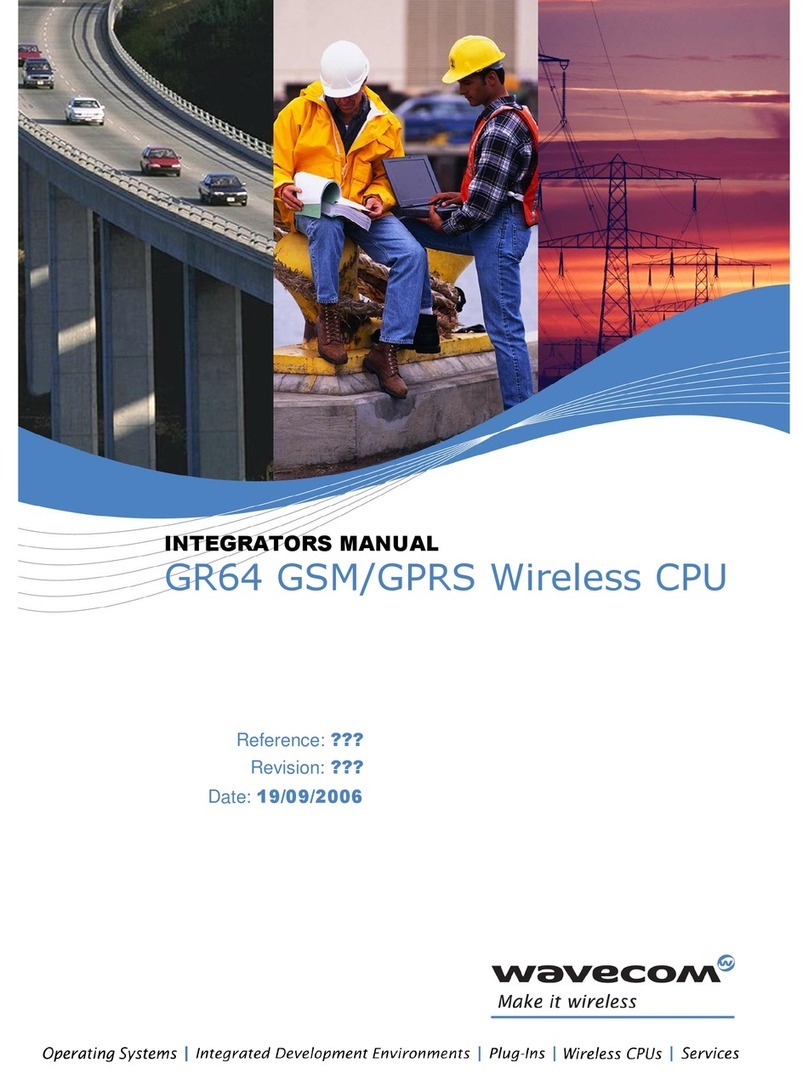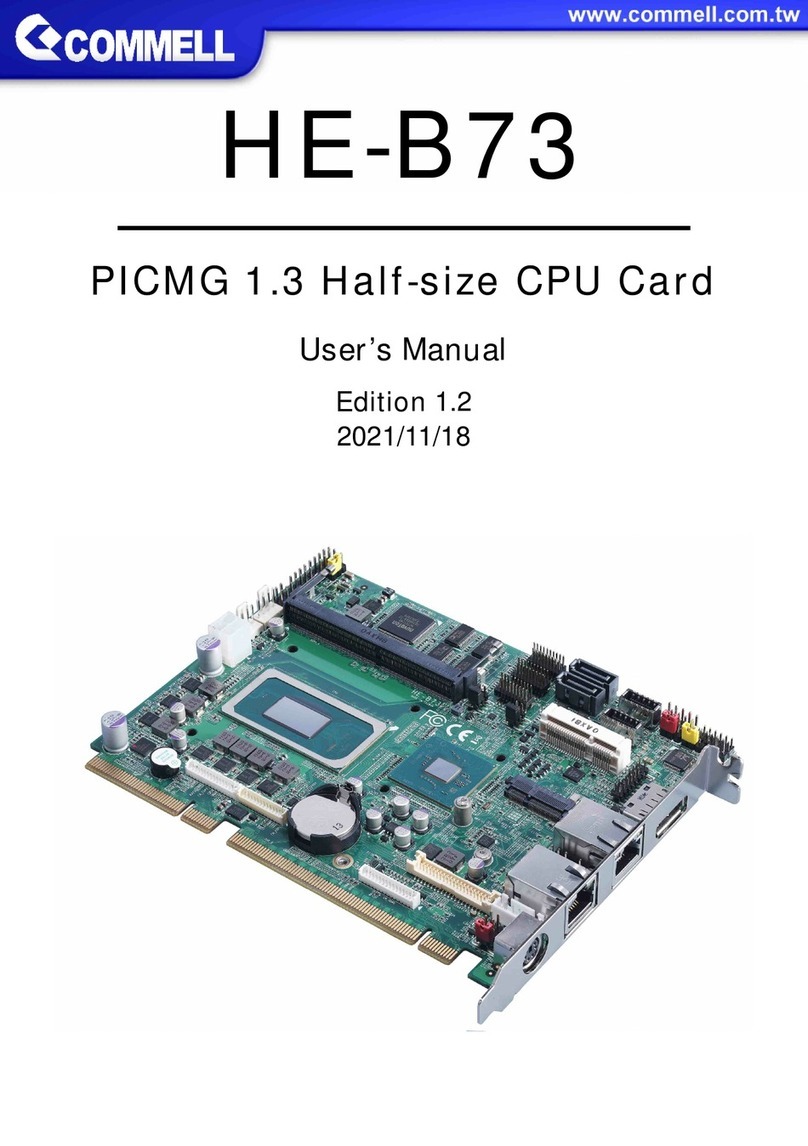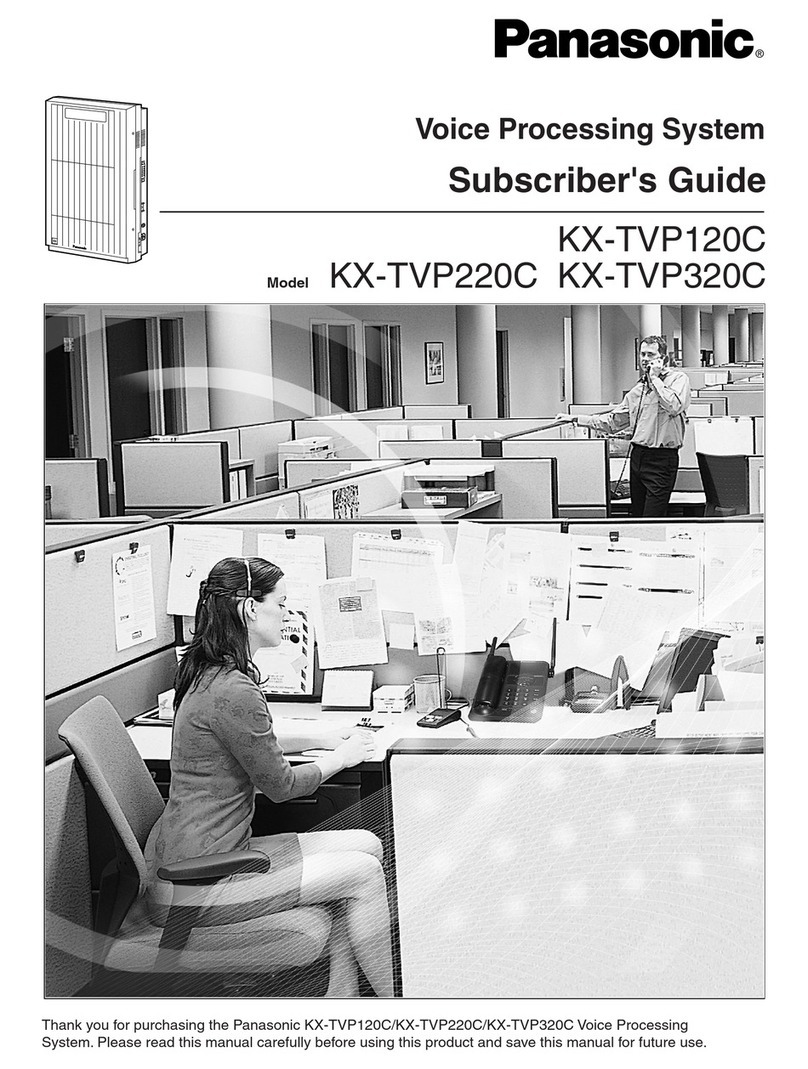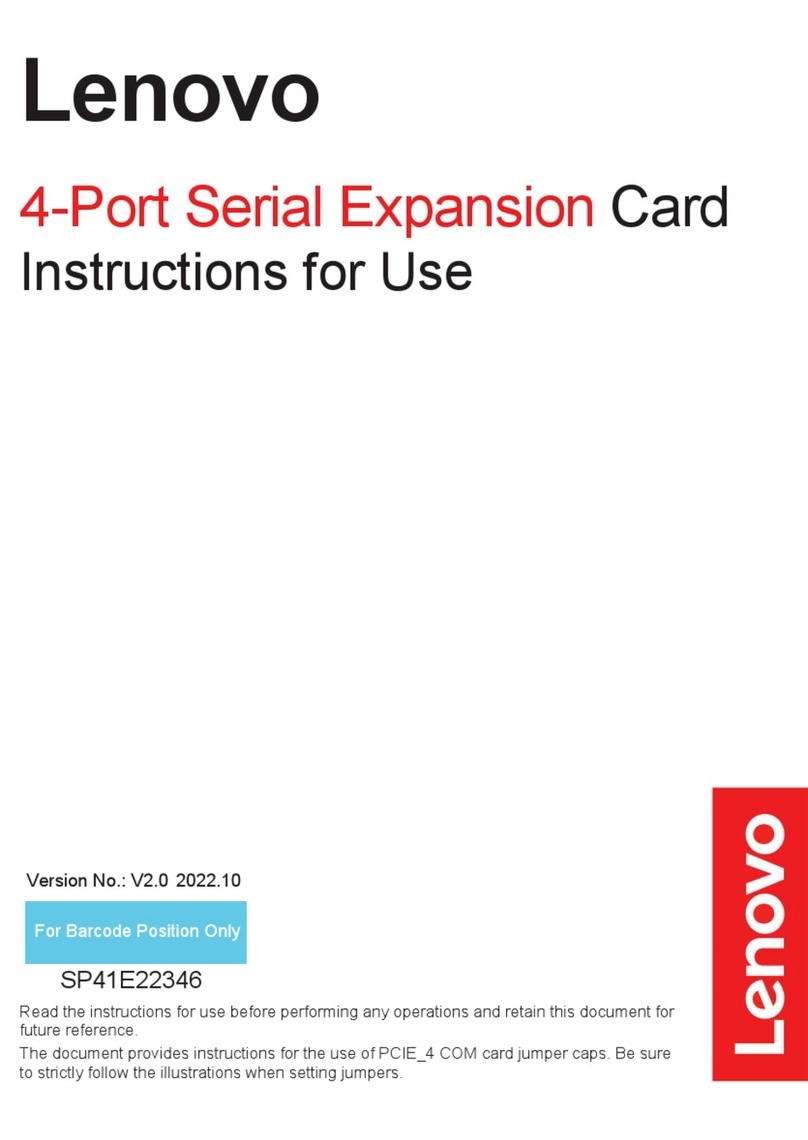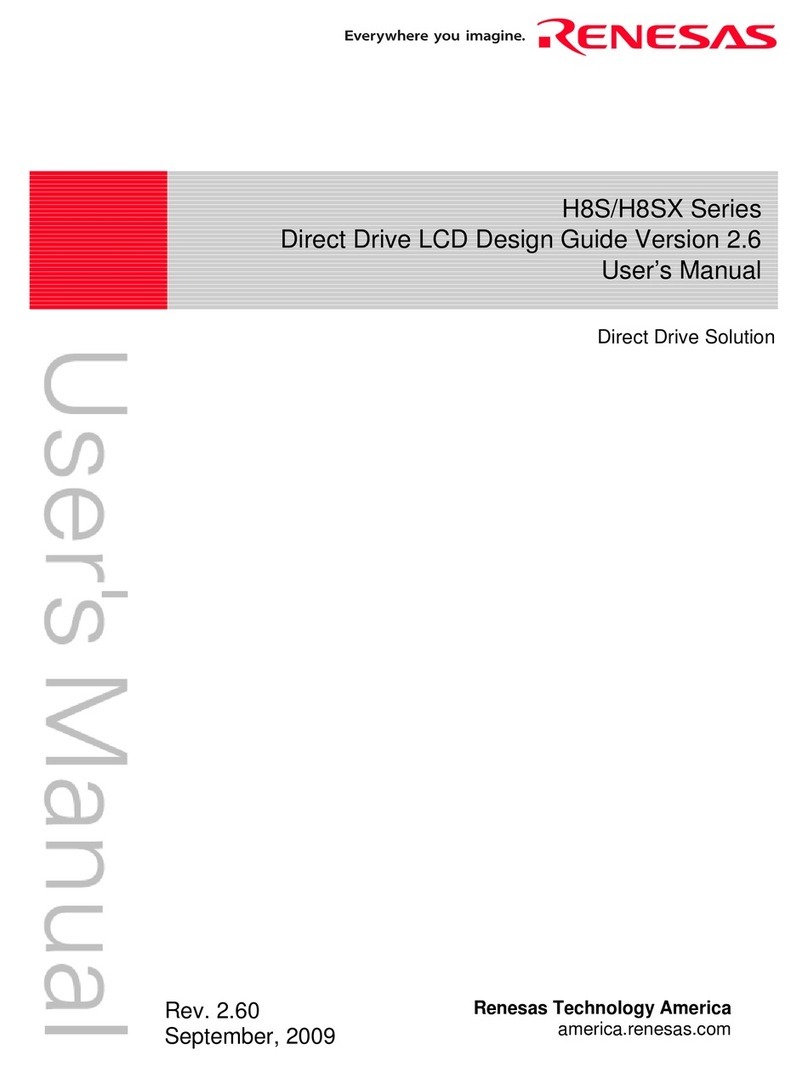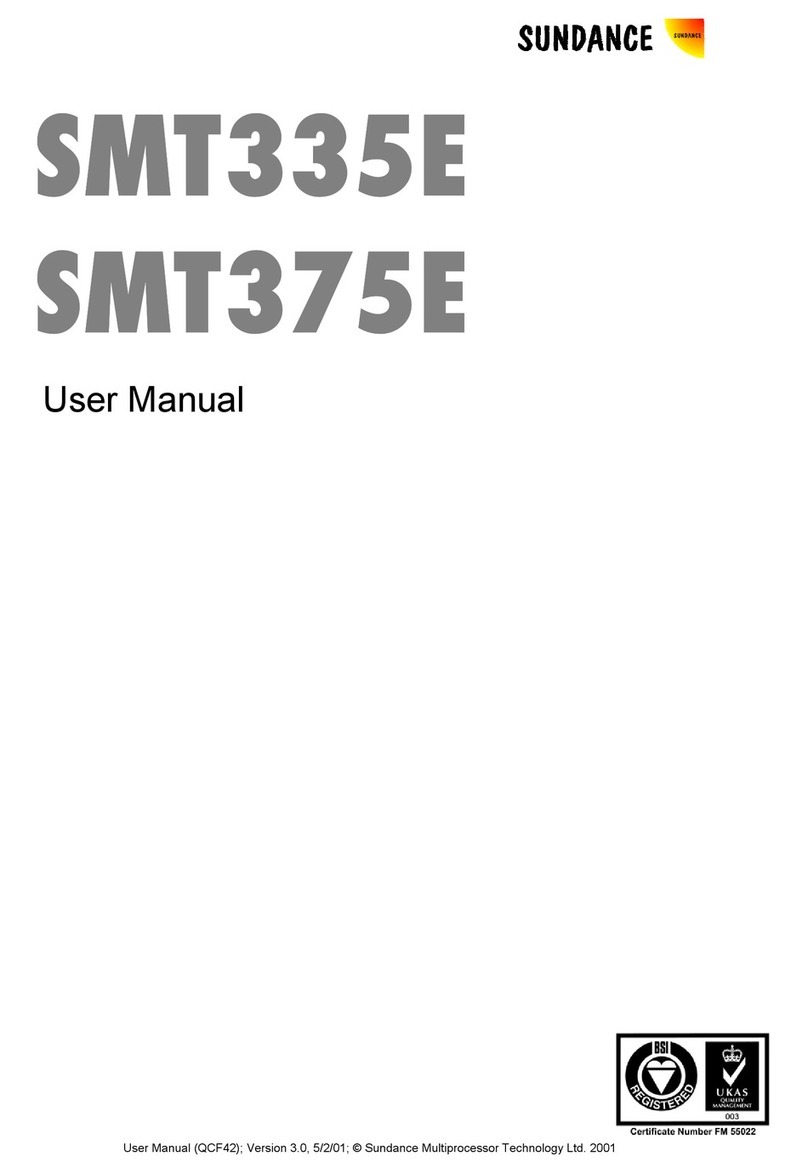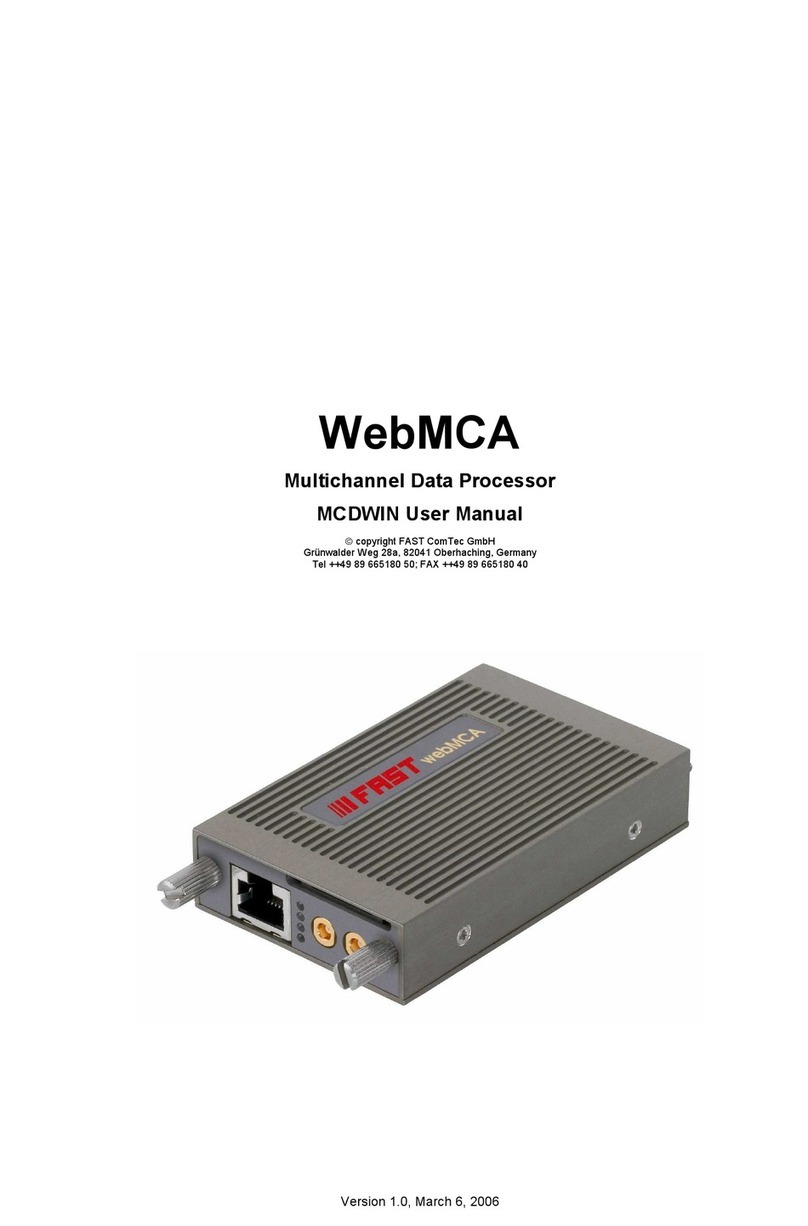eTung LED-528 User manual

LED-528 User Manual
Etung Technology Co. Ltd
305 Gengfang Plaza, Jia 13 Huayuan Road, Haidian Dist. Beijing
TEL:4008-909-611 FAX:010-64857815
Website: www.etungtech.com.cn
Copyright © 2005-2015 ALL RIGHTS RESERVED

EtungTech
LED-528 User Manual
2
Table of Contents
1Product Introduction .......................................................................................................................3
1.1 Brief Introduction................................................................................................................3
1.2 Product Outlook..................................................................................................................4
1.3 Standard Accessories ..........................................................................................................4
1.4 Dimensions..........................................................................................................................5
1.5 Working Mechanism...........................................................................................................5
1.6 Capability Parameters .........................................................................................................6
1.6.1 Technical Parameters ..............................................................................................6
1.6.2 Indicator Light Description.....................................................................................6
1.6.3 Serial Port Definition ..............................................................................................6
1.7 Technical Advantages.........................................................................................................7
1.8 Typical Usecases.................................................................................................................8
2Device Configurations ....................................................................................................................8
2.1 Configurations.....................................................................................................................9
2.1.1 Preparation..............................................................................................................9
2.1.2 Configuring LED-528.............................................................................................9
2.1.2.1 Add Terminal to the User via WEBLED ..............................................................10
2.1.2.2 Add Terminal to the User via Configuration Software......................................... 11
2.2 Configuration Parameters..................................................................................................13
2.3 Restore to default..............................................................................................................15
2.4 Firmware Update...............................................................................................................15
2.5 Remote Configurations.....................................................................................................17
Appendix: Usecase of WEBLED Publishing Program.........................................................................20

EtungTech
LED-528 User Manual
3
1Product Introduction
This chapter mainly introduces the outlook, accessories, capabilities and
mechanism of LED-528.
1. Brief Introduction
2. Product Outlook
3. Accessories
4. Dimensions
5. Working Mechanism
6. Capability Parameters
7. Technical Advantages
8. Typical Usecases
1.1 Brief Introduction
LED-528 is a creative wireless LED combo terminal for LED information
deployment that is made by eTung. It implements the integration of GPRS
wireless communication model and LED controller model, and has better price
performance so that it can greatly reduce device procurement cost for projects
of LED remote information deployment. LED-528 is more reliable, and much
easier to debug and install. It is a very competitive device for GPRS LED
information deployment.

EtungTech
LED-528 User Manual
4
1.2 Product Outlook
Figure 1-1: Product architecture
1.3 Standard Accessories
Figure 1-2 GSM acetabulum antenna
Figure 1-3: 9-pin and 9-hole direct serial line

EtungTech
LED-528 User Manual
5
1.4 Dimensions
Figure 1-4: LED-528 dimension
1.5 Working Mechanism
Internet
GPRS
Network
Etung
WEBLED server
GPRS base
station
LED-528
LED monochrome
screen
Device connecting
to WEBLED server
Users log
into
WEBLED
server
Terminal
1、Config username
2、Config domain name/port
(optional)
1、Login WEBLED server
2、Release program
Figure 1-5: LED-528 working mechanism
LED-528 is directly attached to LED display with 08 pin or 12 pin interface.
And it connects eTung's WEBLED server (customer can build its own server
based on requirement) in the internet via GPRS wireless network. In order to
publish information, the user just need to open a web browser and access the
WEBLED server in the Internet and in this way the user can publish and control
the front-end LED information remotely and wirelessly. The information
deployment is done by IE or other web browser, and it is not required to install
typical .exe application, so it is more convenient and the information
deployment can be done anywhere at any time.

EtungTech
LED-528 User Manual
6
1.6 Capability Parameters
1.6.1 Technical Parameters
Basic Parameters
Control Range: 512*64 dual color
Scan Mode: 1/16, 1/8, 1/4
Scan Interface: two 08 pin interface, four 12 pin interface
Configuration: RS-232, SMS, AT commands
Wireless Communication: support GPRS
Power Supply: 5V (2A max current)
Extended Interface: support temperature sensor, On/Off switch, and
key
Temperature: -40ºC ~ +85ºC
Humidity: 95%@+40ºC
Dimensions: 118*71*10mm (Length*Width*Height, excluding
antenna)
1.6.2 Indicator Light Description
LED Indicator
Light
Indication
Status
Description
Status light
State
Always light
Connected to data center
Extinguished
No connection to data center
Flash quickly
Connecting to data center
Flash slowly
Dialing
Power light
power
Always light
Power supply OK
Extinguished
No power supply
Table 1-1 LED-528 indicator light description
1.6.3 Serial Port Definition
Type
RS-232
Pin
2
3
5
Definition
RXD(out)
TXD(in)
GND
Table 1-2: LED-528 serial port pin definition
Attention: LED-528 serial port is used only to configure or update the model,
and it cannot be used to connect PC and publish information.

EtungTech
LED-528 User Manual
7
1.7 Technical Advantages
eTung wireless LED products are advanced not only from hardware
industrialization, design rationality, software convenience and usage flexibility,
but also from its reliability. Its technical advantages are easy to see:
Auto-detect connection status of LED display to the server and
support always online
Support setting parameters for every program (color, moving speed,
stay time, display mode, etc.)
Support setting screen parameters(horizontal pixels, vertical pixels,
etc.)
High-speed reception, it can receive & display information and reply
within 5 seconds
Software to divide the LED display into sub-regions easily and
conveniently
Support displaying multiple programs, and displaying programs at a
fixed time
Support simulative clock, animation and display test
Support program copy, save and load
Built-in 16 and 32 lattice character set in Chinese and English
Information can be sent to LED-528 via point to point, point to
multipoint, multipoint to point and multipoint to multipoint
Support creating new message , editing message, and deleting message
Support checking history and monitoring messages sent to each
LED-528
Support return status so that the user will know if the commands sent
is successful or not
Support auto-update of weather forecast
Support checking signal quality, balance, and flow via SMS

EtungTech
LED-528 User Manual
8
1.8 Typical Usecases
Internet
GPRS
Network
Etung
WEBLED server
GPRS base
station
LED-528
LED monochrome
screen
Device connecting
to WEBLED server
Users log
into
WEBLED
server
Terminal
Publish advertising information
Figure 1-6: Publish general information
Figure 1-7: Publish special information with LED-528 customized software package
2Device Configurations
This chapter introduces how to use LED-528 and related parameters.
1. Configurations
2. Parameters

EtungTech
LED-528 User Manual
9
3. Restore to default
4. Firmware Update
5. Remote Configurations
2.1 Configurations
2.1.1 Preparation
Serial line used to connect LED-528 with PC or user devices
GSM Antenna
Power Adapter
one SIM card, either from China Mobile or China Unicom, that
applies GPRS and can access internet directly via NET
2.1.2 Configuring LED-528
Login website http://da.wuxianled.com and register.
Figure 2-1 Login WEBLED website
Register username, account and password.
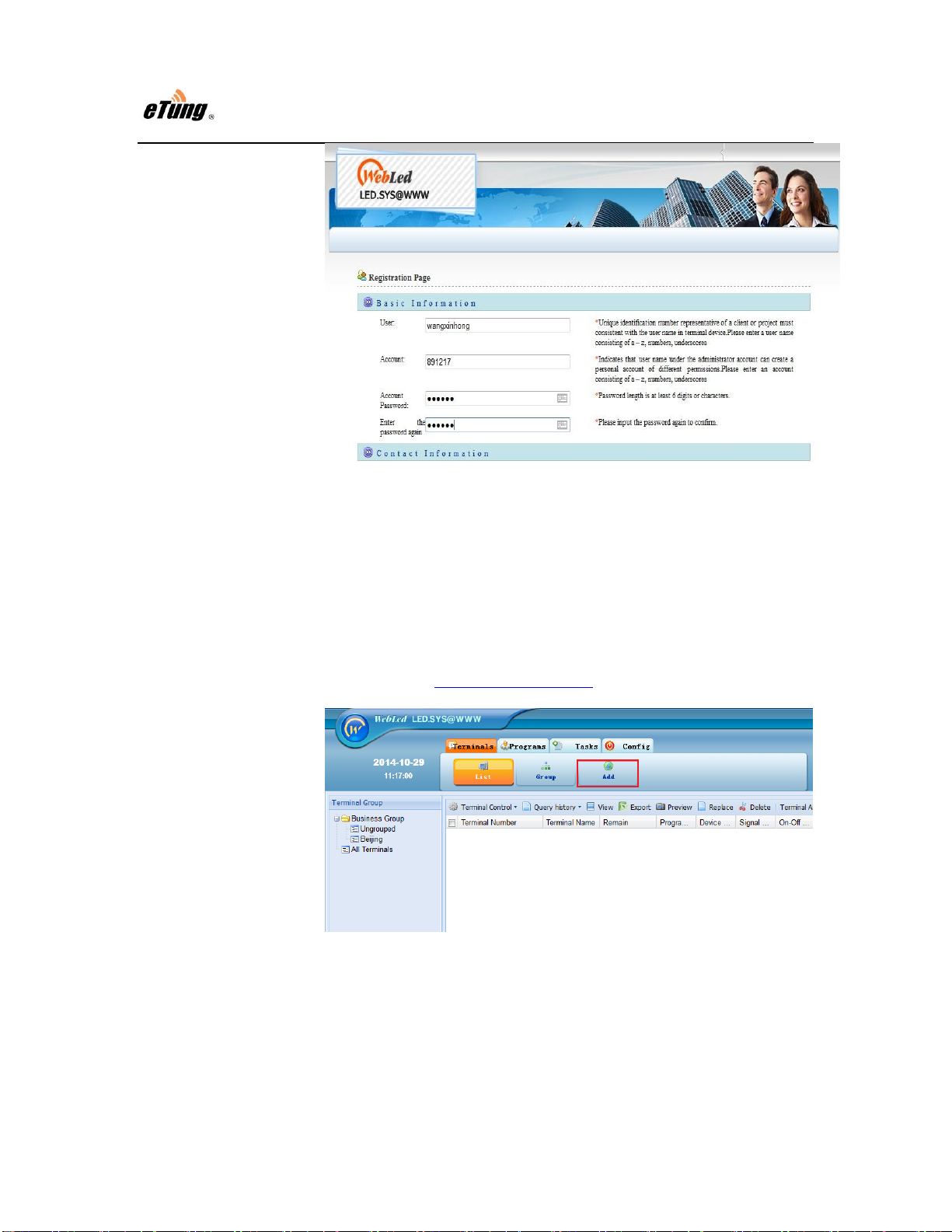
EtungTech
LED-528 User Manual
10
Figure 2-2 Register username
After registration, contact eTung technical support by phone call
(4008-909-611) to open the account. After that there are two ways to
add the device to the user registered before.
2.1.2.1 Add Terminal to the User via WEBLED
Login website http://da.wuxianled.com, input username, account and
password; after login is successful, click “Add Terminal”;
Figure 2-3 Login WEBLED
Find the terminal in the webpage via IMEI number, tick it, and then
click “My Terminal”on the lower-left side to add the terminal to the
user;

EtungTech
LED-528 User Manual
11
Figure 2-4 Add terminal
Click “Terminals”on the left side, then the terminal can be seen in the
terminal list, and then the user can configure the terminal and edit
messages (for detail please refers to the appendix).
Figure 2-5 Add terminal complete
2.1.2.2 Add Terminal to the User via Configuration
Software
Connect LED-528 with PC via 9-pin 9-hole serial line.

EtungTech
LED-528 User Manual
12
Find and run LED-528 dedicated configuration executable
DTUcfg.exe either from the CD or by downloading from eTung
website (http://www.etungtech.com.cn).
Click button "Configure" in the upper side of the user interface, and in
the popup dialog with title "Settings", select the serial port that is used
to configure LED-528, then click “OK”.
Figure 2-6 Setting serial port
Click "Start Config" based on the prompt, and power on LED-528
quickly within 30 seconds; when the information about LED-528
model appears, press Enter.
Figure 2-7 Press Enter to go to configuration menu
Continue to press Enter, until item 4, configure the username that is

EtungTech
LED-528 User Manual
13
registered in WEBLED website before.
Figure 2-8 Configure username
Press Enter to use the default value for all the other items, until
configuration is complete.
Figure 2-9 Configuration complete
2.2 Configuration Parameters
The first two items in the configuration menu have default server domain
da.wuxianled.com and port 8888. They are the public server address and port
provided by eTung. If the user builds its own server, then configure its own
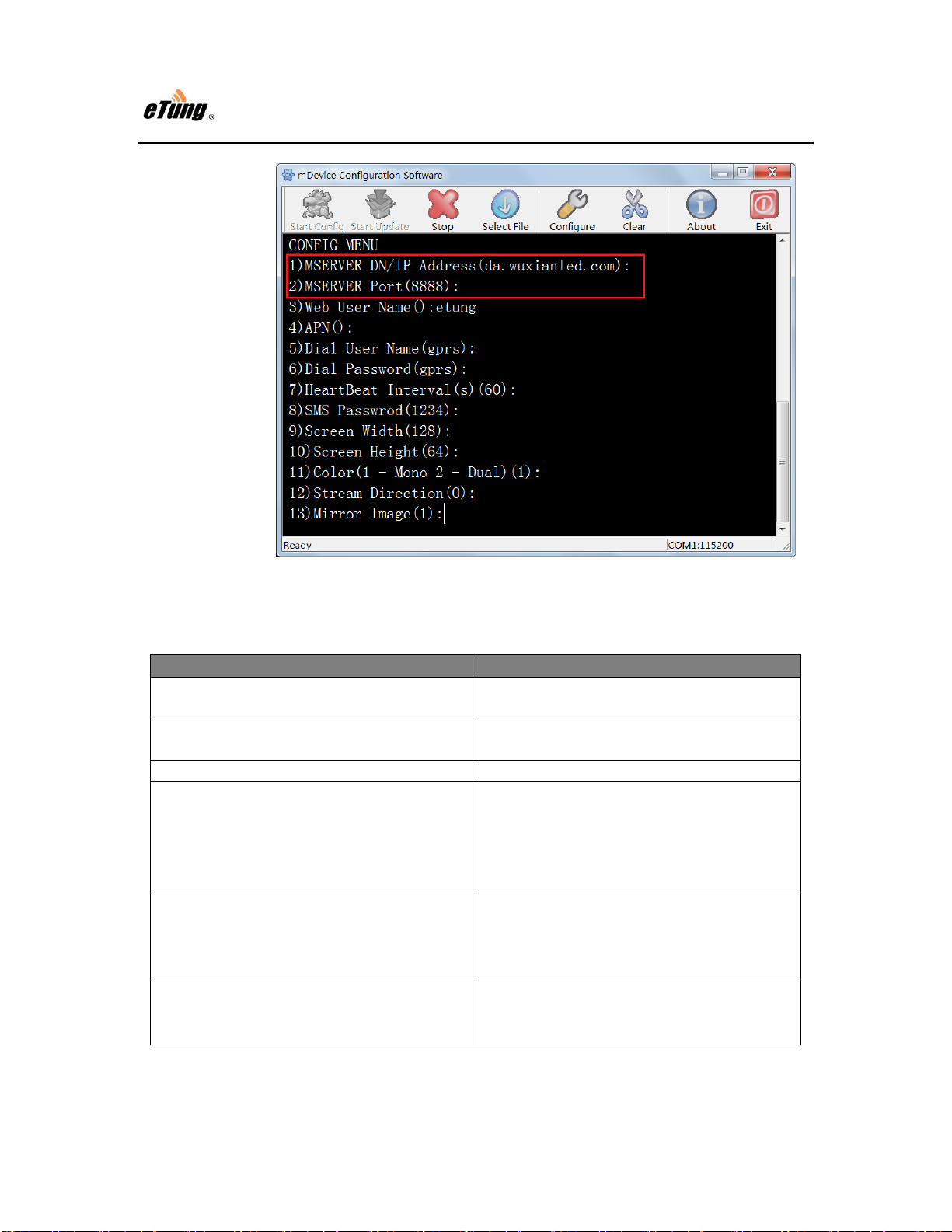
EtungTech
LED-528 User Manual
14
server address and port accordingly.
Figure 2-10 Configure domain and port
Configuration Menu Item
Description
RESTORE THE DEFAULT
SETTINGS[Y/N](N)
Configure to restore to default or not
1) MSERVER DN/IP Address
(da.wuxianled.com)
Configure data center IP address or domain
2) MSERVER Port(8888)
Configure data center port
3) Web User Name ()
Configure applied username from wireless
LED website. This username is checked and
used to login Combo terminal server.
4) APN(cmnet)
Configure wireless APN name, normally it
is not needed, and default value is used, but
users with dedicated network adapter need
to configure this item.
5) HeartBeat Interval(60)
Configure heart-beat interval in seconds.
Heart-beat timeout is 3 times of heart-beat
interval.

EtungTech
LED-528 User Manual
15
6) SMS Password(1234)
Configure password used for authentication
when sending commands to device via SMS,
default is 1234.
CHECK SIGNAL QUALITY[Y/N] (N)
Configure whether to check signal quality
where LED-528 DTU is located. It can only
work properly with good or better signal
quality.
Table 2-1: Details of configuration parameters
2.3 Restore to default
According to the description of "Configuring LED-528", after entering
LED-528 configuration interface, the first item is "RESTORE THE DEFAULT
SETTINGS" option, input "Y" and press Enter, then the configuration will be
restored to default.
Figure 2-11: Restore to default
2.4 Firmware Update
Ask eTung for firmware software.
According to the description of "Configuring LED-528", connect

EtungTech
LED-528 User Manual
16
LED-528 with PC via 9-pin 9-hole serial line, run LED-528
configuration executable, and set the serial port used to update
LED-528.
Click "Select File", and then select the file (.bin) to update, and click
"Open".
Figure 2-12: Select file to update
Click "Start Update", then power on the device quickly within 30
seconds.
Figure 2-13: Firmware Update
After update is complete the device will reboot automatically, then in
the user interface a prompt "Update finished" will appear.

EtungTech
LED-528 User Manual
17
Figure 2-14: Update complete
2.5 Remote Configurations
SMS or AT commands can be used on LED-528 to remotely modify the IP
address and port of the data center. Details are described below one by one:
1. Use SMS to remotely modify IP address and port within LED-528.
1) In order to use SMS to modify IP and port within LED-528, LED-528
must be offline, because LED-528 can detect whether SMSs for
configurations are received or not only when it is dialing, and then
updates it’s IP and port accordingly.
2) Format of SMS configuration is:
1234;IP;port
for example: 1234; da.wuxianled.com;8888
";" is semi-colon in English. 1234 is the initial password. In order to
change the password, LED-528 must be connected to PC via serial
port, enter LED-528 configuration menu, and set "Password to
configure SMS" (default is 1234). Please pay attention, this password
allows only digits or characters in English or the combination of them.

EtungTech
LED-528 User Manual
18
Figure 2-15: Set SMS password
2. Use AT commands to remotely modify IP address and port within
LED-528.
1) AT commands need to be sent from mServer. So this way applies only
when customer builds its own mServer, and LED-528 must appear
online in mServer.
2) Methods: Select the device in mServer, right-click it and select
"Remote Config", at the left part of the dialog, input the following
command in "Command List": AT+MSERVER=IP,PORT
For example, AT+MSERVER=eyun.etungtech.com,8080
After that click button "Send", if all operations are correct, in the list
of "CMD Response" at the right part, an "OK" will appear. Then
LED-528 will be offline from this mServer, and connect to the new
data center and port.
Figure 2-16: Remote configuration with AT commands

EtungTech
LED-528 User Manual
19
Other AT commands used on LED-528:
1. AT+SMSPING= PHONE_NUM
ASK DTU to send an SMS to PHONE_NUM, with contents as DTU's
IMEI.
For example: AT+SMSPING=13651078461
2. AT+SMSZHUANFA=txt,info_src,dest
Ask DTU to send an SMS with content "txt"( characters in English and
digits only) to info_src, then forward the reply to dest.
For example: AT+SMSZHUANFA=CXYE,10086,13651078461
DTU can use this AT command to check balance, flow, etc. If src replies
a long SMS, it will be truncated and sent to dest.
3. AT+GETDV=idx
Get information about configuration item. We can use it together when
configuring remote parameters with vircom 4.1 version.
4. AT+UPTIME
Get running time since DTU boot. It can be used to chek whether DTU is
rebooted.
5. AT+CSQ
Check signal quality. Signal quality is checked and saved before dialing,
so it is not changed during the whole connection.
6. AT+USER=user
Set username

EtungTech
LED-528 User Manual
20
Appendix: Usecase of WEBLED Publishing Program
Step 1: Configure LED-528
Refer the description in chapter 2.1 "Configurations".
Step 2: Login WEBLED
Login website http://da.wuxianled.com with the username that has been
registered and open.
Figure Appendix 1-1: Login Combo terminal WEBLED
Step 3: Set Display Parameters
1) Select the terminal.
Table of contents
Other eTung Computer Hardware manuals