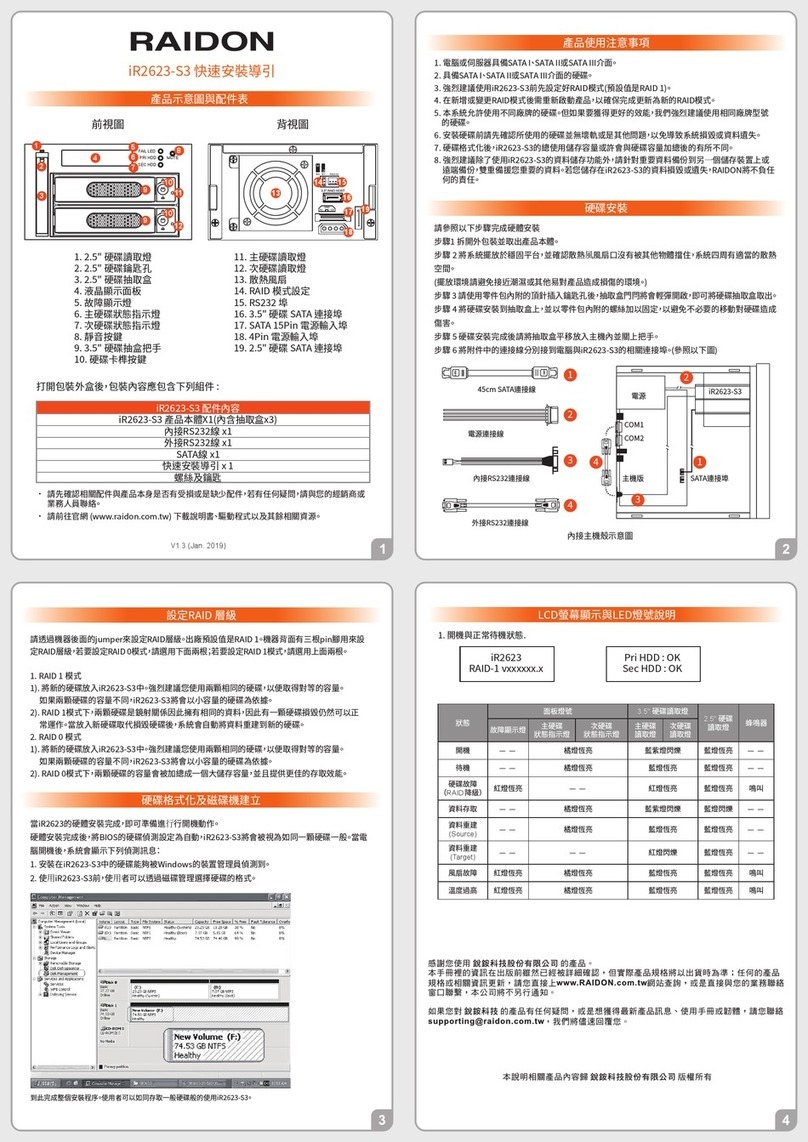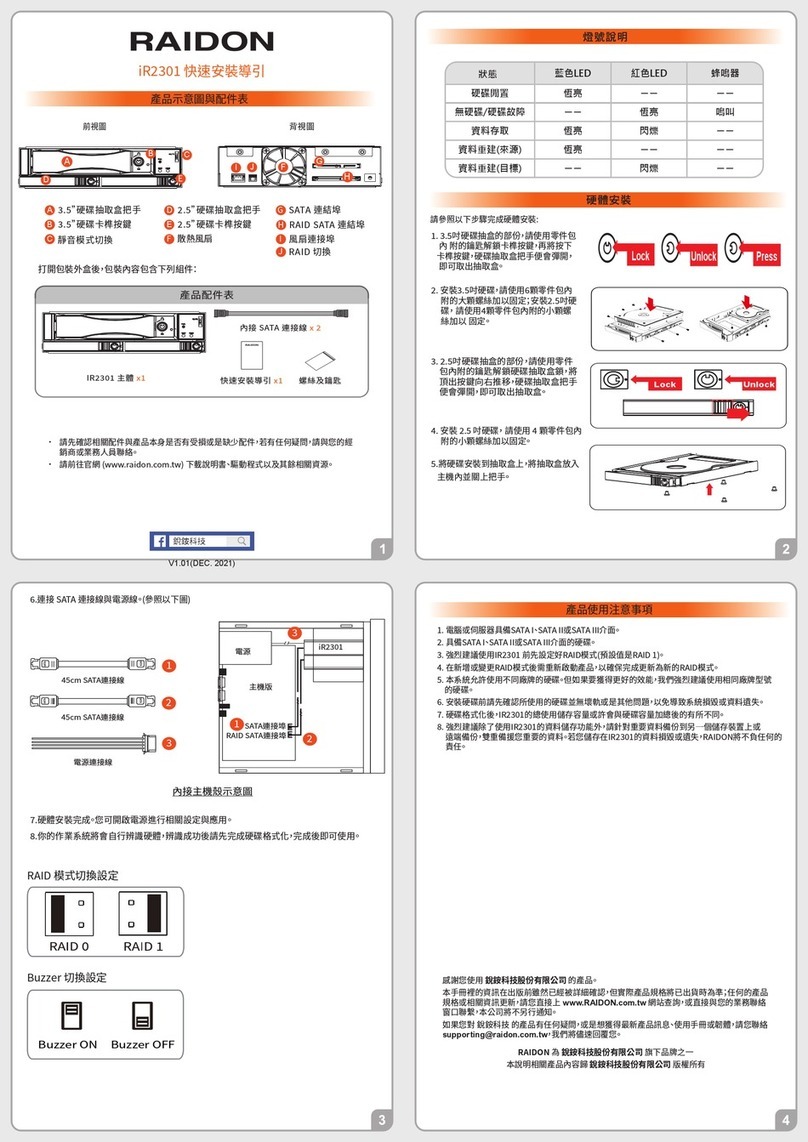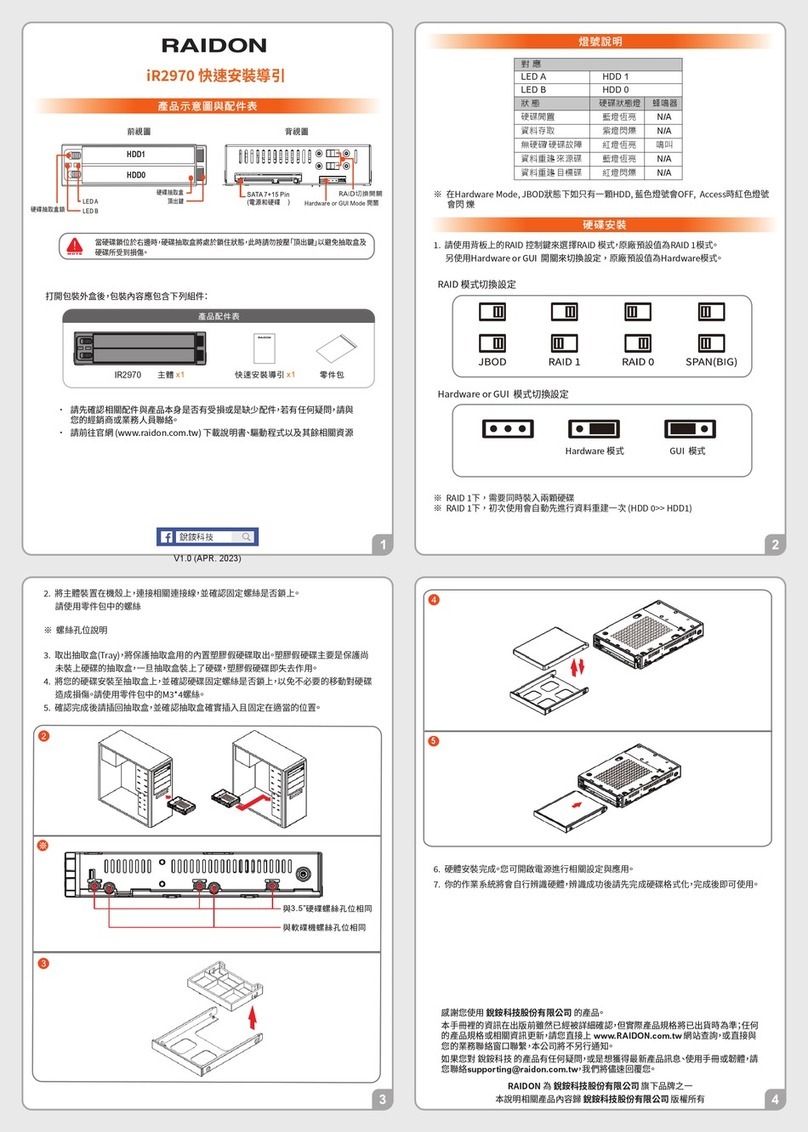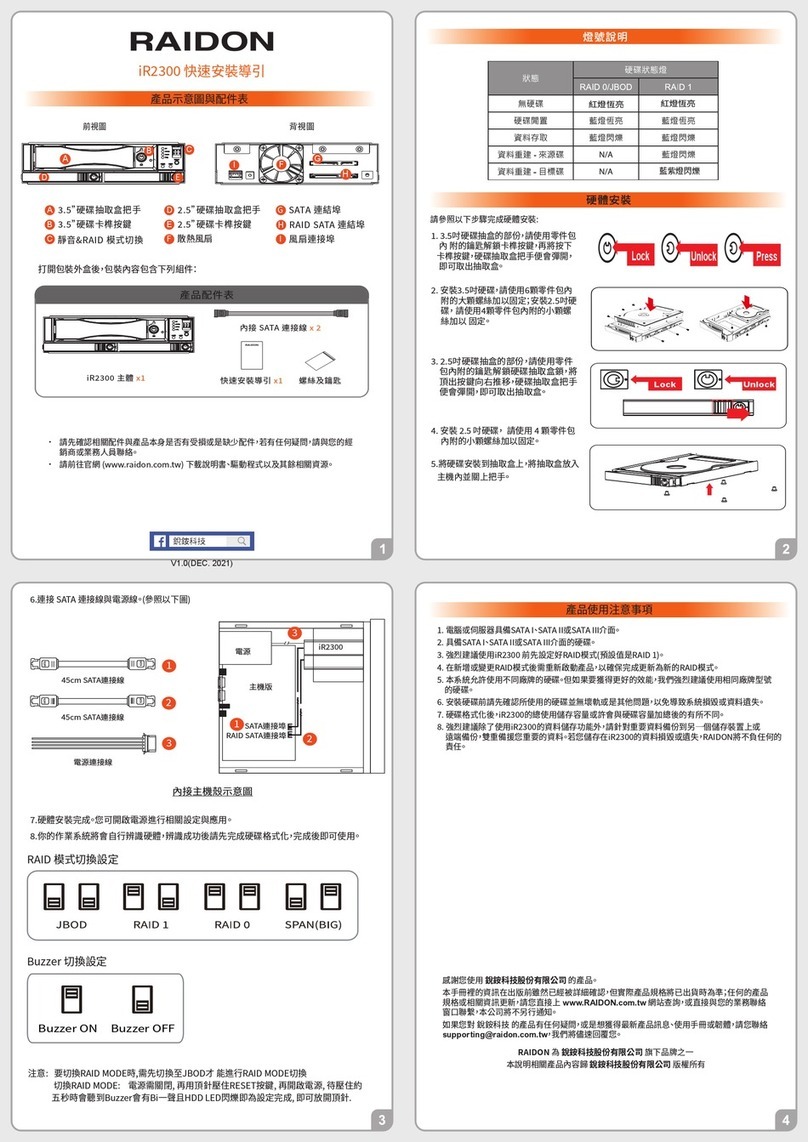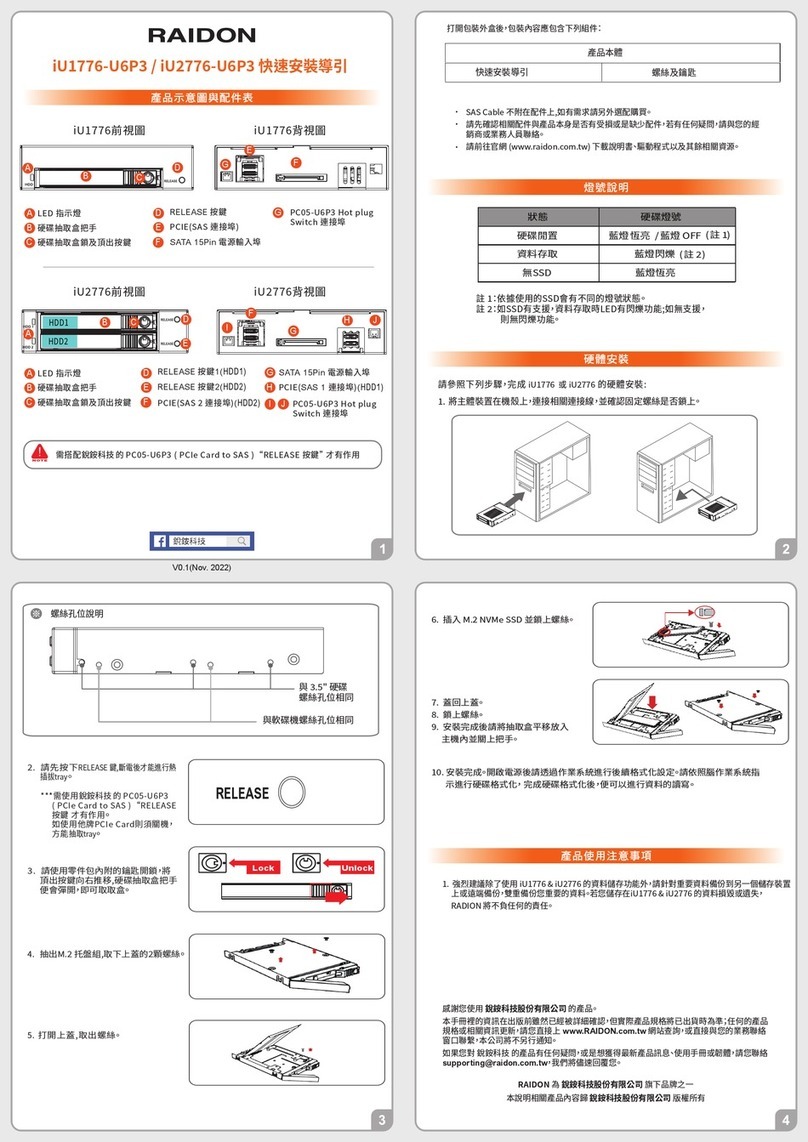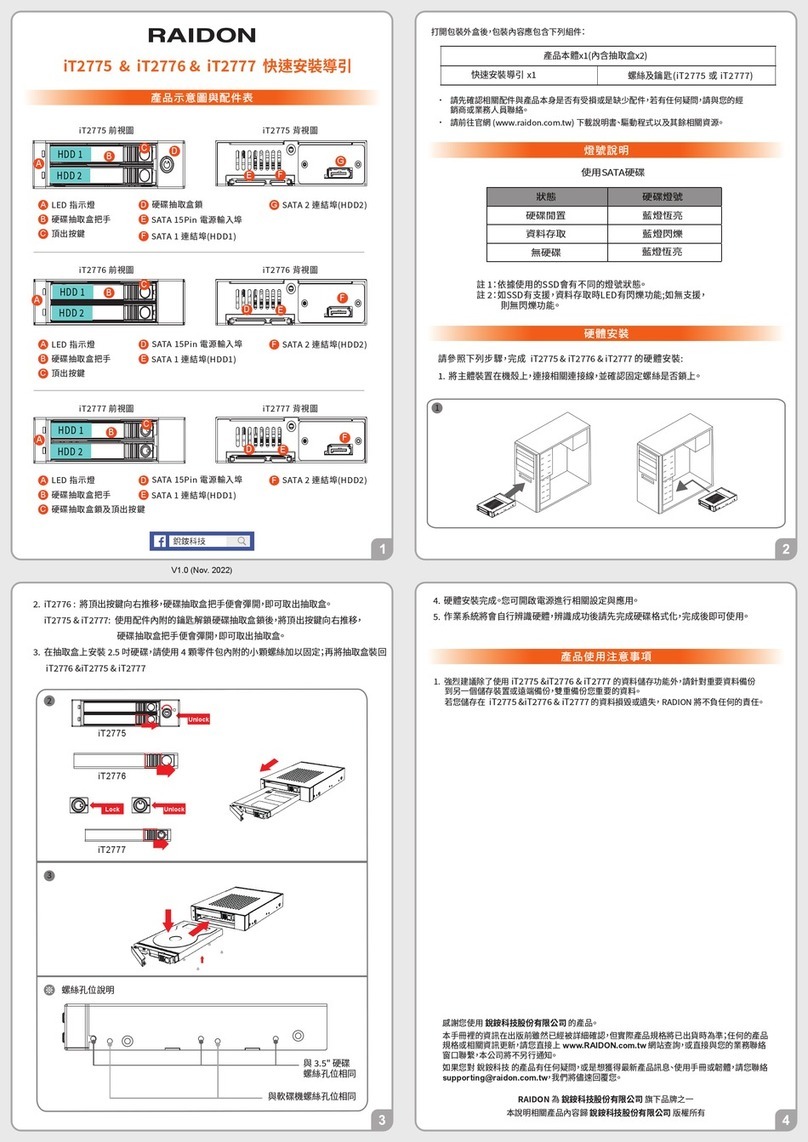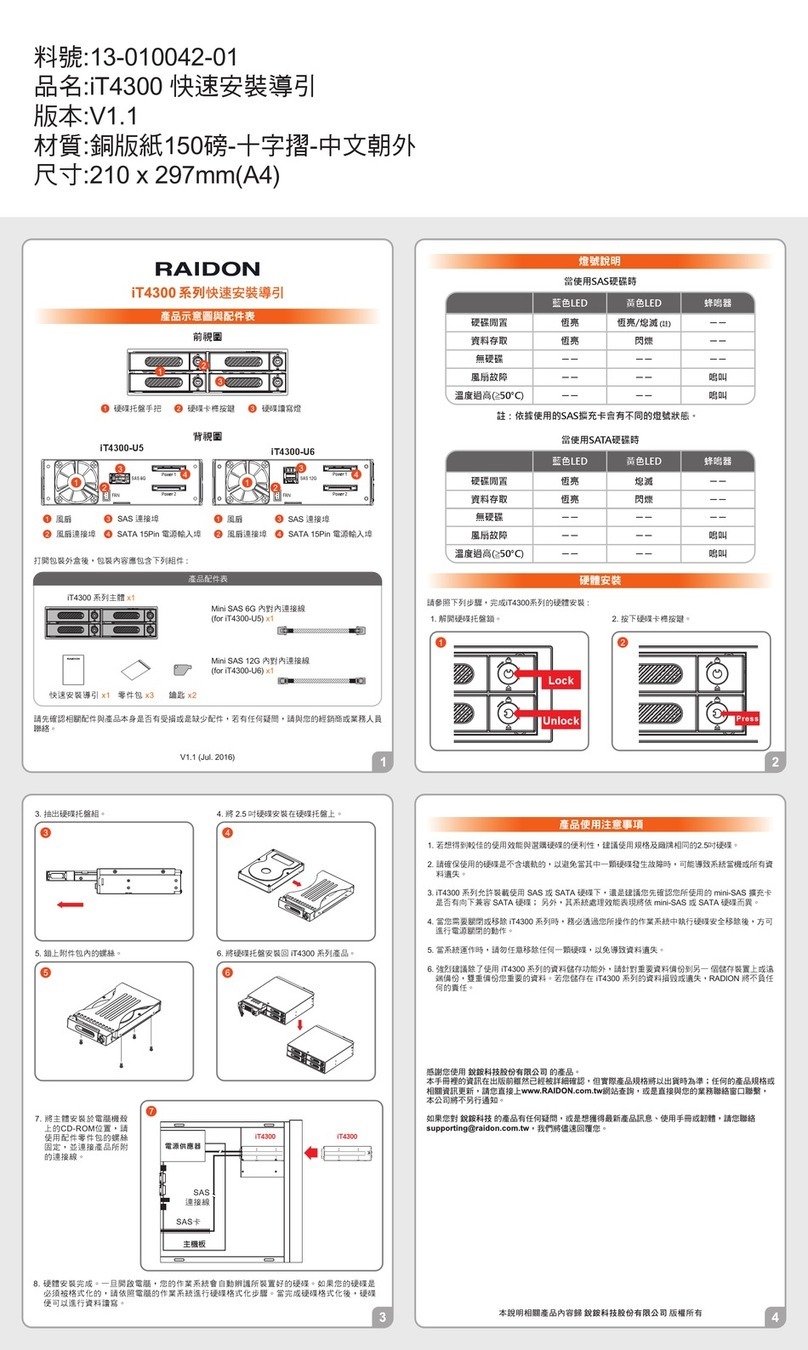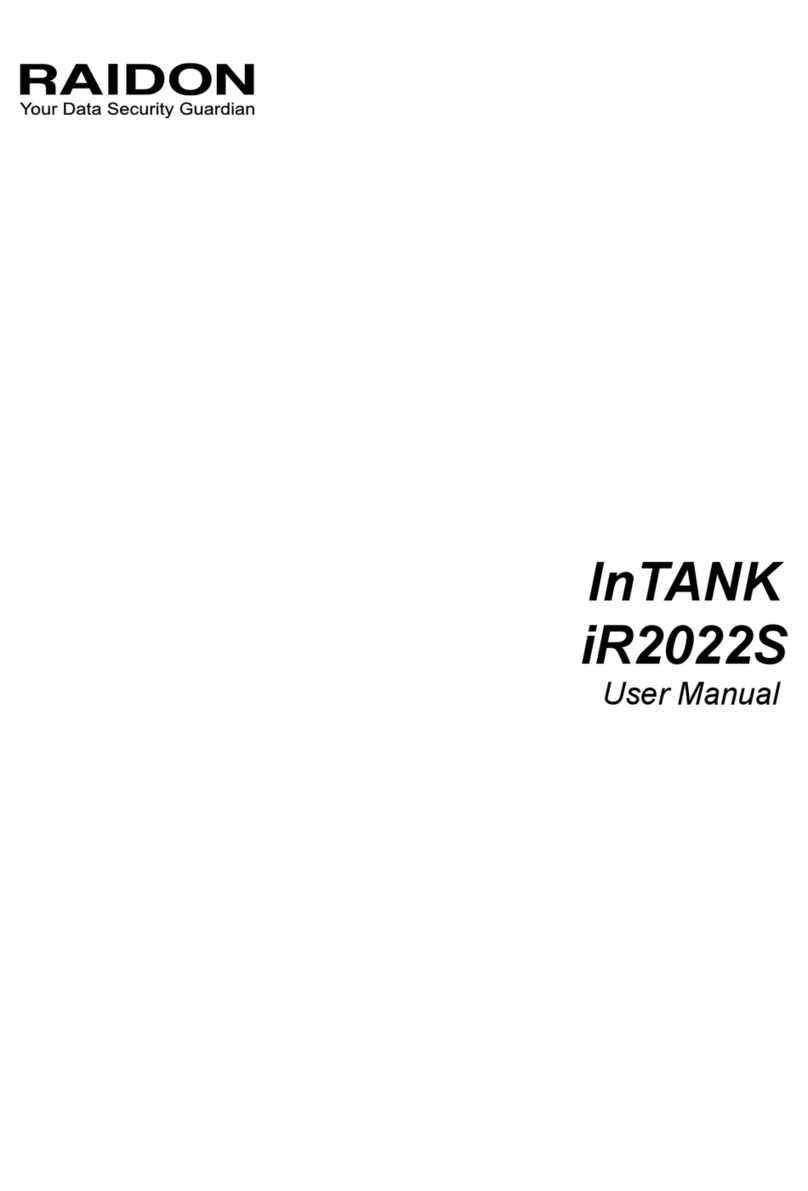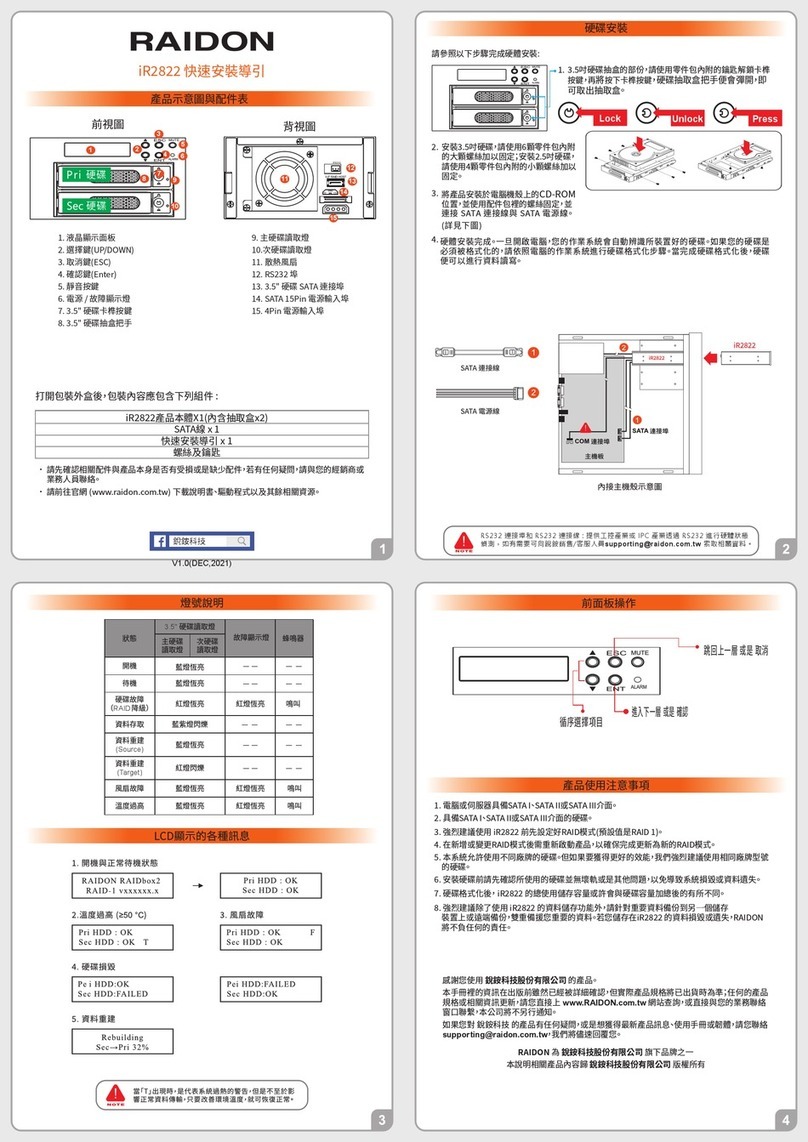Package Contents and Product Views
1. Computers or servers with SATA I & SATA II & SATA III.
2. Hard drive with SATA I & SATA II & SATA III.
3. The product allows the user to simultaneously utilize two hard drives manu factured by different
companies.
4. Please make sure that the two hard drives are free from bad blocks or defects prior to installation in
order to avoid system crashes or data loss.
5. The actual storage capacity of IT2300 recognized by the system may differ from the total capacity
stated on the hard drives combined once the drives have been formatted.
6. It is highly recommended for users to back up important data contained within the IT2300 on a
regular basis or whenever the user feels necessary to a remote or a separate storage device. Stardom will
not be responsible for any lost of data caused during the use of the unit or the recovery of the data lost.
Hardware Requirements and Precautions
Hardware Installation
Please check the product and accessories for any defect or missing parts. If you have
any questions, please contact your product supplier.
Please visit the official website (www.raidon.com.tw) to download user manuals, drivers
and other related resources.
Raidon
RAIDON is one brand under RAIDON TECHNOLOGY, INC.
Thank you for choosing RAIDON’s product.
The information provided in this manual was checked before publication, but the actual product
specications may have changed before shipping; Latest product specications and updates can be
found at www.RAIDON.com.tw or through your sales representative. No separate notications will be
provided by our company.
If you have any questions about RAIDON products or would like to receive the latest product information,
All product-related content in this manual are copyrighted by RAIDON TECHNOLOGY, INC.
Please follow the instructions below to complete the hardware installation.
1.
Lock Unlock Press
For the 3.5" HDD tray, please use
the key included in the accessory
kit to unlock the HDD tray key lock,
and then press the HDD tray key
lock. The removable drive tray will
pop open and extract the
removable drive tray.
2. For 3.5" HDD/SSD, please secure
it by use six the larger screws
included in the accessory kit. For
2.5" HDD/SSD, please secure it
by use four the smaller screws
included in the accessory kit.
For the 2.5" HDD tray, please use
the key included in the accessory
kit to unlock the 2.5" HDD tray key
lock and push the HDD eject
button to the right, the 2.5" HDD
tray handle will pop up to remove
the tray.
Properly connect SATA cable and power cable from your system to the device.
Power on your system after hardware installation is completed, and your operating
system will automatically detect the hard drives from booting. Then follow the steps
from your operating system to partition and format the drives when necessary,
device will be ready to use once the format is completed.
6.
V0.1 (OCT. 2022)
Front view Rear view
2.5” HDD/SSD status indicator LED
A
3.5” Tray Key Lock
3.5” HDD/SSD status indicator LED
B
2.5” Tray Key Lock
C
D
E3.5” HDD Tray
2.5” HDD Tray
F
7Pin SATA Connector(HDD3)
7+15Pin SATA Connector(HDD1)
G
Cooling Fan
7+15Pin SATA Connector(HDD2)
H
I
Lock Unlock
LED Instruction
3.
5.
When the HDD/SSD installation has been completed, insert the hard drive tray into the system
horizontally and secure the latch into place.
4.
Open the package and you should find the following:
Device
Contents of Product Package
Note1: While using a different SSD Hard Drives, the LED Indication might be
with a different light set.
Note2: If the SSD is supported, the LED has a flashing function during data
access; if there is no support, there is no flashing function.
D
A
F
I
C
EB
H
HDD1
HDD2 HDD3
G
Mute Switch
Fan Fail LED
Buzzer
─ ─
─ ─
Fan Fail
Temp Fail
On
On
Buzzer
─ ─
─ ─
─ ─
HDD idle OFF
Data access Blue light flashing
No HDD Red light always on
HDD Status LightStatus
HDD 2
HDD 1
HDD 2HDD 1
MUTE
FAIL
MUTE
FAIL