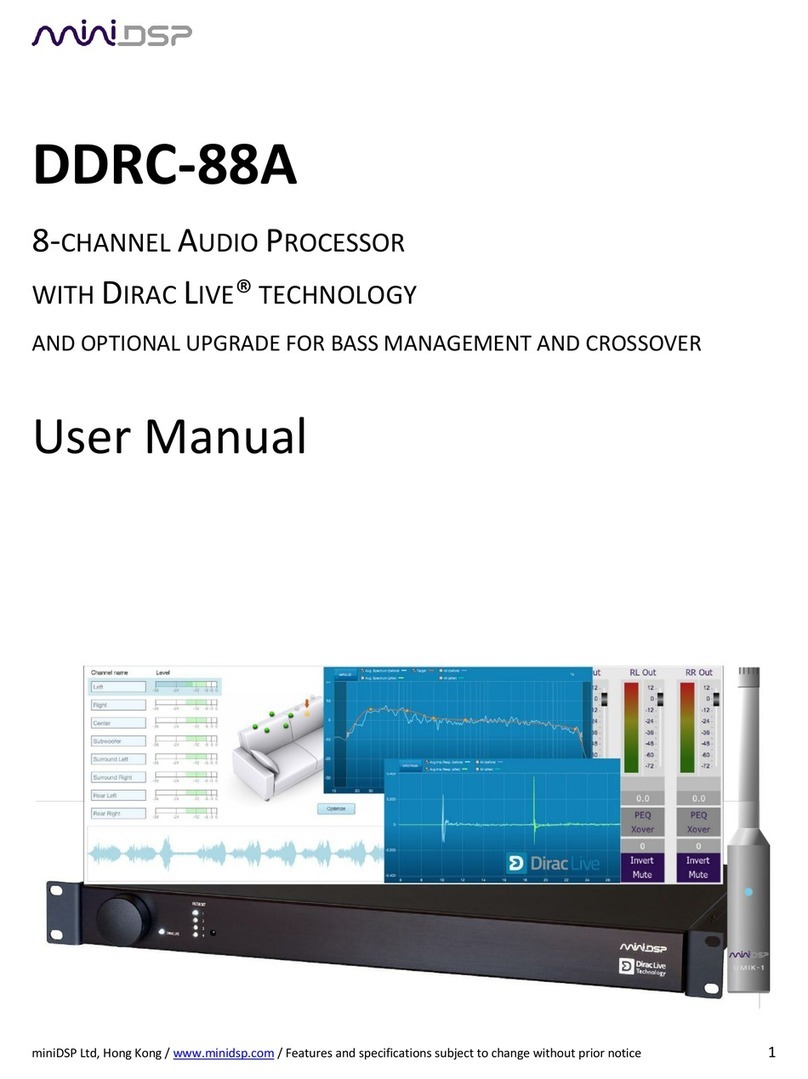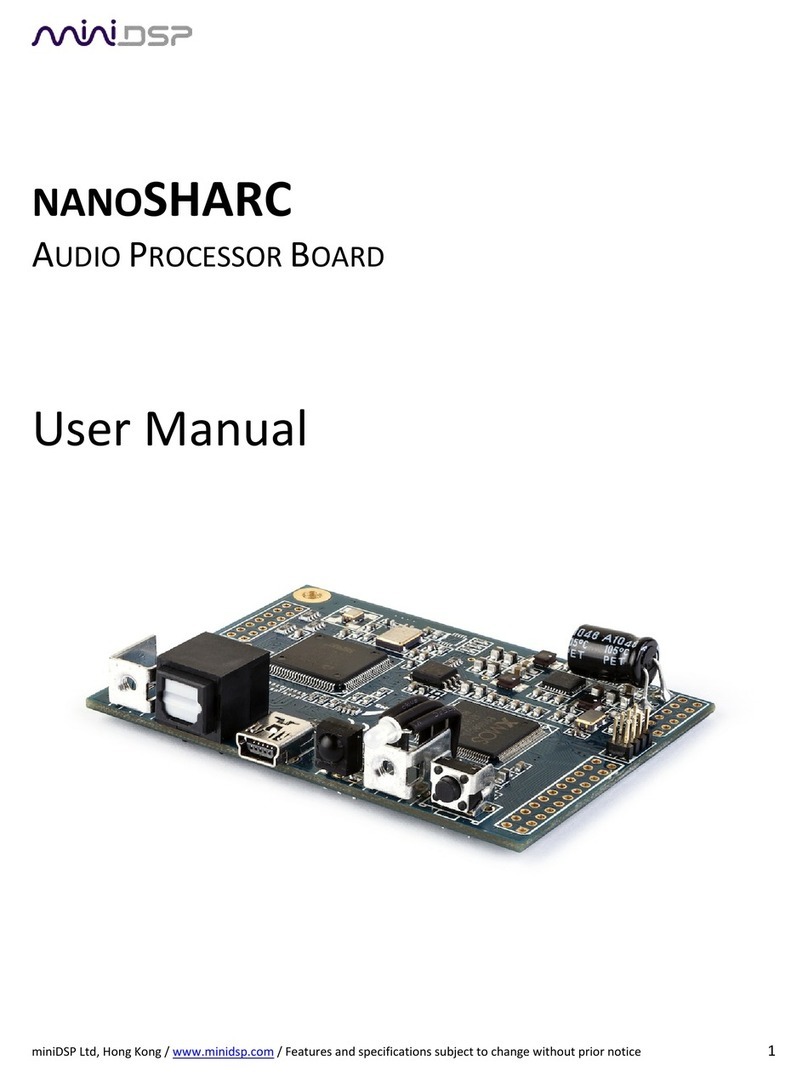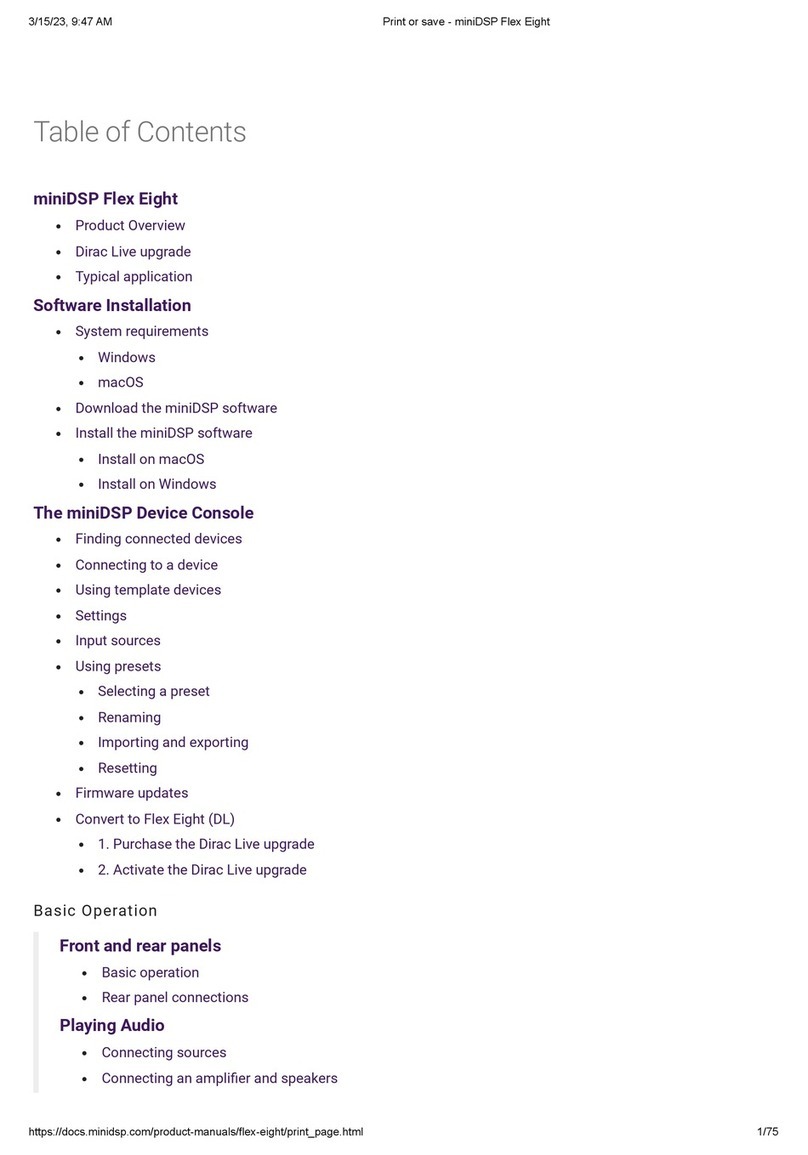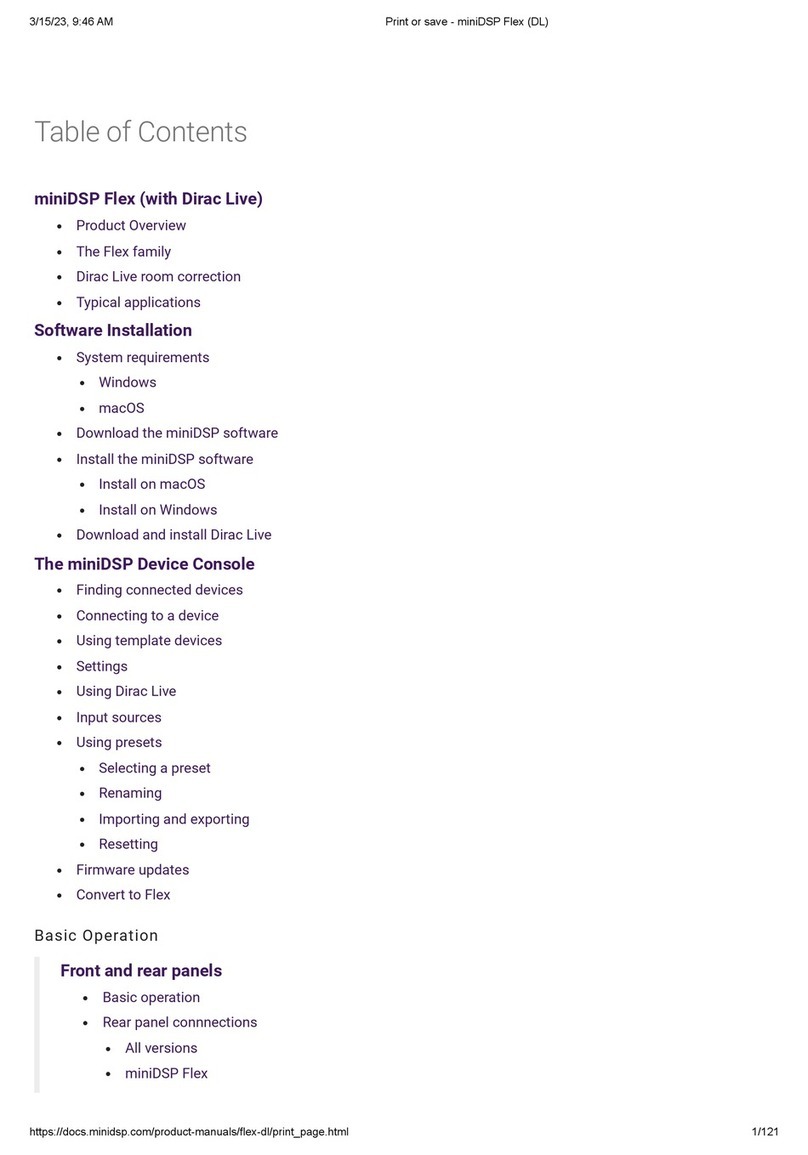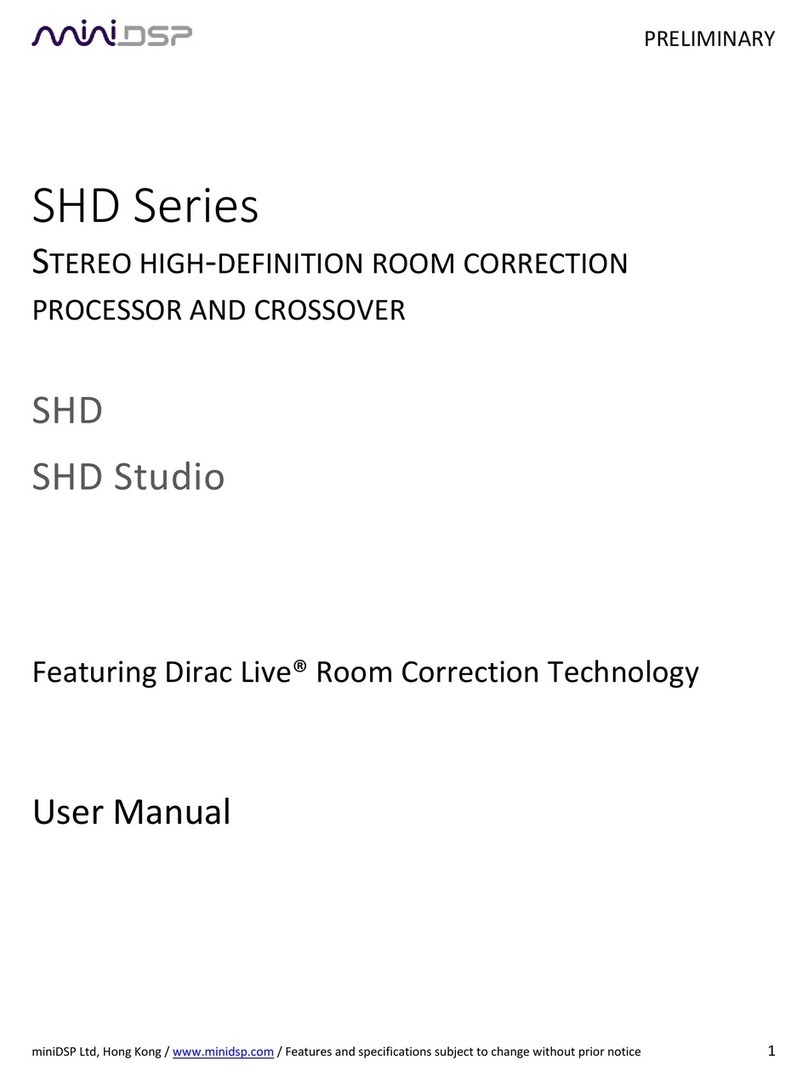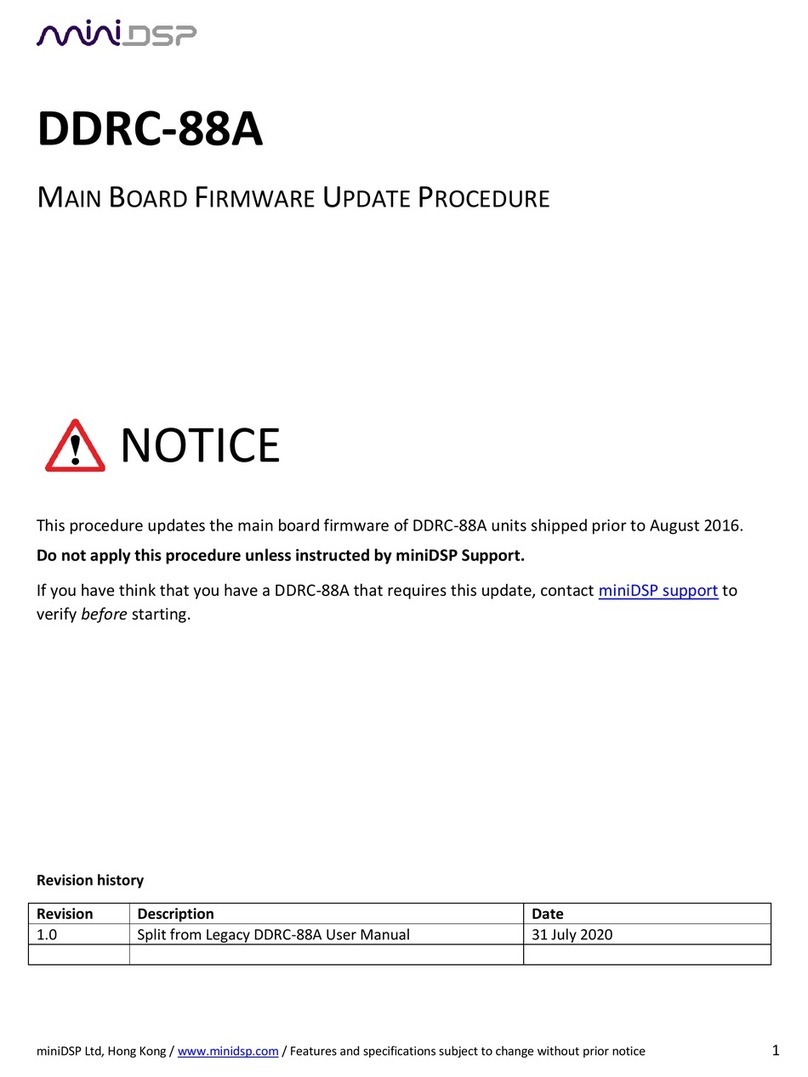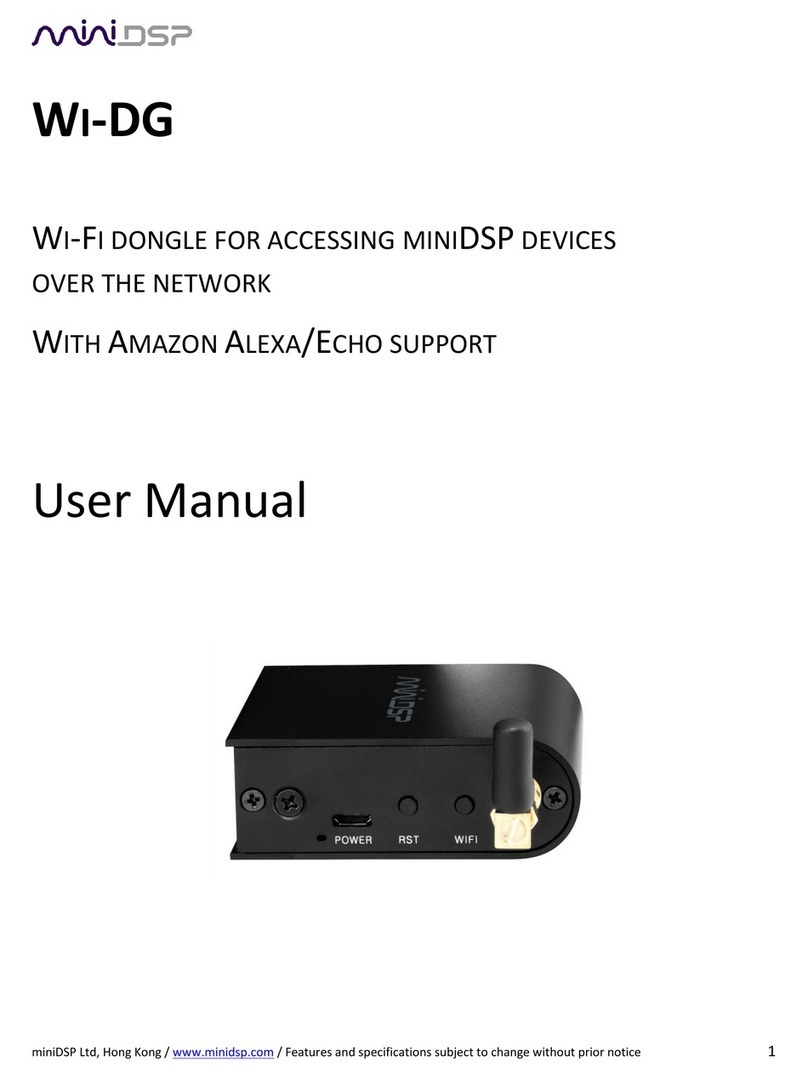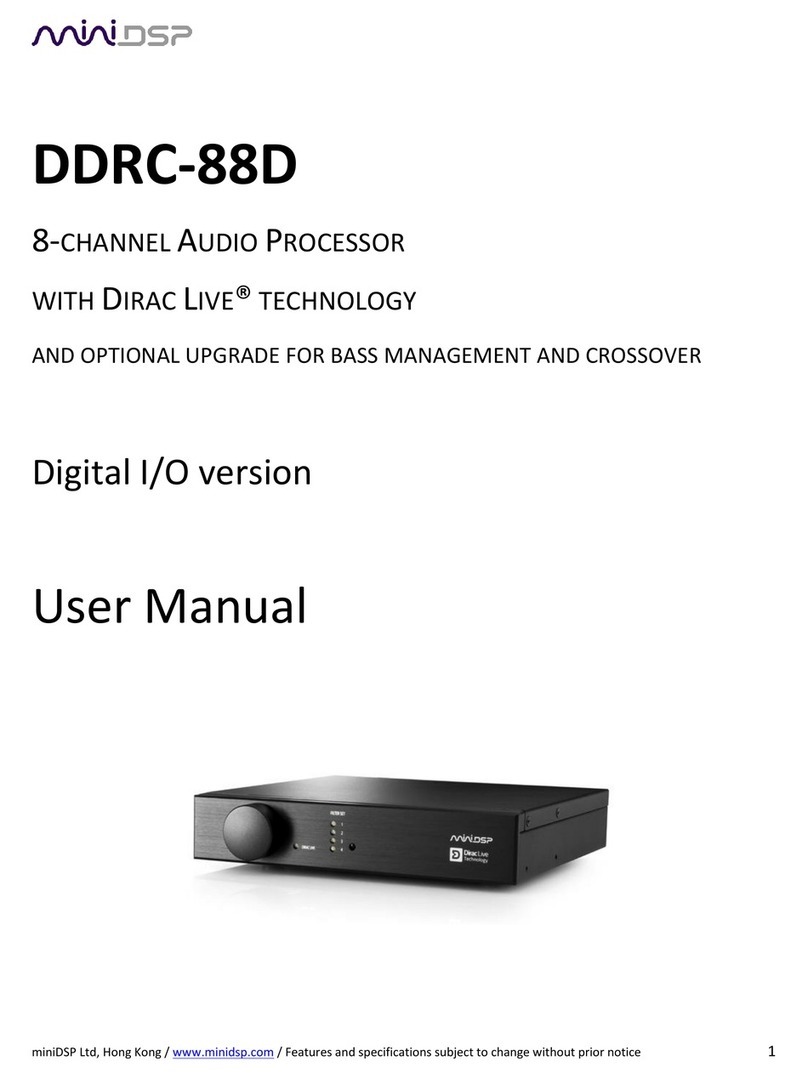miniDSP Ltd, Hong Kong / www.minidsp.com / Features and specifications subject to change without prior notice 3
CONTENTS
Contents.............................................................................................................................................................. 3
IMPORTANT INFORMATION................................................................................................................................ 5
1Product Overview......................................................................................................................................... 7
1.1 Typical Application ............................................................................................................................... 7
1.2 Dirac Live.............................................................................................................................................. 8
2Hardware connectivity.................................................................................................................................. 9
2.1 Digital input.......................................................................................................................................... 9
2.2 Analog inputs and outputs.................................................................................................................... 9
2.3 USB .................................................................................................................................................... 10
2.4 DC power ........................................................................................................................................... 10
3Software Installation .................................................................................................................................. 11
3.1 Windows 10 ....................................................................................................................................... 11
3.1.1 Download and install the DiracLive application ........................................................................... 11
3.1.2 Download the miniDSP software................................................................................................. 11
3.1.3 Install the miniDSP software ....................................................................................................... 12
3.2 macOS 10.14 Mojave and 10.15 Catalina............................................................................................ 13
3.2.1 Download and install the DiracLive application ........................................................................... 13
3.2.2 Download the miniDSP software................................................................................................. 13
3.2.3 Install the miniDSP software ....................................................................................................... 14
3.3 2x4 HD to DDRC-24 upgrade............................................................................................................... 15
4Configuring with the DDRC-24 Plugin.......................................................................................................... 16
4.1 Synchronizing with the processor ....................................................................................................... 17
4.2 Key features ....................................................................................................................................... 18
4.2.1 Master control............................................................................................................................ 18
4.2.2 Configuration/preset selection ................................................................................................... 19
4.2.3 Inputs ......................................................................................................................................... 19
4.2.4 Input selection............................................................................................................................ 19
4.2.5 Matrix mixer............................................................................................................................... 20
4.2.6 Outputs ...................................................................................................................................... 20
4.3 Configuring back-end processing........................................................................................................ 21
4.3.1 Signal flow.................................................................................................................................. 21
4.3.2 Configuration procedure............................................................................................................. 22
4.4 Plugin configuration guide.................................................................................................................. 23
4.4.1 Stereo room correction............................................................................................................... 23
4.4.2 Stereo room correction and subwoofer integration .................................................................... 24
4.4.3 Stereo room correction and stereo supporting woofers/FAST..................................................... 25
4.4.4 Stereo room correction and two-way active speaker .................................................................. 26