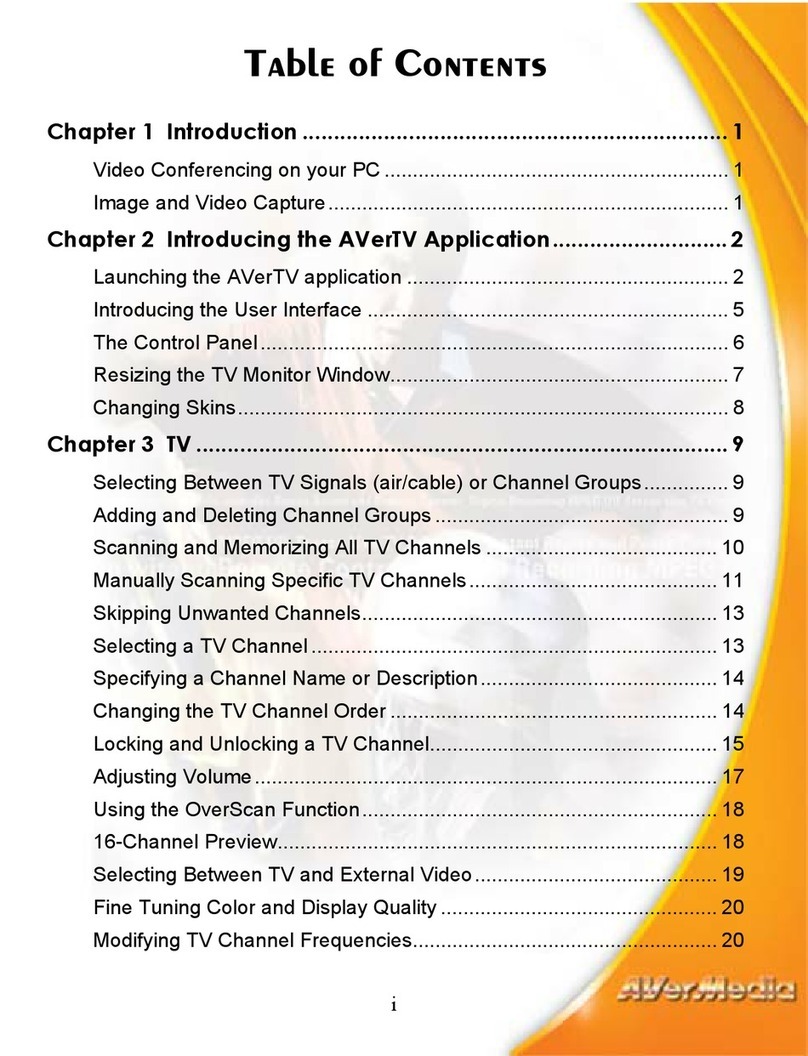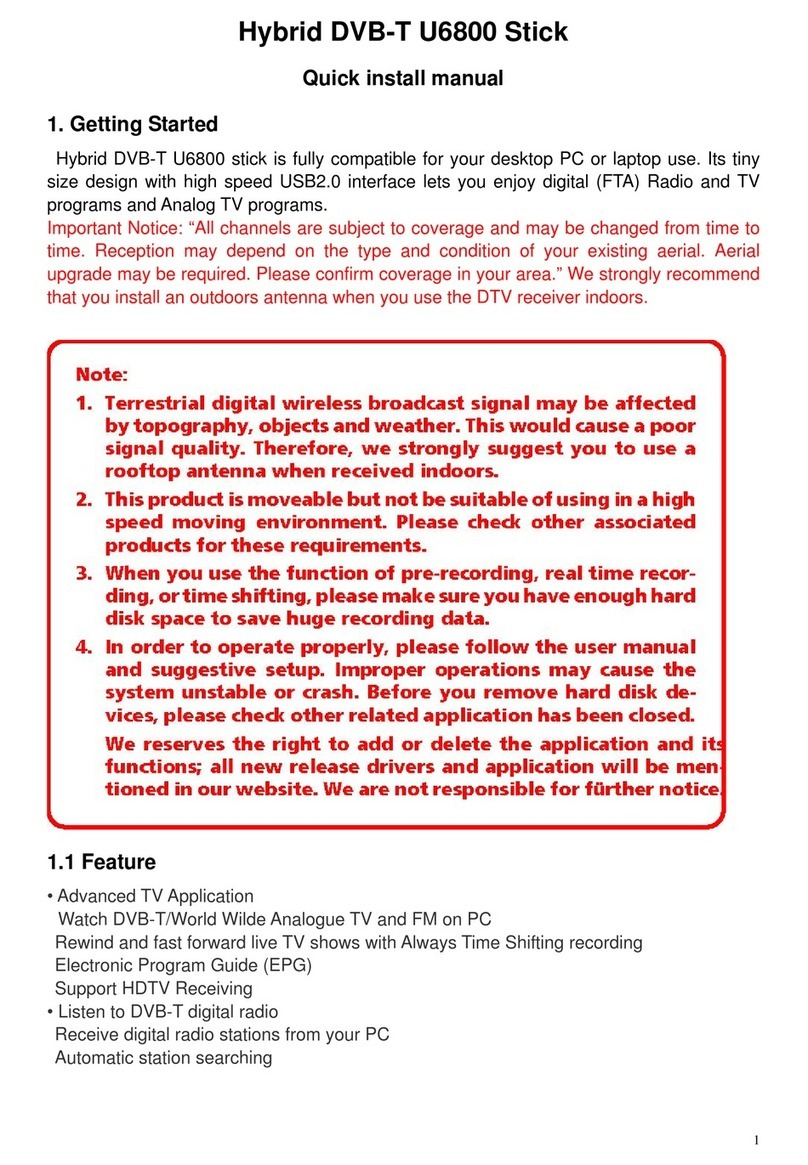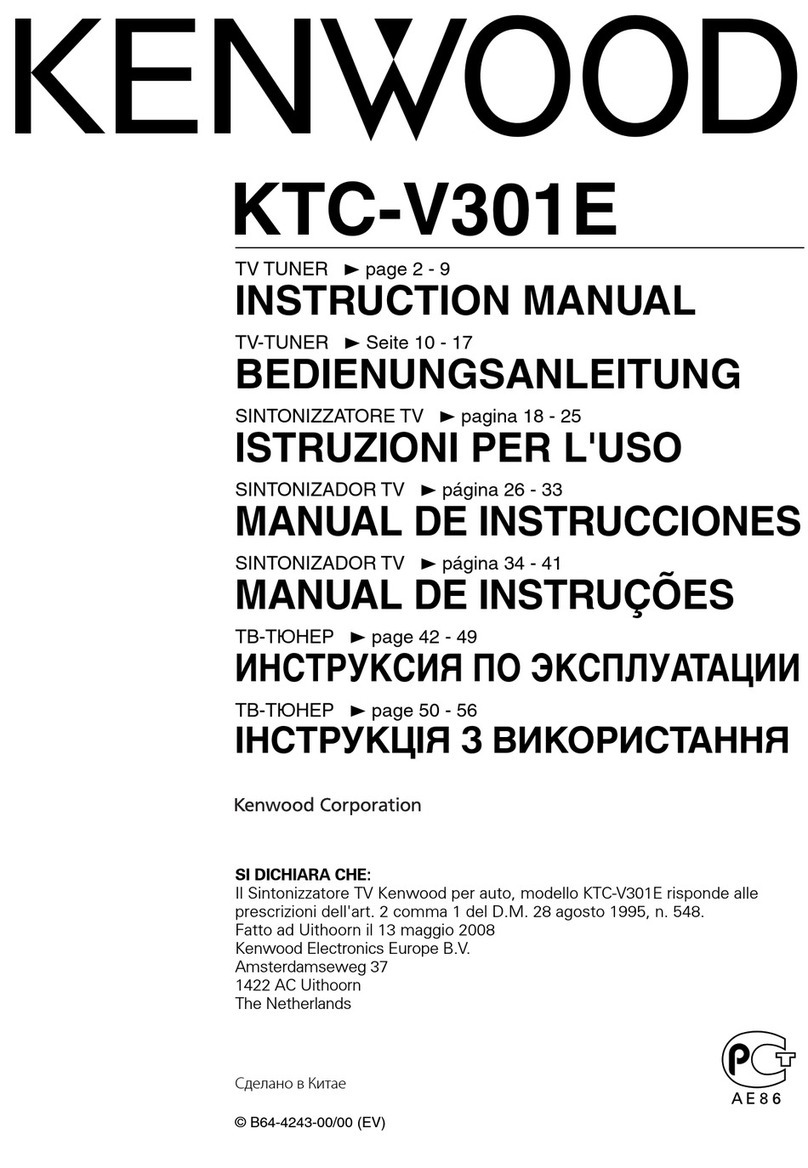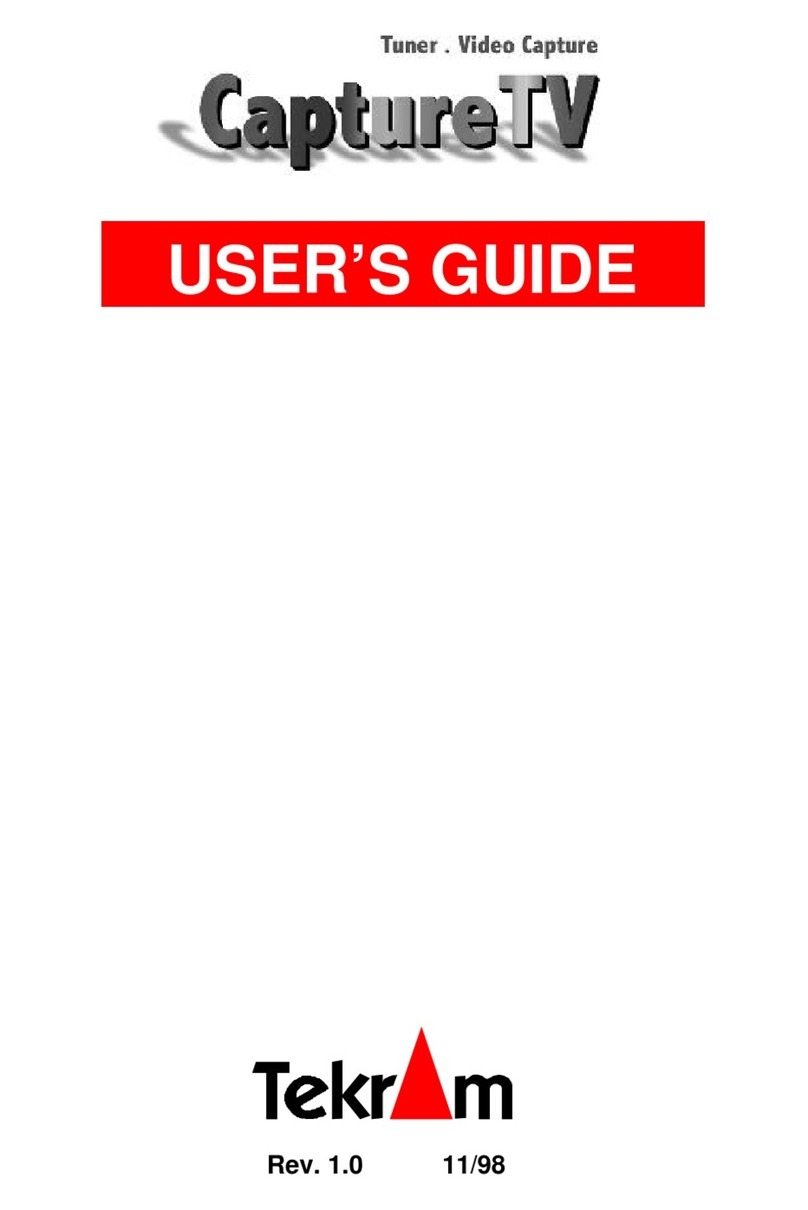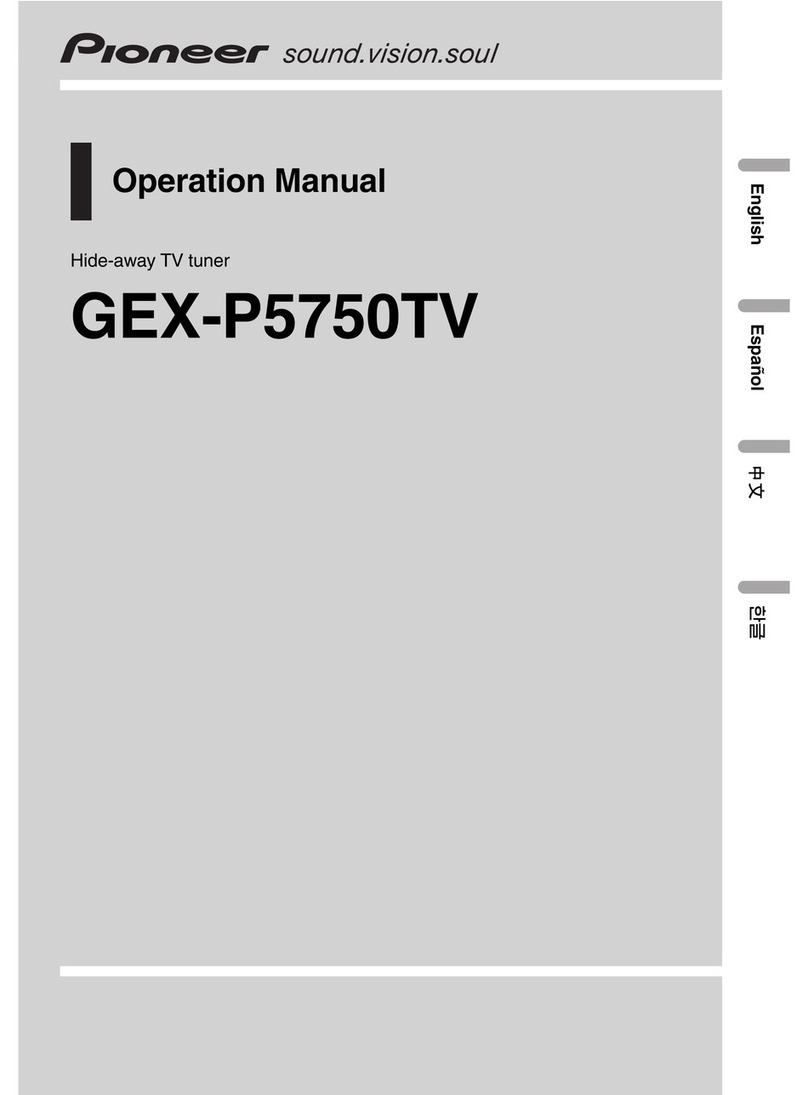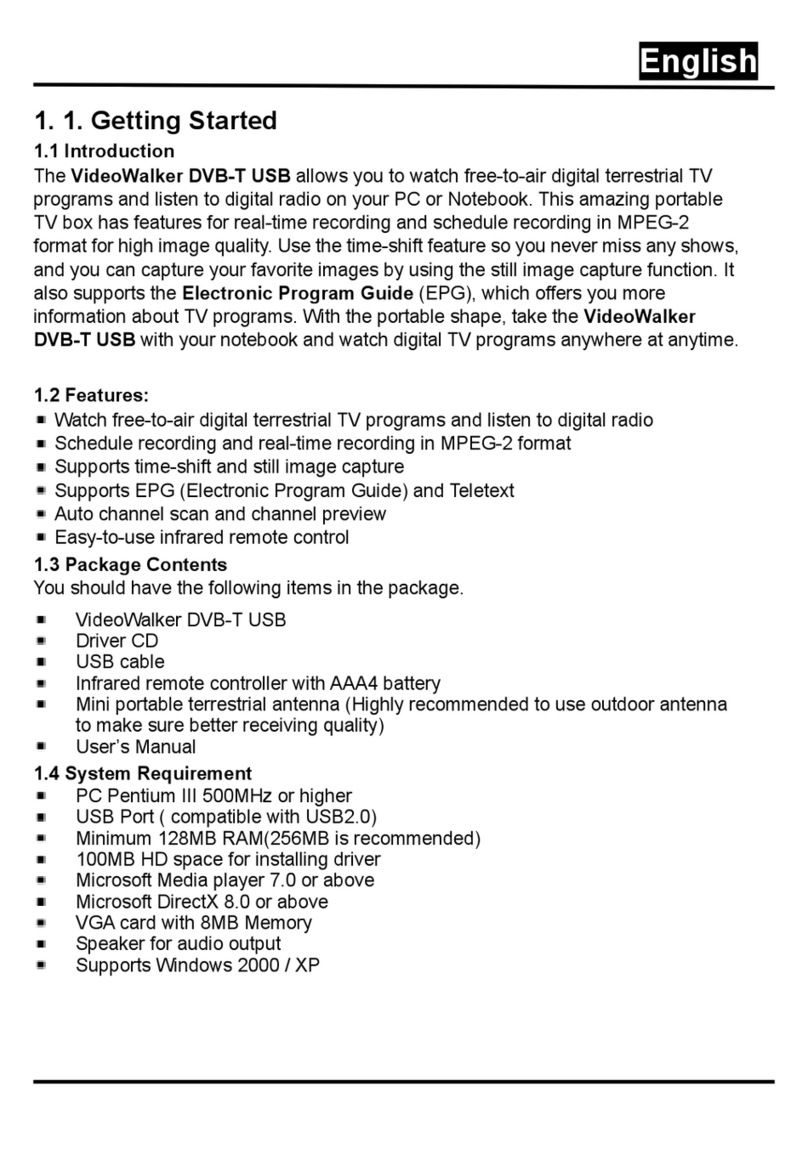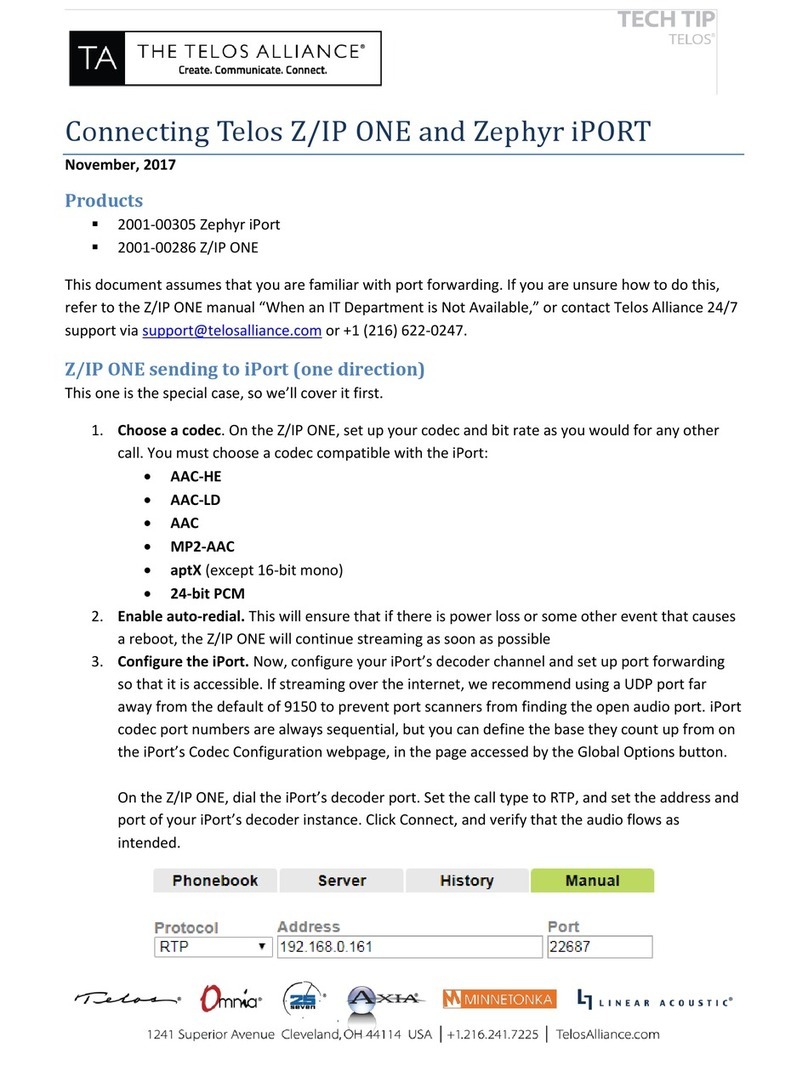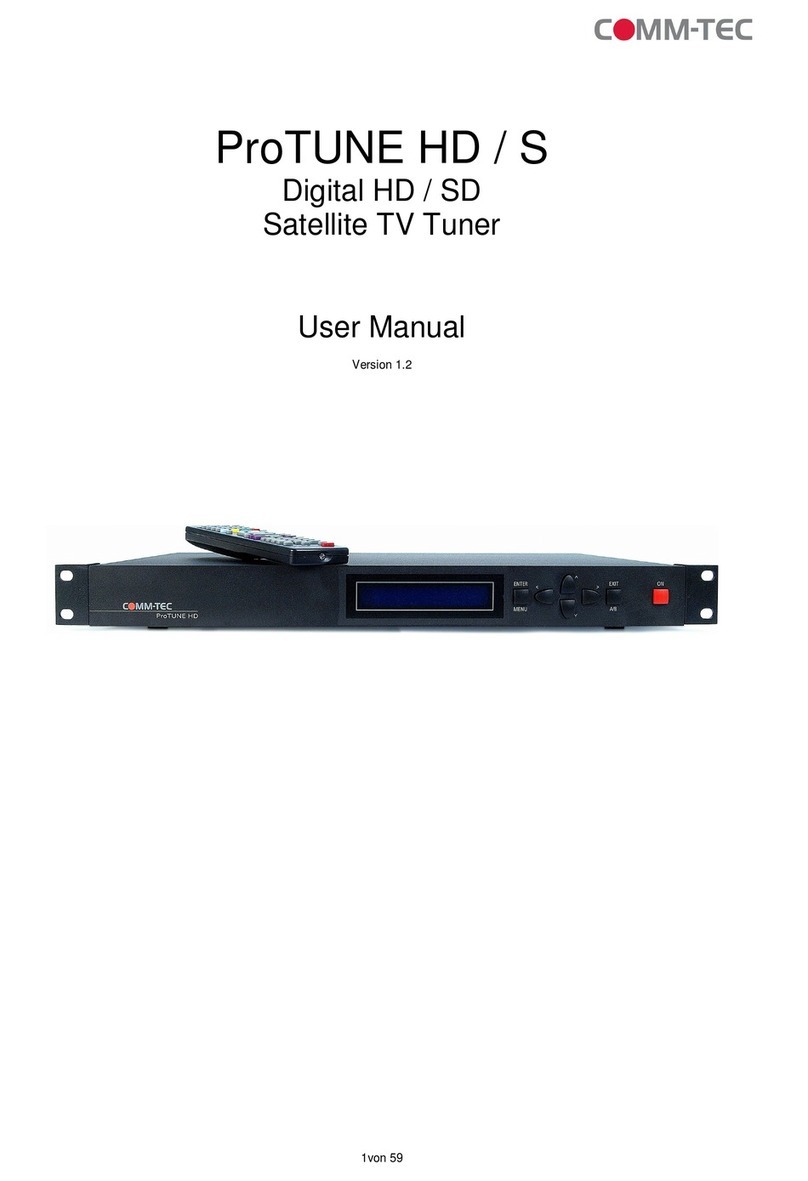Eumetsat TBS-6903 User manual

© EUMETSAT
The copyright of this document is the property of EUMETSAT.
Doc.No.
:
EUM/OPS/MAN/15/794850
Issue
:
v2 e-signed
Date
:
15 March 2016
WBS/DBS
:
TBS-6903/6908 DVB-S2 Receiver EUMETCast
Windows Setup Guide
EUMETSAT
Eumetsat-Allee 1, D-64295 Darmstadt, Germany
Tel: +49 6151 807-7
Fax: +49 6151 807 555
http://www.eumetsat.int

EUM/OPS/MAN/15/794850
v2 e-signed, 15 March 2016
TBS-6903/6908 DVB-S2 Receiver EUMETCast Windows Setup Guide
Page 2 of 32
This page intentionally left blank

EUM/OPS/MAN/15/794850
v2 e-signed, 15 March 2016
TBS-6903/6908 DVB-S2 Receiver EUMETCast Windows Setup Guide
Page 3 of 32
Document Change Record
Issue /
Revision
Date
DCN.
No
Changed Pages / Paragraphs
v1
10 March 2015
First release
v1A
16 April 2015
Links Updated, New Version of BDADataEx software
used
v1B
29 April 2015
Tuner Frequency changed
v1C
17 February 2016
New DVB Windows driver used (§3.2, p7),
EUMETCast Europe PID table updated (§4.2e, p14),
C-Band Africa IPTool Configuration added (§4.4,
p17)
v1D
18 February 2016
Paragraph structure updated (§4.4, p17)
Tellicast Setup Updated (§6.1, §6.3, pp30-31)
v2
15 March 2016
New TBS-6903 device added (§1, p5)
Prerequisites Updated (§2, p6)
New IPTool software Version used (§4, p11)

EUM/OPS/MAN/15/794850
v2 e-signed, 15 March 2016
TBS-6903/6908 DVB-S2 Receiver EUMETCast Windows Setup Guide
Page 4 of 32
Table of Contents
1INTRODUCTION..............................................................................................................................5
2PREREQUISITES ............................................................................................................................6
3DEVICE INSTALLATION.................................................................................................................6
3.1 Physical Connections.............................................................................................................6
3.2 Windows Drivers Installation..................................................................................................8
4CHANNEL TUNING USING IP TOOL...........................................................................................11
4.1 IP Tool installation................................................................................................................11
4.2 IP Tool Ku Band Europe Configuration................................................................................13
4.3 Disabling the High Volume Service......................................................................................17
4.4 IP Tool C-Band Africa Configuration....................................................................................17
5CHANNEL TUNING USING BDADATAEX...................................................................................21
5.1 BDADataEx installation........................................................................................................21
5.2 Windows Emulated Network Adapter Configuration............................................................22
5.3 BDADataEx Configuration...................................................................................................23
5.3.1 Automatic Configuration.................................................................................................23
5.3.2 Manual Configuration.....................................................................................................25
5.4 Disabling the High Volume Service......................................................................................29
6TELLICAST AND SYSTEM CONFIGURATION SETUP ..............................................................30
6.1 Tellicast Setup......................................................................................................................30
6.2 Firewall.................................................................................................................................30
6.3 Windows Routing Table .......................................................................................................30
7ACRONYMS...................................................................................................................................32
Table of Figures
Figure 1 TBS-6903 Receiver....................................................................................................................5
Figure 2 TBS-6908 Receiver....................................................................................................................5
Figure 3 TBS-6903 Connectors ...............................................................................................................6
Figure 4 TBS-6908 Connectors ...............................................................................................................7
Figure 5 TBS-6903/6908 Power Cable....................................................................................................7

EUM/OPS/MAN/15/794850
v2 e-signed, 15 March 2016
TBS-6903/6908 DVB-S2 Receiver EUMETCast Windows Setup Guide
Page 5 of 32
1INTRODUCTION
The purpose of this manual is to guide a user through the minimum necessary steps to allow
the reception of EUMETCast data (DVB-S2) on the TBS-6903/ TBS-6908 satellite receivers.
Figure 1 TBS-6903 Receiver
Figure 2 TBS-6908 Receiver
Please refer also to TBS “TBS Devices Manual_Version xxx” for more details, it is
provided at the following link:
http://www.tbsdtv.com/download/document/common/tbs-quick-install-guide.zip

EUM/OPS/MAN/15/794850
v2 e-signed, 15 March 2016
TBS-6903/6908 DVB-S2 Receiver EUMETCast Windows Setup Guide
Page 6 of 32
2PREREQUISITES
Before performing the configuration please ensure the following steps have been addressed:
A PC that covers the recommended technical specifications (see TD15:
EUMETCast Reception Sation Requirements –PC Hardware Specifications). If
the HVS is enabled PC RAM should be > 4 Gb.
A PCIe slot port is available for connecting the receiver;
Operating System is compliant;
Internet explorer 7 and higher, Firefox 3 and higher or any other compatible
browser;
Administrator or Root access to the reception host system;
The EUMETCast antenna pointing has been performed correctly to
EUTELSAT10A for DVB-S2 reception. (For DVB-S2 reception the antenna
pointing and LNB quality are crucial);
An EKU has been obtained from the EUMETSAT user help desk;
The reception host has the latest EUMETCast reception software installed;
3DEVICE INSTALLATION
3.1 Physical Connections
Figure 3 TBS-6903 Connectors

EUM/OPS/MAN/15/794850
v2 e-signed, 15 March 2016
TBS-6903/6908 DVB-S2 Receiver EUMETCast Windows Setup Guide
Page 7 of 32
Figure 4 TBS-6908 Connectors
Figure 5 TBS-6903/6908 Power Cable

EUM/OPS/MAN/15/794850
v2 e-signed, 15 March 2016
TBS-6903/6908 DVB-S2 Receiver EUMETCast Windows Setup Guide
Page 8 of 32
The connectors used in the TBS-6903/TBS6908 device configuration are described in the
following table:
Number
Connector
1
PCIe 1.x Connector
2
RF In
3
Power Cable Connector
Plug-in the connector 1 to a free PCIe slot of your PC ;
Connect the antenna cable to one of the four connectors 2;
Connect the Power Cable Connector 3 to the power using the TBS-6908 power cable
(Figure 3)
Install the windows drivers (see paragraph 3.2) ;
Install and Configure IP Tool (see paragraph 4) ;
Instead of IP tool you can use BDADataEx (see paragraph 5)
Configure Tellicast (see paragraph 4.1) ;
Notes:
i. On TBS-6903/6908 to get adapter 0 use the lower plug.
ii. The external power plug is optional. It needs to be used in very rare cases when there is
no enough power from PCIe slot. (The LNB Input on TBS cards can provide 450mA. If
the user has only LNB connected on the coaxial cable, then the external power is not
needed as one LNB is on average 100mA. If there are things like motor, DiSEqC devices
on the same coaxial cable, then the power consumption can go up and external power be
needed).
3.2 Windows Drivers Installation
a) You can find the latest windows driver at tbsdtv web site :
http://www.tbsdtv.com/download/
The version used for EUMETSAT testing the TBS-6903 card was v.1.0.0.3,, for the TBS-
6908 card was v.1.0.0.6.
b) Run the driver installer (TBS_69xx_driver_setup.exe)
c) In case you get a security message, select “Yes”

EUM/OPS/MAN/15/794850
v2 e-signed, 15 March 2016
TBS-6903/6908 DVB-S2 Receiver EUMETCast Windows Setup Guide
Page 9 of 32
d) Select the preferred language to use during the installation
e) Select “Next” & “Install” to start the installation
f) In case you get a security message, select “Always trust ....” and “Install”

EUM/OPS/MAN/15/794850
v2 e-signed, 15 March 2016
TBS-6903/6908 DVB-S2 Receiver EUMETCast Windows Setup Guide
Page 10 of 32
g) Select “finish”. You have now installed the drivers for the TBS-6908 device
h) You can now see the TBS-6908 under the Windows Device Manager :

EUM/OPS/MAN/15/794850
v2 e-signed, 15 March 2016
TBS-6903/6908 DVB-S2 Receiver EUMETCast Windows Setup Guide
Page 11 of 32
4CHANNEL TUNING USING IP TOOL
4.1 IP Tool installation
a) You can find the latest IPTool software at tbsdtv web site :
http://www.tbsdtv.com/download/
The version used for EUMETSAT testing was v.3.0.4.9
i) Run the IP Tool installer
j) Select the preferred language to use during the installation
k) Select “Next” to start the Installation & then “Next” again to select the installation
directory :
l) Select “Next” to create the programs shortcut & “Install” to continue the installation :

EUM/OPS/MAN/15/794850
v2 e-signed, 15 March 2016
TBS-6903/6908 DVB-S2 Receiver EUMETCast Windows Setup Guide
Page 12 of 32
m) In case you get a security message, select “Always trust ....” and “Install”
n) Select “finish”. You have now installed the TBS IP TOOL for the TBS-6925/6983
device

EUM/OPS/MAN/15/794850
v2 e-signed, 15 March 2016
TBS-6903/6908 DVB-S2 Receiver EUMETCast Windows Setup Guide
Page 13 of 32
4.2 IP Tool Ku Band Europe Configuration
a) Run the IP Tool software
Note: After the double-click, you may get a security warning, which you should accept.
b) Select the used DVB Device and “OK”
c) Input the correct parameters into Tuner Setting, and select Lock TP. When you have
a signal lock the device LOCK LED lights green.
The following settings should be entered:
- Select: Eutelsat W2A (10.0E) Satellite
- Frequency: 11262.500 MHz
- Polarity: Horizontal
- Symbol rate: 33000 KSps
- Press: “Add”
- Press: “Save”
- Code: 0, Code Type: Root Code and then press “Set”

EUM/OPS/MAN/15/794850
v2 e-signed, 15 March 2016
TBS-6903/6908 DVB-S2 Receiver EUMETCast Windows Setup Guide
Page 14 of 32
-Now press "Lock TP" to lock the signal.

EUM/OPS/MAN/15/794850
v2 e-signed, 15 March 2016
TBS-6903/6908 DVB-S2 Receiver EUMETCast Windows Setup Guide
Page 15 of 32
d) Click the Set MODCODs button, and then select the MODCODs you want to receive.
For Basic Service (BS) select 8PSK_3/5 and for High Volume Service (HVS) select
16APSK_2/3. Select OK
e) After setting the MODCODS filters, press "Lock TP" to lock the signal again and
then click on the “IP Over DVB”. Add the selected PIDs :
-Ensure the Hex box is unchecked.
-Enter a PID value starting with 100 in the PID value box, and press the Insert PID
button. It should appear in the Selected PIDs list.
-Repeat this for all the remaining PIDs you need, typically: 300, 301, 500, 509, 511,
600 & 601 (600 & 601 are for the HVS).

EUM/OPS/MAN/15/794850
v2 e-signed, 15 March 2016
TBS-6903/6908 DVB-S2 Receiver EUMETCast Windows Setup Guide
Page 16 of 32
f) Virtual MPE Decoder Adapter Configuration.
We now need to define the network address of the virtual network card presented by
the software so that TelliCast knows where to find its data
Open “Network & sharing Center”. Go to “Change adapter Settings”. Double Click
on the “Virtual MPE Decoder Adapter” and select properties.
g) Change the IP address to 192.168.238.238 and the subnet mask to 255.255.255.0
Note: It is suggested to uncheck all the items in the items list, except Internet Protocol
Version 4 (TCP/IPv4). This may reduce the load on the network "card".

EUM/OPS/MAN/15/794850
v2 e-signed, 15 March 2016
TBS-6903/6908 DVB-S2 Receiver EUMETCast Windows Setup Guide
Page 17 of 32
4.3 Disabling the High Volume Service
To disable the High Volume Service (HVS) and receive only the Basic Service (BS) change
the “Set MODCODES” selecting only “8PSK,3/5” and click on “Apply settings”. (see 4.2 d)
4.4 IP Tool C-Band Africa Configuration
a) Run the IP Tool software
Note: After the double-click, you may get a security warning, which you should accept.
b) Select the used DVB Device and “OK”

EUM/OPS/MAN/15/794850
v2 e-signed, 15 March 2016
TBS-6903/6908 DVB-S2 Receiver EUMETCast Windows Setup Guide
Page 18 of 32
c) Input the correct parameters into Tuner Setting, and select Lock TP. When you have
a signal lock the device LOCK LED lights green.
The following settings should be entered:
- Select: Atlantic Bird 3 (5.0W) Satellite
- Frequency: 3732 MHz
- Polarity: Horizontal
- Symbol rate: 11963 KSps
- Press: “Add”
- Press: “Save”
- Code: 0, Code Type: Root Code and then press “Set”
-Now press "Lock TP" to lock the signal.

EUM/OPS/MAN/15/794850
v2 e-signed, 15 March 2016
TBS-6903/6908 DVB-S2 Receiver EUMETCast Windows Setup Guide
Page 19 of 32
d) Click the Set MODCODs button, and then select the MODCOD QPSK_2/3.
Select OK
e) After setting the MODCOD filter, press "Lock TP" to lock the signal again and then
click on the “IP Over DVB”. Add the selected PIDs :
-Ensure the Hex box is unchecked.
-Enter a PID value starting with 100 in the PID value box, and press the Insert PID
button. It should appear in the Selected PIDs list.
-Repeat this for all the remaining PIDs you need, typically: 300, 301 and 511.

EUM/OPS/MAN/15/794850
v2 e-signed, 15 March 2016
TBS-6903/6908 DVB-S2 Receiver EUMETCast Windows Setup Guide
Page 20 of 32
f) Virtual MPE Decoder Adapter Configuration.
We now need to define the network address of the virtual network card presented by
the software so that TelliCast knows where to find its data
Open “Network & sharing Center”. Go to “Change adapter Settings” . Double Click
on the “Virtual MPE Decoder Adapter” and select properties.
g) Change the IP address to 192.168.238.238 and the subnet mask to 255.255.255.0
Note: It is suggested to uncheck all the items in the items list, except Internet Protocol
Version 4 (TCP/IPv4). This may reduce the load on the network "card".
This manual suits for next models
1
Table of contents