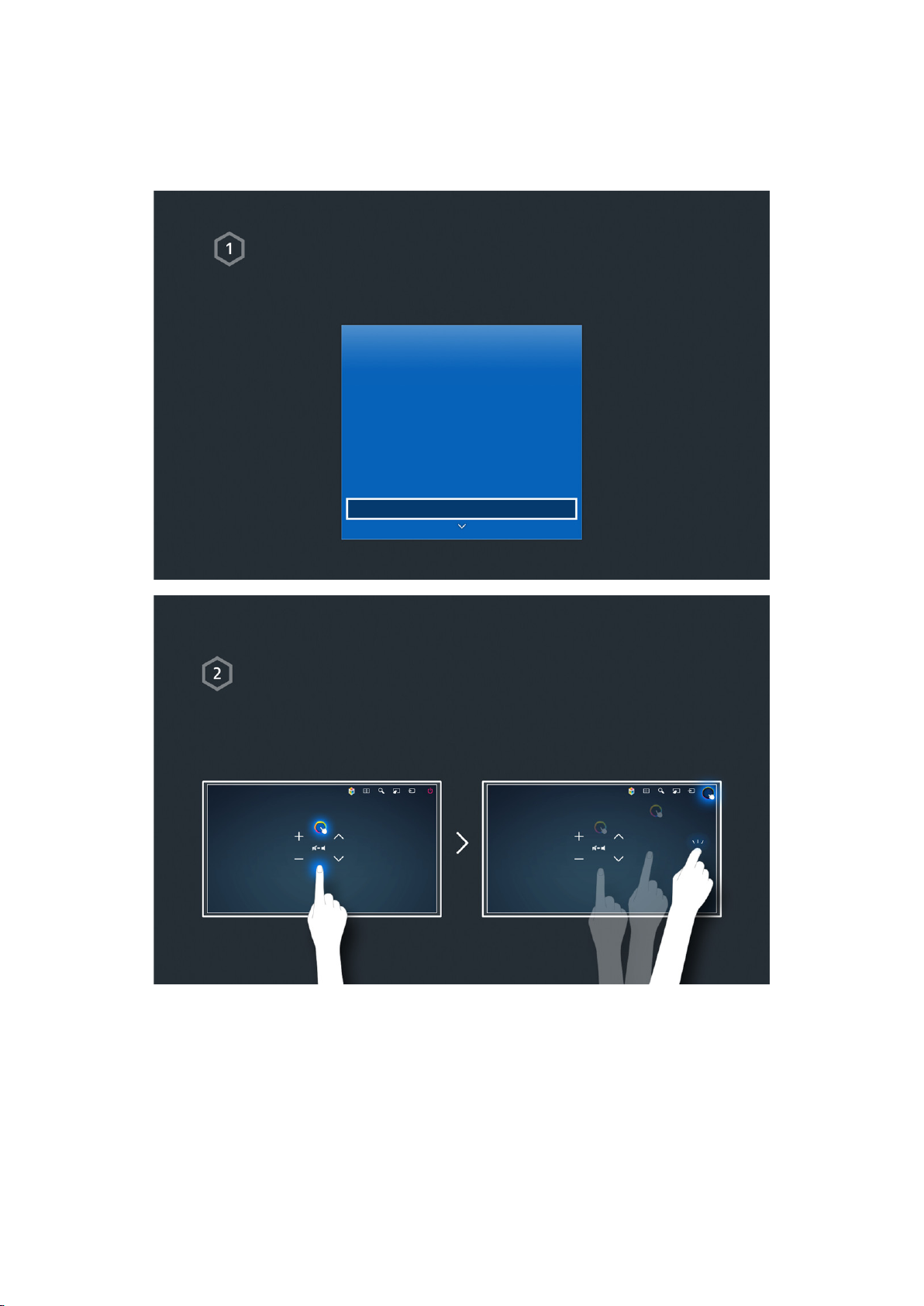Using the SOCCER Panel
95 Setting Your Favorite Team
Controlling the TV with Your Voice (for the UHD 9000
and S9 series models)
96 Using Imperative Voice Control
98 Using Interactive Voice Control
Controlling the TV with Your Voice (for SEK 2500U)
100 Testing Noise Around the TV's Built-in Microphone
101 Using Imperative Voice Control
103 Using Interactive Voice Control
Controlling the TV using Motions (Motion Control)
105 Testing Ambient Illumination Using the TV Camera
106 Activating Motion Control
109 Motion Control Screen Layout
Using Face Recognition
112 Registering Your Face to Your Samsung Account
113 Changing Your Login Method to Face Recognition
113 Signing in to a Samsung Account Using Face Recognition
TV Viewing
Digital Broadcast Information at a Glance
114 Using the Guide
115 Viewing Detailed Information
116 Checking Current Program Info
116 Changing the broadcast signal
116 Digital Channel Signal Info and Strength
Recording Programs
117 Formatting a USB Recording Device
119 Recording Programs
120 Buttons and Functions Available While Recording a
Program
121 Managing the Schedule Recording List
122 Viewing Recorded Programs
125 Managing Recorded Files
Setting Up a Schedule Viewing
126 Digital Channel Schedule Viewing
127 Analog Channel Schedule Viewing
128 Canceling a Schedule Viewing
128 Editing a Schedule Viewing
Using Timeshift
Using the Channel List
Registering, Removing, and Editing Channels
131 Registering and Removing Channels
132 Editing Registered Channels
133 Program Rating Lock
Creating a Personal Favorites List
136 Registering Channels as a Favorites
137 Selecting from Favorite List Channels Only
Editing a Favorites List
138 Edit Favorites Screen Menu Items
Making Sports Programs More Realistic with Soccer
Mode
141 Enabling Soccer Mode
141 Extracting Highlights Automatically
142 Functions Available While Watching Sports in Soccer
Mode
143 Viewing a game recorded in Soccer Mode
TV-Viewing Support Features
144 Showing Captions
146 Enabling the Audio Guide for the Video Description
146 PIP Broadcast Viewing
147 Scanning for Available Channels
147 Selecting the Broadcast Audio Language
148 Fine-Tuning the Screen
148 Remove Scrambled Channels
Picture and Sound Settings
Changing the Picture Mode and Adjusting the Picture
Quality
149 Choosing the Right Picture Mode for the Viewing
Environment
150 Adjusting the Picture Quality for Each Picture Mode
151 Fine-Tuning Each Picture Mode (Advanced Settings)
153 Adjusting the Picture for Easier Viewing (Picture Options)
Viewing in 3D
155 Starting 3D
156 Changing the 3D Mode
157 Adjusting the 3D Effect
IV