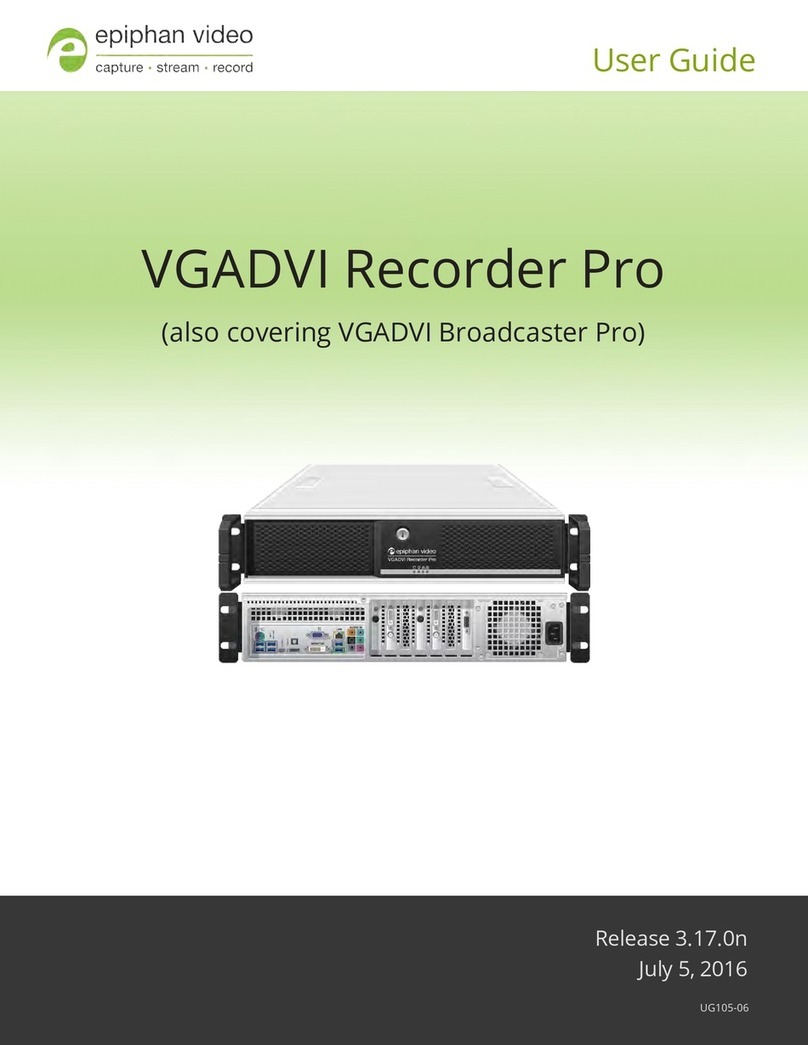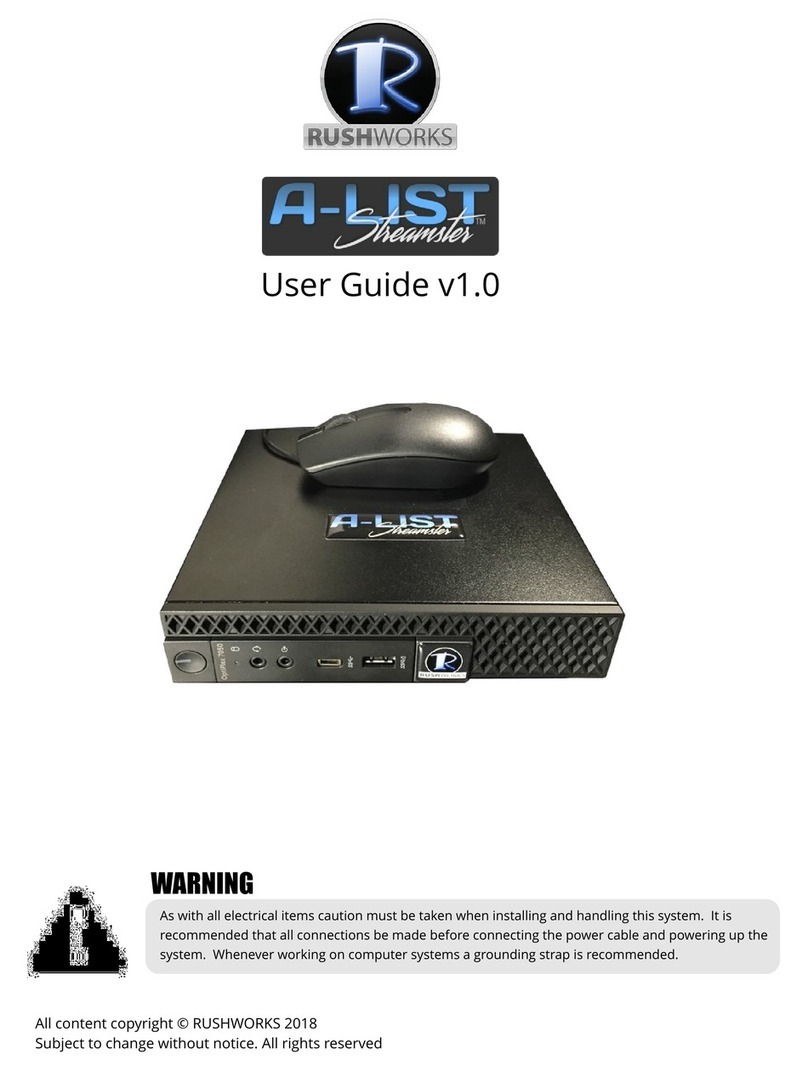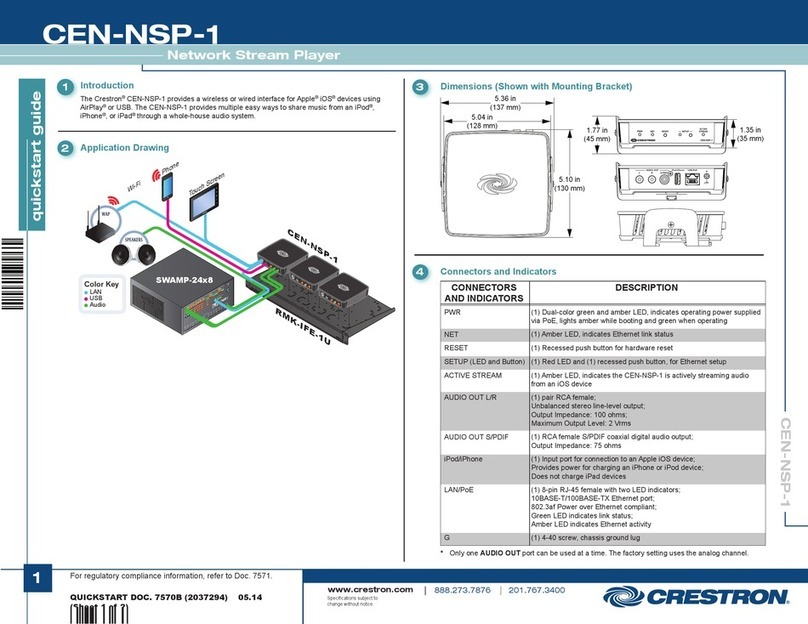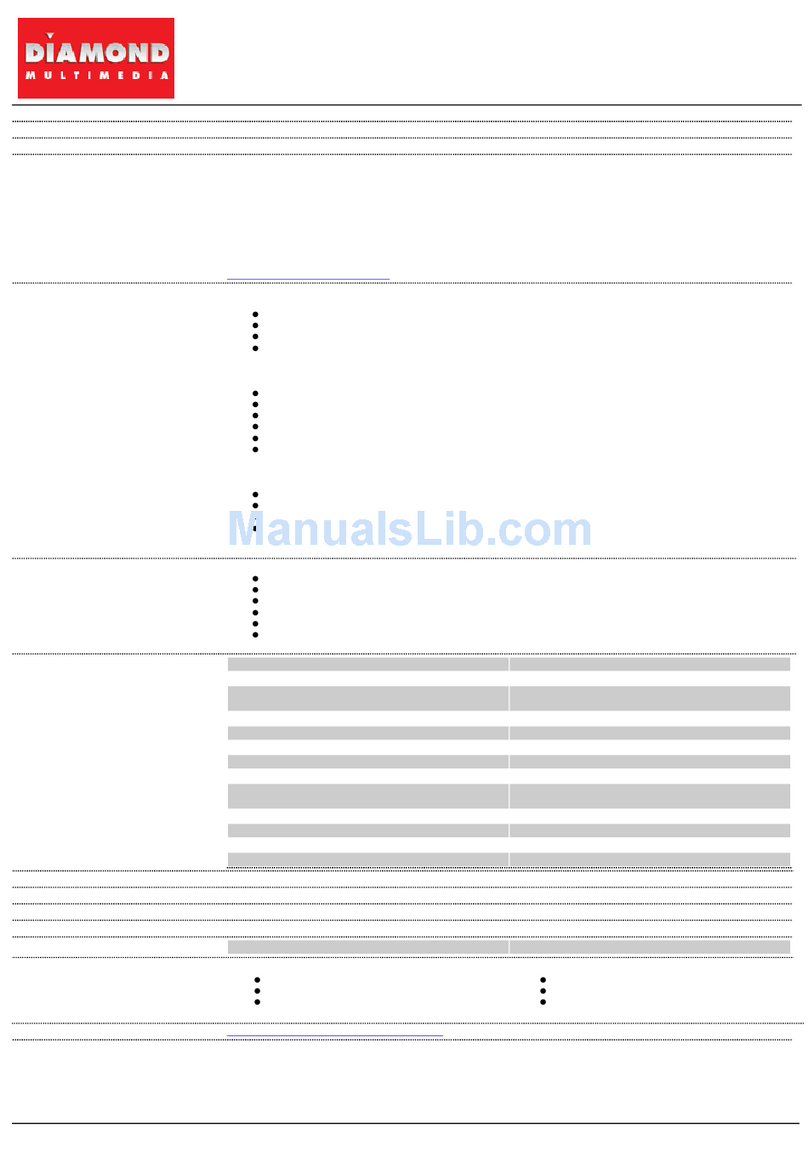epiphan Networked VGA Grid User manual

Networked VGAGrid
User Guide
Release 3.15.3
November 9, 2015
UG104-05

Terms and Conditions
This document, the Epiphan web site, and the information contained therein, including but not limited to the
text, videos and images as well as Epiphan System Inc.’s trademarks, trade names and logos are the property
of Epiphan Systems Inc. and its affiliates and licensors, and are protected from unauthorized copying and
dissemination by Canadian copyright law, United States copyright law, trademark law, international
conventions and other intellectual property laws.
Epiphan, Epiphan Video, Epiphan Systems, Epiphan Systems Inc., and Epiphan logos are trademarks or
registered trademarks of Epiphan Systems Inc., in certain countries. All Epiphan product names and logos are
trademarks or registered trademarks of Epiphan. All other company and product names and logos may be
trademarks or registered trademarks of their respective owners in certain countries.
Copyright © 2015 Epiphan Systems Inc. All Rights Reserved.
THE SOFTWARE LICENSE AND LIMITED WARRANTY FOR THE ACCOMPANYING PRODUCT ARE SET FORTH IN
THE INFORMATION PACKET OR PRODUCT INSTALLATION SOFTWARE PACKAGE THAT SHIPPED WITH THE
PRODUCT AND ARE INCORPORATED HEREIN BY REFERENCE. IF YOU ARE UNABLE TO LOCATE THE SOFTWARE
LICENSES OR LIMITED WARRANTY, CONTACT YOUR EPIPHAN REPRESENTATIVE FOR A COPY.
PRODUCT DESCRIPTIONS AND SPECIFICATIONS REGARDING THE PRODUCTS IN THIS MANUAL ARE SUBJECT
TO CHANGE WITHOUT NOTICE. EPIPHAN PERIODICALLY ADDS OR UPDATES THE INFORMATION AND
DOCUMENTS ON ITS WEB SITE WITHOUT NOTICE. ALL STATEMENTS, INFORMATION AND
RECOMMENDATIONS ARE BELIEVED TO BE ACCURATE AT TIME OF WRITING BUT ARE PRESENTED WITHOUT
WARRANTY OF ANY KIND, EXPRESS OR IMPLIED. USERS MUST TAKE FULL RESPONSIBILITY FOR THEIR
APPLICATION OF ANY PRODUCTS.
LIMITATION OF LIABILITY
UNDER NO CIRCUMSTANCES SHALL EPIPHAN BE LIABLE FOR ANY INCIDENTAL, SPECIAL, CONSEQUENTIAL,
EXEMPLARY OR OTHER INDIRECT DAMAGES THAT RESULT FROM THE USE OF, OR THE INABILITY TO USE,
THIS PRODUCT OR THE INFORMATION CONTAINED IN THIS DOCUMENT OR PROVIDED ON EPIPHAN’S WEB
SITE, EVEN IF EPIPHAN HAS BEEN ADVISED OF THE POSSIBILITY OF SUCH DAMAGES. IN NO EVENT SHALL
EPIPHAN’S TOTAL LIABILITY TO YOU FOR ALL DAMAGES, LOSSES, AND CAUSES OF ACTION RESULTING FROM
YOUR USE OF THIS PRODUCT, WHETHER IN CONTRACT, TORT (INCLUDING, BUT NOT LIMITED TO,
NEGLIGENCE) OR OTHERWISE, EXCEED THE AMOUNTS YOU PAID TO EPIPHAN DURING THE MOST RECENT
THREE-MONTH PERIOD IN CONNECTION WITH AMOUNTS WHICH YOU PAID FOR USING THIS PRODUCT.
INFORMATION AND DOCUMENTS, INCLUDING PRODUCT SPECIFICATIONS, PROVIDED IN THIS DOCUMENT
OR THE EPIPHAN WEB SITE ARE PROVIDED “AS IS”. SPECIFICALLY, BUT NOT WITHOUT LIMITATION, EPIPHAN
DOES NOT WARRANT THAT: (i) THE INFORMATION IS CORRECT, ACCURATE, RELIABLE OR COMPLETE; (ii) THE
FUNCTIONS CONTAINED ON THE EPIPHAN WEB SITE WILL BE UNINTERRUPTED OR ERROR-FREE; (iii) DEFECTS
WILL BE CORRECTED, OR (iv) THIS WEB SITE OR THE SERVER(S) THAT MAKES IT AVAILABLE ARE FREE OF
VIRUSES OR OTHER HARMFUL COMPONENTS. EPIPHAN SPECIFICALLY DISCLAIMS ALL REPRESENTATIONS,
WARRANTIES, AND CONDITIONS, EITHER EXPRESS, IMPLIED, STATUTORY, BY USAGE OF TRADE OR
OTHERWISE INCLUDING BUT NOT LIMITED TO ANY IMPLIED WARRANTIES OF MERCHANTABILITY, NON-
INFRINGEMENT, TITLE, SATISFACTORY QUALITY OR FITNESS FOR A PARTICULAR PURPOSE.
For additional terms and conditions, please refer to additional sections in this document.

Thank You for Choosing Epiphan!
At Epiphan Video (“Epiphan”), product function and quality are our top priority. We make every effort to make
sure that our products exceed your expectations.
Product Feedback
Your feedback is important! We regularly contact our customers to ensure our products meet your
performance and reliability requirements. We strive to continually enhance our products to accommodate
your needs. Please let us know how you think we can improve our products by emailing your suggestions to
info@epiphan.com.
Specifications
Go to the Professional Recording and StreamingSystems page of the Epiphan website to get the most recent
product specifications and additional information about Epiphan's Networked VGAGrid.
Warranty
All Epiphan Systems products are provided with a 100% return to depot warranty for one year from the date
of purchase.
Technical Support
Epiphan’s products are backed by our professional support team. If you are having issues with your product,
please gather details about your system and contact our team by:
lEmailing support@epiphan.com
lLive chat via the link on our support site http://www.epiphan.com/support/
lPhone toll free at 1-877-599-6581 or call +1-613-599-6581
Be sure to include as much information about your problem as possible. Including:
lProblem description
lDetails of the video or audio source (type, connection, resolution, refresh rate, etc.)
lProduct serial number
lProduct firmware version (if applicable, from web admin interface)
Copyright © 2015 Epiphan Systems Inc. All Rights Reserved.

What's New in Release 3.15.3?
Firmware release 3.15.3 is a significant upgrade for Networked VGAGrid that offers exciting new
streaming/recording features while improving the functionality of existing ones.
Live video production
The features described below are applicable on all channels for Standalone VGA Grid, VGADVI Broadcaster
Pro, and VGADVI Recorder Pro, but only on custom local channels for Networked VGAGrid (i.e. not HD
Encoder channels).
New custom layout designer
The new custom layout designer helps you create unique personalized layouts using multiple video sources,
pictures, logos, text overlays and backgrounds. Refine your sources and layout items to perfection with the
layout editor’s precision positioning, resizing, reordering and cropping tools before previewing the end result.
Learn how to create custom layouts in Create a local custom channel or layout.
Live switching
You can now switch video sources and custom layouts seamlessly while live streaming/recording. Change your
streamed video content using the web interface (or HTTP and RS-232 APIs) to create dynamic and engaging
live streams that will captivate your audience. Learn more about live switching in Live video mixing /
switching.
Video source cropping
Selectively crop your video source content to remove unnecessary or redundant information, or crop multiple
sources strategically to create perfect custom layouts.
Pictures as video sources
Upload a picture file to use as a video source and further your creative streaming possibilities. Use pictures as
sources for custom pre-show announcement, a post-show display, or in conjunction with other images and
video sources in custom layouts – the options are entirely up to you.
Transparent PNG images
Use PNG images with transparent backgrounds for improved customization in your layouts. Add corporate
logos or other visual details to imbue a truly professional quality to your design.
Live streaming layout adjustments
Change video sources, swap visuals, adjust text overlays and modify backgrounds – all without disrupting the
live stream. Adapt to any contingency for added flexibility and peace of mind while live streaming.

Configuration improvements
Custom "No Signal" images for sources
You can now create and upload customized “No Signal” images. These images are assigned to a specific source
and display in any channel where the source is used but has no input detected. Ideal for enhancing
professionalism in your next live event!

Important firmware 3.15.3 upgrade notice
Firmware release 3.15.3 introduces the new visual channel layout editor which adds the ability to have
multiple layouts per channel and simplifies custom channel components like text overlays, images, and picture
in picture layouts.
The firmware update process preserves your channel's existing encoding, streaming and recording settings
and merges your previous visual channel setup in a new channel layout. We have tested this process carefully,
but in some circumstances you may still need to do some small manual adjustments to get the best possible
results.
Before you do a firmware update, take notes or a snapshot of your channel's layout. It is also a good idea
to note your current release version make a configuration backup for the rare case you choose to return to
your current release. After the firmware update, go to the sources page for your channel and review the
created layout for your channel. If needed, make adjustments using the procedures described in Create a
custom channel.

7
Table of contents
What's New in Release 3.15.3? 4
Table of contents 7
Start here 13
Networked VGAGrid Overview 14
AV inputs 14
What's in the box? 15
Tech specs 21
Quick Start 22
Step 1: Physical set-up and power-on 22
Step 2: Admin discovery and login 23
Step 3: Set a static IP address for the encoder 25
Step 4: Add the encoder as a channel 25
Step 5: Configure the channel 27
Step 6: Testing the stream 28
Step 7: Recording the stream 29
What’s Next? 29
PART 1: Setup 30
The admin interface 31
Connect to the admin interface 31
User administration 35
View system information 48
Configure network settings 49
Configure encoder network settings 49
Verify IP Address and MAC address 53
Configure DHCP 54
Configure a static IP address 55
Tether to a mobile network 57
Perform network diagnostics 59
Configuration presets 61

8
Configuration presets overview 61
Configuration groups 64
Create a configuration preset 65
Apply a configuration preset 66
Apply theFactory default configuration preset 68
Update a configuration preset 69
Delete a configuration preset 70
Configurationpreset considerations 71
Configure date and time 76
Synchronize date and time for HD Encoders and VGAGridGrid 76
Verify date and time settings 77
Configure synchronized time (NTP, PTP v1 and RDATE) 78
Configure the date and time manually 80
Change the time zone 80
Configure a local NTP server 80
PART 2: Capture 82
What is a channel? 83
Create an HDEncoder channel 84
Configure Encoding 88
Select the background color for your HD Encoder channel 100
Add an HD Encoder as a source (custom channel) 101
Create a custom channel 102
Configure encoding (custom local channels) 130
Add channel metadata 139
Preview a channel 141
Preview all channels at once 142
Rename a channel 143
Delete a channel 144
Live video mixing / switching 146
What is a source? 148

9
Connect a source 148
Preview a source 149
Configure a source 150
Rename a source 154
Control audio volume 155
Confirm audio levels 156
Troubleshoot capture 158
Remove black bars (matte) from the video 158
Force the capture card to use a specific EDID 161
Unstretch the output video 163
Video not centered (VGAsources only) 164
Remove the combing effect on images 165
Video looks squished (VGA sources only) 165
Video too bright, too dark or washed out (VGAsources only) 167
PART 3: Stream 168
What is streaming? 169
Choose a streaming option 169
Supported streaming formats 170
Stream to viewers 171
Stream content using HTTPor RTSP 171
Configure HTTP and RTSP streaming ports 173
Stream content using HLS(HTTP Live Streaming) 174
Send stream URLs to viewers 175
View the Flash stream 176
Viewing with a web browser 179
Viewing with a media player (RTSP) 180
Disable (and enable) streams for viewers 181
Restrict access to streams for viewers 182
Restrict viewers by IPaddress 184
IPrestriction examples 185

10
Stream to a server 188
Stream to a CDN 189
Stream content using multicast 199
Stream to a media player 205
Stream content using multicast 205
Stream content using UPnP 212
Samples of stream settings 219
Streaming video content 219
Streaming slide content 220
PART 4: Record 221
What is a recording? 222
Recording basics 222
Record a channel via the web interface 223
Configure recording file size and type 225
Control recording with a mouse 228
Restart recording 228
Recorders 230
Add a recorder 230
Change the channels recorded by a recorder 231
Record with a recorder 232
Rename recorded files 234
Delete recorded files manually 234
Recorded files 237
View list of recorded files 237
Download recorded files manually 238
Extract tracks from a recording 239
Rename recorded files 241
Delete recorded files manually 241
File and recording transfer 243
Automatic file upload (AFU) overview 243
Choose files to include in AFU 244

11
Enable and set timing for AFU 246
AFU to an FTP server 249
AFU using RSync 250
AFU using CIFS 251
AFU to a secure FTP server 253
AFU using SCP 255
AFU or copy to USB drive 256
View the AFU log 263
Manage the AFU queue 264
Local FTPserver 266
Configure the local FTP server 266
Using the local FTP Server 268
PART 5: Maintenance 270
Mobile / tablet operator interface 271
Connect to the tablet interface 271
Confidence monitoring using the tablet interface 273
Verify disk space via the tablet interface 275
Control recording via the tablet interface 275
Switch to the full admin interface 276
Power down and system restart 277
Restarting the device via the web interface 277
Shutting down the device via the web interface 278
Shutting down the device manually 278
Save and restore device configuration 280
Save device configuration 280
Load a saved device configuration 281
Perform factory reset 283
Restore factory configuration via the web interface 283
Restore factory configuration manually 284
Firmware upgrade 286
Check for firmware updates 286

12
Install firmware 287
Support 290
Download logs and "allinfo" 290
Configure remote support 292
Disable remote support 293
Storage disk maintenance 295
Check disk storage space 295
Schedule disk check 296
Perform disk check 296
Rebuild or replace storage disks 297
Verify RAID storage 302
Read data from removed storage disks 304
Third party integration 306
Control with RS-232 / serial port 307
Control with HTTPcommands 313
Configurationkeys forthirdparty APIs 317
Troubleshooting 331
Limitations and known issues 333
Previous releases and features 335
Software and Documentation License 337

Networked VGAGrid User Guide Start here
Start here
Welcome, and thank you for buying Epiphan’s Networked VGAGrid™. This guide will help you configure your
new system.
To get started, review the Overview and What's in the Box? sections. Next, a Quick Start guide walks you
through the basic steps to get a single video (and optional audio) source configured as a streamable,
recordable output from the Networked VGAGrid.
Following the quick start section, a set of task-based procedures help you to tweak the system exactly how
you want. These procedures are broken into five categories: Setup, Capture, Stream, Record and
Maintenance.
About this Guide
Warnings are depicted as follows.
This is a warning.
Tips and Notes are depicted as follows.
This is a tip.
Throughout this guide there are situations where more than one solution will complete a task. In those cases
the guide describes the simplest or most common variation first.
13

Networked VGAGrid User Guide Networked VGAGrid Overview
Networked VGAGrid Overview
Epiphan's VGAGrid allows you to capture, stream, and record audio and video from a large number of VGA,
DVI, HDMI, composite and component sources. It supports streaming to a large number of viewers using
industry-standard codecs such as H.264 and MPEG-TS. VGAGrid is suitable for a broad range of applications.
This versatile system has a variety of options enabling you to create and configure any number of streaming
channels. You can choose to stream (or record) a single channel at once or a configuration of synchronized
channels with picture-in-picture or picture-with-picture multiplexing selections.
The VGAGrid comes in two styles to meet your needs:Networked and Standalone. The Standalone VGA
Grid captures video and audio through internal cards. Depending on the model, it has 4 or 6 DVI source ports,
4 or 6 SDI source ports and 4 or 6 S-Video source ports. The latest hardware models(with SDIcapture) also
support HDMI and SDIaudio capture. Encoding and synchronization of the stream is done locally on the
Standalone VGA Grid. The Networked VGAGrid has no internal capture cards, instead it uses VGAGrid HD
Encoders to capture and encode sources, sending the already encoded stream to the VGAGrid. Using external
encoders means the VGAGrid has less stress on its CPU so it can handle a greater number of inputs.
HDMIaudio capture and SDI video capture are not supported with Networked VGAGrid systems.
AV inputs
The latest hardware revision of Networked VGAGrid supports the following AVinputs directly. Nearly every
other AV input is supported provided you have the correct converter or adapter.
This document covers the Networked VGAGrid and its use with VGAGrid HD Encoders.
14

Networked VGAGrid User Guide What's in the box?
Table 1 Comparison for Networked VGAGrid and Standalone VGA Grid
Model DVI-I
(single link)
DVI-I
(dual link) S-Video SDI Audio
Networked VGAGrid up to 64
encoders with
up to
1920×1200
- up to 64 - up to
64
Standalone VGA Grid
-
4 or 6
(model)
local at up
to
2048×2048
4 of 6
(model)
4 or 6
(model)
5 or 7
(model)
+
SDIand
HDMI
audio
What's in the box?
The Networked VGAGrid is a 4U rackmount server with dimensions 522 mm (D) × 430 mm (W) × 176 mm(H)
(20.5” × 16.9” × 6.9”).
The following items are shipped with the system:
1. One Ethernet cable
2. Power cable
Image Name Description
RJ-45 Ethernet cable Connects the system to your network.
15

Networked VGAGrid User Guide What's in the box?
Front and back panel view for the VGAGrid
Table 2 Rackmount Networked VGAGrid Front and Back Panel Descriptions
Label Name Description
Power Button (behind
door)
Unlock the door to reveal the power button.
Press to turn on; press and release to turn off the system.Press and
hold for 4 seconds for a forced system shutdown.
Reset (behind door) Unlock the door to reveal the reset button.
Cycles the power off then on, like a computer reset button.
Power LED Indicates the system is powered on.
Hard Drive LED Blinks when the system is recording or accessing the hard drive.
USB Ports (behind door)
Unlock the door to reveal two USB ports.
For connection of external hard drives, flash drives or control
interfaces.
USB Ports For connection of external hard drives, flash drives or control
interfaces.
USB Ports For connection of external hard drives, flash drives or control
interfaces.
RJ-45 Ethernet Auto-sensing gigabit Ethernet 10/100/1000 Base-T network port.
16

Networked VGAGrid User Guide What's in the box?
Label Name Description
Audio In (blue) Connect amplified line in audio sources to the system.
Audio In (pink) Connect unamplified microphone audio sources to the system.
VGAGrid HD Encoder overview
VGAGrid HD Encoders are small portable units with a size of 202 mm × 105 mm × 35 mm (7.95” × 4.13” ×
1.38”). Each has one DVI (single link), one S-Video and one audio input.
The following cables come with each VGAGrid HD Encoder you purchase:
1. One VGA to DVI-I cable
2. One HDMI to DVI-I adapter
3. One DVI-I to DVI-I (single link) cable
4. One composite to S-Video cable
5. One Ethernet cable
6. One Power over Ethernet injector
Image Name Description
DVI-I Single Link cable Connects a DVI source to the encoder’s DVI port
(s).
VGA to DVI cable Connects a VGA source to the system’s DVI port
(s).
HDMI to DVI adapter Connects an HDMI source to the system’s DVI
port(s).
Composite to S-Video cable Connects a composite output from an analog
sources to the system’s S-Video port(s).
17

Networked VGAGrid User Guide What's in the box?
Image Name Description
RJ-45 Ethernet cable Connects the system to your network.
Power over Ethernet Injector
Injects power over an ethernet cable. Used to
power the VGAGrid HD Encoders when the
network connection is not powered.
Front Panel
This section describes the front panel connectors and indicators.
Note, not all connections are used.
Table 3 VGAGrid HD Encoder Front Panel Descriptions
Label Name Description
Reset button Resets the Networked VGAGrid back to its factory configuration
defaults.
To ensure the device is not accidentally reset, a special sequence is
required. See Perform factory reset.
Status LEDs Three LEDs on the front panel indicate the following Networked
VGAGrid status:
18

Networked VGAGrid User Guide What's in the box?
Label Name Description
Solid blue LED indicates device is starting up.
Solid green LED indicates the device is ready to capture images.
Flashing blue LED indicates:
la video signal test is in progress;
lsystem tuning; or
lNetworked VGAGrid is recording received images.
If the periodic disk check function occurs during start up,
it may take up to 20 minutes to power up the device.
During this time the blue LED is solid and the green LED
flashes. See Storage disk maintenance for more
information.
S-video input Connect to an S-video source or a composite video source using the
adapter (included).
DVI In Connect to one of the following sources:
lDVI input, use the DVI to DVI cable (included)
lVGA input, use the VGA to DVI adapter (included)
lHDMI input (for non-copy protected content), use the HDMI to
DVI adapter (included)
Audio In Connect to an audio input source.
Back panel
This section describes the back panel connectors and indicators.
19

Networked VGAGrid User Guide What's in the box?
Table 4 VGAGrid HD Encoder Back Panel Descriptions
Label Name Description
Audio Out Connect to audio equipment, such as headphones or speakers, to
confirm the audio stream is captured.
DVI Out Connect to video equipment, such as a monitor or projector to
confirm the video stream is captured.
Connect one of the following sources:
lDVI output, use the DVI to DVI cable (included)
lVGA output, use the VGA to DVI cable (included)
This connection can convert a VGA input signal to DVI
output signal.
RJ-45 Attach the provided RJ-45 cable and connect to a powered Ethernet
port. The port is auto-sensing and supports negotiations at 10/100
speeds.
Power over Ethernet is used to power the VGAGrid HD Encoder. If
the network connection does not provide power, use the provided
power over Ethernet injector to power the device.
20
Other manuals for Networked VGA Grid
1
This manual suits for next models
1
Table of contents
Other epiphan TV Tuner manuals