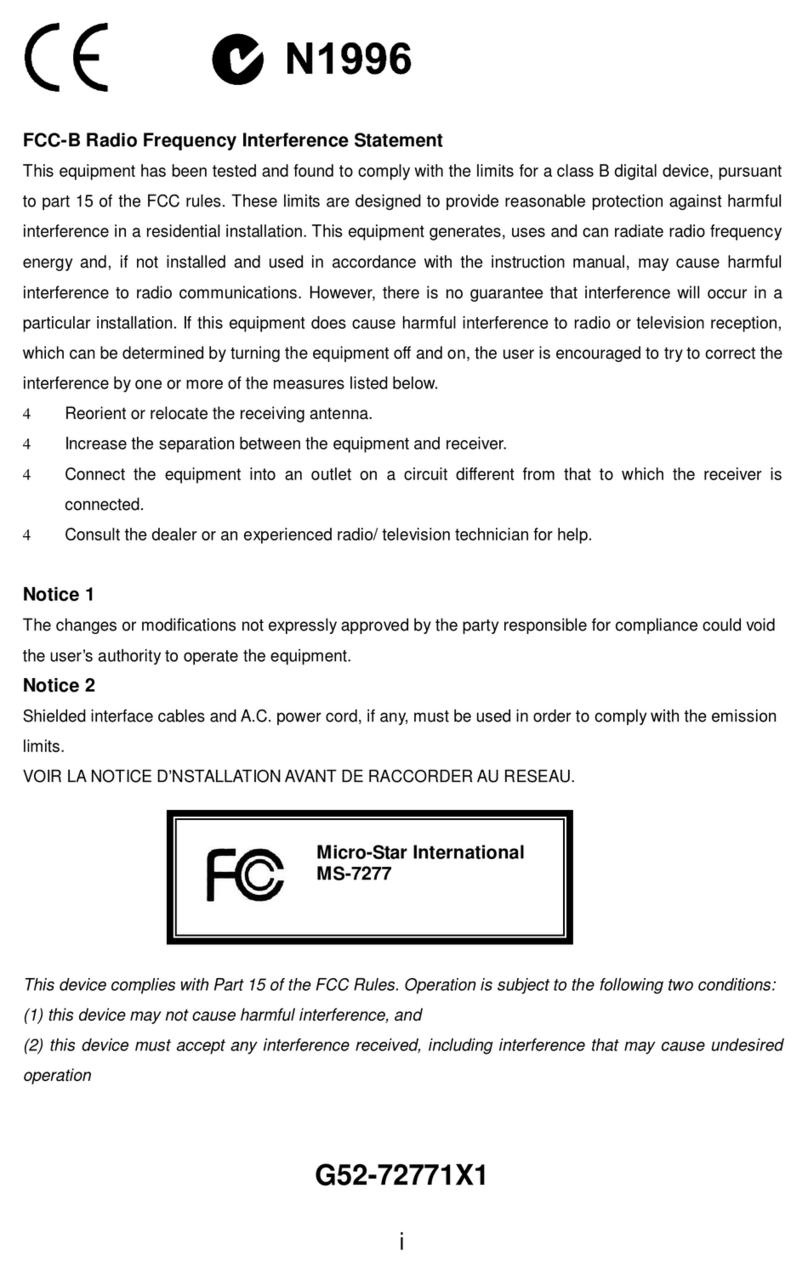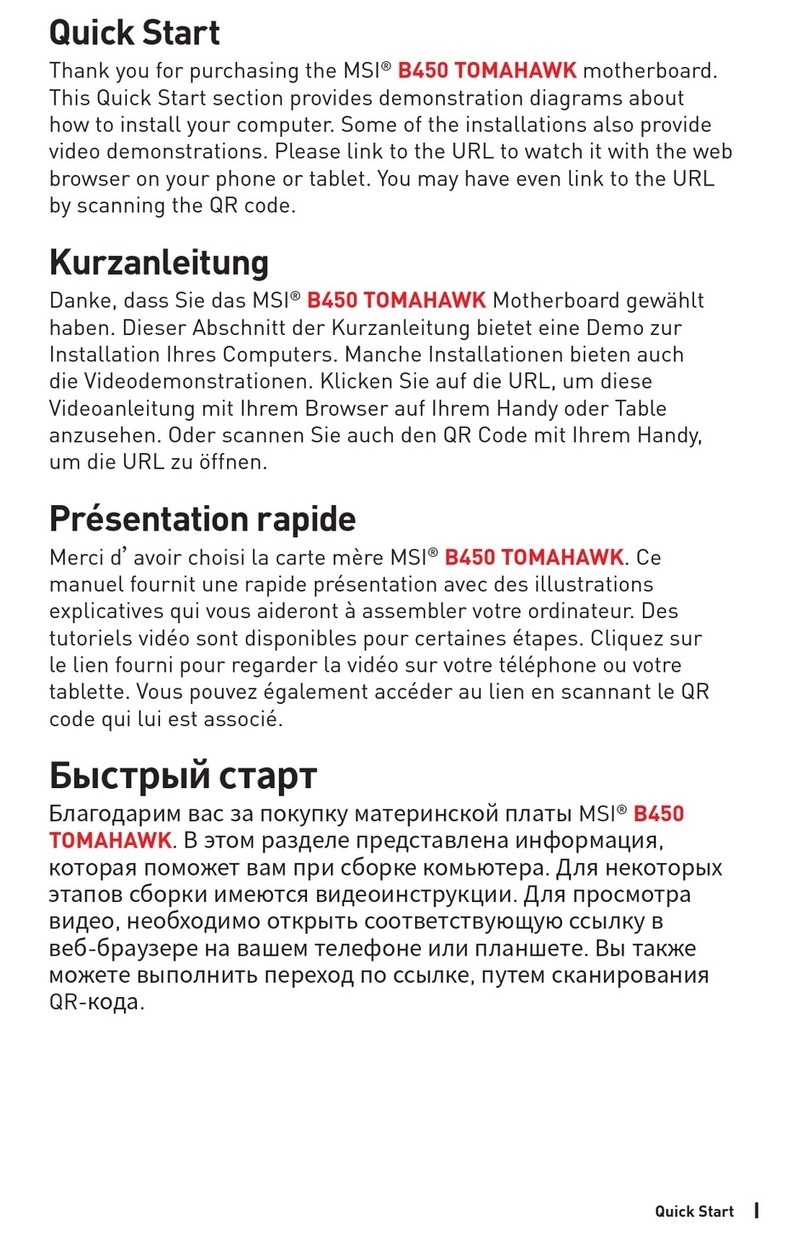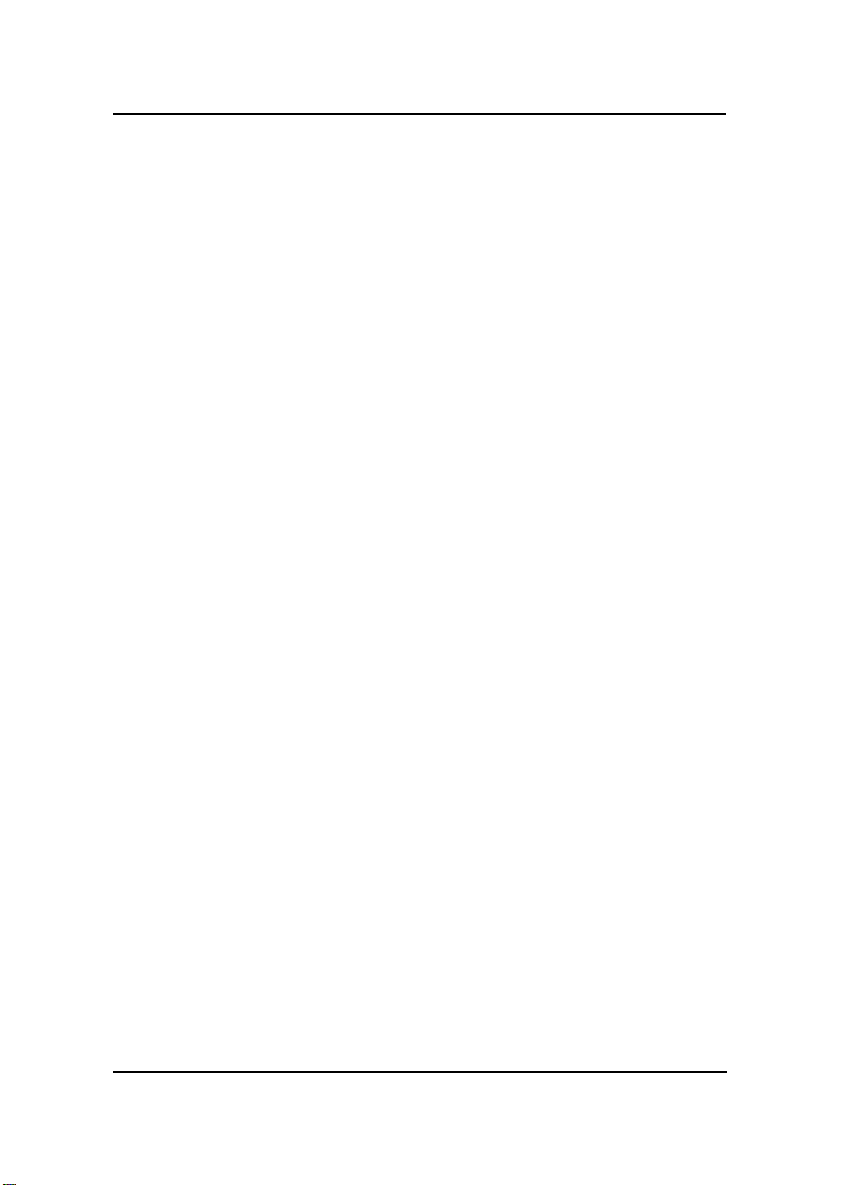MSI MS-6195 User manual
Other MSI Motherboard manuals

MSI
MSI B250M PRO OPT BOOST User manual

MSI
MSI MS-7222 User manual

MSI
MSI X299-A PRO User manual

MSI
MSI P965 NEO-F - Motherboard - ATX User manual

MSI
MSI MS-6380 User manual
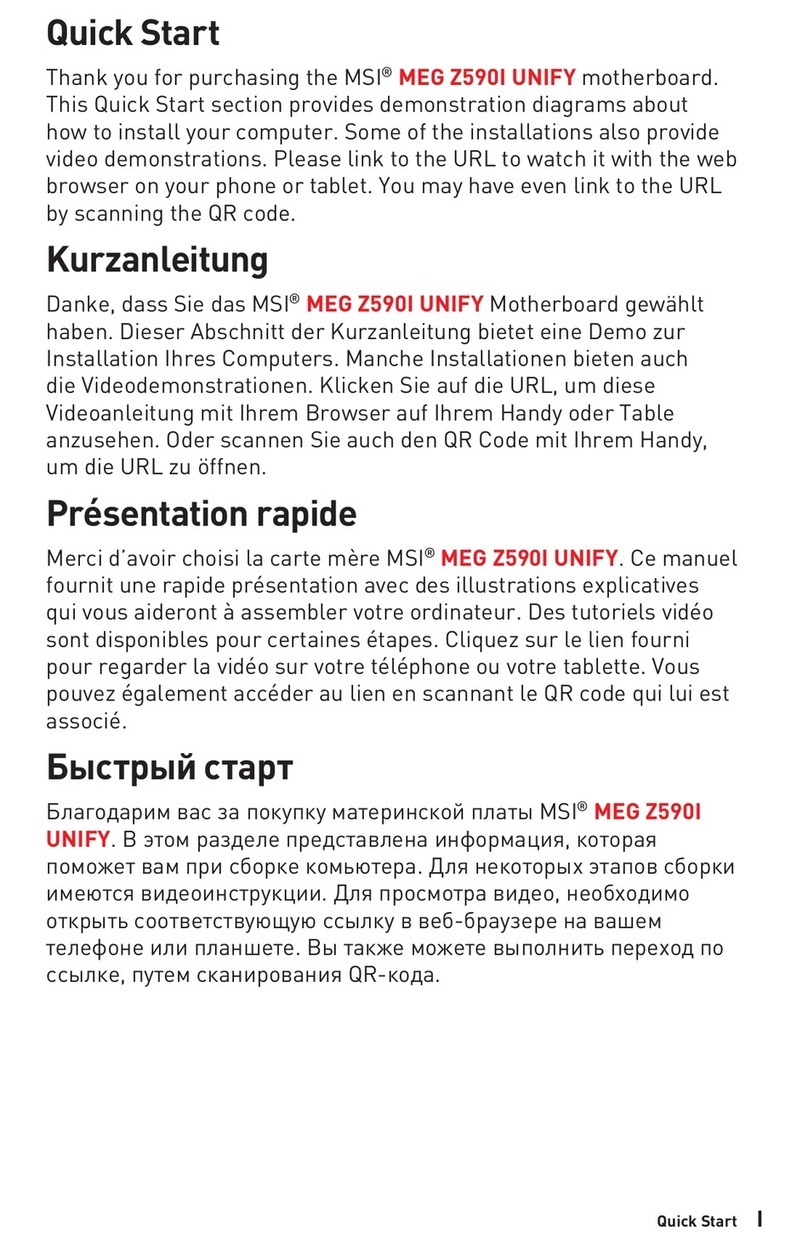
MSI
MSI MEG Z590I UNIFY User manual

MSI
MSI H110M PRO-VD User manual

MSI
MSI PRO B760M-P DDR4 User manual

MSI
MSI TPM 2.0 User manual

MSI
MSI A520M PRO-C DASH User manual

MSI
MSI Z68A-GD65 B3 series User manual
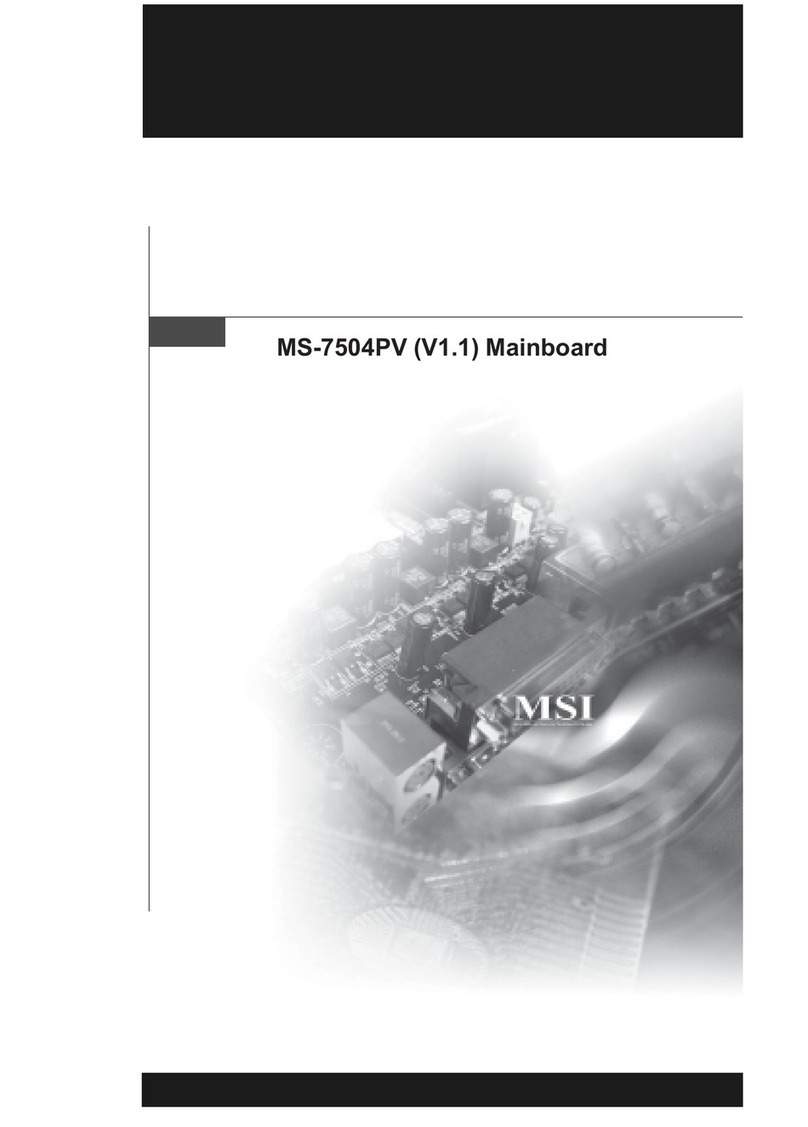
MSI
MSI NVIDIA MS-7504PV User manual
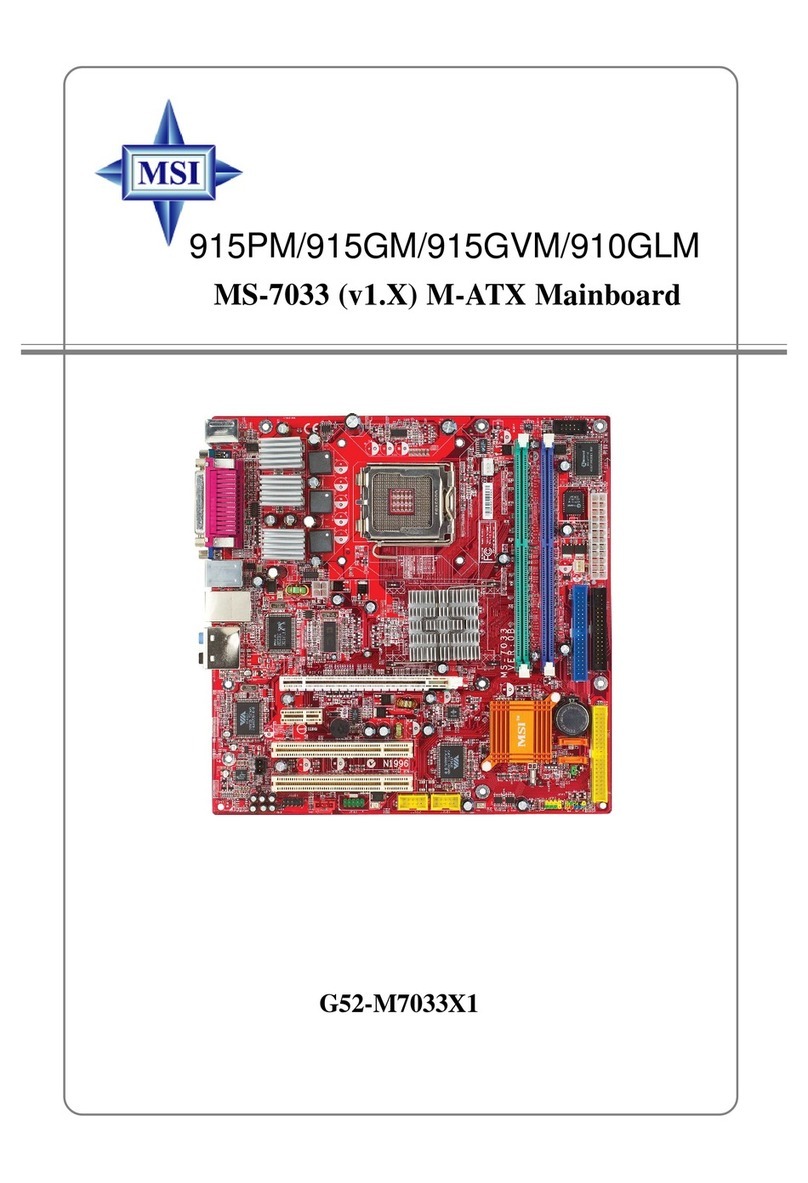
MSI
MSI 915PM User manual

MSI
MSI 645E Max-U User manual

MSI
MSI MAG Z590 TOMAHAWK WIFI User manual

MSI
MSI H55-G33 Series User manual
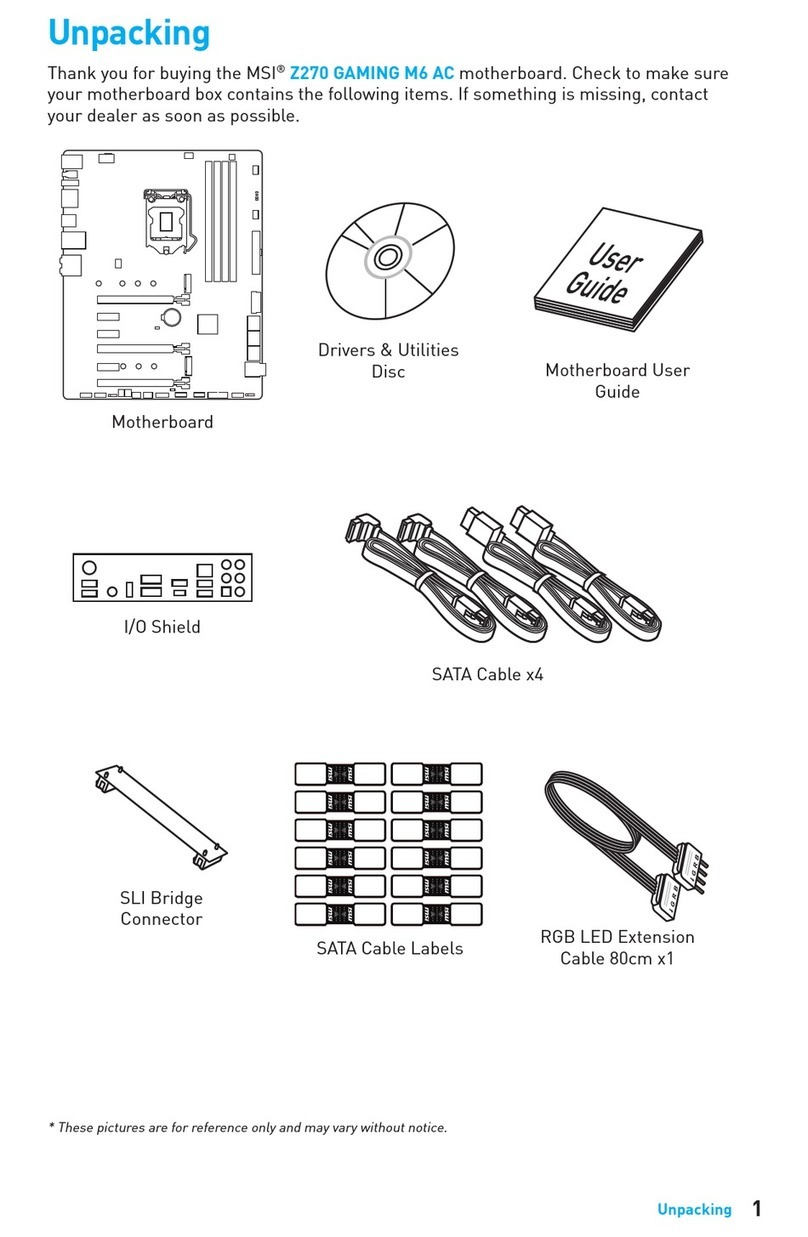
MSI
MSI Z270 GAMING M6 AC User manual

MSI
MSI 915GLM4-F User manual

MSI
MSI H61M-E23 (G3) Series User manual

MSI
MSI MPG Z490 GAMING PLUS User manual