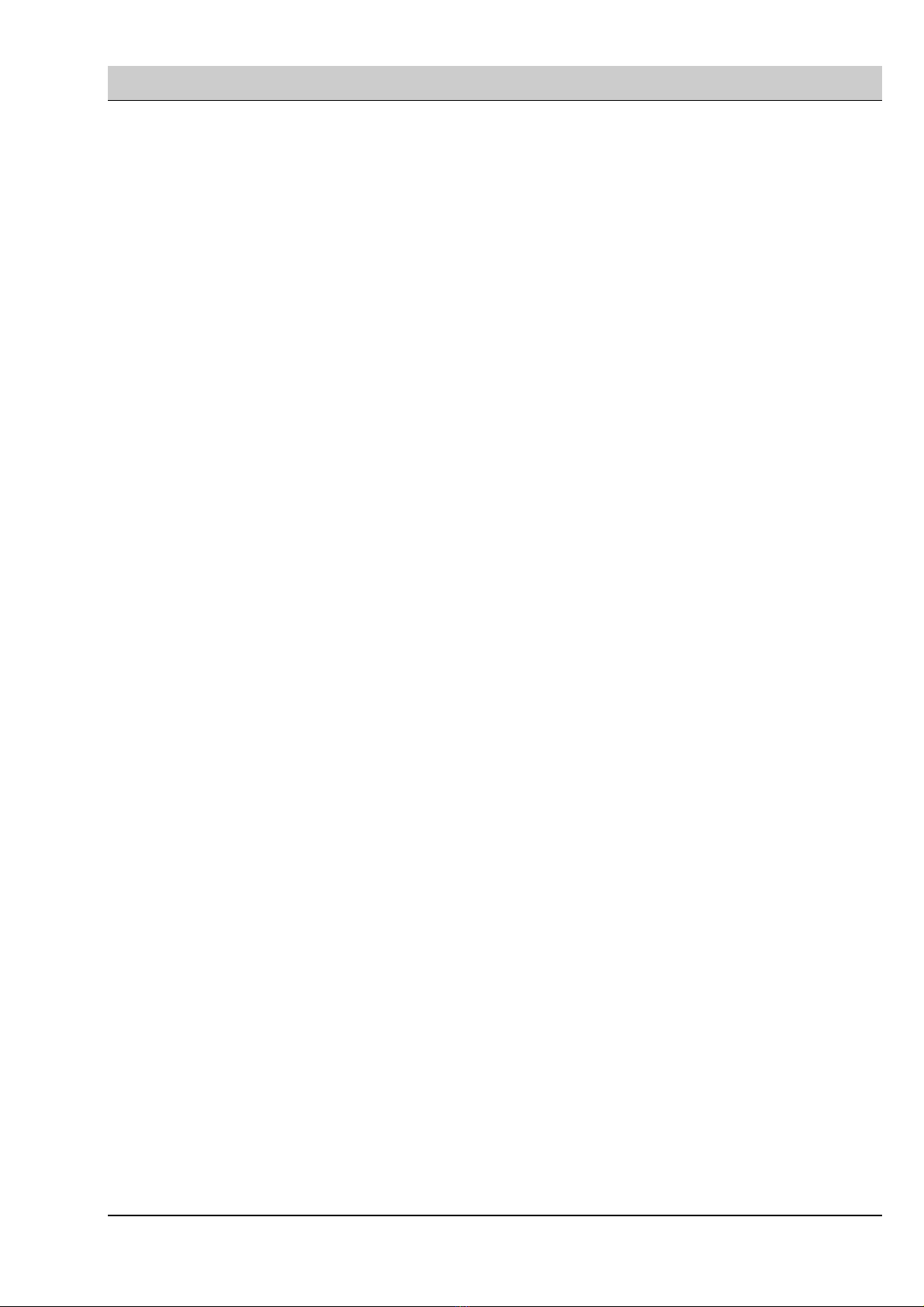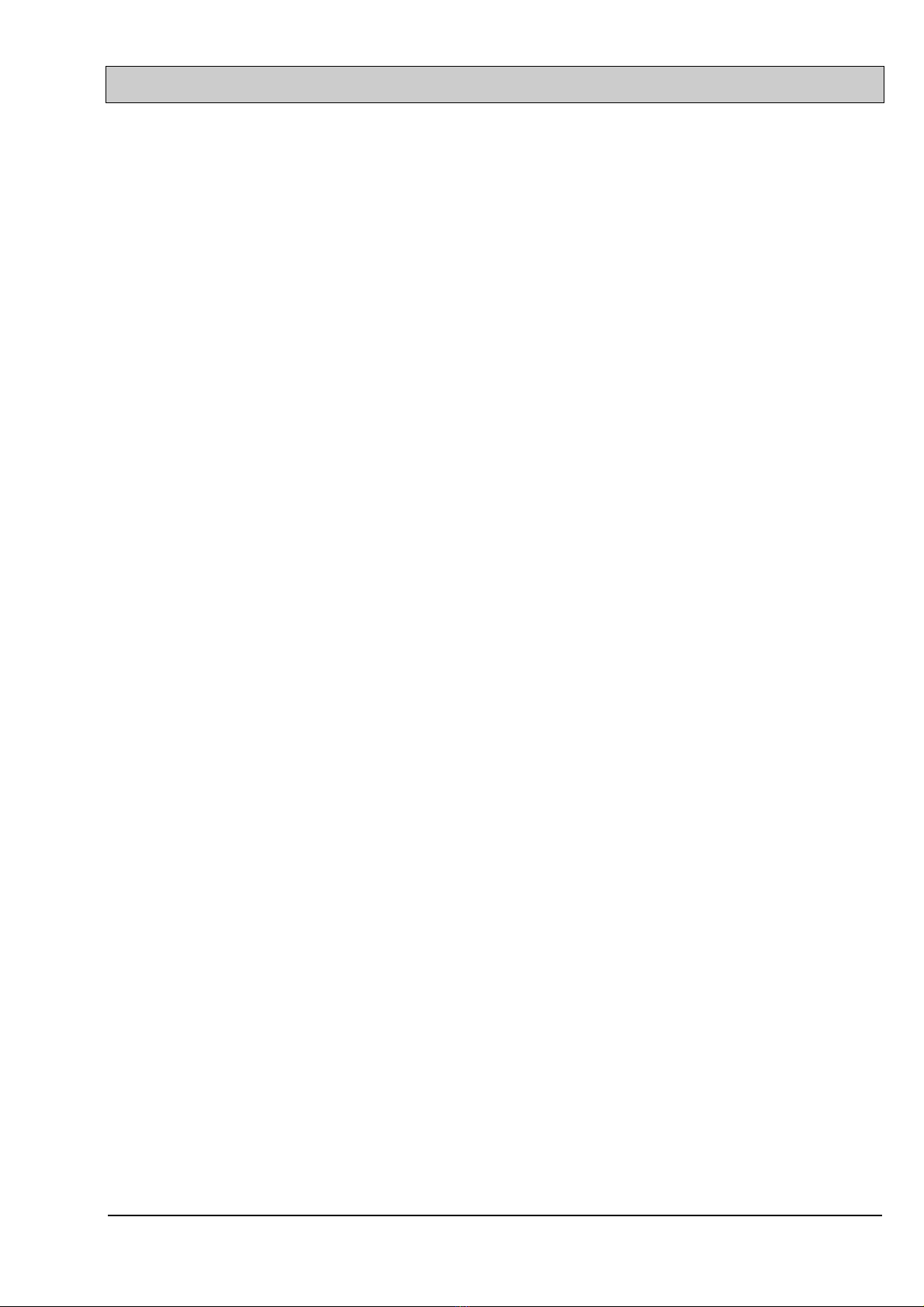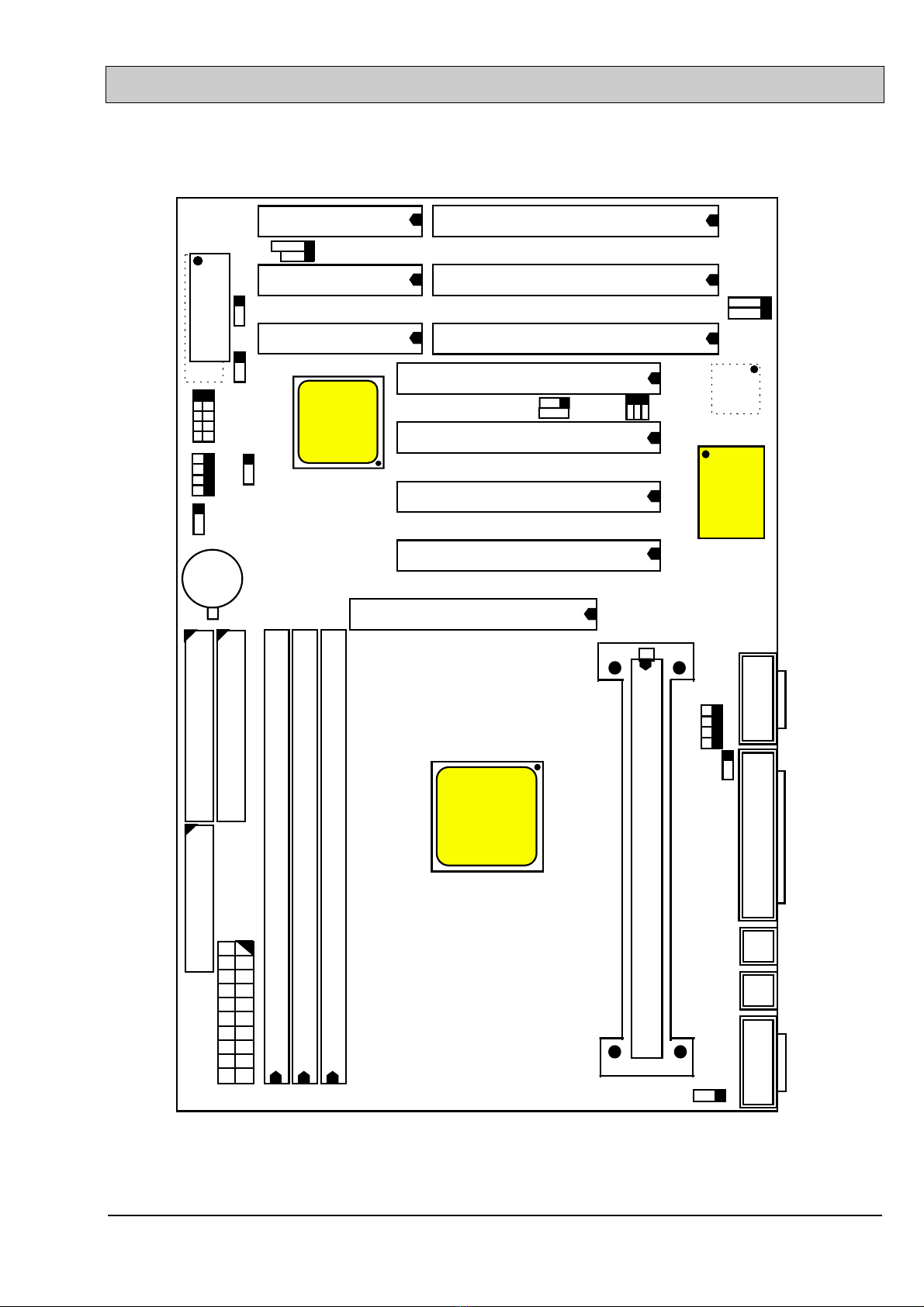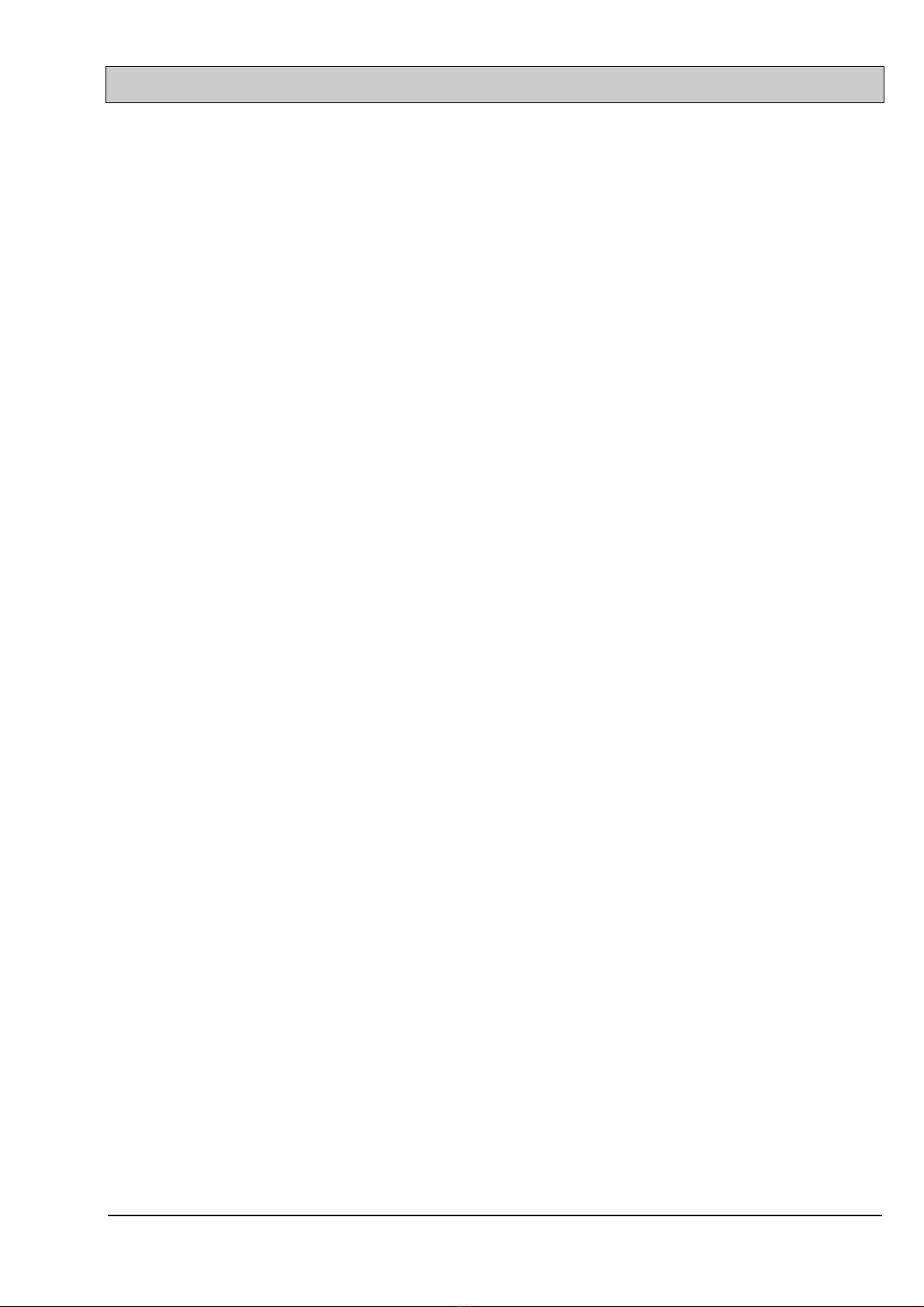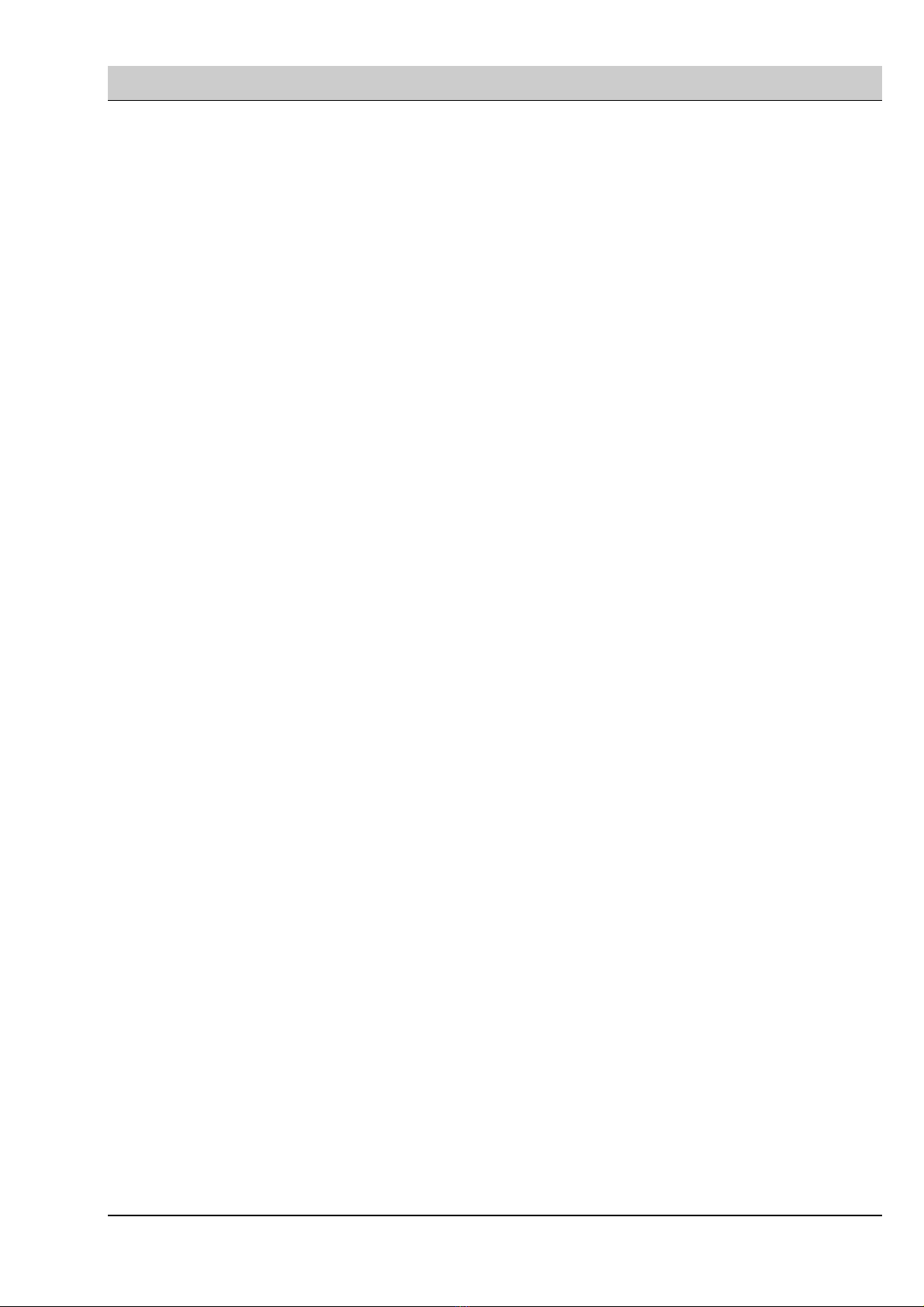
PT-6IL MAINBOARD TABLE OF CONTENTS
i
TABLE OF CONTENTS
Chapter & Section Page
1 INTRODUCTION ............................................................................................. 1
1.1 OVERVIEW................................................................................................... 1
1.2 PT-6IL VER. 1.X MAINBOARD LAYOUT ............................................ 2
1.3 SPECIFICATIONS ....................................................................................... 3
2 INSTALLATION ................................................................................................ 1
2.1 UNPACKING................................................................................................. 1
2.2 POWER ON THE PC SYSTEM................................................................ 1
2.3 POWER OFF THE PC SYSTEM............................................................... 5
3 HARDWARE SETUP........................................................................................ 1
3.1 INSTALLATION OF CPU........................................................................... 1
3.1.1 BOXED PENTIUM II CPU .................................................................... 2
3.1.2 OEM PENTIUM II CPU......................................................................... 2
3.2 RETENTION MECHANISM AND HEAT SINK SUPPORT............. 4
3.3 INSTALLING RETENTION MECHANISM KIT................................. 5
3.4 INSTALL THE BOXED PENTIUM™ II PROCESSOR ......................6
3.5 REMOVING BOXED PENTIUM™ II PROCESSOR .......................... 10
3.6 INSTALLING OEM PENTIUM™ II PROCESSOR........................... 12
3.7 REMOVING OEM PENTIUM™ II PROCESSOR ............................. 14
3.8 INSTALLING DRAM................................................................................ 14
3.9 CONNECTORS ........................................................................................... 18
3.10JUMPERS .................................................................................................... 33
4 AWARD BIOS SETUP..................................................................................... 4-1
4.1 GETTING STARTED.................................................................................. 1
4.2 MAIN MENU................................................................................................ 2
4.3 CONTROL KEYS ........................................................................................ 2
4.4 STANDARD CMOS SETUP ...................................................................... 3
4.5 BIOS FEATURES SETUP ......................................................................... 4
4.6 CHIPSET FEATURES SETUP ................................................................. 6
4.7 POWER MANAGEMENT SETUP ........................................................... 8
4.8 INTEGRATED PERIPHERALS.............................................................. 10
4.9 PNP/PCI CONFIGURATION .................................................................. 12
4.10 LOAD SETUP DEFAULTS ................................................................... 15
4.11 SUPERVISOR PASSWORD / USER PASSWORD .......................... 17
4.12 IDE HDD AUTO DETECTION............................................................ 17
4.13 SAVE & EXIT SETUP........................................................................... 18
4.14 EXIT WITHOUT SAVING.................................................................... 20