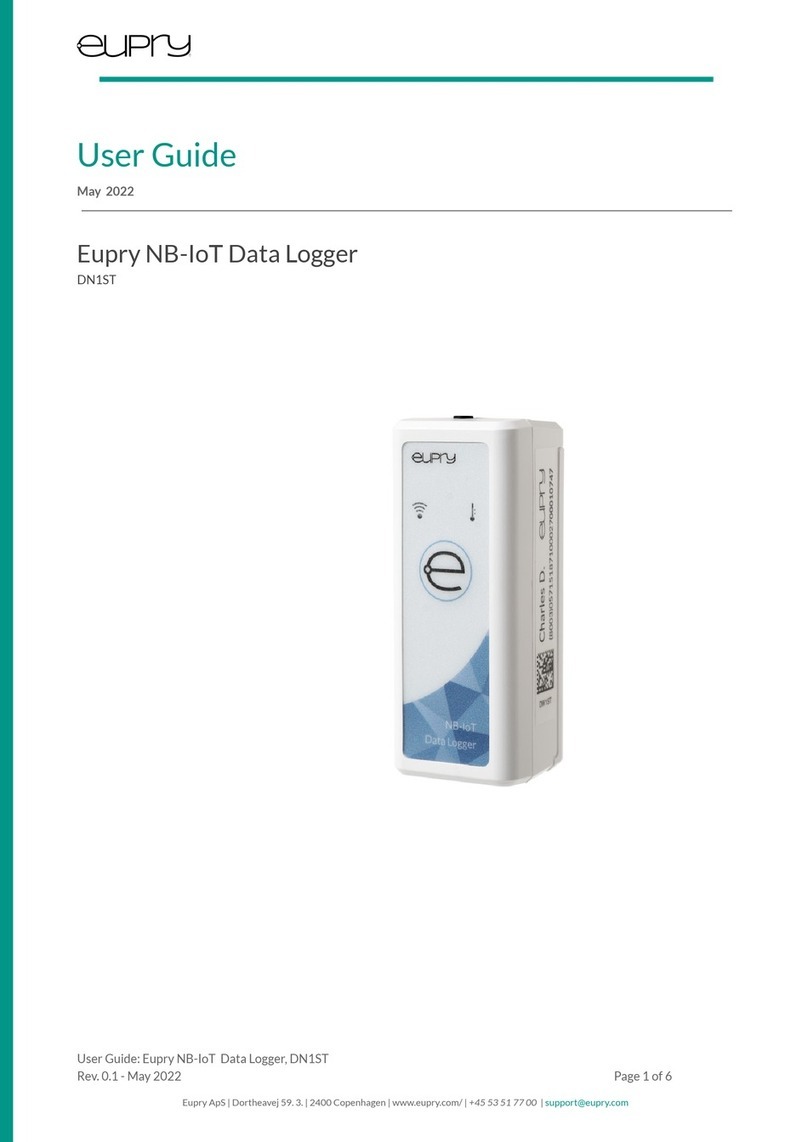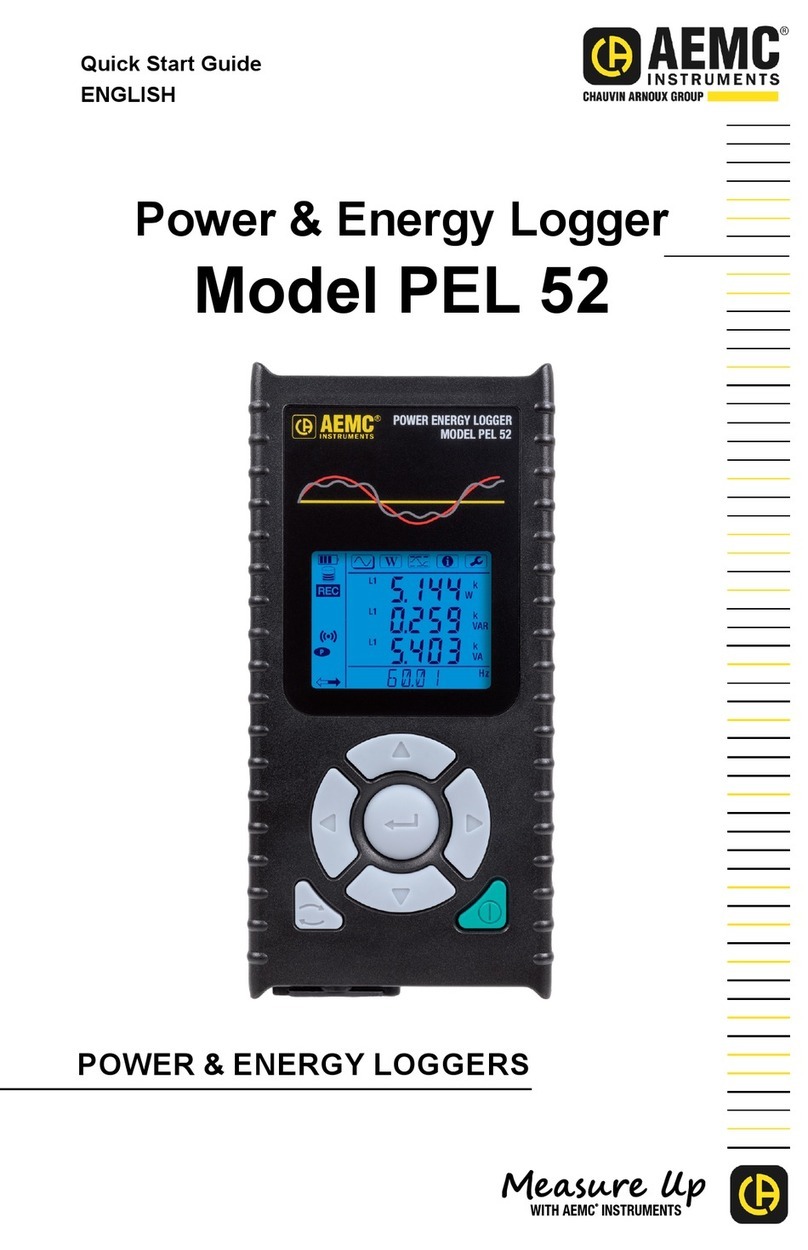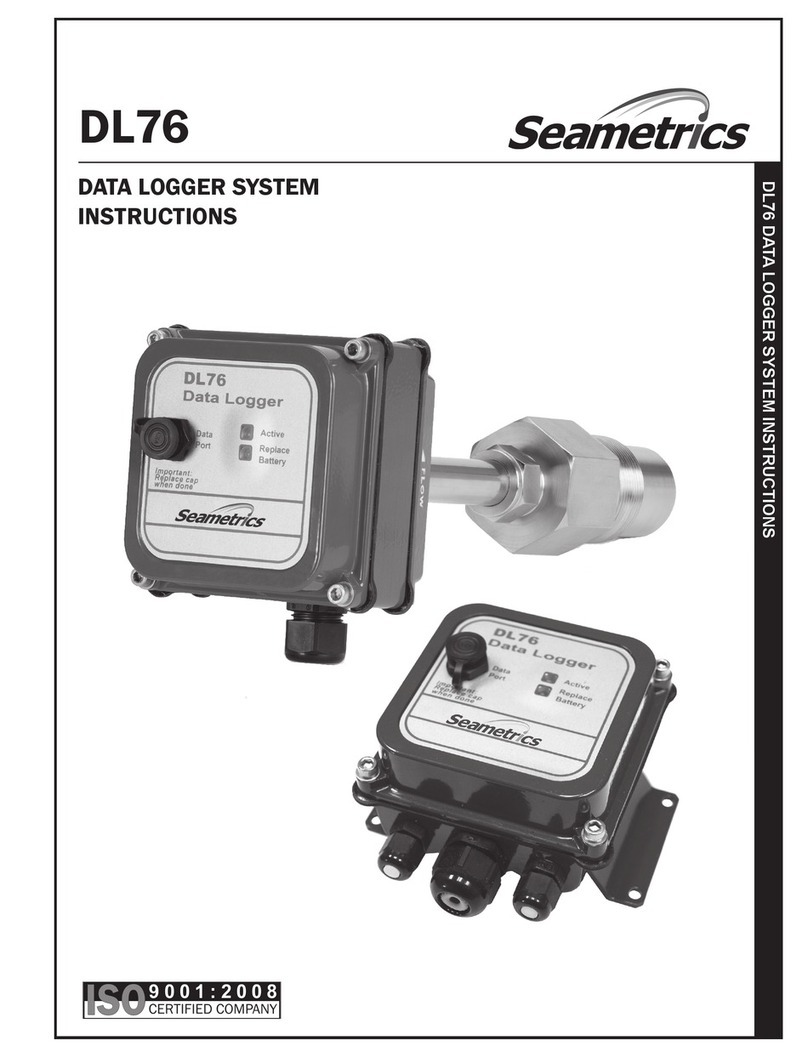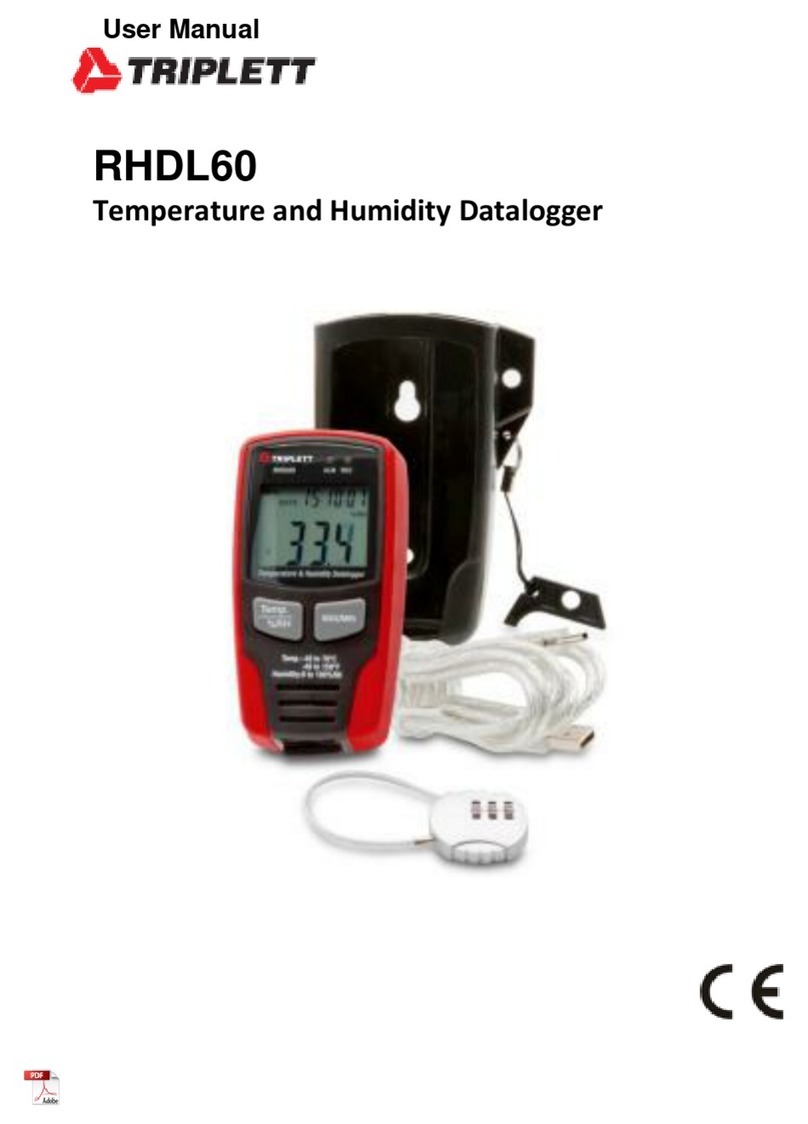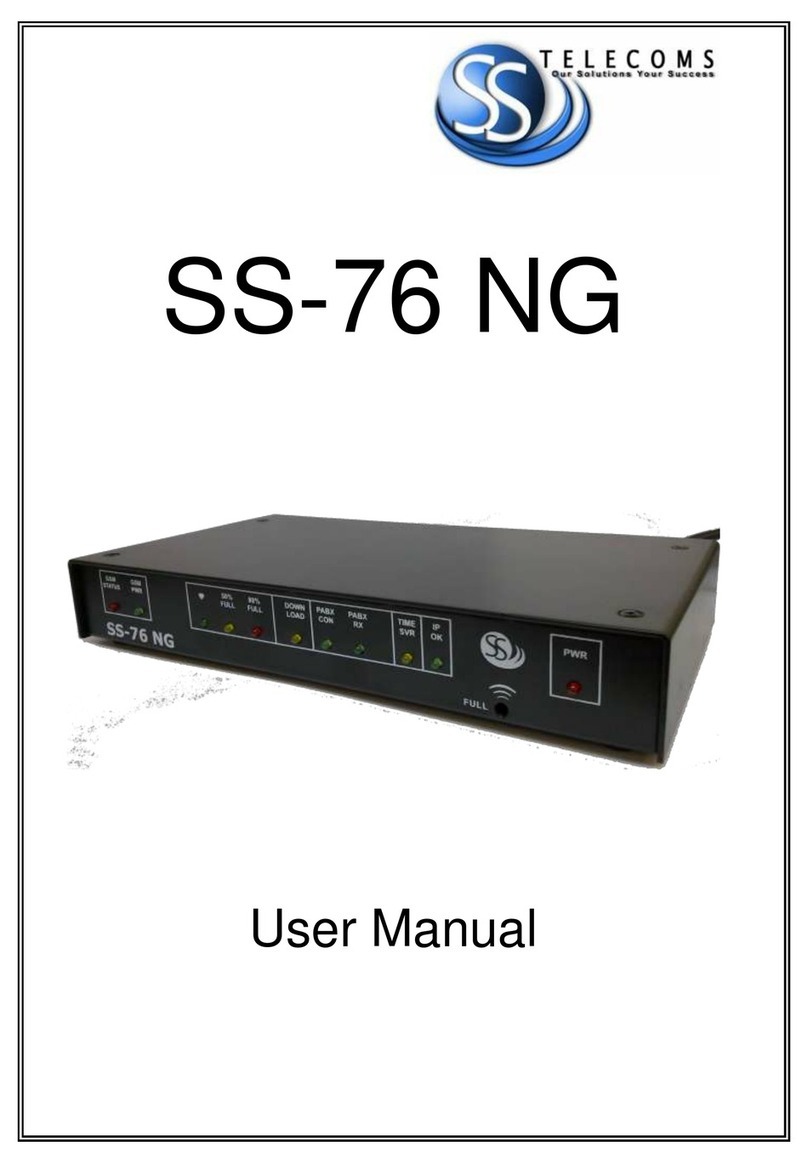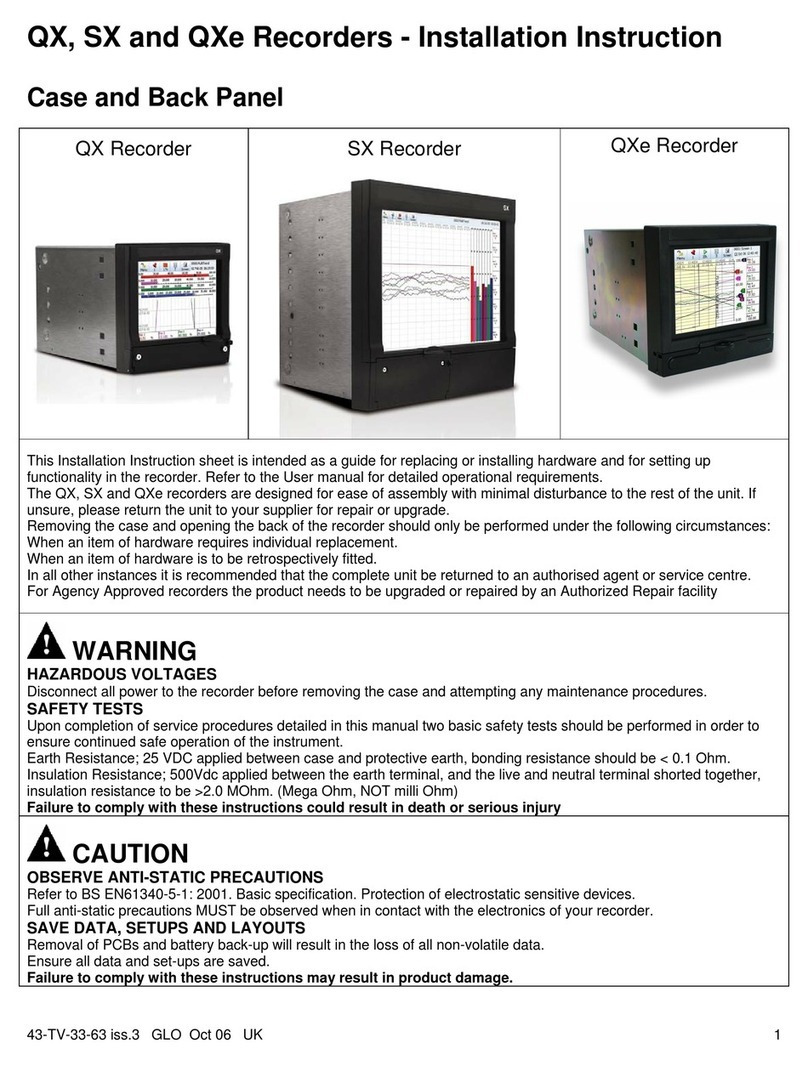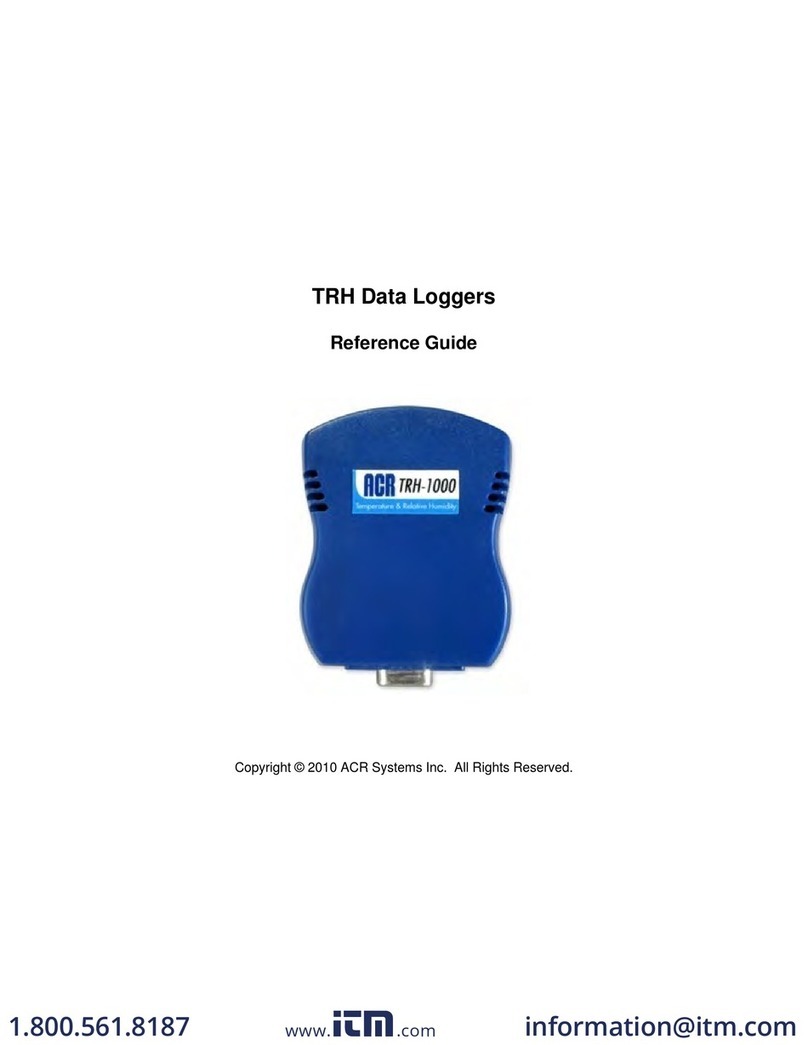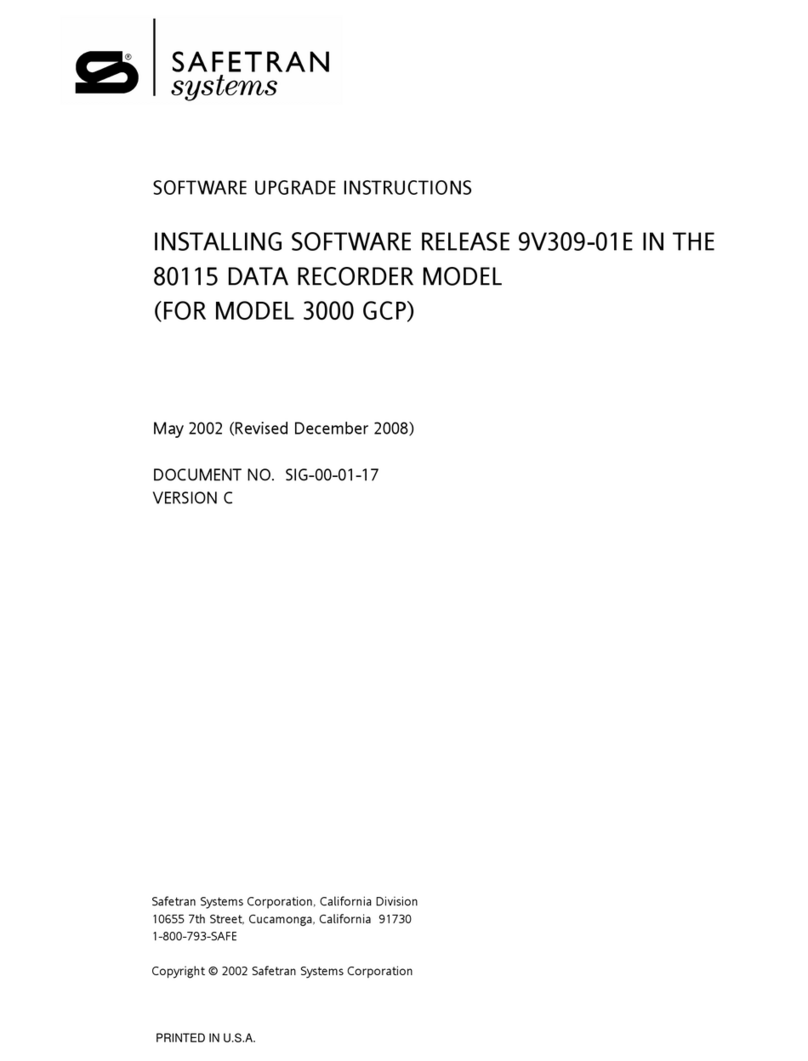EUPRY DW1T User manual

User Guide
May 2021
Eupry Wi-Fi Data Logger
(Wireless Thermometer)
(DW1T, DW1ST, DW1TH, DW1STH )
User Guide: Eupry Wi-Fi Data Logger
Rev. 0.8 - May 2021 Page 1 of 12
Eupry ApS | Dortheavej 59. 3. | 2400 Copenhagen | www.eupry.com/ | +45 53 51 77 00 |support@eupry.com

1 Copyrights & Trademarks
Specifications and guides are subject to change without notice. Eupry is a registered trademark of
Eupry ApS. Other brands and product names are trademarks or registered trademarks of their
respective holders.
No part of the specifications and guides may be reproduced in any form or by any means or used to
make any derivative such as translation, transformation, or adaptation without permission from Eupry
ApS. Copyright © 2018 Eupry ApS. All rights reserved.
www.eupry.com
2 Statements
Legal entity:
Eupry ApS
Dortheavej 59, 3.
2400 Copenhagen NV
Denmark
VAT: 30536665
Tlf. +45 53 51 77 00
Mail: hello@eupry.com
Product is certified to CE standard and complies to all relevant CE-standards, as well as RoHs standard.
User Guide: Eupry Wi-Fi Data Logger
Rev. 0.8 - May 2021 Page 2 of 12
Eupry ApS | Dortheavej 59. 3. | 2400 Copenhagen | www.eupry.com/ | +45 53 51 77 00 |support@eupry.com

3 Content
1 Copyrights & Trademarks 2
2 Statements 2
3 Content 3
4 Introduction 4
5 Specifications 4
5.1 Temperature Data Logger - DW1T, DW1ST 4
5.2 Temperature & Humidity Data Logger - DW1TH, DW1STH 5
6 Setup of Eupry Wi-Fi Data Logger 6
6.1 Connecting to your Wi-Fi network 6
6.1.1 Network requirements 6
6.1.2 Video Guide 6
6.1.3 Written Guide 6
6.2 Installing the batteries 6
6.3 Installing a temperature probe 6
7 Modes 6
8 Functionalities 8
8.1 Normal mode 8
8.1.1 Get the current status 8
8.1.2 Force upload of data 9
8.1.3 Update Wi-Fi data logger settings when configuration has been changed online 9
8.1.4 Mark an event (cleaning, self-control, and others) 9
8.2 Transport mode 10
8.2.1 How transport mode works 10
8.2.2 Placing a start flag 10
8.2.3 Getting status during transport 10
8.2.4 Placing an end flag 10
8.2.5 Getting status outside the transportation start flag 11
9 Configuration 11
10 Identification of devices 11
11 Cleaning guide 11
12 Appendix FAQ 12
12.1 What if the Wi-Fi is down for a short or long period? 12
12.2 What if the Wi-Fi Data Logger runs out of battery? 12
12.3 What if the Wi-Fi Data Logger has been damaged in any way? 12
13 Support 12
14 Revision history 12
User Guide: Eupry Wi-Fi Data Logger
Rev. 0.8 - May 2021 Page 3 of 12
Eupry ApS | Dortheavej 59. 3. | 2400 Copenhagen | www.eupry.com/ | +45 53 51 77 00 |support@eupry.com

4 Introduction
The following is a manual for the wireless Eupry Wi-Fi data logger. The unit works with Eupry’s online logging software, and
all data can be viewed on the online platform alone.
5 Specifications
5.1 Temperature Data Logger - DW1T, DW1ST
Temperature Calibration
Traceable 3-Point Calibration
Calibration Points
-20°C, 0°C, +50°C
Calibration Range
-20°C to +50°C
Operating Range
-50°C to +50°C
Temperature Accuracy
±0.5°C
Temperature Resolution
0.01°C
Temperature Drift/Year
±0.01°C
Power
2 x AA Lithium Batteries
Battery Lifetime
Up to 2 years (usage dependent)
Measurement Frequency
30 seconds to 15 minutes1
Memory
10,000 Measurements
Data Connection
Wi-Fi 2.4GHz 802.11 b/g/n - End-to-End Encrypted
Certifications
CE & ROHS
Identification
Unique GS1 GRAI Code
Display
Wi-Fi Status & Temperature Status
Dimensions
91.5mm x 37mm x 33mm
Unit Weight (w/ Batteries)
84g
Wi-Fi Encryption Type
WEP64/WEP128/TKIP/AES
Maximum Transmitting Strength
+16 dBm
1From 30 seconds to 4 minutes (resolution of 1 second) and from 5 minutes to 15 minutes (resolution of 1
minute), depending on software package
User Guide: Eupry Wi-Fi Data Logger
Rev. 0.8 - May 2021 Page 4 of 12
Eupry ApS | Dortheavej 59. 3. | 2400 Copenhagen | www.eupry.com/ | +45 53 51 77 00 |support@eupry.com

5.2 Temperature & Humidity Data Logger - DW1TH, DW1STH
Temperature Calibration
Traceable 3-Point Calibration
Calibration Points
+2°C, +25°C, +50°C
Calibration Range
+2°C to +50°C
Operating Range
-10°C to +40°C
Temperature Accuracy
±0.5°C
Temperature Resolution
0.01°C
Temperature Drift/Year
±0.01°C
Humidity Calibration
Factory Calibrated
Humidity Range
±3% RH (max), 0-80% RH
Power
2 x AA Lithium Batteries
Battery Lifetime
Up to 2 years (usage dependent)
Measurement Frequency
30 seconds to 15 minutes2
Memory
10,000 Measurements
Data Connection
Wi-Fi 2.4GHz 802.11 b/g/n - End-to-End Encrypted
Certifications
CE & ROHS
Identification
Unique GS1 GRAI Code
Display
Wi-Fi Status & Temperature Status
Dimensions
91.5mm x 37mm x 33mm
Unit Weight (w/ Batteries)
84g
Wi-Fi Encryption Type
WEP64/WEP128/TKIP/AES
Maximum Transmitting Strength
+16 dBm
2From 30 seconds to 4 minutes (resolution of 1 second) and from 5 minutes to 15 minutes (resolution of 1
minute), depending on software package
User Guide: Eupry Wi-Fi Data Logger
Rev. 0.8 - May 2021 Page 5 of 12
Eupry ApS | Dortheavej 59. 3. | 2400 Copenhagen | www.eupry.com/ | +45 53 51 77 00 |support@eupry.com

6 Setup of Eupry Wi-Fi Data Logger
6.1 Connecting to your Wi-Fi network
6.1.1 Network requirements
1. Network supports 2.4Ghz.
2. The router is DHCP enabled.
3. The Eupry Wi-Fi Data Logger should be within 1 meter of the phone which is being used to set it up.
4. There are free IPs on the network.
6.1.2 Video Guide
Following our video guide is the easiest way to connect your Wi-Fi data logger(s). This can be seen by going to:
eupry.com/setup
6.1.3 Written Guide
In order to connect the Eupry Wi-Fi Data Logger to your Wi-Fi network, follow these steps:
NOTE: The App “Eupry Connect” will NOT work for devices shipped prior to September 2018. In order to connect these
devices please download “Eupry Wi-Fi Setup” and follow the video guide at eupry.com/setup-old
1. Download “Eupry Connect” for your phone in the App Store (iPhone) or Google Play (Android)
2. Open the “Eupry Connect” application and type in the password for your Wi-Fi network. (The Data Logger(s) will
connect to this network)
3. Press ‘Continue’
4. Press and hold the ‘e’ button on the Data Logger(s) until the Wi-Fi symbol blinks red (about 6 seconds).
5. Press ‘Done’
a. If the link is successful, the name(s) of your Data Logger(s) will appear green on the next page once the
process is complete.
b. If the link is not successful, the name(s) of your Data Logger(s) will appear red on the next page. Clicking
‘Show more’ will give you some troubleshooting options.
6. Press ‘I’m finished’ - you are now ready to configure your Data Logger(s) on our online platform.
6.2 Installing the batteries
The back cover needs to be removed to install or change the batteries in the device.
Two AA type batteries should be installed, following the indicated direction on the Wi-Fi data logger.
Any AA batteries can be used, but non-rechargeable lithium-ion type are recommended for maximum lifetime.
6.3 Installing a temperature probe
If the Wi-Fi data logger is equipped with a plug for temperature probes, this can be inserted into the female plug, after which
the ‘e’ button must be pushed for the Wi-Fi data logger to acknowledge the probe is connected.
The probe must be configured in the web platform to show up on the online system.
7 Modes
The Wi-Fi data logger can operate in one of two different modes; normal or transport. The Wi-Fi data logger operation mode
can only be changed at the Eupry head office and is maintained in the given mode until Eupry changes it.
User Guide: Eupry Wi-Fi Data Logger
Rev. 0.8 - May 2021 Page 6 of 12
Eupry ApS | Dortheavej 59. 3. | 2400 Copenhagen | www.eupry.com/ | +45 53 51 77 00 |support@eupry.com

Normal mode
Normal mode is used for monitoring temperatures in static locations, while preferably always in range of an active Wi-Fi
network.
Transport mode
Transport mode is used for monitoring temperatures in non-static locations and includes more features for notifying start
and stop of transport, which is described in the functionalities section.
User Guide: Eupry Wi-Fi Data Logger
Rev. 0.8 - May 2021 Page 7 of 12
Eupry ApS | Dortheavej 59. 3. | 2400 Copenhagen | www.eupry.com/ | +45 53 51 77 00 |support@eupry.com

8 Functionalities
8.1 Normal mode
8.1.1 Get the current status
You can get the current status of temperature and Wi-Fi connection by pushing the ‘e’ button once shortly.
Temperature
Symbol Color
Symbol
Status
Yellow
Indicates that a temperature alarm is currently
ongoing. Check the Eupry Logger web platform to see
the alarm details.
Green
Indicated that the measured temperatures are within
limits.
Note: If a probe is installed, the status will show the probe temperature instead of the internal Wi-Fi data logger
temperature.
Wi-Fi
Symbol Color
Symbol
Status
Green
Indicates that the Wi-Fi data logger is connected to
Wi-Fi without any problems.
Yellow
Indicates that the Wi-Fi data logger is connected to
the Wi-Fi, but not to the internet. Check the internet
connection for any issues.
Red
Indicates that the Wi-Fi data logger is not connected
to the Wi-Fi network. Either connect the Wi-Fi data
logger using the procedure for “Connecting to your
Wi-Fi network,” or check that the supplied basestation
is connected to power and is powered on.
User Guide: Eupry Wi-Fi Data Logger
Rev. 0.8 - May 2021 Page 8 of 12
Eupry ApS | Dortheavej 59. 3. | 2400 Copenhagen | www.eupry.com/ | +45 53 51 77 00 |support@eupry.com

8.1.2 Force upload of data
By pressing the ‘e’ button, the Wi-Fi data logger can be forced to upload data at the time of a push, rather than to stick to the
regular send intervals.
Subsequent data transfers are extended from the moment of pushing the ‘e’ button.
8.1.3 Update Wi-Fi data logger settings when configuration has been changed online
When configurations (temperature limits, for example) have been changed on the web platform, the Wi-Fi data logger can be
forced to update local settings quickly, by pushing the ‘e’ button while a valid Wi-Fi network is within range.
The updated settings are confirmed by green light in the Wi-Fi icon.
8.1.4 Mark an event (cleaning, self-control, and others)
By pushing the ‘e’ button once shortly, you can indicate that an event has happened, which is also visible in the web platform,
and which can be used to verify control has taken place, for example.
User Guide: Eupry Wi-Fi Data Logger
Rev. 0.8 - May 2021 Page 9 of 12
Eupry ApS | Dortheavej 59. 3. | 2400 Copenhagen | www.eupry.com/ | +45 53 51 77 00 |support@eupry.com

8.2 Transport mode
8.2.1 How transport mode works
In transport mode, the Wi-Fi data logger logs data to internal memory as long as batteries are inserted and have sufficient
charge. In transport mode, it is possible to set a start transport flag and a stop transport flag, which is shown on the web
platform and can be used to indicate whenever transport started and ended, which in turn can be used to export reports on
the measured temperatures during transport.
The measurements are always ongoing and can not be stopped, so the use of transport start and stop flags does not influence
the actual measurements.
8.2.2 Placing a start flag
To set the start flag on the Wi-Fi data logger, hold the ‘e’ button until the Wi-Fi icon starts blinking, release immediately. If the
start flag set is done correctly, the Wi-Fi icon will blink green 3 times to indicate that the start flag has successfully been set.
8.2.3 Getting status during transport
When a start flag has been set, it is possible to get the current status by pushing the ‘e’ button shortly. The status can be read
via the following table:
Symbol Color
Symbol
Status
Red Wi-Fi & Thermometer
Low battery. The battery should be
replaced as soon as possible.
Red Thermometer
Indicates that the transport start flag
has not been set.
Yellow Thermometer
Since the transport start flag was set,
there has been a violation of the
temperature limits.
Green Thermometer
Indicates that no violations of limits
have occurred since the transport
start flag was set.
8.2.4 Placing an end flag
To set an end of transportation flag, push the button for about 3 seconds until the Wi-Fi icon blinks red, release and push
again until the Wi-Fi icon blinks red. If the end of transportation flag is correctly set, the Wi-Fi icon will then blink yellow 3
times.
User Guide: Eupry Wi-Fi Data Logger
Rev. 0.8 - May 2021 Page 10 of 12
Eupry ApS | Dortheavej 59. 3. | 2400 Copenhagen | www.eupry.com/ | +45 53 51 77 00 |support@eupry.com

8.2.5 Getting status outside the transportation start flag
When the transportation start flag is not set, it is not possible to get the current status of temperature/humidity. If the
button ‘e’ is pushed shortly outside the transport start flag, the temperature icon will show a red light, indicating that the
start flag has not yet been set.
9 Configuration
All configuration of temperature/humidity limits are handled in the web platform. After an update of configuration online,
the Wi-Fi data logger should be pushed for changes to take effect, and a valid internet connection is required for
configurations to transfer to the Wi-Fi data logger.
10 Identification of devices
All units have two forms of identification:
Name
A user-friendly, non-unique name is written on the side of the Wi-Fi data logger and can be used for local identification of the
Wi-Fi data logger. The name is also visible on the web platform.
Note that the name is not unique, and it is possible to receive more than one unit bearing the same name.
Unique GRAI code
A unique GRAI code identification, which also includes the serial number of the Wi-Fi data logger, is placed on the side of the
Wi-Fi data logger in both text and as a barcode.
The entire GRAI code (GS1 standard) uniquely identifies the Wi-Fi data logger internationally and can be used with GRAI
compliant systems.
The last four digits of the GRAI-code contains the unique serial number of the Wi-Fi data logger and can be used to identify
the unit in Eupry’s system.
11 Cleaning guide
It is possible to clean the Eupry Wi-Fi Data Logger, if the device gets contaminated or before sending the device back to
Eupry. We recommend using soap for removing visible stains and alcohol for disinfection.
Please use one of the following cleaning methods:
○Using a dry cloth and rubbing alcohol over 70%, to ensure removal of most pathogens.
○Using a wring out cloth with soap, to remove dirt.
User Guide: Eupry Wi-Fi Data Logger
Rev. 0.8 - May 2021 Page 11 of 12
Eupry ApS | Dortheavej 59. 3. | 2400 Copenhagen | www.eupry.com/ | +45 53 51 77 00 |support@eupry.com

12 Appendix FAQ
12.1 What if the Wi-Fi is down for a short or long period?
If the Wi-Fi data logger for some reason cannot gain access to the Wi-Fi network for some time, the Wi-Fi data logger will
save data internally for up to 30 days (on standard settings) and will transmit all saved data once connection is resumed.
If the network has been known to fail for a period, one should push the ‘e’ button when the Wi-Fi network is operational for
the Wi-Fi data logger to transmit stored data for the intermediate term.
12.2 What if the Wi-Fi Data Logger runs out of battery?
Batteries can easily be replaced by standard AA batteries, although non-rechargeable lithium-ion batteries are
recommended for maximum battery life.
12.3 What if the Wi-Fi Data Logger has been damaged in any way?
If the Wi-Fi data logger has been damaged in any way, functionality can no longer be guaranteed, and a replacement is
needed. Contact your service supplier for a replacement.
13 Support
Please visit the Eupry Support Centre for any support enquiries. This can be accessed by selecting the “Support” button when
logged in to the Eupry Logger.
Alternatively, please contact support using the information provided in the footer.
14 Revision history
Revision
Date
Responsible
Change
0.6
01/10/2017
NRI
Initial version.
0.7
25/02/2021
SOA
- Fixed wrong measurement interval.
- Updated product SKU
0.8
21/05/2021
NHP
Added Cleaning guide
User Guide: Eupry Wi-Fi Data Logger
Rev. 0.8 - May 2021 Page 12 of 12
Eupry ApS | Dortheavej 59. 3. | 2400 Copenhagen | www.eupry.com/ | +45 53 51 77 00 |support@eupry.com
This manual suits for next models
3
Table of contents
Other EUPRY Data Logger manuals