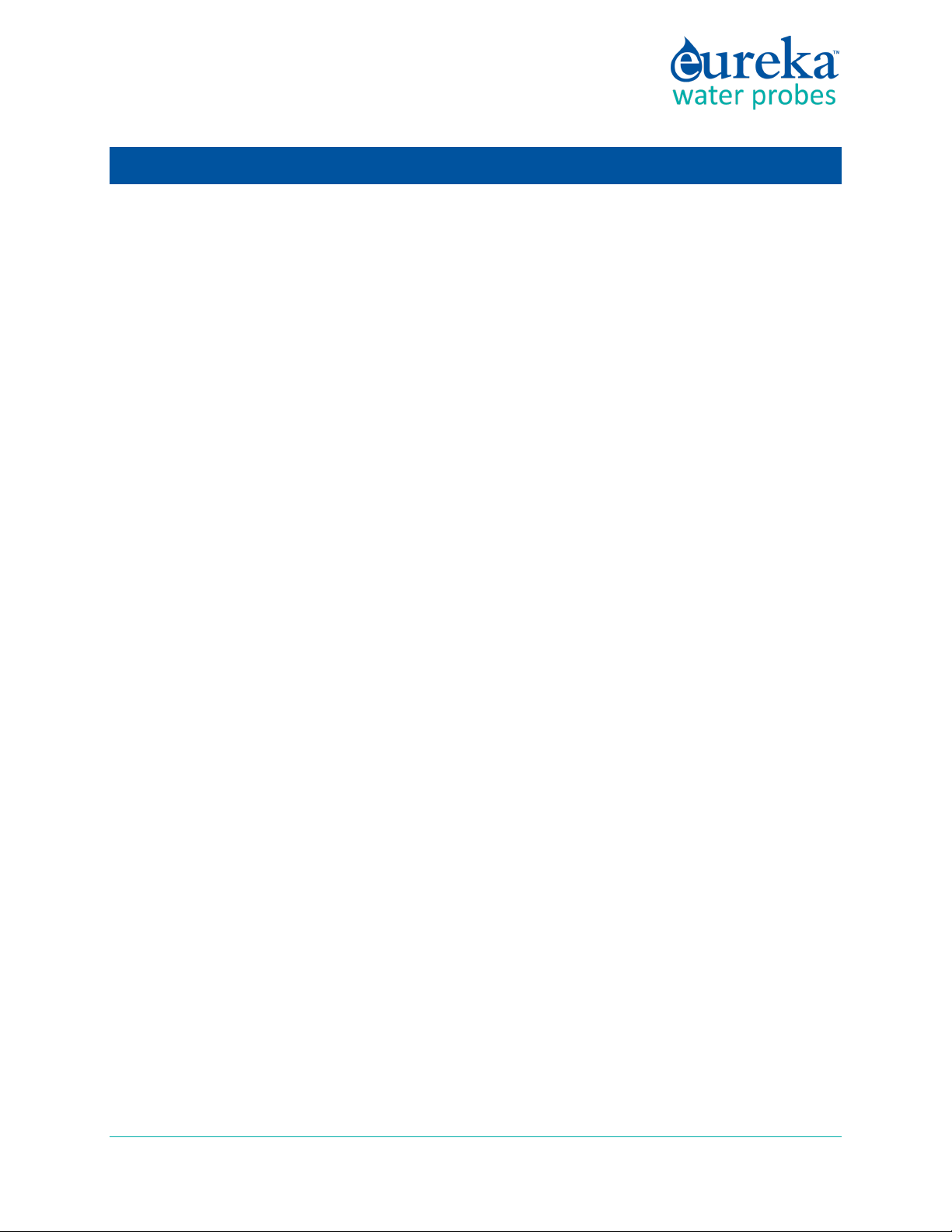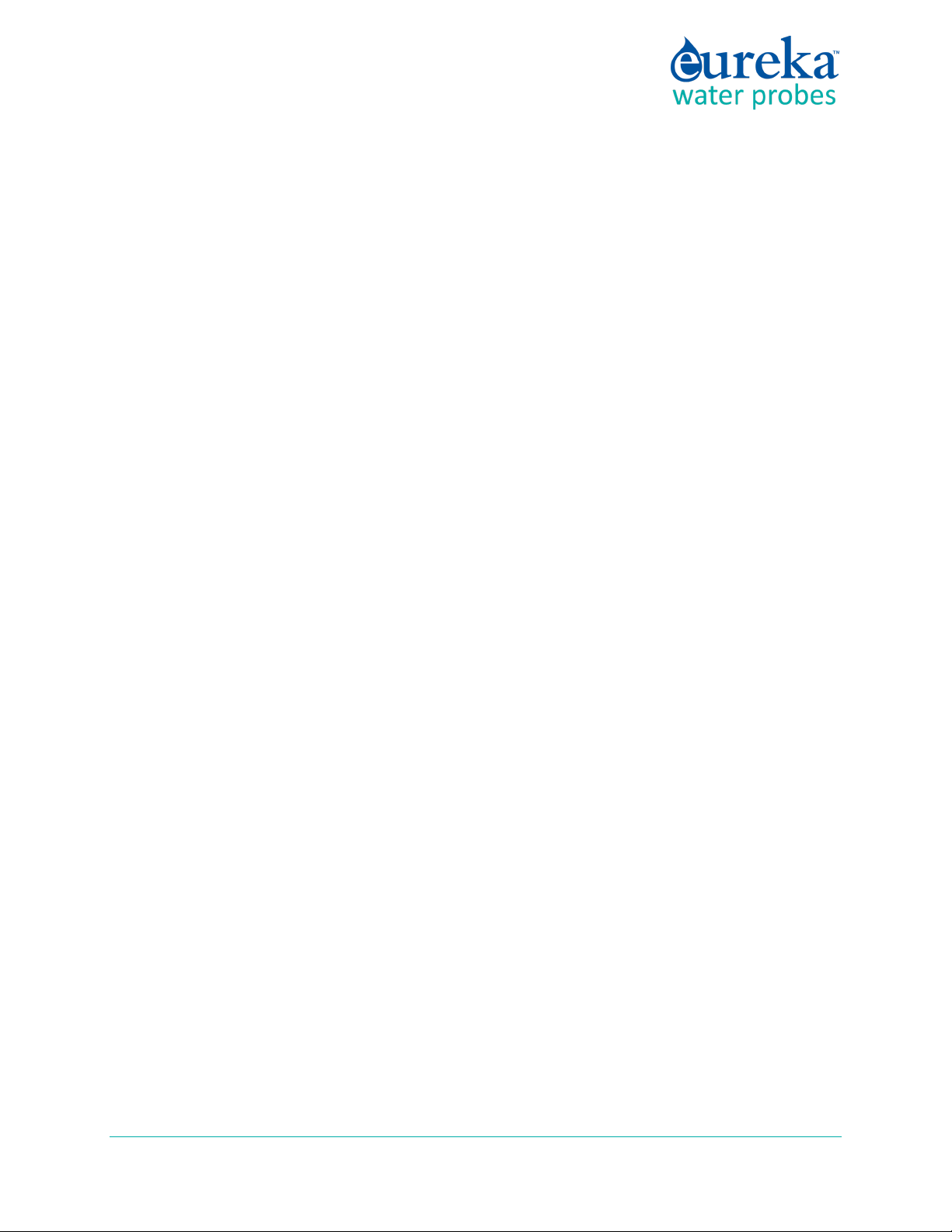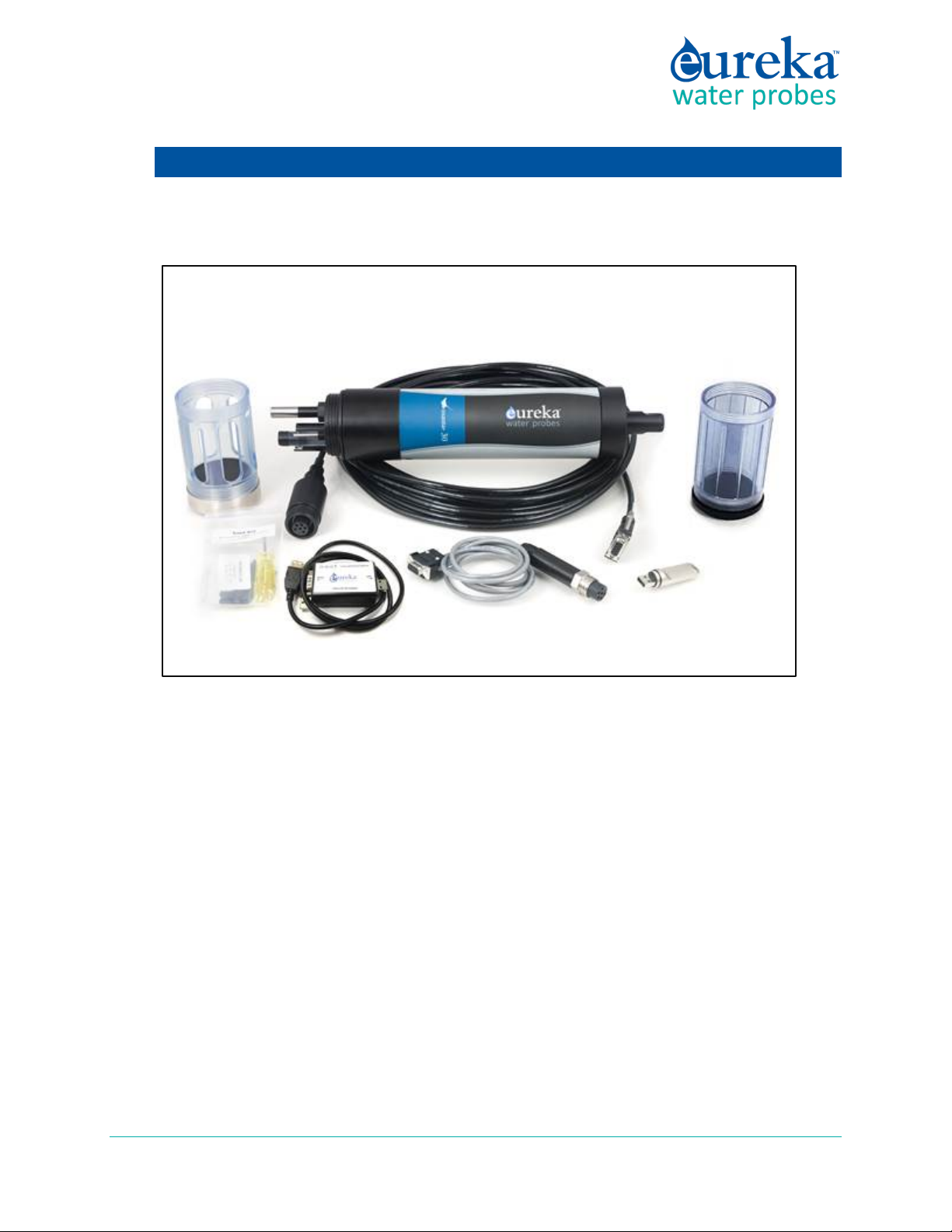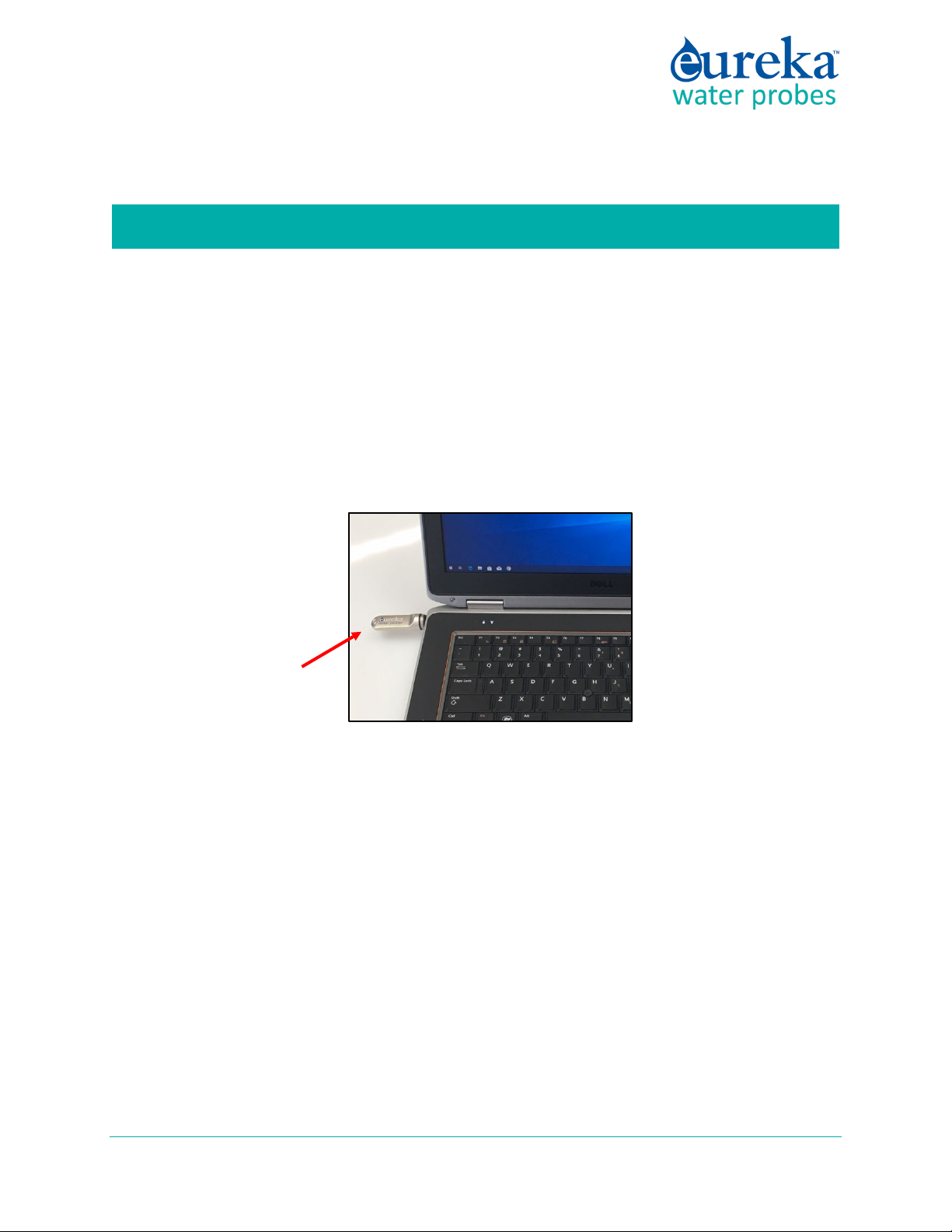Eureka Manta Manual Page 3 of 67
C.5.e Calibrate ..................................................................................................................... 22
C.5.f Manta Version............................................................................................................ 23
C.5.g Create a Custom Parameter....................................................................................... 23
C.5.h Delete a Custom Parameter ....................................................................................... 23
C.6 Software Update of November 2018 ...................................................................................... 23
D Sensors and Calibrations............................................................................................... 25
D.1 The Difference between Sensors and Parameters.................................................................. 25
D.2 Basics of Parameter Calibrations............................................................................................. 25
D.3 Choosing Calibration Standards .............................................................................................. 26
D.4 Calibration Record (“Cal Log”)................................................................................................. 27
D.5 Sensor Response Factor (SRF) ................................................................................................. 28
D.6 Temperature............................................................................................................................ 28
D.7 Dissolved Oxygen .................................................................................................................... 28
D.8 Conductivity............................................................................................................................. 30
D.9 pH ............................................................................................................................................32
D.10 Reference Electrode ................................................................................................................ 32
D.11 Oxidation-Reduction Potential (ORP)...................................................................................... 33
D.12 Depth and Vented Depth (Stage) ............................................................................................ 33
D.13 Turbidity .................................................................................................................................. 34
D.14 Fluorometers........................................................................................................................... 36
D.15 Ion-Selective Electrodes (ISE’s) ............................................................................................... 37
D.16Total Dissolved Gas (TDG) ....................................................................................................... 38
D.17 PAR .......................................................................................................................................... 39
D.18 Set Barometric Pressure and Set Time and Date .................................................................... 40
E Data Logging................................................................................................................. 41
E.1 What’s the difference between “Logging” and “Snapshot”?.................................................. 41
E.2 Why We Do Logging the Way We Do...................................................................................... 41
E.3 Sensor Warm-up...................................................................................................................... 41
E.4 Setting Up Logging Runs, Logging File Management, Logging Interval................................... 41
E.5 Activating Manta Logging........................................................................................................ 42