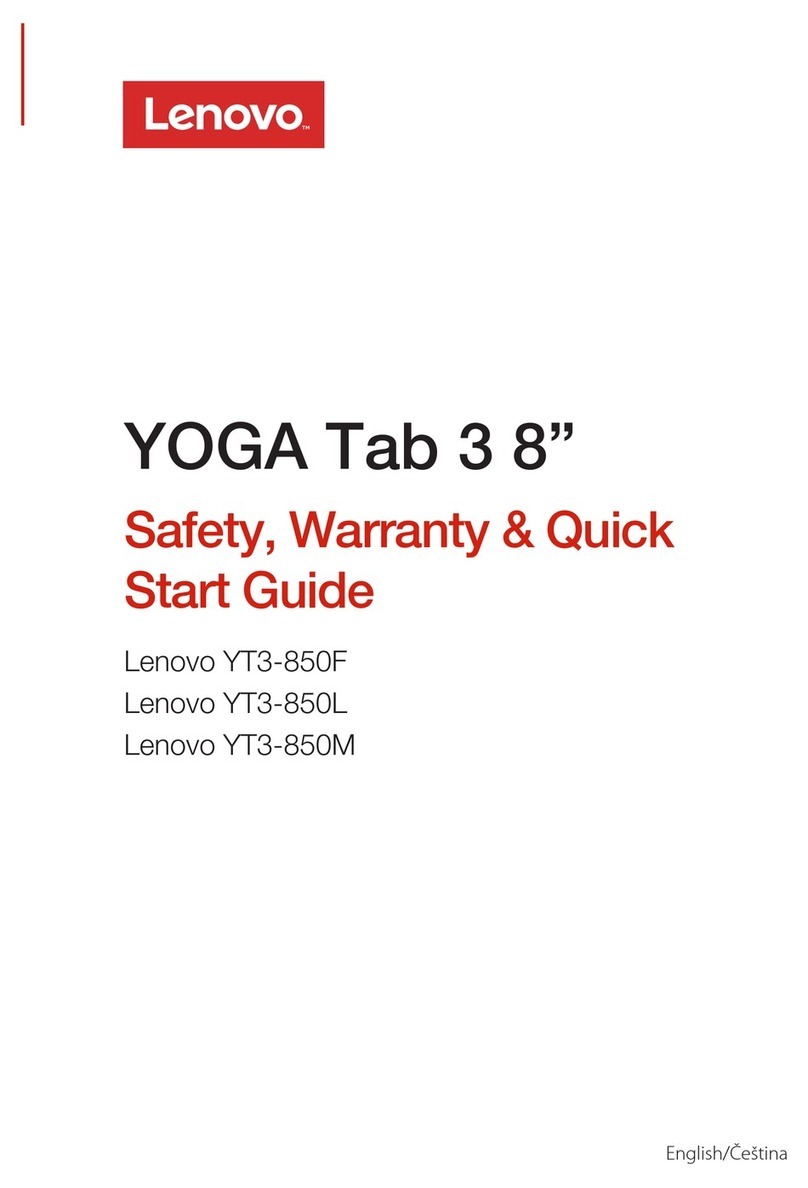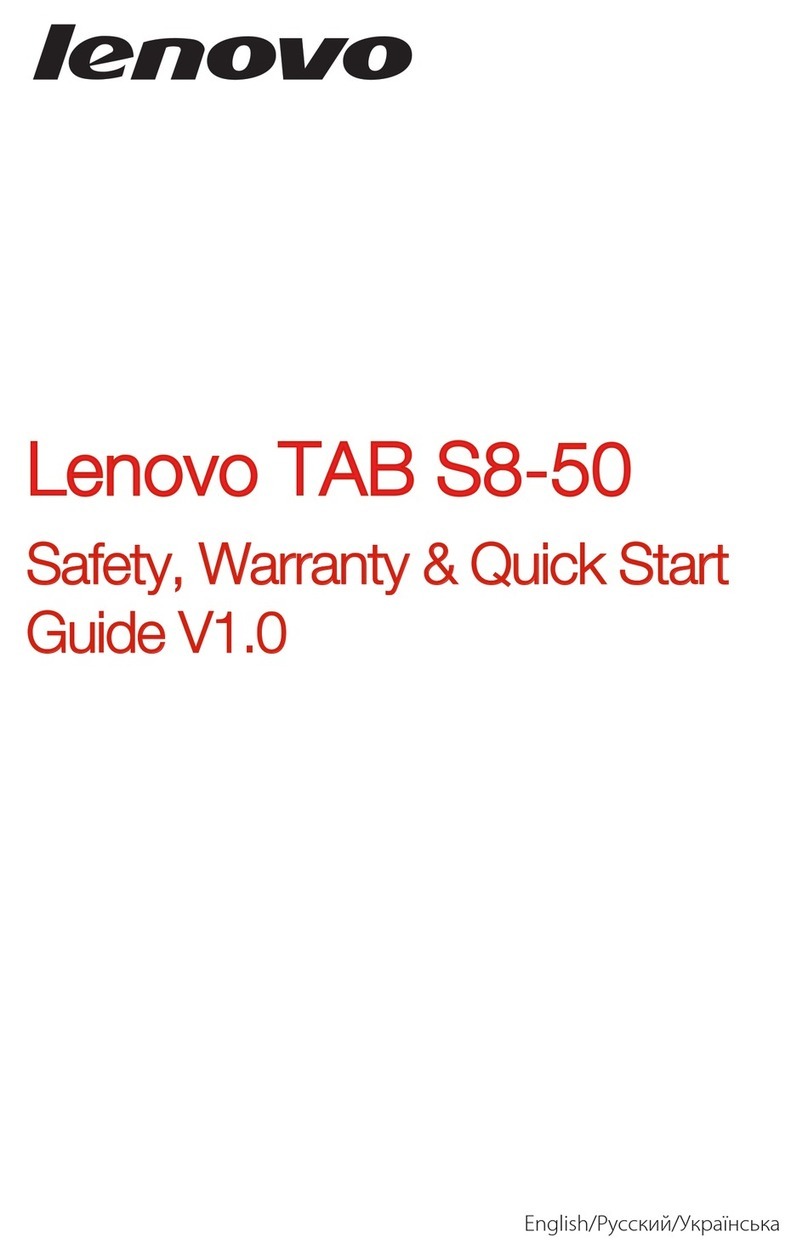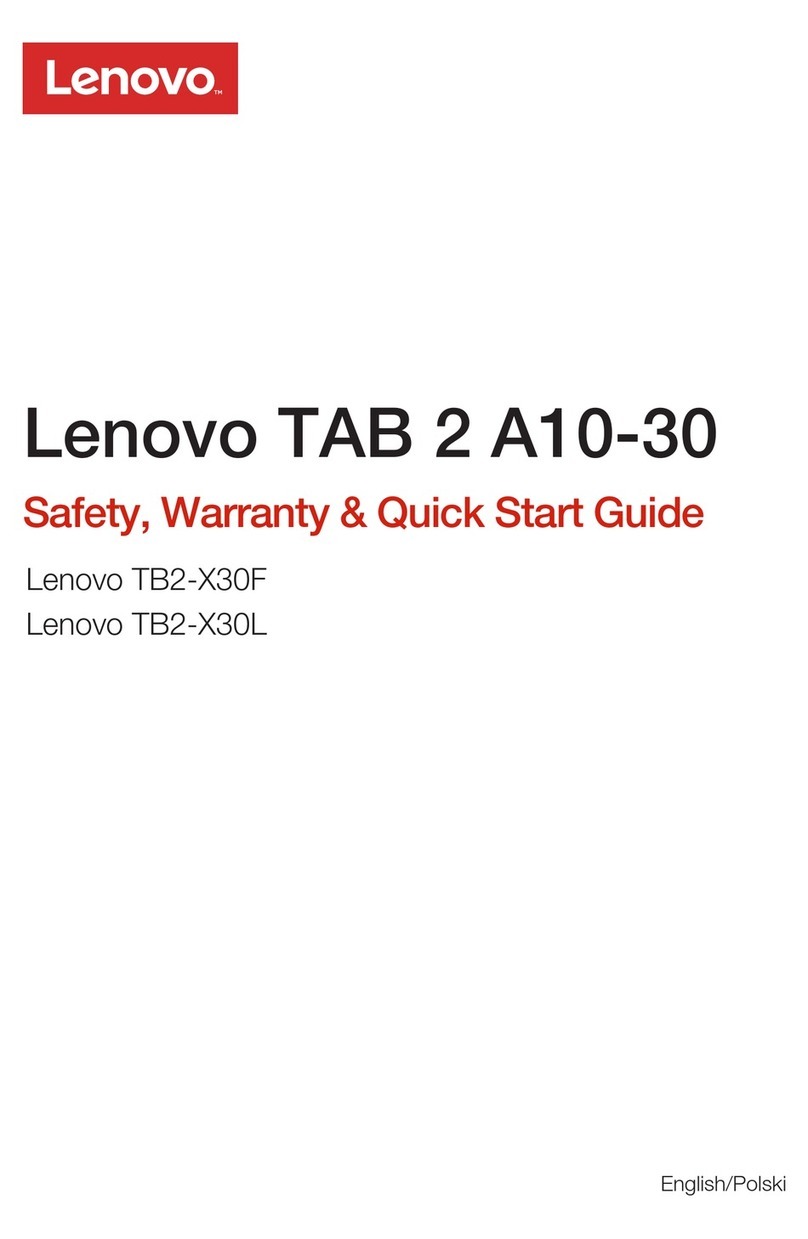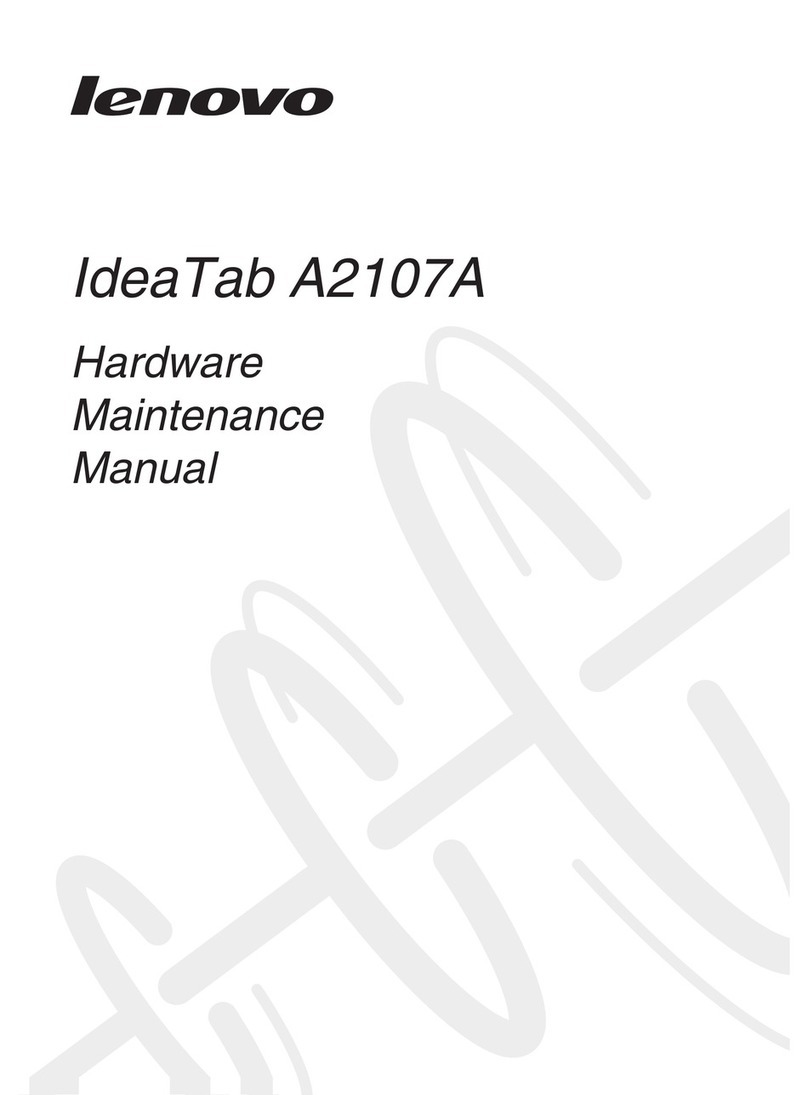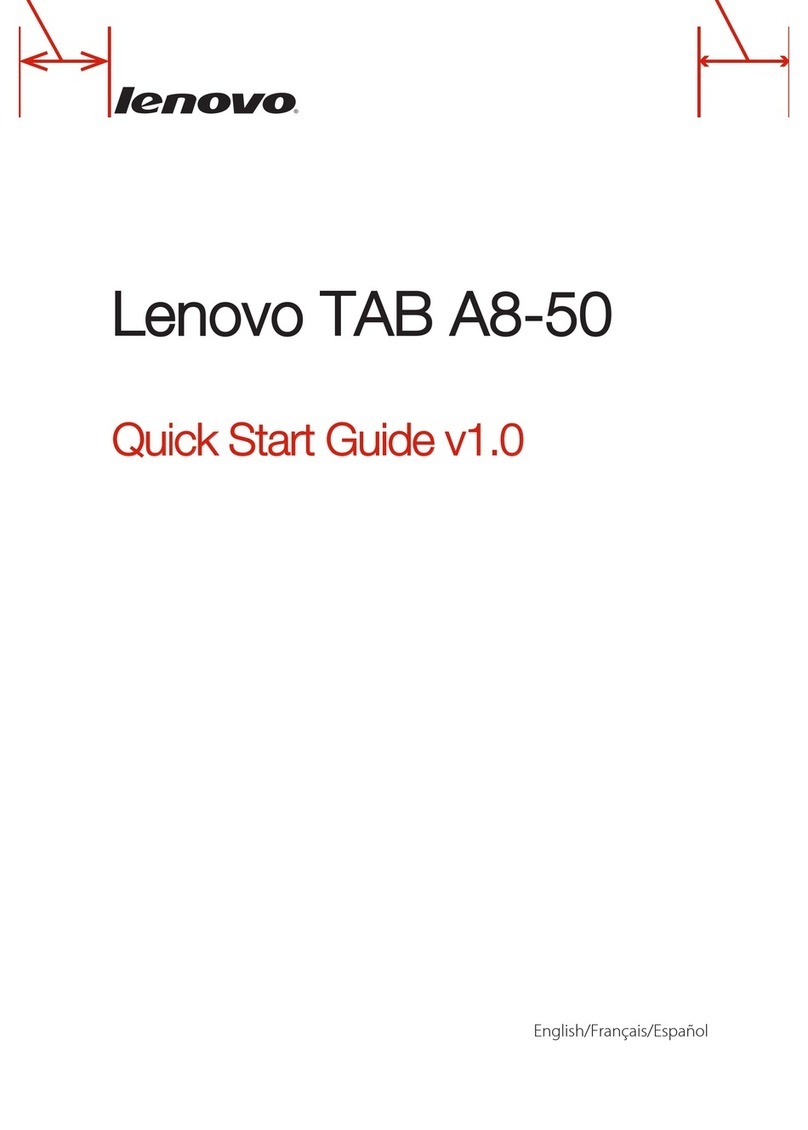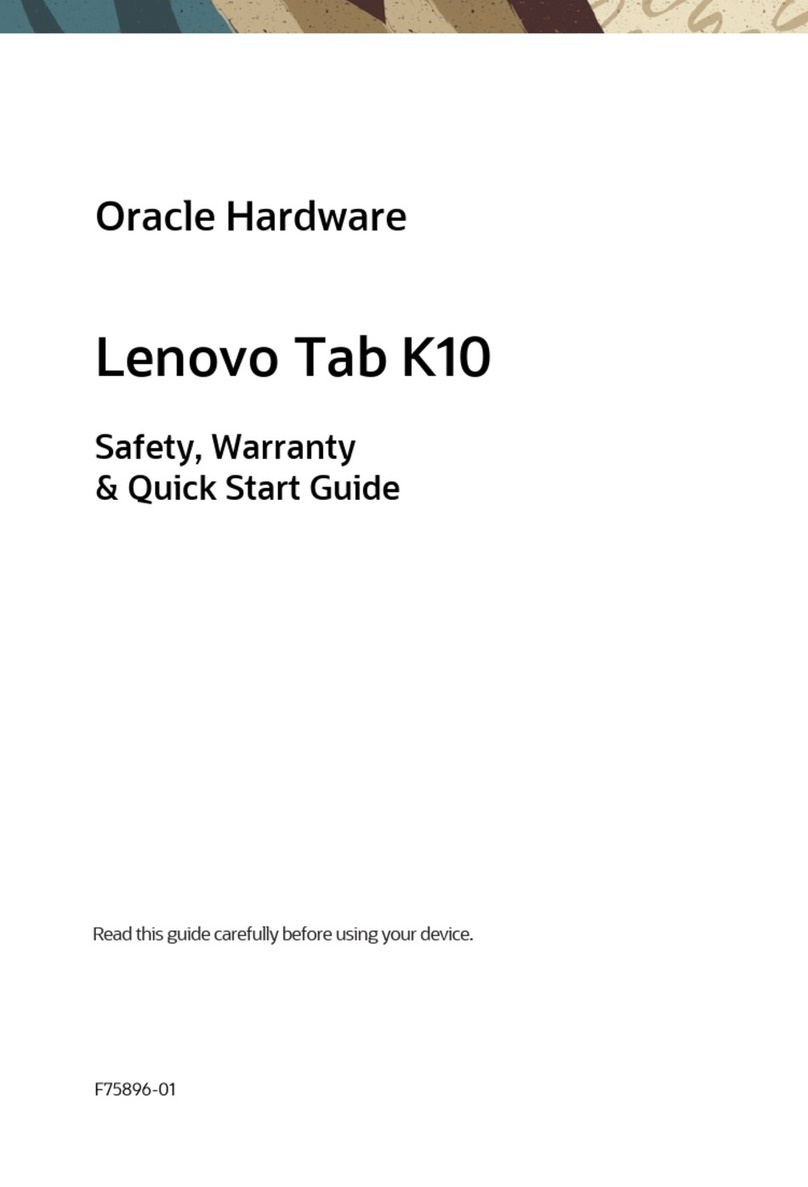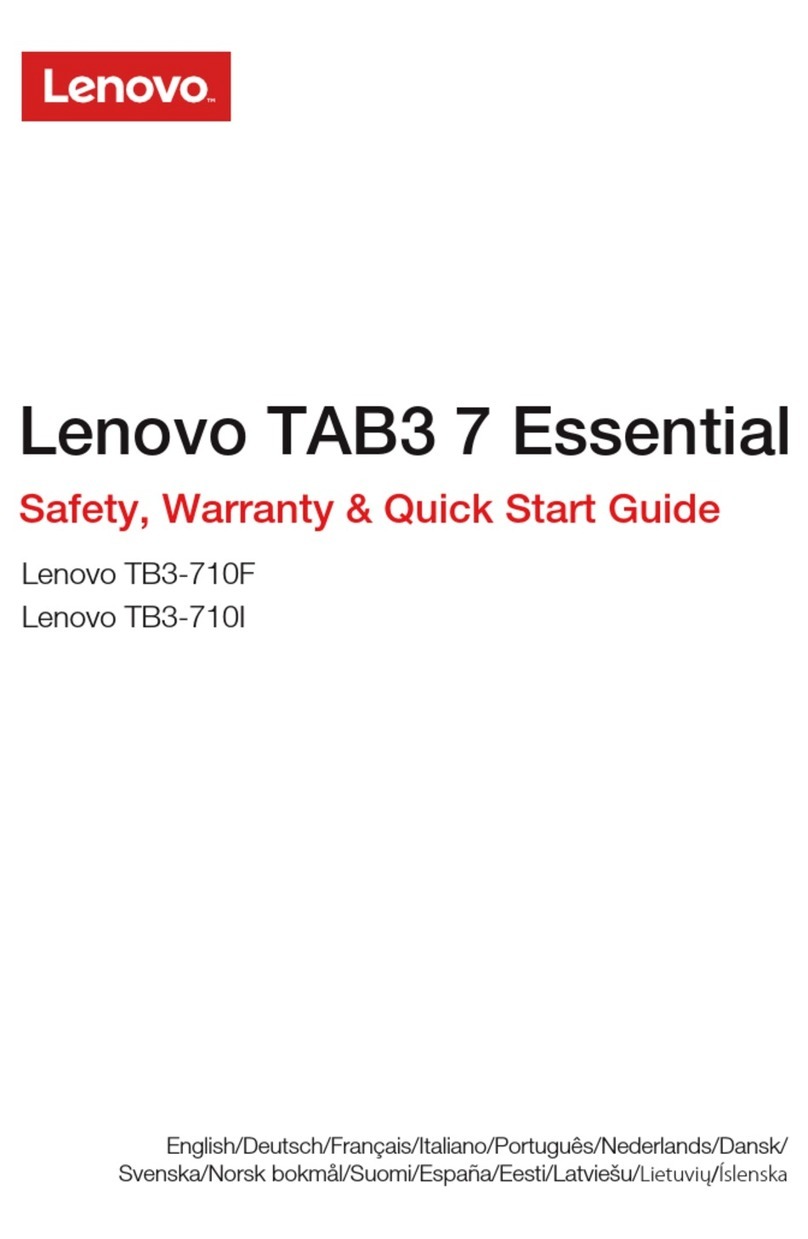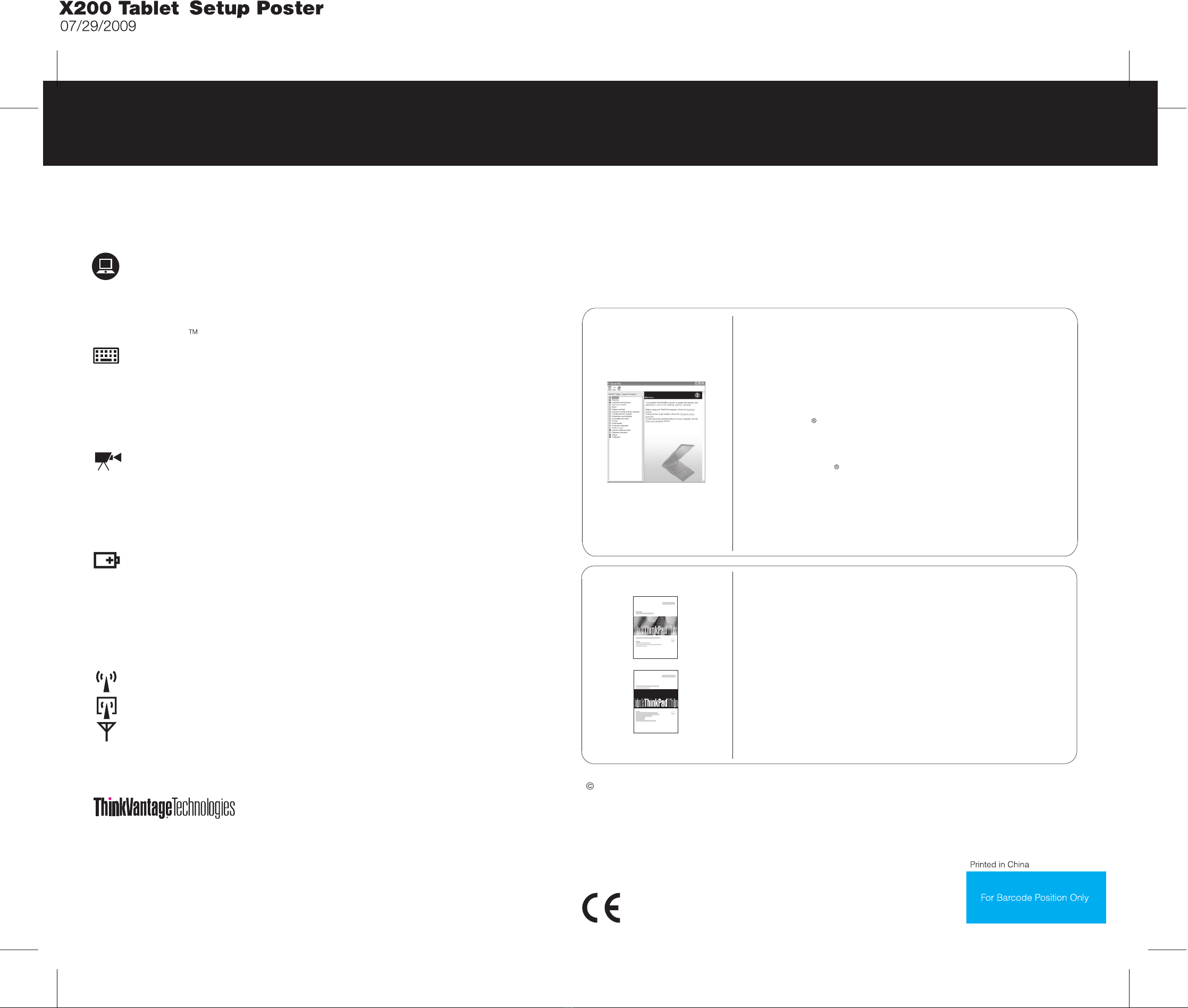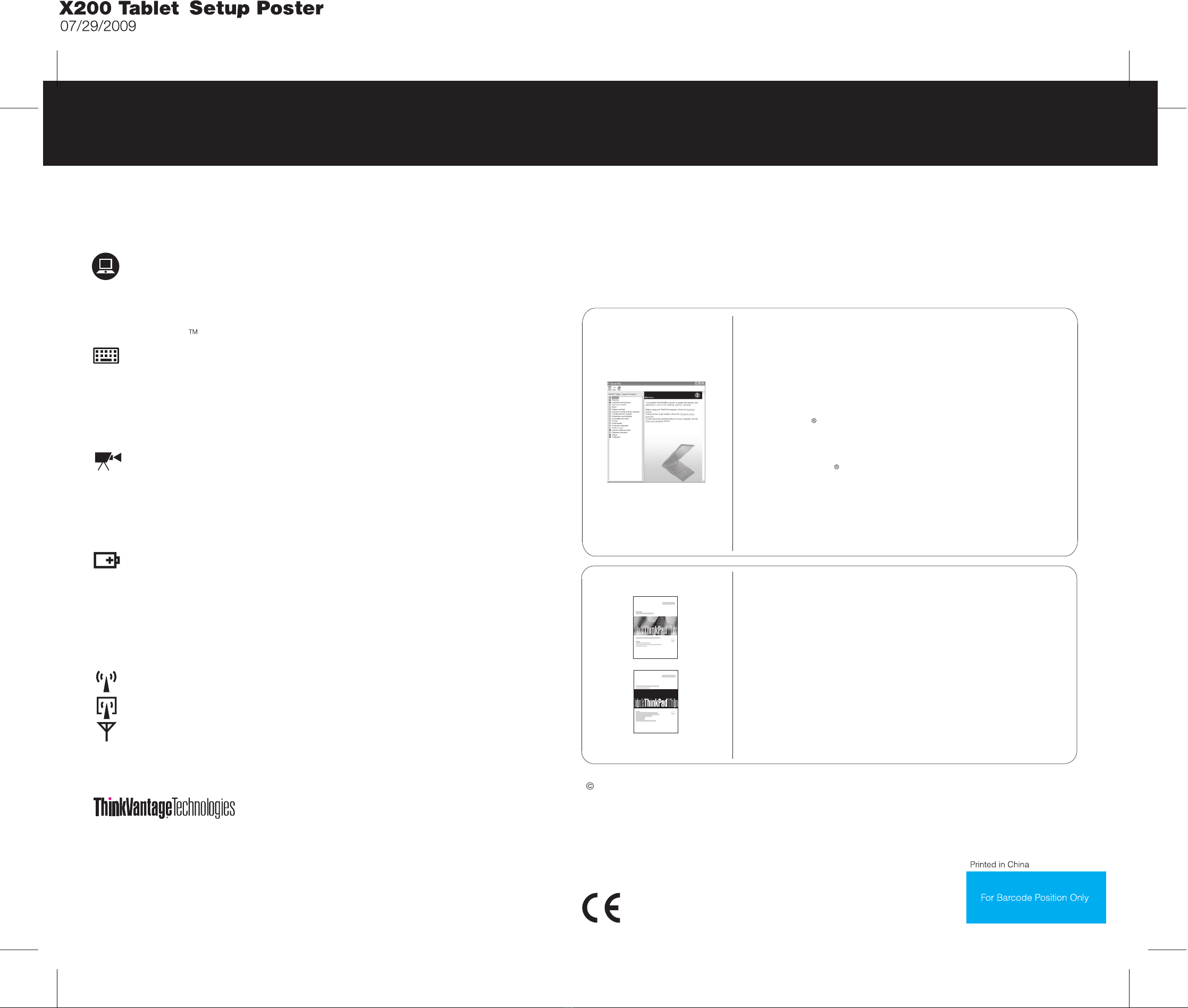
The following terms are trademarks of Lenovo in the United States, other countries, or both:
Copyright Lenovo 2009.
Lenovo TrackPoint
ThinkVantage Technologies are advanced technologies that enable you to improve productivity, protect
your data, and reduce overall lifecycle costs.
Other company, product, or service names may be trademarks or service marks of others.
ThinkVantage
ThinkPad
UltraConnect
Windows and Windows Vista are trademarks of Microsoft Corporation in the United States, other countries, or both.
-Introduction to other sources of information
-Diagnostics
-Help and service
-Warranty information for your computer
Service and Troubleshooting Guide
-Important safety information
-Operating environment and other important notices
-Warranty information
Safety and Warranty Guide
- Click , move the pointer to ; then to .Start All Programs ThinkVantage
Click .Access Help
- Press the ThinkVantage button. Under Quick Links in the
ThinkVantage Productivity Center, click .Access on-system help
Click and click . In the Windows Help and Support,
click .
Start Help and Support
Lenovo Access Help
To open Access Help, do as follows:
Access Help is a comprehensive online manual that provides answers
to most of your questions about your computer, helps you to configure
preinstalled features and tools, or solve problems.
Access Help
To find detailed information about your computer, open Access Help, or see the Safety and Warranty Guide or
the Service and Troubleshooting Guide.
Using Access Help (online manual) and the included manuals
Thank you for choosing a ThinkPad Notebook.
The ThinkPad No ard for ultraportability and versatility.tebook raises the stand
Full-size keyboard and pen or touch input
Your ultraportable computer features the same excellent full-size keyboard found on larger,
mainstream ThinkPad Notebooks, so that typing is easy. You can also use the Tablet Digitizer
Pen or the touch panel (multitouch panel or single-touch panel)* to input data into your
computer.
Power-saving design
The energy-ef mputer enables longer continuousficient design of you operation on battery
power.
r co
Energy-saving features such as sophisticated power management give you the best
balance between performance and power saving. Your computer meets the Climate Savers
efficiency standards and the ENERGY STAR program requirements for computers.
Thin and light Tablet PC
Your comput anced connectivity options, such a
Wireless LAN, Wireless USB*, *, WiMAX*, and Wireless WAN*.
er provides you with ad s Gigabit Ethernet,v
Bluetooth
To learn more a e Getting connected in Accesbout network connections, s s Help.e
Diverse connectivity options
To learn more a ife, see Learn how to achiev
Access Help.
bout extending batter e all day computing iny l
Your computer is a powerful 12.1-inch widescreen convertible Tablet PC that enables you to
work productively wherever you want to be. Housed in a durable magnesium frame and with a
protected display, you can rotate the display to use your computer in tablet mode.
Multimedia features
Your computer includes multimedia features, such as an integrated camera*, a 5-in-1 Media
Card reader*, stereo speakers, and a dual array digital microphone that has the Beam Forming
feature. By using the microphone, you can reduce ambient noise and capture your voice even in
a noisy place. Also you can enjoy clear sound from the stereo speakers.
To learn more a e About your computer in Access Helbout hardware features, s p.e
UltraBase
To learn more a e Tablet mode in Access Helbout tablet mode, s p.e
*Select models
For Windows 7:
For Windows Vista and Windows XP:
The UltraBa lity and expandability of yse option enhances the portabi our computer.