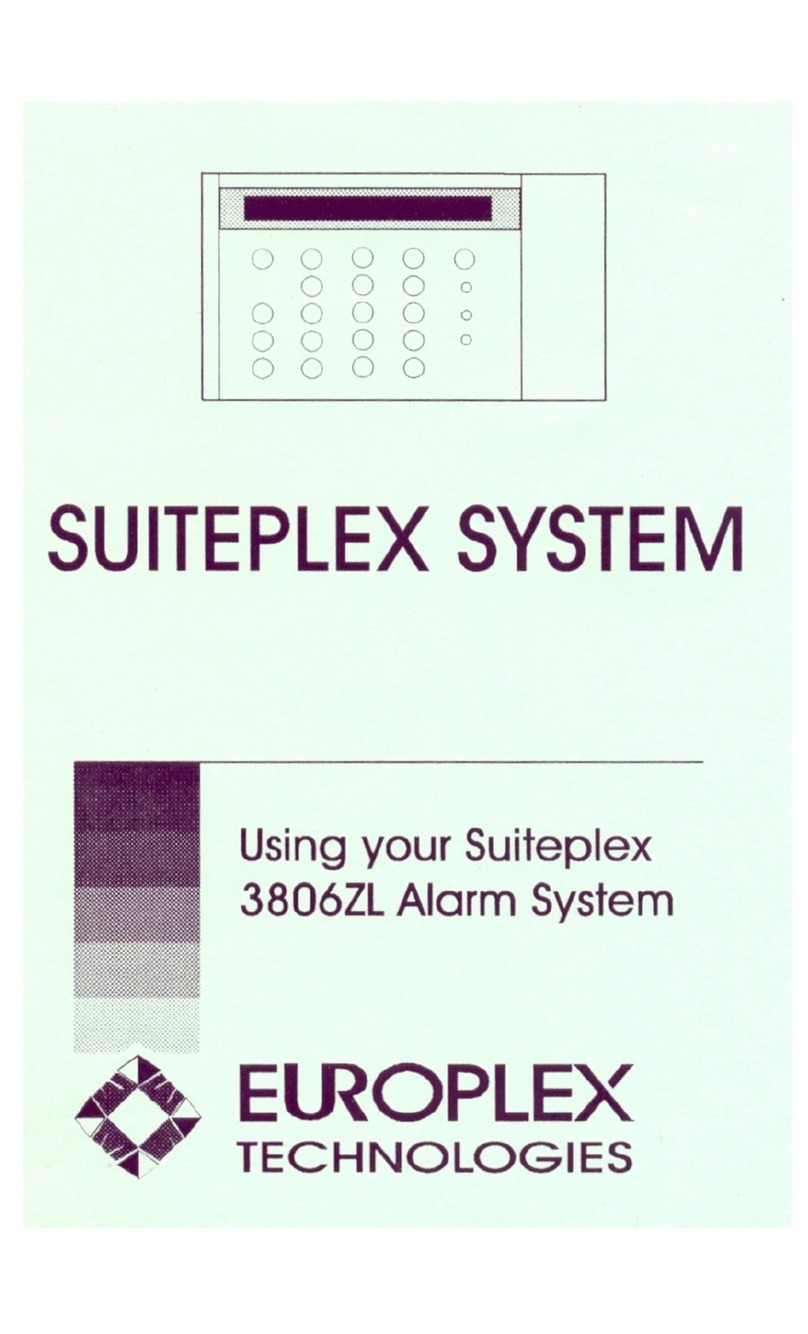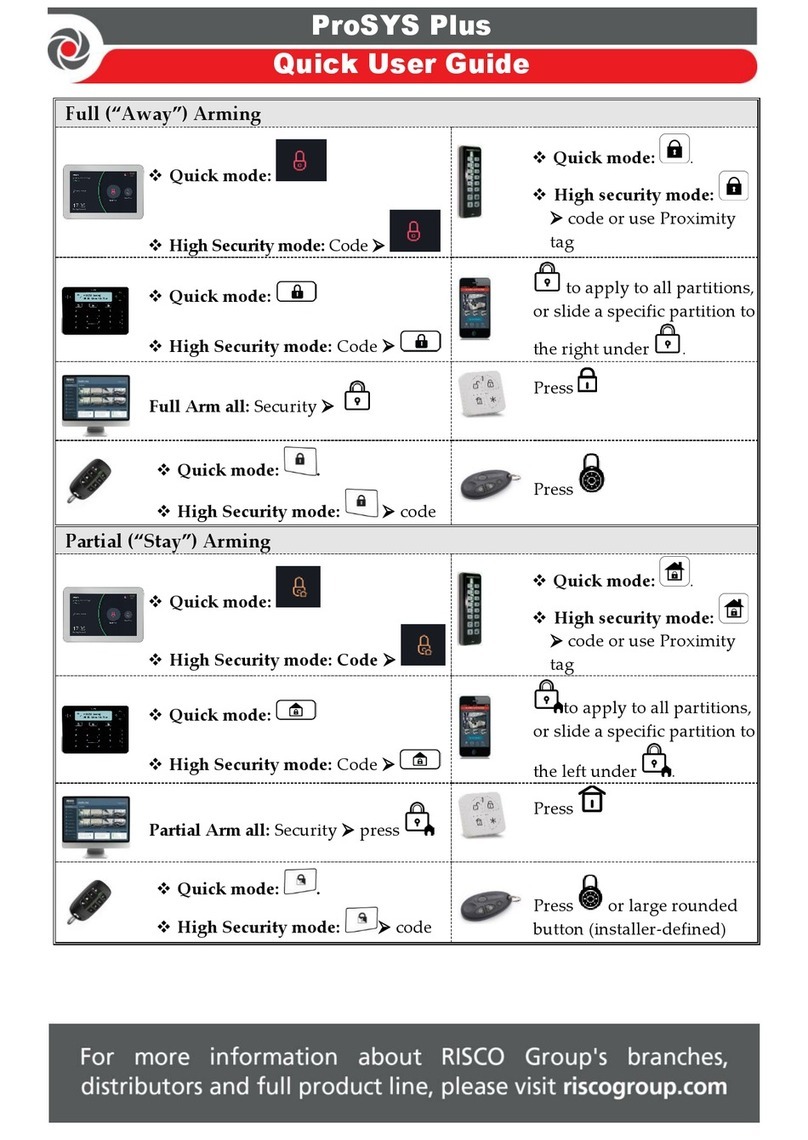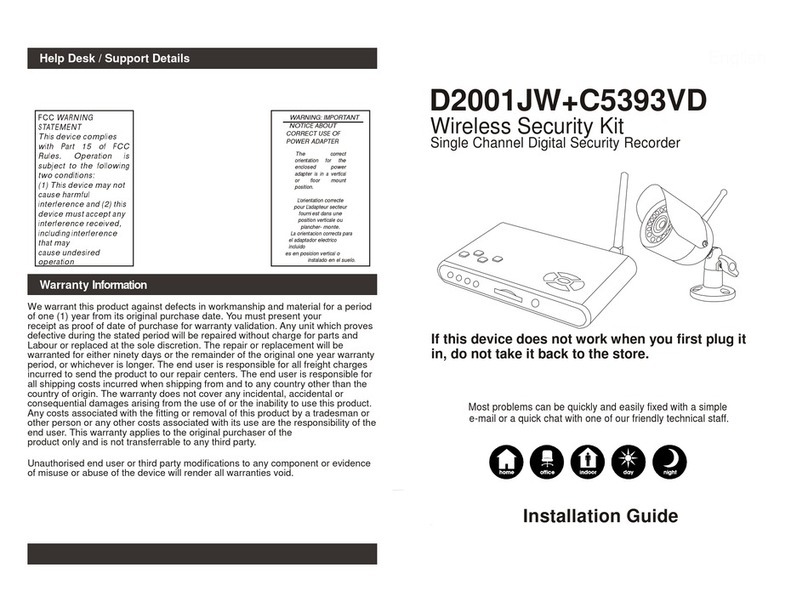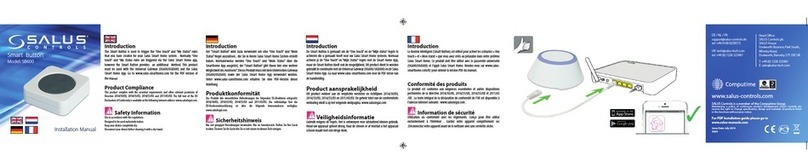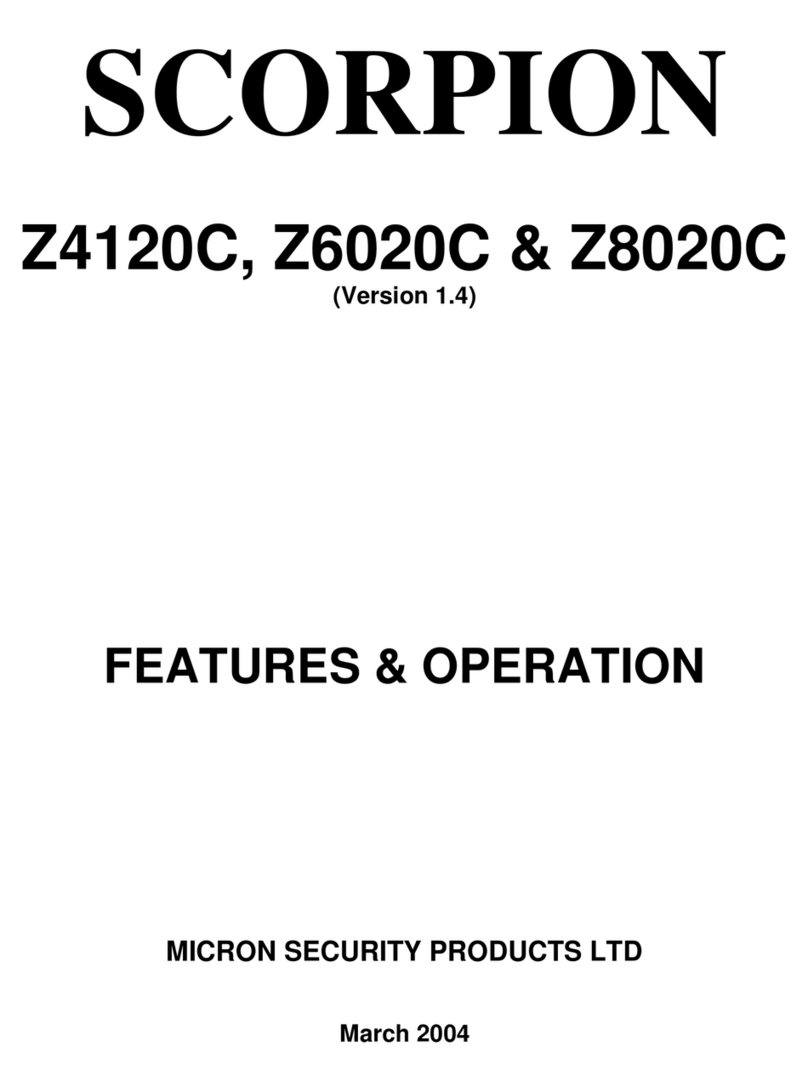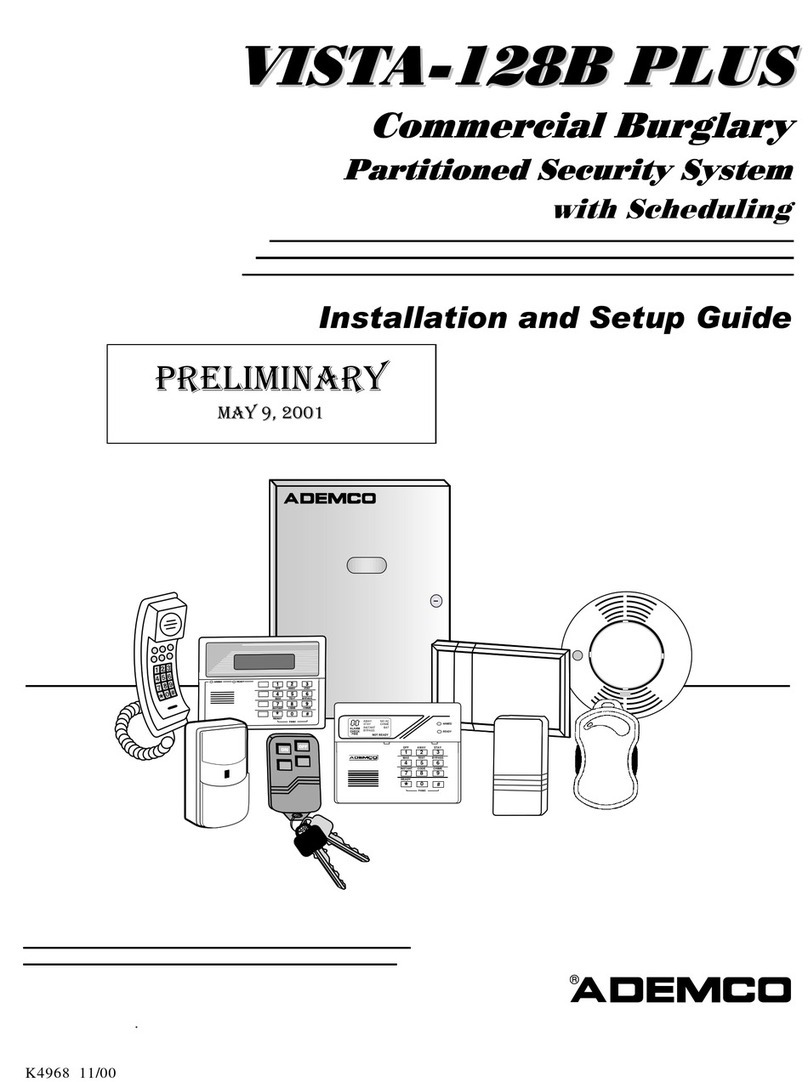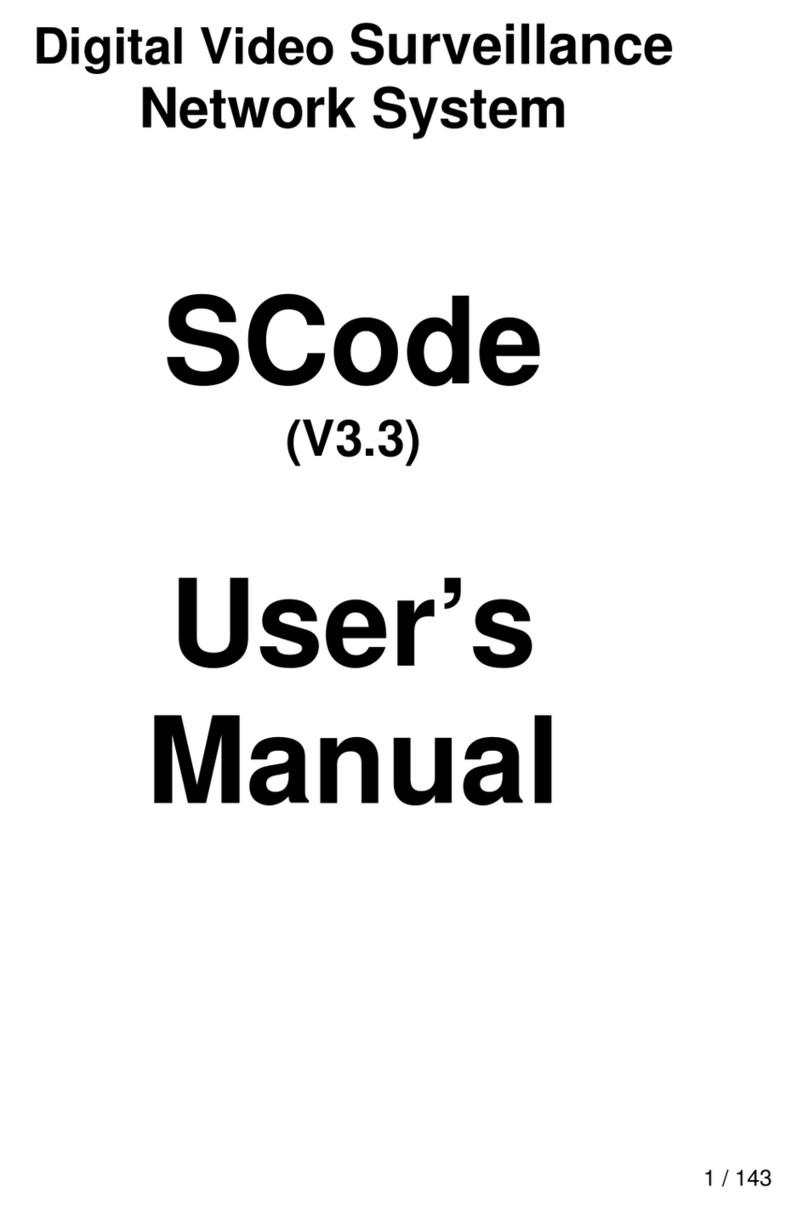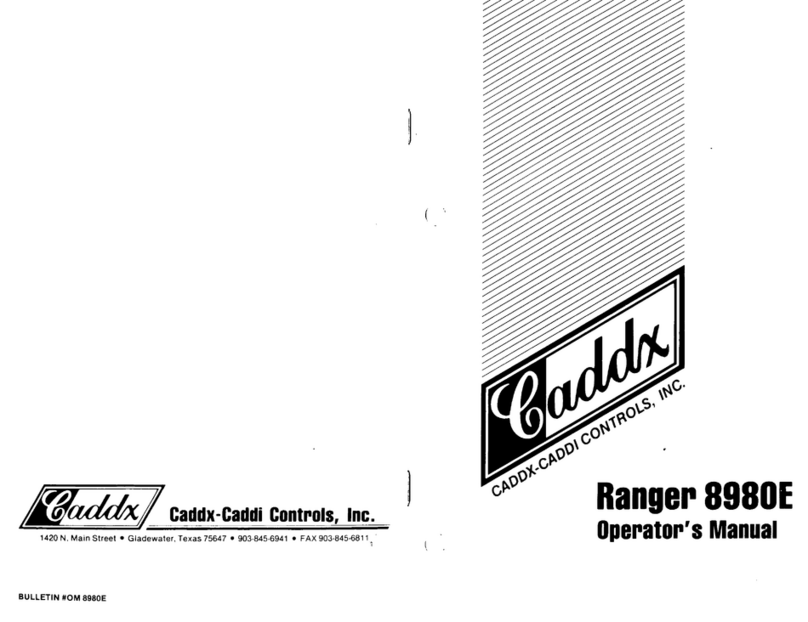Europlex SigNET 200 User manual

SigNET 200/300 User Guide
E-LAB-1543 1
SigNET 200/300
User Guide
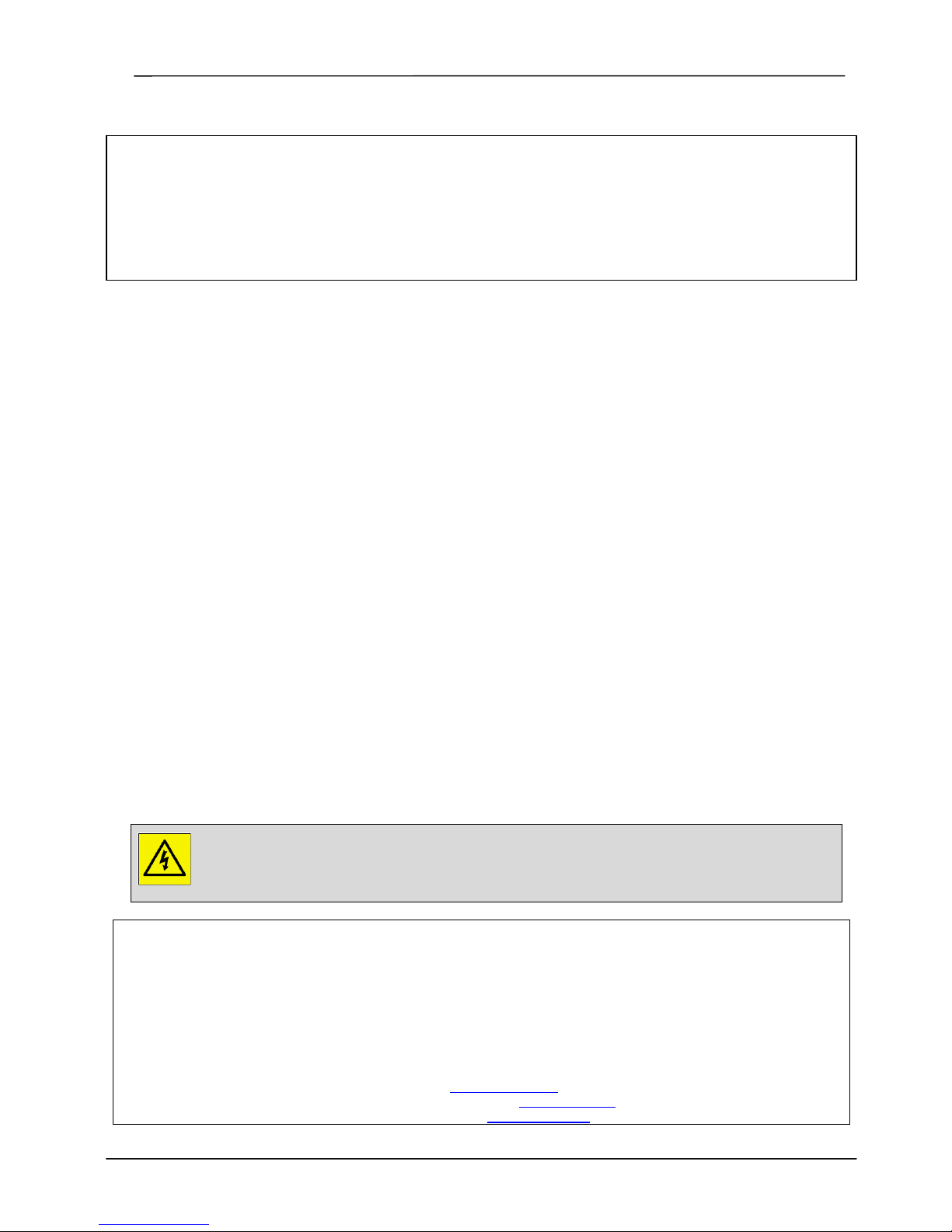
SigNET 200/300 User Guide
2 E-LAB-1543
COPYRIGHT NOTICE
Copyright © 2007 Europlex Technologies Ltd (hereby referred to as Europlex). All rights reserved. No part of this publication
may be reproduced, transmitted, stored in a retrieval system, or translated into any language or computer language in any
form or by any means electronic, mechanical, magnetic, optical, chemical, manual, or otherwise without the prior written
permission of Europlex.
Disclaimer: Europlex make no representations or warranties with respect to the contents hereof and specifically disclaim any
implied warranties of merchantability or fitness for any particular purpose. Further Europlex reserve the right to revise this
publication and to make changes from time to time in the contents hereof without the obligation of Europlex to notify any
person of any such revision.
All products or services mentioned in this manual are covered by the trademarks, service marks, or product names as
designated by the companies who market those products.
E-LAB-1543 SigNET 200/300 User Guide, Issue 02, December 2007
When changing or installing expanders on the SigNET 200/300 system always ensure that all
anti-static precautions are adhered to while handling connectors, wires, terminals and PCBs.
Europlex Technologies [IRL] Ltd.
Clonshaugh Business and Technology Park,
Clonshaugh,
Dublin 17,
Ireland.
Tel: +353 (0) 1 2500500
Fax: +353 (0) 1 2500592
Europlex Technologies (UK) Limited
Innovation Centre,
Cranfield University Technology Park,
University Way, Cranfield,
Bedfordshire, MK43 0BT,
United Kingdom.
Tel. +44 (0) 8700 600 140
Fax. +44 (0) 8453 307 240
E-Mail: sales@europlex.ie
Company Web Site address: www.europlex.ie
Technical Support: tech@europlex.ie
Warning: While this system is an advanced design integrated security system, it does not offer guaranteed protection against
burglary, fire or other emergency. Any alarm system, whether commercial or domestic, is subject to compromise or failure to
warn for a variety of reasons.
Therefore, good installation practices, thorough testing, and regular maintenance by the installation company and frequent
testing by the user are essential to ensure continuous satisfactory operation of the system. It is recommended that the
installation company offer a maintenance program and instruct the user with the correct procedure for use and testing of the
system.
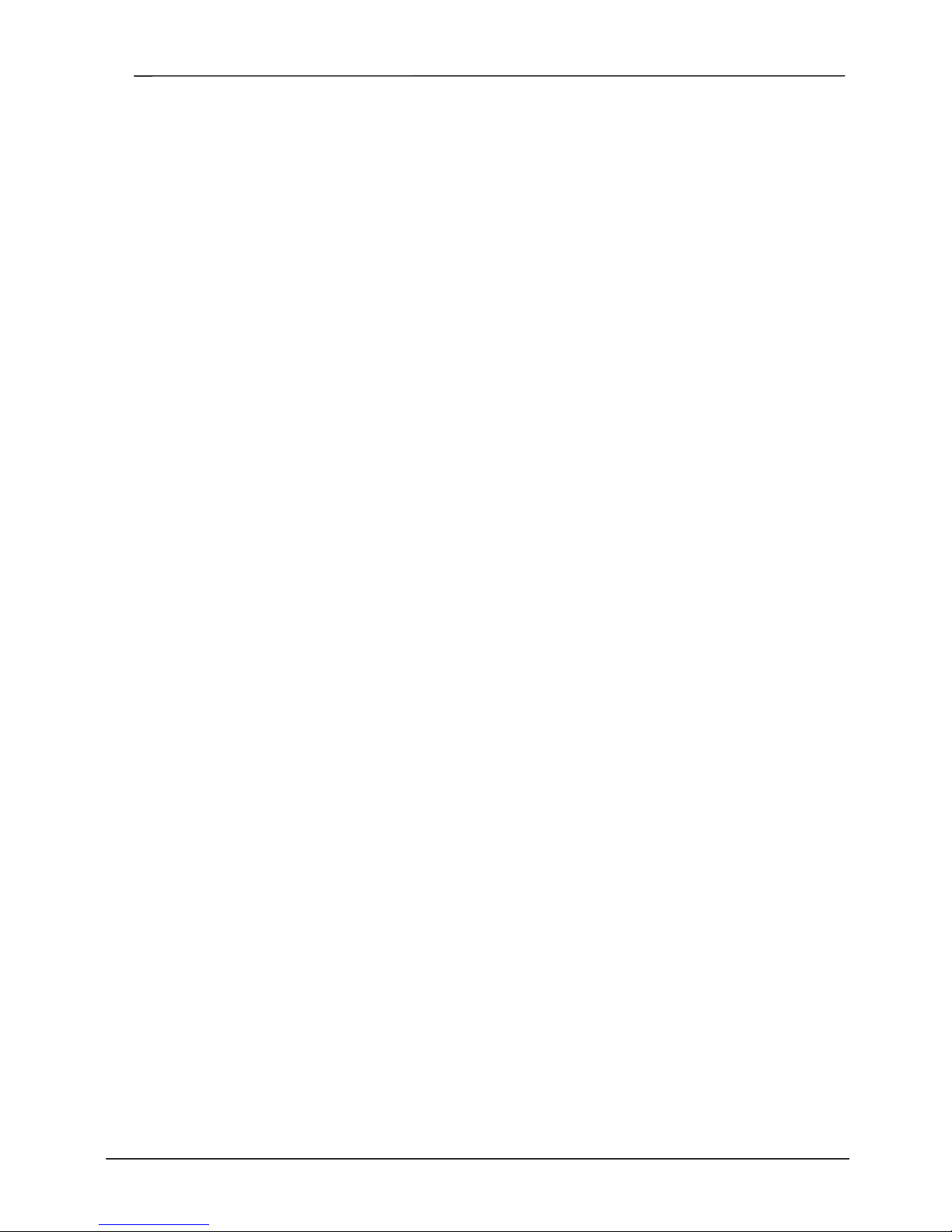
SigNET 200/300 User Guide
E-LAB-1543 3
Table of Contents
1. INTRODUCING THE SIGNET 200/300 SYSTEM ............................................................................................................. 4
2. USING THE KEYPAD ............................................................................................................................................................ 4
2.1 USING THE KEYPAD INTERFACE.......................................................................................................................................... 5
3. SETTING, UNSETTING, AND RESTORING THE SYSTEM ......................................................................................... 6
3.1 SETTING THE SYSTEM:FULLSET ...................................................................................................................................... 6
3.2 SETTING THE SYSTEM:PARTSET A .................................................................................................................................. 6
3.3 SETTING THE SYSTEM:PARTSET B................................................................................................................................... 6
3.4 FAILING TO SET THE SYSTEM .............................................................................................................................................. 7
3.5 FORCE SETTING THE SYSTEM .............................................................................................................................................. 7
3.6 UNSETTING THE SYSTEM ..................................................................................................................................................... 7
3.7 RESTORING AN ALARM ACTIVATION (ALERT) ................................................................................................................... 7
3.8 USING X10 FEATURES......................................................................................................................................................... 8
4. USER MENU OPTIONS ......................................................................................................................................................... 8
4.1 ISOLATING A ZONE OR FAULT ............................................................................................................................................. 8
4.2 INHIBITING A ZONE.............................................................................................................................................................. 9
4.3 CHANGING A USER CODE .................................................................................................................................................... 9
4.4 ALLOWING ENGINEER/MANUFACTURER ACCESS ............................................................................................................. 10
4.5 SETTING THE TIME AND DATE........................................................................................................................................... 10
4.6 PERFORMING TESTS ON THE SYSTEM ................................................................................................................................10
4.7 VIEWING THE EVENT LOG ................................................................................................................................................. 11
4.8 ENABLING THE CHIME FUNCTION ..................................................................................................................................... 11
4.9 USING SMS ....................................................................................................................................................................... 11
APPENDIX A: ADDING NEW USERS....................................................................................................................................... 12
APPENDIX B: STANDARD USER SETTINGS ........................................................................................................................ 13
APPENDIX C: USER CONFIGURATION AND TEST OPTIONS ........................................................................................ 14

SigNET 200/300 User Guide
4 E-LAB-1543
1. Introducing the SigNET 200/300 System
The SigNET 200/300 system must be installed by a qualified installation engineer. When the installation has been
completed, the engineer provides users with passwords to set or unset and configure the system as required.
2. Using the Keypad
The SigNET Keypad is a wall-mounted programming interface unit that allows users to enter User Programming
menus (password protected), and to perform operational procedures (arm/disarm) on the system. The Keypad unit
includes an integral front tamper switch and has a 2 line x 16 character display. Three LEDs provide information on
AC power, system alerts, and communications status. The Keypad features an easy-to-use navigation key to assist
in locating required programming options, and has 2 context sensitive soft keys (left and right) for selecting the
required menu or program setting.
The SigNET Keypad may be factory fitted with a Portable ACE (PACE) proximity device reader and/or a wireless
module for the enrolment of wireless sensors.
Figure 1 – SigNET Keypad
Table 1 – LED Status Indicators
LED Description
AC Mains LED
(green)
Indicates presence or failure of the Mains supply
FLASHING: AC Mains fault detected
STEADY: AC Mains OK
System Alert
(yellow)
Indicates a system alert
FLASHING: System Alert detected; display indicates the location and nature of the alert. If the
system is SET, no indication of system alerts is given.
OFF: No alert detected
Comms LED
(red)
Indicates status of the E-BUS communications when in FULL ENGINEER programming
Programming Keys
1 x multi-functional navigation key
2 x context sensitive programming
keys (left and right)
01 Dec 06 17:00
A
C Mains LED
System Alert LED
Comms LED
Keypad
12 x alphanumeric
keys for numeric
and text data entr
y
Portable ACE
Receiver Area
Licence
Details
Installer Contact
Installer Name
Installation Date
Pull-down Information Tab
The installer contact and licence
details are located on the pull
down information tab at the rear
of the unit
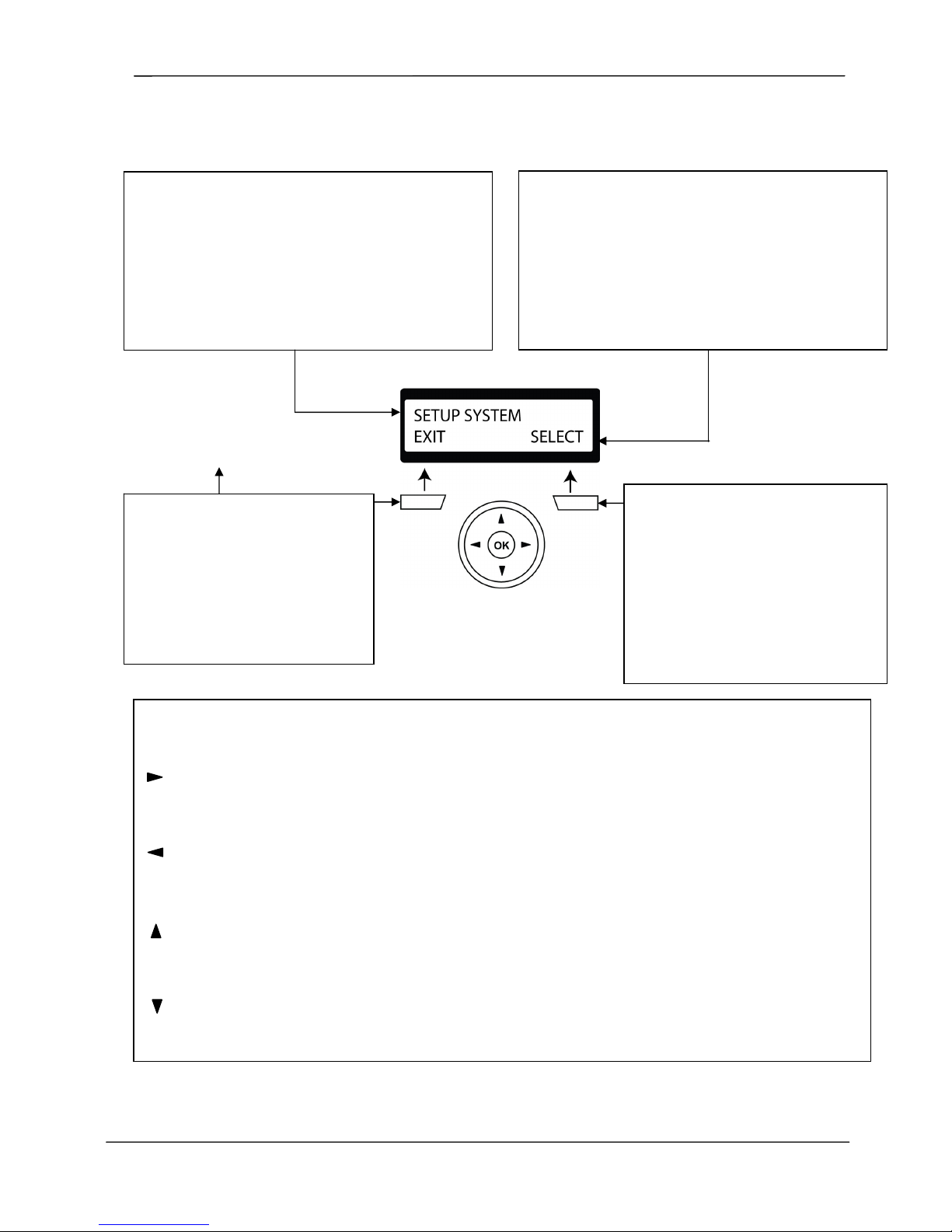
SigNET 200/300 User Guide
E-LAB-1543 5
2.1 Using the Keypad Interface
Figure 2 – Keypad Interface
TOP LINE OF DISPLAY
In the IDLE state, this line displays the current date and
time
In Programming Mode, this line displays one of the
following:
→The programming feature to be selected
→The current setting of the selected feature
During an alert condition, this line displays the nature of the
current alert
BOTTOM LINE OF DISPLAY
In the IDLE state, this line is blank.
In Programming Mode, this line displays the 2 options
available to the user. These options are aligned over the
left and right soft keys for selection as required.
RIGHT SOFT KEY
This key is used to select the option
presented on the right side of the bottom
line of the display.
Possible values are:
→SELECT to select the option
displayed on the top line
→ENTER to enter the data displayed on
the top line
→SAVE to save a setting
MULTI-FUNCTION NAVIGATION KEY
OK The OK button acts as a SELECT key for the menu option displayed on the top line and also as an
ENTER/SAVE key for data displayed on the top line.
In Programming Mode, the right arrow key advances the user through the menus in the same way as pressing
the SELECT option (right soft key). When no more menu options can be selected, this key has no function.
In data entry mode, press this key to move the cursor one position to the right.
In Programming Mode, the left arrow key returns the user to the previous menu level. Pressing this key when
in the top menu level exits the user from programming.
In data entry mode, press this key to move the cursor one position to the left.
In Programming Mode, the up arrow key moves the user to a previous programming option in the same menu
level. Continually press this key to scroll through all programming options available on the current menu level.
In alphanumeric mode, press this key over a lower case character to change the character to upper case.
In Programming Mode, the down arrow key moves the user to the next programming option in the same menu
level. Continually press this key to scroll through all programming options available on the current menu level.
In alphanumeric mode, press this key over an upper case character to change the character to lower case.
LEFT SOFT KEY
This key is used to select the option
presented on the left side of the
bottom line of the display.
Possible values are:
→EXIT to exit programming
→BACK to return to previous menu

SigNET 200/300 User Guide
6 E-LAB-1543
3. Setting, Unsetting, and Restoring the System
The following functions are available to users by entering using just their user
code; these functions do not require menu navigation on the Keypad. User
codes can be 4, 5, or 6 digits, depending upon the Grade the system has been
programmed to.
A user’s ability to see menus and options available on the SigNET 200/300
system is programmed by the installation engineer. If users cannot see an option
described in this manual, they do not have rights to access that functionality.
When the user code is entered, the digits are displayed as asterixes on the
display and the left function key displays the QUIT option. This is for security
reasons, so codes are not visible when entered.
After entering the user code, the following options are presented: FULLSET,
PARTSET A, PARTSET B, MENUS. Scroll through these options by using the
up/down arrow keys.
3.1 Setting the System: FULLSET
The FULLSET option provides the following functionality:
•Full protection to a building (opening of alarm zones activates alarm)
•Opening of entry/exit zones starts the entry timer. If the alarm is not
unset before the entry timer expires, the alarm is activated
To select the FULLSET option, enter a valid user code, and press SELECT (right
soft key). The second line of the display counts down the exit timer and the
buzzer sounds to indicate that the user should exit the building. When the
system has been fully set, the LCD displays FULLSET on the bottom line for
approximately 10 seconds.
If the alarm fails to set, see Section 3.4, Failing to Set the System.
3.2 Setting the System: PARTSET A
The PARTSET A option provides the following functionality:
•Perimeter protection to a building while allowing free movement through
the exit and access areas
•Exclusion of EXCLUDE A zones from protection
•Instant activation of alarm on selection of mode; by default there are no
exit times associated with PARTSET A
To select PARTSET A, enter a valid user code, scroll down to the PARTSET A
option and press SELECT (right soft key).
If the alarm fails to set, see Section 3.4, Failing to Set the System.
3.3 Setting the System: PARTSET B
The PARTSET B option provides the following functionality:
•Perimeter protection to a building while allowing free movement through
the exit and access areas
•Exclusion of EXCLUDE B zones from protection
•Instant activation of alarm on selection of mode; by default there are no
exit times associated with PARTSET B
To select PARTSET B, enter a valid user code, scroll down to the PARTSET B
option and press SELECT (right soft key).
If the alarm fails to set, see Section 3.4, Failing to Set the System.
Note
Partset A and Partset B configuration modes are dependent upon how the system has been
programmed.
01 SEP 06 17:00
SETTING 45 SECS
01 SEP 06 17:00
FULLSET
PARTSET B?
EXIT SELECT
01 SEP 06 17:00
PARTSET B
PARTSET A?
EXIT SELECT
01 SEP 06 17:00
PARTSET A
PARTSET A?
EXIT SELECT
FULLSET?
EXIT SELECT
MENUS
EXIT SELECT
PARTSET B?
EXIT SELECT
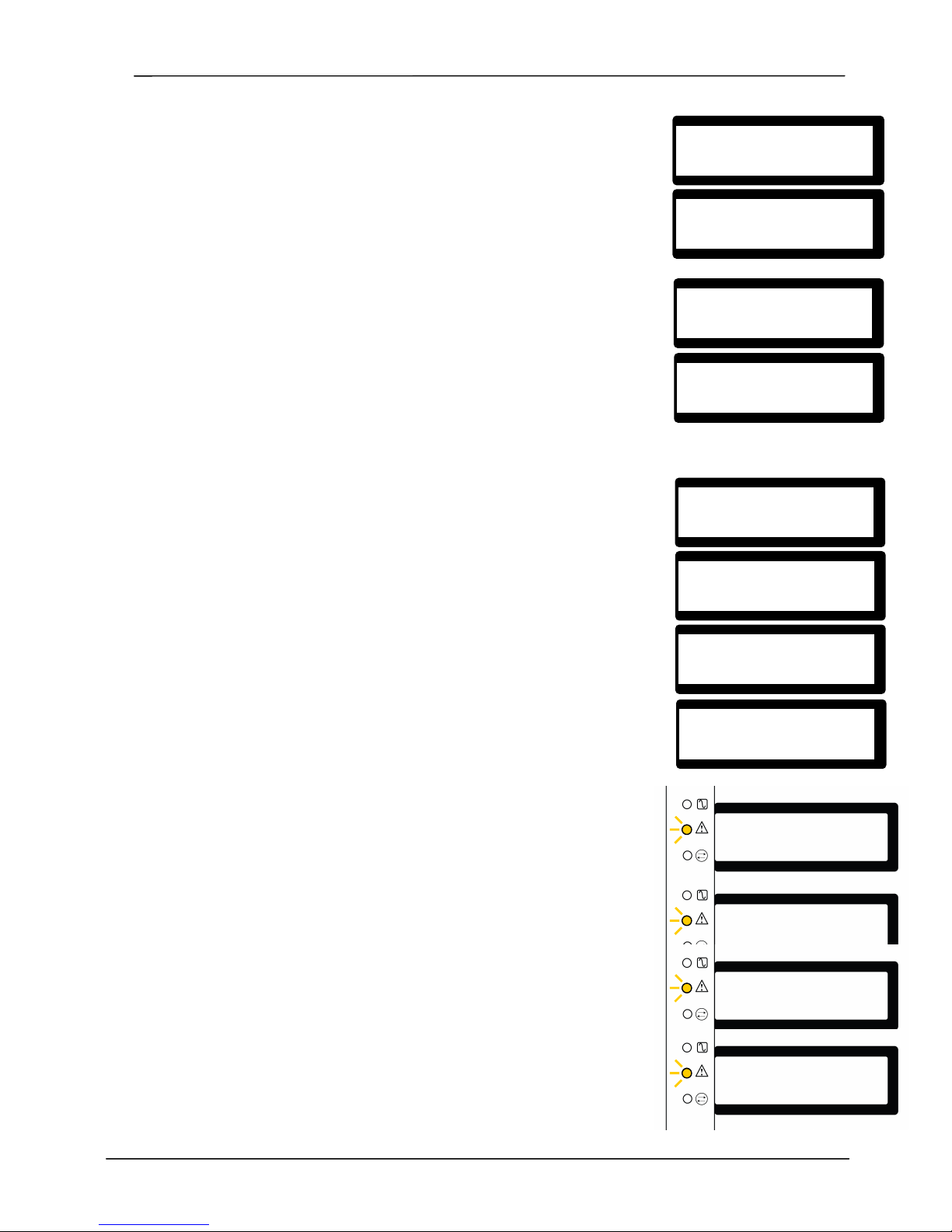
SigNET 200/300 User Guide
E-LAB-1543 7
3.4 Failing to Set the System
If the message FAILED TO SET is displayed on the Keypad, it means an open
or fault condition was detected on an alarm zone when the FULLSET or
PARTSET A/B option was selected. The Keypad also displays the zone number
and description.
To set the system, locate the zone and close or fix the fault. Repeat the
FULLSET or PARTSET A/B operation.
3.5 Force Setting the System
The system can be forced to set while an alarm zone is still open. This operation
inhibits the open zone and sets the system as normal.
If a user has the right to FORCE SET the system and an alarm zone is open,
when the FULLSET or PARTSET option is selected, the Keypad buzzer beeps
and the first line of the display indicates the open zone. The user is presented
with the options to QUIT (left soft key) or FORCE (right soft key).
QUIT: Selecting this option aborts the attempt to set the system and returns the
user to User Programming
FORCE: Selecting this option inhibits the open zone and forces the system to set
3.6 Unsetting the System
To UNSET a system:
1. Enter a valid user code. The Keypad displays a prompt to unset the
system.
2. To UNSET the system, press SELECT (right soft key). The Keypad
display indicates that the system is unset on the bottom line of the
display for approximately 5 seconds. After this time has elapsed, the
bottom line is cleared.
3. If the alarm has been activated, entering the user code silences all bells
and strobes and the message PANEL DISARMED is displayed on the
Keypad for approximately 5 seconds.
4. The source of the alarm condition is displayed on the Keypad and the
Alert LED flashes. The Keypad continues to display the alert until the
alert is restored.
3.7 Restoring an Alarm Activation (Alert)
Alarm conditions on the SigNET 200/300 are indicated on the Keypad by a
flashing yellow Alert LED (see Section 2, Using the Keypad) and by activation of
the buzzer. The Keypad displays the location and nature of the alert condition.
To restore an alert condition triggered by a zone opening:
1. Locate the open zone (displayed on the Keypad) and restore the alarm
sensor to its normal state by closing the door or window.
2. Enter a valid user code and select the RESTORE option (right soft key).
The zone that caused the alert is displayed on the top line of the display.
3. Press the right menu key to restore the alert. The message ALL ALERTS
RESTORED is displayed and the flashing Alert LED is turned off.
For system or communications type alert conditions (Mains failure or E-BUS
disconnect), locate the source of the alert condition and check that all wires and
cables are properly connected.
For a tamper alert, ensure the lids on all enclosures and devices are correctly
closed. If the physical fault cannot be restored to its normal operating state,
contact the installation engineer. The alarm system can still be operated by either
inhibiting or isolating the fault condition.
ZONE X OPEN
QUIT FORCE
FORCED SET?
BACK SELECT
FAILED TO SET
ZONE 3
KITCHEN
UNSET?
EXIT SELECT
01 SEP 06 17:00
UNSET
PANEL DISARMED
ALARM ZONE 2
FIRST ZONE
ALARM ZONE 2
Sitting Room
RESTORE
EXIT SELECT
Sitting Room
QUIT RESTORE
ALL ALERTS
RESTORED
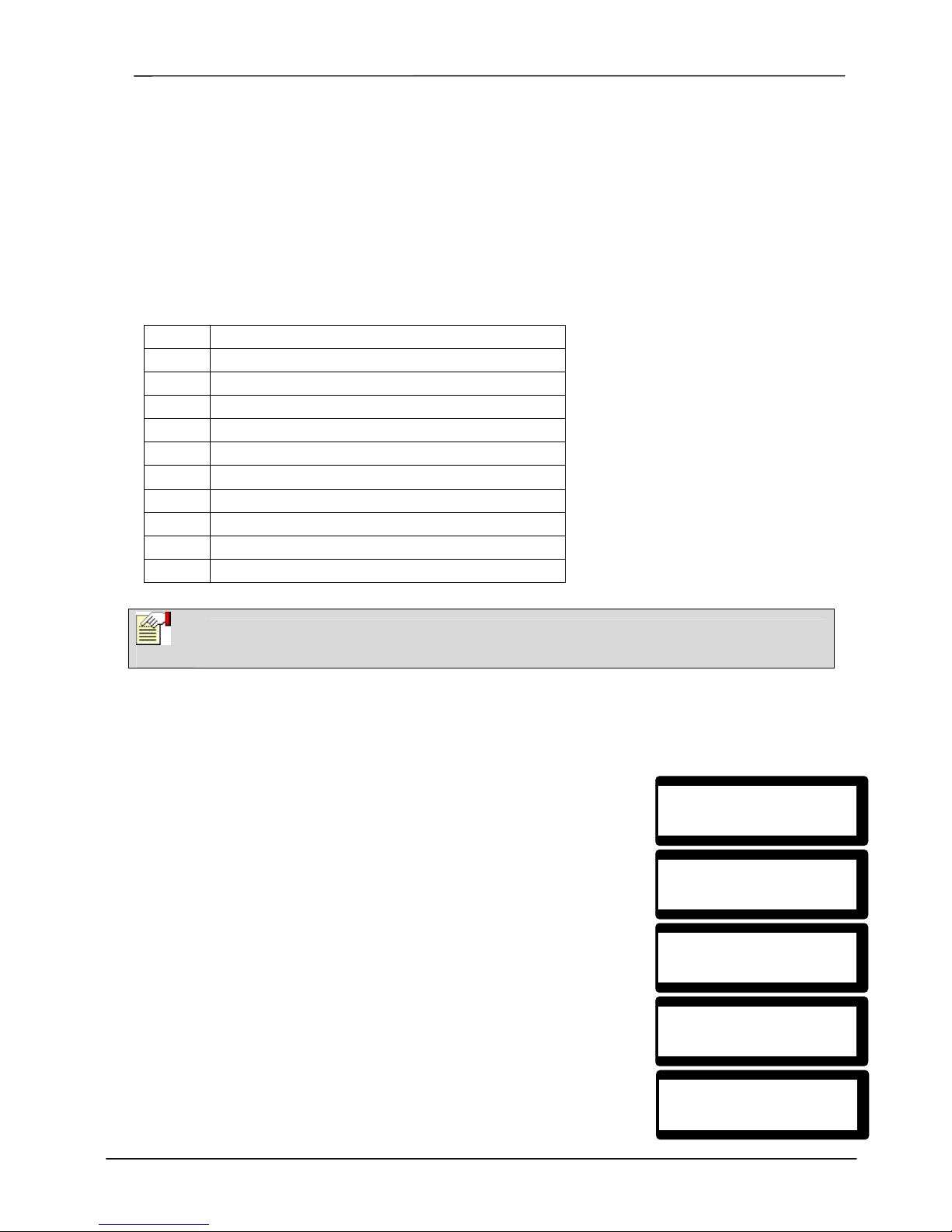
SigNET 200/300 User Guide
8 E-LAB-1543
3.8 Using X10 Features
X10 is a technology that allows peripheral devices, such as lights, heaters, or appliances, to be controlled by the
system and system events can be used to trigger outputs on the X10 devices. For example, a hall light could be
configured to turn on when the front door of the house is opened. Alternatively, the function can be controlled directly
at the Keypad.
X10 settings are programmed by the installation engineer and users are informed of the settings and the
corresponding keys on the Keypad that the settings are assigned to.
To turn an X10 feature on, press the hash (#) key and the feature number. The corresponding device turns on. To
turn an X10 feature off, repeat the same keystrokes. The corresponding device turns off. The installation engineer
can fill in the following table for quick reference.
Table 2 – X10 Codes and Descriptions
Code # Description
#0
#1
#2
#3
#4
#5
#6
#7
#8
#9
4. User Menu Options
The following functions are available to users through the navigational menus on the Keypad.
In navigation mode, the user selects one of a number of pre-defined programming options from a list. Pressing the
up/down arrow keys scrolls through the list of options available for selection.
4.1 Isolating a Zone or Fault
Zones or faults on the system can be manually isolated from the Keypad.
Isolating a zone removes that zone from the system until the user de-isolates it.
To isolate a zone:
1. Enter a valid user code.
2. Using the up/down arrow keys, scroll down to the MENUS option and
press SELECT (right soft key).
3. Scroll down to the ISOLATE option and press SELECT (right soft key).
4. Scroll down to the ZONES option and press SELECT (right soft key).
5. A list of zones on the system is displayed. Select the required zone and
toggle the setting from NOT ISOLATED to ISOLATED using the
up/down arrow keys.
6. Press SELECT (right soft key) to exit User Programming.
Note
X10 uses uni-directional communication and should not be used for critical devices because
system interference can prevent the device from responding to the command.
ISOLATE
EXIT SELECT
ZONES
BACK SELECT
ZONE 1
BACK SELECT
MENUS
EXIT SELECT
ISOLATED
BACK SELECT
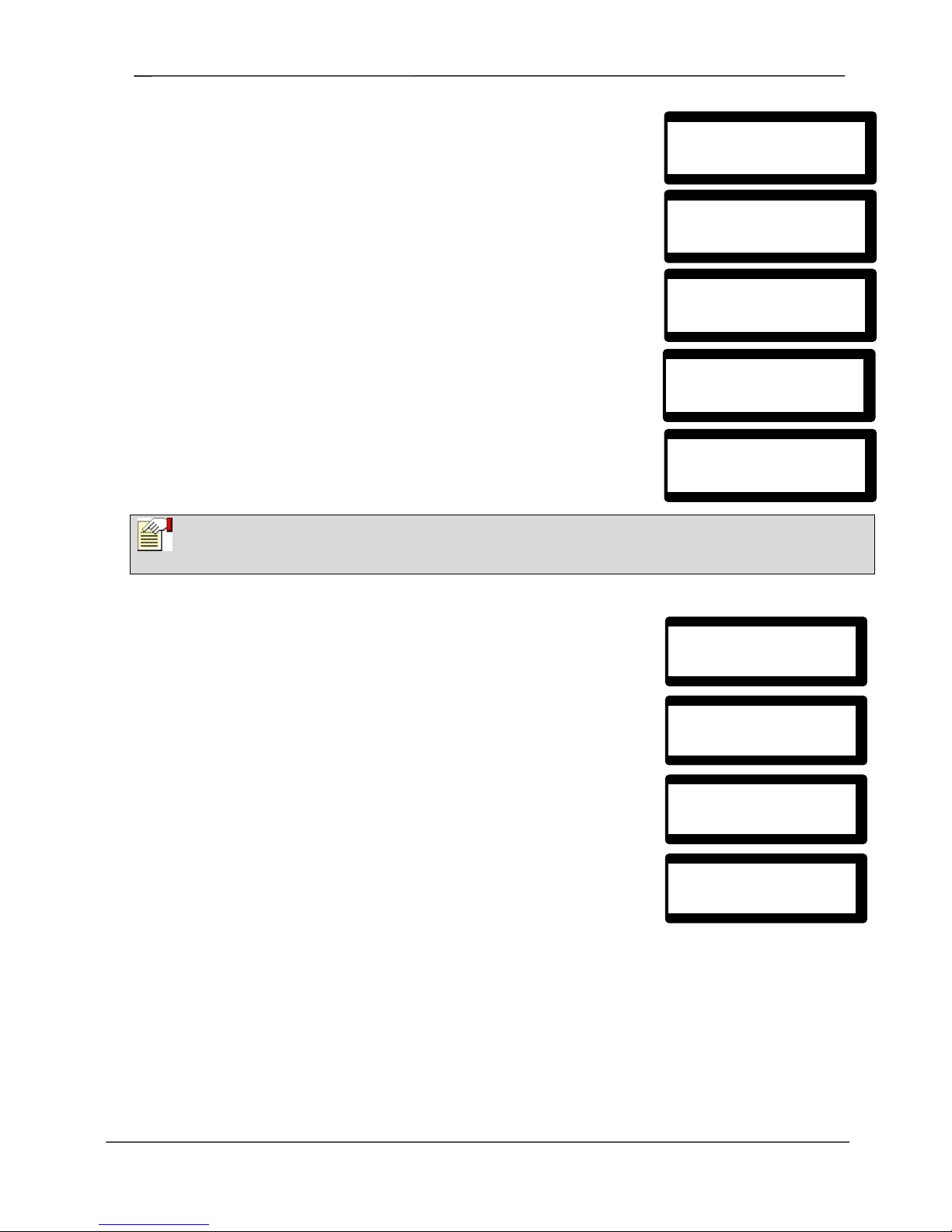
SigNET 200/300 User Guide
E-LAB-1543 9
4.2 Inhibiting a Zone
Zones on the system can be manually inhibited from the Keypad. Inhibiting a
zone removes that zone from the system for 1 alarm set period only.
1. Enter a valid user code.
2. Using the up/down arrow keys, scroll down to the MENUS option and
press SELECT (right soft key). The INHIBIT option is displayed on the
Keypad.
3. Press SELECT (right soft key).
4. Scroll down to the ZONES option and press SELECT (right soft key).
5. A list of zones on the system is displayed. Select the required zone and
toggle the setting from NOT INHIBITED to INHIBITED using the
up/down arrow keys.
6. Press SELECT (right soft key) to exit user programming.
4.3 Changing a User Code
If users have the right to change their user code, this can be done through the
Keypad.
Note that if the system is set for 5-digit user codes, a new 5-digit code must be
entered. The system will not accept a code with fewer numbers than it is set to
receive.
To change a user code:
1. Enter the current user code.
2. Using the up/down arrow keys, scroll to the MENUS option and press
SELECT (right soft key).
3. Scroll to CHANGE CODE and press SELECT (right soft key).
4. A random user code is displayed. This is for security reasons, so other
users cannot see a user’s current code.
5. The random code can be selected if acceptable. If not, enter the new
user code and press ENTER (right soft key).
6. If the screen times out before the user has pressed ENTER after
inputting the new code, the old code is still valid.
7. The Keypad prompts for confirmation of the new code. To confirm the
new code, press SAVE (right soft key).
8. Press BACK (left soft key) to return to the previous screen to amend
the code.
Note
Only the Alarm, Exit/Entry, Fire Exit and Line Zone types can be inhibited on the SigNET system. All
other zone types are not displayed in the inhibit menus.
MENUS
EXIT SELECT
INHIBIT
EXIT SELECT
ZONES
BACK SELECT
ZONE 1
BACK SELECT
INHIBITED
BACK SELECT
CHANGE CODE
EXIT SELECT
MENUS
EXIT SELECT
CONFIRM 4478
BACK SAVE
CODE 4478
BACK ENTER
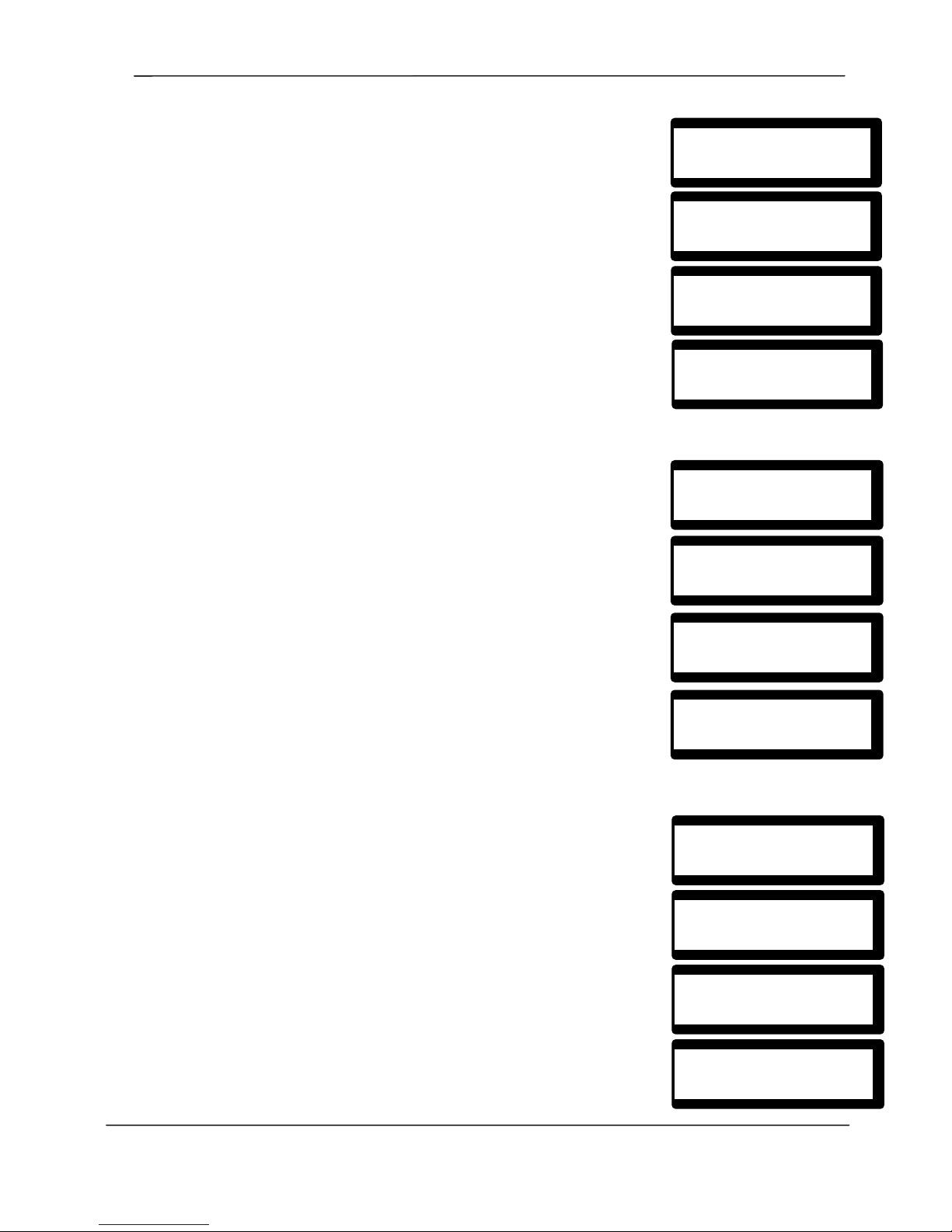
SigNET 200/300 User Guide
10 E-LAB-1543
4.4 Allowing Engineer/Manufacturer Access
When engineer or manufacturer access has been allowed, the Keypad displays
the text ENGINEER ENABLE or MANUFACT ENABLE. Once access has been
granted, the user cannot access the system until the engineer has logged off.
To allow engineer access:
1. Enter a valid user code.
2. Using the up/down arrow keys, scroll down to the MENUS option and
press SELECT (right soft key).
3. Scroll down to the GRANT ACCESS option and press SELECT (right
soft key).
4. Select the ALLOW ENGINEER option (right soft key) and select
ENABLED.
5. To disallow engineer/manufacturer access, follow the same path but
toggle the last setting to DISABLED and press SELECT (right soft key).
4.5 Setting the Time and Date
The date and time can be manually entered on the system. The time and date
information is displayed on the Keypad and browser and is used on time-related
programming features.
To program the Date and Time:
1. Enter a valid user code.
2. Using the up/down arrow keys, scroll down to the MENUS option and
press SELECT (right soft key).
3. Scroll down to the SET DATE/TIME option and press SELECT (right
soft key). The date is displayed on the top line of the display.
4. To enter a new date, press the required numeric keys. To move the
cursor to the left and right, press the left and right arrow keys. Press
ENTER (right soft key) to save the new date.
If an attempt is made to save an invalid date value, the text INVALID
VALUE is displayed for 1 second and the user is prompted to enter a
valid date.
5. To enter a new time, press the required numeric keys. To move the
cursor to the left and right, press the left and right arrow keys. Press
ENTER (right soft key) to save the new time.
If an attempt is made to save an invalid time value, the text INVALID
VALUE is displayed for 1 second and the user is prompted to enter a
valid time.
4.6 Performing Tests on the System
Simple tests can be performed on the system to determine if the bells, buzzers,
and other audible devices are operating correctly.
To perform a test on the system:
1. Enter a valid user code.
2. Using the up/down arrow keys, scroll down to the MENUS option and
press SELECT (right soft key).
3. Scroll down to the TEST option and press SELECT (right soft key).
4. The user is presented with the option to select a BELL TEST, WALK
TEST, or to test the AUDIBLE OPTIONS.
5. When BELL TEST is selected, users are presented with the options:
external bells, strobe, internal bells, or buzzer. When each of these
options is selected, the device sounds to verify it is operating correctly.
SET DATE/TIME
EXIT SELECT
DATE 01/09/2006
BACK ENTER
MENUS
EXIT SELECT
TIME 11:12:35
BACK ENTER
TEST
EXIT SELECT
BELL TEST
BACK ENTER
MENUS
EXIT SELECT
EXT BELLS
BACK NEXT
GRANT ACCESS
EXIT SELECT
ALLOW ENGINEER
BACK SELECT
MENUS
EXIT SELECT
ENABLED
BACK SELECT
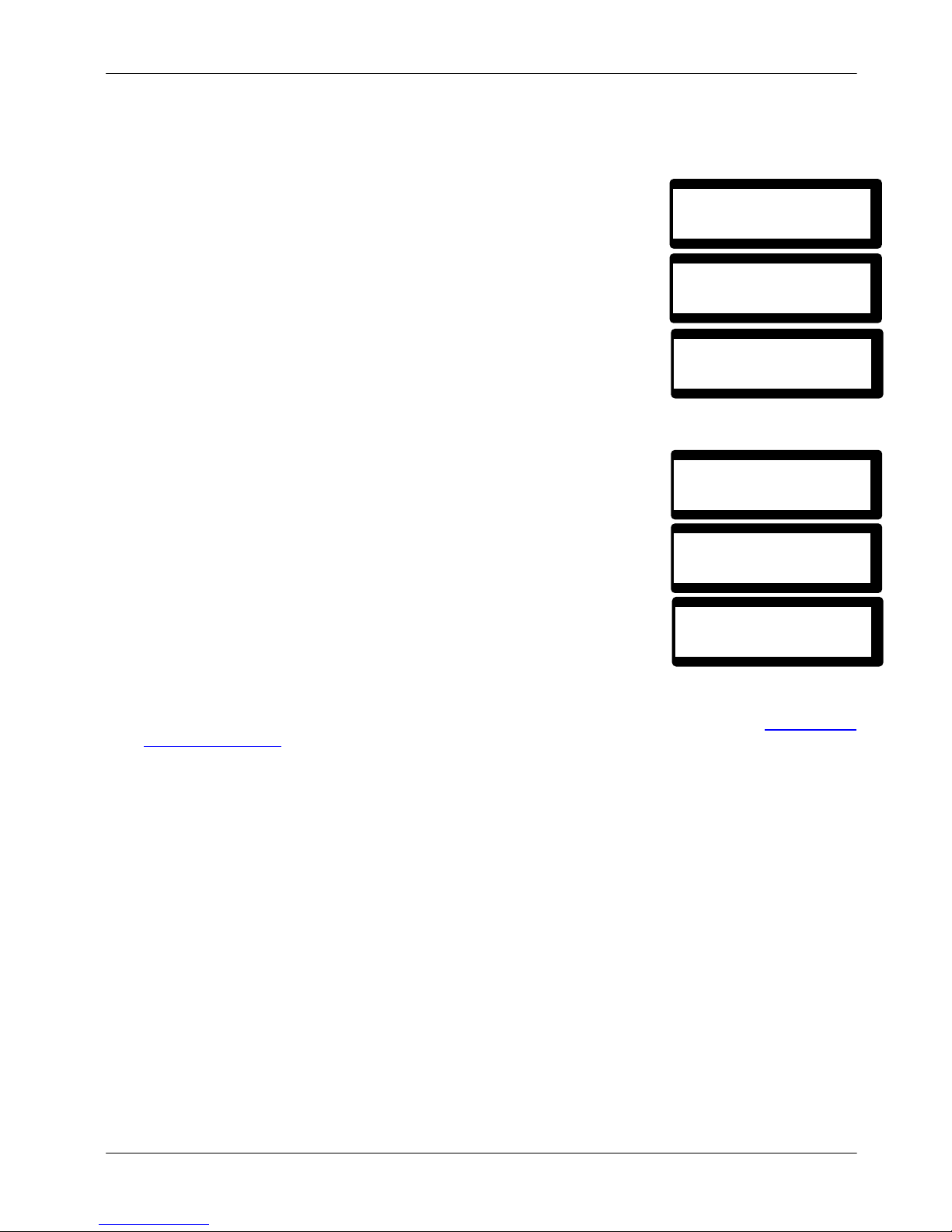
SigNET 200/300 User Guide
E-LAB-1543 11
6. When WALK TEST is selected, users can test the operation of each alarm device by activating the device
and checking to hear if an audible beep sounds at the Keypad.
4.7 Viewing the Event Log
The most recent events on the system can be viewed by selecting the EVENT
LOG option. The most recent events are displayed on the bottom line of the
display and all previous events are displayed for 1 second in turn.
To view the event log on the Keypad:
1. Enter a valid user code.
2. Using the up/down arrow keys, scroll down to the MENUS option and
press SELECT (right soft key).
3. Scroll down to the EVENT LOG option and press SELECT (right soft
key).
4. The Keypad displays the most recent event logged on the system on
the bottom line, and all previous events are displayed for 1 second in
turn.
5. To view an event from a particular date, enter the date with the numeric
keys.
4.8 Enabling the Chime Function
The chime function can be enabled or disabled on all zones where the chime
has been programmed as an audible alert feature.
To enable or disable the chime function:
1. Enter a valid user code.
2. Using the up/down arrow keys, scroll down to the MENUS option and
press SELECT (right soft key).
3. Scroll to the CHIME option and press SELECT (right soft key).
4. Choose to enable or disable the chime function by toggling between the
two options.
4.9 Using SMS
For instructions on using the SMS feature, visit the Downloads section of Europlex’s web site at www.europlex-
signet.com/downloads and download the SMS User Guide.
EVENT LOG
EXIT SELECT
01 SEP 06 17:00
INHIBIT: ZONE 3
MENUS
EXIT SELECT
MENUS
EXIT SELECT
CHIME
EXIT SELECT
ENABLED
EXIT SELECT
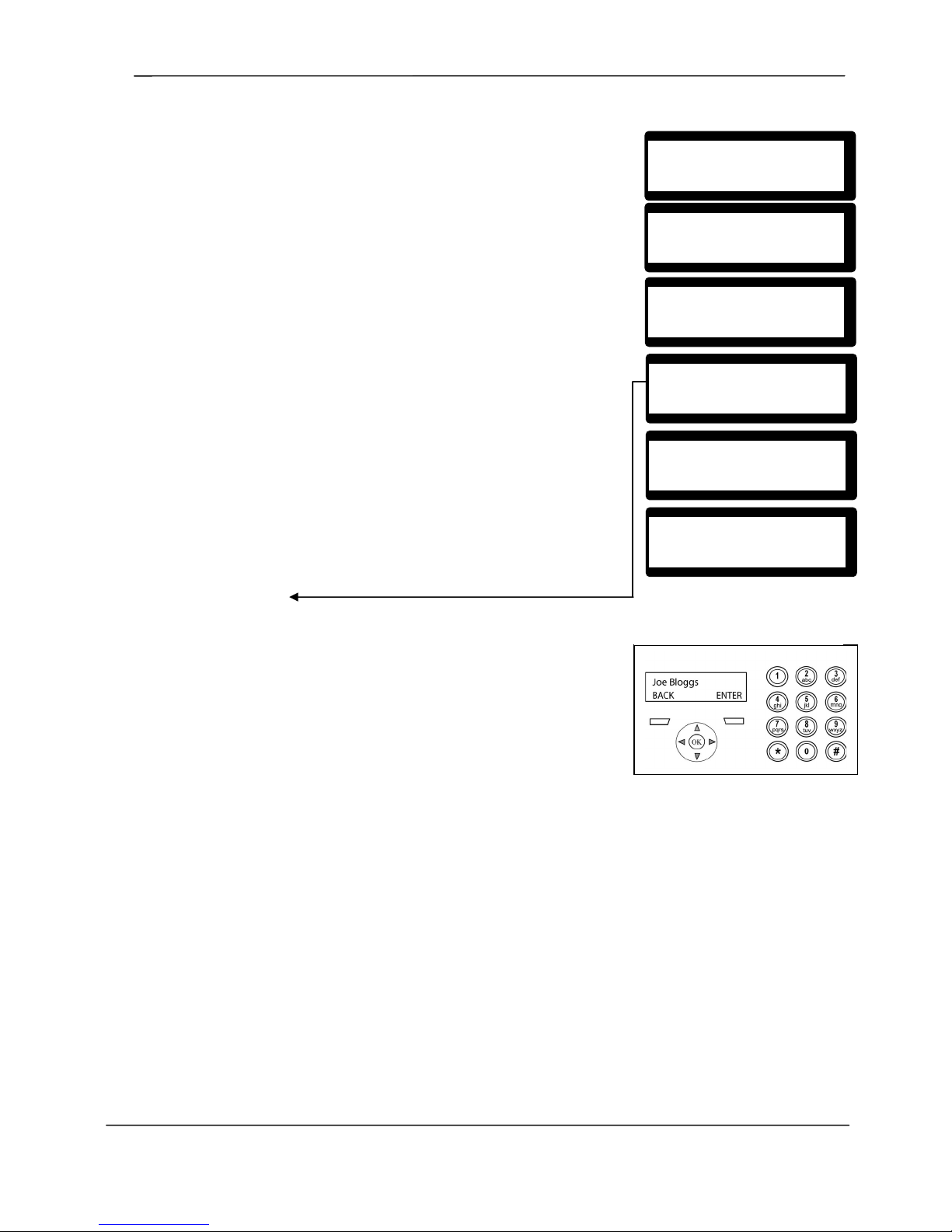
SigNET 200/300 User Guide
12 E-LAB-1543
Appendix A: Adding New Users
New users can be added through the Keypad. Only master type users can
add new users, edit user profiles, or delete current users.
To add a new user:
1. Enter a valid user code.
2. Using the up/down arrow keys, scroll down to the MENUS option and
press SELECT.
3. Scroll to the USERS option and press SELECT (right soft key).
4. The option to ADD a user is displayed. Press SELECT (right soft
key).
5. The next user name and number is displayed. Press SELECT (right
soft key) to use the default name and number displayed, or use the
Keypad to enter a customized user name (see Figure 3) and press
SELECT (right soft key).
6. There are 3 types of users available: STANDARD USER, LIMITED
USER, or MANAGER. Scroll to the preferred type and press SELECT
(right soft key). Refer to Appendices B and C to see which default
settings apply to which users; note that these profiles are defaults,
and can be changed.
7. Enter the user code that will be assigned to the new user and press
SELECT (right soft key).
8. The Keypad confirms that the new user has been created.
Editing User Name
For user names, alphabetic characters (A-Z) or numeric digits (0–9) can
be used.
•To enter an alphabetic character, press the relevant key the
required number of times; use the same technique as when
sending texts on a mobile phone
•To enter a number, hold the relevant key down for 2 seconds and
release
•To move the position of the cursor one character to the left or
right, press the left and right arrow keys
•To toggle between upper and lower case characters, press the
hash (#) key or press the up or down arrow keys when the
character is highlighted by the cursor
•To delete a character to the left of the cursor, press the star key
(*)
•To exit without saving, press the BACK option (left soft key)
•To save the text, press ENTER (right soft key) option or OK
USERS
EXIT SELECT
ADD
BACK SELECT
MENUS
EXIT SELECT
User 3
BACK SELECT
STANDARD USER
BACK SELECT
CODE 1798
BACK SELECT
Figure 3 User Name Entry

SigNET 200/300 User Guide
E-LAB-1543 13
Appendix B: Standard User Settings
The operational features of the SigNET 200/300 system are described below. The installation engineer will inform
users of their user rights assigned to each user profile. Depending on how the system has been programmed, users
may have rights to all or some of these features.
Operation User Profile
Default
Description
FULLSET
Limited
Standard
Master
The FULLSET operation fully sets the alarm system and provides full
protection to a building (opening of any alarm zones activates the alarm).
On selecting FULLSET, the buzzer sounds and the Keypad display
counts down the exit time period. Exit the building before this time period
has expired.
When the exit time period has expired, the system is set and opening of
entry/exit zones starts the entry timer. If the system is not Unset before
the entry timer expires, the alarm is activated.
To perform a FULLSET, see Section 3.1.
PARTSET A
Standard
Master
The PARTSET A option provides perimeter protection to a building while
allowing free movement through the exit and access areas.
Zones that have been classified as EXCLUDE A remain unprotected in
this mode. By default, there is no exit time; the system sets instantly on
selection of this mode. An exit timer can be applied to this mode by
enabling the Partset A timed variable.
To perform a PARTSET A, see Section 3.2.
PARTSET B
Standard
Master
The PARTSET B option applies protection to all zones except those that
have been classified as EXCLUDE B.
By default there is no exit time; the system sets instantly on selection of
this mode. An exit timer can be applied to this mode by enabling the
Partset B timed variable.
To perform a PARTSET B, see Section 3.3.
FORCESET
Standard
Master
The FORCESET option is presented on the Keypad display when an
attempt is made to set the system while an alarm zone is faulty or still
open (the top line of the display shows the open zone).
Selecting this option sets the alarm and inhibits the zone for that set
period.
To perform a FORCESET, see Section 3.5.
UNSET
Limited
Standard
Master
The UNSET operation unsets the alarm. This menu option is only
presented on the Keypad after an alarm has been activated and a valid
user code has been entered.
To UNSET the system, see Section 3.6.
RESTORE
Standard
Master
The RESTORE operation restores an alert condition on the system and
clears the alert message associated with that alert condition.
An alert condition can only be restored after the zone(s) or fault(s) that
triggered the alert condition have been restored to their normal operating
state and the RESTORE option in user programming is selected for that
zone.
To RESTORE an alert, see Section 3.7.

SigNET 200/300 User Guide
14 E-LAB-1543
Appendix C: User Configuration and Test Options
Operation User Profile
Default
Description
ISOLATE
Master Isolating a zone deactivates that zone until such time as the zone is de-isolated
again. All zone types on the SigNET 200/300 can be isolated.
Use of this feature to deactivate faulty or open zones should be considered carefully;
once a zone is isolated, it is ignored by the system and could be overlooked when
setting the system in the future, compromising the security of the premises.
To ISOLATE a zone, see Section 4.1.
INHIBIT
Standard
Master
Inhibiting a zone deactivates that zone for one alarm set period. Only alarm,
entry/exit, fire exit and line zone types can be inhibited.
This is the preferred method of deactivating a faulty or open zone as the fault or open
condition is displayed on the Keypad each time the system is being set to remind the
user to attend to that zone.
To INHIBIT a zone, see Section 4.2.
CHANGE
CODE
Standard
Master
This menu option allows users to change their user codes.
To change a user code, see Section 4.3.
GRANT
ACCESS
Master This option allows users to grant access to manufacturer and engineer programming.
To grant engineer access, see Section 4.3.
SET DATE
/ TIME
Standard
Master
Use this menu option to program the time and date on the system.
Ensure the time and date information is accurate; these fields are presented in the
event log when reporting system events.
To set the date and time, see Section 4.5.
TEST
Standard
Master
This menu option provides the following test features:
1. Bell test The bell test activates the external bells, strobe, internal bells, and buzzer
in turn for 5 seconds to ensure their correct operation.
2. Walk test
A walk test allows for testing of the operation of all alarm sensors on a system.
When this option is selected, the Keypad displays the number of zones to test on the
system. Activate each alarm sensor (by opening the door or window) and check for
an audible beep at the Keypad. Isolated and inhibited zones are not included in the
walk test.
3. Audible Options
This option allows users to select which devices will activate during the walk test and
which will be silent.
To perform a test, see Section 4.6.
EVENT
LOG
Standard
Master
This menu option displays the most recent event on the Keypad display. The event
log details the time and date of each logged event.
To view the event log, see Section 4.7.
CHIME
Standard
Master
All zones that have the CHIME attribute set generate a short burst of audible tone on
the Keypad buzzer when they are opened (while the system is unset).
This menu option allows for enabling or disabling of the chime feature on all zones.
To enable or disable the chime attribute, see Section 4.8.
SETUP
SMS
Master This feature allows users to set up the SMS messaging service if a modem is
installed on the system.
For instructions on using the SMS feature, visit the Downloads section of Europlex’s
web site at www.europlex-signet.com/downloads and download the SMS User Guide.

SigNET 200/300 User Guide
E-LAB-1543 15
Zone Chart
Zone # Description
Other manuals for SigNET 200
1
This manual suits for next models
1
Table of contents
Other Europlex Security System manuals