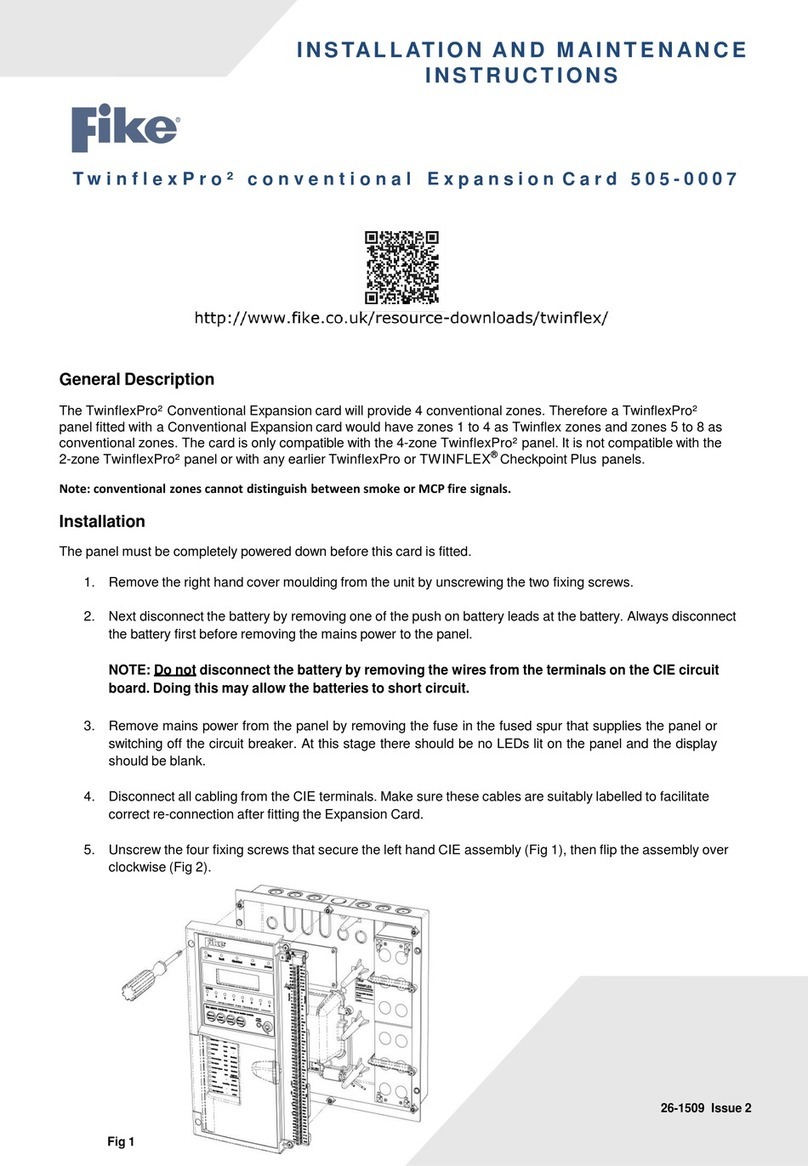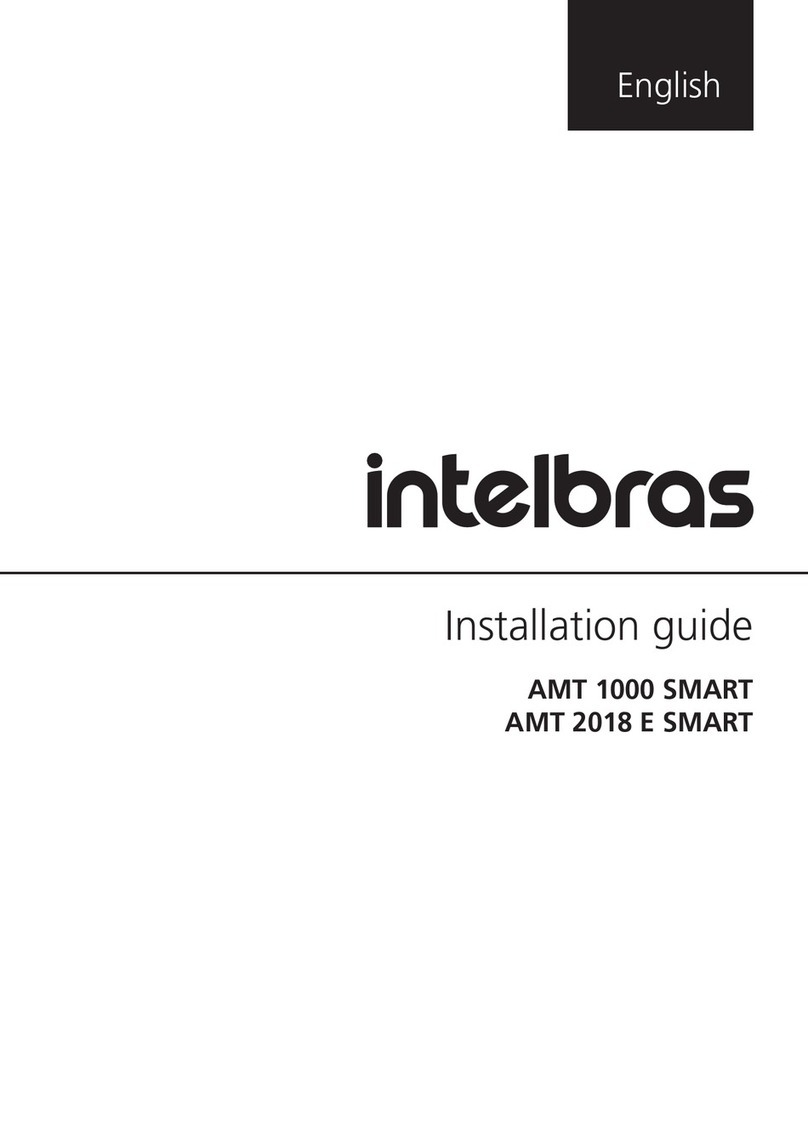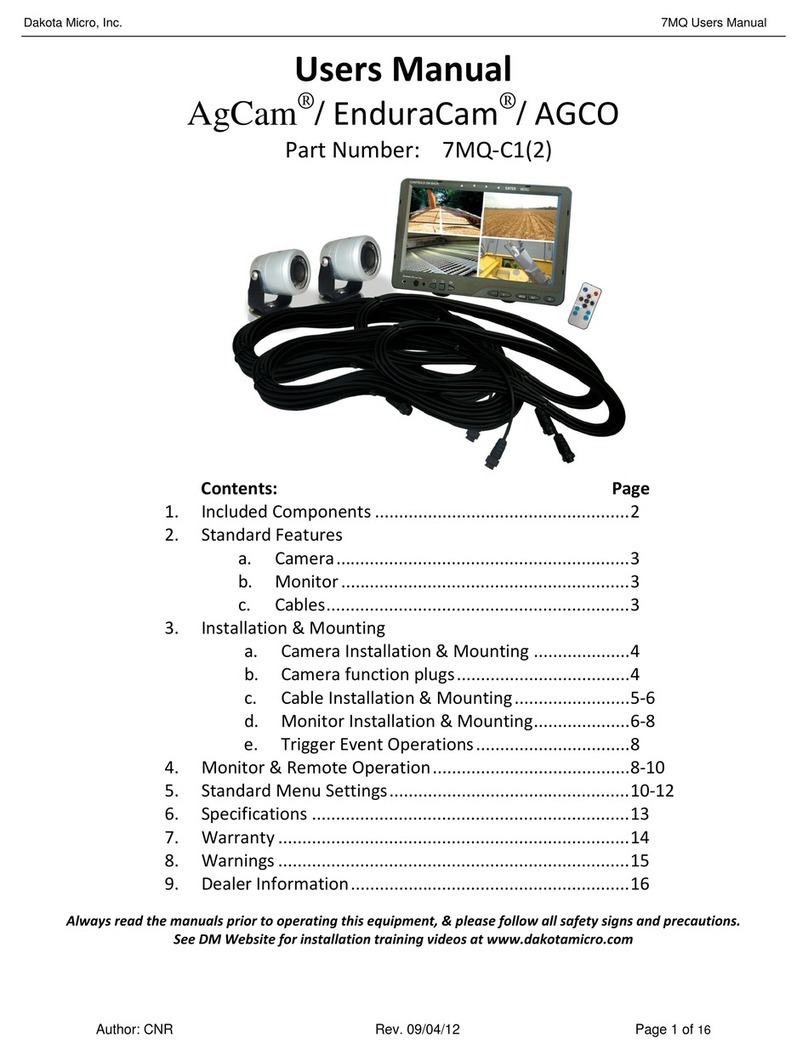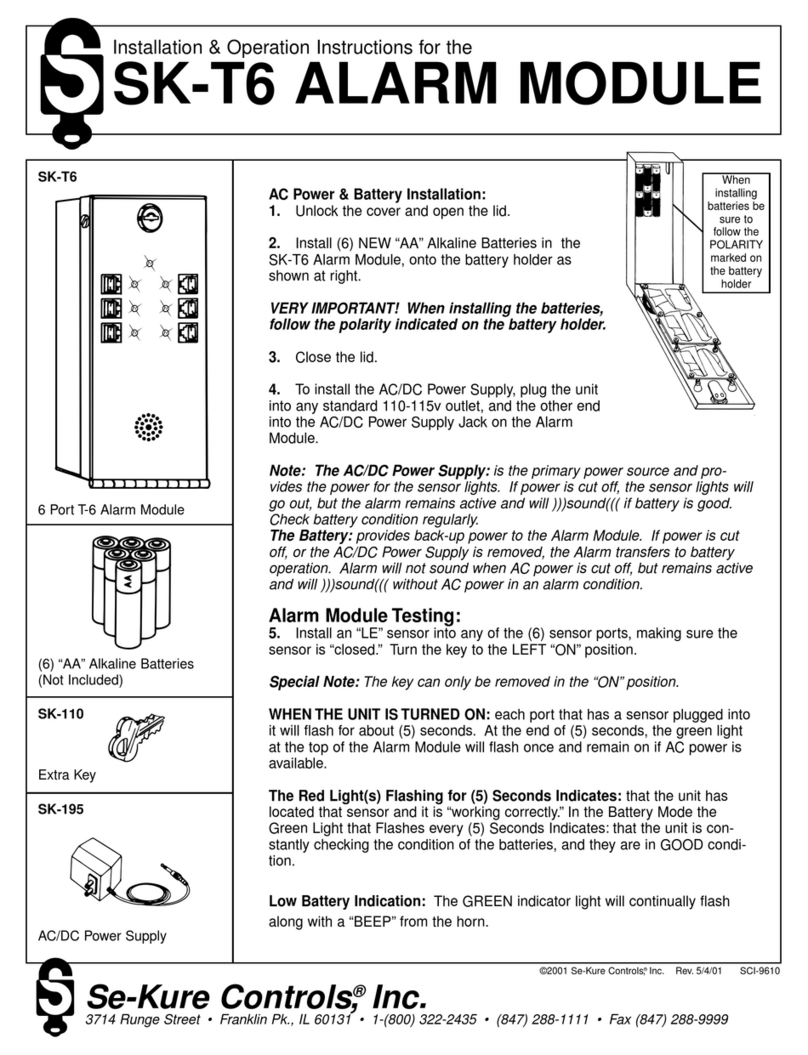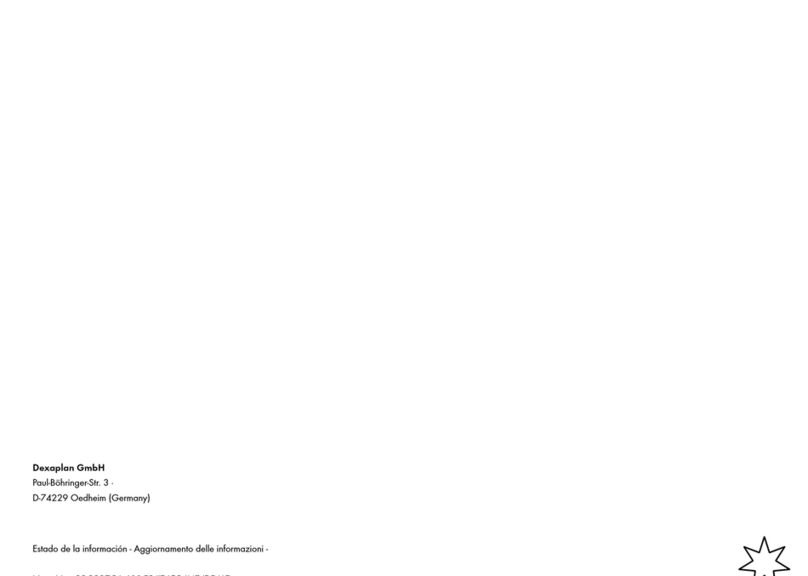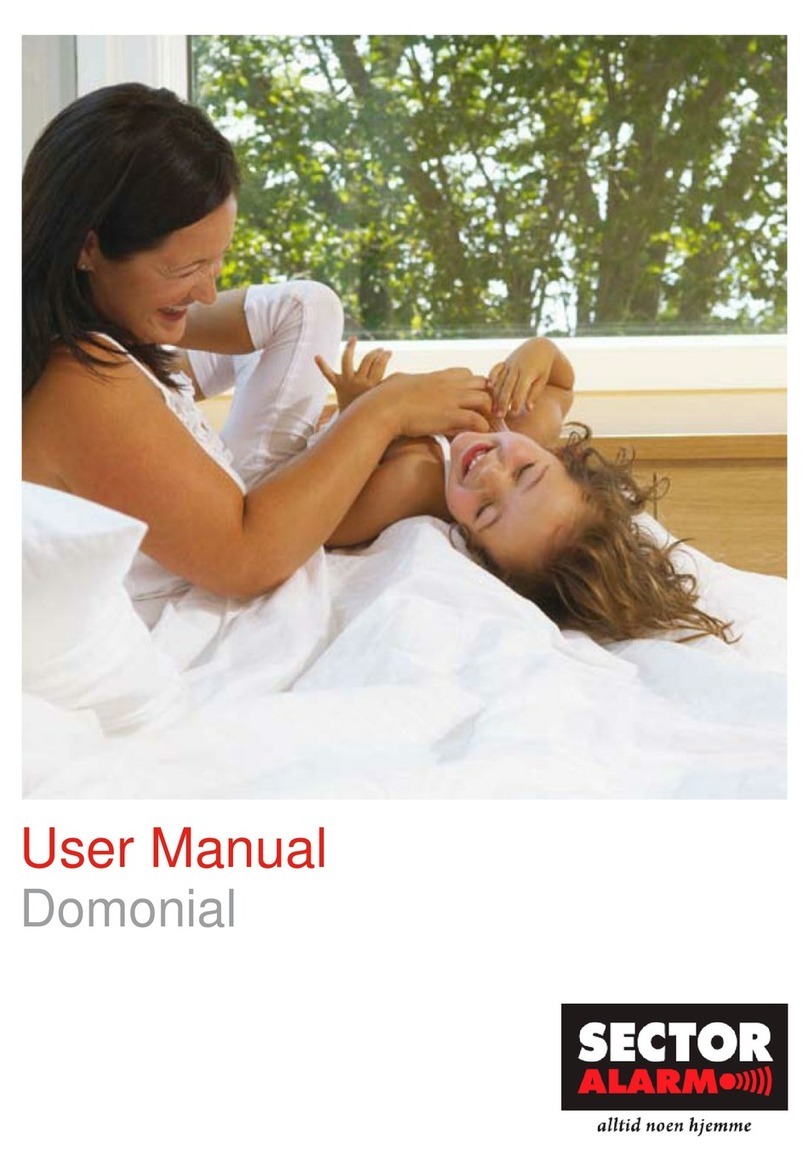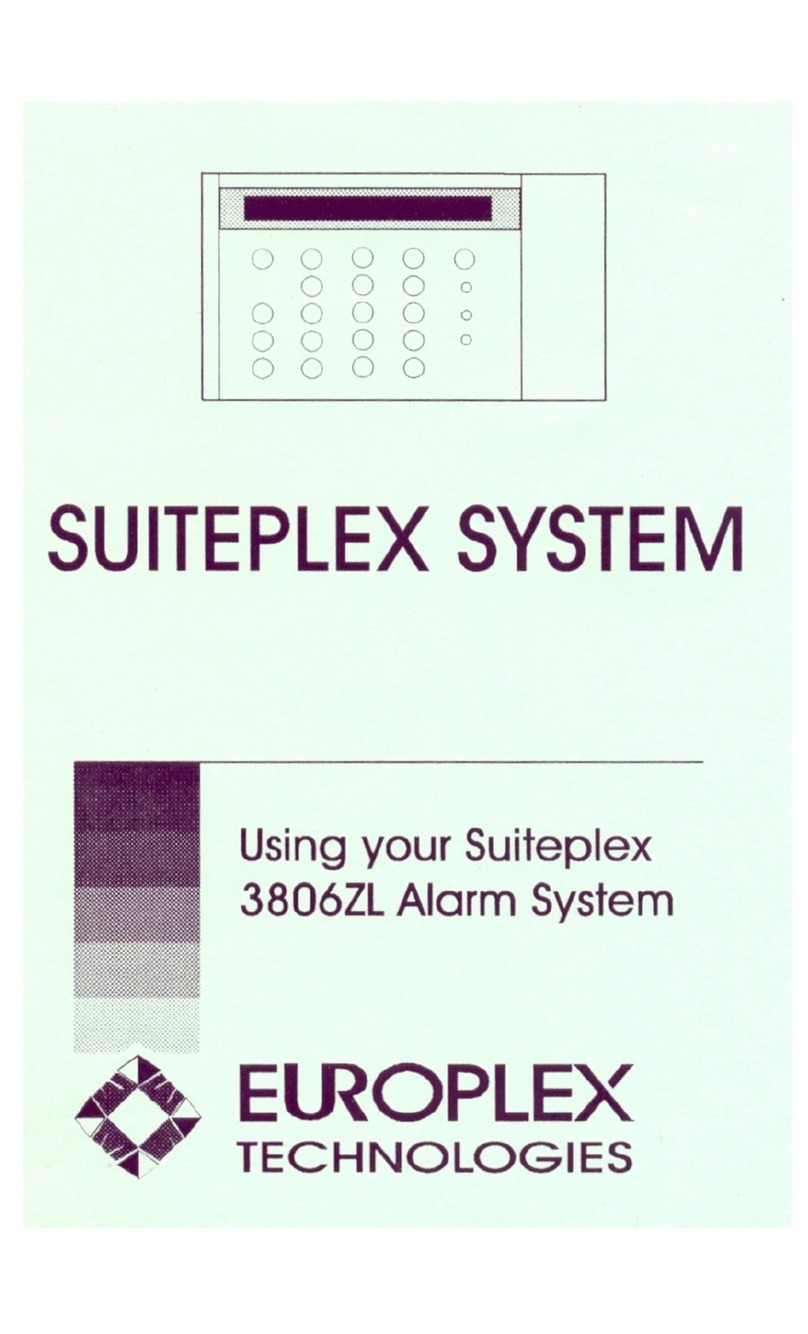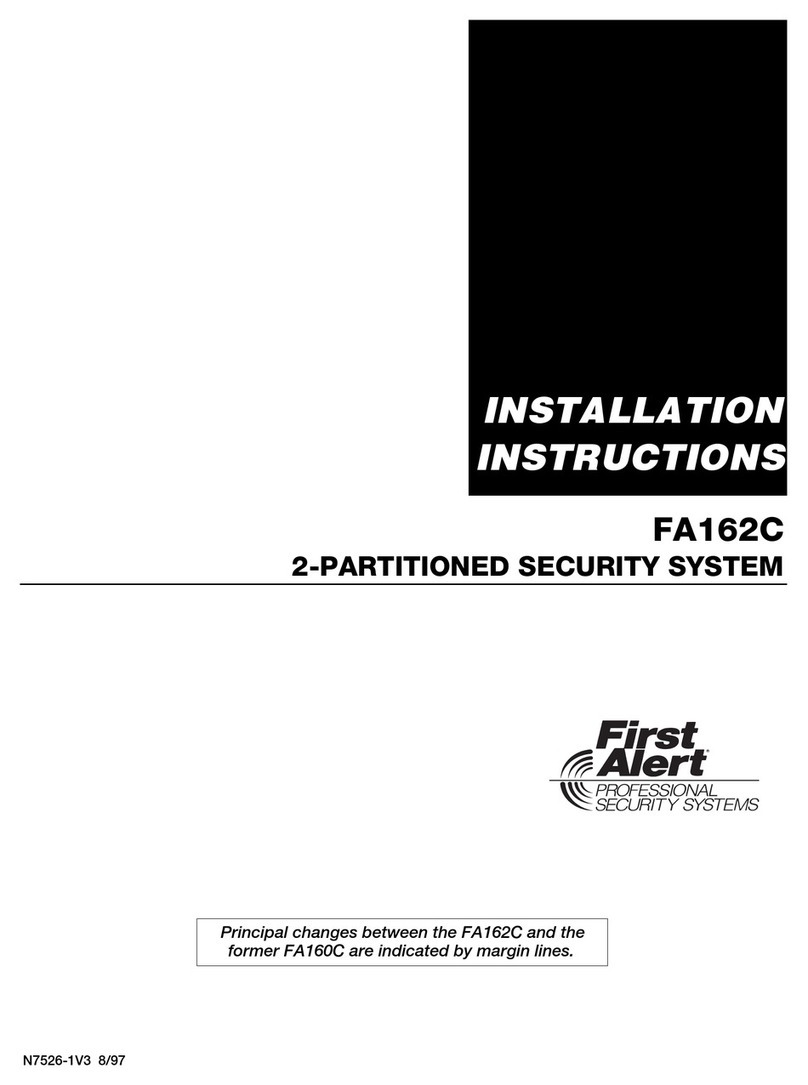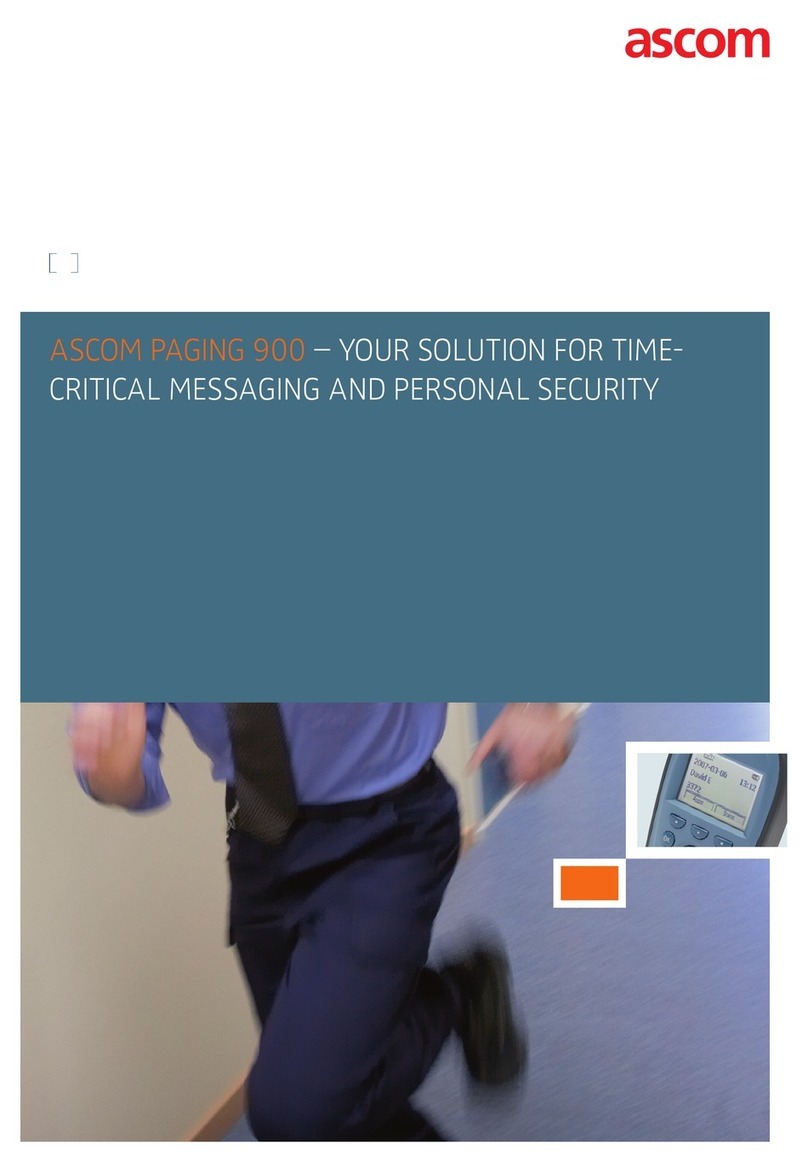2 3GS User Guide
EUROPLEX TECHNOLOGIES.
Company Web Site address: www.europlex.com
WARNING
While this system is an advanced design integrated security system, it does not offer guaranteed
protection against burglary, fire or other emergency. Any alarm system, whether commercial or
domestic, is subject to compromise or failure to warn for a variety of reasons.
Therefore, good installation practices, thorough testing and regular maintenance by the installing
company and frequent testing by the user are essential to ensure continuous satisfactory operation
of the system. It is recommended that the installation company offer a maintenance program and
instruct the user with the correct procedure for use and testing of the system.
Copyright
Europlex Technologies [Ireland] Ltd (hereby referred to as Europlex) 1999. All rights reserved. No
part of this publication may be reproduced, transmitted, stored in a retrieval system, or translated
into any language or computer language in any form or by any means electronic, mechanical,
magnetic, optical, chemical, manual or otherwise without the prior written permission of Europlex.
Disclaimer
Europlex make no representations or warranties with respect to the contents hereof and specifically
disclaim any implied warranties of merchantability or fitness for any particular purpose. Further
Europlex reserve the right to revise this publication and to make changes from time to time in the
contents hereof without the obligation of Europlex to notify any person of any such revision.
3GS Version 4.00: 3GS User Guide - Issue 01 - 1999. Manual Code 6083. June 1999.
Europlex Technologies [Ireland] Ltd.
Clonshaugh Industrial Estate,
Clonshaugh, Dublin 17, Ireland.
Tel: +353 - 1 - 8485111
Fax: +353 - 1 - 8485161
Europlex Technologies [UK] Ltd.
Unit 11, Malmesbury Business Park,
Malmesbury SN16 9JU, Wiltshire, England.
Tel: 01666 825430 Fax: 01666 824423
Europlex Technologies [USA] Ltd.
Suite 106, 1700 Enterprise Way, SE
Marietta, GA 30067, USA
Tel: 770 - 426 - 9787.
Fax 770 - 426 - 9790
Europlex Technologies [Canada] Inc.
Unit 6, 70 Dynamic Drive, Scarborough,
Ontario, M1V 2N2, Canada.
e-mail: aplex@interlog.com