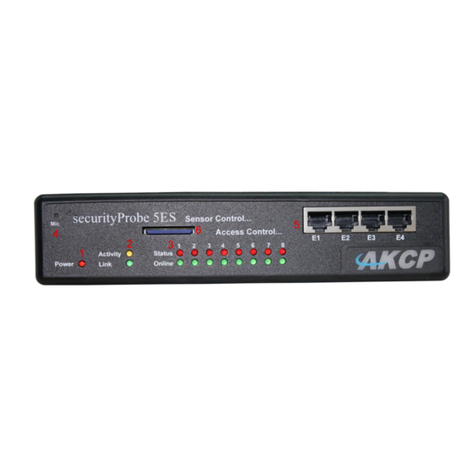securityProbe 5ESV Manual
Updated until firmware 404m - 3 -
6) Filters
1. Sensor filters
2. Syslog filters
7) Making my unit visible to the internet
8) FAQ and Troubleshooting
1) Introduction
What is securityProbe 5ESV Standard with Video?
The securityProbe 5ESV Standard with Video integrates over 10 years of environmental
monitoring experience with the latest technology to push the boundaries of disaster
protection. Now you can sense and see problems before they lead to business
disruptions.
The SEC 5ESV is a high speed, accurate, intelligent monitoring device, featuring a
completely embedded host and Linux Operating System. The design is based on our
successful securityProbe 5ES, but with the camera inputs.
What’s the difference between the securityProbe 5ESV and
the securityProbe 5ESV-X20 / X60?
The securityProbe 5EV-X20 has the 8 RJ-45 intelligent sensor ports AND has 20 or 60
extra dry contact inputs, where the securityProbe 5ESV only has the 8 RJ-45 sensor
ports. More on these extra dry contacts in the sections below.
How to use this manual
This manual is meant to provide the user with a step by step guide on how to configure
and set up their unit. It utilizes screen shots in an effort to make things simpler for the
set up and common configurations of the unit, and give an introduction to its most useful
features.
At the end of the manual there is a FAQ section that provides some further in-depth
information regarding specific set ups and answers some commonly asked questions. If
you need any further information or help with using your unit then please contact us on
support@akcp.com and one of our technical support staff will be only to pleased to help
you with any information you require.
Package Contents
Your Securityprobe-5ESV package contains the following items:-
1x Product CD
1x 5ft Crossover cable
1x THS00 with 5 ft straight cable
1x 7.0 9 V, 2.5 A power supply