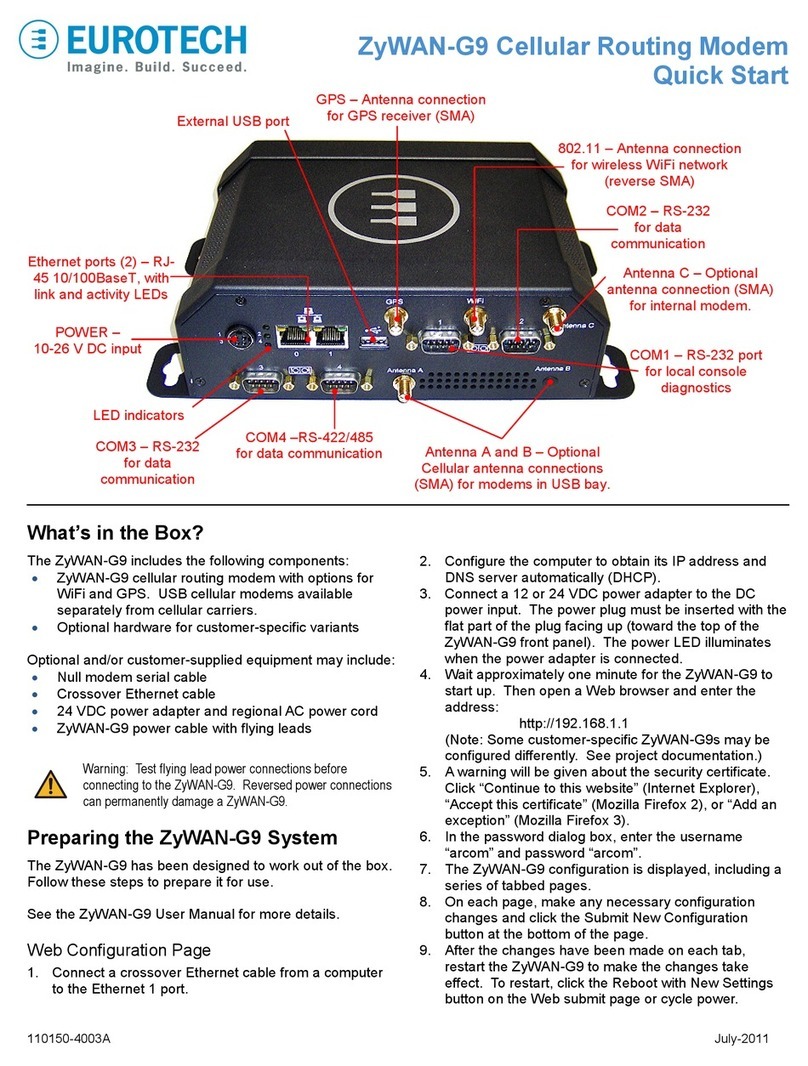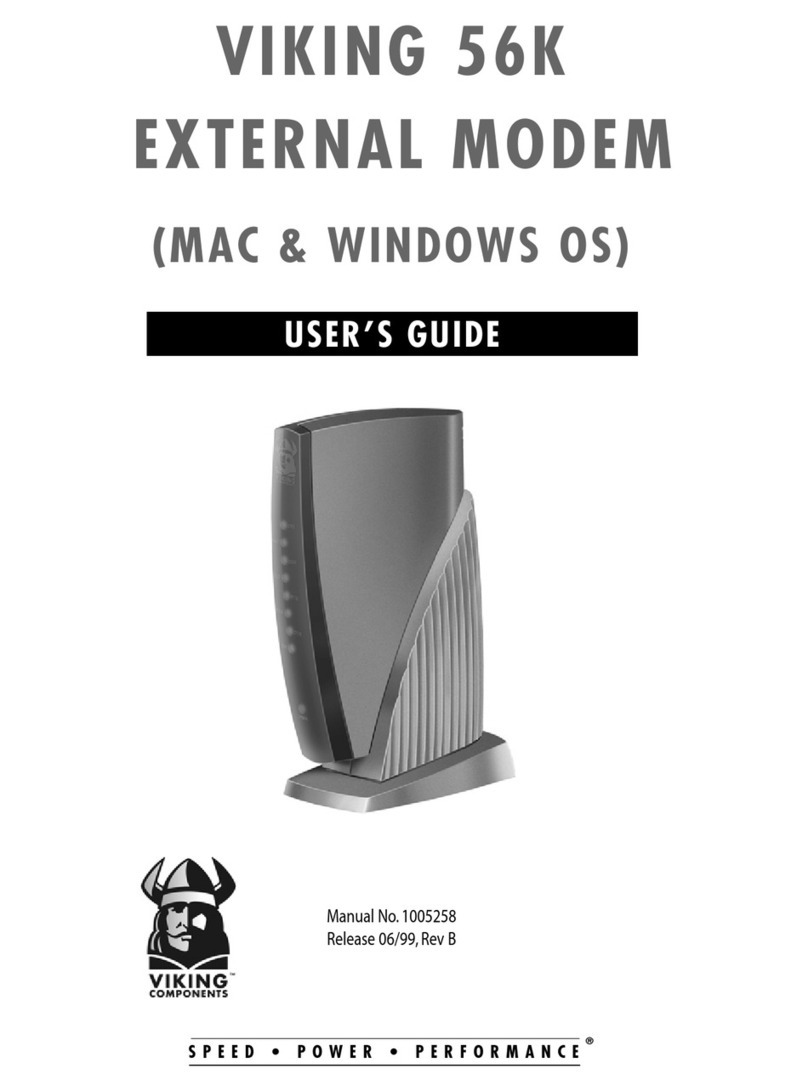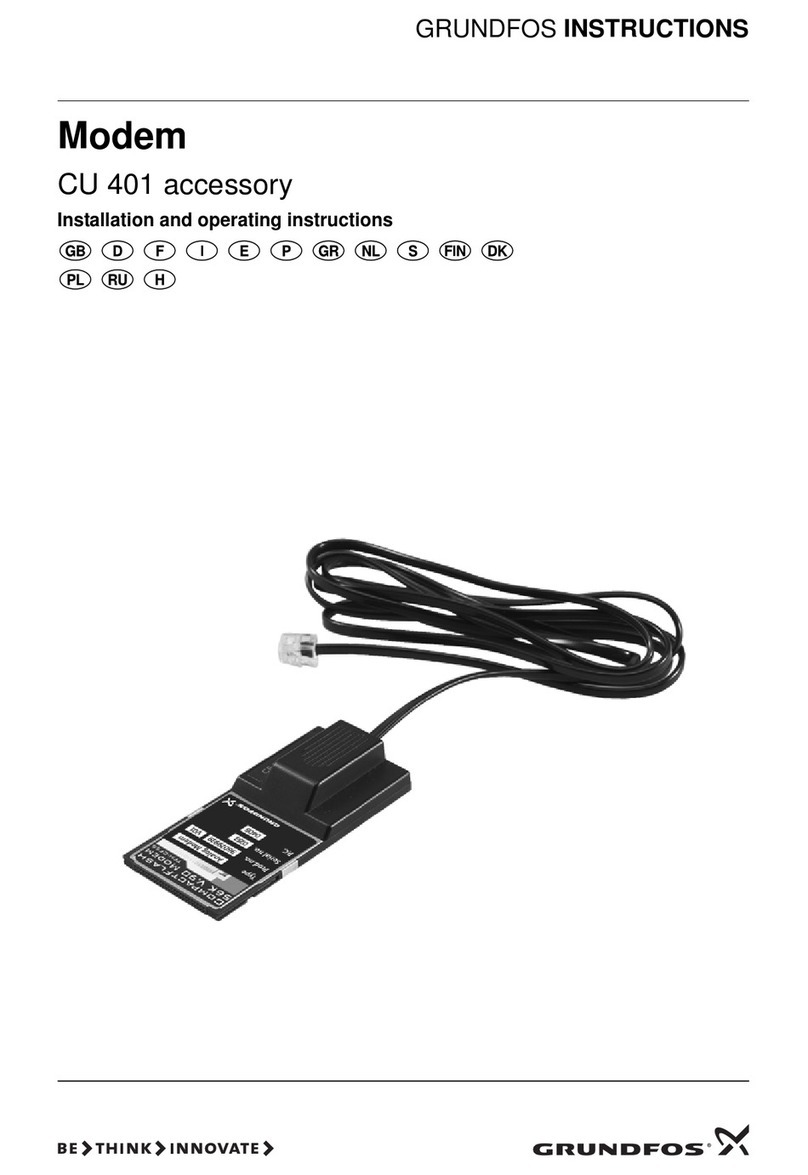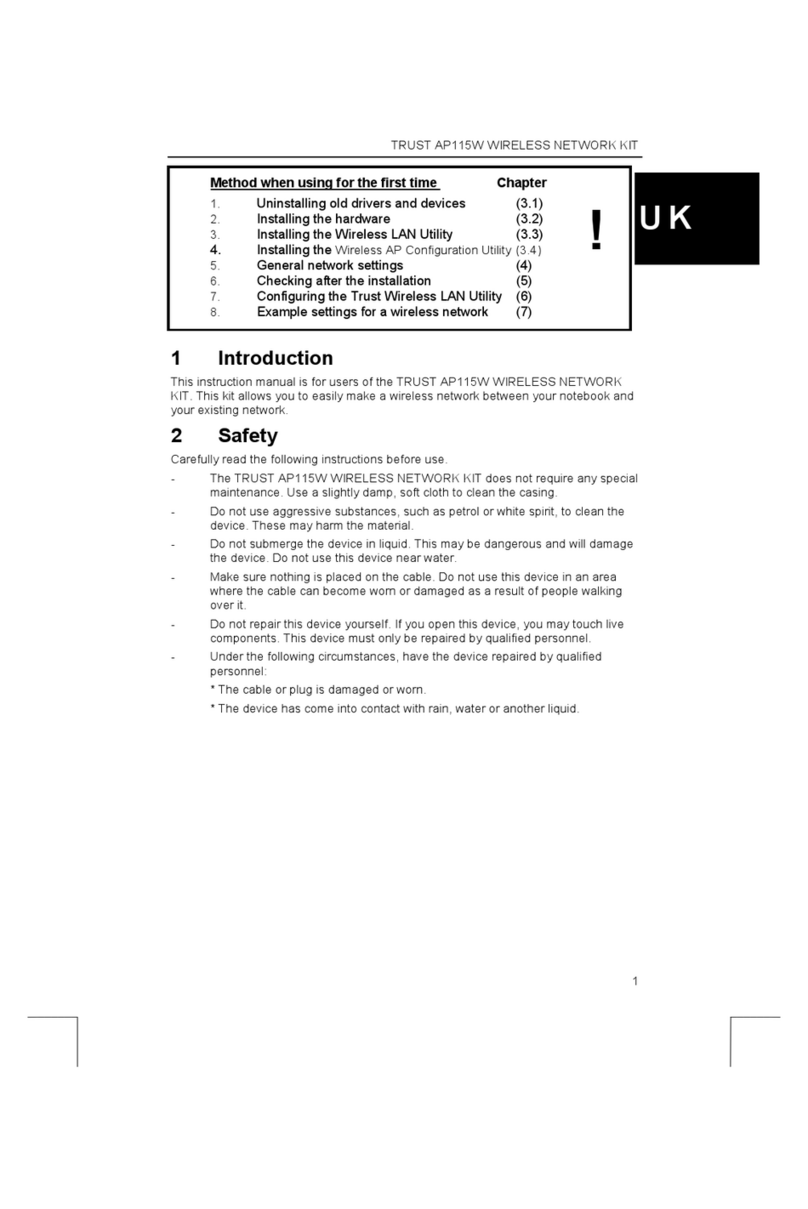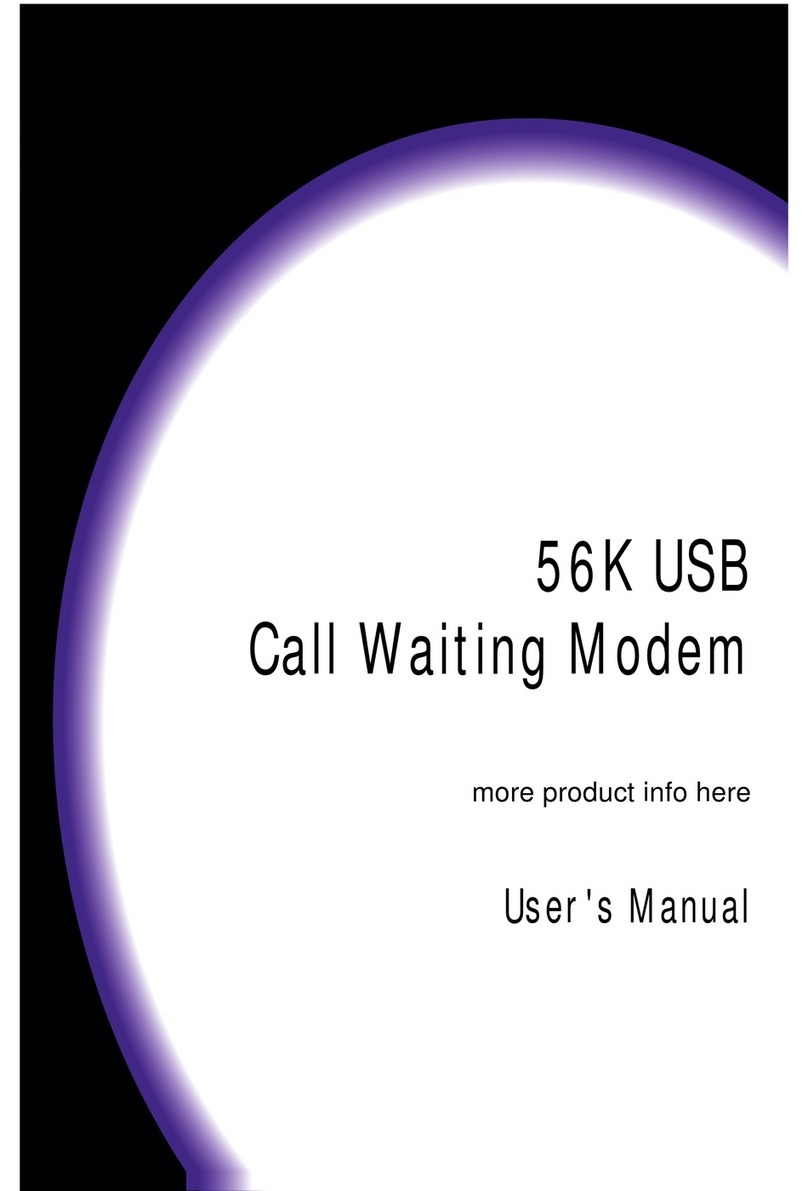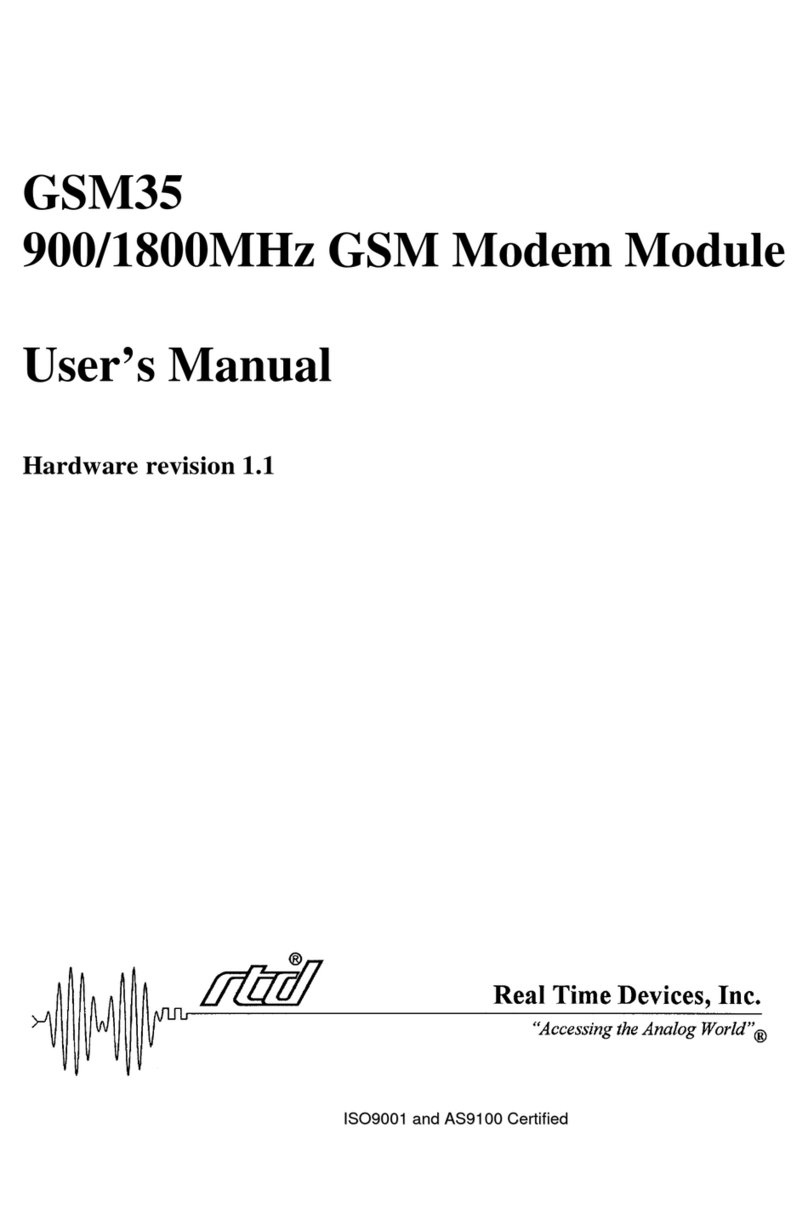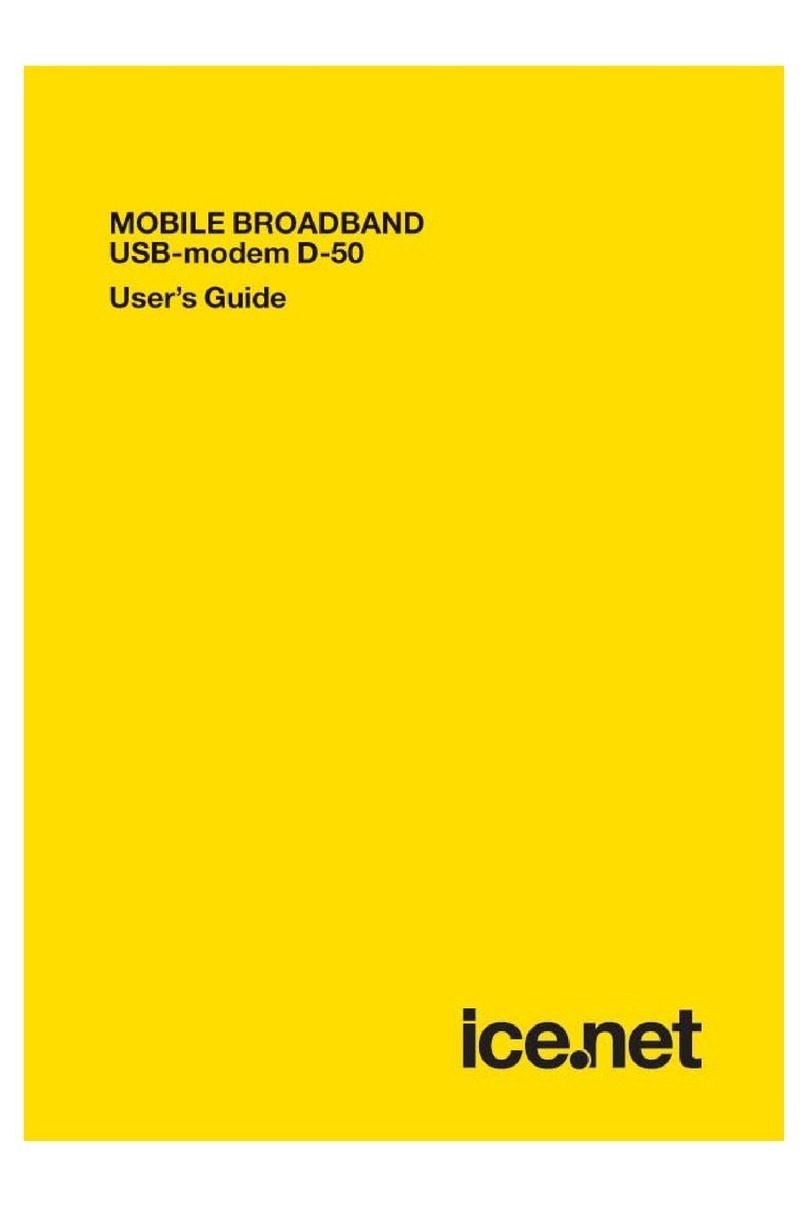Eurotech 10-20-32 User manual

ReliaCELL 10
-20
Certified, Ruggedized Cellular Modem
USER MANUAL
July
2014 – 110128-90021, preliminary

© 2014 Eurotech
Trademarks
All trademarks both marked and unmarked appearing in this document are the property of their respective
owners.
Revision history
Revision
Description
Date
1
Preliminary release
July 2014

ReliaCELL 10-20 User Manual Table of Contents
3
110128
-90021, preliminary
Table of Contents
Trademarks ...........................................................................................................................................................2
Revision history .....................................................................................................................................................2
Table of Contents....................................................................................................................................................3
Conventions, Warnings, Regulatory ......................................................................................................................4
Product Overview....................................................................................................................................................6
Features................................................................................................................................................................6
The Configuration Process.....................................................................................................................................7
Activate the Cellular Plan.......................................................................................................................................7
Provision the Modem .............................................................................................................................................7
Install Host Computer Drivers ................................................................................................................................7
Configure OS to Connect to the Network ...............................................................................................................7
Mechanical ..............................................................................................................................................................8
Dimensions ...........................................................................................................................................................8
Mating Connectors ................................................................................................................................................8
PWB Mount......................................................................................................................................................8
Panel Mount Cable...........................................................................................................................................8
Hardware Specification...........................................................................................................................................9
Power....................................................................................................................................................................9
Environmental .......................................................................................................................................................9
Appendix A: Activating a KORE Data Plan ..........................................................................................................10
Appendix B: Connecting with Windows 7...........................................................................................................11
Download and Install the Drivers..........................................................................................................................11
Provision the ReliaCELL 10-20 ............................................................................................................................12
Connect the ReliaCELL 10-20 to the Internet .......................................................................................................14
Connect the ReliaCELL 10-20 to the PC.........................................................................................................14
Disconnect Other Network Adapters...............................................................................................................14
Create a Windows Dial-Up Connection ...........................................................................................................14
Test the ReliaCELL 10-20 ..............................................................................................................................14
Disconnect the ReliaCELL 10-20 .........................................................................................................................15
Re-Enable Other Network Adapters................................................................................................................15
Appendix C: Connecting with Linux ...................................................................................................................16
Utilizing the Generic option Driver........................................................................................................................16
Provisioning the ReliaCELL 10-20........................................................................................................................17
Creating a Connection Manager ..........................................................................................................................18
Using GPS ..........................................................................................................................................................19
Building the Driver ...............................................................................................................................................20
Appendix D: ReliaCELL 10-20 Models.................................................................................................................22
Appendix E: Modem Commands.........................................................................................................................23

Conventions, Warnings, Regulatory ReliaCELL 10-20 User Manual
4
110128-90021, preliminary
Conventions, Warnings, Regulatory
Eurotech has made every effort to ensure the accuracy of this document. However, Eurotech assumes no
liability resulting from any error/omission in this document, or from the use of the information contained herein.
Eurotech reserves the right to revise this document or to make changes to its content at any time without any
obligation to notify any person of such revision or changes.
Conventions
SYMBOL
MEANING
File > Save Shorthand for selecting options from menus and dialog boxes in Microsoft Windows. In this example, you
would click the File menu, then the Save option.
<AT><Ent er> The < > brackets indicate text to type or keyboard keys to press.
In this example, you would type the letters "A" and "T", then you would press the ENTER key.
WARNING!
Information highlighting potential hazards:
•Personal injury or death could occur.
•Dam age to the system, connect ed peripheral devices, or software could occur.
Always use appropriate safety precautions. Also ensure that the installation meets all the requirements as
set out for the environment that the equipment will be deployed in.
NOTE
These will highlight important features or instructions.
Safety Notices and Warnings
Observe the following safety precautions during all phases of operation, service, and repair of the device.
Failure to comply with these precautions or with specific warnings elsewhere in this manual violates safety
standards of design, manufacture, and intended use of the device.
Eurotech assumes no liability for the customer’s failure to comply with these requirements.
The safety precautions listed below represent warnings of certain dangers of which Eurotech is aware. You, as
the user of the device, should follow these warnings and all other safety precautions necessary for the safe
operation of the device in your operating environment.
Do Not Operate in an Explosive Atmosphere
WARNING!
Do not operate the equipment in the presence of flammable gases or fumes. Operation of any
electrical equipment in such an environment constitutes a definite safety hazard.

ReliaCELL 10-20 User Manual Conventions, Warnings, Regulatory
5
110128
-90021, preliminary
Life Support Policy
WARNING!
Users must not use Eurotech products as critical components of life support devices or systems
without the express written approval of Eurotech Spa.
Warranty
Contact your local Eurotech Sales Office for detailed warranty terms and conditions.
Refer to the back covers of this manual for full contact details.
RoHS
This device, including all the components, subassemblies and the consumable materials that are an integral part
of the product, have been manufactured in compliance with the European directive 2002/95/EC known as the
RoHS directive (Restrictions of the use of certain Hazardous Substances). This directive targets the reduction of
certain hazardous substances previously used in electrical and electronic equipment (EEE).
Technical Assistance
For technical questions, isolating a problem with your device, and inquiries about repair and return policies, feel
free to contact your local Eurotech Technical Support Team.
See the back cover for full contact details.

Product Overview ReliaCELL 10-20 User Manual
6
110128-90021, preliminary
Product Overview
The ReliaCELL 10-20 is a fully-certified cellular modem built for rugged applications. Its weatherproof enclosure
can be mounted to existing installations to add cellular and GPS connectivity to any system.
Features
The following are features available in the ReliaCELL 10-20 product family. See Appendix D: ReliaCELL 10-20
Models for details about the features available on each model of the ReliaCELL 10-20.
CELLULAR
Global support for the following cellular technologies:
•2G GSM
•2.5G 1x RTT
•3G HSDPA/UMTS/EVDO Rev A
Ready to Deploy: certified and carrier approved
Ruggedized: for commercial and industrial applications
POSITIONING
Monitors positioning satellites from two systems:
•GPS (US)
•Glonass (Russia)
INTERFACES
1x USB Port
- USB2.0 Type A Compatible for Cellular only
- USB3.0 Type A Cellular and Voice Capability
SIM - Dual microSIM, internal & field replaceable
ANTENNAS
Cellular 2 SMA (main and Diversity, if available)
GPS/Glonass SMA (Optional; not on all modules)
CERTIFICATIONS
IP67
PCTRB
FCC/IC/CE
SAE J1455
UL
TELEC

ReliaCELL 10-20 User Manual The Configuration Process
7
110128
-90021, preliminary
The Configuration Process
There are four basic steps to begin using a ReliaCELL 10-20 modem:
•Activation establishes a usage plan with a cellular carrier.
•Provisioning connects the modem to the network and establishes the settings for future connections.
•Driver Installation sets up the host computer to communicate with the modem.
•OS Configuration creates a socket connection from the host computer to the Internet.
Activate the Cellular Plan
Contact your cellular service provider to establish the cellular data plan for your ReliaCELL 10-20. In most cases,
you will need to provide the MEID or IMEI of each unit you are setting up.
KORE Telematics is a Eurotech partner that provides 90-day trial data plans that are easy to establish. See the
Quick Start Guide and the Appendix for details.
Provision the Modem
Once the cellular plan is in place, you must connect the modem to a cellular network to download the device's
phone number and connection details from the host network. This is done by sending a specific AT command to
the modem.
See the Appendices for details about how to send the command via the operating system you are using. You will
need a host computer on which the appropriate drivers have already been installed.
Install Host Computer Drivers
Each host computer requires USB drivers to recognize the ReliaCELL 10-20. See the Appendices for details
about how to install the ReliaCELL 10-20 drivers for your operating system.
Configure OS to Connect to the Network
Once the drivers are installed, connect the ReliaCELL 10-20 to the Internet as follows:
1. Screw the cellular antenna cable onto the CELL SMA connector.
2. (optional) Screw the GPS antenna cable onto the GPS SMA connector.
3. Plug the ReliaCELL 10-20 into the host computer.
You may use a USB extension cable to make the connection.
The LED will blink green.
4. Set up a network connection in the operating system of the host computer.
See the Appendices for operating-system-specific details.
WARNING!
Select the tools you use to connect to the Internet with care.
Web browsing can potentially consume monthly M2M data plans in minutes.

Mechanical ReliaCELL 10-20 User Manual
8
110128-90021, preliminary
Mechanical
The ReliaCELL 10-20 is designed to bolt to a flat surface, connecting electrically into a recessed USB 2.0 socket.
The compression gasket creates an IP67 seal with the mating surface.
Dimensions
The following are the physical dimensions in inches and [millimeters].
Some models do not include DIV or GPS connectors.
Full mechanical models are available on Eurotech's support site.
Mating Connectors
The ReliaCELL 10-20 can connect to USB 2.0 sockets in a variety of configurations.
PWB Mount
A typical installation will mount a right-angle USB socket on a PWB inside the enclosure. The PWB may be your
main board or an adapter board, and is mounted to bring the USB socket flush with the outside of the enclosure.
Panel Mount Cable
If your application requires a panel-mounted cable solution, make sure that the mounting screws or hardware do
not extend into the ReliaCELL 10-20 gasket.
The L-com ECJ504B-UA USB jack is one solution, using spacers to provide a flush mount of the socket. The L-
com USBAFT Field Termination connector is another suitable product for retrofit applications.

ReliaCELL 10-20 User Manual Hardware Specification
9
110128
-90021, preliminary
Hardware Specification
Power
The ReliaCELL 10-20 is powered by the host system via the USB port connection.
Symbol
Parameter
Min
Typ.
Max
Units
Vin
Input supply voltage
5.0
V
P in
Power consumption
CDMA
2
3
W
GSM, 2G/3G
1.25
3
W
Environmental
The ReliaCELL 10-20 is designed to meet the environmental specifications listed in the following table.
Parameter
Min
Typ.
Max
Units
Industrial operating temperature
-40
+85
°C
Storage temperature
-40
+85
°C
Relative humidity, non-condensing
5
95
%

Appendix A: Activating a KORE Data Plan ReliaCELL 10-20 User Manual
10
110128-90021, preliminary
Appendix A: Activating a KORE Data Plan
Contact KORE Telematics using the details provided in the Quick Start guide that came with your development
kit.
Have the device MEID number handy. The MEID number is printed on the label of the ReliaCELL 10-20.
The KORE representative will walk you through the activation of the cellular service for the modem.
You must have confirmation of this activation before you proceed with the provisioning instructions.The
confirmation message may be in the form of an email.

ReliaCELL 10-20 User Manual Appendix B: Connecting with Windows 7
11
110128
-90021, preliminary
Appendix B: Connecting with Windows 7
The following are instructions for using the ReliaCELL 10-20 on a Windows 7 computer. The drivers also work
with Windows Embedded 7 and Windows XP, with slight differences in the installation process.
Download and Install the Drivers
1. Download the drivers for your product from the Eurotech Inc support forums,
http://support.eurotech-inc.com/forums/topic.asp?topic_id=3086
Create a forum account if you haven't done so before.Enter the code from the back of your
development kit Quick Start guide for access to additional resources.
2. Install the Windows drivers on your PC:
a) Log on to your PC with the administrator rights
b) Double-click the .EXE installer.
You may need to right-click on the .EXE and select “Run as Administrator”.
c) When prompted by the Windows Security dialog, check the box next to “Always trust software from “Telit
Communications S.p.A.” then click “Install”.
d) The installer will install three separate drivers. Perform the default installation for each. This process
takes about five minutes to complete.
The installer will display a confirmation dialog that your device is ready to use:

Appendix B: Connecting with Windows 7 ReliaCELL 10-20 User Manual
12
110128-90021, preliminary
Provision the ReliaCELL 10-20
Note: Before proceeding with this step, you must have confirmation that the MEID has been activated with your
carrier
You will need a terminal emulation program. In this guide, we use Teraterm 4.83, which can be downloaded from
http://en.sourceforge.jp/projects/ttssh2/downloads/61280/teraterm-4.83.exe/ To install, run the install file and
select “Standard Installation”, then follow the prompts.
1. Using the USB extension cable provided with the development kit, connect the ReliaCELL 10-20 to a
Windows 7 PC.
2. Attach the whip antenna provided to the ReliaCELL 10-20 SMA connector marked CELL.
3. Determine the Serial Port used to communicate with the modem.
Select Start > Control Panel > Device Manager > Ports (COM & LPT).
The serial port number will be listed next to the Telit Auxiliary Port entry.

ReliaCELL 10-20 User Manual Appendix B: Connecting with Windows 7
13
110128
-90021, preliminary
4. Start your terminal emulator program and select the Telit Auxiliary Port.
In this example the Port is COM9.
5. Once connected to the Auxiliary Port, provision the ReliaCELL 10-20-30 as follows:
a. Type <AT> <Enter> to verify the communication with the modem.
The modem should return with <OK>.
b. Type <AT+CREG?><Enter> to determine if the modem can see a home network tower.
Confirm that the response is +CREG: 0,1
Important! If you receive a response of +CREG: 0,5, the modem cannot see your carrier's home
network and is roaming (using another carrier's tower and network). Do not proceed further. Try
provisioning at a different location that can connect to one of your carrier's own cellular towers.
c. Type <ATD*22899;> then press <Enter>.
After several seconds you should see the four response lines as shown below.
If you do not see all three #OTASP lines, then either you do not have a good connection through
your antenna to the nearest cellular tower, or the carrier activation has not been completed.
6. Disconnect the SUB cable from the modem for one to three minutes, then reconnect. Your
ReliaCELL 10-20-30 modem is now ready for cellular communication.

Appendix B: Connecting with Windows 7 ReliaCELL 10-20 User Manual
14
110128-90021, preliminary
Connect the ReliaCELL 10-20 to the Internet
Your ReliaCELL 10-20 must be provisioned and activated before performing these steps.
Connect the ReliaCELL 10-20 to the PC
Connect the USB extension cable between the ReliaCELL 10-20 and the PC.
Disconnect Other Network Adapters
During testing, disconnect other active network adapters to route all traffic through the ReliaCELL 10-20. You will
re-enable them at the end of testing:
1. Select Start > Control Panel > Network and Internet > Network and Sharing Center > View Your Active
Networks > Connect or Disconnect
2. Highlight any active Network connections.
3. Click “Disconnect.”
Create a Windows Dial-Up Connection
1. Select Start > Control Panel > Network and Sharing Center > Set Up a New Connection or Network >
Connect To the Internet
2. Set Up a New Connection Anyway > select Dial-Up
3. Enter the model and carrier-specific connection dial-up phone number:
Connection Name
Dial-up Phone Number
ReliaCELL 10-20-30 (Verizon CDMA)
#777
Test the ReliaCELL 10-20
1. Click Start > Control Panel > Network and Sharing Center > View Your Active Networks > Connect or
Disconnect
2. Select the “ReliaCELL 10-20-30” Dial-up connection and Click “Connect”.
3. A “Registering…” message will appear and last about a minute while the modem registers on the network.
4. From the Windows command line (Start > <cmd><Enter>), type the following commands:
ping google.com
tracert google.com
5. The trace-route will likely show cellular-carrier-specific domains in the early portions of the trace.
E.g. myvzw.com for Verizon.
WARNING!
Select the tools you use to connect to the Internet with care.
Web browsing can potentially consume monthly M2M data plans in minutes.
6. To see the amount of data used in the current session:
Select Start > Control Panel > Network and Sharing Center > Change Adapter Settings > (click Telit
adapter) > Status

ReliaCELL 10-20 User Manual Appendix B: Connecting with Windows 7
15
110128
-90021, preliminary
Disconnect the ReliaCELL 10-20
Unplug the ReliaCELL 10-20 from the host computer to disconnect it from the network and prevent inadvertent
use.
Re-Enable Other Network Adapters
For each of the network adapters you disabled previously, do the following:
1. Select Start > Control Panel > Network and Internet > Network and Sharing Center > View Your Active
Networks > Connect or Disconnect
2. Right click an active Network connection.
3. Click “Connect.”

Appendix C: Connecting with Linux ReliaCELL 10-20 User Manual
16
110128-90021, preliminary
Appendix C: Connecting with Linux
There are many Linux distributions. These instructions detail how to use the ReliaCELL 10-20 with Wind River
Linux as installed on many of Eurotech's gateway products.
Utilizing the Generic option Driver
Linux includes a generic USB driver for GSM/CDMA modems called option. (This driver is
named "option" because the most common device it's used for is/was a PC-Card made by Option
Inc.)
Most recent Linux distributions do not require any user action in order to load this driver:
it is enough to simply plug the USB cable.
Depending on your model and kernel version, it may be necessary to modify the driver source
code and recompile the driver to add the modem id used in your ReliaCELL. This step is less
likely with more recent kernel versions. For example, models using a Telit DE910 are
supported in linux 3.4 and later. You can check your kernel version the with:
uname -a
command.
To check if the modem is recognized by the operating system, first type:
ls -l /dev/serial/by-id/
Then plug in the modem, wait a few seconds, and enter the above command again.
If the modem is recognized, new devices named /ttyUSBx will be created.
Example:
usb-Telit_Wireless_Solutions_Telit_HS-USB_Modem-if00-port0 -> ../../ttyUSB6
usb-Telit_Wireless_Solutions_Telit_HS-USB_Modem-if01-port0 -> ../../ttyUSB7
usb-Telit_Wireless_Solutions_Telit_HS-USB_Modem-if02-port0 -> ../../ttyUSB8
usb-Telit_Wireless_Solutions_Telit_HS-USB_Modem-if03-port0 -> ../../ttyUSB9
To determine which model modem you have type:
lsusb -d 1bc7:
The following output shows the Telit DE910 which is CDMA:
Bus 001 Device 006: ID 1bc7:1010 Telit Wireless Solutions DE910-DUAL
The DE910-DUAL presents the following devices if no other USB devices were previously
connected:
DE910-DUAL ttyUSB0 Diagnostic port
ttyUSB1 NMEA port
ttyUSB2 Auxiliary port
ttyUSB3 Modem port
(Note: AT commands are allowed on Modem and Auxiliary ports)

ReliaCELL 10-20 User Manual Appendix C: Connecting with Linux
17
110128
-90021, preliminary
If no devices are created in your system check for the existence of the kernel module:
lsmod | grep option
If no entries are found, load the kernel module, with root privileges:
modprobe option
If an error response is returned, (example: # FATAL: Module option not found) or the devices
are still not created, this means that the kernel module is either not present in your
system or does not contain the correct definition and it should be built. Refer to Section 2
for generic instructions.
If the devices are found, you will now need to provison your unit.
Provisioning the ReliaCELL 10-20
The following example pertains to the ReliaCELL 10-20-30 on the North American Verizon CDMA network.
Connect the supplied antenna
To provision the unit, use the following for an executable.
(Where ttyUSB2 is the Auxiliary Port)
Example: provision_cell
#!/bin/bash
device="/dev/ttyUSB2"
chat -V -s '' 'AT' 'OK' '' > $device < $device
chat -V -s '' 'AT#MEID?' 'OK' '' > $device < $device
chat -V -s '' 'AT+CMEE=2' 'OK' '' > $device < $device
chat -V -s '' 'AT+CSQ' 'OK' '' > $device < $device
chat -V -s '' 'AT+CREG?' 'OK' '' > $device < $device
chat -V -s '' 'ATD*22899;' 'OK' '' > $device < $device
cat < $device &
Type the following to make it executable:
chmod +x provision_cell
To run the file, type:
./provision_cell
The output of the last command should be:
#OTASP: 0
#OTASP: 1
#OTASP: 2

Appendix C: Connecting with Linux ReliaCELL 10-20 User Manual
18
110128-90021, preliminary
NO CARRIER
Wait approximately 30secs before going to the next step.
Next you will need to create a connection manager to connect/disconnect to a network.
Creating a Connection Manager
The three files you need for this type will be:
cdma_connect
cdma_disconnect
cdma_peer_script
Files should have the following code and all three files should be in the directory
/etc/ppp/peers directory.
cdma_connect
# Connect to the network
ABORT "BUSY"
ABORT "VOICE"
ABORT "NO CARRIER"
ABORT "NO DIALTONE"
ABORT "NO DIAL TONE"
ABORT "ERROR"
"" "+++ath"
OK "AT"
OK "ATE1V1&F&D2&C1&C2S0=0"
OK "ATE1V1"
OK "ATS7=60"
OK "\d\d\d"
"" "atd#777"
CONNECT "\c"
cdma_disconnect
# Disconnect from the network
ABORT "NO CARRIER"
ABORT "BUSY"
ABORT "VOICE"
ABORT "NO DIALTONE"
ABORT "NO DIAL TONE"
"" BREAK
"" "+++ATH"
'' AT OK-+++\c-OK-+++\c-OK ATH OK ''
cdma_peer_script
921600
unit 0
logfile /var/log/cdma_test
debug

ReliaCELL 10-20 User Manual Appendix C: Connecting with Linux
19
110128
-90021, preliminary
connect 'chat -v -f /etc/ppp/peers/cdma_connect'
disconnect 'chat -v -f /etc/ppp/peers/cdma_disconnect'
crtscts
lock
noauth
defaultroute
usepeerdns
connect-delay 10000
The peer script should also be executable, to do this type the following in the directory
with the files:
chmod +x cdma_peer_script
To connect to the network, you then call the script by typing:
pppd /dev/ttyUSB3 call cdma_peer_script
(Where ttyUSB3 is the modem port)
To disconnect from the network, you should kill the pppd process by typing:
killall pppd
Using GPS
To enable GPS, use the following for an executable.
(Where ttyUSB2 is the Auxiliary Port)
Example: enable_gps
#!/bin/bash
device="/dev/ttyUSB2"
reply=($((chat -V -s '' 'AT$GPSLOCK?' 'OK' '' > $device < $device) 2>&1))
if [ ${reply[2]} -ne 0 ]; then
echo "GPS is locked, will try to unlock it"
reply=($((chat -V -s '' 'AT$GPSLOCK=0' 'OK' '' > $device < $device) 2>&1))
else
echo "GPS is Unlocked"
fi
chat -V -s '' 'AT$GPSNMUN=1,0,0,0,0,0,0' 'OK' '' > $device < $device
chat -V -s '' 'AT$GPSP=1' 'OK' '' > $device < $device
chat -V -s '' 'AT$GPSNMUN=1,0,0,1,1,0,0' 'OK' '' > $device < $device
chmod +x enable_gps
./enable_gps

Appendix C: Connecting with Linux ReliaCELL 10-20 User Manual
20
110128-90021, preliminary
To read the GPS data from the command line:
stty -F /dev/ttyUSB1 9600
grep --max-count=10 . /dev/ttyUSB1
(where ttyUSB1 is the NMEA port)
Building the Driver
If the modem is not recognized by the system it is possible that the driver must be modified
to recognize the modem.
Retrieve the appropriate kernel source code version for your system (preferably with the
distribution package system, if any) and unpack/install it. From the unpacking root
directory open the file:
/drivers/usb/serial/option.c
Note: If you cannot find the correct path for the file, type:
find / -name option.c
(If your system reports multiple paths, use the uname -r command to figure out which path
you are currently using)
Check for the existence of the proper #define statement related to your module, according to
the following table:
DE910-DUAL #define TELIT_PRODUCT_DE910_DUAL 0x1010
CE910-DUAL #define TELIT_PRODUCT_CE910_DUAL 0x1011
If not present, add the statement.
Then add the proper line in the usb_device_id option_ids[] structure:, according to the
following table:
DE910-DUAL { USB_DEVICE(TELIT_VENDOR_ID, TELIT_PRODUCT_DE910_DUAL) },
CE910-DUAL { USB_DEVICE(TELIT_VENDOR_ID, TELIT_PRODUCT_CE910_DUAL) },
Save the changes and close the file.
-- Compiling the driver --
From the unpacking root directory of your kernel type:
make menuconfig
Configure the kernel according to the considered system configuration; then browse through
the menus
Device Driver -> USB Support -> USB Serial Converter support
and choose to build
This manual suits for next models
15
Table of contents
Other Eurotech Modem manuals
Popular Modem manuals by other brands
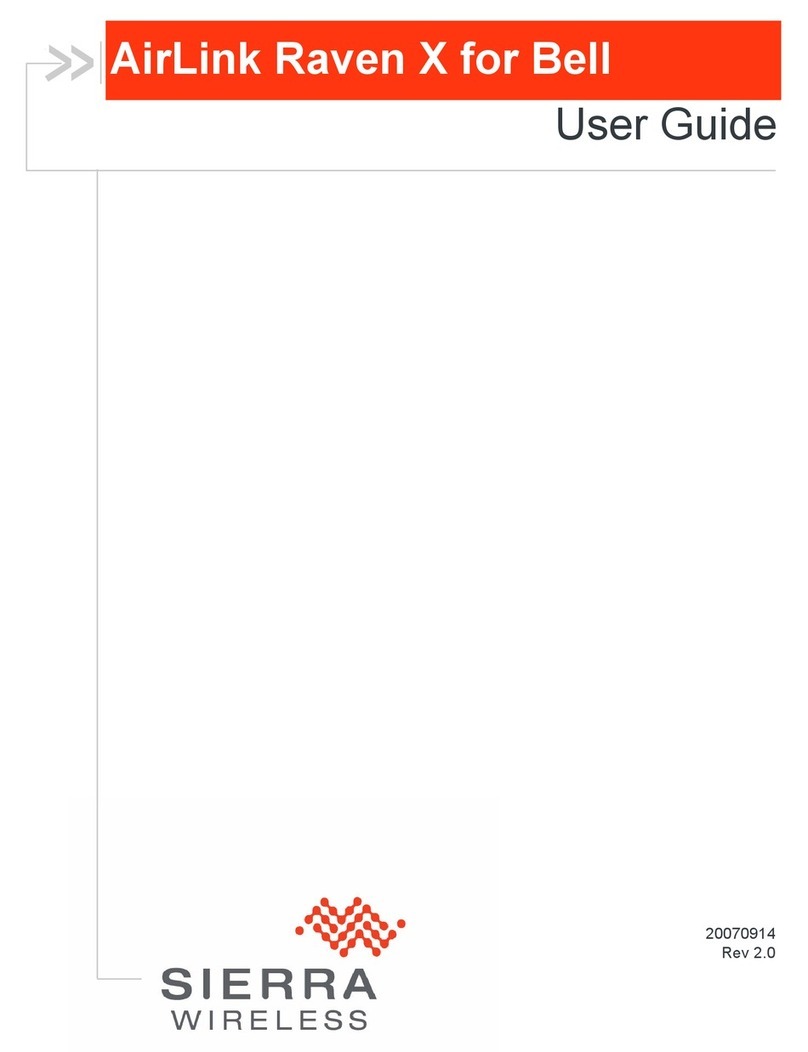
Airlink101
Airlink101 H4223-CD - Raven X HSUPA user guide

Huawei
Huawei EC5805 user manual

US Robotics
US Robotics 56K PCI FAXMODEM - QUICK REV 1 Quick installation guide

Clear
Clear Stick Atlas PXU1960 user guide

D-Link
D-Link DSL-2320B - 24 Mbps DSL Modem Quick install guide
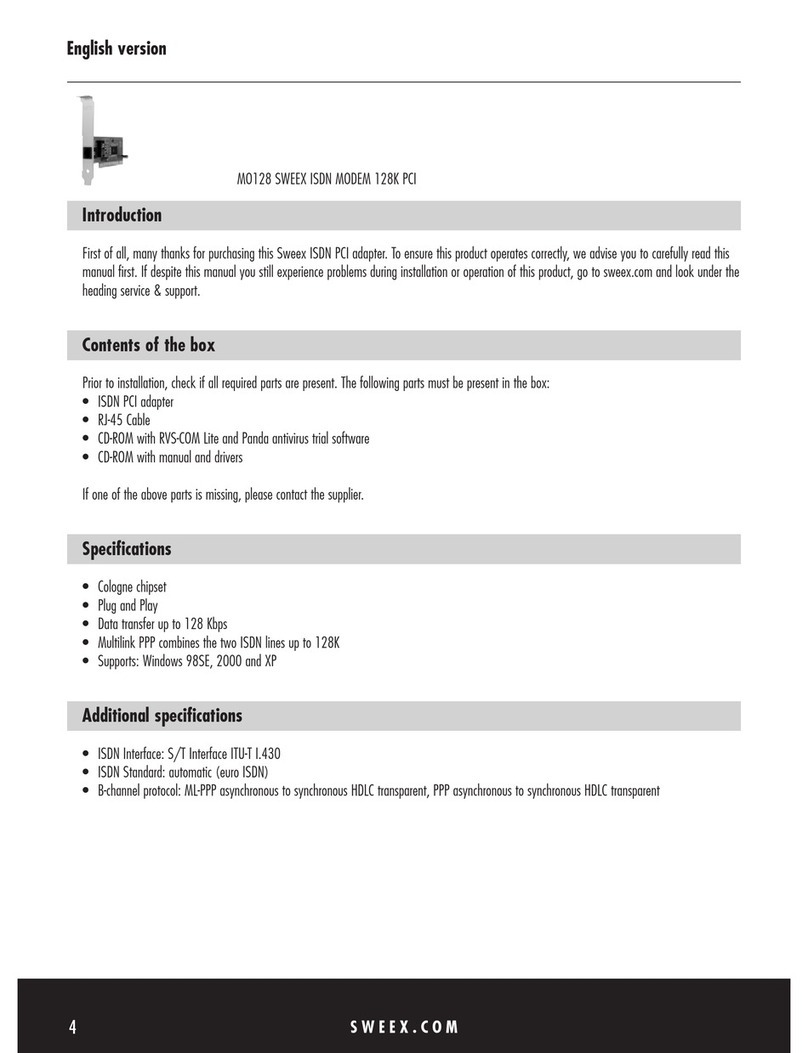
SWEEX
SWEEX MO128 - QUICK_START_GUIDE installation guide