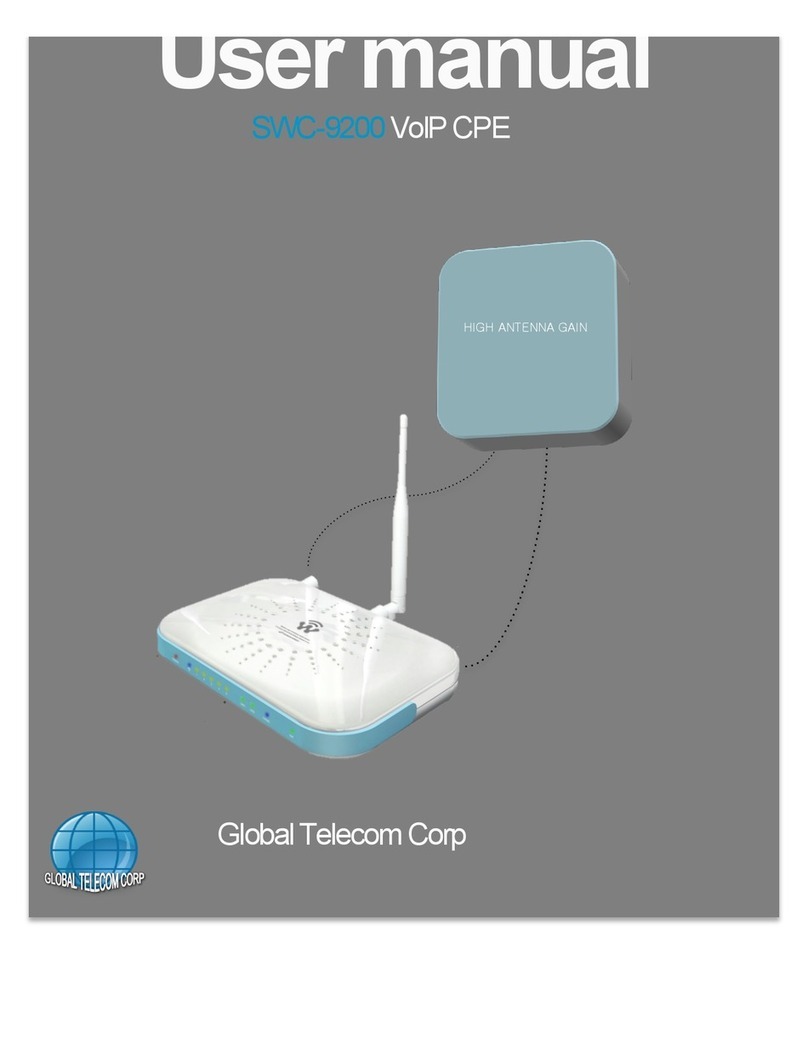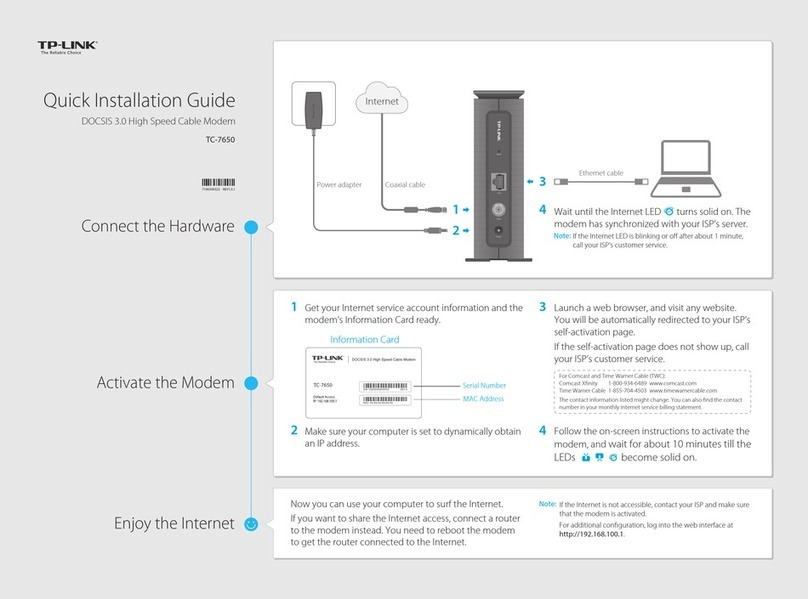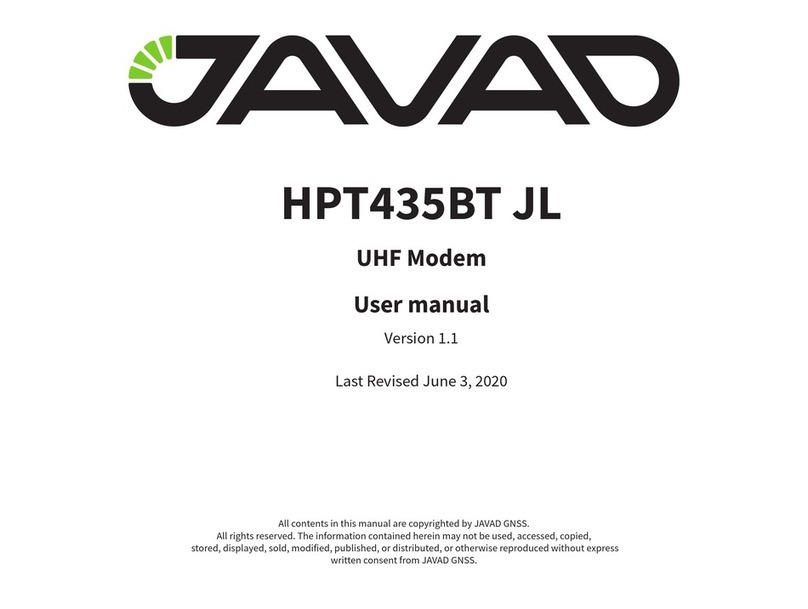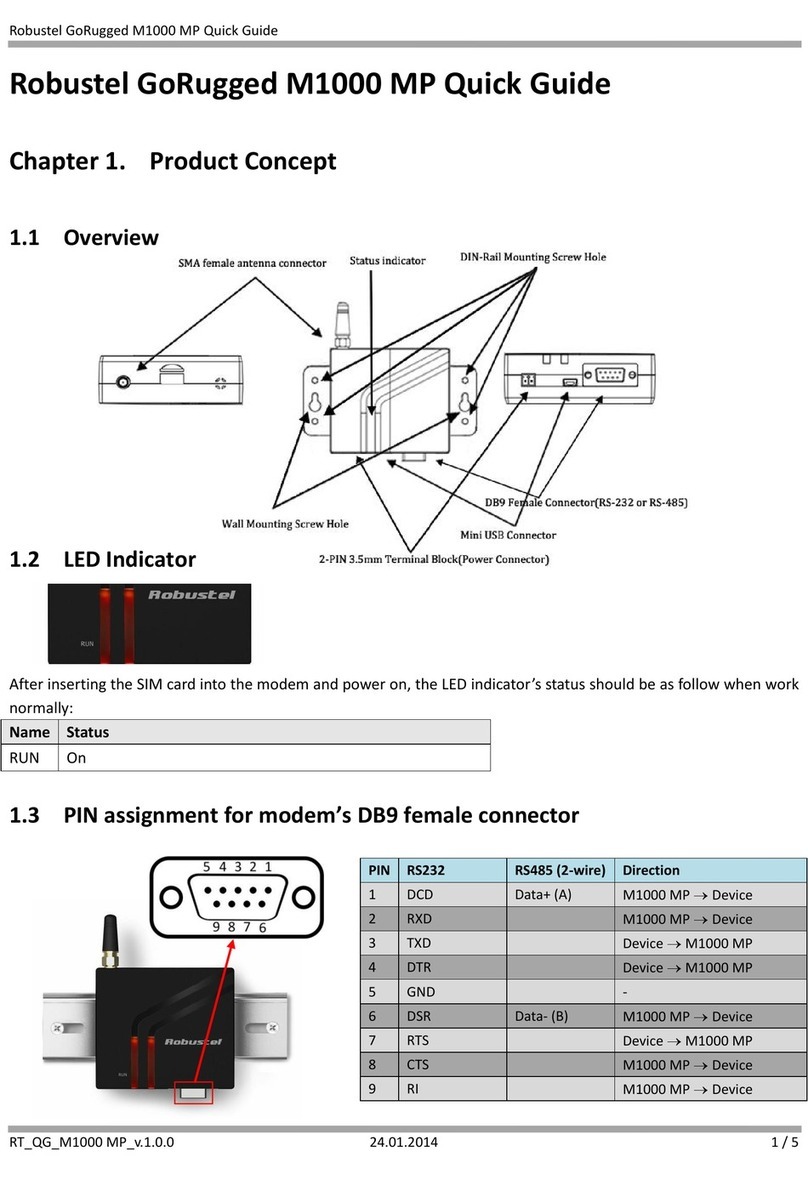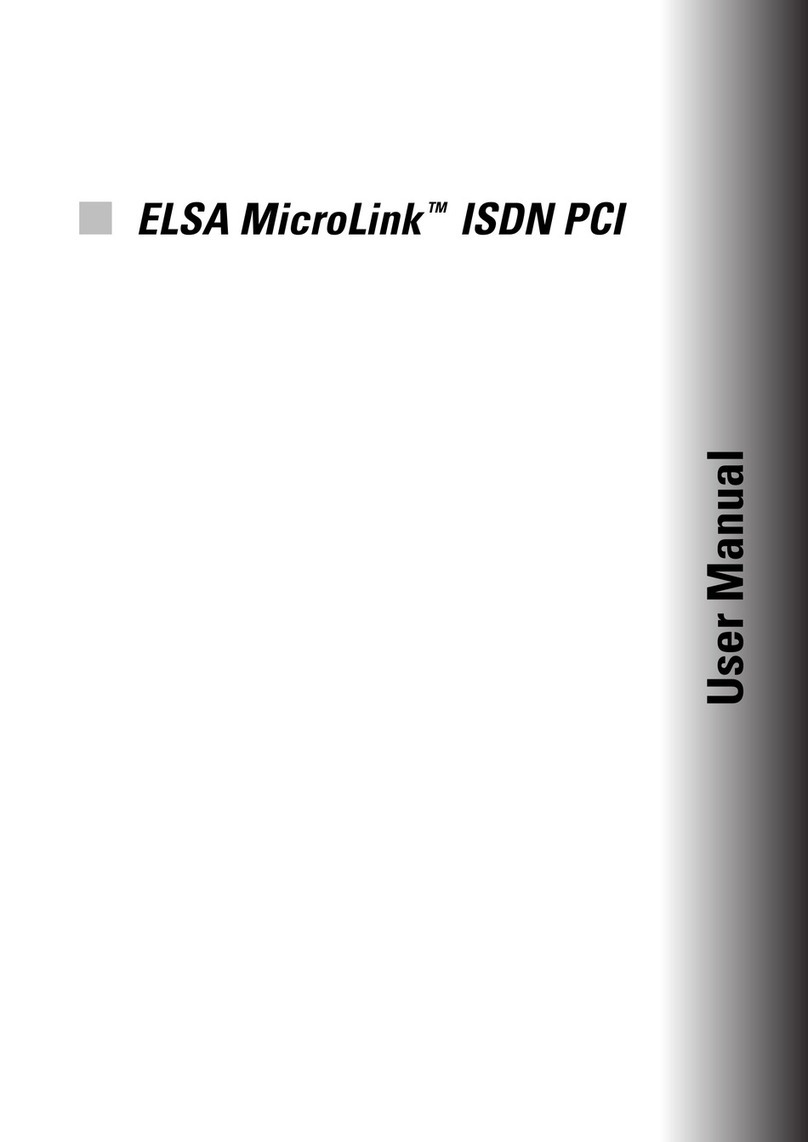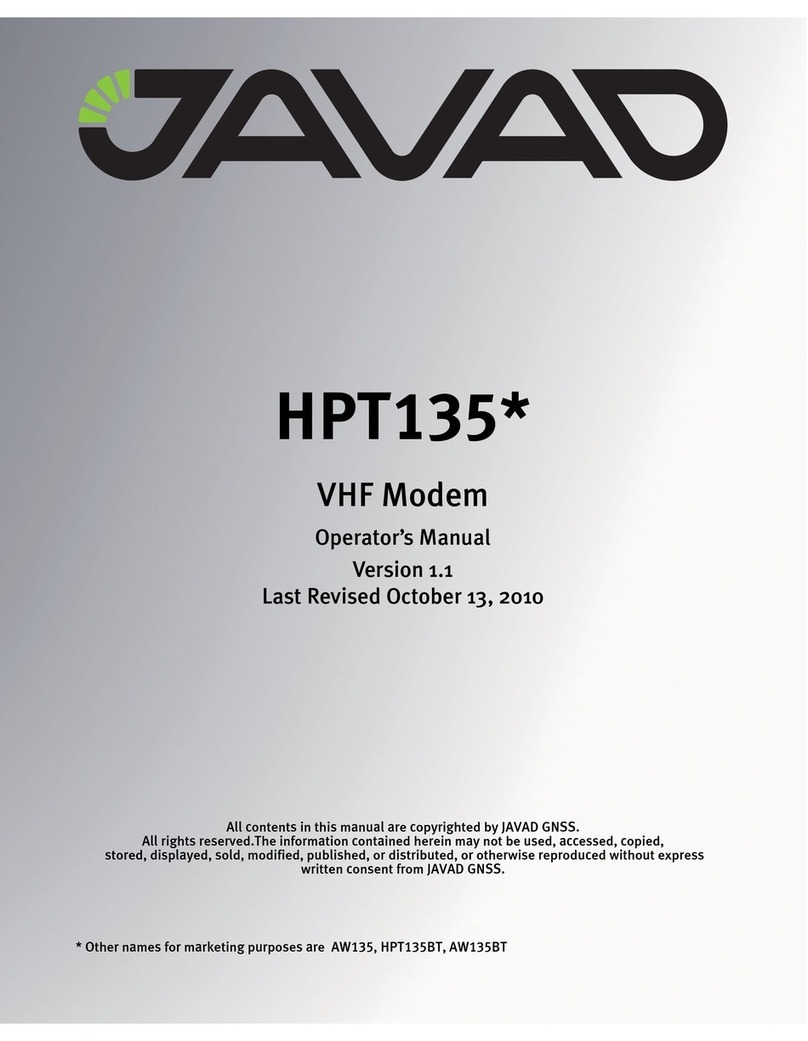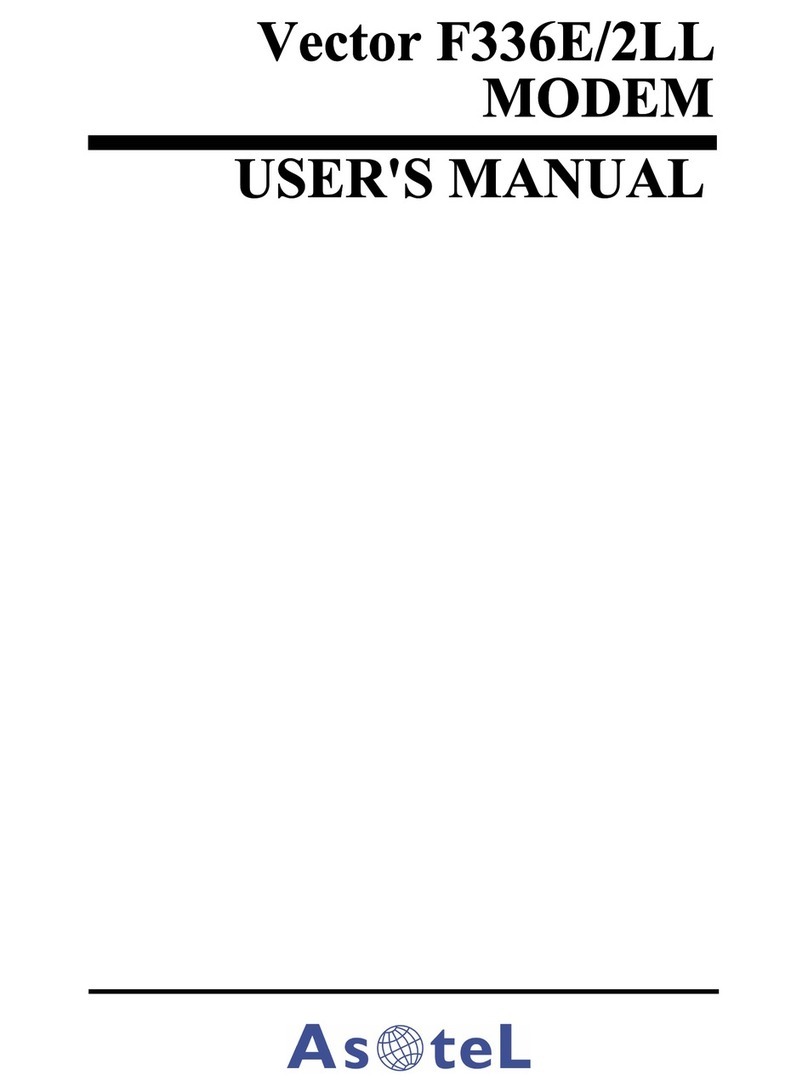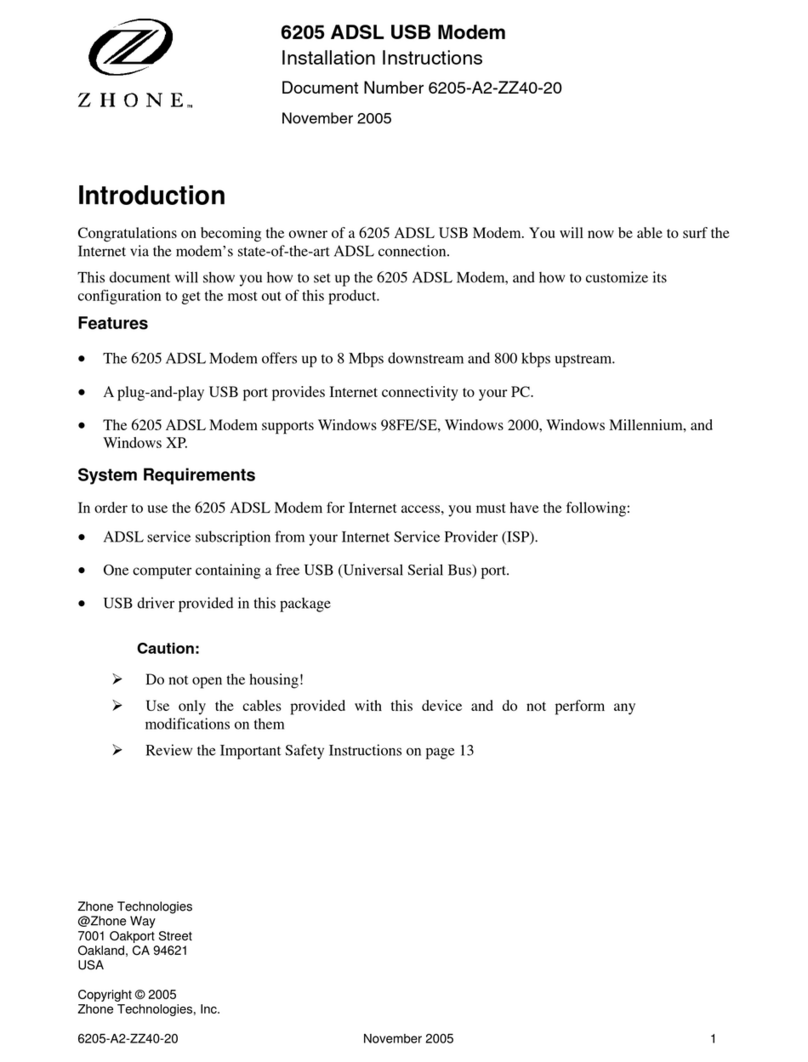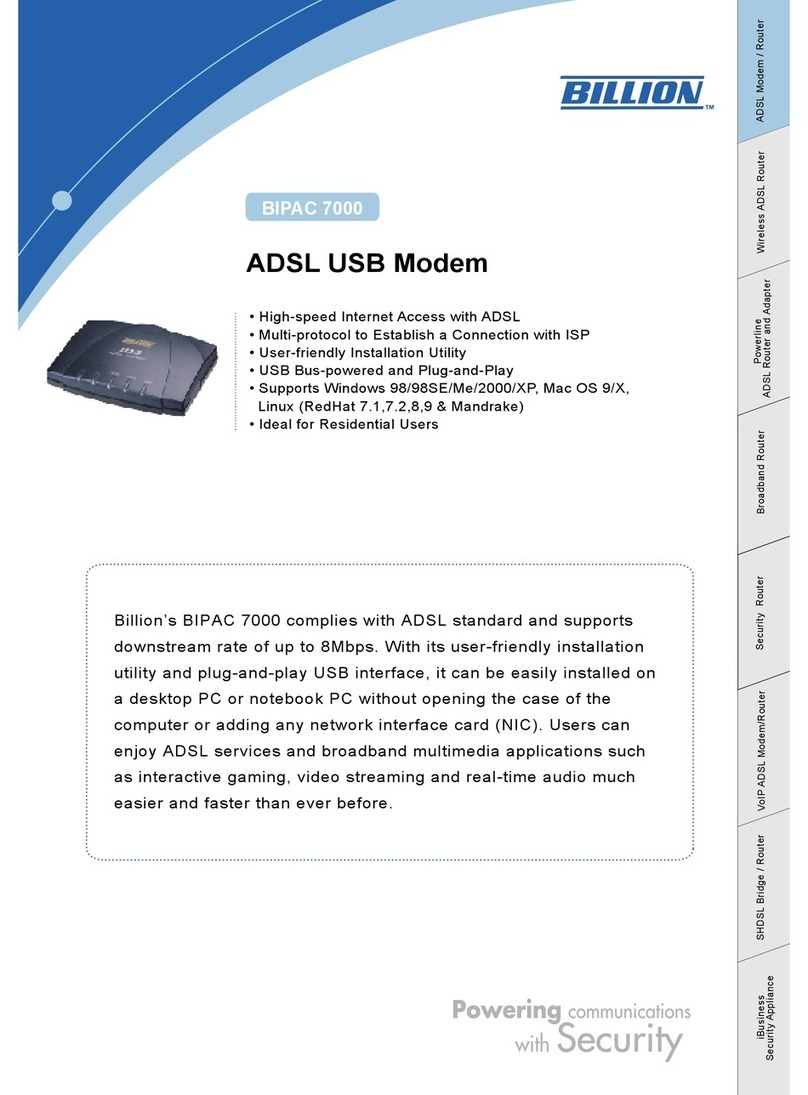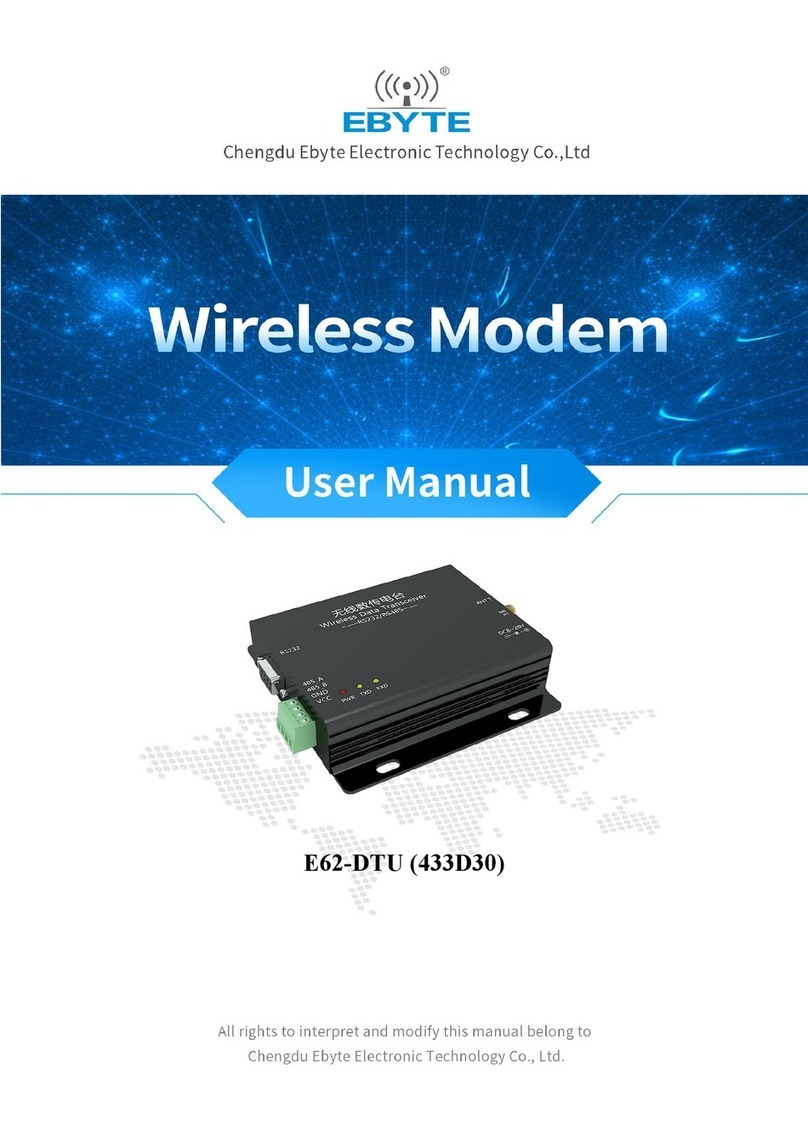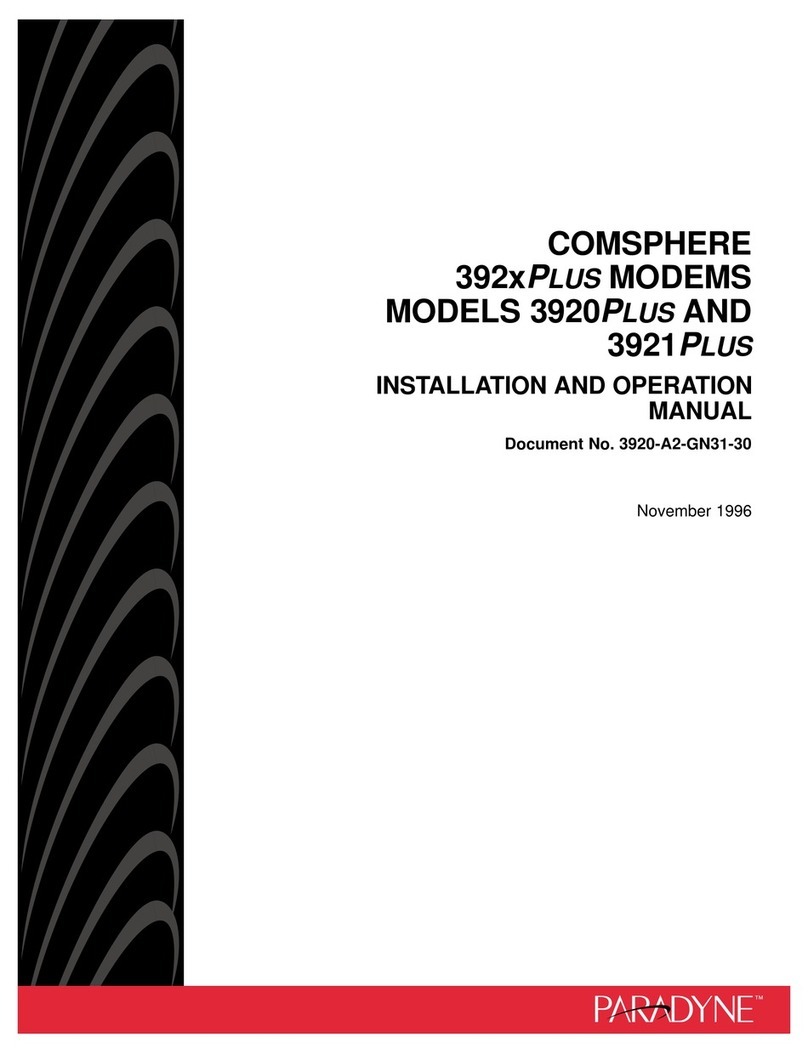Eurotech ZyWAN-G9 User manual

ZyWAN-G9 Cellular Routing Modem
Quick Start
110150-4003A July-2011
What’s in the Box?
The ZyWAN-G9 includes the following components:
•ZyWAN-G9 cellular routing modem with options for
WiFi and GPS. USB cellular modems available
separately from cellular carriers.
•Optional hardware for customer-specific variants
Optional and/or customer-supplied equipment may include:
•Null modem serial cable
•Crossover Ethernet cable
•24 VDC power adapter and regional AC power cord
•ZyWAN-G9 power cable with flying leads
Warning: Test flying lead power connections before
connecting to the ZyWAN-G9. Reversed power connections
can permanently damage a ZyWAN-G9.
Preparing the ZyWAN-G9 System
The ZyWAN-G9 has been designed to work out of the box.
Follow these steps to prepare it for use.
See the ZyWAN-G9 User Manual for more details.
Web Configuration Page
1. Connect a crossover Ethernet cable from a computer
to the Ethernet 1 port.
2. Configure the computer to obtain its IP address and
DNS server automatically (DHCP).
3. Connect a 12 or 24 VDC power adapter to the DC
power input. The power plug must be inserted with the
flat part of the plug facing up (toward the top of the
ZyWAN-G9 front panel). The power LED illuminates
when the power adapter is connected.
4. Wait approximately one minute for the ZyWAN-G9 to
start up. Then open a Web browser and enter the
address:
http://192.168.1.1
(Note: Some customer-specific ZyWAN-G9s may be
configured differently. See project documentation.)
5. A warning will be given about the security certificate.
Click “Continue to this website” (Internet Explorer),
“Accept this certificate” (Mozilla Firefox 2), or “Add an
exception” (Mozilla Firefox 3).
6. In the password dialog box, enter the username
“arcom” and password “arcom”.
7. The ZyWAN-G9 configuration is displayed, including a
series of tabbed pages.
8. On each page, make any necessary configuration
changes and click the Submit New Configuration
button at the bottom of the page.
9. After the changes have been made on each tab,
restart the ZyWAN-G9 to make the changes take
effect. To restart, click the Reboot with New Settings
button on the Web submit page or cycle power.
Antenna A and B – Optional
Cellular antenna connections
(SMA) for modems in USB bay.
COM2 – RS-232
for data
communication
GPS – Antenna connection
for GPS receiver (SMA)
COM3 – RS-232
for data
communication
COM1 – RS-232 port
for local console
diagnostics
LED indicators
External USB port
Ethernet ports (2) – RJ-
45 10/100BaseT, with
link and activity LEDs
802.11 – Antenna connection
for wireless WiFi network
(reverse SMA)
POWER –
10-26 V DC input
COM4 –RS-422/485
for data communication
Antenna C – Optional
antenna connection (SMA)
for internal modem.

110150-4003A July-2011
Administrative Login
The COM1 port of the ZyWAN-G9 is used for a serial
console allowing administrative login to the ZyWAN-G9.
Follow these steps to prepare it for use.
1. Connect a null modem serial cable from the computer
to the COM1 port on the ZyWAN-G9.
2. Run a terminal program on the computer. Configure it
for 115,200, 8 bits, 1 stop bit, no parity, no flow control.
3. Apply power to the system. After the system starts,
press the Enter key in the computer terminal program.
4. At the login prompt, enter the username “root” and
password “arcom”.
See the ZyWAN-G9 User Manual for more details about
administrative login, as well as how to gain access to the
administrative console over a network using an SSH client
(e.g. PuTTY).
Operating System Details
The ZyWAN-G9 runs Arcom Embedded Linux, which is
based on Linux 2.6.32.11.
SIM Card/Cellular Activation
USB MODEM (3G/EVDO)
The ZyWAN-G9 includes several USB slots which support
cellular modems from various vendors. These modems
require activation with data services in order to connect to
the cellular network. To install the USB modem, complete
the following steps:
1. Disconnect the power connector, and then disconnect
other connectors from the ZyWAN-G9.
2. Turn the ZyWAN-G9 upside down and remove the five
screws from the large USB cover plate on the bottom
of the enclosure.
3. Fit antenna cable into the modem, and insert the
modem into one of the two USB locking connectors.
The antenna cable fits into the faceplate in the
“Antenna A” or “Antenna B” position.
4. In vibration environments, it is recommended to secure
the modem using adhesive foam pads and to secure
the cable so it cannot vibrate loose from the modem.
5. Replace the USB cover plate and all connectors,
reconnecting power last.
IDEN
ZyWAN-G9 with IDEN modems require an activated SIM
card account with data services in order to connect to the
cellular network. To change or install the SIM card,
complete the following steps:
1. Disconnect the power connector, and then disconnect
other connectors from the ZyWAN-G9.
2. Turn the ZyWAN-G9 upside down and remove the four
screws from the small SIM access panel.
3. Slide the black SIM card holder to the open position
and remove the existing SIM card.
4. Install the new SIM card, sliding the cover to lock the
card in place. Ensure the card is fully seated and the
SIM card holder is locked firmly into place. If the SIM
card is not installed properly, the ZyWAN-G9 will not
connect to the network. Replace the access panel.
5. Restore all connections, reconnecting power last.
Indicator LEDs
The system includes LEDs with the following assignments:
LED Indicates Description
Top
Power and GPS
OFF – powered off
ON – during startup
Slow blink – no GPS lock
Fast blink – GPS position lock
Middle
Cellular connection
OFF – no cellular connection
ON – cellular connection made
Blink – cellular data received
Bottom
WiFi connection
OFF – no WiFi connection
ON – WiFi connection made
Blink – WiFi data received
Options
The ZyWAN-G9 platform’s flexible design supports several
options, enabling many possible combinations to meet
your system requirements. Your ZyWAN-G9 may include
one or more of the following optional functions:
•Cellular modem with antenna connector
•WiFi with antenna connector
•GPS with antenna connector
Technical Support
The Eurotech support site includes errata reports, the
latest releases of documents, and developer’s forums.
These resources are available to registered users at:
http://support.eurotech-inc.com/
Next Steps
For additional information, download the ZyWAN-G9 User
Manual (Eurotech document #110150-4002) from the
support site or contact your local sales representative.
Contact Us
EUROTECH
Toll-free +1 888.941.2224
Tel. +1 301.490.4007
Fax +1 301.490.4582
E-mail: sales.us@eurotech.com
E-mail: support.us@eurotech.com
Web: www.eurotech-inc.com
Table of contents
Other Eurotech Modem manuals