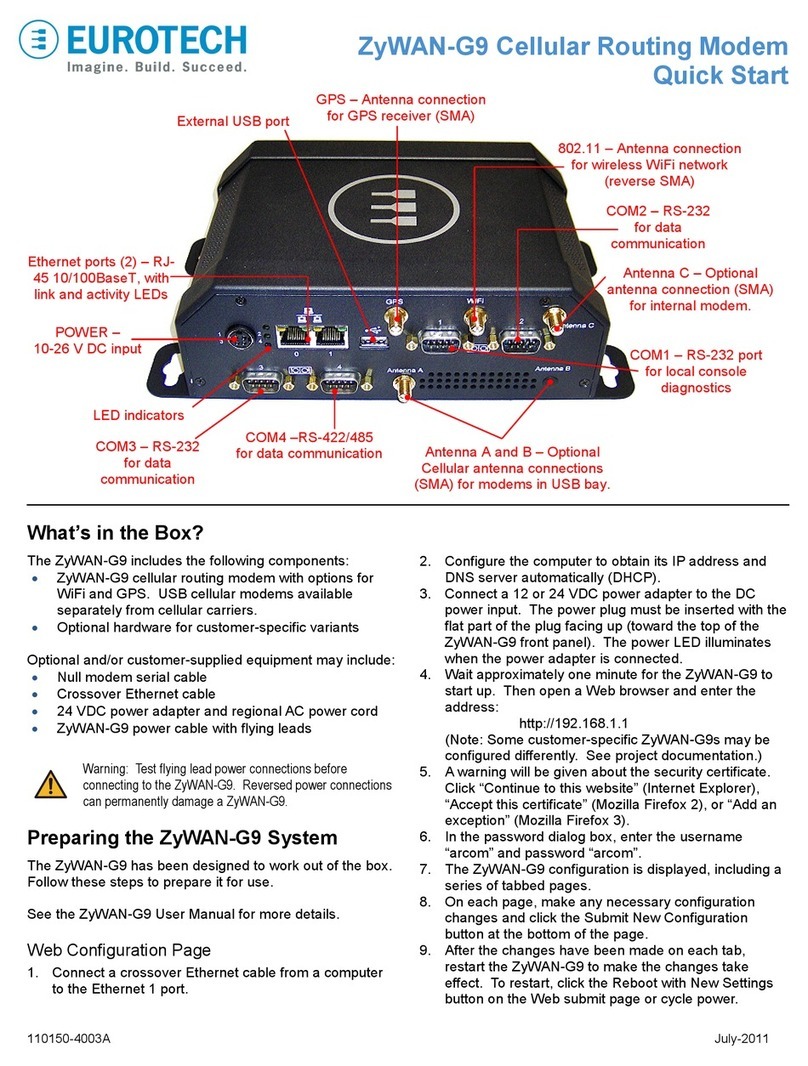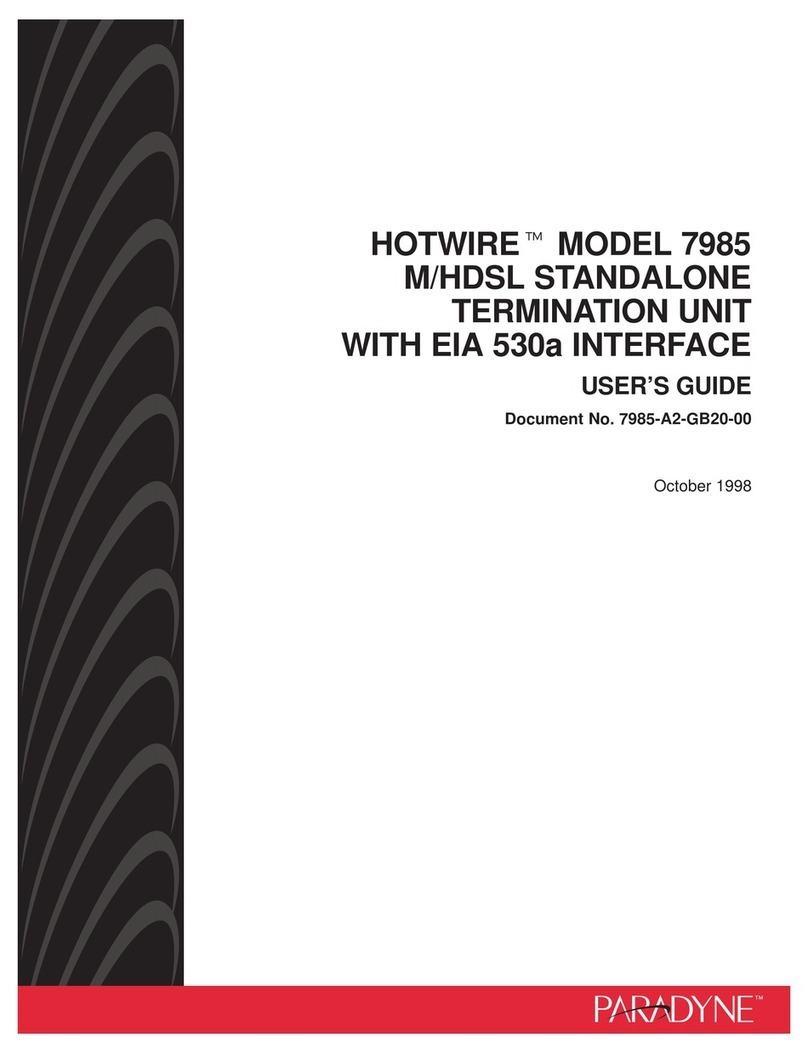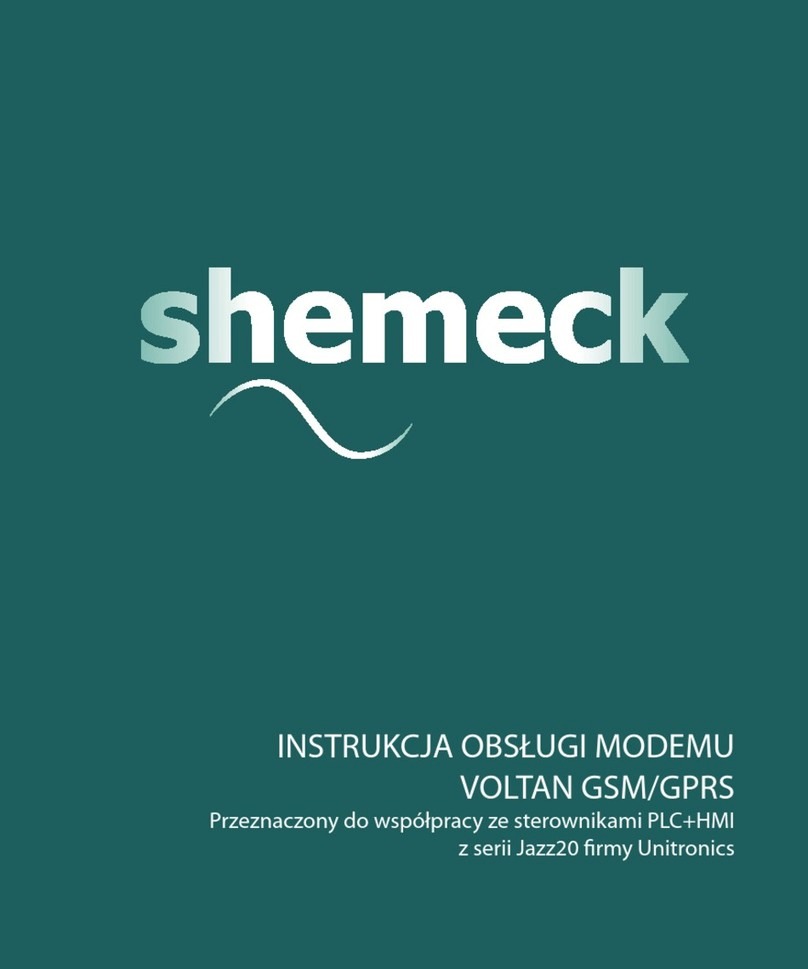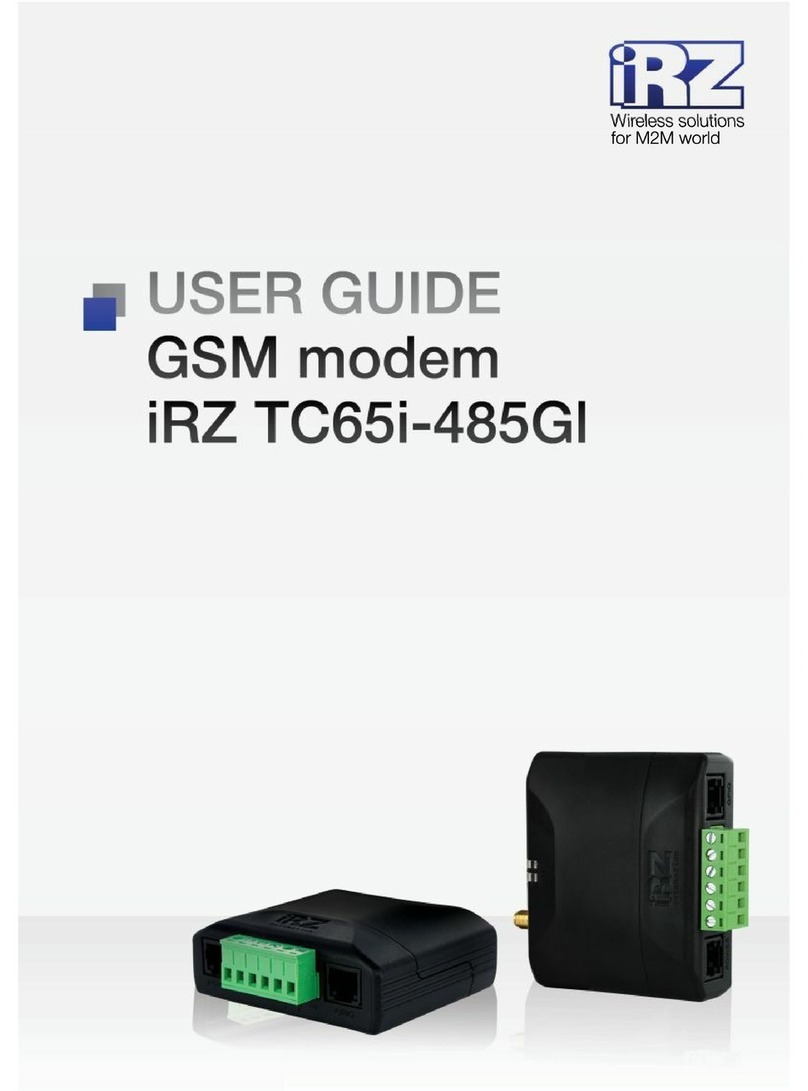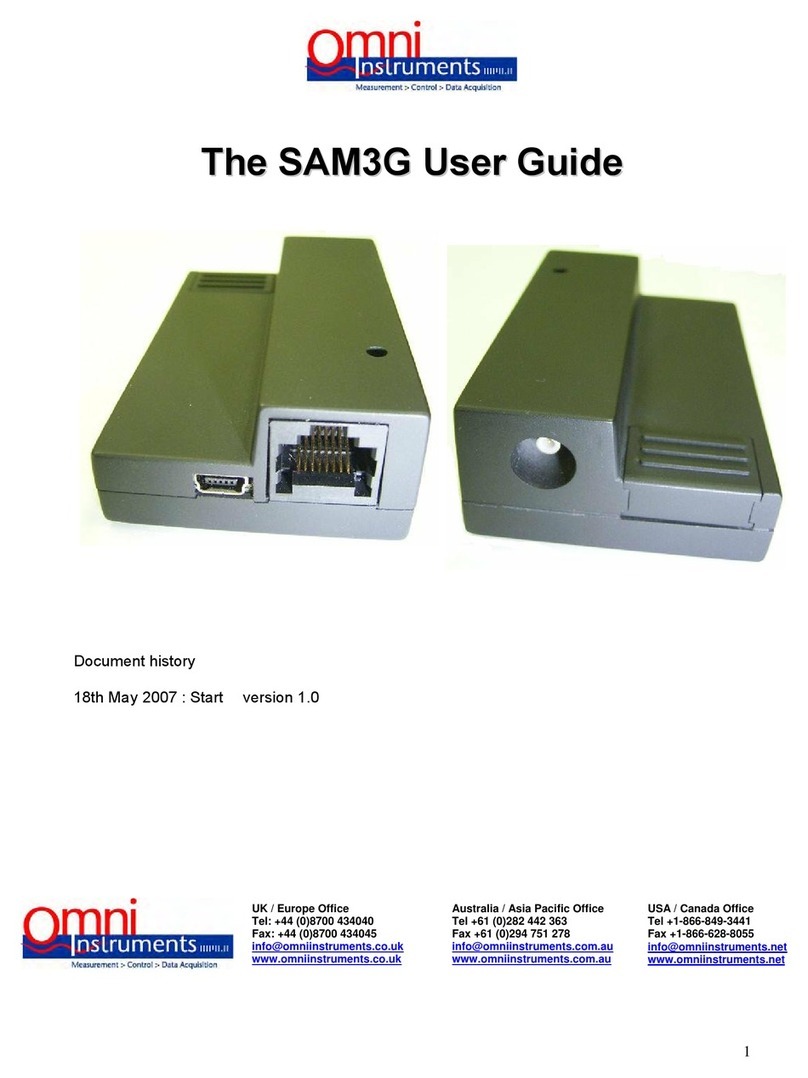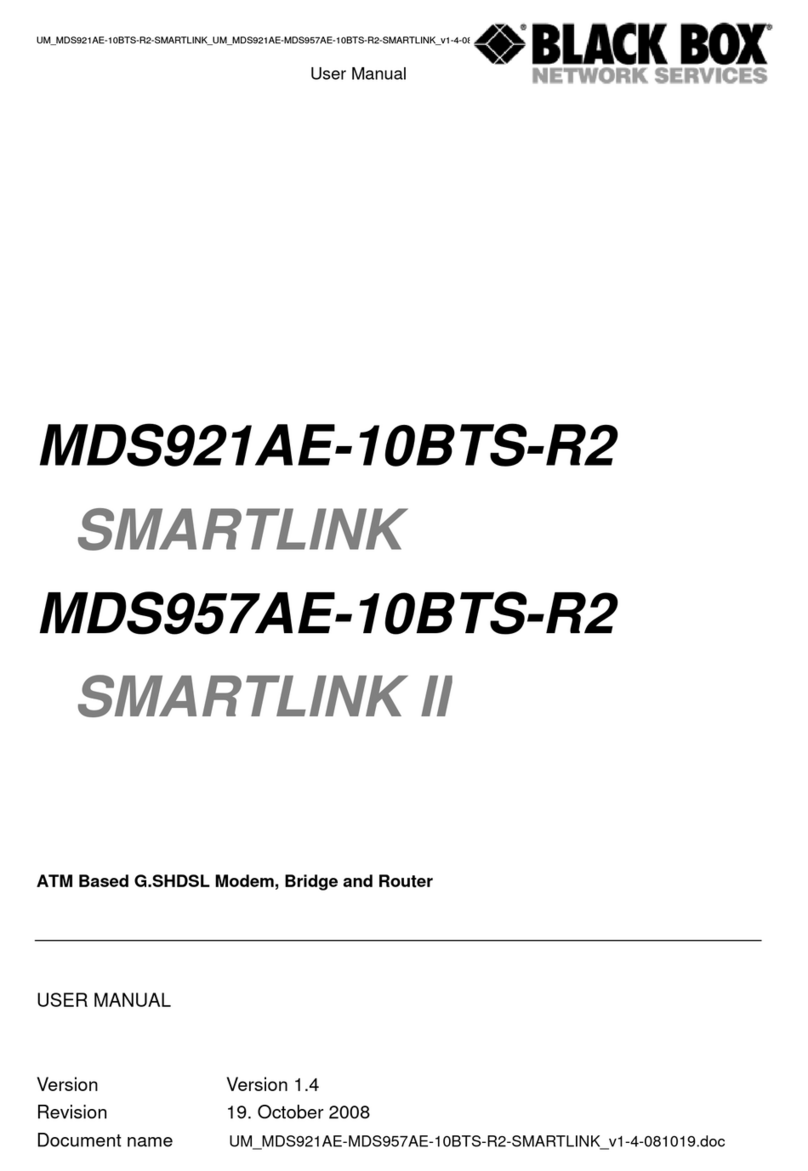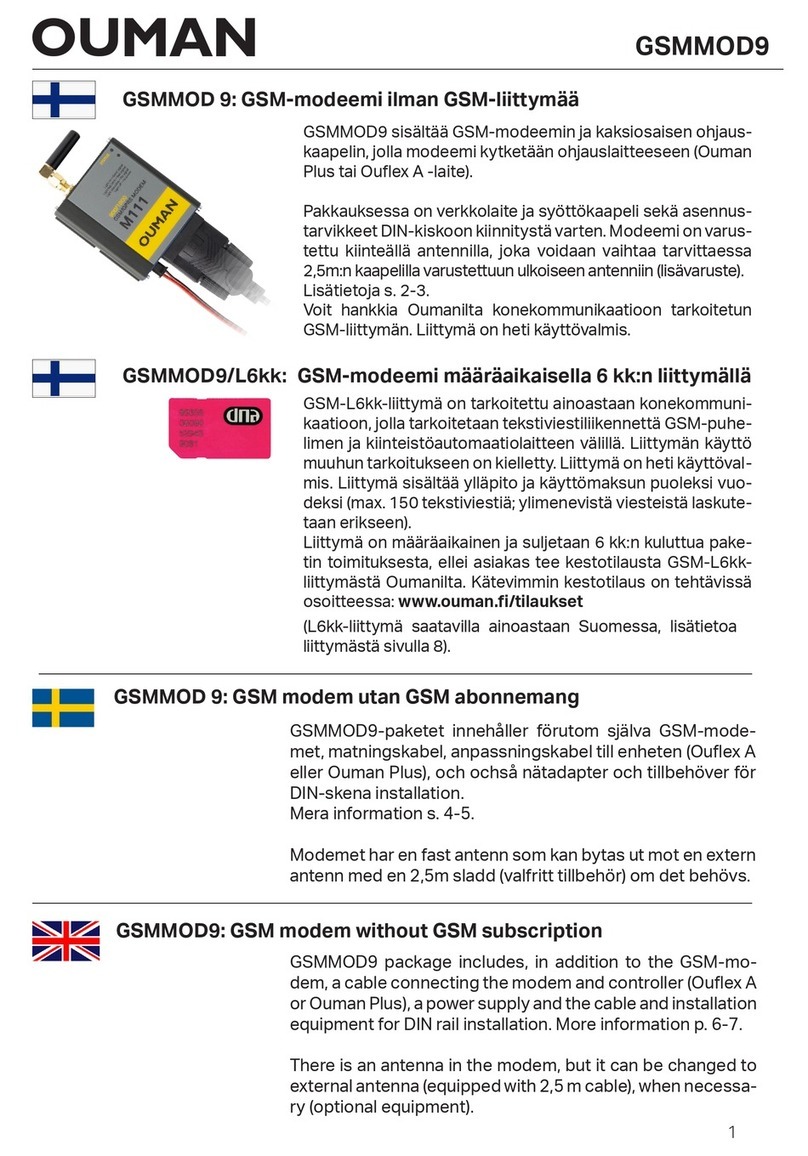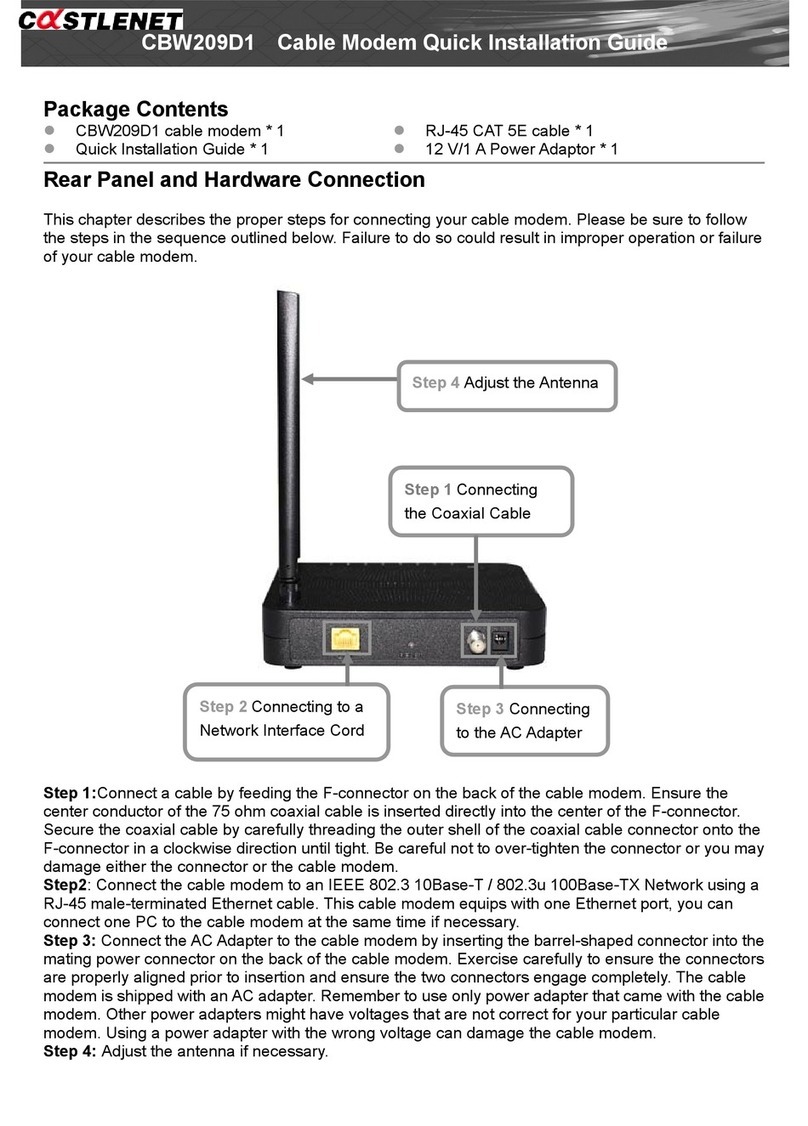Eurotech ZyWAN User manual

Rev F – April 2010 – 110150-1001F
USER MANUAL
ZyWAN
Cellular Routing Modem
DIGITAL TECHNOLOGIES FOR A BETTER WORLD
www.eurotech.com

© 2009 Eurotech Inc.
Trademarks
All trademarks both marked and not marked appearing in this document are the property of their
respective owners.
Document Revision History
REVISION
DESCRIPTION
DATE
A
Initial release.
June 2007
B
Minor updates and formatting changes.
October 2007
C Updates for ZyWAN release 1.4.
Added sections on USB, clearing browser cache,
Security page, and mechanical diagrams.
October 2007
D
Updates for ZyWAN release 1.5.
Added Open Ports and optional fields to Networking,
HTTPS option, support for 3G and Novatel modems,
and rules for default gateway/DHCP/DNS.
Added configuration examples.
Updated RS-485 wiring detail.
February 2008
E
(rev 2.0)
Updates for ZyWAN release 1.7 and style changes.
Added Modem Status pages, DNS option for Cellular,
and masquerade option for port forwarding.
Added sections on setting up PuTTY and WinSCP,
updating ZyW AN firmware manually, and backing up
and restoring configurations.
Changed 'cingular' to 'att'.
June 2009
F
Minor updates and formatting changes.
April 2010

Table of Contents
3
110150-1001F
Table of Contents
Trademarks.........................................................................................................................................................2
Document Revision History ................................................................................................................................2
Table of Contents .............................................................................................................................................3
Important User Information .............................................................................................................................6
Safety Notices and Warnings .............................................................................................................................6
Alerts that can be found throughout this manual...................................................................................................... 6
Product Handling and Environmental Guidelines..................................................................................................... 6
Warranty .............................................................................................................................................................7
WEEE .................................................................................................................................................................7
RoHS ..................................................................................................................................................................7
Technical Assistance ..........................................................................................................................................8
Conventions........................................................................................................................................................8
Introduction ......................................................................................................................................................9
Product Overview ...............................................................................................................................................9
Features................................................................................................................................................................... 9
ZyWAN Model Numbers ........................................................................................................................................ 10
Accessories............................................................................................................................................................ 10
Operating Characteristics .................................................................................................................................11
Electrical Characteristics........................................................................................................................................ 11
Temperature Range............................................................................................................................................... 11
PART 1: GETTING STARTED........................................................................................................................13
Chapter 1 Interfaces ...................................................................................................................................14
LED Indicators ..................................................................................................................................................15
Power Connector ..............................................................................................................................................16
Ethernet ............................................................................................................................................................16
Antenna Connections .......................................................................................................................................17
Serial Ports .......................................................................................................................................................18
COM1, COM2, COM3 (RS-232) ............................................................................................................................ 18
COM3 (4-wire RS-485/422) ................................................................................................................................... 18
USB ....................................................................................................................................................................... 19
SIM Card...........................................................................................................................................................20
Installing a SIM card (GPRS / 3G / IDEN).............................................................................................................. 20
Battery Link.......................................................................................................................................................21
Understanding Network Interfaces ...................................................................................................................21
Chapter 2 Accessing the ZyWAN..............................................................................................................22
What You Will Need..........................................................................................................................................22
Hardware Requirements ........................................................................................................................................ 22
Software Requirements ......................................................................................................................................... 22
Network Requirements .......................................................................................................................................... 22
Optional Equipment ............................................................................................................................................... 23
Additional Documentation ...................................................................................................................................... 23
Serial Connection to COM1 ..............................................................................................................................24
RS-232 Null Modem Cable .................................................................................................................................... 24
Setting Up Software..........................................................................................................................................25
Windows HyperTerminal........................................................................................................................................ 25

ZyWAN - User Manual
4
110150-1001F
SSH Client (PuTTY)............................................................................................................................................... 26
SFTP/SCP Client (WinSCP) .................................................................................................................................. 27
Initial Connection with Single PC......................................................................................................................30
Initial Connection Over a Network ....................................................................................................................33
Troubleshooting Connection Problems ............................................................................................................36
Unable to Load Web Page..................................................................................................................................... 36
Ping the ZyWAN .................................................................................................................................................... 36
Check the PC’s Network Configuration.................................................................................................................. 37
Using ZyWAN COM1 for Diagnostics .................................................................................................................... 37
Check with Network Administrator ......................................................................................................................... 38
PART 2: SOFTWARE CONFIGURATION......................................................................................................39
Chapter 1 Web Configuration Page ..........................................................................................................40
Web Page Login ...............................................................................................................................................40
Switching Between HTTP and HTTPS................................................................................................................... 42
Clearing the Browser Cache .................................................................................................................................. 43
Changing a Configuration .................................................................................................................................44
Using Default Gateway, DHCP, and DNS ........................................................................................................45
Configuration Options ............................................................................................................................................ 45
Default Route......................................................................................................................................................... 46
DHCP Server and NAT .......................................................................................................................................... 46
DNS Server............................................................................................................................................................ 46
Chapter 2 System Status ...........................................................................................................................47
Status Web Page..............................................................................................................................................47
Get Modem Status............................................................................................................................................48
EVDO Status.......................................................................................................................................................... 48
3G Status............................................................................................................................................................... 51
IDEN Status ........................................................................................................................................................... 54
GPRS Status.......................................................................................................................................................... 57
Chapter 3 Cellular Configuration ..............................................................................................................61
ZyWAN-EVDO Options.....................................................................................................................................61
ZyWAN-3G Options ..........................................................................................................................................70
ZyWAN-IDEN Options ......................................................................................................................................72
ZyWAN-GPRS Options.....................................................................................................................................72
Chapter 4 Ethernet configuration .............................................................................................................74
Enable Eth0/Eth1..............................................................................................................................................74
DHCP Client .....................................................................................................................................................74
Fixed Address ...................................................................................................................................................74
DHCP Server ....................................................................................................................................................75
Chapter 5 WiFi configuration ....................................................................................................................77
DHCP Client .....................................................................................................................................................78
Fixed Address ...................................................................................................................................................78
DHCP Server ....................................................................................................................................................79
Chapter 6 Networking configuration ........................................................................................................81
Open Ports........................................................................................................................................................81
Enable Port Forwarding ....................................................................................................................................83
Enable NAT ......................................................................................................................................................84
Time Synchronization .......................................................................................................................................86

Table of Contents
5
110150-1001F
Chapter 7 GPS configuration ....................................................................................................................87
Forward GPS to Physical COM Port ................................................................................................................88
Enable GPS Terminal Server ...........................................................................................................................89
GPS UDP Message Format..............................................................................................................................90
Arcom Format for GPS Messages (UDP) .............................................................................................................. 92
Chapter 8 Terminal Clients ........................................................................................................................94
Host Connection Table .....................................................................................................................................97
Chapter 9 Terminal Servers .....................................................................................................................100
Serial Ports Table ...........................................................................................................................................103
Chapter 10 Update ......................................................................................................................................105
Updating Via the Web Interface......................................................................................................................105
Updating Using WinSCP.................................................................................................................................106
Starting with versions 1.2 through 1.4.................................................................................................................. 106
Starting with version 1.5....................................................................................................................................... 108
Chapter 11 Security ....................................................................................................................................110
Chapter 12 Backing Up Configurations....................................................................................................112
Saving Configuration Files..............................................................................................................................112
Restoring Configuration Files .........................................................................................................................112
PART 3: CONFIGURATION EXAMPLES ....................................................................................................113
Introduction ..................................................................................................................................................114
Configuration Example 1: Network Router ...............................................................................................115
Cellular Setup .................................................................................................................................................115
Ethernet Setup................................................................................................................................................116
WiFi Setup ......................................................................................................................................................117
Networking Setup ...........................................................................................................................................118
Checking Out Example 1 ................................................................................................................................119
Configuration Example 2: WiFi Client .......................................................................................................120
WiFi Setup ......................................................................................................................................................120
Configuration Example 3: Terminal Server...............................................................................................121
Terminal Server Setup....................................................................................................................................122
Networking Setup ...........................................................................................................................................122
Configuration Example 4: GPS interface ..................................................................................................123
Cellular Setup .................................................................................................................................................123
GPS Setup......................................................................................................................................................123
Networking Setup ...........................................................................................................................................124
Appendix ..................................................................................................................................................125
A.1. Mechanical Specifications.......................................................................................................................125
A.2. Electromagnetic Compatibility (EMC) .....................................................................................................127
Eurotech Worldwide Presence....................................................................................................................129

ZyWAN - User Manual
6
110150-1001F
Important User Information
In order to lower the risk of personal injury, electric shock, fire, or equipment damage, users must observe
the following precautions as well as good technical judgment, whenever this product is installed or used.
All reasonable efforts have been made to ensure the accuracy of this document; however, Eurotech
assumes no liability resulting from any error/omission in this document or from the use of the information
contained herein. Eurotech reserves the right to revise this document and to change its contents at any time
without obligation to notify any person of such revision or changes.
Safety Notices and Warnings
The following general safety precautions must be observed during all phases of operation, service, and
repair of this equipment. Failure to comply with these precautions or with specific warnings elsewhere in this
manual violates safety standards of design, manufacture, and intended use of the equipment. Eurotech
assumes no liability for the customer’s failure to comply with these requirements.
The safety precautions listed below represent warnings of certain dangers of which Eurotech is aware. You,
as the user of the product, should follow these warnings and all other safety precautions necessary for the
safe operation of the equipment in your operating environment.
Alerts that can be found throughout this manual
The following alerts are used within this manual and indicate potentially dangerous situations.
Warning:
Information regarding potential hazards:
•Personal injury or death could occur. Also damage to the system, connected
peripheral devices, or software could occur if the warnings are not carefully
followed.
•Appropriate safety precautions should always be used. These should meet the
requirements set out for the environment that the equipment will be deployed in.
Information and/or Notes:
Indicates important features or instructions that should be observed
Product Handling and Environmental Guidelines
Warnings:
Electric current from power and communication cables is hazardous. To avoid shock
hazard when connecting or disconnecting cables, follow appropriate safety
precautions. Ensure that the correct operating voltage is used when powering the
device.
Do not open the equipment to perform any adjustments, measurements, or
maintenance until all power supplies have been disconnected.
The ZyWAN is equipped with a certain level of protection against power surges.
However, to ensure maximum protection or when using in areas susceptible to
electrical disturbances and lightning, use of an external surge suppressor is strongly
recommended.

Important User Information
7
110150-1001F
Antistatic Precautions
To avoid damage caused by ESD (Electro Static Discharge), always use appropriate antistatic precautions
when handing any electronic equipment.
Batteries
The ZyWAN contains a coin-type, replaceable Lithium battery to maintain its real-time clock when input
power is removed. The ZyWAN is normally shipped with the battery jumper connected. If the unit will be
sitting unused for lengthy periods of time, it is recommended to remove the jumper to extend the life of the
battery. See Battery Link on page 21 for more details.
Warning:
To avoid possible injury:
•Do not short circuit the batteries or place in water or on a metal surface where the
battery terminals could be shorted. Do not incinerate or heat to more than 100 °C
(212 °F). Do not crush or otherwise disassemble the battery or attempt to repair
the battery.
•Do not recharge. The batteries are non-rechargeable. There is a danger of
explosion if a lithium battery is recharged or incorrectly replaced.
•Dispose of used batteries according to the manufacturer’s instructions and local
ordinances.
Warranty
This product is supplied with a limited warranty. The product warranty covers failure of any Eurotech
manufactured product caused by manufacturing defects. Eurotech will make all reasonable effort to repair
the product or replace it with an equivalent alternative. Eurotech reserves the right to replace the returned
product with an alternative variant or an equivalent fit, form, and functional product. Delivery charges will
apply to all returned products.
WEEE
The following information is issued in compliance with the regulations as set out in the 2002/96/CE directive,
subsequently superseded by 2003/108/CE. It refers electrical and electronic equipment and the waste
management of such products.
When disposing of a device, including all of its components, subassemblies, and materials that are an
integral part of the product, you should consider the WEEE directive.
This symbol has been attached to the equipment or, if this has not been possible, on the
packaging, instruction literature and/or the guarantee sheet. By using this symbol, it states that
the device has been marketed after August 13, 2005 and implies that you must separate all of its
components when possible and dispose of them in accordance with local waste disposal
legislations.
•Because of the substances present in the equipment, improper use or disposal of the refuse can
cause damage to human health and to the environment.
•With reference to WEEE, it is compulsory not to dispose of the equipment with normal urban refuse,
and arrangements should be instigated for separate collection and disposal.
•Contact your local waste collection body for more detailed recycling information.
•In case of illicit disposal, sanctions will be levied on transgressors.
RoHS
This device, including all its components, subassemblies, and the consumable materials that are an integral
part of the product, has been manufactured in compliance with the European directive 2002/95/EC known as
the RoHS directive (Restrictions on the use of certain Hazardous Substances). This directive targets the
reduction of certain hazardous substances previously used in electrical and electronic equipment (EEE).

ZyWAN - User Manual
8
110150-1001F
Technical Assistance
If you have any technical questions, cannot isolate a problem with your device, or have any enquiry about
repair and returns policies, contact your local Eurotech Technical Support Team.
See Eurotech Group Worldwide presence, page 129 for full contact details.
Before returning any Eurotech supplied product, for any reason whatsoever, you must first send an e-mail to
the Technical Support Team. You will receive an RMA number (Returned Material Authorization) for the
return of the material.
Provide the following information in the RMA request:
•Model number
•Serial number
•Detailed fault description
•Company Details
•Contact details
Conventions
The following conventions are used throughout this manual.
Symbol / Text
Pin Definition
NC
Not Connected
Reserved
Use reserved to Eurotech, must remain unconnected
Text in Courier font is used to indicate commands entered or responses received at a command prompt in
either the Windows or Linux operating system.
Pack the product in anti-static material and ship it in a sturdy cardboard box with
enough packing material to adequately protect the shipment.
Any product returned to Eurotech improperly packed will immediately void the
warranty for that particular product!

Introduction
9
110150-1001F
Introduction
The ZyWAN is a cellular routing modem for GSM/GPRS, EvDO/1xRTT CDMA, iDEN and 3G networks. It is
ideally suited for wireless applications wireless applications such as Internet access, AVL, telemetry,
SCADA, mobile computing, and AMR. The ZyWAN operates as a fully configurable embedded Linux router
enabling firewall, DHCP, DNS and NAT. ZyWAN provides real-time network access to any Ethernet, 802.11
or serial device for mobile and fixed data applications.
A GPS adapter provides a sophisticated tracking program and raw NMEA data strings for mapping
applications. The tracking program reports the device location, speed and heading on regular intervals and
caches data when out of network. To easily manage the ZyW AN configuration, a Web page presents a
simple tool to quickly change settings locally or over-the-air.
This User Manual provides the basic configuration and hardware information required for getting started with
the ZyWAN products. For more detailed information, see www.zywan.com for additional technical and
addendum documentation.
Product Overview
Features
The features offered by the ZyWAN include:
•Rugged design –handles challenging industrial or mobile telemetry environments.
•Wireless features – provides cellular, WiFi (802.11) and GPS communication.
•Ethernet – two 10/100 base-T ports provide independent wired network ports.
•Networking – takes full advantage of IP networking technologies.
•Firewall – provides data encryption and authentication.
•Security – secure routing of IP data between the cellular network, Ethernet, and 802.11 WLAN.
•Wireless router – can act as gateway for local wired or wireless LAN to access the Internet.
•Serial communication – field equipment can connect via RS-232, RS-422/485, or LAN ports.
•Localization – GPS receiver allows applications or local devices to pinpoint exact location.
•VPN – IPSec security and PPTP VPN capabilities are available.

ZyWAN - User Manual
10
110150-1001F
ZyWAN Model Numbers
The standard model numbers for the ZyW AN are determined by the hardware options which are part of the
product. The list of features and model number variations are explained next.
ZyWAN
-
CCCC
####
-
Options
where,
CCCC identifies the cellular network.
GPRS = GPRS/GSM network (AT&T, T-Mobile, O2, Orange, etc.)
3G = 3G network (AT&T, T-Mobile, O2, Orange, etc.)
IDEN = IDEN network (Nextel)
EVDO = EVDO/CDMA network (Sprint)
(omitted)= base model, with no cellular option
#### identifies the main model variation.
1000 = Base model with COM3 as RS-232
1001 = Base model with COM3 as RS-485
Options identifies additional optional components.
-WiFi = WiFi (802.11) wireless network
-GPS = GPS receiver
In addition, project-specific model names are given to ZyWAN models, which include specific hardware or
software to meet customer project requirements.
Accessories
Several accessories for the ZyW AN are listed next.
ZW-AC-PSU ZyWAN AC Power Supply and Power Cord
ZW-Null-Modem RS232 Null Modem Cable
ZW-RJ45-Xover Crossover RJ45 Ethernet cable
ZW-Pwr cable ZyWAN Power Cable -10ft (Included w/ base unit)
ZW-CD ZyWAN CD (Manual, App notes)
ZW-Starter Kit ZyWAN Starter KIT (CD,Null modem, Xover, AC PSU)

Introduction
11
110150-1001F
Operating Characteristics
Electrical Characteristics
General
FEATURE
DESCRIPTION
Processor/clock:
520MHz PXA270 processor
Dimensions:
238.5mm (9.4”) x 141mm (5.6”) x 65mm (2.6”)
Weight:
1.25 kg (2.75 lbs)
Mounting:
Panel mount aluminium enclosure
Memory:
64Mbytes SDRAM and 32Mbytes Flash
Serial ports:
(2) RS-232 and (1) optional RS-232 or RS-422/485
LAN:
(2) RJ45 10/100baseT
USB
(2) USB 1.1 ports (one or both used internally on some models)
Wireless WAN:
GSM, IDEN, or EVDO cellular data network, and 802.11b option,
depending on product model
GPS
Fastrax iTrax 03 GPS receiver
Power
FEATURE
DESCRIPTION
Input power:
+10 to +26 VDC
Overvoltage/reverse
voltage protection:
100 VDC
Ignition sense input:
12 VDC protected
Power consumption:
2 W (excluding 802.11b, cellular and other peripheral devices)
5 W (approximate, including 802.11b and cellular)
Power consumption for communication devices varies depending on
the amount of transmission time. Typical values for maximum power
consumption are listed (assuming full transmit power over a sustained
period). Realistically, the total power consumption is much less
because the module does not transmit continuously.
GSM (GR64) cellular module: 7.5 W (max)
IDEN (iO270) cellular module: 4.8 W (max)
GPRS (MC5725) cellular module: 6.6 W (max)
802.11b: 2 W (max)
Temperature Range
FEATURE
DESCRIPTION
Temperature:
Operating:
-20 to +65 C
Note: Certain models of cellular modems or WiFi cards may have a
lower operating temperature range. Contact your local Eurotech
representative for more details.
Storage:
-40 to +85 C
Humidity:
10% to 90% relative humidity (non-condensing)

ZyWAN - User Manual
12
110150-1001F
(This page intentionally blank)

PART 1: GETTING STARTED
13
110150-1001F
PART 1: GETTING STARTED

ZyWAN - User Manual
14
110150-1001F
Chapter 1 Interfaces
The front panel of the ZyWAN contains the following ports and indicators:
Further information about these ports and connectors is provided in the following sections.
CELL – Cellular
antenna connection
(SMA)
COM2 – RS-232
for data
communication
GPS – Antenna connection
for GPS receiver (SMA)
COM3 – RS-232 or RS-422/485
for data communication
DIV – Diversity antenna,
optionally used for EVDO (SMA)
COM1 – RS-232 serial port
for local console diagnostics
LED indicators
USB ports (2) – One or both may be
used internally for EvDO, etc.
LAN ports (2) – RJ-45 10/100BaseT
Ethernet, with link and activity LEDs
802.11 – Antenna connection for
wireless WiFi network (reverse SMA)
POWER –
10-26 V DC input

PART 1: GETTING STARTED
15
110150-1001F
LED Indicators
The ZyWAN has three LED lights which indicate the following:
POSITION
INDICATES
DISPLAY EXPLANATION
Top
Power and GPS
Off = ZyWAN is not powered.
On = On during startup of ZyWAN.
Slow blink = ZyWAN is running, but there is no GPS lock.
(Slow blink is approximately one blink every 2 seconds.)
Fast blink = ZyW AN running, and GPS position lock
obtained.
Middle
Cellular Connection Status
Off = Cellular interface not started (ppp0 not present).
On = Cellular interface started, and network communication
ability probable.
(This does not necessarily guarantee that communication can
occur. For instance, when the interface is established but the
device goes out of range of cellular coverage, the light may
still indicate a solid On condition.)
Slow blink = Received data activity detected on cellular
network.
Bottom
WiFi Connection Status
Off = WiFi interface not started (wlan0 not present).
On = WiFi interface started, and network communication
ability probable.
(This does not necessarily guarantee that communication can
occur. For instance, when the interface is established but the
device goes out of range of WiFi coverage, the light may still
indicate a solid On condition.)
Slow blink = Received data activity detected on WiFi
network.

ZyWAN - User Manual
16
110150-1001F
Power Connector
The ZyWAN can be powered from 10 to 26 VDC. Power to the ZyWAN is supplied via the 4-pin power
socket (mating connector: Kycon KPPX-4P plug). The power plug must be inserted with the flat part of the
plug facing up (toward the top of the ZyWAN front panel). The pin configuration is as follows:
PIN
SIGNAL NAME
1
+ Power
2
Ignition sense
3
- Power (GND)
4
GND
The ignition sense input is intended for sensing the
on/off condition of a vehicle’s ignition, but it is not yet
supported in the ZyW AN application software.
Ethernet
The pin assignments for the Ethernet LAN connection are shown in the following table. The yellow LED is a
Link/Activity light, which illuminates when a 10/100Base-T connection is made and flashes when there is
data activity. The green LED illuminates when a 100 MB/s connection is made.
PIN
SIGNAL NAME
1
Transmit +
2
Transmit -
3
Receive +
4
Reserved
5
Reserved
6
Receive -
7
Reserved
8
Reserved

PART 1: GETTING STARTED
17
110150-1001F
Antenna Connections
The “CELL” connector on the front of the ZyW AN is typically a standard polarity SMA (female) connector.
The cellular antenna to be connected here must be rated for operation within one or more of the ranges
required by the ZyWAN model/cellular type, as given in the following table.
CELLULAR TYPE
FREQUENCIES
EVDO
US Cellular (824-894 MHz)
North America PCS (1850-1990 MHz)
3G
GSM 850 (824-894 MHz)
EGSM 900 (880-960 MHz)
GSM 1800 (1710-1880 MHz)
GSM 1900 (1850-1990 MHz)
IDEN
IDEN 800 (806-870 MHz)
IDEN 900 (896-941 MHz)
GPRS
GSM 850 (824-894 MHz)
EGSM 900 (880-960 MHz)
GSM 1800 (1710-1880 MHz)
GSM 1900 (1850-1990 MHz)
The “DIV” connector is a standard polarity SMA connector used for a diversity antenna. This is an option
used with EVDO models to enhance signal reception, and it uses the same EVDO frequencies.
The “GPS” connector is a standard polarity SMA connector, which connects to a GPS antenna with a typical
frequency of 1575.42 MHz (L1). Typically, GPS antennas must have line of sight to a wide area of the sky in
order to receive signals from multiple positioning satellites.
The “802.11” connector is a reverse polarity SMA (male) connector. It connects to a WiFi antenna, with a
typical range of 2.4-2.485 GHz.

ZyWAN - User Manual
18
110150-1001F
Serial Ports
The following tables show pin assignments for the serial ports.
COM1, COM2, COM3 (RS-232)
PIN
SIGNAL NAME
1
Data Carrier Detect (DCD)
2
Receive Data (RX)
3
Transmit Data (TX) *
4
Data Terminal Ready (DTR) *
5
Ground
6
Data Set Ready (DSR)
7
Request To Send (RTS) *
8
Clear To Send (CTS)
9
Ring Indicator (RI)
* = output signals
COM3 (4-wire RS-485/422)
PIN
SIGNAL NAME
1
NC
2
NC
3
RS-485/422 TX-
4
RS-485/422 RX-
5
GND
6
NC
7
RS-485/422 TX+
8
RS-485/422 RX+
9
GND
RS-485 / RS-422 wiring diagrams
When connecting RS-485 or RS-422 devices in a multidrop configuration, there must usually be a 120Ω
termination resistor at one or both end devices in the network but NOT on any devices in the middle of the
loop. The ZyWAN provides a 4-wire RS-485/422 interface.
In RS-485 or RS-422 systems, the ground connection is optional. Typically, it is used to connect the cable
shield for a shielded, twisted pair cable. In the ZyWAN, the RS-485/422 ground is common with the RS-232
grounds, but it is isolated from the metal case. In order to avoid ground loops, connect the cable shield to the
RS-485/422 GND AT ONLY ONE POINT in the network.

PART 1: GETTING STARTED
19
110150-1001F
The following wiring diagrams show the correct device connection arrangements.
Master Device
Middle
Device(s) End Device
TX+
TX-
RX+
RX-
GND
RX+
RX-
TX+
TX-
4-wire RS-485/422 Device Connections
End device (and RS-485 Master) may need 120 ohm termination resistor,
optional middle device(s) must not have resistor.
Drawing is labeled as if devices are DTE. Direction of arrows is correct,
regardless of RX/TX labeling on a given device.
RX+
RX-
TX+
TX-
Drg. S15037-02b
(Optional)
4-wire to 2-wire RS-485/422 Device Connections
End device (and RS-485 Master) may need 120 ohm termination resistor,
optional middle device(s) must not have resistor.
Drawing is labeled as if devices are DTE. Direction of arrows is correct,
regardless of RX/TX labeling on a given device.
Drg. S15037-02c
Middle
Device(s) End Device
Data+
Data-
Data+
Data-
Master Device
(4-wire)
TX+
TX-
RX+
RX-
GND
(Optional)
USB
One or both of the USB ports may be used internally for EvDO or WiFi. EvDO uses the top USB port
internally, and it is unavailable externally. An older WiFi option used the bottom USB port internally, but the
WiFi option now uses an internal PCMCIA card. If the ZyWAN includes either of these hardware options, the
external USB socket will be plugged to indicate the port is in use, and it must not be used for external
equipment.

ZyWAN - User Manual
20
110150-1001F
SIM Card
The ZyWAN for a GPRS, 3G, or IDEN network requires a SIM card from the network provider in order to
operate on the cellular data network. The SIM card is accessible through an access panel on the bottom of
the ZyWAN.
Installing a SIM card (GPRS / 3G / IDEN)
To change or install the SIM card, complete the following steps:
1. Remove the power connector, and then remove other connectors from the ZyW AN.
2. Unscrew the four screws and remove the access panel on the bottom.
3. Slide the black SIM card holder, and remove the existing SIM card.
4. Install the new SIM card and replace the access panel.
5. Restore all connectors reconnecting the power cable last.
Table of contents
Other Eurotech Modem manuals