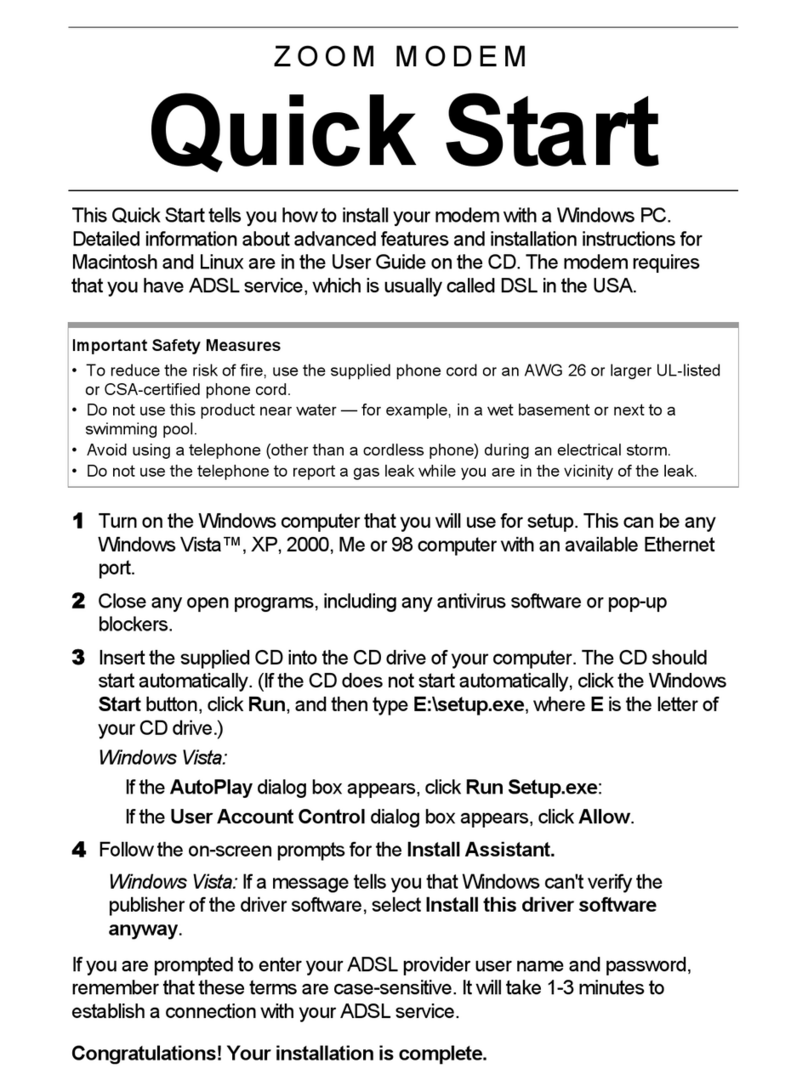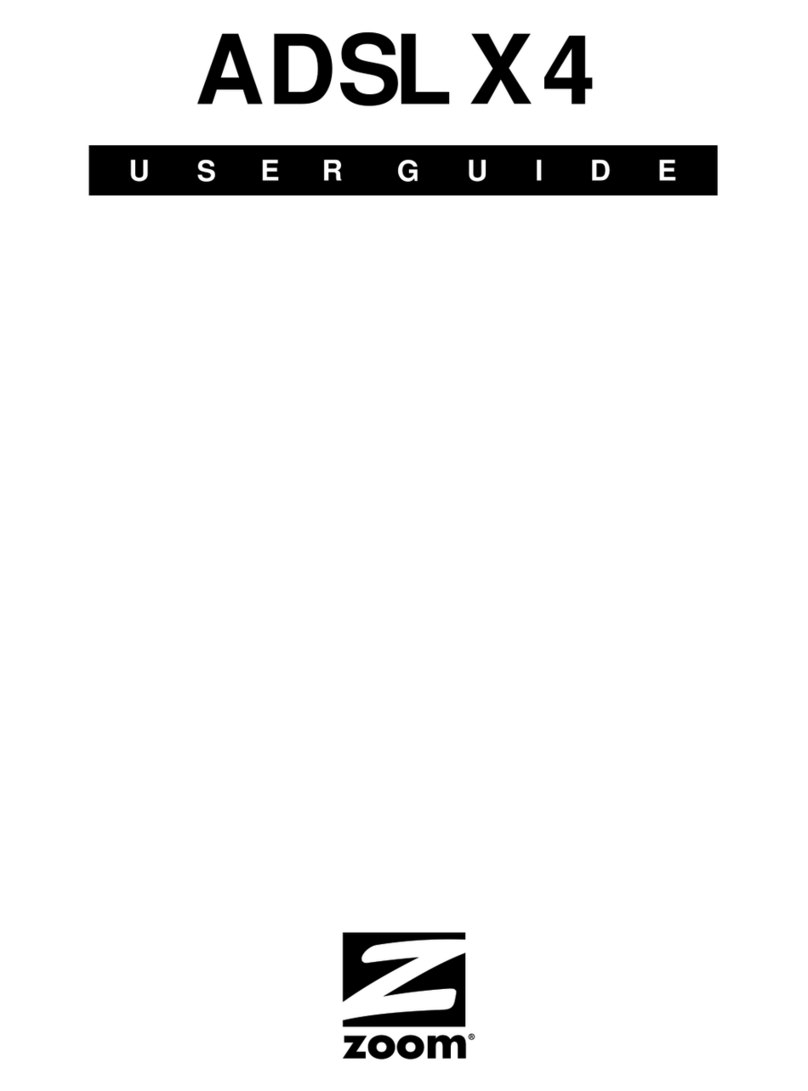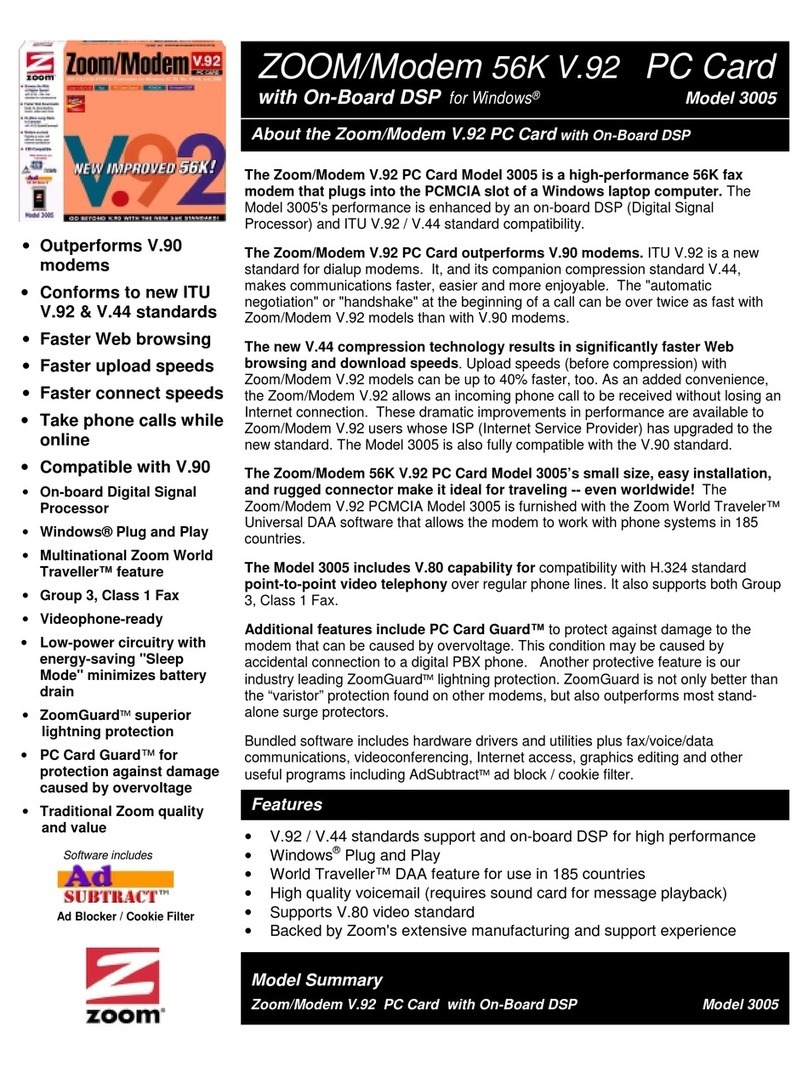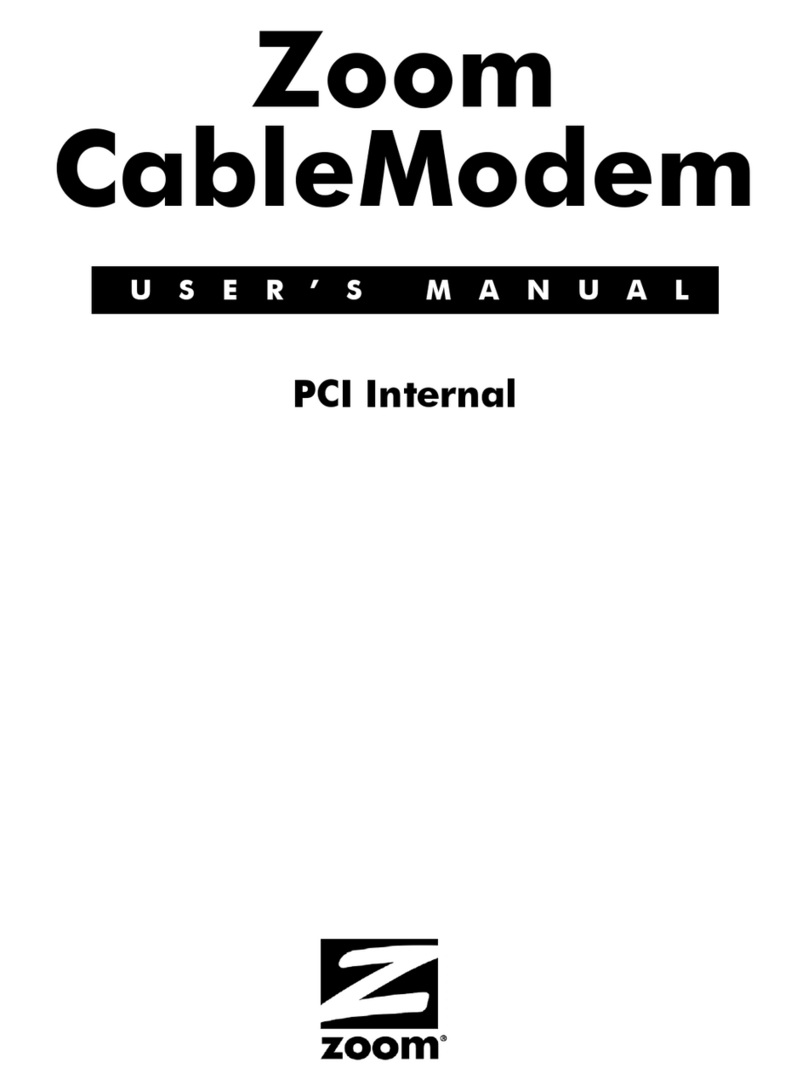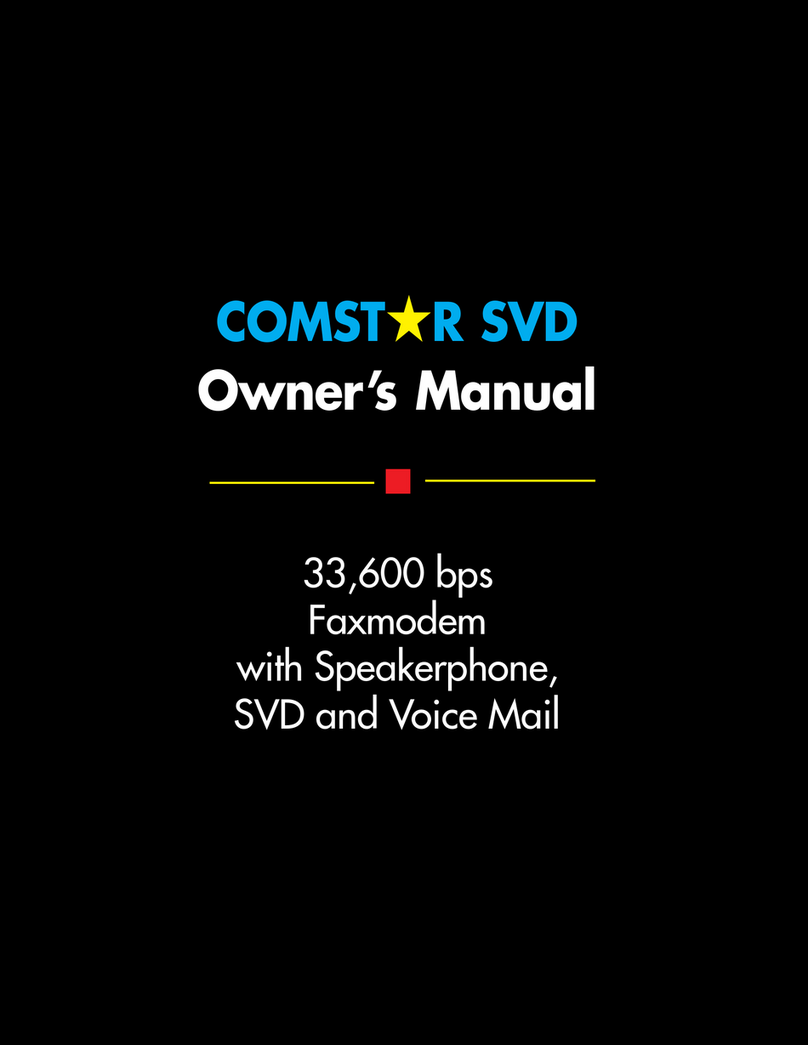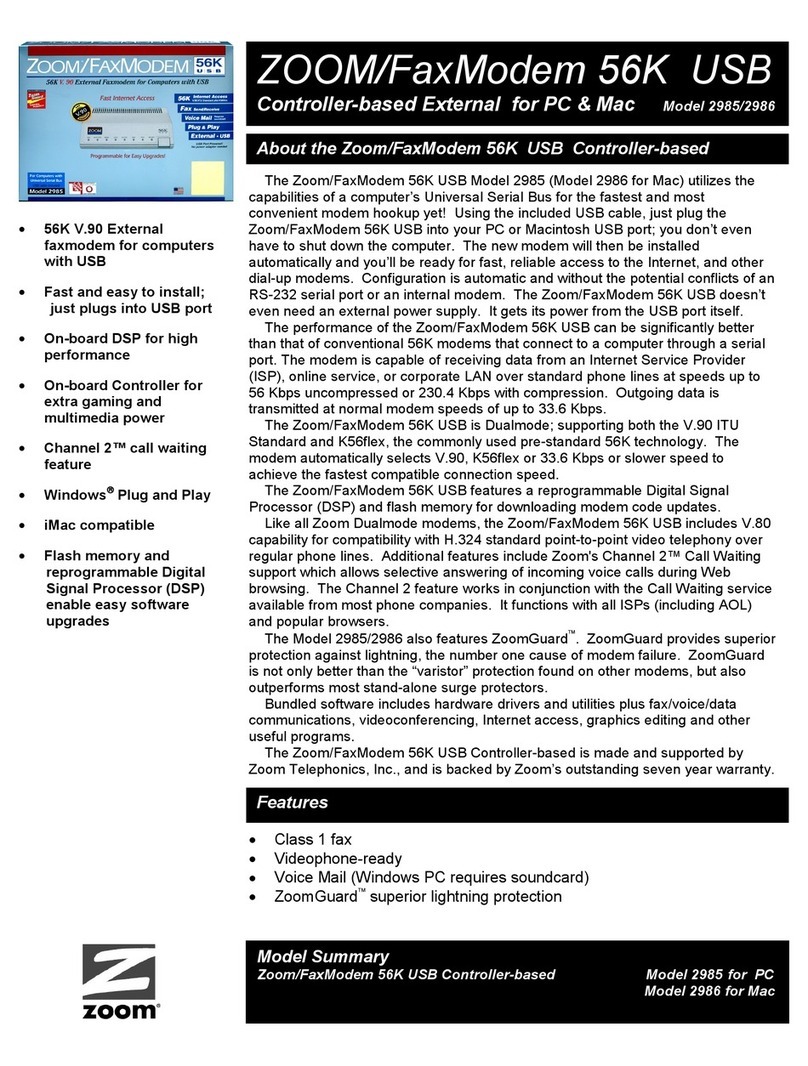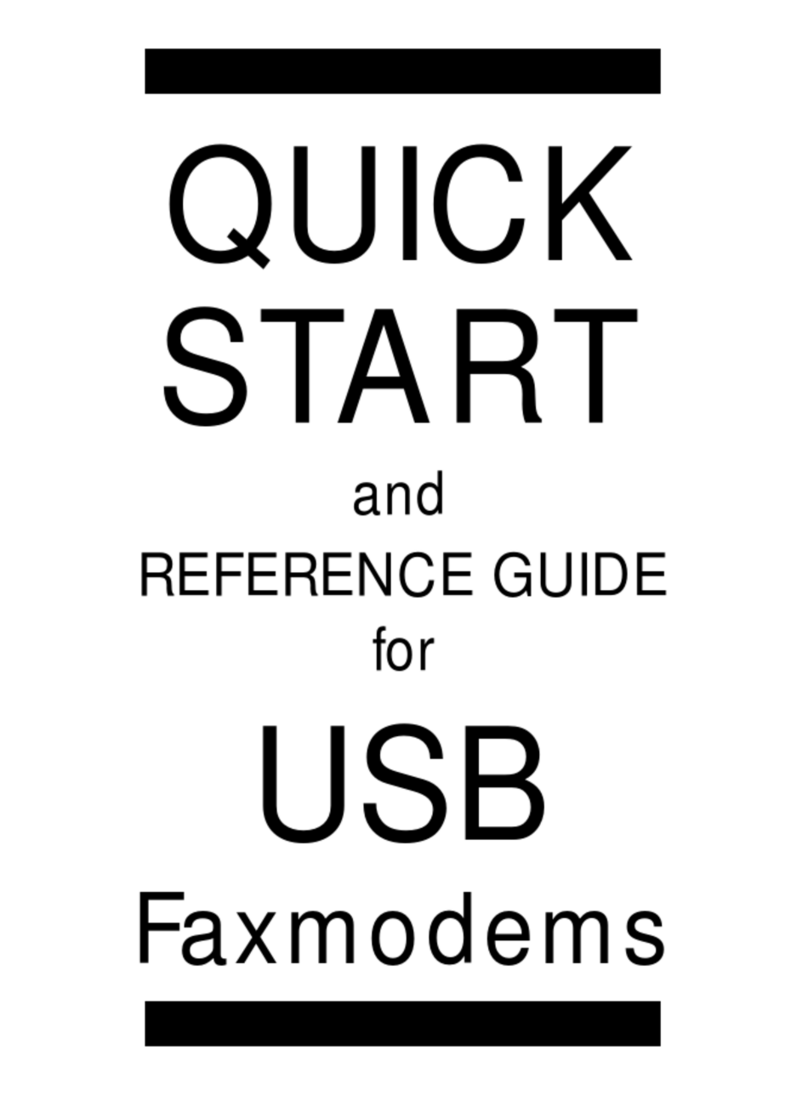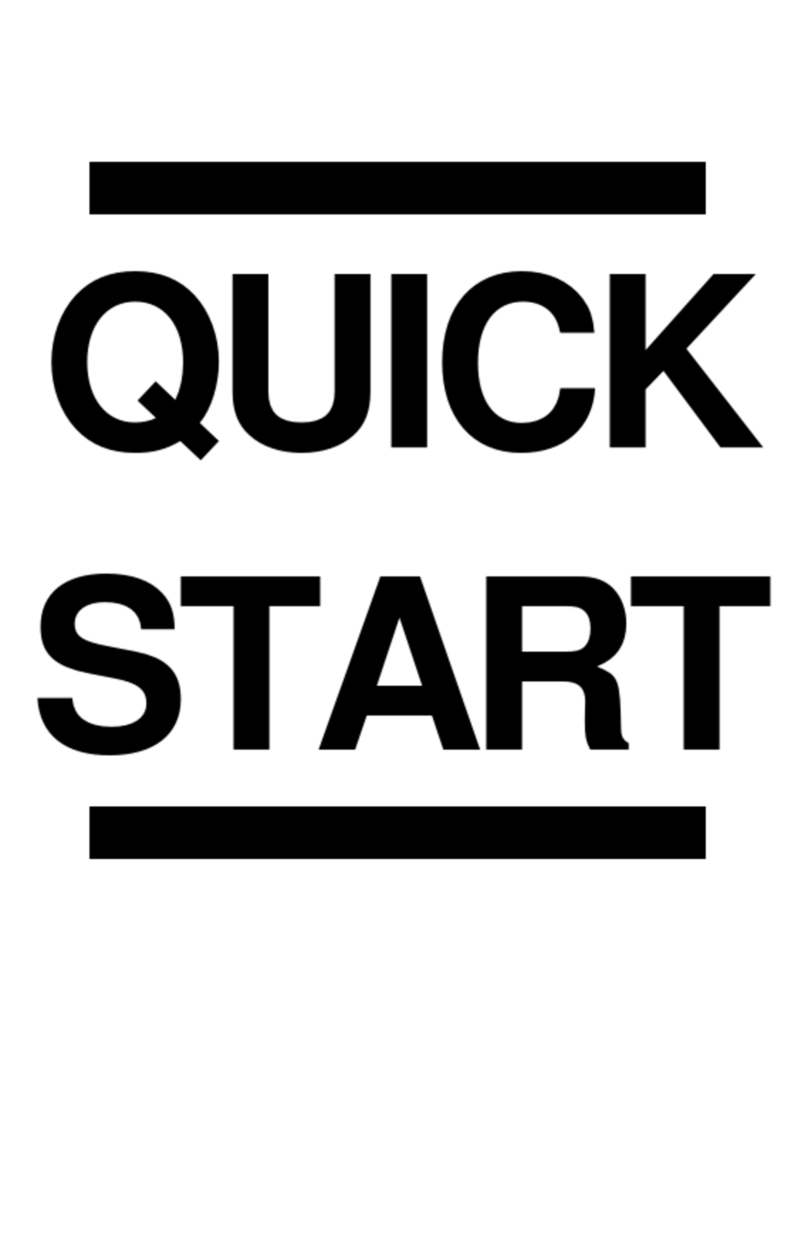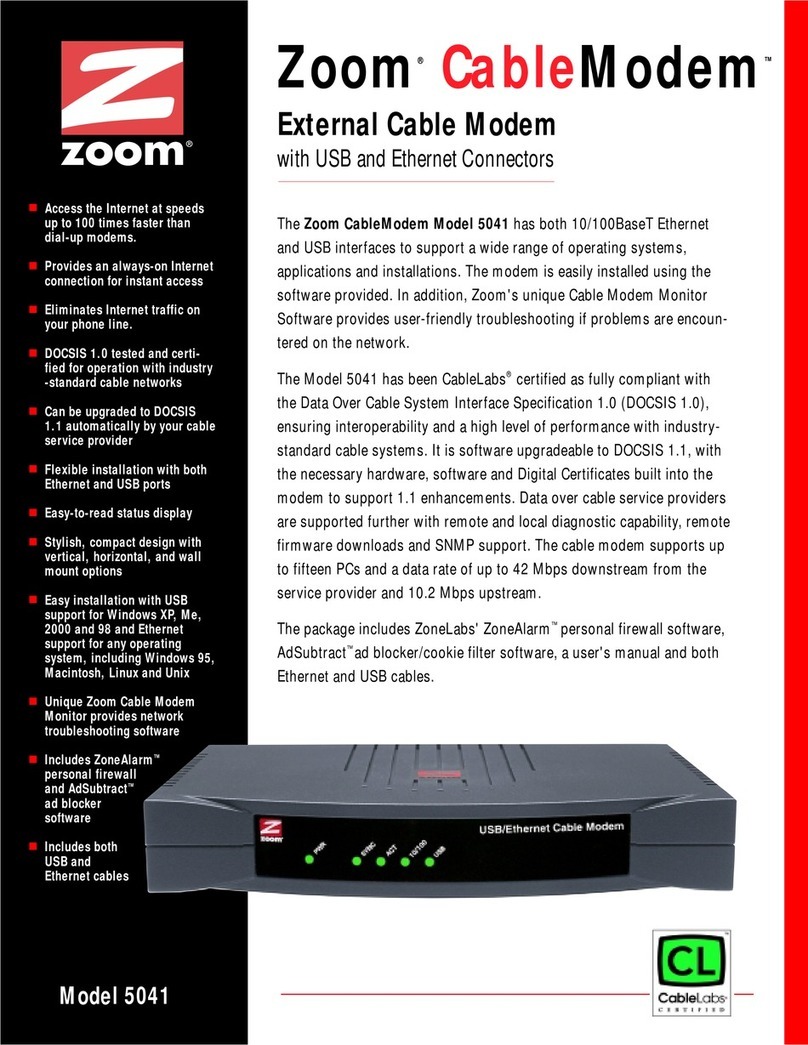After the cable modem connects to your cable service provider, open your Web
browser on the computer that’s connected to your cable modem. Then refresh the
screen or try to go to a Web site. Many service providers, including Comcast,
typically bring your browser to a registration page. In that case, follow the
instructions on this registration page to register your modem. (Comcast Users
Only: If the activation page does not appear please go to
If this is a first-time cable modem installation (that is, you are NOT
replacing an “old” cable modem), do this:
1Connect a “live” coaxial cable from your cable service provider to your cable
modem First check that the wire in the center of the cable’s connector is
centered, straight, and clean. If the coaxial cable has a screw-on
connector, turn the connector clockwise when tightening the cable onto the
Zoom cable modem. (If you’re not sure a cable is live, you can see whether
you get a good TV signal when that cable is used with a working TV set-top
box.) Here are some ways you can get the live cable:
MODEL 5370 CABLE MODEM
QUICK START
This Quick Start describes how to connect your Zoom Model 5370 cable modem to
a cable modem service. This lets your cable modem provide Internet access to a
computer or other device connected to the cable modem’s Ethernet LAN Jack. If
that device is a wireless router, wireless devices can connect through the router and
Zoom cable modem to the Internet.
Package Contents
•Cable modem
•Power cube
•Ethernet RJ-45 cable
•This Quick Start flyer
Before installing your cable modem, please read this.
You need to connect the cable modem to a cable modem service that uses any of
the popular DOCSIS standards – 3.0, 2.0, or 1.1. If you need to get cable modem
service, please speak with your cable service provider.
Your cable service provider will need to know your modem's MAC ADDRESS and
may need the account number of your cable service. Your MAC Address is printed
on a label on the side of your modem and is called CM MAC. Your account
number can be found on your bill, or you can call your service provider to get your
account number. You need to provide this information when you order cable modem
service, or when calling the cable company after installing your modem, or by filling
out the account setup web page that may appear when you first connect your cable
modem to your provider’s network. You may also be asked for your cable modem's
model name and number, which is ZOOM 5370. If you need the modem's serial
number, you can find it near the MAC address on the label.
If you are replacing an “old” cable modem, do this:
1Disconnect the coaxial cable from the old cable modem and connect it to
your Zoom modem. If the coaxial cable has a screw-on connector, turn the
connector clockwise when tightening the cable onto the Zoom cable
modem.
2If there’s an Ethernet cable plugged into the old cable modem, unplug the
Ethernet cable from the old cable modem and plug it into the Zoom cable
modem’s LAN jack.
3Connect the Zoom power cube between the Zoom cable modem and a live
power jack. DO NOT use your old cable modem’s power cube on your
Zoom cable modem. If your cable modem’s Power Button is not already
pressed in, press the button in to turn on your cable modem.
4Go to “Now that your cable modem is connected, do this.” below.
Coaxial Cable Cable TV Jack
¾You have a cable TV cable (“coaxial cable”) with a male connector on the
end that isn’t connected to anything. This cable may be coming out of a
wall or connected to a cable TV jack.
¾There’s a cable TV jack in your wall. You can connect a cable TV “coaxial
cable” between that jack and your cable modem. You may have a
coaxial cable, possibly one that came with a cable modem starter kit from
your cable service provider. If you don’t have a coaxial cable, you can
get one at most electronics stores. You want one with a screw-in male F
connector at each end, with a length that works for your installation.
¾If you don’t have an available cable TV cable or wall jack, use a coaxial “T
adapter” or “splitter” available from most electronics
retailers (see example at right). Make sure you get one
designed for cable modems and/or cable TV. These
typically have one female IN jack and two female OU
jacks. You can disconnect a live cable from your TV
set-top box and screw it into the IN jack of the splitter.
Then connect one coaxial cable from an OUT jack to
your TV set-top box and another coaxial cable from the other OUT jac
your cable modem. You can see that this approach uses one splitter and
2 additional coaxial cables, each of which has male connectors on each
end. Some electronics retailers carry the Zoom Cable Modem Connectio
Kit which has an excellent splitter and 2 coaxial cables packaged togethe
at a reasonable price. You can also purchase splitters and coaxial ca
separately if you prefer to do that, perhaps because you need a special
length of coaxial cable.
T
k to
n
r
ble
2Connect the supplied Ethernet cable between the cable modem’s yellow
LAN jack and a computer’s Ethernet jack. We recommend that you do this
even if you later plan to connect the cable modem to a router.
3Connect the Zoom power cube between the Zoom cable modem and a live
power jack. If your cable modem’s Power Button is not already pressed in,
press the button in to turn on your cable modem.
4Go to “Now that your cable modem is connected, do this.” below.
Now that your cable modem is connected, do this.
It normally takes 5 to 30 minutes to establish an Internet link the first time a cable
modem connects to a cable service provider. This allows the cable modem to
connect to the appropriate channels for communication. You’ll see the DS, US, and
Online modem lights on your cable modem flashing until the Online light stays
steady green to signal success.
www.xfinity.com/internetsetup to activate your modem.)
If no registration page appears after following the browser instructions above, you
need to call your cable company to register your modem. Below is a list of some
major cable service providers’ phone numbers to call if you need to activate your
cable modem. Note that this list is subject to change.
Comcast 1 (855) 652-3446 Time Warner 1 (855) 704 4503
Cox 1 (888) 556-1193 Cable One 1 (877) 692 2253
RCN 1 (866) 832-4726
Once your cable modem is registered either online or through a conversation with
someone at your cable service provider, your service provider will provision your
cable modem service. Typically this takes less than 5 minutes, but in some cases
this may take up to 30 minutes to complete.
To check that your cable modem is working, open your browser and go to a familiar
Web site. If it works, Congratulations! Installation is complete for a single PC. If
you want to connect your cable modem to a router, please continue directly below.
If your cable modem is NOT working, see Troubleshooting Tips on the back of this
Quick Start for help.
How to connect your cable modem to a router instead of a
computer. This connection is optional, done after the cable
modem is working with a computer.
1The router should not be plugged in or powered up. If it is, unplug it.
2Unplug the cable modem’s Ethernet cable from your computer and plug it into
the Router’s WAN port.
3Power-up the router. Make sure the router’s Power button is ON. Wait for the
router to complete its power-up sequence.
4The LAN light of the modem should be lit to show the Ethernet connection to
your router. Follow your router’s instructions for setting up the router and
connected devices.
5Using a computer connected to the router, open the computer’s browser and go
to a website to check that the connection between your cable modem and router
is working properly. If it works, Congratulations! Installation is complete.
If the cable modem worked when connected to a computer but does not work
when connected to a router, try the following:
¾First try shutting down and restarting the router; if that doesn’t help,
then try shutting down and restarting each computer connected to the
router.
¾Power off your cable modem, router and any computers connected to
the router. Power on the cable modem and allow it time to
resynchronize with the cable system. Once the cable modem is
synchronized with its online light steady green, power up your router,
then power up any computers connected to your router.
¾You may also need to check that the DHCP client on the router’s WAN
port is enabled. If you need help, look in your router’s manual or
contact your router manufacturer.
¾If that does not solve the problem, you may need to contact your cable
service provider and give them the MAC address of the router’s WAN
port.