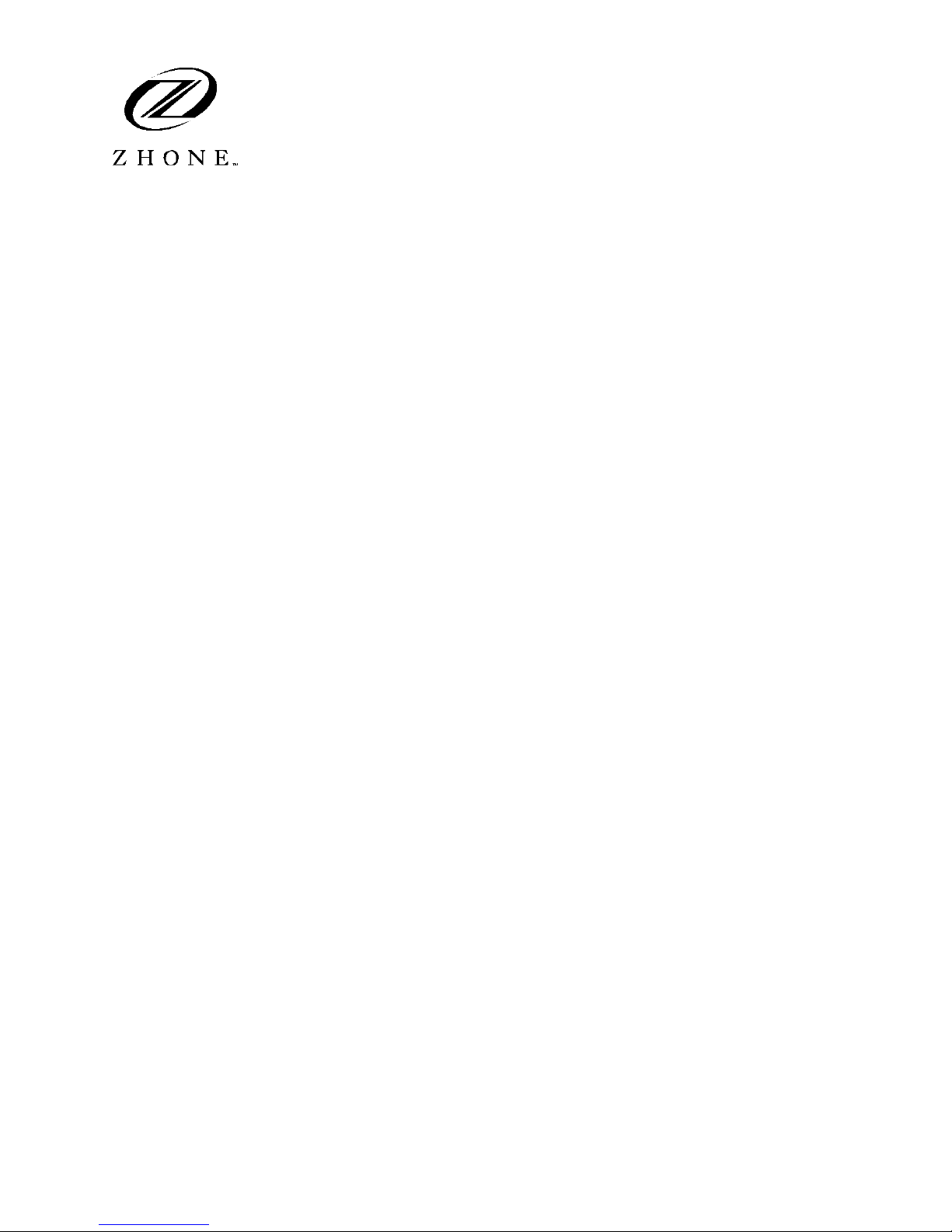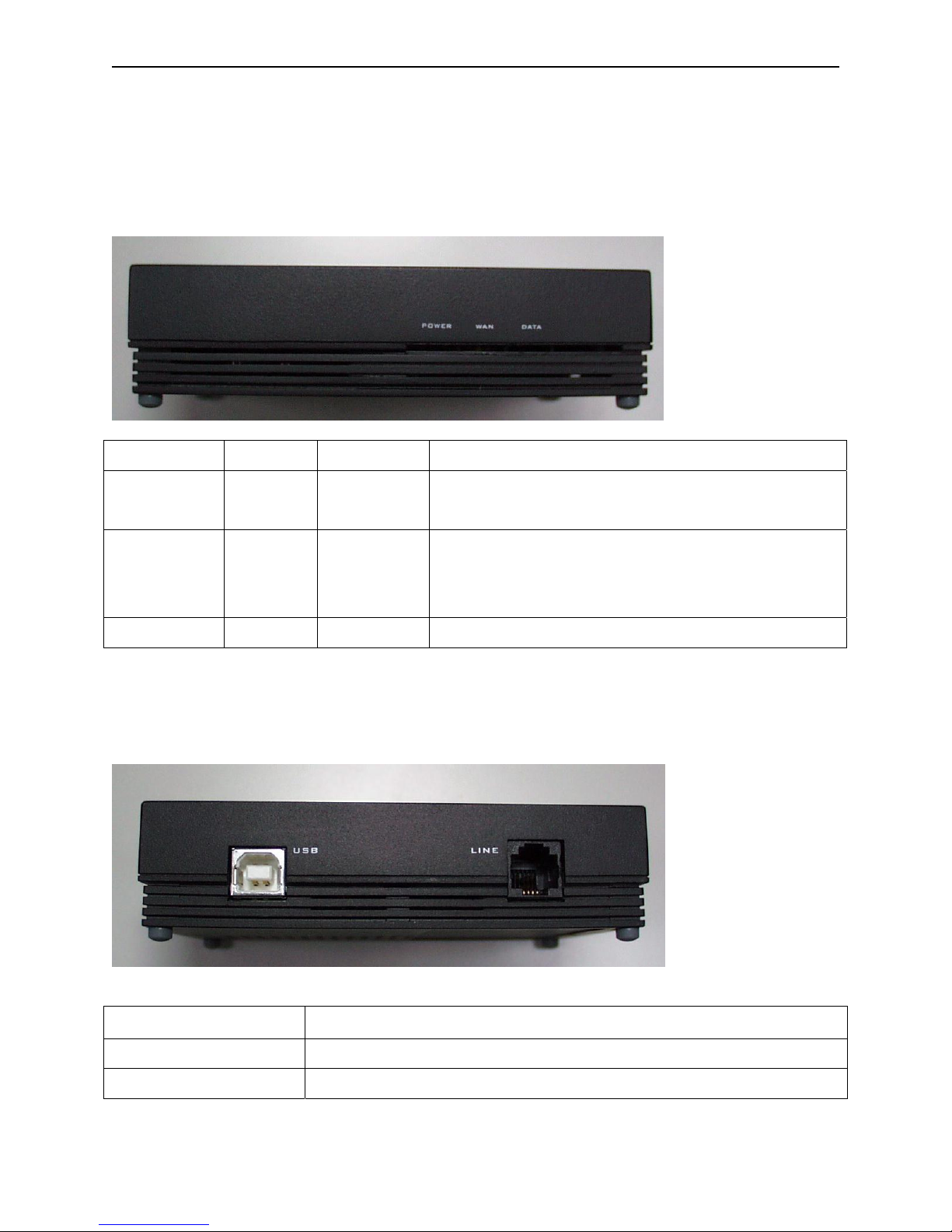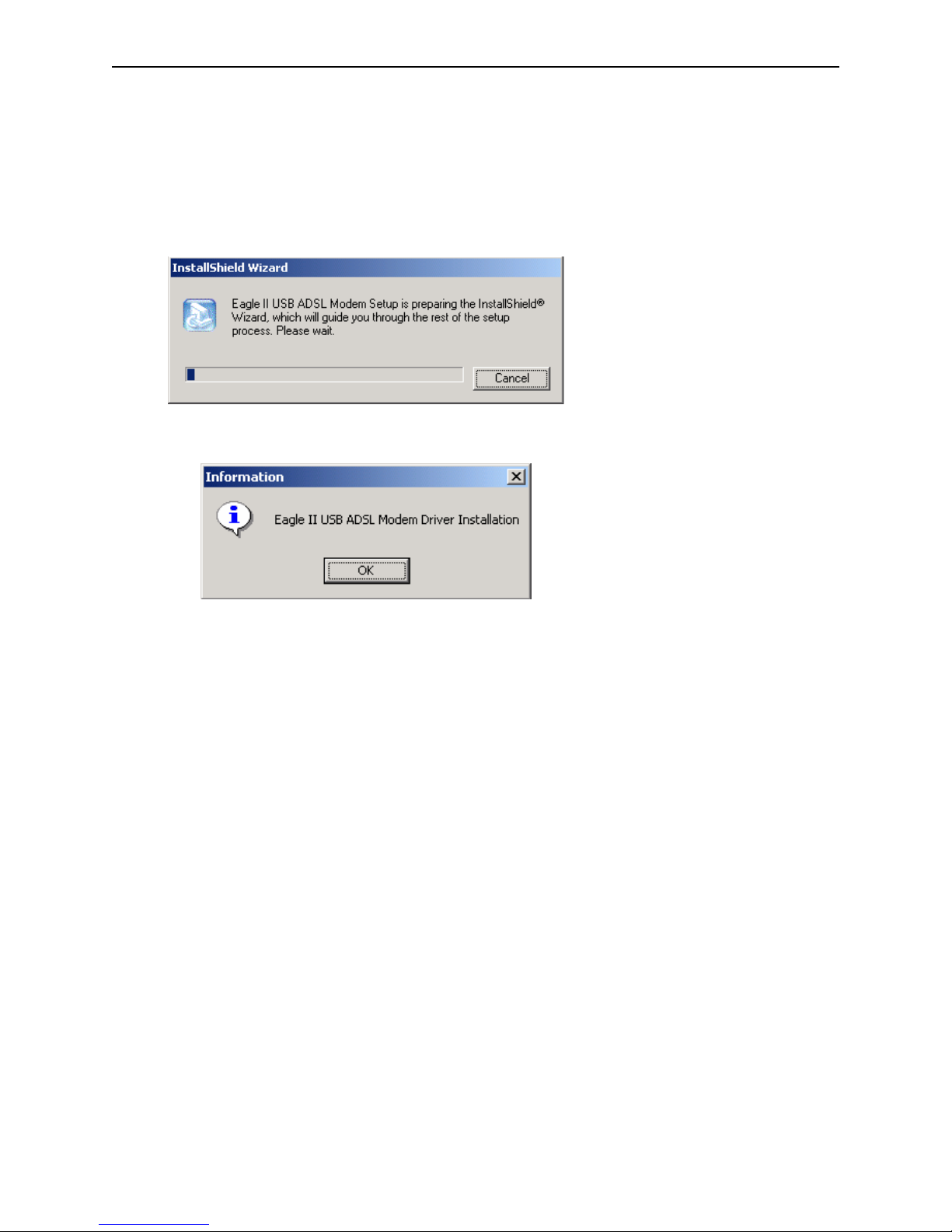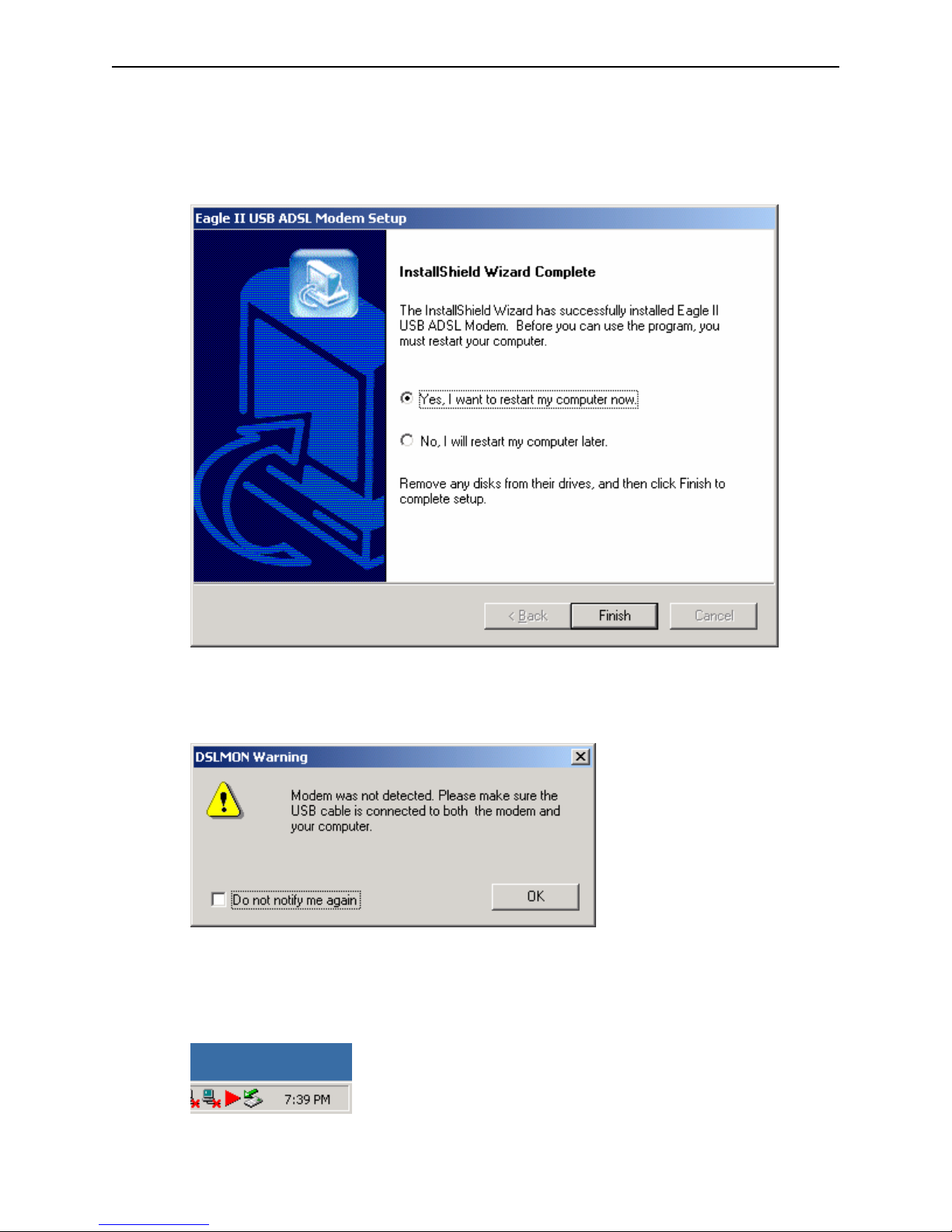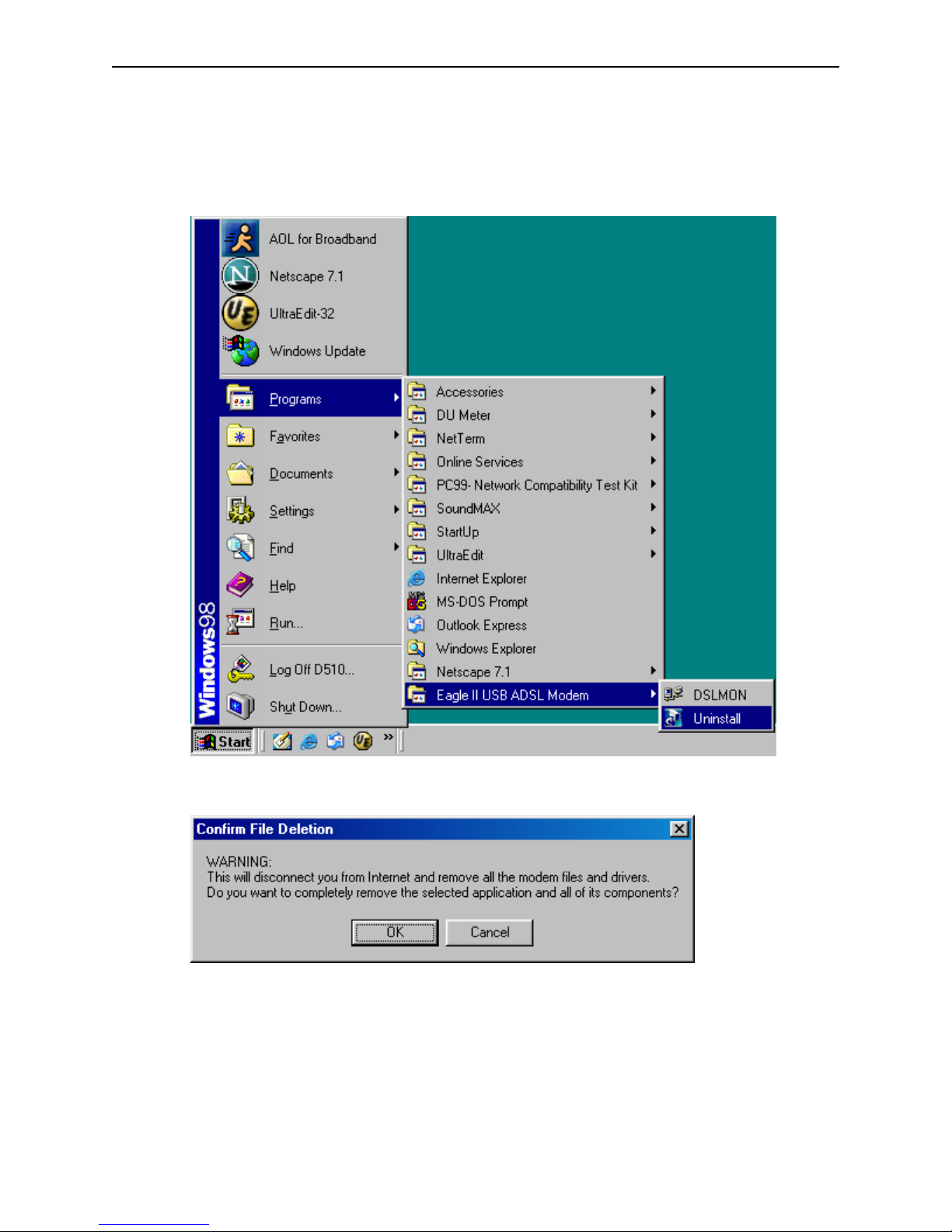Zhone Hotwire 6205 User manual
Other Zhone Modem manuals

Zhone
Zhone 1511-A1 Manual

Zhone
Zhone 6610-A1-xxx User manual

Zhone
Zhone 6652-A2 User manual

Zhone
Zhone 6411-A1-xxx User manual

Zhone
Zhone 6228-I2-xxx User manual

Zhone
Zhone 6212-I3-200 User manual
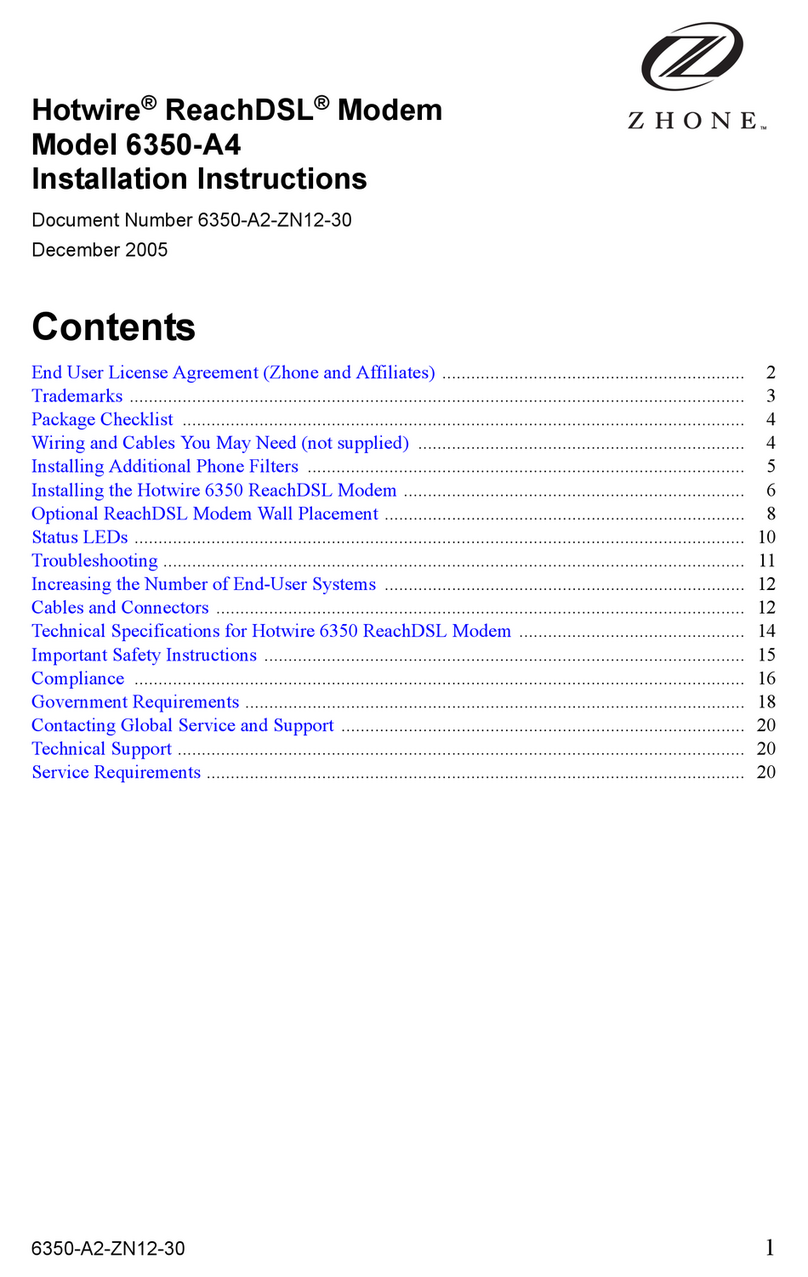
Zhone
Zhone Hotwire ReachDSL 6350-A4 User manual

Zhone
Zhone 6310 User manual
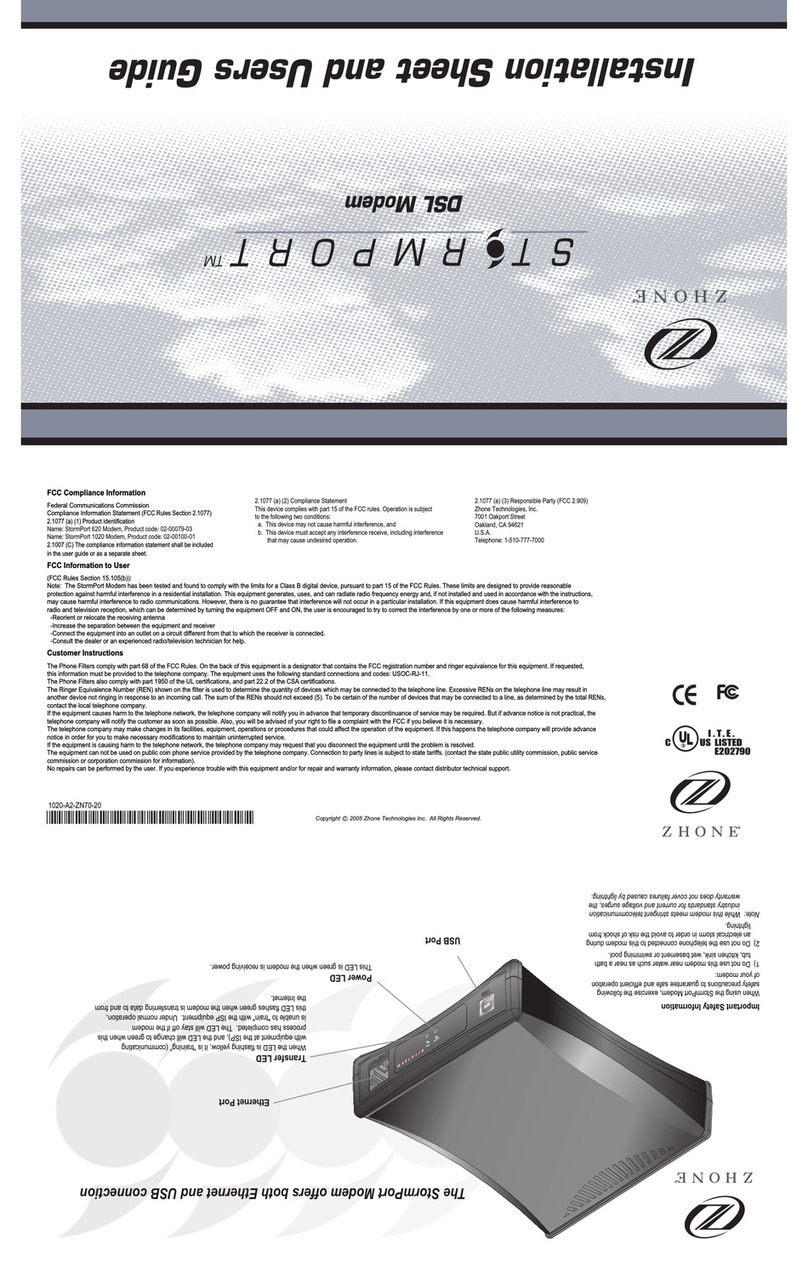
Zhone
Zhone StormPort 1020 User manual

Zhone
Zhone 6511 User manual

Zhone
Zhone 6211-I3 Series User manual
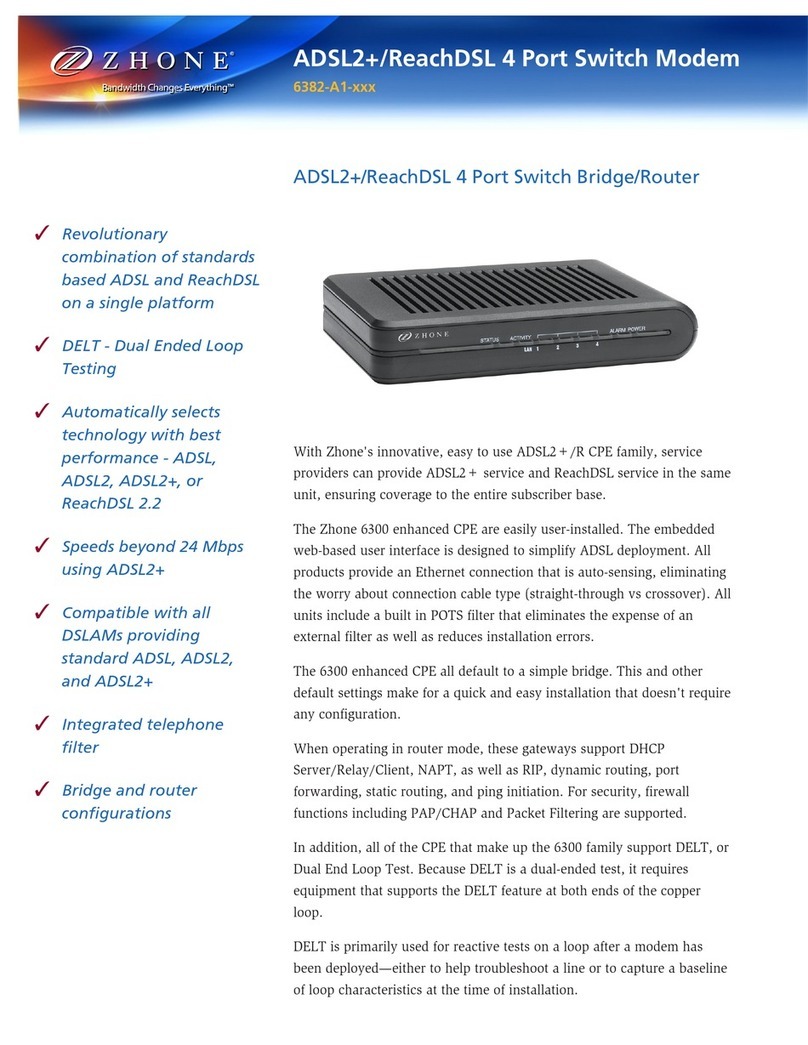
Zhone
Zhone 6382-A1-xxx User manual

Zhone
Zhone 4821-A2 User manual

Zhone
Zhone 6381-A3-xxx User manual

Zhone
Zhone 6652 6652-A1 User manual

Zhone
Zhone 1611-A2-xxx User manual

Zhone
Zhone 1611-A2-xxx User manual

Zhone
Zhone 6411 User manual

Zhone
Zhone zNID-GPON-2403 Manual
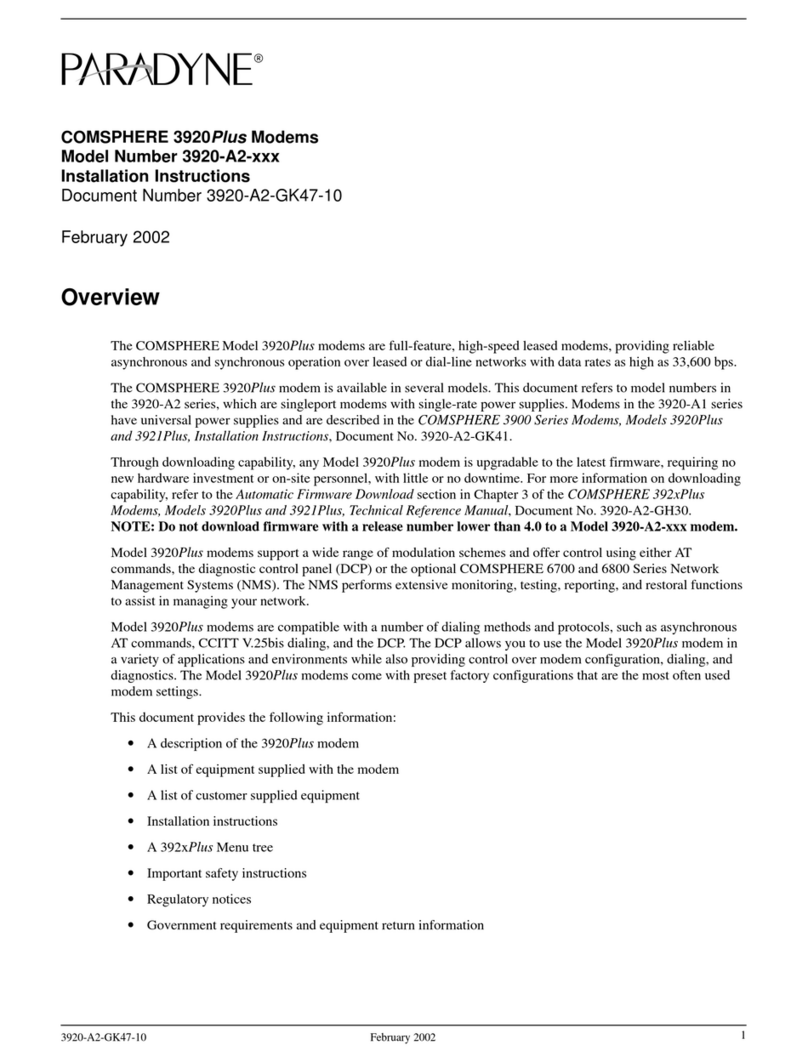
Zhone
Zhone 3920Plus User manual