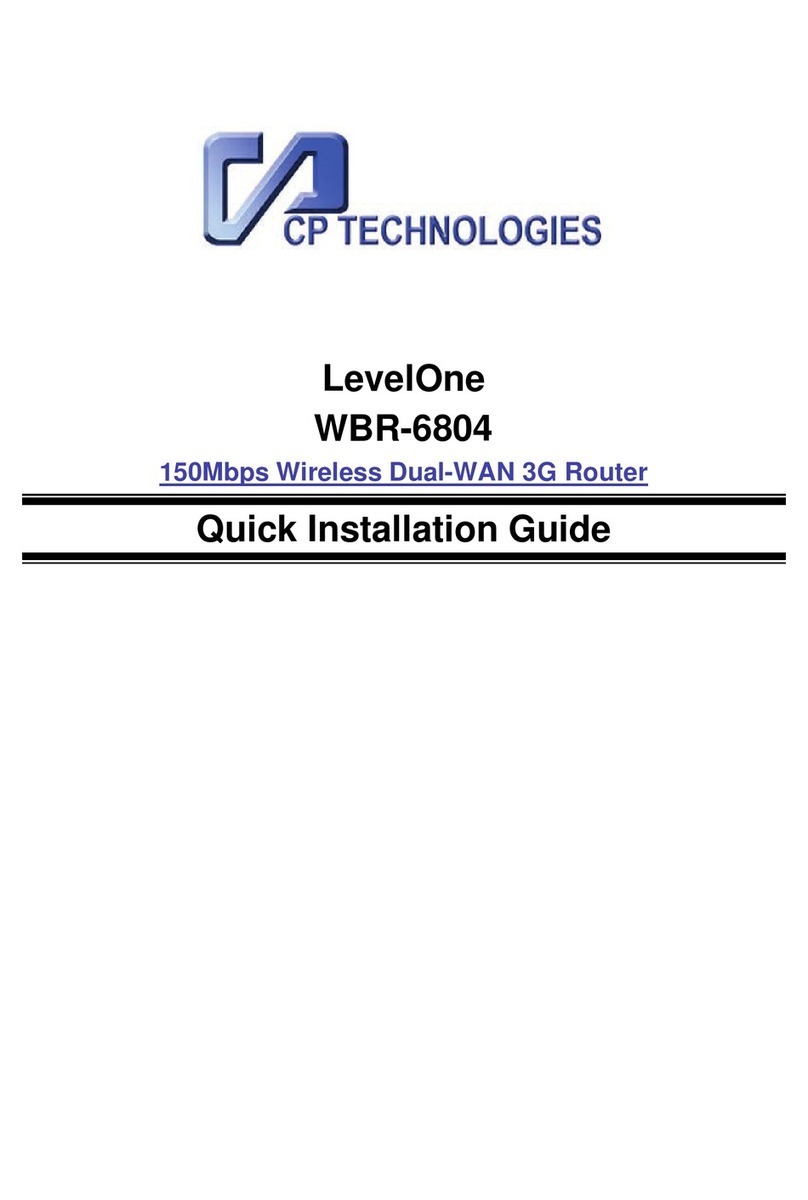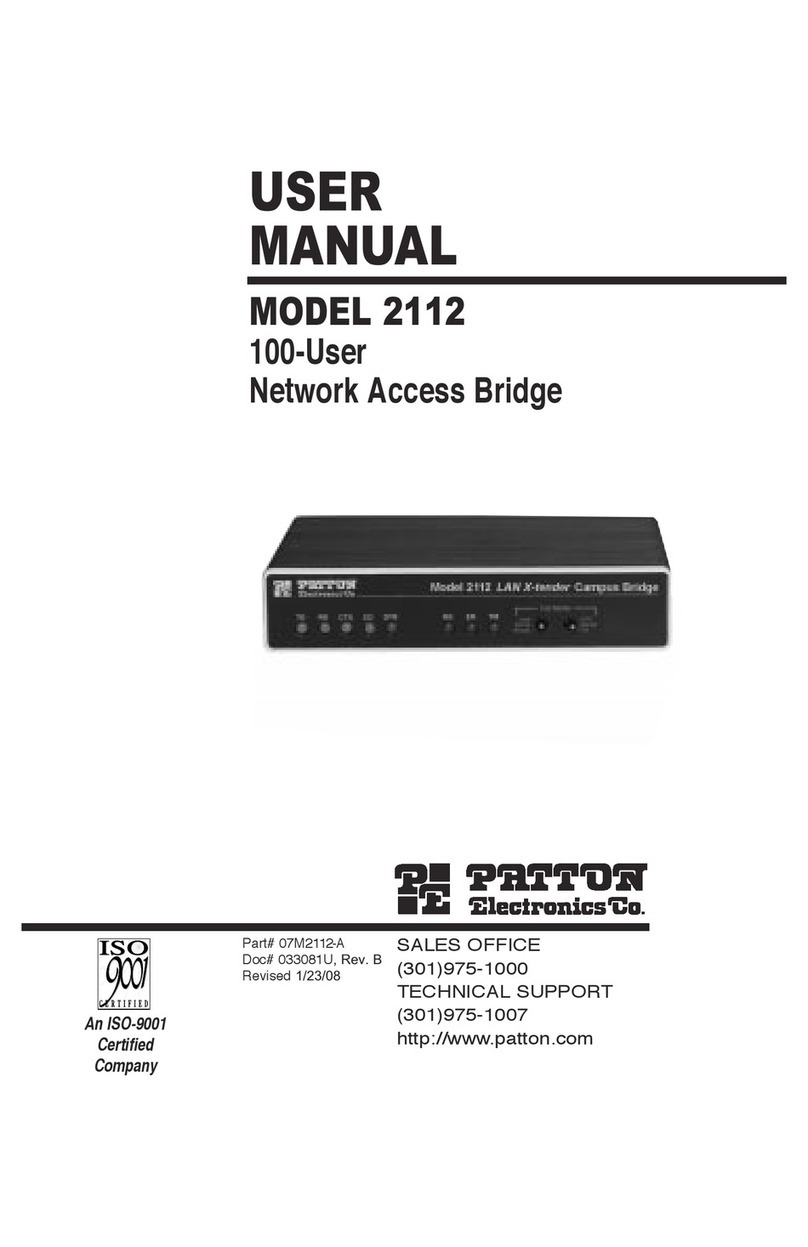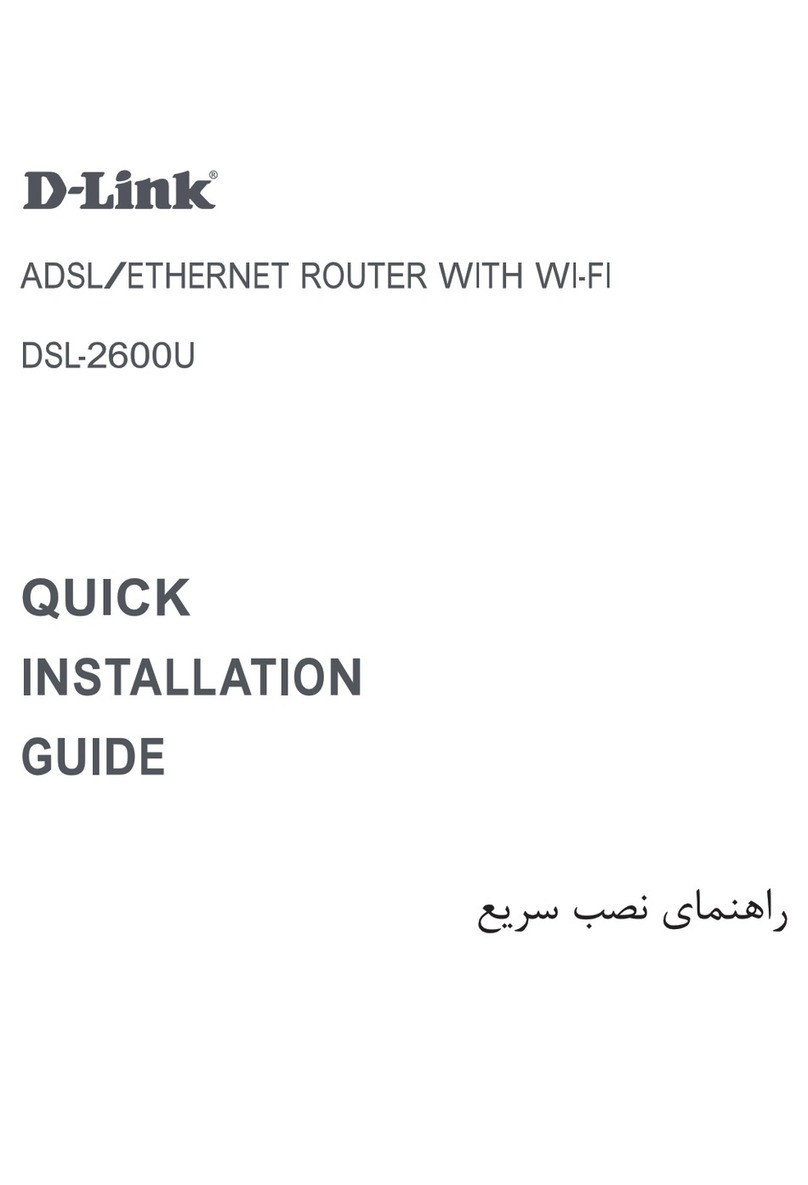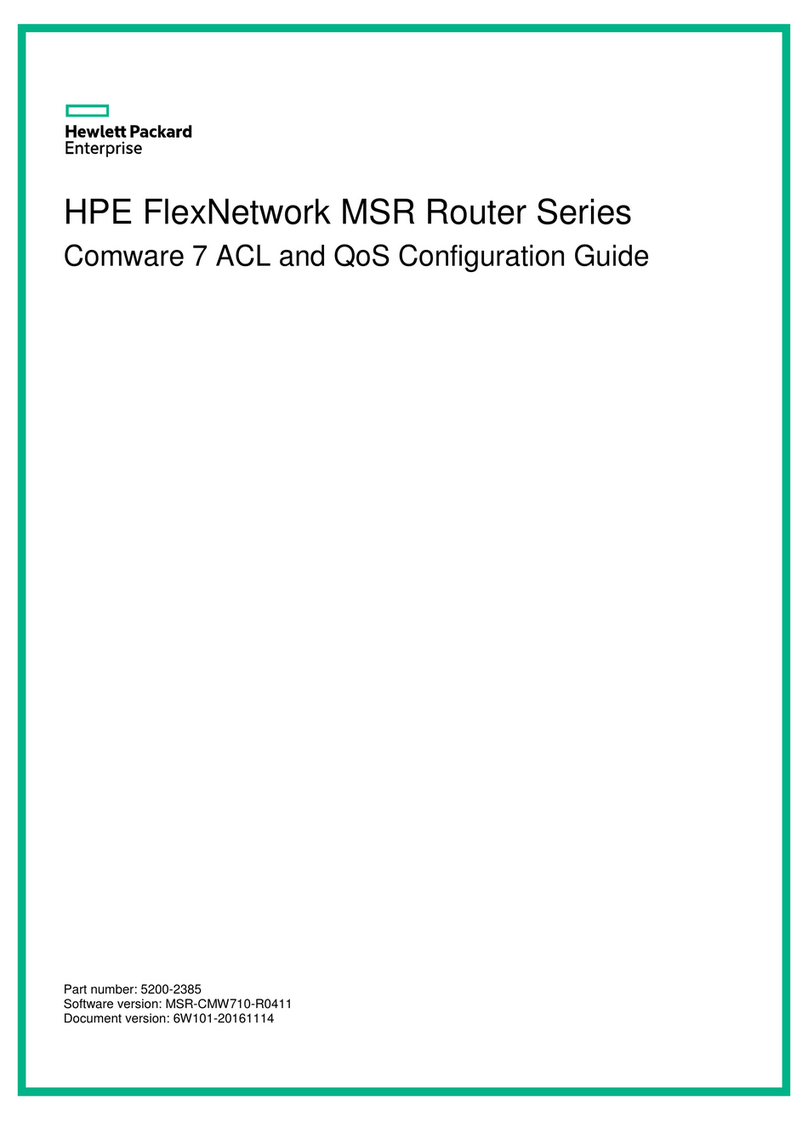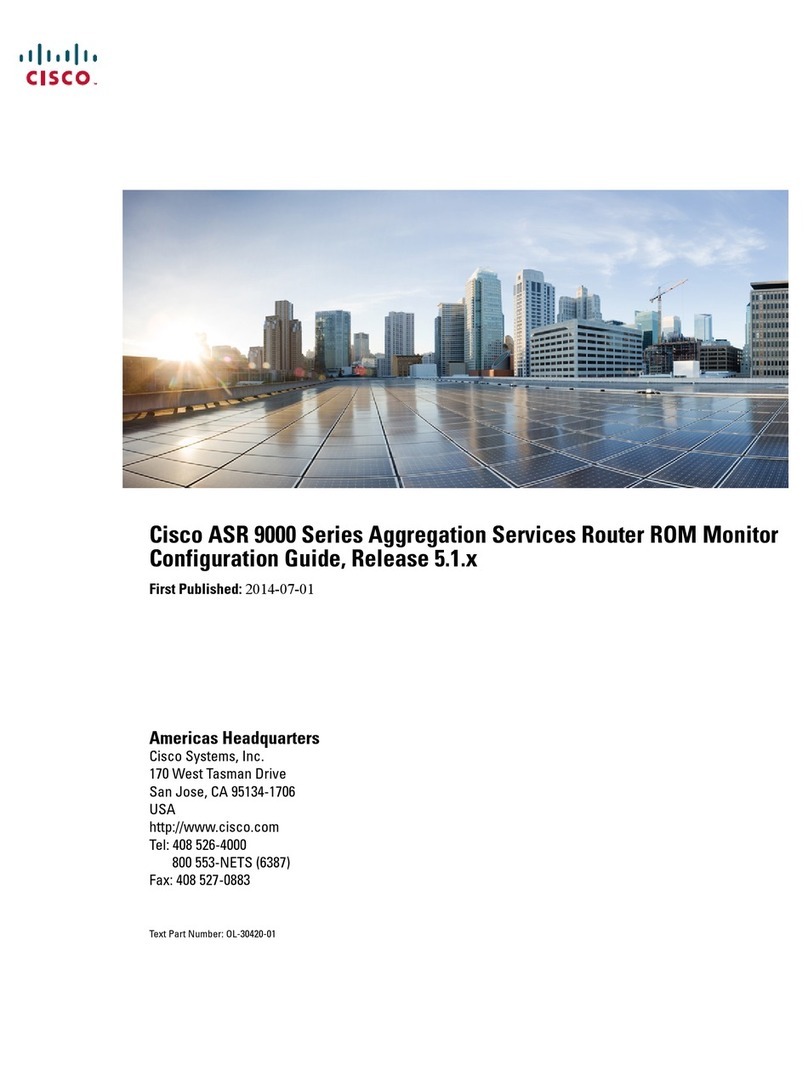Eurotech Winner Series User manual

Follow Me Router Manual
www.eurotech-communication.com
WINNER
One Number Follow-Me Router User Manual
Version 4.9

Follow Me Router Manual
www.eurotech-communication.com
CONTENTS
1. OVERVIEW ..........................................................................................................................4
1.1. Packing List ............................................................................................................... 4
1.2. Safety Guidelines ...................................................................................................... 5
2. QUICK START GUIDE ............................................................................................................6
2.1. General User Information......................................................................................... 6
2.1.1. Placement of the Device........................................................................................... 6
2.1.2. Interference to Medical and Personal Electronic Devices........................................ 6
2.1.3. Antenna Considerations ........................................................................................... 6
3. INSTALLATION AND SETUP...................................................................................................7
3.1. STAGE 1 - Identifying Potential Sources of Interference.......................................... 7
3.2. STAGE 2 - Assessing the Subscriber Site ................................................................... 7
3.3. STAGE 3 - Installing the system ................................................................................ 8
3.4. STAGE 4 - Abstract .................................................................................................... 8
3.5.
STAGE 5 - Programming............................................................................................ 9
4. PROGRAMMING THE GSM .................................................................................................10
4.1. Software Installation............................................................................................... 10
4.2. Programming with the PC Software ....................................................................... 12
4.2.1. Connecting.............................................................................................................. 12
4.2.2. The FXO Port Configuration.................................................................................... 14
4.2.3. The FXS Port Configuration..................................................................................... 15
4.2.4. The GSM Port Configuration................................................................................... 16
4.2.5. The Prefixes Table................................................................................................... 17
4.2.6. The Number List...................................................................................................... 18
4.2.7. The Control via SMS Setting ................................................................................... 19
4.2.8. The Gateway Setting............................................................................................... 20
4.3. Programming the Unit with DTMF ......................................................................... 21
4.3.1. General Setting Parameters.................................................................................... 21
4.3.2. Browsing Between Main Menus............................................................................. 22
4.4. List of Menus and their Functions .......................................................................... 23
4.4.1. Functions ................................................................................................................ 23
4.4.2. Menu Synopsis........................................................................................................ 24
5. CONFIGURING THE ROUTER ...............................................................................................32
5.1. Basic Configuration without PBX ............................................................................ 32
5.2. Options of Operation.............................................................................................. 32
5.3. Readdressing Incoming Calls from PSTN to GSM ................................................... 32
5.4. Configuration without PBX ..................................................................................... 33
5.4.1. Incoming PSTN Calls................................................................................................ 33
5.4.2. Incoming Calls from GSM ....................................................................................... 33
5.5. Call-Back to Incoming Calls from GSM.................................................................... 33
5.6. Configuration with PBX........................................................................................... 34

Follow Me Router Manual
www.eurotech-communication.com
5.6.1. Configuration.......................................................................................................... 34
5.6.2. Incoming Calls from PBX Extension Line to GSM.................................................... 34
5.6.3. Incoming Calls from GSM to the Unit ..................................................................... 34
5.6.4. Outgoing Calls from Landline.................................................................................. 34
6. APPENDIX A.......................................................................................................................35
6.1. Controlling the Router via SMS............................................................................... 35
6.1.1. Adding a New Cellular Number to the List ............................................................. 35
6.1.2. Erasing a Cellular Number from the List................................................................. 35
6.1.3. Changing the Parameters for “Follow-Me” ............................................................ 35
6.1.4. Operating the Callback via SMS.............................................................................. 35
7. GENERAL TECHNICAL INFORMATION..................................................................................37
7.1.1. DTMF Dialing........................................................................................................... 37
7.1.2. Normal dialing tone ................................................................................................ 38
7.1.3. Congestion / Busy Tone .......................................................................................... 38
7.2. Enviromental Characteristics.................................................................................. 38
7.3. Labels ...................................................................................................................... 38

Follow Me Router Manual
www.eurotech-communication.com
1. OVERVIEW
This user’s manual will help you installing your WINNER PSTN–GSM gateway unit, and it will provide you
with basic guidelines to handle any problems that might arise.
In general, the WINNER PSTN-GSM gateway provides a flexible and cost efficient connection between your
LANDLINE Network and the GSM mobile networks. In essence, the device acts as a router that is
programmed to choose the Least Cost Route when you make a call from your PSTN line to a cellular phone.
The GSM gateway connects you to an extension and bypasses the telephone company thus significantly
reducing overhead costs of telephone calls.
Connect to your PBX or landline phone or even to a specific phone extension and you will save money on all
calls by bypassing the telephone network and obtaining direct access to the GSM networks.
Together, the embedded Wavecom Module and SIM cards which act as 'Smart' user ID cards that encrypt
voice and data transmissions and store data about the specific user and personal phone settings, make the
GSM gateway a cell phone in itself. The WINNER gateways are therefore an essential tool for cutting
overhead costs of telephone bills as they allow direct access to the GSM networks and cut costs of airtime
and interconnections.
The WINNER PSTN-GSM gateways are intended for middle to large enterprises but can as well be installed
on regular phone lines in your home or home office.
There are certain features that may be relevant to the product you have selected and some that are not.
However, all are discussed in the following manual.
The WINNER One-Number FOLLOW-ME PSTN Router unit, when used with the appropriate telephone
equipment (antenna, adapter, SIM cards, telephone PSTN line or LANDLINE-PBX) will function as an
ordinary PSTN line and support the following features:
Cost-saving routing of incoming calls
GSM and PSTN interconnection via internal LCR
'Follow Me' call forwarder to your personal mobile
Caller ID, LCD, RTC
FXO/FXS interface
Polarity Reverse
Outstanding voice performance and echo cancellation
‘CallBack'
1.1. PACKING LIST
When you receive your WINNER device please inspect the package to verify that you have the following:
1) One PSTN Router Unit.
2) 110/220V Electric Power converter to 12V with cables supplied.
3) GSM Antenna –To be installed to the PSTN Router Gateway.
4) Com Cable –To connect to the PC.
5) Two Screws –To mount the router on the wall.
6) CD –Containing the PC Management Software and User Manual.

Follow Me Router Manual
www.eurotech-communication.com
1.2. SAFETY GUIDELINES
For a safe and efficient operation of your WINNER gateway unit, please observe the following guidelines:
Please read the installation instructions and safety guidelines in this user's manual carefully before
installing the unit.
Do not handle the equipment before disconnecting it from the electrical outlet
Do not use any cleaning agents or detergents on any exterior or interior surfaces If you intend to clean
the device, disconnect it from electrical outlet and use only a damp cloth.
Do not position device in a damp place; do not expose to water.
Do not expose to extreme temperatures: optimal operating temperatures are between -5° C to + 50°C
Position equipment in a stable environment; any sudden fall or sharp movement may damage the
device.
Do not cover or stick any foreign objects in devices' openings or ventilation holes.
Do not operate your device while any person is within 0.02m of the antenna. A person or object within
0.02m of the antenna could impair call quality and may cause the phone to operate at a higher power
level than necessary
Warning: Potentially Explosive Atmospheres.
Do not operate the WINNER near blasting caps, or in a blasting area. Avoid the possibility of triggering
an explosion
Do not operate your device’s transmitter in a hazardous atmosphere: an explosion or fire may result.
The telephone interface is not designed for outdoor application:
The RJ-11 cable must not be run to an outdoor telephone; this minimizes equipment exposure to
coupling or direct lightning surges.

Follow Me Router Manual
www.eurotech-communication.com
2. QUICK START GUIDE
2.1. GENERAL USER INFORMATION
2.1.1. PLACEMENT OF THE DEVICE
The WINNER GSM gateway unit is designed for installation on a vertical surface but may be mounted also
on a wall.
If you wish to mount the device on a wall follow these steps:
1) Remove the black metallic strip used for hanging the unit on the wall by sliding it out from the back of
the WINNER unit.
2) Place the metallic strip on the wall to indicate the location of the screws.
3) Hold the strip to the wall and drill holes for the screws
4) Place the unit onto the wall by sliding the metallic strip back into its place.
2.1.2. INTERFERENCE TO MEDICAL AND PERSONAL ELECTRONIC DEVICES
Most electronic equipment are shielded from RF energy. Nevertheless, RF energy from the WINNER
transmitter may affect inadequately shielded electronic equipment. We therefore advise you to consult the
manufacturer(s) of your medical and personal electronic device(s), (e.g. a pacemaker or hearing aid) to
determine if they are adequately shielded from external RF energy.
Do not install a WINNER gateway unit in a health care facility, if regulations posted in the area restrict the
use of cellular phones. Hospitals and health care facilities may be using equipment that is sensitive to
external RF energy.
2.1.3. ANTENNA CONSIDERATIONS
Use only the supplied or approved antenna. An unauthorized antenna, modifications or attachments could
affect call quality.

Follow Me Router Manual
www.eurotech-communication.com
3. INSTALLATION AND SETUP
The installation procedure consists of the following steps:
STAGE 1: Identifying potential sources of interference
STAGE 2: Assessing the subscriber site
STAGE 3: Installing the system
STAGE 4: Abstract
STAGE 5: Programming the unit according to User Manual
3.1. STAGE 1 - IDENTIFYING POTENTIAL SOURCES OF INTERFERENCE
The electronic circuitry of some telephones may be insufficiently shielded to operate properly with the
WINNER gateway units. When making or receiving a phone call, if you hear a “humming” sound or noise in
the earpiece of the telephone connected to the WINNER, or if any other party hears the hum or noise,
move the telephone away from the WINNER. If moving it farther away has no effect, try using a different
telephone.
The WINNER is a two-way radio and as such, some occasional interference is unavoidable. For best results,
choose an electrical outlet away from obstructions. Do not place the WINNER near items which may
increase static, such as:
Electrical appliances
Lamps
Microwaves
TVs
Fax Machines 4 Feet (1.2 meters)
Computers 4 Feet (1.2 meters)
Refrigerator
Vacuum cleaner
Light dimmers
Fluorescent bulbs
Motors
Fans
3.2. STAGE 2 - ASSESSING THE SUBSCRIBER SITE
The WINNER GSM gateway must be installed indoors:
Basement installation is not recommended, it can be done, but you must use an external antenna.
The device needs to be installed in a place in which the temperatures may not exceed the specified
operating temperature range (see safety guidelines above).
You should make sure that there is sufficient air movement.
Installation in higher locations is preferred i.e. near windows and outer walls.

Follow Me Router Manual
www.eurotech-communication.com
3.3. STAGE 3 - INSTALLING THE SYSTEM
1) Inspect the package, you should see: a unit gateway, an antenna, an adapter, a User Manual. Please
note: the WINNER unit comes without the SIM card(s).
2) Connect the antenna at a distance greater than 1 meter from the unit. Location of the antenna is
important in order to get best performances, thus once you turn the power on, make sure you have
best reception and clear conversation with the unit.
3) Insert SIM card into the unit:
In case of single channel unit, insert the SIM card in the designated slot (on the right side panel)
adjacent to the antenna connection you will see a thin metallic black colored drawer. Use a small
pointed object such as the point of a ballpoint pen into the little hole on the right side of that
drawer/slot to open the drawer, then insert the SIM into that drawer (SIM face up) and close the
drawer firmly.
4) Connect the gateway unit to a PBX telephone network or telephone line with a RJ-11 cable on the left
side panel nearest to the LEDs.
5) Connect an ordinary analog telephone to the RJ-11 connector nearest to the power (pin 3 and 4 are
used for Tip and Ring).
6) On the left side panel you will find the POWER socket. Connect the adapter (provided with unit) to the
electrical outlet and then to the electrical socket.
Note: The power input is 90 –260 VAC and the output is 12 VDC 1.2 Amp.
7) Wait 90 seconds for the unit to startup.
3.4. STAGE 4 - ABSTRACT
The Eurotech Communication one-number 'Follow Me' PSTN to GSM router with the Call-Back/Call-
Through feature availability is a clever device that attaches to your home or office telephone PSTN or line
or PBX and forwards all incoming calls to your personal cell phone. 'Follow Me' enables you to accept
phone calls from your office or home line on your mobile anywhere, anytime.
Incoming telephone calls will be automatically forwarded to your mobile phone via the embedded LCR that
utilizes a SIM card of the same GSM network to forward the call to your mobile phone. This device is more
beneficial than similar services available from telephone companies as the inner SIM card enables you to
remain in the same GSM network and thus cut costs of interconnections and high airtime charges by taking
advantage of the lower tariffs of same GSM network calls.
The Call-Back/Call-Through features enables you to enter up to 32 approved numbers that has the
capability and the approval to enter into your organization’s PBX (i.e. the call will be made through your
PBX which will provide a dial tone immediately for Call-Through or the unit will call you back, thus giving
you a dial line Call-Back). These features will reduce the billing costs to your company up to 50% and more.
This allows you to decide which employee (telephone number) will be entered and defined as Call-Back or
Call-Through.
The ROUTER device readdresses calls from the landline network to the GSM network and vice-versa.
The readdressing of the calls to the appropriate GSM network is set according to the prefixes that were
updated to SIM 1 and SIM 2. All other prefixes NOT updated in SIM 1 and 2 will be readdressed to the PSTN
(landline).

Follow Me Router Manual
www.eurotech-communication.com
Incoming call from PSTN can be redirected to the GSM network. User can set the number of rings from a
local line after which the call can be re-directed to the GSM subscriber that was pre-set. If an incoming local
call is answered PRIOR to the presetting of the required rings necessary to the deployment of the FOLLOW-
ME feature, it is possible to connect this incoming local call to the GSM network in the following ways:
Press ## and the incoming local call will be redirected to the GSM Number that was pre set in the
Follow-Me mode.
Press # and then the GSM number, followed by #, the call will be redirected to the above GSM number
via the preset SIM.
3.5.
STAGE 5 - PROGRAMMING
Start the installation procedure of the Follow Me Call Back Router following the set-up and Installation as
follows:
1) Entering programming mode Via PC or DTMF.
2) SIM Settings –regarding with usage limits and other optional modes
3) Follow-me settings –to let the system call you while you are away from your office as if you where in
your office
4) Call Back Settings –to let waiting lines make the call when line is available again.

Follow Me Router Manual
www.eurotech-communication.com
4. PROGRAMMING THE GSM
General Rule
Outgoing calls to GSM will be directed through either SIM 1 or 2 according to the prefixes. Incoming calls
from GSM to PSTN will come from SIM 1 only.
Incoming GSM call can be automatically directed to a landline subscriber
First contact is made between the GSM network and the gateway and a ring tone is heard followed by
dialing to a local subscriber. Another call to a local subscriber is possible without the need to disconnect
the connection between the unit and the GSM (using the "Repeat Call" feature).
Caller ID
The unit will display on its LCD screen the number of the subscriber making the incoming call. It is possible
to configure the redirection of the number to a local line. There are several options for controlling the call
disconnection.
User can set the dialing mode from the gateway to the PSTN as TONE or PULSE.
The user can set the PAUSE prior to the dialing of GSM to PSTN.
Programming is done via analogue telephone set to TONE (DTMF)
All set parameters will be saved once the handset is returned to its place.
Modifying the unit's parameters is possible only with a password which can also be changed.
User can upgrade the programming of the unit by connecting a PC to the DATA port.
A table of authorized numbers for the Call-Back and Call-Through can be updated via SMS messages.
Call Through
Call Through with List
Connection between the cellular phone and the gateway can allow for a dial tone of the PBX/PSTN if the
cellular number has been included in the table of authorization.
Call Through without a List
Connection between the cellular phone and the gateway can allow for a dial tone of the PBX/PSTN
without the need to have the cellular number included in the authorization table.
Call Back
Connection between the cellular phone and the gateway can allow the gateway to identify the number as
an authorized number and it then sends a busy signal to the cellular caller. The call is then disconnected
and the gateway immediately returns a call to the cellular caller and provides the caller with a dial tone. If
the cellular number is not authorized then the call will be redirected to the PSTN or local line. It is possible
to program the Call Back feature via PSTN or GSM.
4.1. SOFTWARE INSTALLATION
1) Insert the Winner Router 4.9 Installation CD into to CD drive of the PC.
2) In Windows Explorer, navigate to the installation CD drive.

Follow Me Router Manual
www.eurotech-communication.com
3) Double click on to install the Winner 4.9 PC Management
Software. The Installation Window will open.
4) Click Next.
5) The Choose Destination Location window will open.
6) Click Next.
7) The Ready to Install the Program window will open.
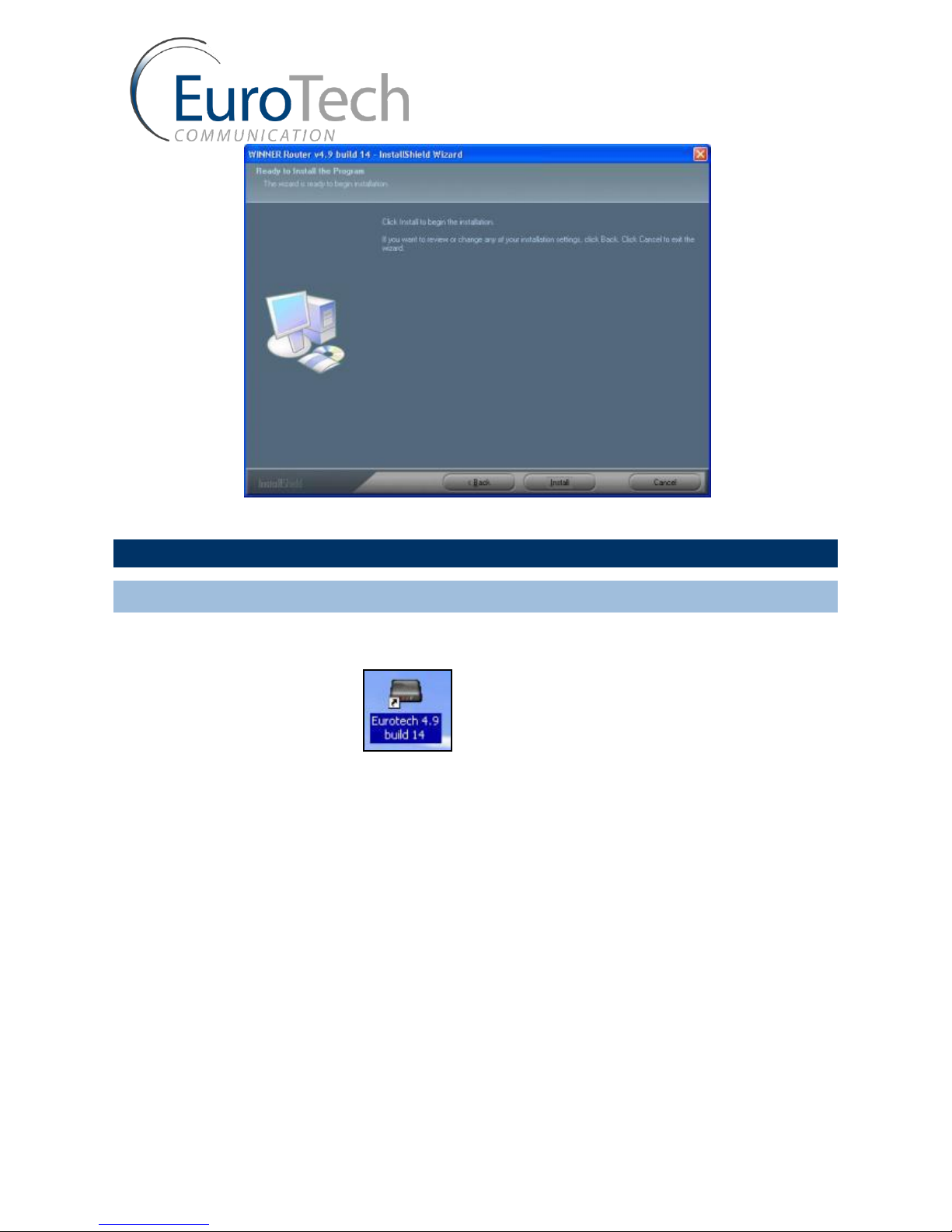
Follow Me Router Manual
www.eurotech-communication.com
8) Click install. The software installs itself. Wait until a completion message will appear.
4.2. PROGRAMMING WITH THE PC SOFTWARE
4.2.1. CONNECTING
After installing the PC software, launch it and define the type of connection between the PC and the Router
as described below.
1) Launch the software by pressing on your PC desktop, or by pressing: Start > Programs >
Eurotech-Communication > Winner Router v4.9 build14. The software window will open.

Follow Me Router Manual
www.eurotech-communication.com
2) Connect the com port cable from the router to the PC Com port.
3) Press in the toolbar. The Select Connection window will open.
4) Select the Com Port to which the Router is connected to, the connection frequency should be 115200,
the Connection mode should be via Com port and the default Password is 0000.
5) Press OK to connect.
6) At the bottom of the window you will see the connection status. If connected you see the status
connected and the led image will be green.
7) Version is the firmware version of the router.

Follow Me Router Manual
www.eurotech-communication.com
8) At the box near it select the skin of the software (the look of the windows).
9) The Restart Gateway button will restart the program in the router.
10) The Refresh button will read again the data from the router.
11) In the About button you will see the software version and how to contact us.
12) After a change in the settings push the Save Data button in that window.
4.2.2. THE FXO PORT CONFIGURATION
1) Press to configure the FXO port.
2) Select in the Access Mode box how to route the incoming calls from the FXO.
Directly to FXS: All the calls will be routed to the FXS.
Directly to GSM: All the calls will be routed to the GSM.
Follow Me: All the calls will ring the FXS the Number of Rings before Follow Me then route to the
GSM Follow Me Number.
In the Directly to GSM Mode:
Test the Number for "Access to GSM": If enabled, when a call comes from the FXO and receive a
GSM dial tone, the router will check the dialed number if it is on the Numbers List and authorized
to call the GSM (has 1 in the GSM column).
The dialed number could be between the Minimum Digits and the Maximum Digits. If a number is
below the Minimum Digits the router will wait the Waiting Timer before returning normal
operation.

Follow Me Router Manual
www.eurotech-communication.com
Select GSM Network via Prefixes: If enable the calls will be routed according to the Prefixes Table.
3) Select the Dialing Mode to be Pulse Dialing or Tone Dialing.
4) Select the Dial Pause between the last digit dialed and sending the number.
5) Enter the Country Code and the National Direct Dialing code, when you want the router to
automatically replace the Country Code with the National Direct Dialing, in calls from the GSM to the
FXO. Enter the Pause after NDD timer, between the NDD and the number.
6) Select in the Condense of Busy Tone the ON time of your Landline network busy tone signal.
7) Select in the Condense of Reorder Tone the ON time of your landline network reorder tone signal.
8) Enter in the Number Unobtainable Tone the time of constant tone the router will see as busy tone only
when needed.
9) The CID Type shows you the CID format the router recognizes (not changeable at this version).
4.2.3. THE FXS PORT CONFIGURATION
1) Press to configure the FXS port.
2) Select enable in the Unlisted GSM Number to readdress the incoming GSM calls, which are not on the
list, to the FXS port. If disabled the calls will be rejected.
3) Select enable in the CID Generation to FXS for the router to send the caller number to the FXS port.
4) Select in the CID Generation to Type the format of the CID in which the number will be sent.
5) Enter in the Dial Pause the time in units of 0.1 seconds between the last digit dialed and sending the
number.
6) Select in the Reverse Polarity Type the way the router will do the Answer Supervision at the end of the
call. The options are :

Follow Me Router Manual
www.eurotech-communication.com
Disable –No answer supervision.
Battery Reverse –Reversing the power of the line in the time of the call.
Double Reverse –Reversing the power of the line again at the end of the call.
Break Line –No power in the line at the end of the call.
7) Select in the Answer Supervision Timer the time to do the Double Reverse and Break Line in 0.1
seconds units.
8) Select in the Ring Signal the timing of the ring pulses to the FXS or customize your own.
4.2.4. THE GSM PORT CONFIGURATION
1) Press to configure the GSM connection setting.
2) Select in the Access Mode box how to route the incoming calls from the GSM.
Directly to FXS: All the calls will be routed to the FXS.
Directly to FXO: All the calls will be routed to the FXO. Enter the desired PSTN number when you
hear the PSTN dial tone. Select Enable in Repeating "Access Mode" box. At the end of PSTN call dial
# to get a new PSTN dial tone. Enter in the Auto Dialing to FXO the PSTN number to dial
automatically (16 digits).
GSM Callback: If the GSM number is granted access to callback in the list, the router will disconnect
the call and call the number from SIM1 and will give him PSTN dial tone. Select in the Callback via
GSM/FXO from where the router will call you back the GSM or the PSTN. When a callback is from
the PSTN it will go to the FXS.
GSM Conference: If the GSM number is granted access to conference in the list, the router will
disconnect the call and call the number from SIM1 and will give him a GSM dial tone.

Follow Me Router Manual
www.eurotech-communication.com
3) Select in the Access via Number List, if the access to the FXO and FXS will be automatically or by the
accesses in the list.
4) Select Enable in the Private Incoming call to enable access for private calls (with no caller ID) to the FXS
(when the access is by the List).
5) Select Enable in the 'Ringback' Tone from the GSM Network to hear the voice of the rings to the GSM
from the GSM network itself.
6) Select in the Presentation of GSM Number if and when the SIM number will be shown to the recipient
of the call:
CLIR by Network –The network decide if to show the number.
CLIR Disabled –The number will not be shown.
CLIR Enabled –The number will always shown.
7) Select in the Microphone Level the gain to the microphone volume (-6db to +6db).
8) Select in the Speaker Level the gain to the speaker volume (-6db to +6db).
9) Enter in the Pin Code for SIM1 and Pin Code for SIM1 the pin codes of the SIMs when Pin Code Request
is enabled at the SIMs.
10) Select in Voice Rate Type the codec for incoming and outgoing calls.
11) Select in Frequency Band the frequency the GSM network works with.
⇒Note: If Voice Rate Type or Frequency Band ware changed you need to restart the router.
⇒Note: The Network Status shows you the Cell and Network selection setting. This setting can be
changed only via the DTMF menu (see Programming with DTMF).
4.2.5. THE PREFIXES TABLE
1) Press to set the SIMs Prefixes.

Follow Me Router Manual
www.eurotech-communication.com
2) There are up to 32 prefixes.
3) Enter in the Prefix column the prefix number (7 digits maximum).
4) Enter in the SIM Number column the SIM to call with (1 or 2 when available).
5) When you dial a number in the PBX, the router will check which SIM has the prefix in the table and
routes the call through that SIM. If the prefix is not in the list, the call will be routed to the PSTN.
6) The priority is always to the lower number in the prefix table.
7) Push the Save Data button to save the changes.
⇒Note: The cursor must point to an empty box when you press Save Data.
4.2.6. THE NUMBER LIST
1) Press to set the GSM Numbers List.

Follow Me Router Manual
www.eurotech-communication.com
2) There are listings of up to 64 GSM numbers in the list.
3) Enter in the GSM number column the GSM number (16 digits maximum).
4) Enter in the FXO column 1, to allow the calls from that GSM number access to FXO.
5) Enter in the FXS column 1, to allow the calls from that GSM number access to FXS.
6) Enter in the Callback column 1to allow the calls from that GSM number to be called back by the router.
7) Enter in the Conference column 1to allow the calls from that GSM number to do a conference call.
8) Enter in the GSM column 1to allow the calls from the FXO access to that GSM number (test for 'access
to GSM' in the FXO setting needs to be enabled).
9) Push the Save Data button to save the changes.
⇒Note: The cursor must point to an empty box when you press Save Data.
4.2.7. THE CONTROL VIA SMS SETTING
1) Press to set the control via SMS settings.

Follow Me Router Manual
www.eurotech-communication.com
2) Select Enable in the Control setup via SMS to allow the control of the router by SMS.
3) Select Enable in the Receiving SMS control from specific number to allow only SMS from the Specific
GSM Number to control the router.
4) Select Enable in the Sending Confirmation SMS when you want the router to send back SMS that's
confirming the arrival of the control SMS.
5) Select Enable in the Callback via SMS to enable the operation of the callback by SMS command.
6) Select Enable in the Callback Number and FXO via SMS to enable the operation of the direct callback to
the FXO number by SMS command.
7) Enter in the Specific GSM Number the GSM number that’s allowed to control the router via SMS if
enabled (see clause 3).
8) Enter in the Service GSM Number the service number that's always allowed the control of the router
via SMS.
9) See appendix A to see the list of instructions how to control the router via SMS.
4.2.8. THE GATEWAY SETTING
1) Press to set the Gateway settings.
Other manuals for Winner Series
3
Table of contents
Other Eurotech Network Router manuals