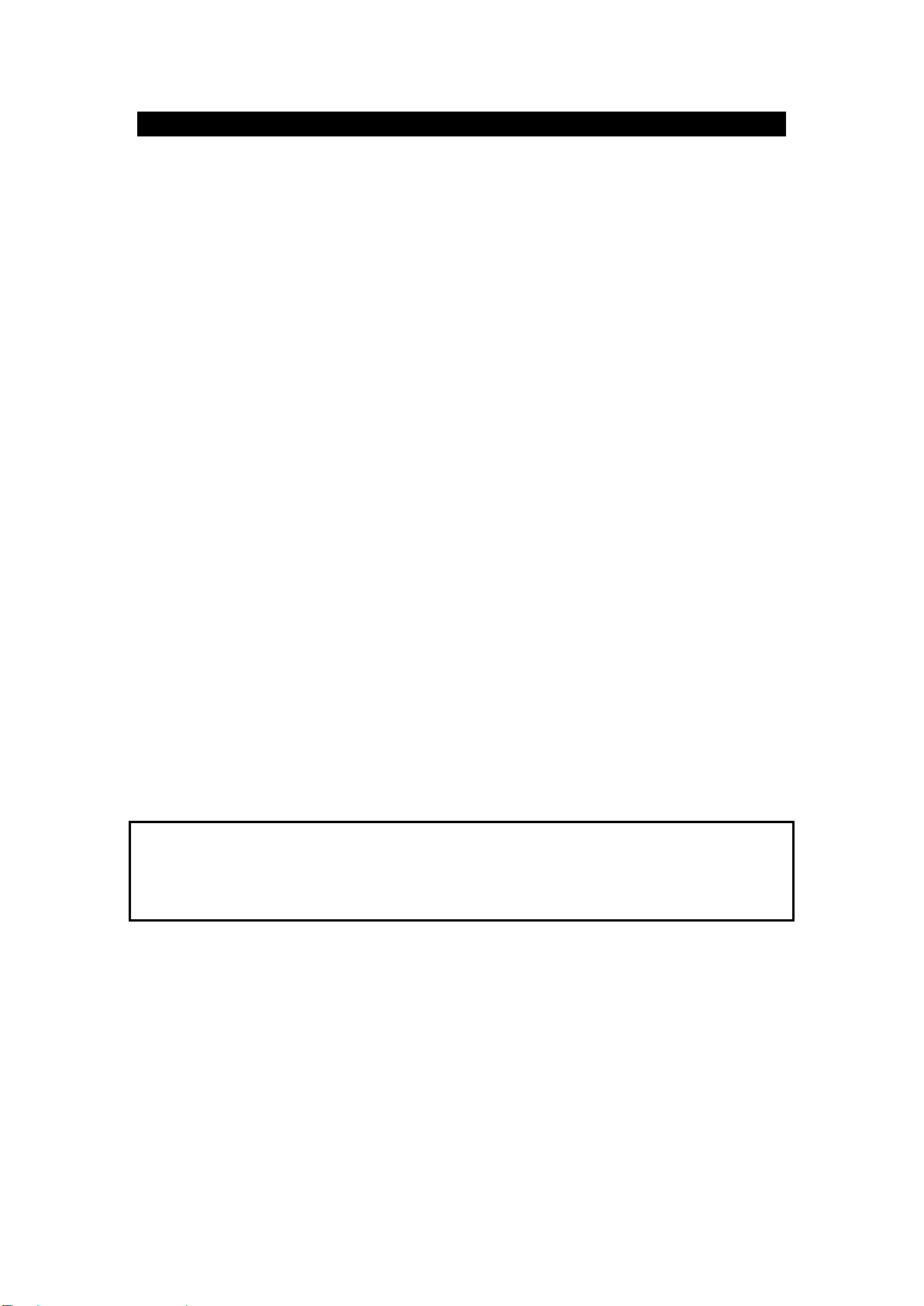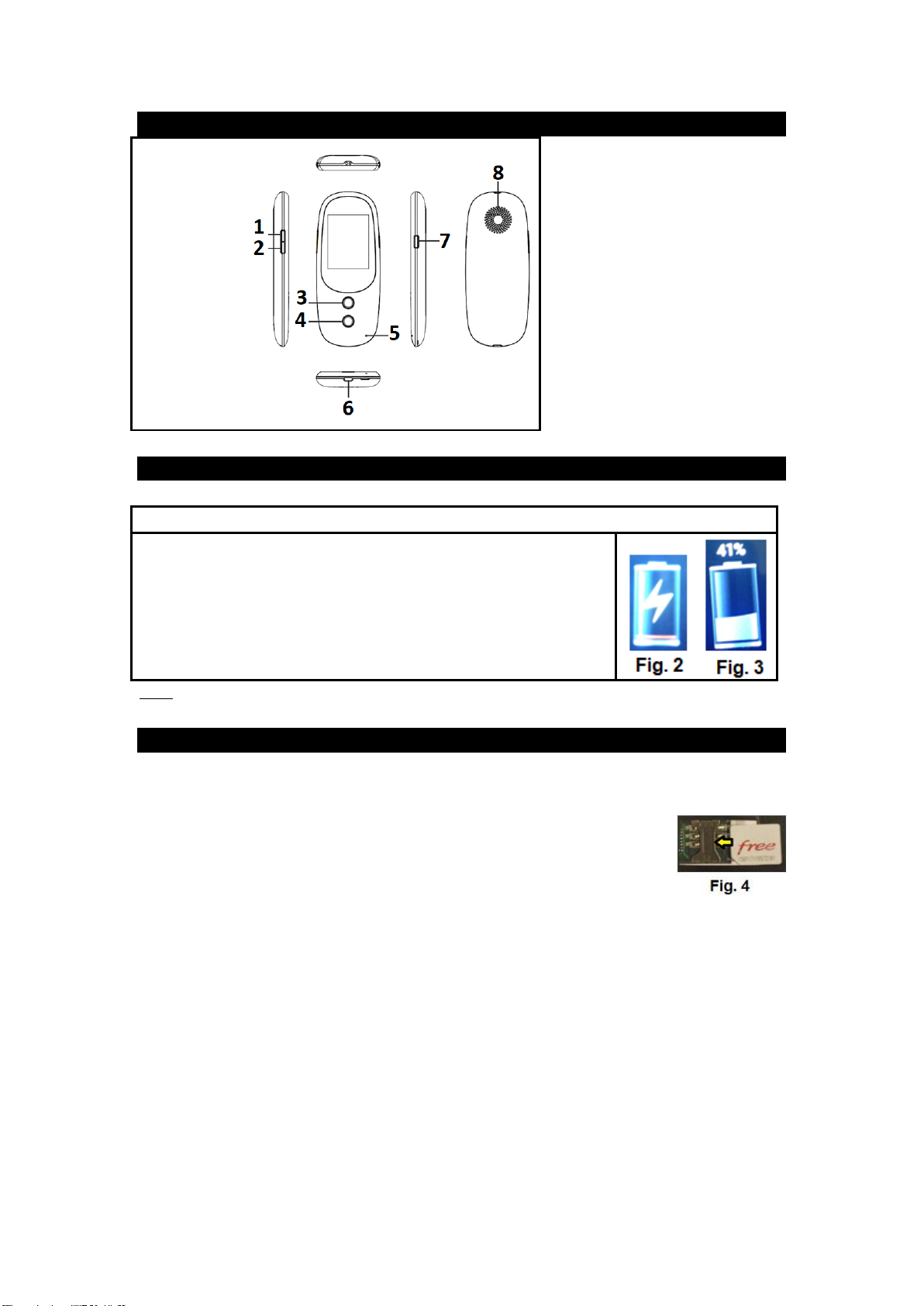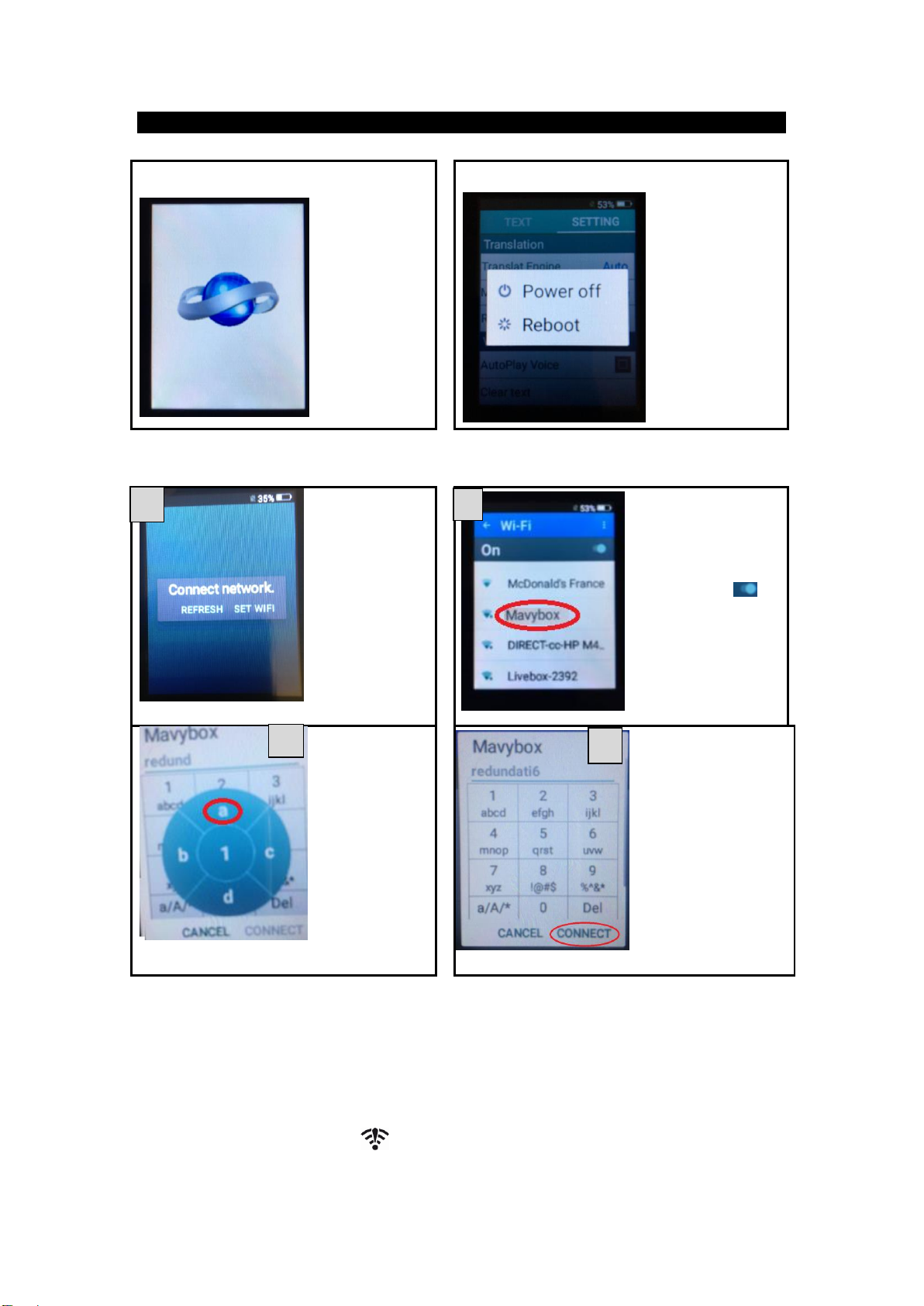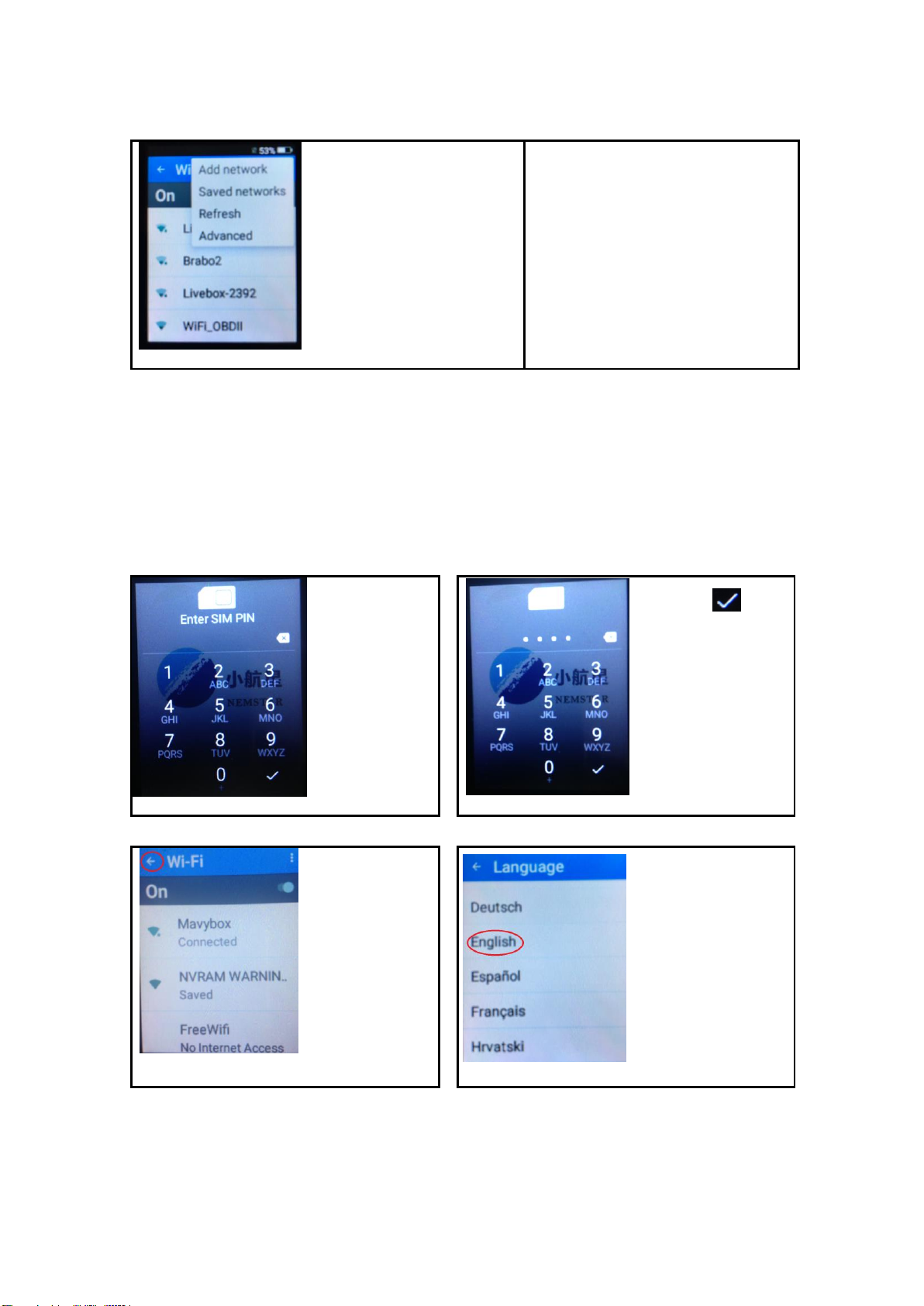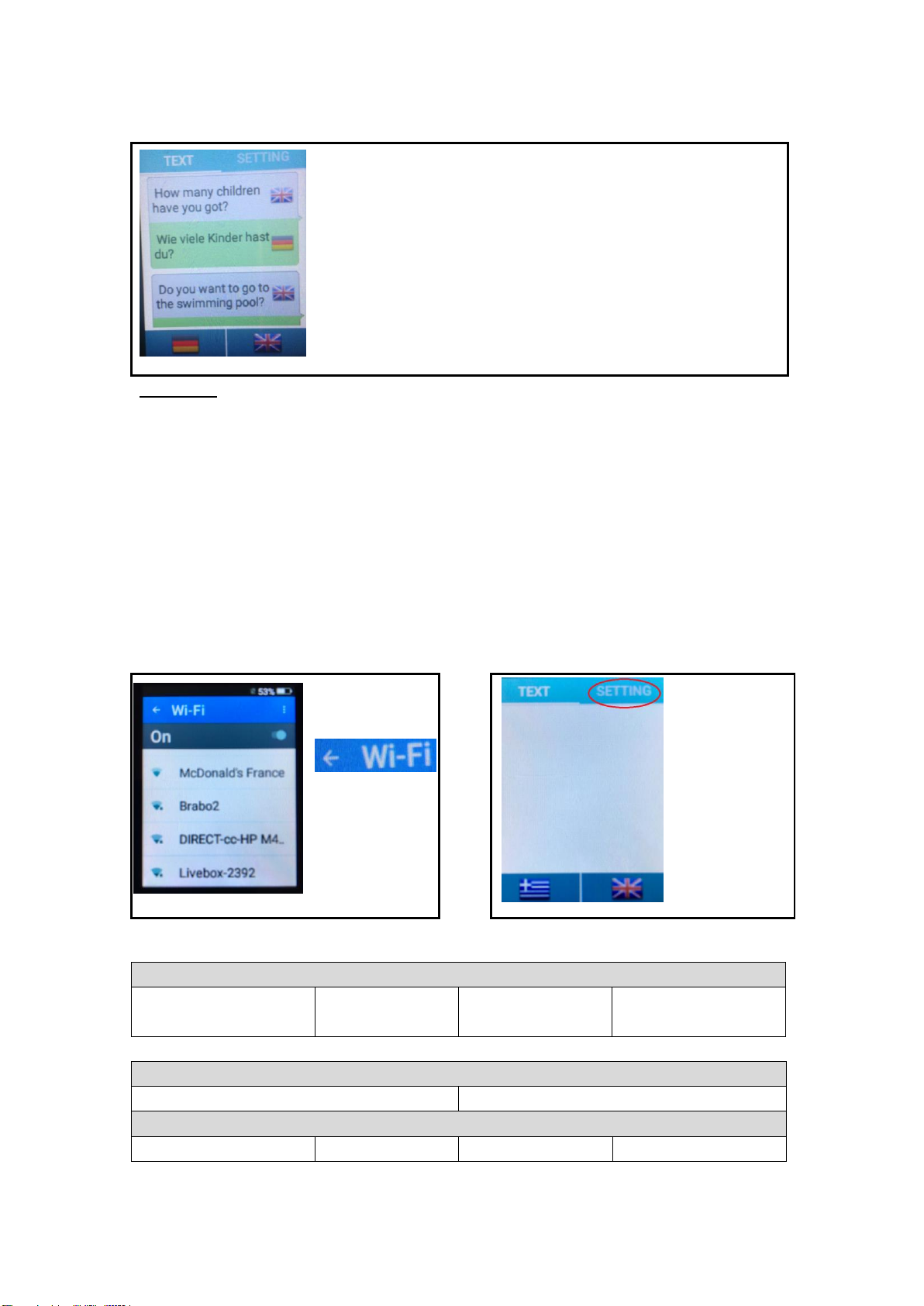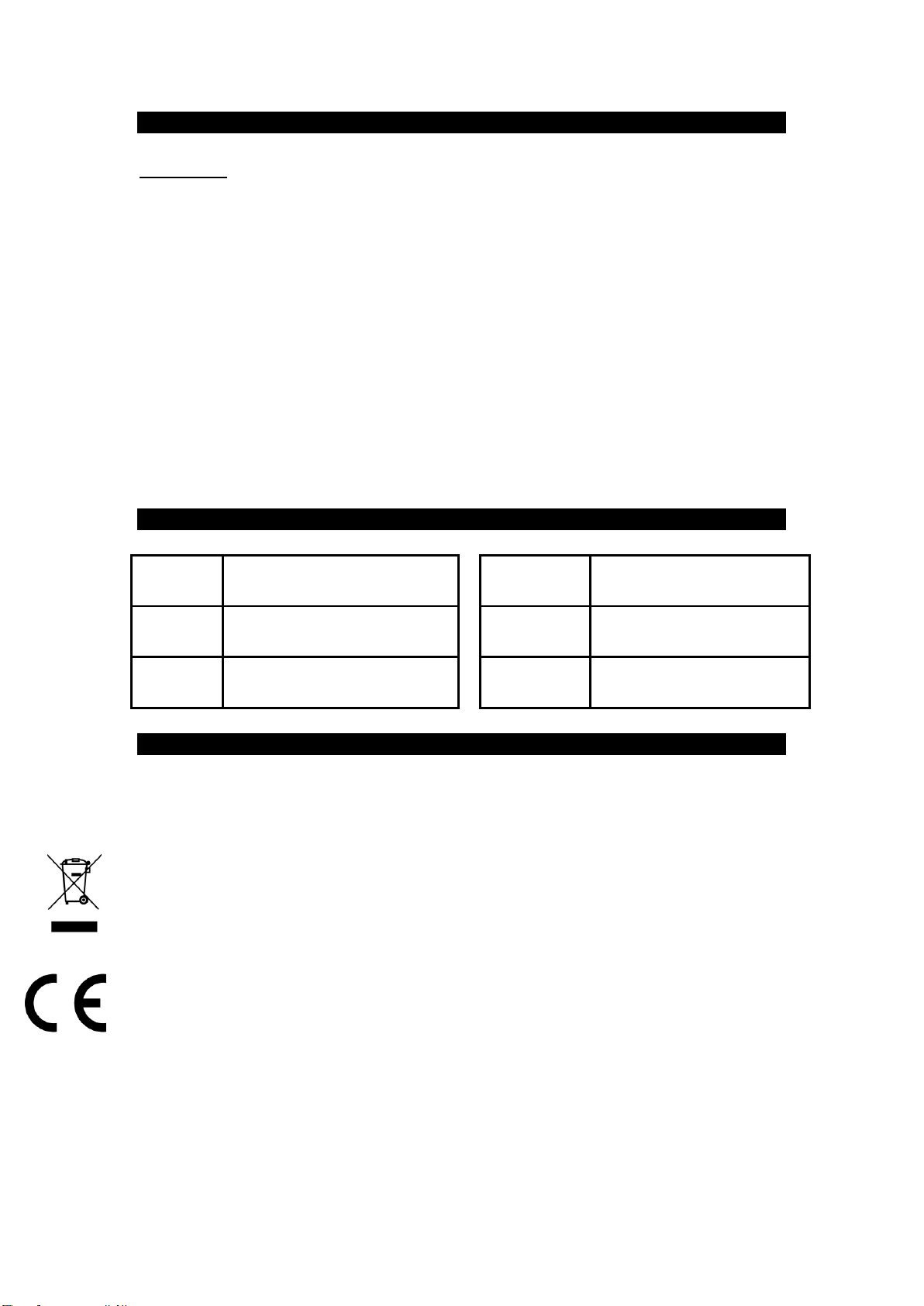1. IMPORTANT SAFETY GUIDELINES
1. Before connecting the appliance to the mains, make sure the voltage of your appliance
indicated on the rating plate corresponds to the local voltage.
2. Do not move or unplug the appliance by pulling on the cord.
3. In order to disconnect the device power supply, pull on the plug, NOT the cable.
4. Only use the appliance on a stable surface.
5. Do not insert any objects into the device openings as they could come into contact with
live electrical components or cause a short circuit and there would be a risk of
electrocution or fire.
6. Do not subject it to strong impacts and do not throw it.
7. Do not drop, short-circuit, modify, disassemble or puncture it.
8. Unplug the device from the wall and hire a qualified professional to carry out the repair in
the following cases:
a. If the power cord or plug becomes damaged.
b. If the device is not functioning properly.
c. If the device has fallen or suffered any damage and no longer functions as
before.
9. If a part needs to be replaced, ensure that the technician uses the replacement part
specified by the manufacturer or a part with the same characteristics as the original part.
The replacement of any parts with unauthorised parts can result in fire, electrocution or
other dangers.
10. All repairs should be done by a qualified technician.
11. Keep it away from heat sources, direct sunlight, humidity, water or other liquids.
12. Do not operate it under high temperature.
13. Do not immerse in water.
14. Disconnect it from USB connector after completion charge.
15. In case of abnormalities (bulge, heat, etc.) during charging, disconnect USB connector,
stop using it and take it to a qualified technician.
16. Do not use the device if the temperature is below -10C°or higher than 55°C.
Your device transmits and receives radio frequencies around 2.4Ghz. In environments such as
Airports, Hospitals, and Oxygen or flammable gas laden atmospheres where the risk of
interference to other devices or services is harmful or perceived as harmful, the option to use a
wireless device may be restricted or eliminated. Request permission before using or turning on
the wireless device.