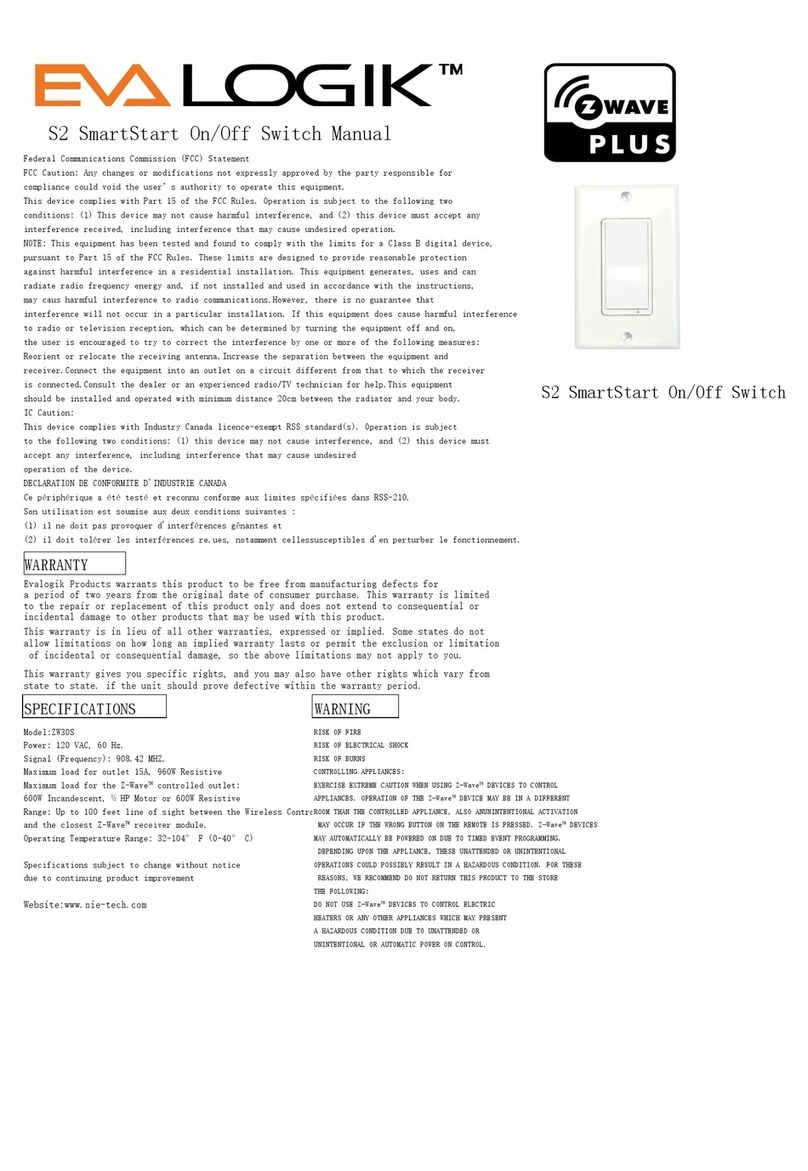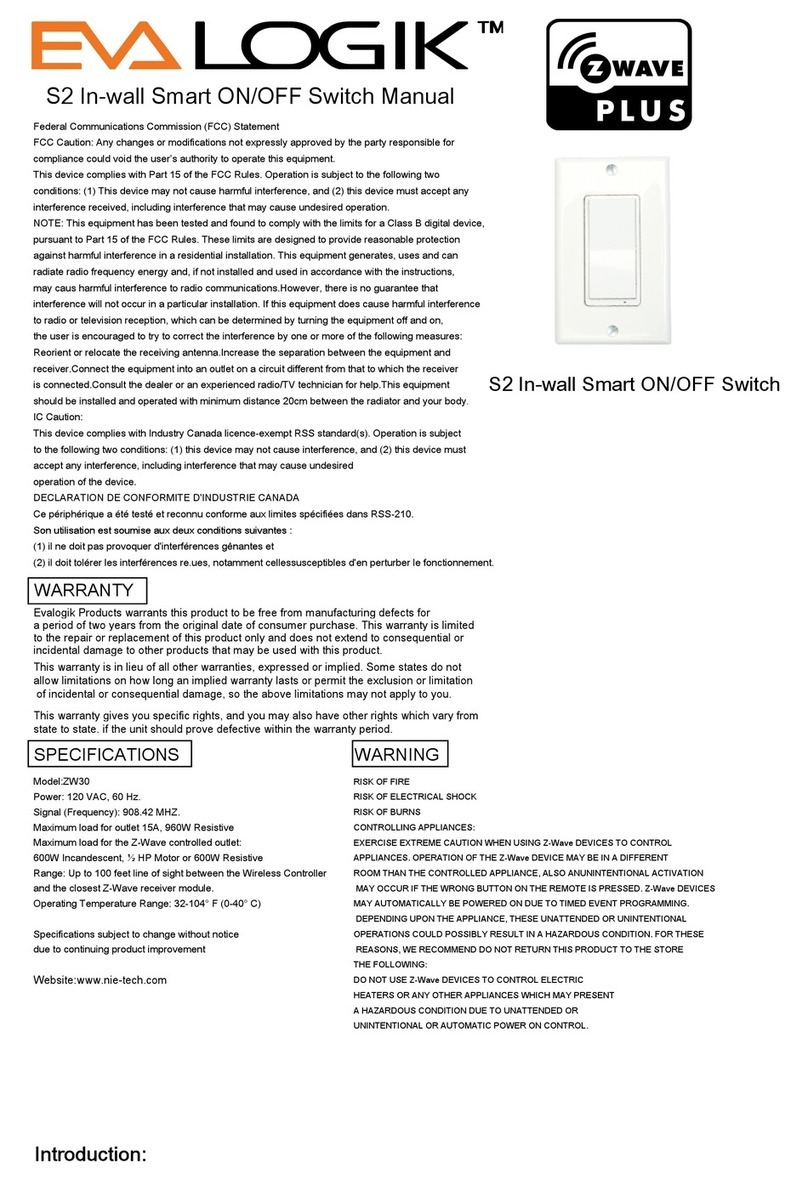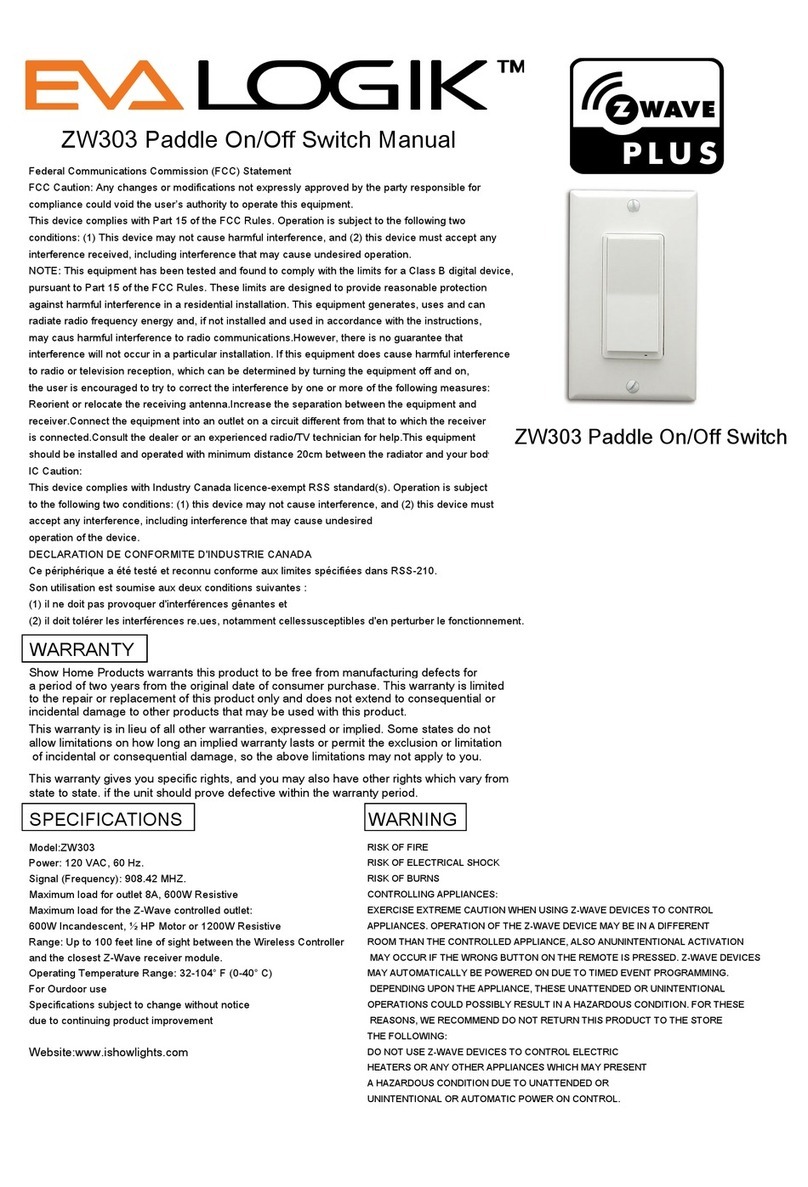www.nie-tech.com
1) Tap 1( Up button): turn on the light (the last brightness level)
Press and hold (
2) Tap 1(Down button) : turn off the light
Press and hold (“down” button)
3) Adding your device to Wi-Fi network:
Please make sure the switch is on the "OFF" position.
Hold the “down” button more than 10s until the light bulb flashes
and the blue
4) If you need to reset the device ( Factory setting)
Network reset
2.Hold the
“down” button
until the light bulb flashes
( the blue
1. Please scan the QR code to download the application “Smart Life”.
2. If you cannot download Smart Life app, please search “Smart Life”
on Google Play (for Android phone) or Apple Store (for iOS phone) to
download.
3. The smart switch can be also used with Amazon Echo and Google
Home. Please scan the QR code below and follow the instructions if
you have any trouble pairing with them.
QR code Smart Life
please follow the instructions below to set up your smart switch.
Amazon-Echo Google-Home
OTHER WARNINGS
Risk of Fire
Risk ocal Shock
Risk of Burns
FCC
This device complies with part 15 of the FCC and Industry Canada
license-exempt RSS standard(s). Operation is subjected to the
(1) this device may not cause harmful interference, and (2) this
device must accept any interference received, including interfer-
ence that may cause undesired operation.
NOTE: This equipment has been tested and found to comply with
the limits for a Class B digital device, pursuant to Part 15 of the
FCC Rules. These limits are designed to provide reasonable
protection against harmful interference in a residential installa-
tion. This equipment generates, uses and can radiate radio
frequency energy and, if not installed and used in accordance with
the instructions may cause harmful interference to radio commu-
nications. However, there is no guarantee that interference will
not occur in a particular installation. If this equipment does cause
harmful interference to radio or television reception, which can be
encouraged to try to correct the interference by one or more of the
— Reorient or relocate the receiving antenna.
— Increase the separation between the equipment and receiver.
that to which the receiver is connected.
Important note: To comply with the FCC RF exposure compliance
requirements, no change to the antenna or the device is permit-
ted. Any change to the antenna or the device could result in the
authority to operate the device.
FCC NOTE:
-
operate the equipment.
CAUTION - PLEASE READ!
This device (WF30) is intended for installation in accordance
-
tions in Canada. If you are unsure or uncomfortable about
WARNING - SHOCK HAZARD
TURN OFF THE POWER to the circuit for the switch and lighting
ALL WIRING CONNECTIONS MUST BE MADE WITH THE POWER
OFF to avoid personal injury and/or damage to the switch.
Please Note:
•
password first.
•
Make sure that the light is turned " OFF" before network configuration(in the case of 3-way installation, 2 switches must be in the "off" state).
• Please complete operation within 30s when
"
BLUE
"
•
If you failed to connect with Wi-Fi network, please try to operate several times more. If you still can't connect, try AP mode (refer to the APP connection--AP
mode part).
B
If you cannot configure it by the default mode successfully, try to
connect by AP mode.
1 ) When the blue LED indicator flashes quickly, press and hold the
down button for more than 5s until the bulb flashes twice to enter
the AP mode, and the purple LED indicator flashes quickly.
2 ) Click on "is slowly blinking(2s/time)" in the upper right corner.
3 ) Click "Confirm light flashes."
5 ) Open wireless LAN settings with "SmartLife-xxxx/ SL-xxxx".
6 ) Back in the application, continue adding devices and wait for the
connection to complete.
if you have any questions, Please contact us at
LED Indicator:
Network failure
Normal Network configuration mode
Light status indicator
AP Network configuration mode
Part 3. Manual Control
Part 4. APP Connection
Part 4. APP Connection Part 6. Parameter Settings
Hold the “down” button until the light bulb flashes (blue
Please make sure the switch is on the "OFF" position.
• Guidelines for switching between AP Network configuration mode and
Normal Network configuration mode
When the blue LED indicator flashes quickly, press and hold the “down”
button for more than 5s until the bulb flashes twice to enter the AP Network
configuration mode, and the purple LED indicator flashes quickly.
When the purple LED indicator flashes quickly, press and hold the “down”
button for more than 5s until the bulb flashes 1 time to enter normal mode,
and the blue LED indicator flashes quickly.
Part 5. Network Configuration
Hold the “down” button more than 10s
until the light bulb flashes and
“BLUE”
rapidly. Please make sure the switch is on the
"OFF" position.
have connected to the same Wi-Fi first).
3-Way switch option 2 Power
Neutral
regular 1
regular 2
common
Load
Line
Traveler
common
From source
Ground
Load
Neutral
Line
Traveler
Neutral
regular
Load
Line
Traveler
common
From source
1) Neutral required. If the switch box do
not have a Neutral, please stop!
Connect the white wire to neutral
terminal (use a white jump wire form
the package or the second hole at the
terminal to connect.)
2) Insert the Line wire to Line terminal
and Load wire to Load terminal.
LOAD and LINE Can’t be swapped,
please make sure to identify them
correctly!
3) Install the smart switch in the switch
box which directly connects to the
power Line and Neutral.
4) Only work with regular 3-way on/off
for 2 locations control. It can only be
switch, don't use a smart switch or a
dimmer switch! Couldn't work with
an add-on switch!
(Line/Hot and Neutral)
Box 1 (Load)
Box 2
IMPORTANT
your app
switch! you can start using it now.
765
4
12
3
• LED Indicator Status Setting (This parameter can access you to choose the
when the switch (light) On.
Operation: Quickly press “down” button 10 times.
Please note: the switching of each value is in order, a quick press “down”
button
switchings.
• Restores State aer Power Failure (This parameter can access you to set the
failure
failure.
Operation: Quickly press “up” button 10 times.
Please note: the switching of each value is in order, a quick press “up” button
switchings.
• Button Function Setting (This parameter can access you to set the “up”
button
“up” button turn the light on and “down” button
“up” button “down” button
turn lights on.
Operation: Quickly press “down” button 8 times
Please note: the switching of each value is in order, a quick press “down”
button
switching.
8
Neutral
Line
Smart
Switch
Neutral
Line
common common
common