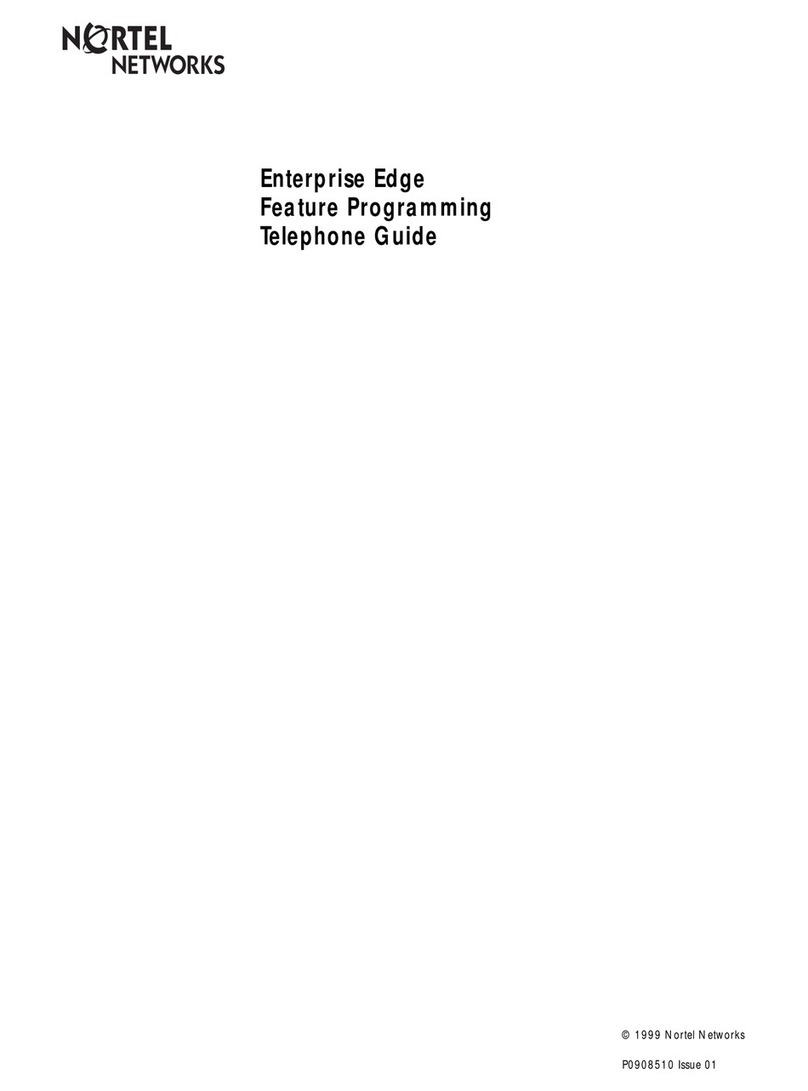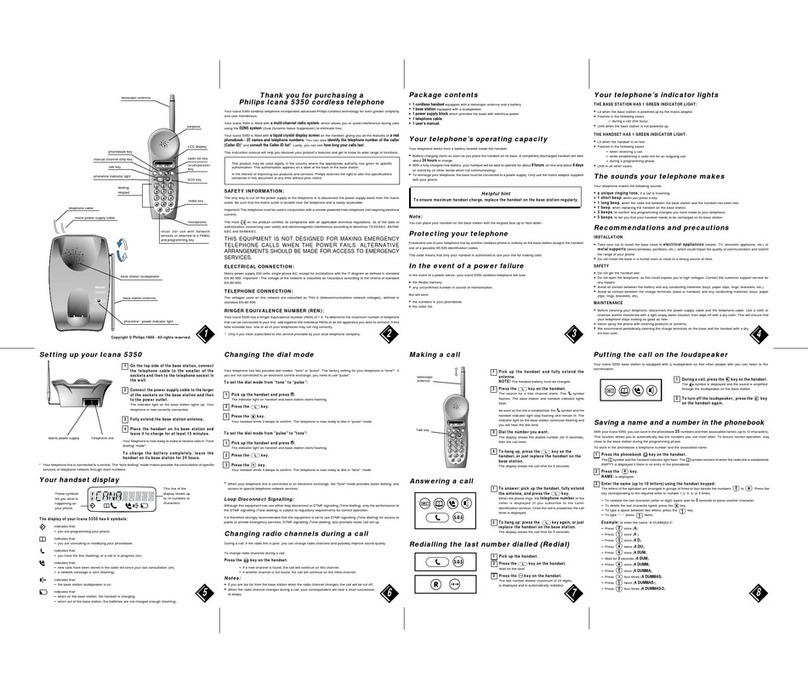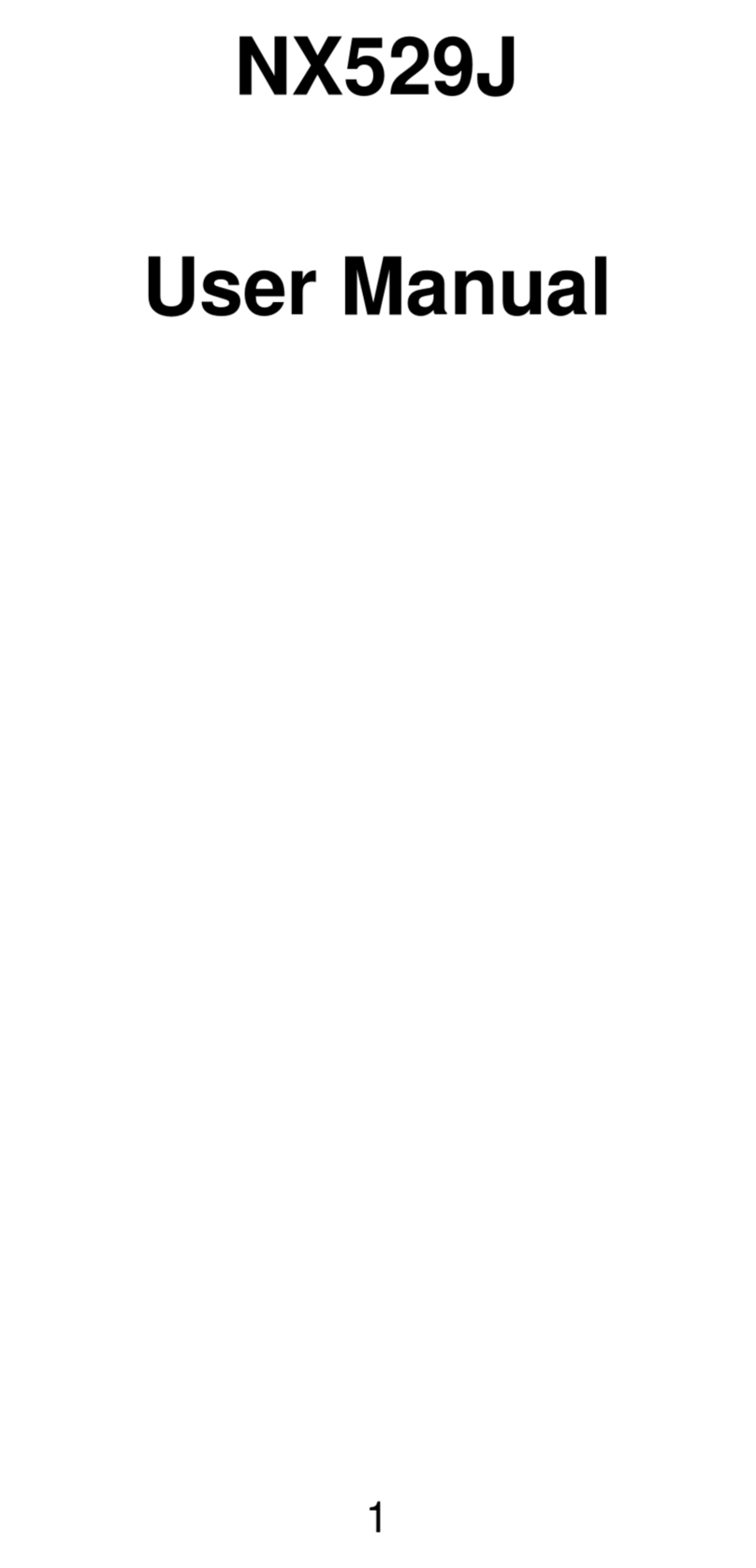Evaife EV001 User manual

Sound Machine, Night Light,
Personal Sleep Routine
Step 1: Plug in Evaife light
Connect the included power cable to the port on
the device. Plug the opposite end into a power
outlet. Always keep your device plugged in.
Step 2: Power on
Press the Power button to power on the device.
The clock display and light will light up, and white
noise will sound.
GETTING STARTED
Power On/Off
Step 3: Touch Area
Light/Sound settings
To turn off / on the light and sound, touch
and hold the Touch Area for 3 seconds.
Button Control
Use the device buttons to adjust sound volume or light
brightness and to change light colors or sound.
SOUND & LIGHT FEATURES
Brightness Knob
Tap the area to change
the light colors.
Shortcut Button
Volume Knob
Sound Control
Touch Area
Note:Please do not use other adapters and cables for Evaife light to cause any
noise and damage.
Note:After connecting to the Evaife app, the device's clock will automatically
Sync your phone's time.

Power Cable Port
Used to connect your device to a power source.
Please do not use other adapters and cables for
Evaife device to cause any noise and damage.
Power Button
Press the power button to turn on the device.The
clock display will light up.
Again press the power button to turn off the light
and sound.
Press and hold the power button for 3 seconds to turn off the device.
Touch Area
To turn off / on the light and sound, touch and hold the Touch
Area for 3 seconds.Tap the touch area to change the light colors.
Shortcut Button
You can create a frequently used scene in the Evaife app.
Then press the Shortcut Button to quickly turn on / off.
Brightness Knob
Rotate the brightness knob to the right/left to increase/decrease brightness.
When adjusting brightness, the clock display will show the corresponding selected brightness level(0-20levels).
Volume Knob
Rotate the volume knob to the right/left to increase/decrease volume.
When adjusting volume, the clock display will show the corresponding selected decibel level.
Clock Display
The time is displayed in a 12-hour time,you can also modify it to 24-hour time through the App.
And after connecting to the Evaife app, the device will automatically display the current local time.
Please connect the product to the app once a week to ensure 100% accuracy of the product time.
Clock Display is always on by default.You can turn it off by using Evaife APP if you wish.
Bluetooth Button
Bluetooth is always on by default. If you wish to turn it off, press the Bluetooth button on the device to turn on.
Bluetooth Indicator
The Bluetooth indicator will display a blue light when Bluetooth is on.
Reset Hole
Press and hold for 3 seconds with a paperclip,then release to reset the device.
Sound Control
Press the left and right buttons to change sounds.
Press the middle button to pause or resume sounds.
Shortcut Mode
The default Shortcut Mode is warm light without sound.
GETTING TO KNOW EVAIFE DEVICE
Power Button
Power Cable Port
Brightness Knob
Shortcut Button
Clock Display
Touch Area
Volume Knob
Bluetooth
Indicator
Bluetooth
Button
Sound Control
Reset Hole
Power Button

1,The Evaife app can also
be used to adjust light
brightness or sound
volume and to change
light colors or sound.
2,Select your preferred
color from the Color menu.
Three light modes are
available: static, gradual,
and breathing.
3,You can choose to play
white noise or Bluetooth
music from the Music
menu.
4,You can program the light to
illuminate for a certain period
of time in the Timing menu.
The light will shut off automati-
cally after the programmed
duration completes.
App Control
The light and white noise can also be controlled using the Evaife app.
Step 4: Download the Evaife app
Download the Evaife app on your smartphone and create an account.
Evaife
Step 5: Complete Setup
Follow the steps in the Evaife app to connect your device. Bluetooth must be enabled.
Note: Bluetooth is on by default.When the device is powered on, the Bluetooth indicator will display a blue light.
APP re-pairing:To reconnect or connect to a new Bluetooth device, press and hold the Bluetooth button for 5
seconds to reset the setting. And the Bluetooth indicator will flash three times.
Bluetooth indicator
will display a blue light.
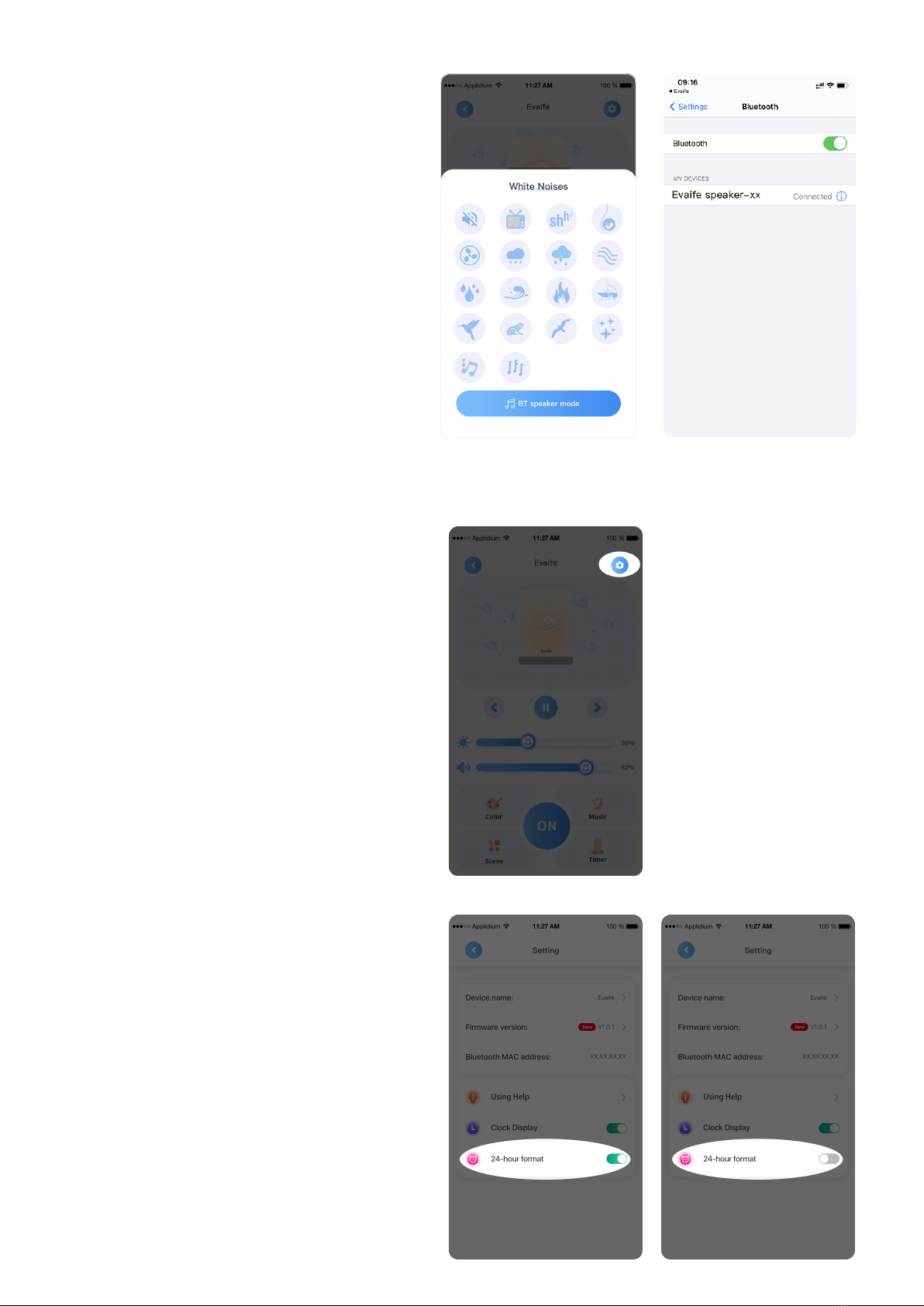
Notes:Select any white noise option in the Evaife app to switch the white noise channel.
How to use Evaife device play Bluetooth music
Notes: Evaife device integrated white noise and
Bluetooth music, different from the general Blue-
tooth speaker work steps, please follow the steps to
play Bluetooth music:
1. Make sure the Evaife app is connected to the
device,and the light and speaker is on.
2. Select“Music-BT speaker modes”in the Evaife
app.
3. Go to your phone’s “Settings-Bluetooth”,search
and connect “Evaife speaker-xx”Successfully.
4. Now you can turn on your phone's music player
to play music through the speaker.
1. Open the 24 hours time button to 24 hours time.
2. Close the 24 hours time button to 12 hours time.
How to switch 12-24 hours time in the Evaife app
How to turn off the clock display?
1.Clock Display is always on by default.
2.You can enter“Setting”to turn the clock off.
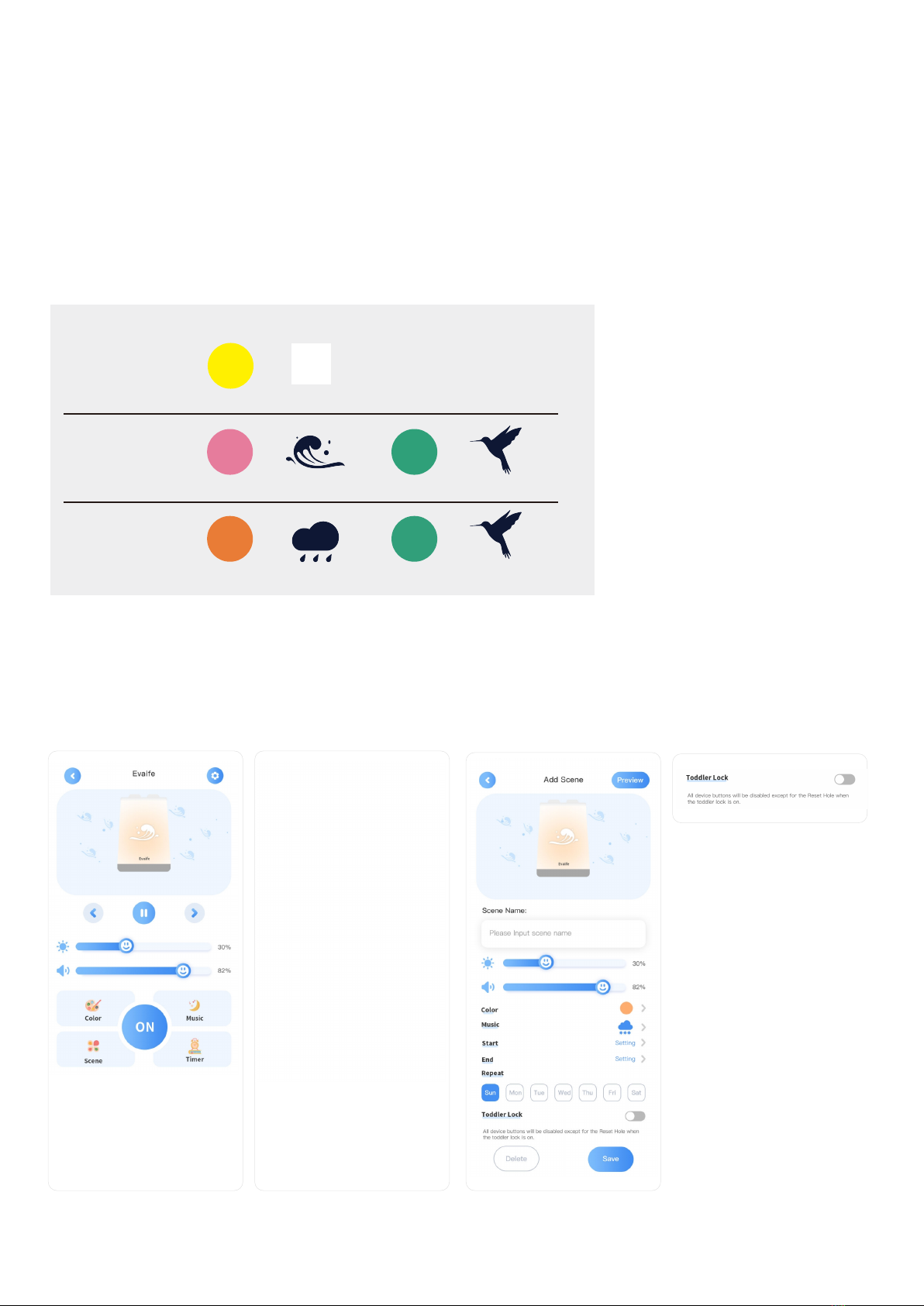
Thing to try
Change sound and volume
Select from a variety of white noise and lullaby options using the Evaife app.Try the ocean sound to soothe your
child to sleep.
Customize a program
Personalize a program to fit your child's schedule, choosing from the range of colors and sounds in the Evaife
app.Try the Time-to-Rise program to let your child know when it's time to get up.
Choose a custom color and brightness
Use the Evaife app to choose your preferred color and brightness.Try letting your toddler select the color they like
best for naptime.
Created to help aid sleep—yellow to red hues are recommended by sleep doctors to promote more restful sleep.
1.Click the "Scene" icon
to enter the scene list.
2.Then click the "+" icon
to add a new scene.
3.Create your sleep routine.
Check it from "Preview"
and keep "Save" if you
satisfy it.
4.When the toddler lock
is on, all device buttons
will be disabled except
for the Reset Hole.
Note:Toddler lock is
turned off by default.
Note: If the speaker is placed
within 1 foot (0.3 meters) of
a baby, a selected volume of
≤50dB is recommended.
Evaife Recommends
For babies +
Yellow Light
For Toddlers
For Big Kids
+
Pink Light
+
Orance Light
White Noise
Waves
Rain
Birds
Birds
+
Green Light
+
Green Light

Turn off the light and sound
Touch and hold the Touch Area for 3 seconds, use the Evaife app, or press the Power button to turn off the light
and sound.
Using shortcut mode
Note:The default Shortcut Mode is warm light without sound.
Click the Scenes icon in the Evaife app to enter the scene list.
Click the Shortcut button to create a frequently used scene.
Click the "Preview" for checking and keep "Save" if you satisfy it.
Press the Shortcut button
to quickly turn on/off
Shortcut Mode.
Shortcut button
Touch Area
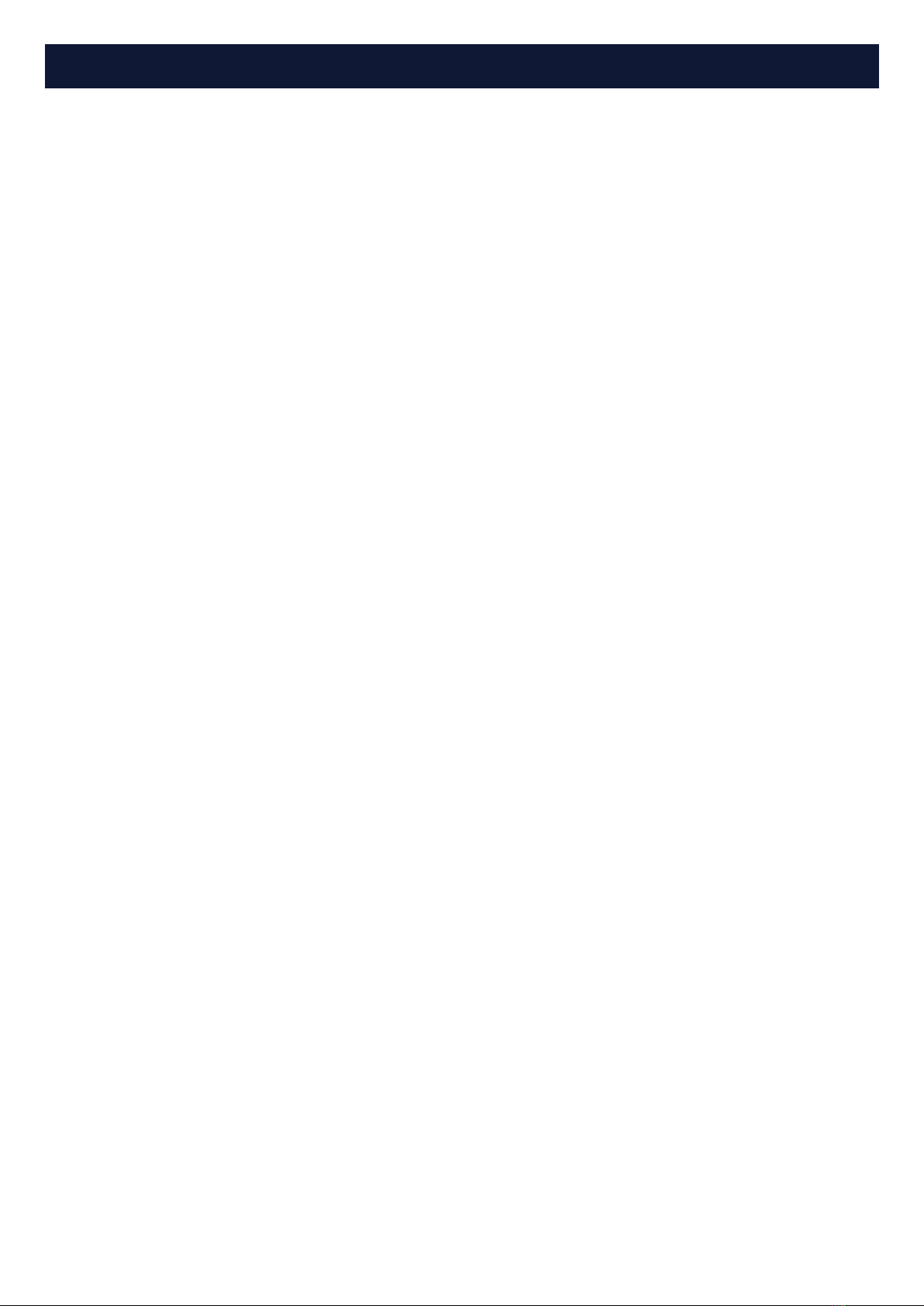
Care Instructions
Care and Safety
FCC ID 2AAV8EV001
Our support team can help!
Email support@evaife.com. Learn more about Evaife Warranty.
www.evaife.com
Unplug Evaife before cleaning. Clean the surface with a damp cloth, avoiding the power charging port.
CAUTION: Evaife may be damaged if the power charging port comes into contact with liquid.
For your safety and your child's safety
Always keep Evaife at least 1feet 1 foot (0.3 meters) away from children as the cord can pose a strangulation hazard.
If the speaker is placed within 1 foot (0.3 meters) of a baby, a selected volume of ≤50dB is recommended. Do not
use near or place in water.
RF Exposure Statement:The distance between user and products should be no less than 20cm.
Warning: Changes or modifications to this unit not expressly approved by the party responsible for compliance
could void the user's authority to operate the equipment.
NOTE:This device complies with part 15 of the FCC Rules. Operation is subject to the following two conditions:
⑴This device may not cause harmful interference, and (2) this device must accept any interference received, includ-
ing interference that may cause undesired operation.
STATEMENT:This equipment has been tested and found to comply with the limits for a Class B digital device, pursu-
ant to Part 15 of the FCC Rules.These limits are designed to provide reasonable protection against harmful interfer-
ence in a • residential installation.This equipment generates, uses and can radiate radio frequency energy and, if not
installed and used in accordance with the instructions, may cause harmful interference to radio communications.
However, there is no guarantee that interference will not occur in a particular installation. If this equipment does
cause harmful interference to radio or television reception, which can be determined by turning the equipment off
and on, the user is encouraged to try to correct the interference by one or more of the following measures:
-Reorient or relocate the receiving antenna.
-Increase the separation between the equipment and receiver.
-Connect the equipment into an outlet on a circuit different from that to which the receiver is connected.
-Consult the dealer or an experienced radio/TV technician for help.
NEED HELP
Table of contents
Popular Telephone manuals by other brands

CEECO
CEECO SSW-323-F Service manual
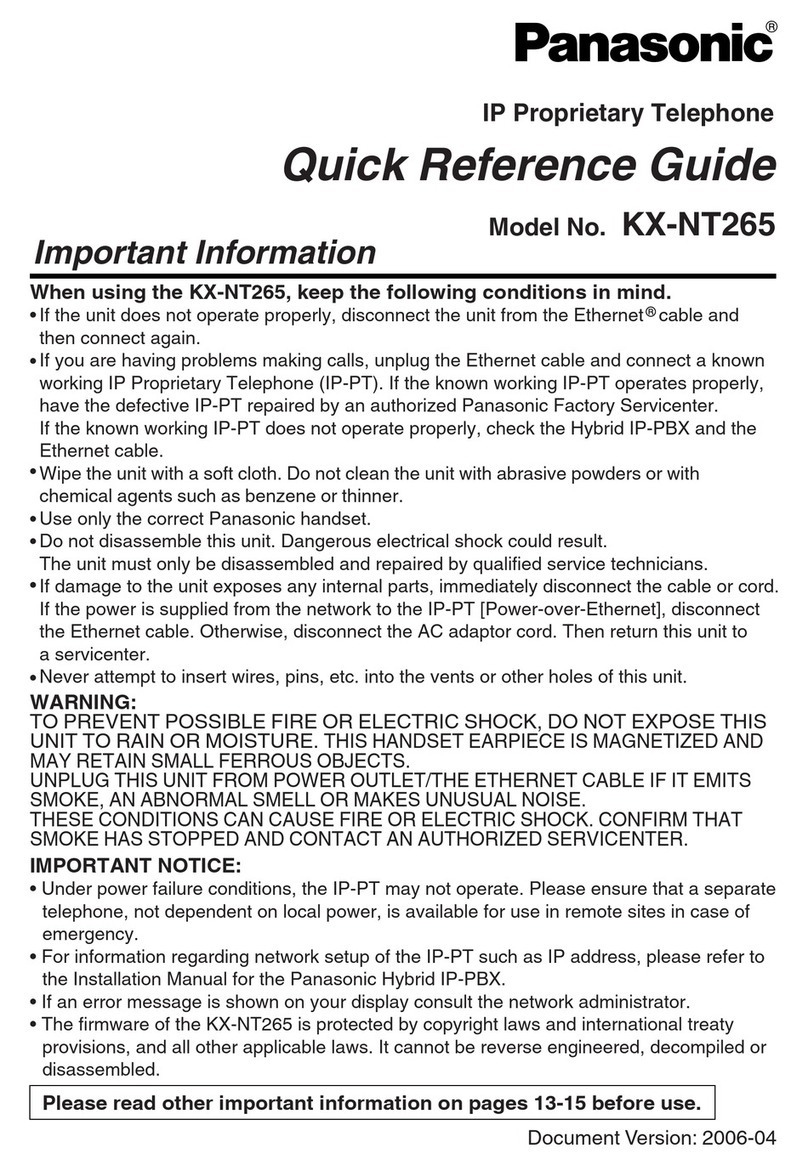
Panasonic
Panasonic KX-NT265 Quick reference guide

Louroe Electronics
Louroe Electronics AOPSP-PB Installation and operating instructions

Yealink
Yealink T48S Skype For Business Edition Quick reference guide

Uniden
Uniden SSE34 Series owner's manual

OpenScape
OpenScape Gigaset E630A.GO user guide