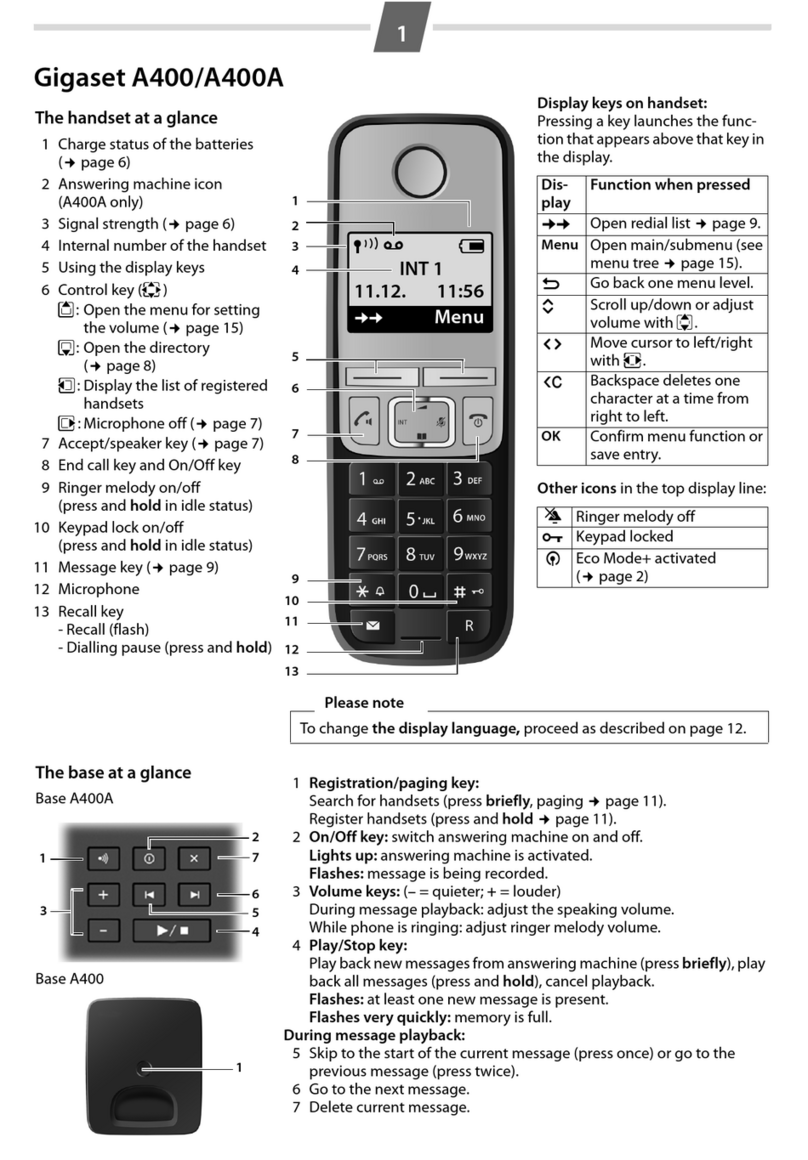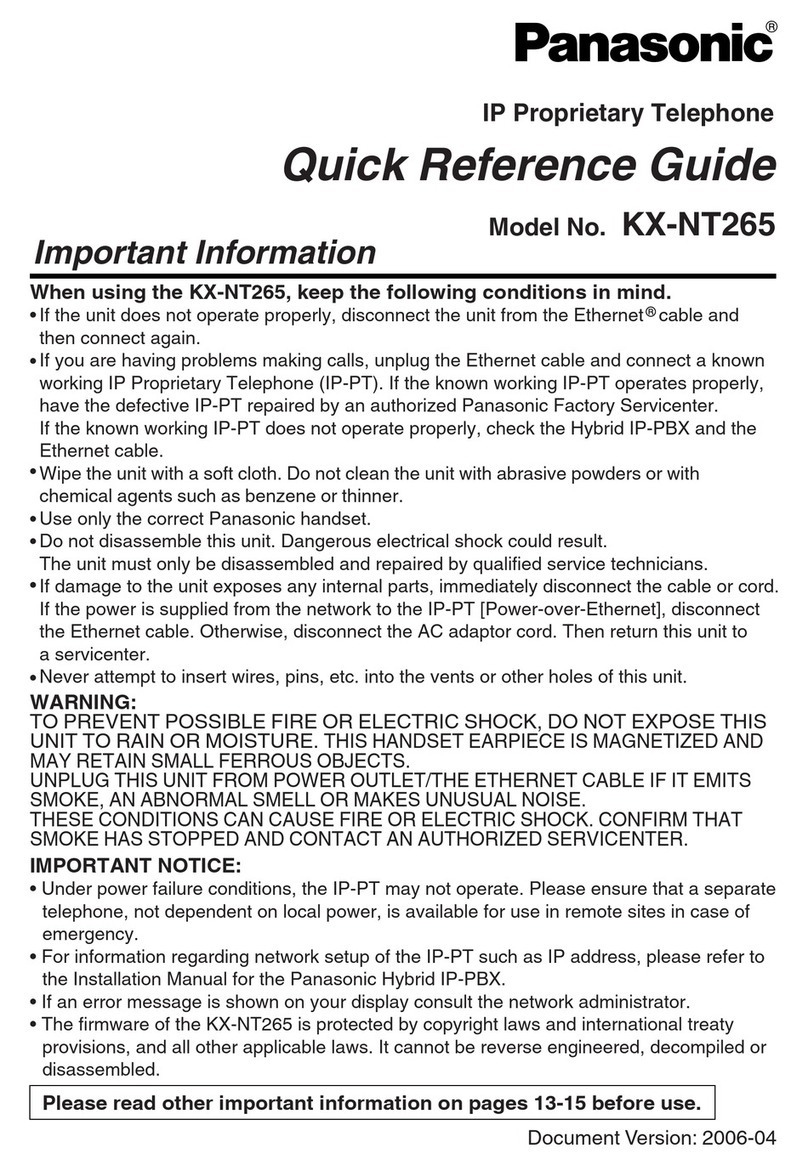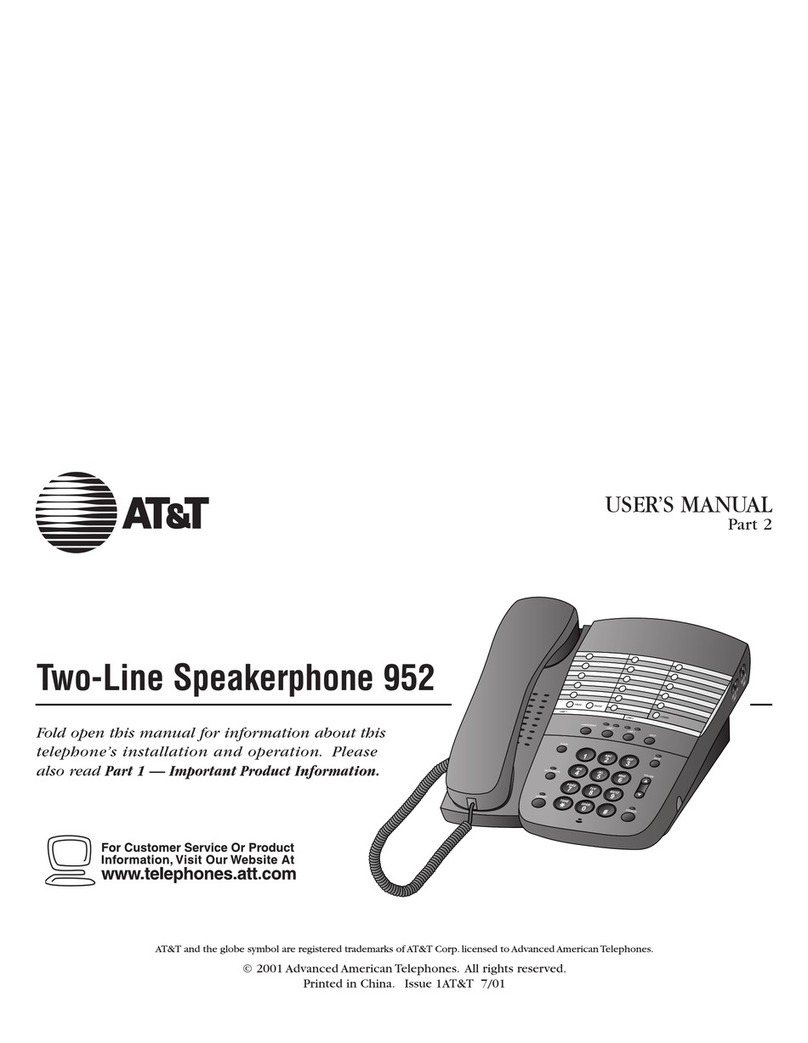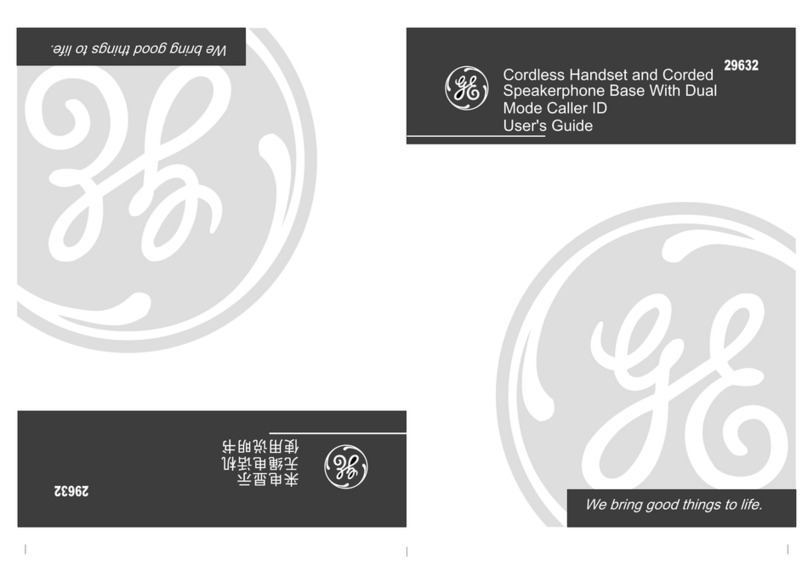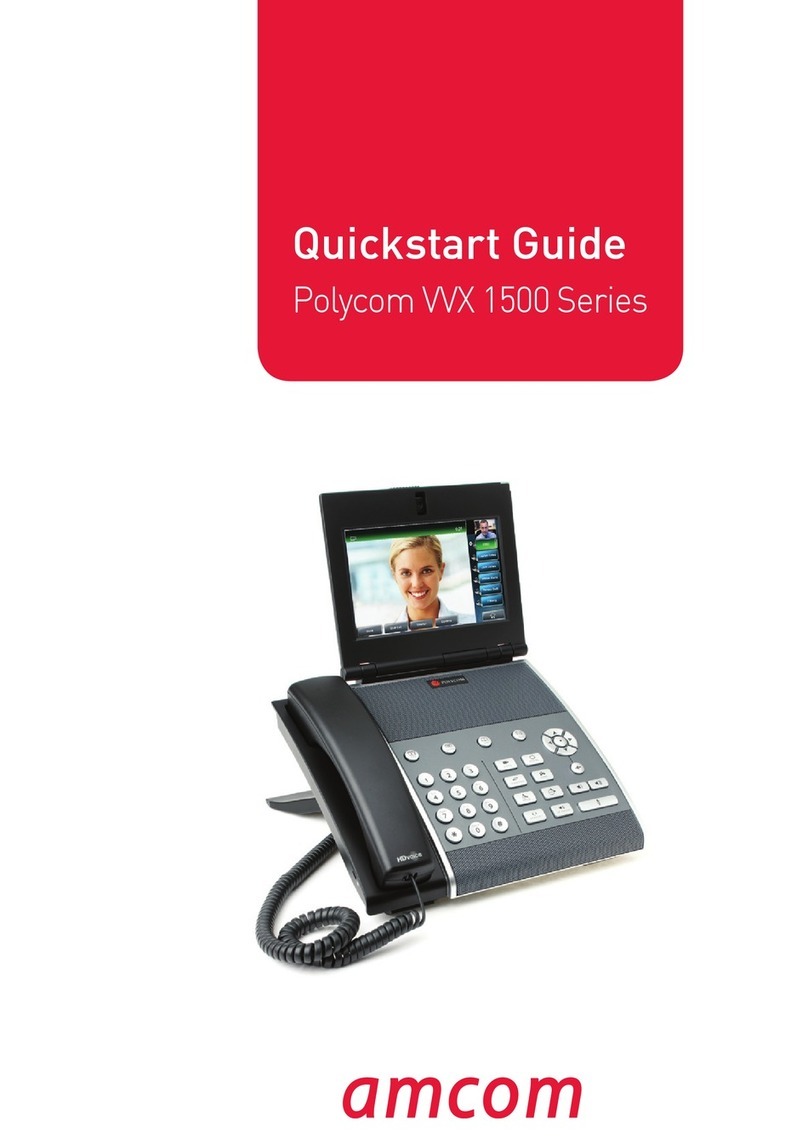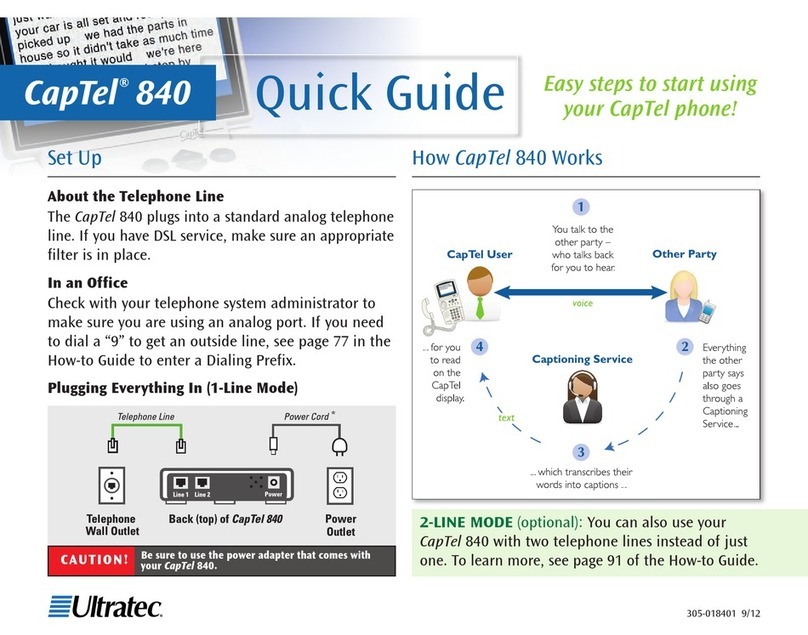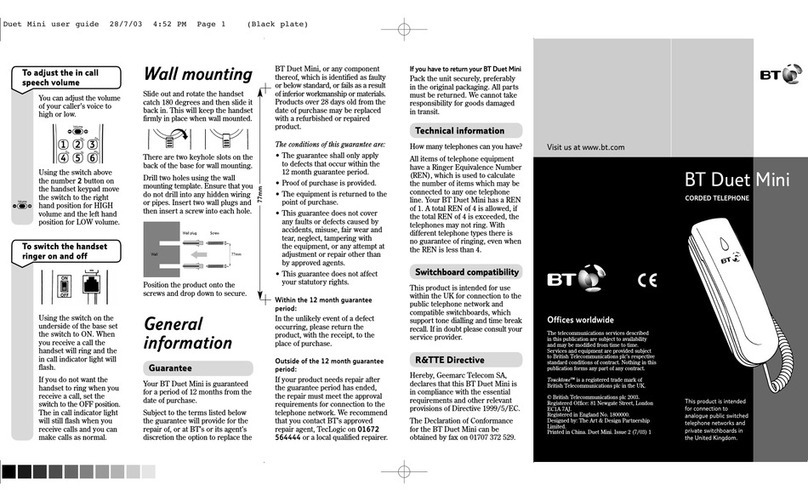Gigaset N510 User manual
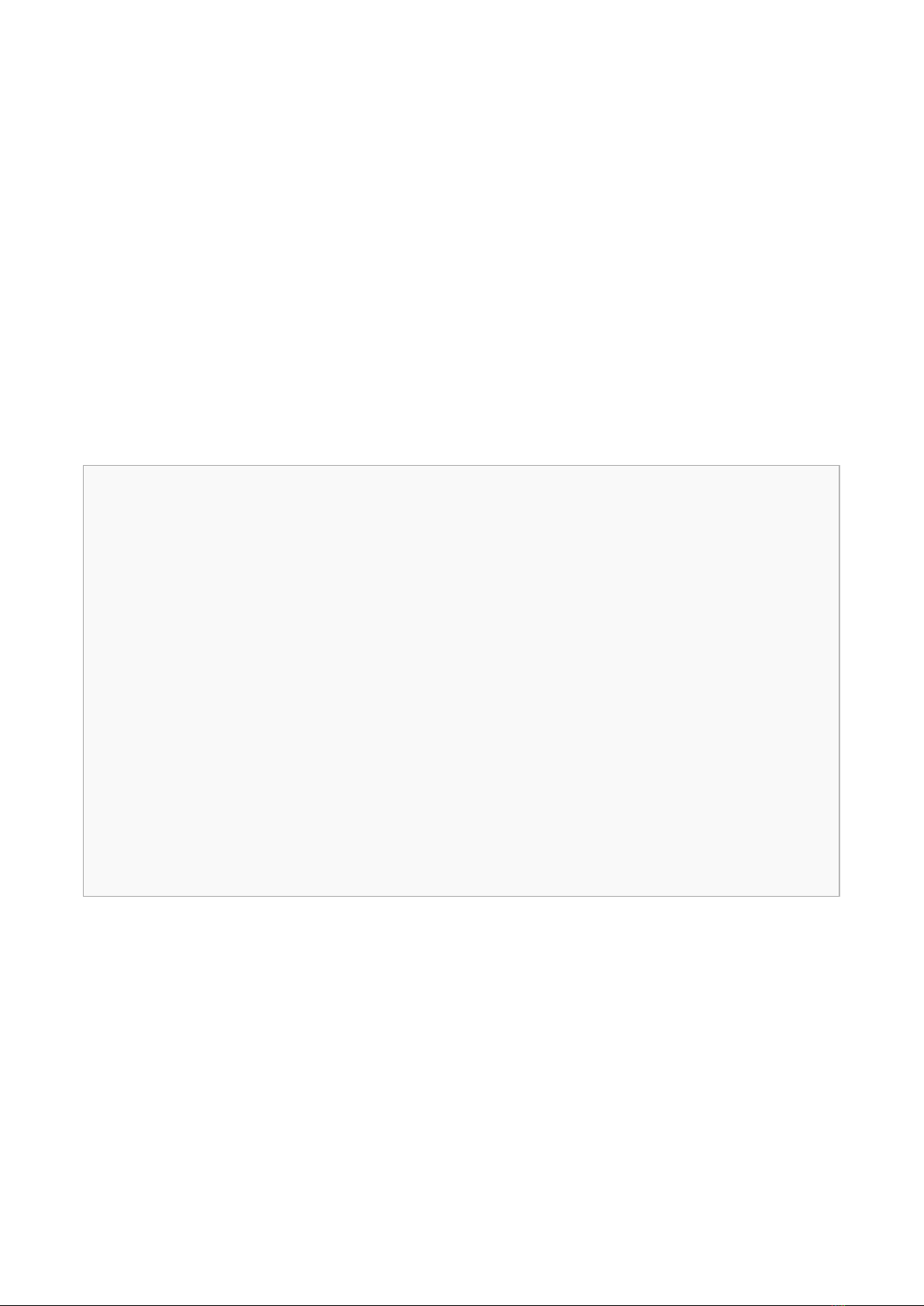
Home
PBXware
SERVERware
TELCOware
SIPmon
SIPProt
Desktop & Mobile
BRM
UADs
Appliances
EOL
From Bicom Systems Wiki
Contents
1 Introduction
■
2 Requirements
■
2.1 Identifying phone model
■
2.2 Phone firmware
■
2.3 DHCP server
■
2.4 PBXware version
■
3 Installation
■
3.1 Power adapter
■
3.2 Power over Ethernet (PoE)
■
3.3 Find the phone IP address
■
3.4 Reset to factory settings
■
4 Registering phone
■
4.1 Manual configuration
■
4.2 Auto Provisioning
■
Introduction

This Configuration Guide is written as general guide on how to configure the Gigaset phone
model N510 to work with PBXware 5.2.
Requirements
Identifying phone model
To start and successfully complete registration of your Gigaset phone you need to know which
phone model you will setup.
From the back of each Gigaset phone there are exact model information that you should check.
Although different phone models can have exactly the same requirements and installation
procedure, phone models can also have significantly different requirements and installation
procedure, so that ignorance of your own model may result in the inability to successfully set up
your phone.
Phone firmware
Make sure that your phone is loaded with appropriate firmware version, 42.247.
■
To find out the firmware version of your Gigaset phone model open a new browser window and
■
enter your phone IP address in order to access the phone web administration interface login
screen. Example: http://192.168.1.22.
Login to phone web administration interface with your username and password. Please note,
■
factory default login password is: 0000.
DHCP server
Fully configured and operational DHCP server.
PBXware version
PBXware version 5.2.0.0
In order to find out the PBXware version:
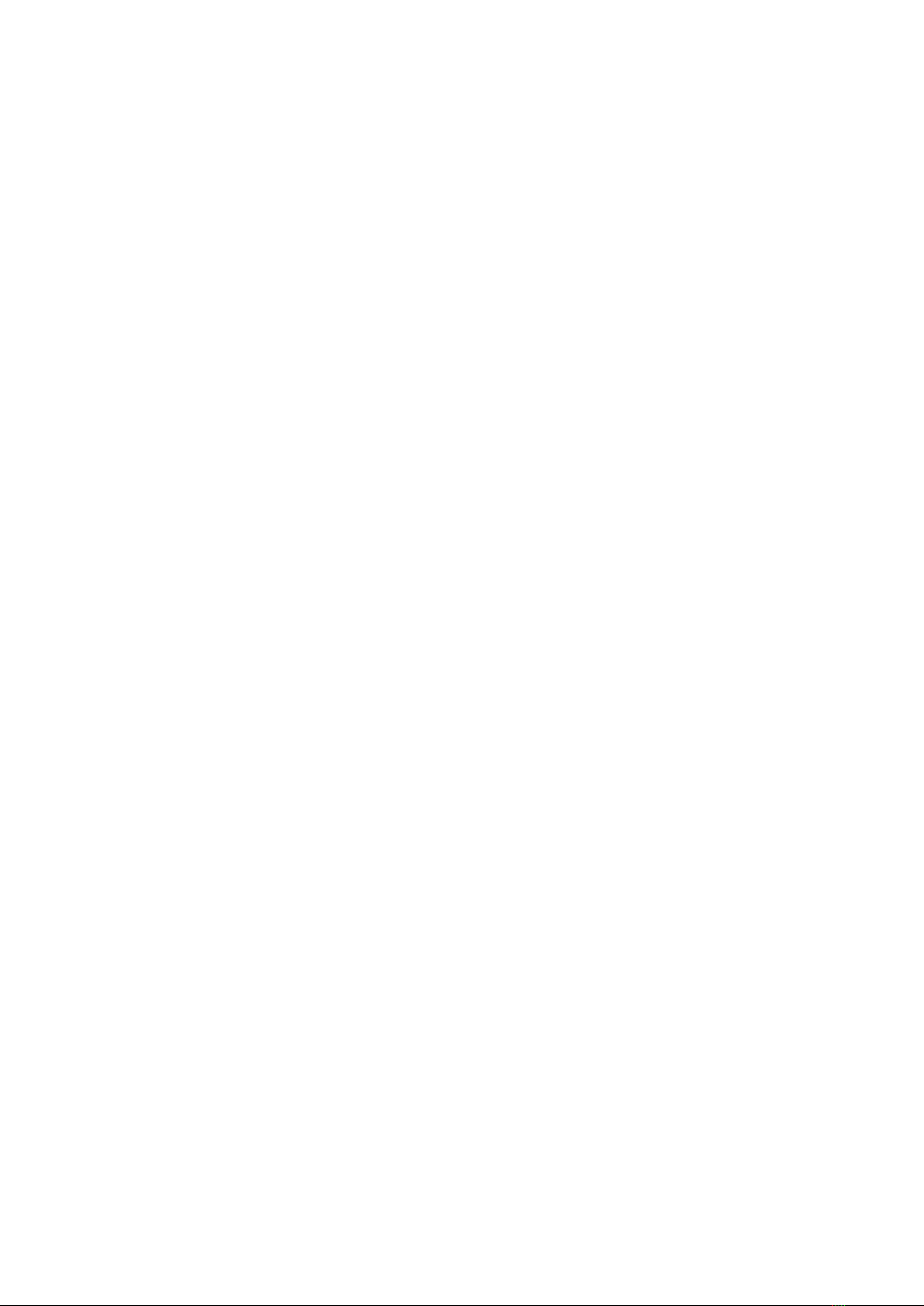
Login to PBXware
■
Navigate to Settings: About.
■
On the top of About page is a code similar to this one PBXware Edition: Business, Release:
5.2.0.0 (387597b7), Running: 1.8.32.1-gc-b47edc45, PBXware Proxy v5.0 (62b7bcd),
API: 5, libmemcached version: 1.0.18, where Release denotes the exact version of your
PBXware.
Installation
This chapter describes how to install and connect the phone to the electrical power and data
network as well as how to apply factory settings.
The following topics are covered:
Power adapter
■
Power over Ethernet (PoE)
■
Factory Settings
■
Power adapter
Connect the Network and Power
Connect the DC plug on the power adapter to the DC port on the phone and connect the other
■
end of the power adapter into an electrical power outlet.
Connect the ethernet cable between the Internet port on the phone and the network port on a
■
router or switch to access LAN.
NOTE: If you are using Power over Ethernet (PoE), you don't need to connect the AC adapter.
Make sure the Ethernet cable and router or switch is Power over Ethernet (PoE) compliant.
Power over Ethernet (PoE)
Connect the Network (only)
Using a regular ethernet cable, your phone can be powered from a Power over Ethernet (PoE)
compliant router or switch.
Connect the Ethernet cable between the Internet port on the phone and an available port on
■
the in-line power router or switch.
NOTE: If you are using Power over Ethernet (PoE), you don't need to connect the AC adapter.
Make sure the Ethernet cable and router or switch is Power over Ethernet (PoE) compliant.
Find the phone IP address
Find out your Gigaset phone IP Address.
Open Menu on a dect phone
■
Go to Settings
■
Go to System
■
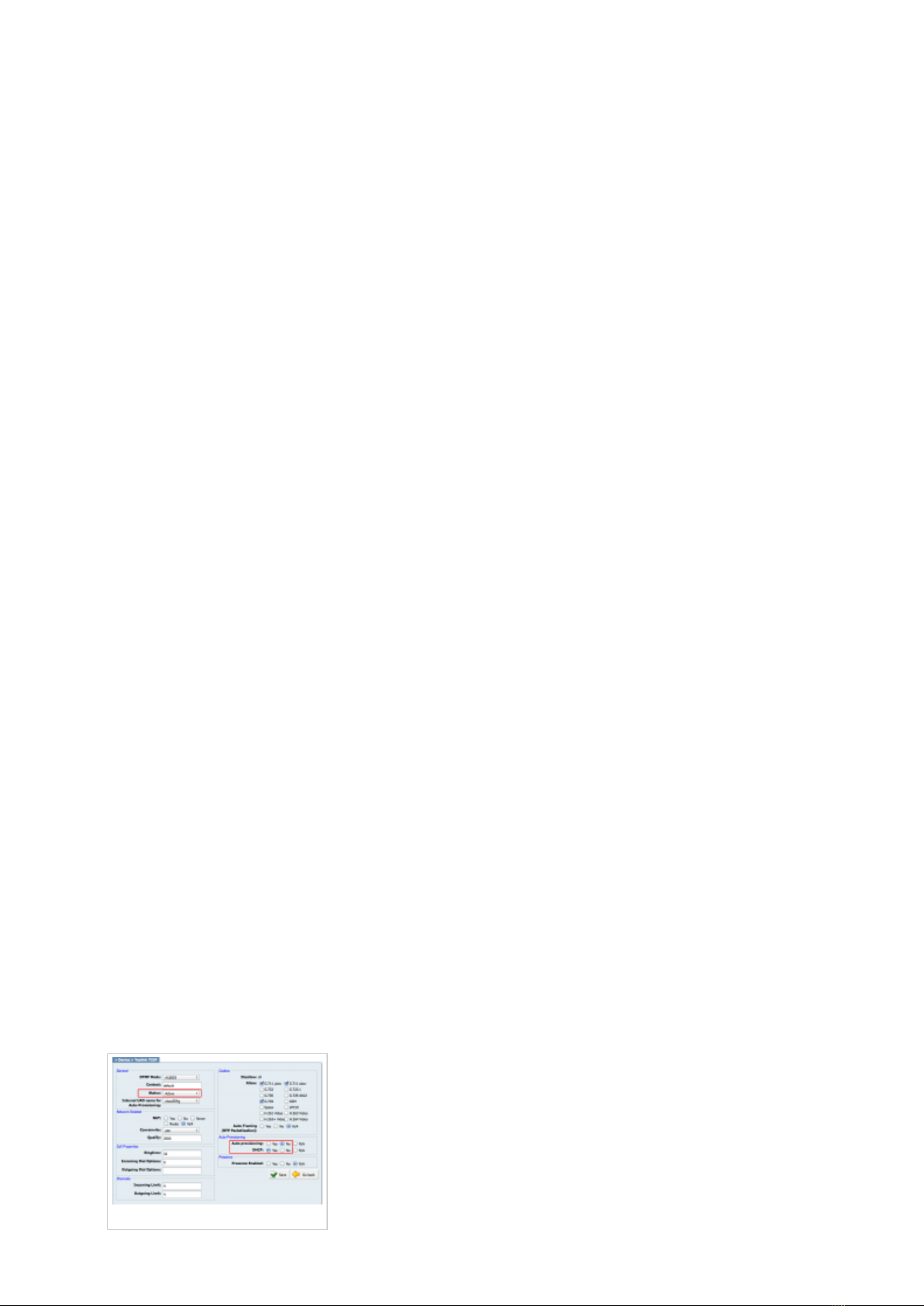
Go to Local network
■
IP address should be displayed on the phone.
Reset to factory settings
This step is not required for brand new out-of-the-box phones, however, if the phone has been
already used then it is a must.
Disconnect the power supply.
■
Power on the device while keeping the Connect button pressed and wait 15 seconds until the
■
Connect button start to blink fast.
Release the Connect button and power off the device, then turn it on again.
■
Wait sometime prior for device to boot.
■
NOTE: Do not unplug or remove power to the phone while it is updating firmware and
configuration.
Registering phone
This chapter describes how to identify Gigaset phone model, requirements that must be met and
how to register the phone using manual configuration or auto provisioning.
The following topics are covered:
Manual configuration
■
Auto provisioning
■
Manual configuration
This chapter describes how to set UAD settings, create PBXware extension and register the
phone.
The following topics are covered:
UAD settings
■
Creating extension
■
Registering phone
■
UAD Settings
UAD settings
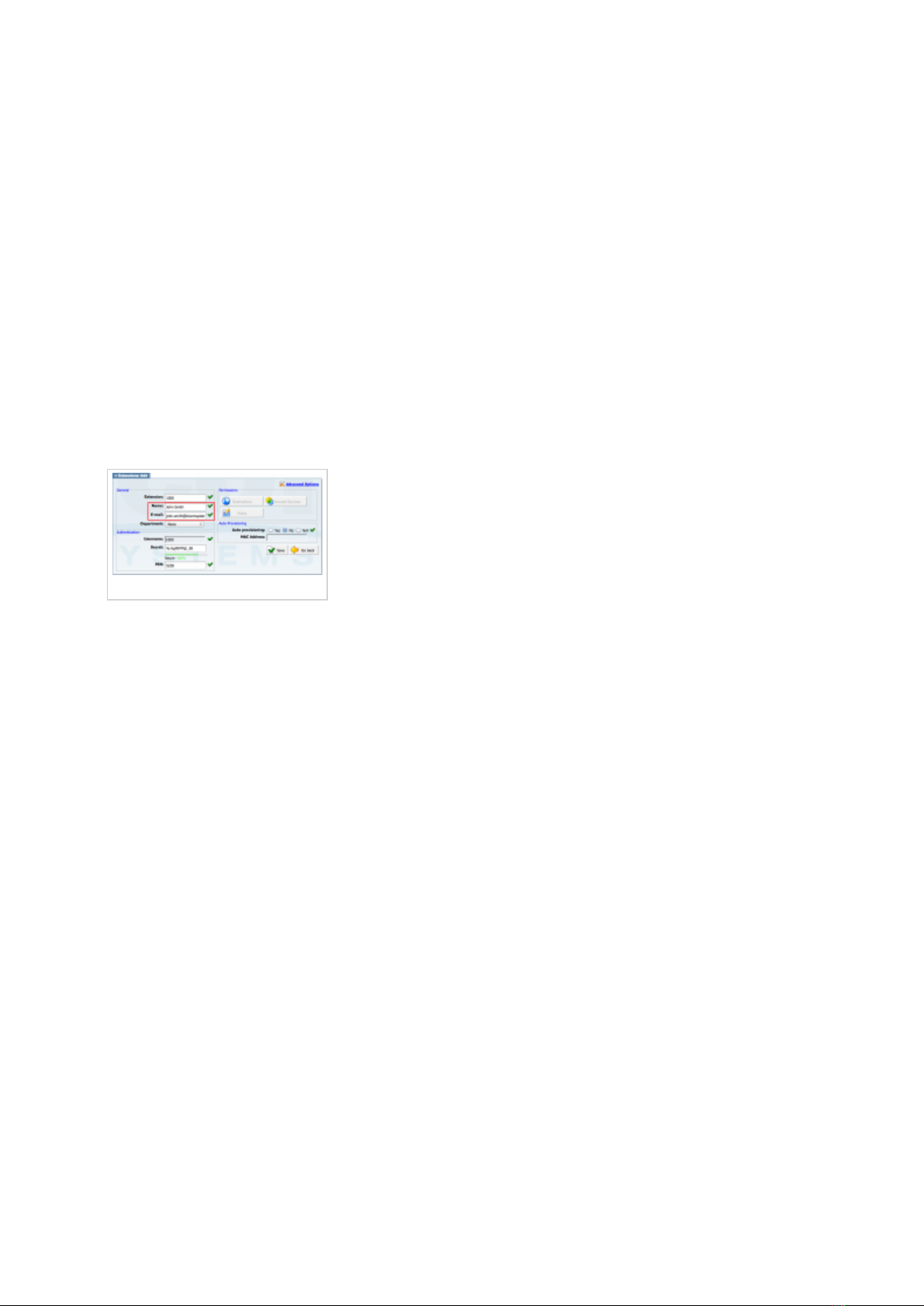
Login to PBXware web administration interface
Open a new browser window and enter the IP address in order to access the PBXware web
■
administration login screen. Example: http://192.168.1.10.
Login to PBXware with your e-mail address and password.
■
UAD settings
Navigate to Settings:UAD.
■
Make sure Gigaset UAD is enabled. To check the UAD status click on the edit icon
■
corresponding to your Gigaset phone.
Make sure Status is set to Active, Auto provisioning is set to No, and DHCP is set to Yes.
■
Click on the Save button to save changes.
■
Creating extension
Creating Extension
Add Extension
Navigate to Extensions. Click on Add Extension.
■
The standard options window will be shown below.
■
Select Gigaset phone model from the UAD select box.
■
Select Location: Local or Remote.
■
Local is for all extensions registered on the LAN and Remote is for all extensions
registered from remote networks, WAN, Internet etc.
Click on the Next step button.
■
Extension values
Enter values into the required field text boxes.
REQUIRED FIELDS:
Name
■
Enter a name for the extension being created. Example: John Smith.
E-mail
■
Enter the e-mail address associated with this extension. This e-mail address will receive all
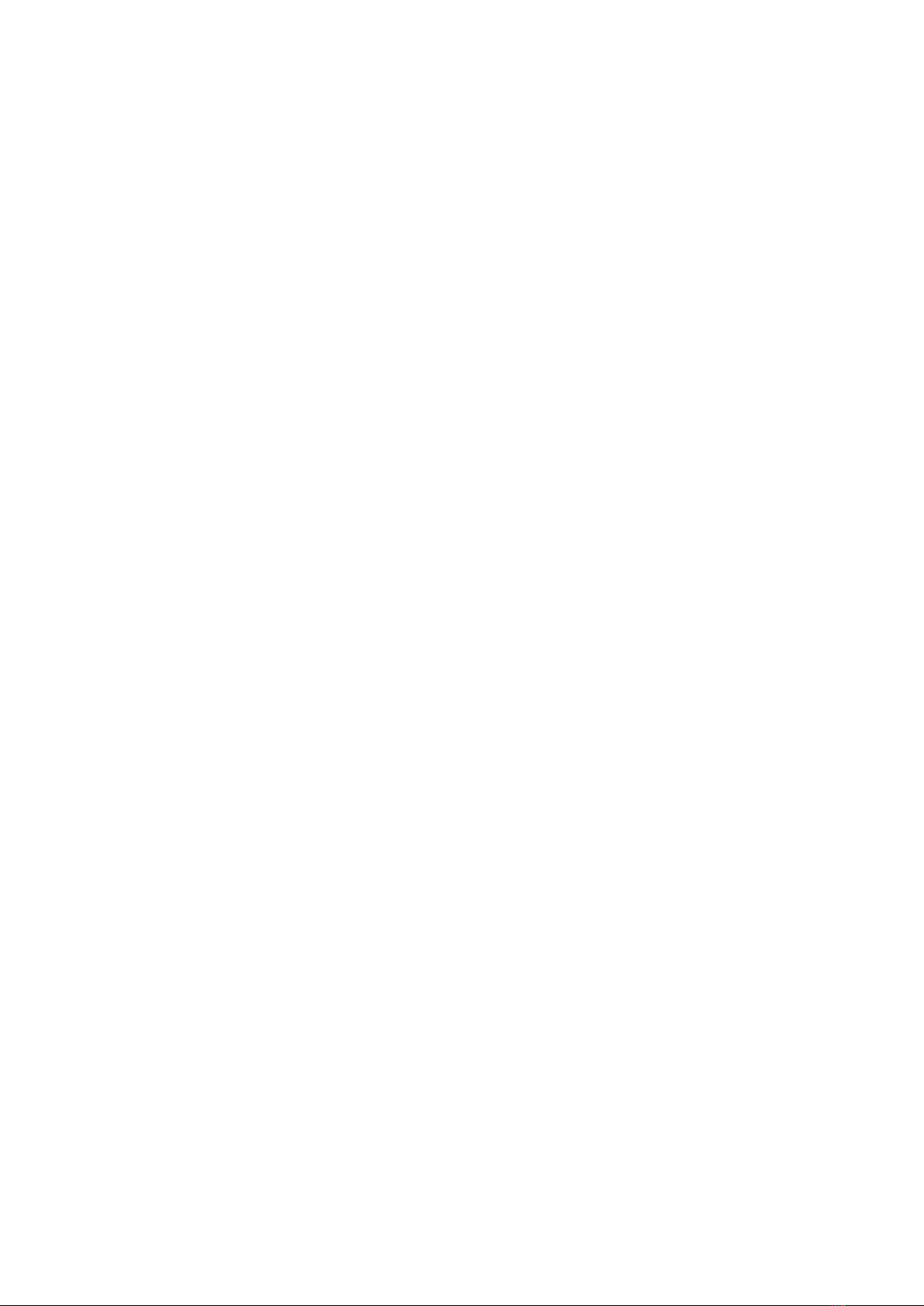
system notification messages. Example: [email protected]
Department
■
Department to which extension will belong to. Example: Sales.
Click on the Save button.
■
Registering Phone
This chapter describes how to register Gigaset phone using Hostname or IP Address.
Hostname or IP Address
Login to phone web administration interface
Open a new browser window and enter your phone IP address in order to access the phone
■
web administration interface login screen. Example: http://192.168.1.22
Login to phone web administration interface with your password. Please note, factory default
■
login password is: 0000.
Click on Settings tab at the top navigation menu.
■
Click on Telephony at the left navigation menu.
■
Click on first Edit button.
■
Click Show advanced settings button
■
Enter or set the following details into the respective fields.
■
REQUIRED FIELDS:
Authentication name
■
PBXware extension number. Example: 1003
Authentication password
■
The Secret of the extension as received in the e-mail associated with this extension.
Example: _%Z4M3*Ts9y7. A password is generated automatically for each newly created
extension.
Username
■
Same number as the Authentication name.
Display name
■
Usually the same number as the Authentication name.
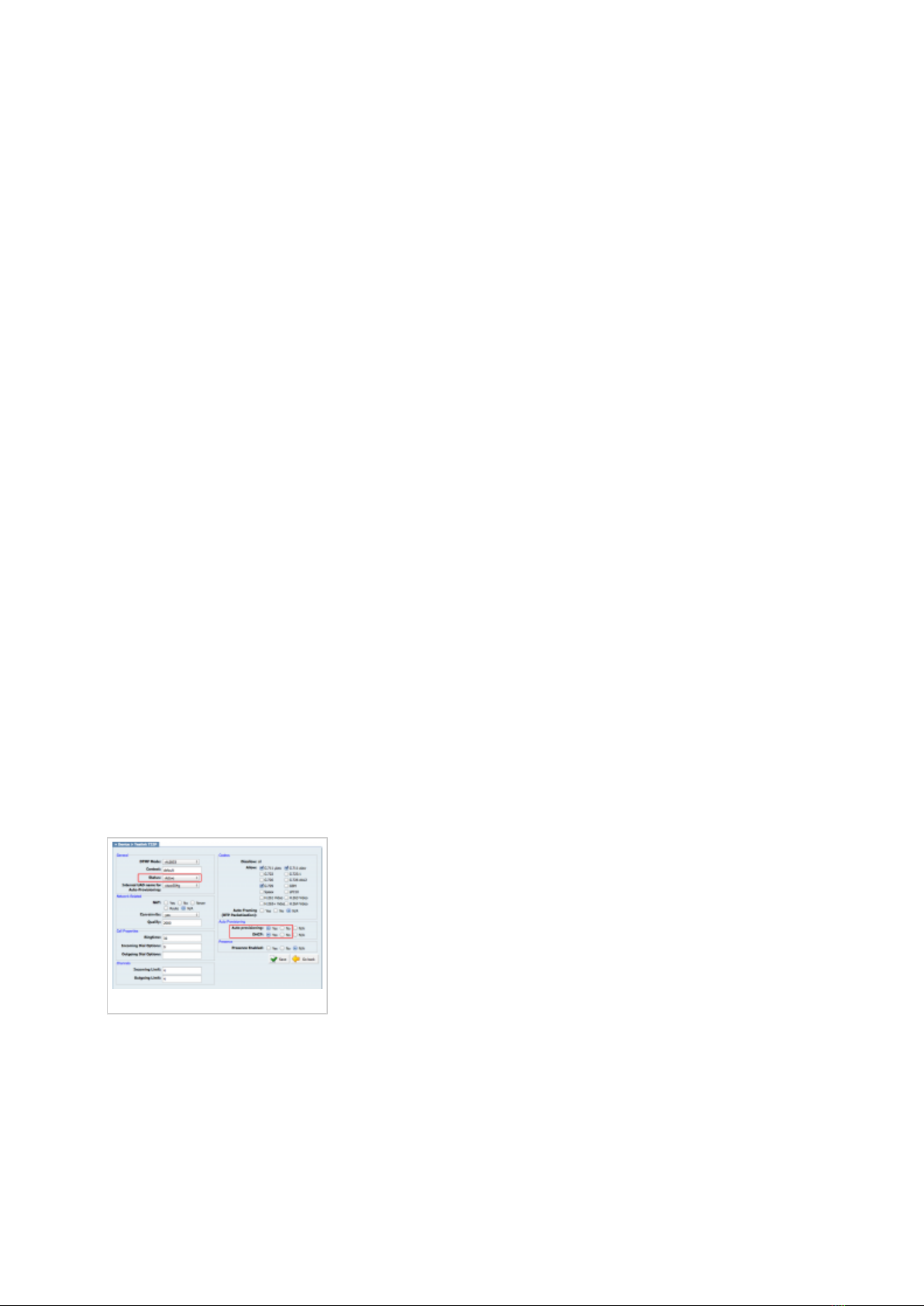
Domain
■
PBXware IP address or domain name. Example: 192.168.10.1 or
http://abc.bicomsystems.com
Proxy server address
■
Same as the Domain field.
Registration server
■
Same as the Domain field.
Click Set button.
■
You'll have to wait sometime prior for the device to reboot. If everything is done as above
■
described, you should have successfully registered your phone to PBXware. Dial *123 to verify
registration.
Auto Provisioning
This chapter describes how to set UAD settings, create PBXware extension and register the
phone using DHCP or Static IP address.
The following topics are covered:
UAD Settings
■
Creating Extension
■
Registering Phone
■
UAD Settings
UAD settings
Login to PBXware web administration interface.
Open a new browser window and enter the IP address in order to access the PBXware web
■
administration login screen. Example: http://192.168.1.10.
Login to PBXware with your e-mail address and password.
■
UAD settings.
Navigate to Settings:UAD.
■
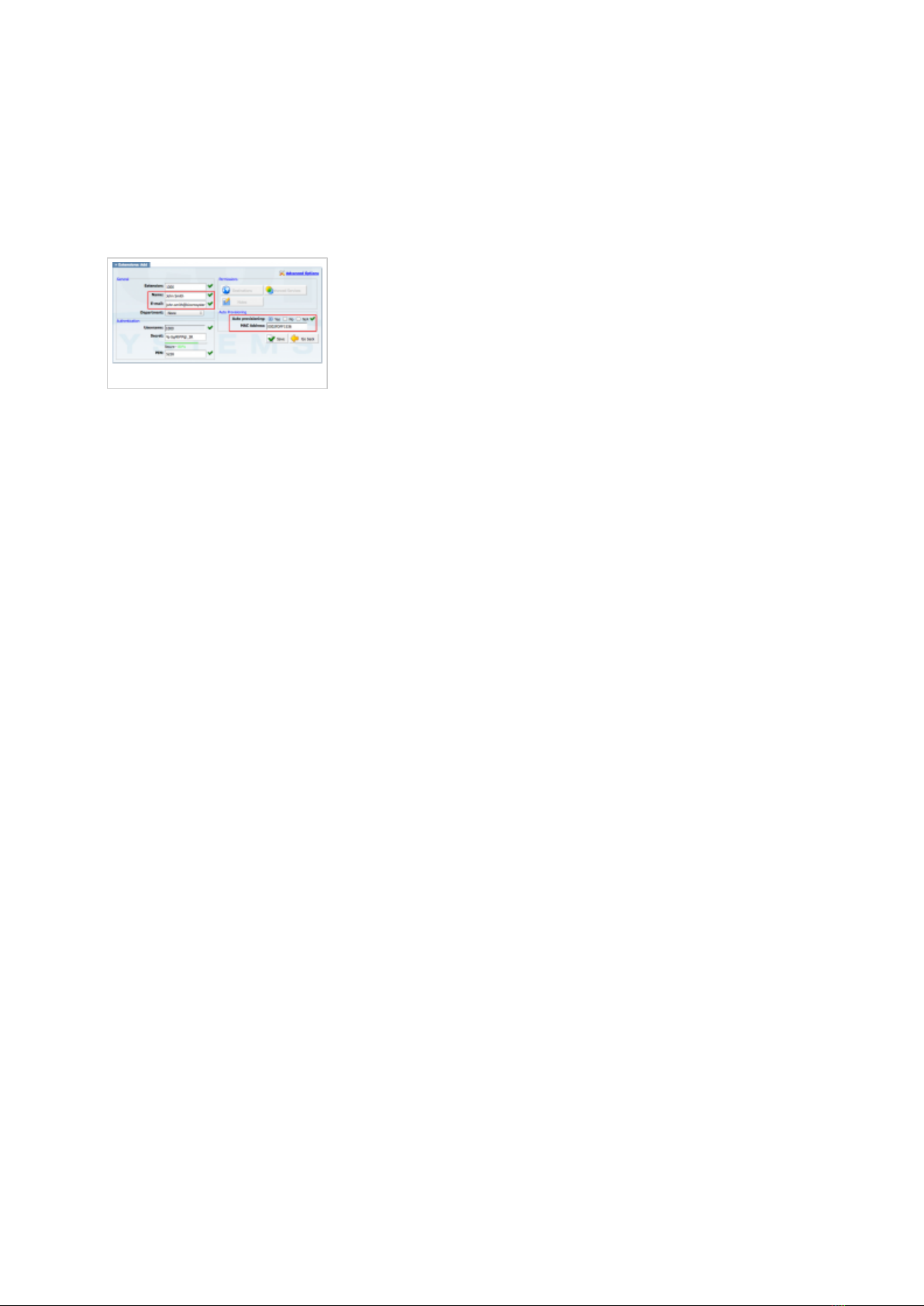
Make sure Gigaset UAD is enabled. To check the UAD status click on the edit icon
■
corresponding to your Gigaset phone.
Make sure Status is set to Active, Auto provisioning is set to Yes, and DHCP is set to Yes.
■
Click on the Save button to save changes.
■
Creating Extension
Creating Extension
Add Extension
Navigate to Extensions. Click on Add Extension.
■
The standard options window will be shown below.
■
Select Gigaset phone model from the UAD select box.
■
Select Location: Local or Remote.
■
Local is for all extensions registered on the LAN and Remote is for all extensions
registered from remote networks, WAN, Internet etc.
Click on the Next step button.
■
Extension values
Enter values into the required field text boxes.
REQUIRED FIELDS:
Name
■
Enter a name for the extension being created. Example: John Smith.
E-mail
■
Enter the e-mail address associated with this extension. This e-mail address will receive all
system notification messages. Example: [email protected]
Auto Provisioning
■
Set to Yes.
MAC Address
■

Enter Gigaset phone MAC address. Example: 7C2F80123456. MAC address can be found
at the back of the phone.
Click on the Save button.
■
Registering Phone
This chapter describes how to register Gigaset phone using DHCP or HTTP.
The following topics are covered:
DHCP
■
HTTP
■
DHCP
Configure DHCP
Make sure your DHCP router is configured to use option 66 to automatically instruct phones
■
with the URL for auto provisioning. For more information refer to your router documentation
or contact your network administrator.
Phone first boot or user initiated reboot
Auto provisioning process will start during phone first boot or after reboot process has been
■
initiated by user. DHCP server will instruct the phone where from to pickup appropriate
configuration file. If everything is done as above described, you should have successfully
registered your phone to PBXware. Dial *123 to verify registration.
HTTP
Open a new browser window and enter your phone IP address, e.g. http://192.168.1.22.
■
Enter password and press Confirm button. NOTE: Factory default password is: 0000.
■
Click on Network in the left navigation menu.
■
Click on Security in submenu.
■
Enter the following:
HTTP digest username
■
Enter Auto Provisioning username.
HTTP digest password
■
Enter Auto Provisioning password.
Click Set button.
■
Click on Management in the left navigation menu.
■
Click on Firmware update in the sub menu.
■
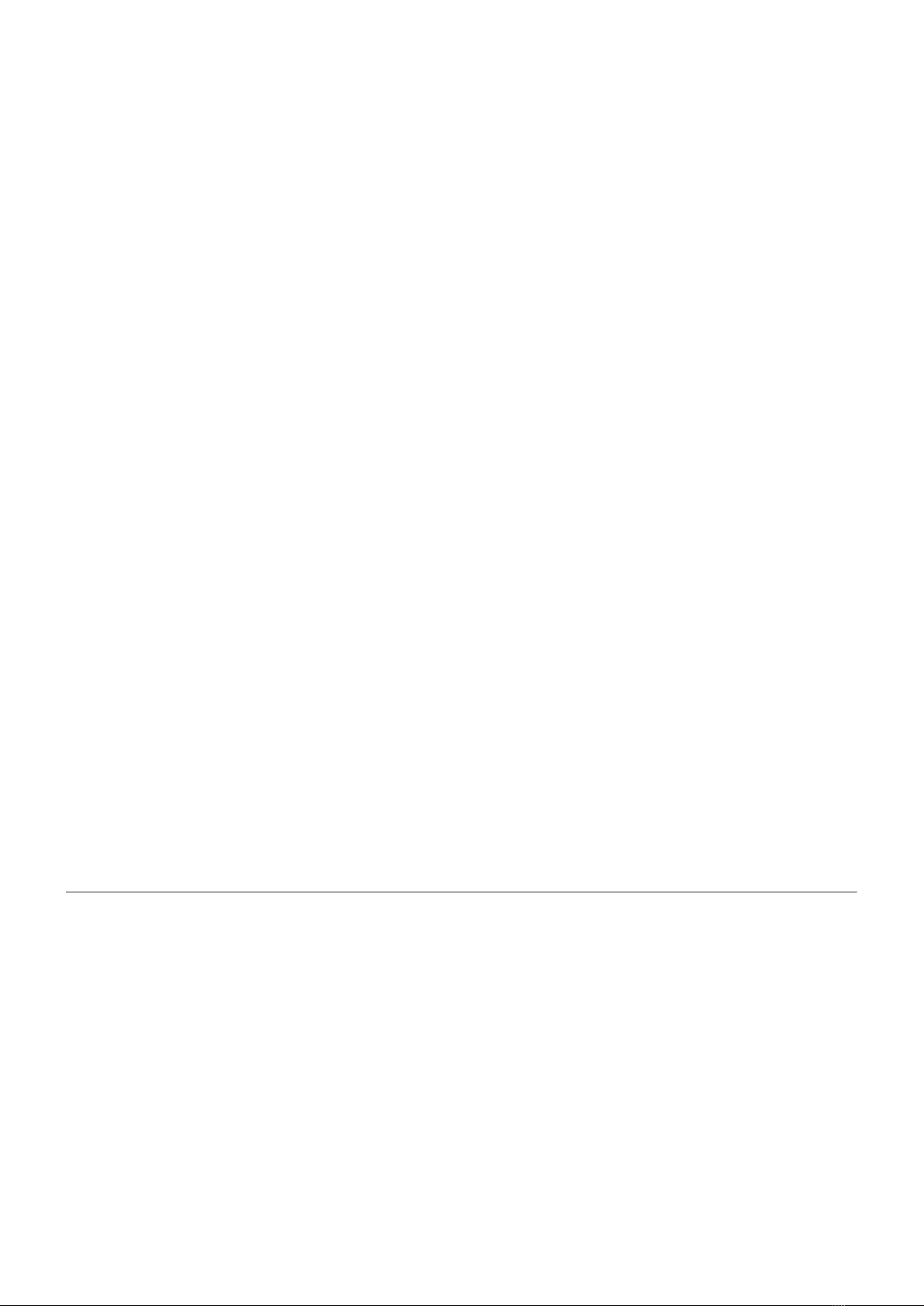
In the Configuration file (URL) field enter the following:
■
http:// followed by Hostname or IP Address, followed then by /prov/%MACD.
Example for Hostname using HTTP:
http://abc.bicomsystems.com/prov/%MACD
Example for IP Address using HTTP: http://192.168.1.10/prov/%MACD
Click Set button.
■
Click on Reboot in the left navigation menu.
■
Click OK button in Reboot section and confirm with OK.
■
You'll have to wait couple of seconds for the configuration to be updated. NOTE: Do not power
■
off your phone.
Auto provisioning process will start during phone reboot process, phone will pickup
■
appropriate configuration file from PBXware. If everything is done as above described, you
should have successfully registered your phone to PBXware. Dial *123 to verify registration.
Retrieved from "http://wiki.bicomsystems.com/Gigaset_N510"
Disclaimers - About Bicom Systems Wiki
Table of contents
Other Gigaset Telephone manuals

Gigaset
Gigaset E550 User manual

Gigaset
Gigaset 5040 User manual

Gigaset
Gigaset DL500a User manual

Gigaset
Gigaset C570A User manual

Gigaset
Gigaset A540 User manual

Gigaset
Gigaset AL145 User manual

Gigaset
Gigaset E630 User manual

Gigaset
Gigaset SX353 isdn User manual

Gigaset
Gigaset 1054isdn User manual

Gigaset
Gigaset Gigaset DA610 User manual

Gigaset
Gigaset S820H User manual

Gigaset
Gigaset A120 User manual

Gigaset
Gigaset Gigaset 5020 User manual

Gigaset
Gigaset Gigaset 5010 User manual

Gigaset
Gigaset A510H User manual
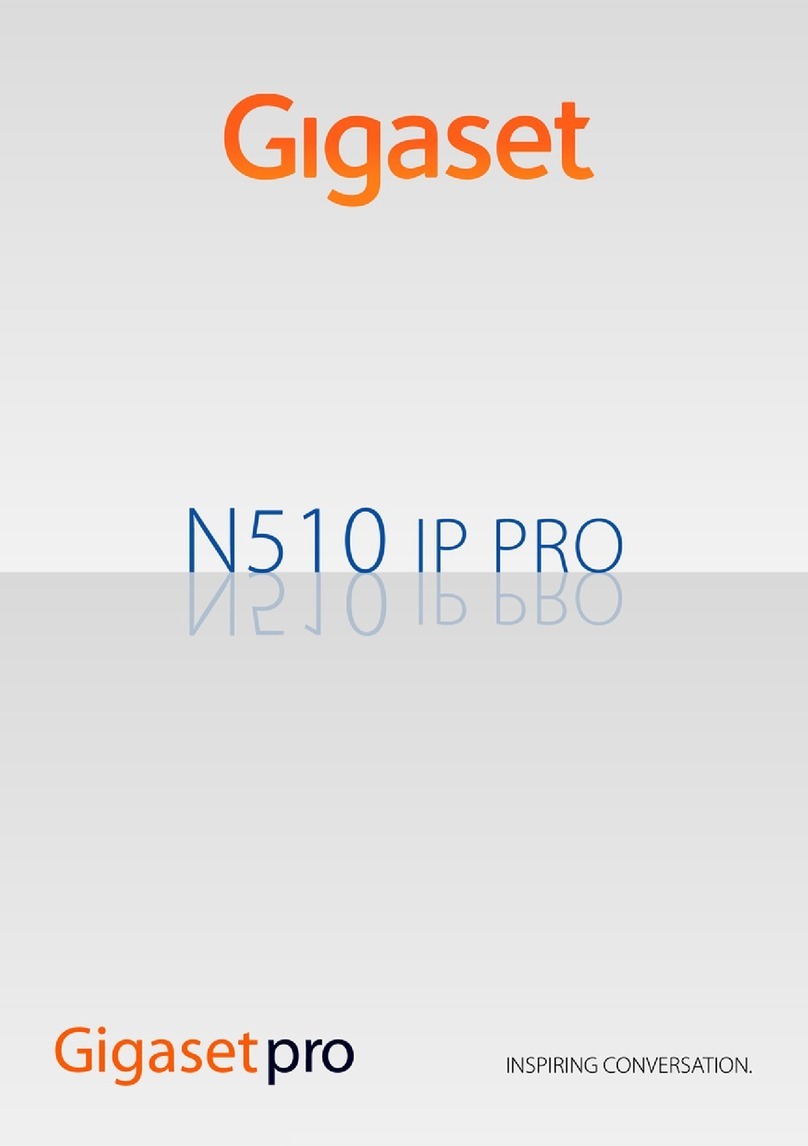
Gigaset
Gigaset N510 IP PRO User manual

Gigaset
Gigaset E290 User manual

Gigaset
Gigaset S850A User manual

Gigaset
Gigaset DA611 User manual

Gigaset
Gigaset Gigaset DA410 User manual