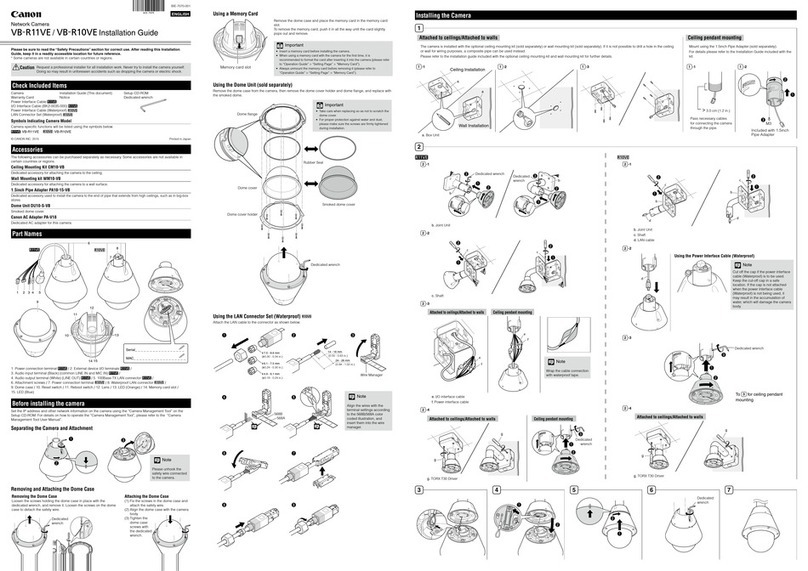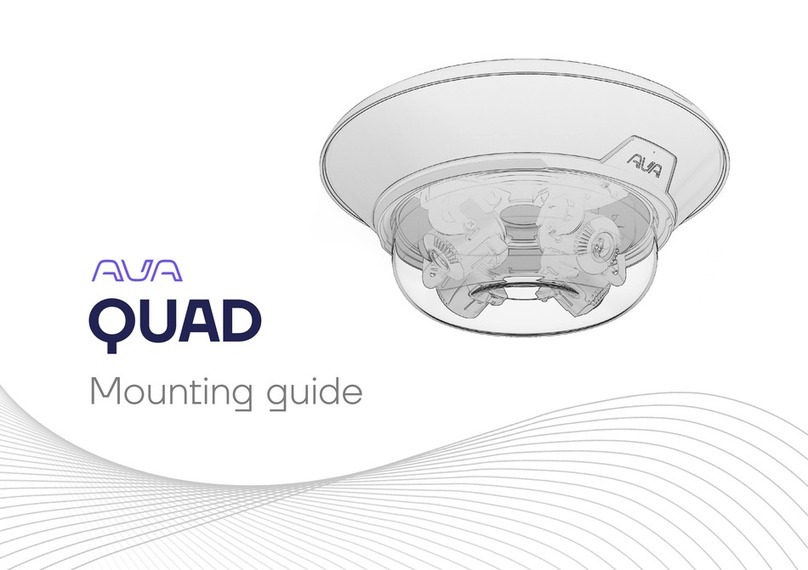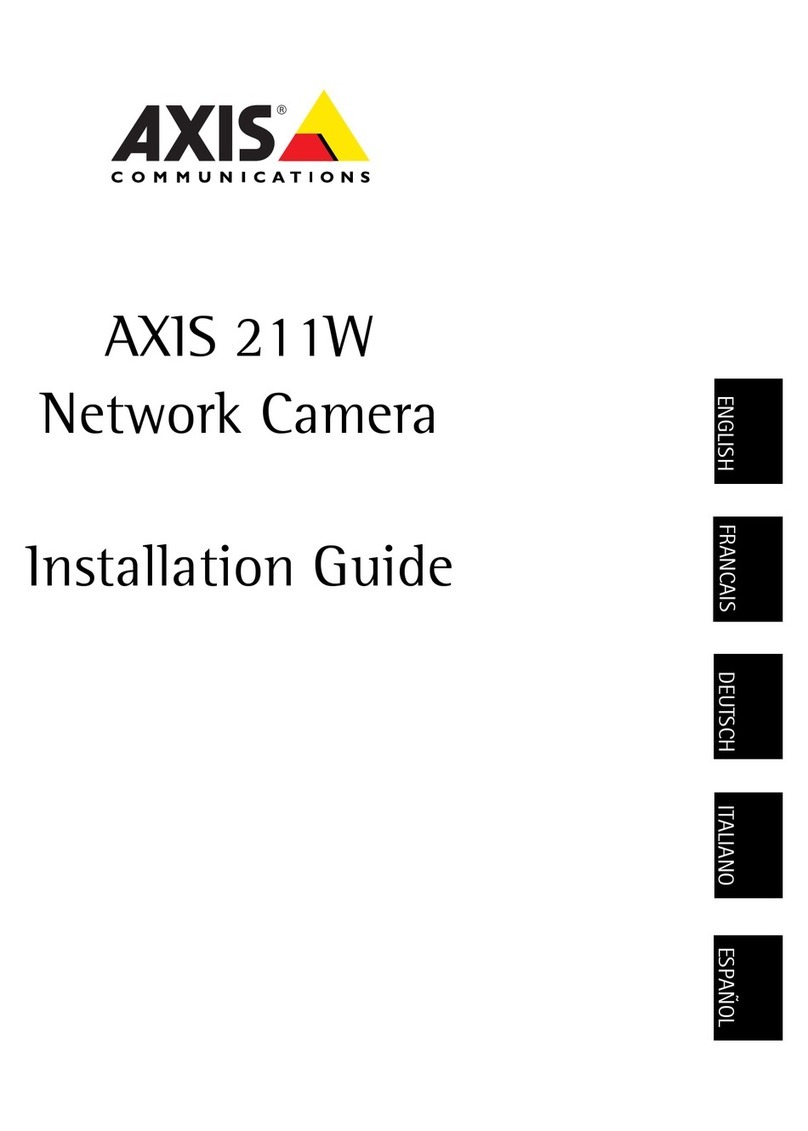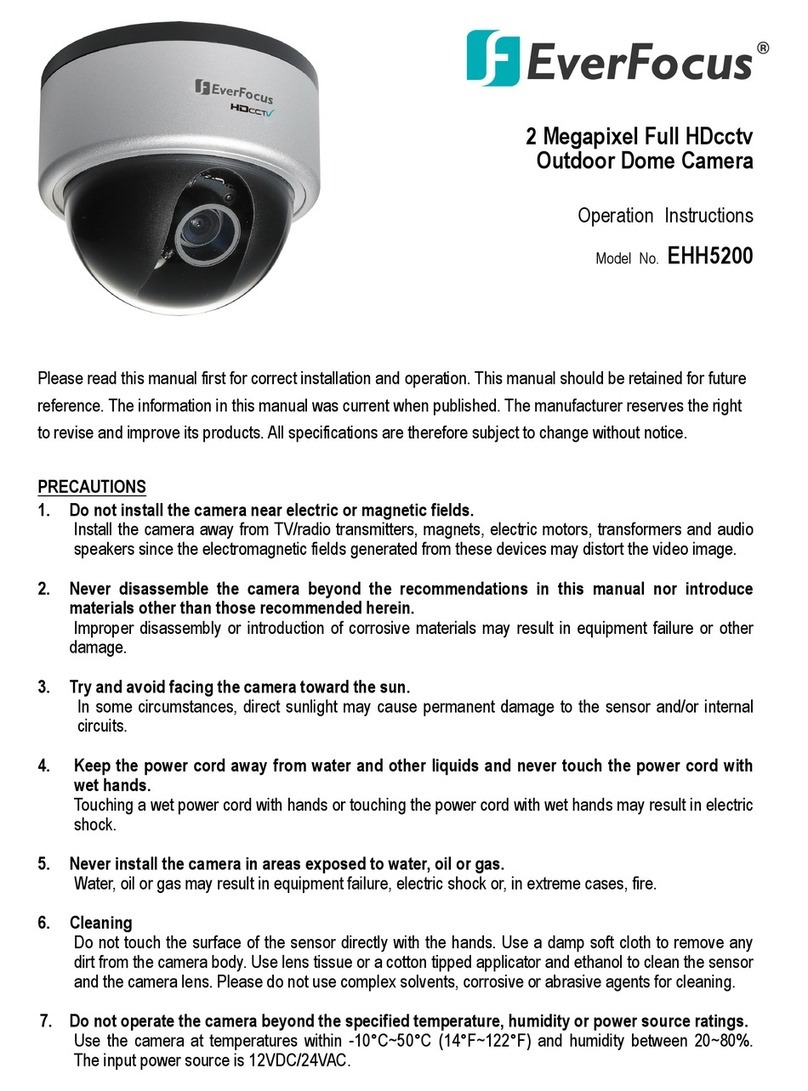EVE Cam Specification sheet

Get Started
Erste Schritte
Prise en main

1
Get started •Erste Schritte •Prise en main
Place Eve Cam on a flat surface or use the supplied metal plate to
magnetically mount Eve Cam to a wall.
Stelle Eve Cam auf eine gerade Oberfläche oder befestige die Kamera mittels der
mitgelieferten Metallscheibe magnetisch an einer Wand.
Placez Eve Cam sur une surface plane ou utilisez la plaque métallique fournie pour
monter magnétiquement Eve Cam sur un mur.
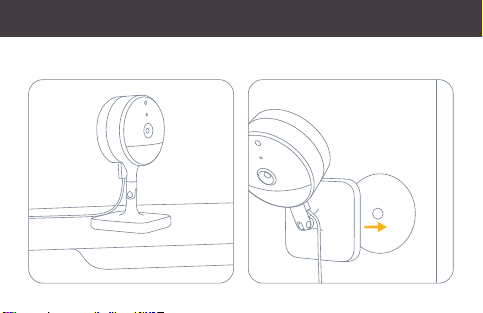
Get started •Erste Schritte •Prise en main

2
Connect Eve Cam to the USB power supply (5V, at least 1A) via the included
USB cable and turn the camera towards the area you would like to view.
Verbinde Eve Cam über das mitgelieferte USB-Kabel mit dem USB-Netzteil
(5 V, mindestens 1 A) und richte die Kamera auf den zu beobachtenden Bereich.
Branchez Eve Cam à une alimentation USB (5 V, minimum 1 A) au moyen du câble
USB fourni, puis orientez la caméra vers la zone à observer.
Get started •Erste Schritte •Prise en main
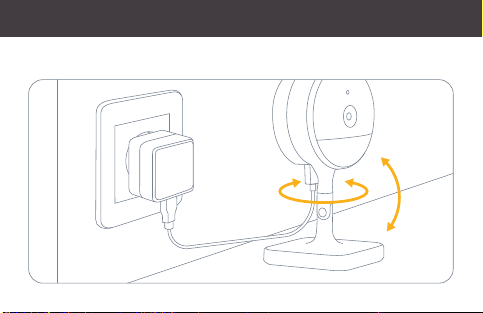
Get started •Erste Schritte •Prise en main

Get started • Erste Schritte •Prise en main
3
Download the Eve app from the App Store.
Lade die Eve-App aus dem App Store herunter.
Téléchargez l‘app Eve sur l‘App Store.

Get started •Erste Schritte •Prise en main

Open the Eve app and tap Add Accessory. Eve will now guide you through the
setup process.
Öffne die Eve-App und tippe auf Zubehör hinzufügen. Eve führt dich nun durch die Einrichtung.
Ouvrez l‘app Eve et touchez Ajouter un accessoire. Eve vous guidera alors tout au long du
processus de configuration.
4
Get started • Erste Schritte •Prise en main

If you have already set up another accessory, go to Settings in Eve to add
Eve Cam to your home.
Wenn du Eve bereits zuvor eingerichtet hast, öffne die Eve-Einstellungen und füge
Eve Cam hinzu.
Si vous avez déjà configuré un autre accessoire, accédez aux réglages d‘Eve pour
ajouter Eve Cam à votre domicile.
Get started •Erste Schritte •Prise en main
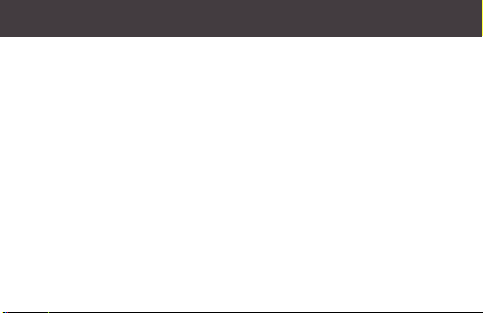
Enjoy •Viel Spaß •Profitez-en bien
A 10-day recording history from Eve Cam is securely stored in iCloud. You can add
one camera to your 200GB plan or up to five cameras to your 2TB plan.
Camera recordings do not count against your iCloud storage limit.
Ein 10-tägiger Aufnahmeverlauf von Eve Cam wird sicher in iCloud gespeichert. Du kannst eine
Kamera zu einem 200-GB-Speicherplan oder bis zu fünf Kameras zu einem 2-TB-Speicherplan
hinzufügen. Das aufgenommene Videomaterial wird nicht auf dein iCloud-Speicherlimit
angerechnet.
Eve Cam stocke un historique de 10 jours d’enregistrement de façon sécurisée dans iCloud.
Vous pouvez ajouter une caméra à votre forfait 200 Go ou jusqu’à cinq caméras à votre forfait
2 To. Les enregistrements de la caméra ne sont pas pris en compte dans votre limite de
stockage iCloud.
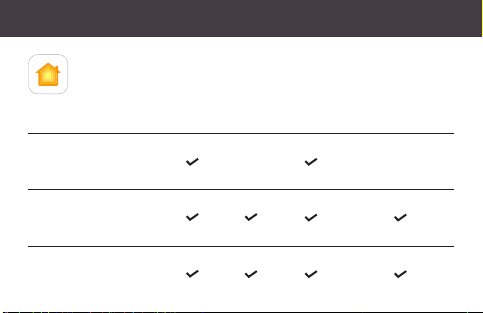
Cameras
Kameras
Caméras
View Live
Live ansehen
Visionnage
en direct
Record
Aufnehmen
Enregistrement
Motion
Notifications
Mitteilungen
über erkannte
Bewegung
Notifications de
mouvement
Rich Notifications
(Animals/People/Vehicles)
Aussagekräftige Mitteilungen
(Tiere/Menschen/Fahrzeuge)
Notifications détaillées
(animaux/personnes/véhicules)
No iCloud Storage Plan
Kein iCloud-Speicherplan
Pas de forfait de
stockage iCloud
200GB iCloud Storage Plan
200 GB iCloud-Speicherplan
Forfait de stockage
iCloud 200 Go
1
2TB iCloud Storage Plan
2 TB iCloud-Speicherplan
Forfait de stockage
iCloud 2 To
5
Enjoy •Viel Spaß •Profitez-en bien

Enjoy •Viel Spaß •Profitez-en bien
Securely access Eve Cam while you’re away from home and
intelligently determine when a person, animal, or vehicle is
in the video recorded by Eve Cam. Any Apple TV HD, Apple
TV 4K or HomePod using the same iCloud account as your
iPhone will automatically serve as a home hub, no further
setup required.
Greife sicher auf Eve Cam zu, wenn du unterwegs bist, und erkenne,
wenn sich ein Tier, Mensch oder Fahrzeug in deiner Videoaufnahme
befindet. Wenn ein Apple TV HD, Apple TV 4K oder HomePod
denselben iCloud-Account wie dein iPhone verwendet, dient das Gerät
automatisch als Steuerzentrale, ganz ohne weitere Einrichtung.
Accédez de façon sécurisée à votre Eve Cam lorsque vous n’êtes pas
chez vous et profitez de la détection intelligente des personnes, des
animaux et des véhicules sur les vidéos enregistrées par Eve Cam. Vous
pouvez utiliser automatiquement une Apple TV HD, une Apple TV 4K ou
un HomePod utilisant le même compte iCloud que votre iPhone comme
concentrateur, sans la moindre configuration supplémentaire.
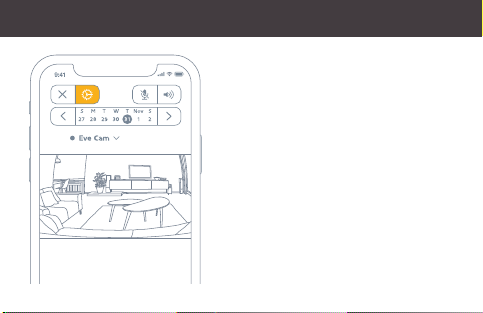
To adjust the settings of Eve Cam, tap the
Settings icon in the video feed of the Home app
on your iPhone or iPad.
Um die Einstellungen von Eve Cam zu ändern,
tippe in der Videoansicht der Home-App auf das
Einstellungen-Symbol.
Pour configurer les réglages d’Eve Cam, touchez
l’icône Réglages affichée sur le flux vidéo de l’app
Maison sur votre iPhone ou iPad.
Enjoy •Viel Spaß •Profitez-en bien
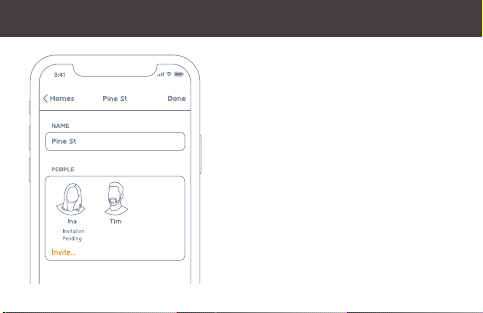
Enjoy •Viel Spaß •Profitez-en bien
To invite people with an iCloud account to access
Eve Cam, select Home Settings in the Home app.
Only the owner of the home in the Home app can
change the streaming and recording mode when
home or away and determine if others can view
recordings of Eve Cam.
Um weiteren Personen mit einem iCloud Account Zugriff
auf Eve Cam zu geben, wähle Hauseinstellungen in der
Home-App. Nur der Hauptnutzer kann den Streaming- und
Aufnahme-Modus bei An- oder Abwesenheit wechseln
und bestimmen, ob andere auf die Aufnahmen von Eve
Cam zugreifen können.
Pour inviter les personnes disposant d’un compte iCloud à
accéder à Eve Cam, sélectionnez Réglages des domiciles
dans l’app Maison. Seul le propriétaire de la maison peut
modifier le mode de diffusion et d’enregistrement selon
l’occupation de la maison, et autoriser d’autres personnes
à visionner les enregistrements d’Eve Cam.

Eve Cam is designed to safeguard your personal data. Video streamed from Eve Cam and
iCloud is end-to-end encrypted to your devices, so only you and the people you share your
Apple Home app with can view it. Learn more at evehome.com/privacy
Eve Cam wurde von Grund auf so entwickelt, dass deine persönlichen Daten geschützt sind. Von Eve
Cam und iCloud gestreamtes Videomaterial wird mittels Ende-zu-Ende-Verschlüsselung an deine Geräte
übertragen, sodass nur du und Personen, mit denen du die Apple Home-App gemeinsam nutzt, darauf
zugreifen können. Weitere Informationen findest du unter evehome.com/de/privatsphaere.
La caméra Eve Cam est conçue pour protéger vos données personnelles. Les vidéos diffusées à partir
d’Eve Cam et d’iCloud sont chiffrées de bout en bout vers vos appareils. Vous seul pouvez les visionner,
ainsi que les personnes avec lesquelles vous partagez l’accès à l’app Apple Maison. Pour en savoir plus,
consultez la page evehome.com/fr/vie-privee
No Eve Cloud
Keine Eve-Cloud
Pas de cloud Eve
No Registration
Keine Registrierung
Pas d‘inscription
No Profiling
Kein Profiling
Pas de profilage
Enjoy •Viel Spaß •Profitez-en bien
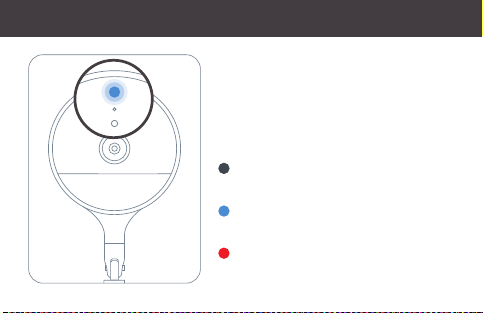
Enjoy •Viel Spaß •Profitez-en bien
You can turn off the camera status light in the
Eve Cam settings in the Home app.
Du kannst das Statuslicht der Kamera in der Home-
App in den Einstellungen von Eve Cam deaktivieren.
Vous pouvez éteindre le voyant d’état de la caméra
dans les réglages Eve Cam de l’app Maison.
Off – Streaming / Recording disabled
Aus – Streaming / Aufnahme deaktiviert
Désactivé – Diffusion / Enregistrement désactivés
Blue – Streaming enabled and inactive
Blau – Streaming möglich und inaktiv
Bleu – Diffusion possible mais inactive
Red – Streaming active / Recording enabled
Rot – Streaming aktiv / Aufnahme erlaubt
Rouge – Diffusion en cours / Enregistrement activé
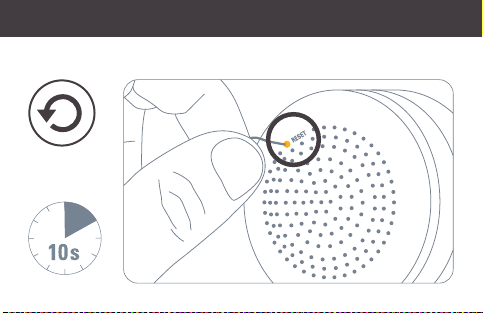
Reset •Zurücksetzen •Réinitialisation

Legal Information •Rechtliche Hinweise •Informations légales
This device complies with part 15 of the FCC Rules and Industry Canada licence-exempt RSS standard(s).
Operation is subject to the following two conditions: (1) This device may not cause interference, and (2) this
device must accept any interference received, including interference that may cause undesired operation.
This equipment has been tested and found to comply with the limits for a Class B digital device, pursuant to part
15 of the FCC Rules. These limits are designed to provide reasonable protection against harmful interference
in a residential installation. This equipment generates, uses and can radiate radio frequency energy and,
if not installed and used in accordance with the instructions, may cause harmful interference to radio
communications. However, there is no guarantee that interference will not occur in a particular installation. If
this equipment does cause harmful interference to radio or television reception, which can be determined by
turning the equipment off and on, you are encouraged to try to correct the interference by one or more of the
following measures: reorient or relocate the receiving antenna; increase the separation between the equipment
and receiver; consult the dealer or an experienced radio/TV technician for help.
This Class B digital apparatus complies with Canadian ICES-003.
Legal Information •Rechtliche Hinweise •Informations légales

2.4 GHz Max RF e.i.r.p power value <20 dBm, 5 GHz Max RF e.i.r.p power value <23 dBm, indoor use only.
FCC IC CE
Wi-Fi 2.4 GHz 2412 – 2462 MHz 2412 – 2462 MHz 2412 – 2472 MHz
Wi-Fi 5 GHz (Band 1 & 2) 5180 – 5320 MHz 5180 – 5320 MHz 5180 – 5320 MHz
Wi-Fi 5 GHz (Band 3) 5500 – 5700 MHz 5500 – 5580 MHz
5660 – 5700 MHz 5500 – 5700 MHz
Wi-Fi 5 GHz (Band 4) 5725 – 5850 MHz 5725 – 5850 MHz N/A
This equipment complies with FCC RF and IC RSS-102 radiation exposure limits set forth for an uncontrolled
environment. This equipment should be installed and operated with a minimum distance of 20 centimeters
between the radiator and your body. This transmitter must not be co-located or operating in conjunction
with any other antenna or transmitter. The antennas used for this transmitter must be installed to provide a
separation distance of at least 20 cm from all persons and must not be co-located or operating in conjunction
with any other antenna or transmitter.
Legal Information •Rechtliche Hinweise •Informations légales
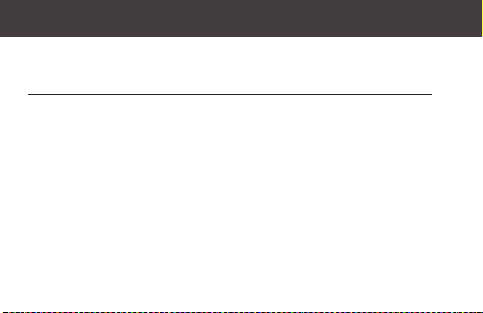
Legal Information •Rechtliche Hinweise •Informations légales
External Power Supply Information
Measurement Value Unit
Manufacturer Shenzhenshi Yingyuan Electronics Co Ltd
Model ICP06C-050-1000B
Input AC voltage 100-240 V
Input AC frequency 50/60Hz Hz
Output DC voltage 5.0 V
Output current 1.0 A
Output power 5.0 W
Average active efficiency 76.1 %
Efficiency at low load (10 %) 75.6 %
No-load power consumption 0.09 W
Other manuals for Cam
2
Table of contents
Other EVE Security Camera manuals
Popular Security Camera manuals by other brands

Okina USA
Okina USA SVD-248AI Operational manual

WingScapes
WingScapes TimelapseCam Pro WCT-00126 user guide

SHARX SECURITY
SHARX SECURITY HTNC4420PTZ quick start guide

Vitek
Vitek Transcendent VT-TPTZ-B10X5N quick start guide
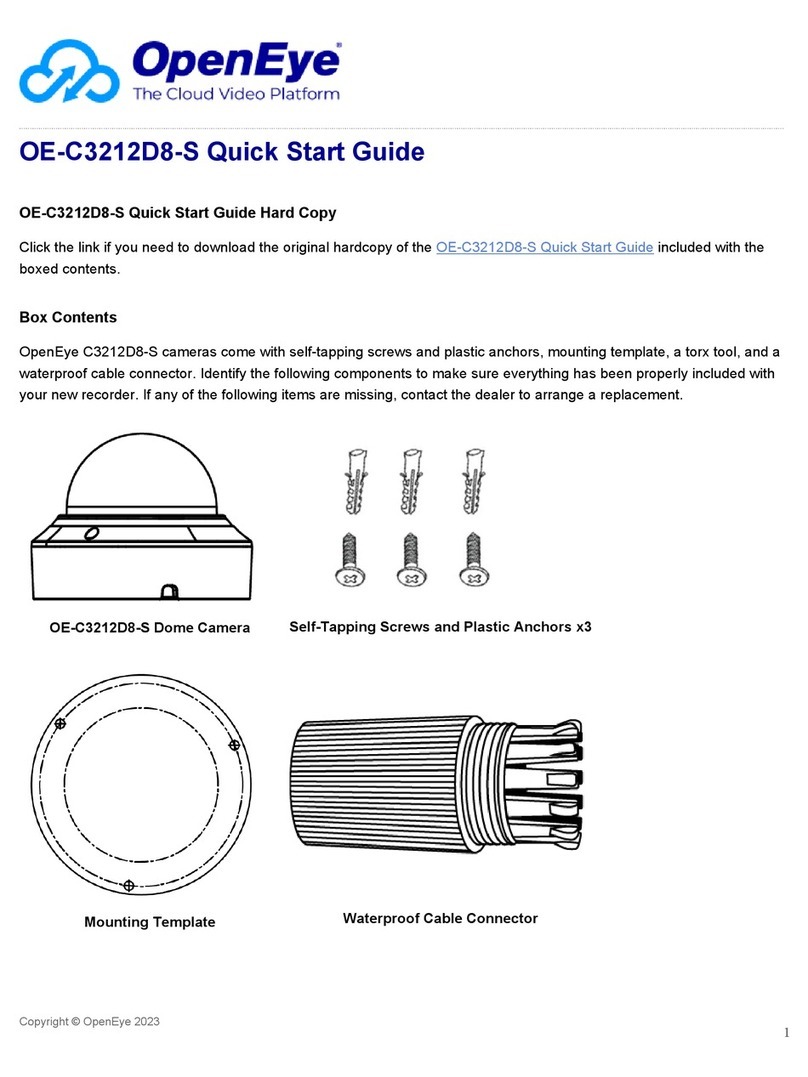
OpenEye
OpenEye OE-C3212D8-S quick start guide

Monacor
Monacor TVCCD-400 instruction manual