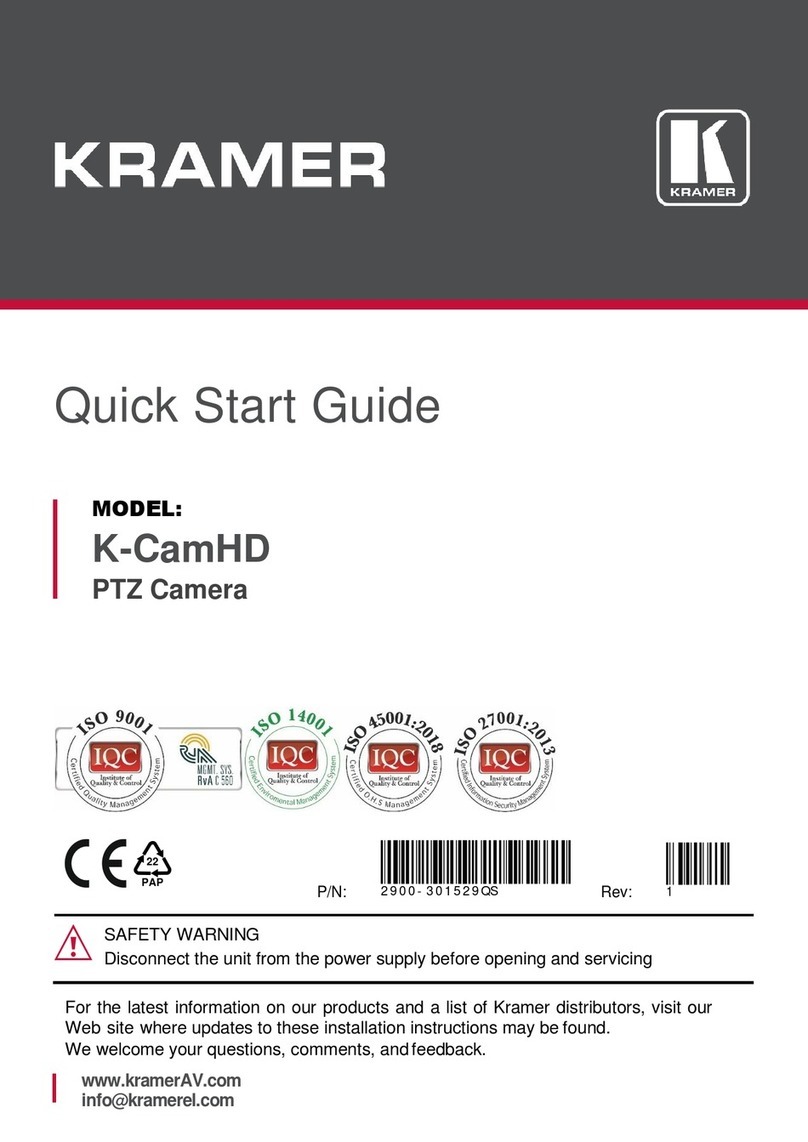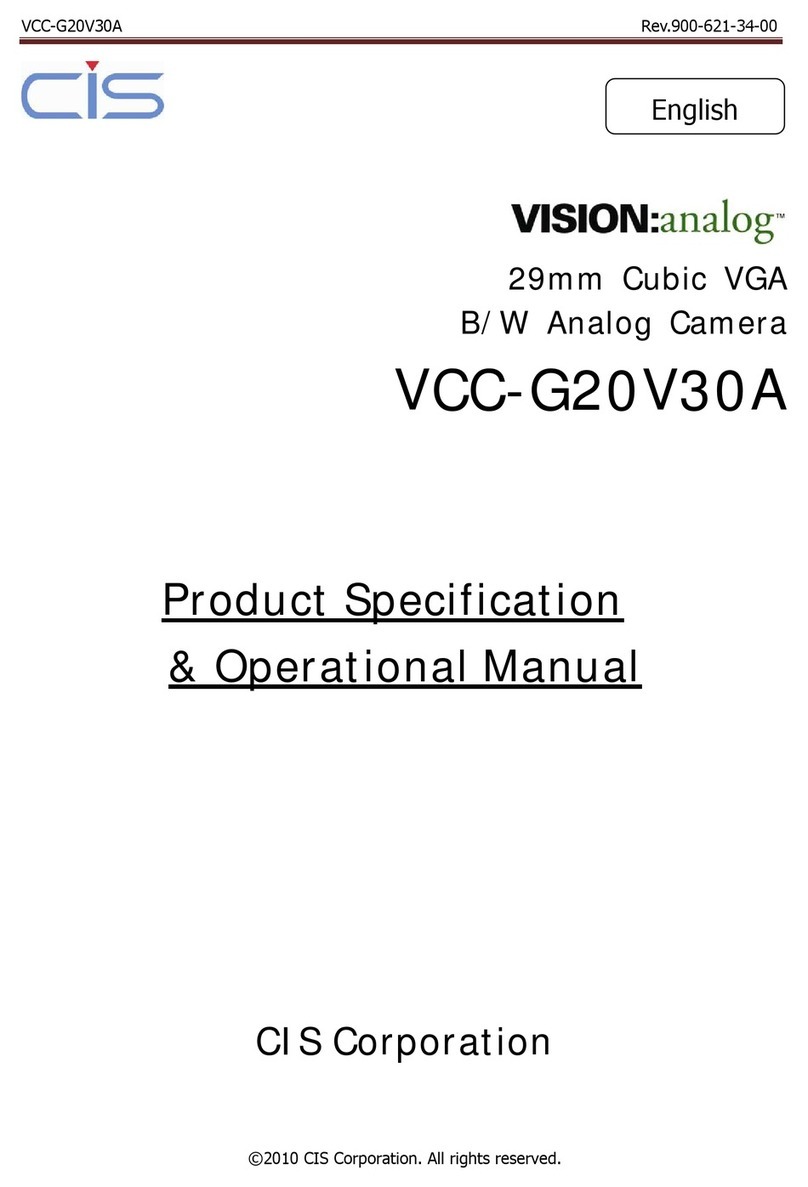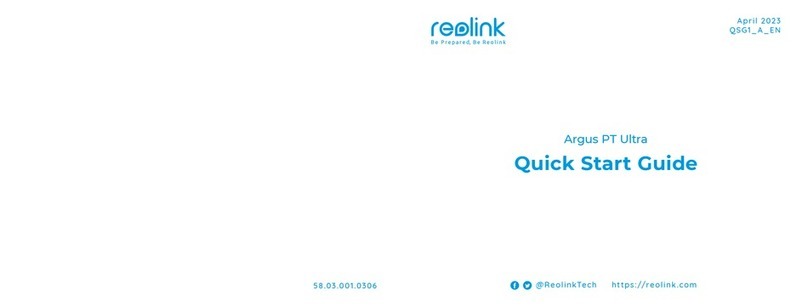SHARX SECURITY HTNC4420PTZ User manual

Quickstart Guide
Sharx Security HTNC4420PTZ
Full HD 60 fps ONVIF PoE PTZ IP Camera
Pan/Tilt/Zoom speed dome camera with 20 X optical zoom and continuous auto focus

Full setup support is included with your purchase. We would be glad to call you to walk you through these
steps if you like. Just email customerservice@sharxsecurity.com for an appointment or use our online chat
Quickstart for use with a Sharx Security NVR
Note: The following is for customers having purchased a package deal of NVR + cameras. If this does not
apply to you please skip to the next page Quickstart for use with a PC or Quickstart for use with a Mac.
1. NVR power up
The NVR comes with a power cord and mouse. A monitor and cable for the monitor are not included but
would be helpful. If not available, see step d) below to use Internet Explorer or Safari instead of a monitor.
a) Connect the NVR to your monitor with standard 15 pin cable or HD TV with HDMI cable
b) Connect the NVR to power with the included power cable and turn on the power switch in the back
c) After power-up and connecting the mouse to the NVR’s front USB port, you can use the mouse to
log in to the NVR. The initial username and password are both admin.
d) Optional: You can connect the NVR’s WAN port to your router with a Cat5e or Cat6 cable
Then you can find the NVR’s IP address by looking in your router’s list of attached clients or by using
the “SmartManager” PC software that’s downloadable from www.sharxsecurity.com/support_page
Typing this IP into your browser gains you access to the NVR viewing or setup menu. Any browser
works for setup. Video requires a PC with Internet Explorer or a Mac with Safari. For the first time,
start Internet Explorer with admin privileges to allow downloading of the ActiveX, Java and codecs.
2. Camera power up
a) The cameras are generally shipped with a weatherproof cover piece already installed over the
ethernet connector. This is done as a reminder to use it in the final installation. For initial testing
you would just take it off by rotating it a quarter turn counter-clockwise. Do not open the dome!
b) Connect a Cat5e or Cat6 cable from the camera’s network jack to any free NVR LAN port
Once connected, the NVR will power up and find the camera and make both live and recorded video
available for display using the NVR’s attached monitor. You can use the NVR’s PTZ menu to adjust the
zoom level or to pan/tilt the camera. The camera will then adjust the focus automatically but you can also
adjust it by clicking on the focus icons. Again a reminder not to open the dome of the HTNC4420PTZ.
3. Optional: Direct login to a camera’s full user interface through the NVR
Assuming that the camera is connected to the NVR’s network port labeled LAN1, the camera’s full user
interface is available by adding :50000 to the end of the NVR’s IP address. Initial username and password
for the camera are also both admin. The camera on LAN2 uses port :50001, LAN3 uses :50002, etc
Note: All browsers allow access to the most commonly used setup options. For control over all the most
detailed camera settings you would use Internet Explorer. On Windows 10 (or a Mac with Parallels or
Bootcamp) you can start Internet Explorer by right clicking on the Windows start icon at the bottom left,
then selecting “Run…” and typing “iexplore”. You must be logged in as an administrator of the PC.

4. Phone/tablet app: The free “Titanium Mobile” NVR app for iOS and Android
You can download the “Titanium Mobile” app from the Apple app store or Google Play store for free.
The following assumes you connected the NVR’s WAN port to your router as described in item 1.d) above.
Most routers require you to take specific steps to enable remote access. This can be done in one of 2 ways:
1) Enabling the router’s “DMZ” or “Default Server” feature for the NVR
Or
2) Forwarding these specific TCP ports to the NVR: 80, 9350, and 50000-50015
Your Internet provider or router manufacturer can help with these steps, or you can check with us.
Then you either need the NVR’s initial DVRNS ID or your router’s IP address. The DVRNS ID is available if
you log in to the NVR with the attached monitor or with a browser and the NVR’s local IP. You can find the
DVRNS ID if you go to setup, then network, then the DVRNS menu. The initial DVRNS ID usually has 6
letters or numbers but you can register your own ID if you like.
In the Titanium Mobile app, you would go to the “Device” menu, then click on the + icon at the top right
corner, and select “DVRNS”. You would then fill the blanks as follows:
-Name: anything you like
-DVRNS ID: the ID that you got from the NVR’s network menu
-Login ID: admin
-PW: admin (until you change your NVR’s login password)
If you don’t have internet or only want to view the NVR on your local network then you can add the NVR in
the app’s device menu by selecting “Static” instead of DVRNS and then using the NVR’s IP address. And if
you had trouble finding the IP address on your network you can try the app’s “Discovery” menu.

Then you click on “NEXT” at the bottom, and assuming that everything is correct you end up back in the
devices menu with the name of your NVR listed as an available device. The back arrow at the top gets you
back to the main menu.
Once the device is added in the app, you can click on “Live”, then select your device, and click on “Connect”
at the bottom and you will see your first 4 cameras. For live viewing you can select 2, 4, 8 or 16.
If you double tap on a camera you will see that one by itself. You can zoom in or better yet, use the phone
sideways. If you hold your finger on the display all menus disappear for an edge to edge landscape display.

The app will also allow you to adjust the zoom level. When viewing a single camera by itself there is a PTZ
icon at the bottom right. This icon opens a PTZ menu that has options for zoom, focus, iris and other
options including “smart focus” which is the camera’s autofocus option
The playback menu can show 1, 2, 4 cameras at a time. The green slider at the bottom can be moved to the
desired playback time. This is very useful to skip back for a few minutes or hours.
In playback mode you can also keep the finger on the image and then the extra menus disappear.

To play back a specific time and date, the “time search” option in the main menu shows a calendar
interface where you select the desired date among the highlighted available days, then scroll down to
select the time, minutes and seconds of the start time
The “change” icon at the bottom of the playback menu switches to a menu for forward / backward play
and pause. When paused, the “speed” icon switches the forward / backward icons from next frame /
previous frame to first / last frame. This allows frame by frame analysis of the recorded video. If your
application requires it, the camera’s direct setup menu allows a 60 fps capture mode to be selected.
In play mode, the speed can be selected from 1 to 64 times if you tap on either the forward button or
backward button and then tap on the tiny plus or minus icons that appear above and below the selected
speed. In the example below, a 16 x forward speed is selected. Or hold your finger on the image to remove
the bottom row of menus for a much closer look at the video.
This covers the most common features of the NVR and app. The camera and NVR can also be set up to
detect events. For example, motion detection, external alarm input, video content analysis (someone
crossing a line or entering an area). Then the app can send push notifications to your phone and allow you
to view the corresponding video. Please contact Sharx Security for assistance with the advanced features.

Quickstart for use with a PC and no NVR
1. Camera power up
When not used with the Sharx Security NVR, the camera can be powered by PoE, 12 V DC or 24 V AC. Any
802.3af compatible PoE injector or switch would work. One example is the PSW4824-POE from L-Com.com
a) The camera may have the weatherproof cover piece installed over the ethernet connector as a
reminder to use it in the final installation. You can take it off with a ¼ turn (counter-clockwise).
b) Connect a Cat5e or Cat6 cable from the camera to the PoE power supply, and a second cable from
the power supply to your router. Do not open the dome of the camera.
Then download the latest “SmartManager” from the support section on www.sharxsecurity.com and this
PC software will automatically find the IP address for all HTNC series cameras on your network. If you’re
not already familiar with SmartManager, it is explained towards the end of this Quickstart guide.
2. Login to the camera’s full user interface using Internet Explorer
Note: All browsers allow access to the camera’s commonly used setup options. For more detailed control
as well as zoom / focus you would use Internet Explorer. On Windows 10 you can start IE by right clicking
on the Windows start icon at the bottom left, then selecting “Run…” and typing: iexplore
Then type http:// followed by the camera’s IP address into the address bar. Be sure to use an administrator
account on your PC to allow the installation of the camera’s ActiveX when you click on “Live View”. The
initial username and password are both admin. To adjust zoom, click on the icon highlighted below:
This pops up the Lens control menu shown below that allows you to adjust the zoom ratio by clicking on
the fat person / skinny person icons. Focus is adjusted automatically but you can override it with the eye
icons. The arrows in the circle allow you to pan the camera. Keep in mind that for a dome PTZ camera the
Pan/Tilt mechanism assumes that the camera is mounted facing down.
When you just have the camera on a desk facing upward, the arrow
directions and the automatic flip won’t make much sense.
You can save the home position as well as many other favorite positions,
and recall them quickly with the “go” button.

Physical installation / mounting
At a minimum the camera needs a Cat5e or Cat6 network cable for data transmission to your router
or Sharx Security NVR. Power can be provided to the camera over the same cable using the PoE (power
over ethernet) feature, or the camera can be powered with a separately purchased 12 V DC or 24 V AC
power supply. You can use a network cable with pre-attached RJ45 connectors or you can attach your own.
For operation in very cold environments an optional 24 V AC power supply can be used to power
the camera and its built in thermostatically controlled heater. PoE or 12 V DC cannot power the heater.
Optionally, you can also connect cables for integration with a burglar alarm or specialized sensors
such as flood or freeze sensors, or an amplified microphone or speaker. Note: If the wire(s) are not going
into a hole in the ceiling or under an eave, you may want to consider wall monting using a Sharx Security
wall mount model HDB. See www.sharxsecurity.com/pdf/hdb243.pdf
The camera can also be mounted directly to a ceiling or under an eave as shown below. In all cases the
camera must face downward for the pan/tilt/zoom to function as intended.
An easy-mount / quick-release bracket is included together with hardware. See illustration below:
HTNC4420PTZ camera mounting template and additional mounting options
The camera ships with a self-adhesive drilling / mounting template.
Yet another option is to mount the camera inside a recessed ceiling using a Sharx Security flush mount
model HCS. This hides the camera body in the ceiling with only the clear part of the dome sticking out, with
a trim ring to cover any gaps. This is typically used for retail stores, point of sale, and office environments.

3Network Connection & IP assignment
The Sharx Security HTNC4420PTZ can be used with a router, or completely standalone, or with a Sharx
Security or other brand of ONVIF compatible NVRs (network video recorders).
When used with a Sharx Security NVR there is no need for any IP configuration. Simply plug it in one of
the NVR’s available network jacks, and the NVR will recognize and automatically display and record it.
When used with a router, the HTNC4420PTZ is shipped configured for the IP address 192.168.30.220 that’s
purposely outside the range of most routers. You would then use the SmartManager software to set the
desired IP address. SmartManager for PCs can be downloaded from the support section on the Sharx
Security web site www.sharxsecurity.com
When used totally standalone it might make more sense to use the camera’s default fixed IP since there
would not be another device to supply an IP address.
Running SmartManager should find the camera on your network as shown above. Select the camera on the
list and richt click the mouse, and you’ll see the pop-up menu shown below.
Select Assign IP Address. The Assign IP window will display. Enter the required IP address.
In the example below, the camera is being set up for an IP address of 192.168.0.201, with a common subnet
mask of 255.255.255.0 and a gateway (router address) of 192.168.0.1

Typically the first 3 sets of digits in the IP address and the router will be the same
Note: if the camera is currently set to an IP address that is inaccessible from your router’s subnet and you
wish to set the camera to DHCP to get an automatically assigned IP address, then you would proceed in 2
steps:
1) Set the camera to a fixed IP within your router’s subnet (i.e. sharing the first 3 sets of digits) and
click OK
2) Open this menu again, this time check the checkbox for “obtain IP address via DHCP” and click OK
For example, after a reset to all factory defaults the camera’s default IP is 192.168.30.220. If your router
uses 192.168.1.xxx for its subnet, you would first set the camera to 192.168.1.220, then enable DHCP as a
second step, and the camera would then be able to obtain an automatically assigned IP that starts with
192.168.1 from your router.
Table of contents
Other SHARX SECURITY Security Camera manuals

SHARX SECURITY
SHARX SECURITY HTNC4300DM User manual

SHARX SECURITY
SHARX SECURITY Onvif HTNC5204DMX User manual

SHARX SECURITY
SHARX SECURITY HTNC4410M User manual

SHARX SECURITY
SHARX SECURITY HTNC4503M User manual
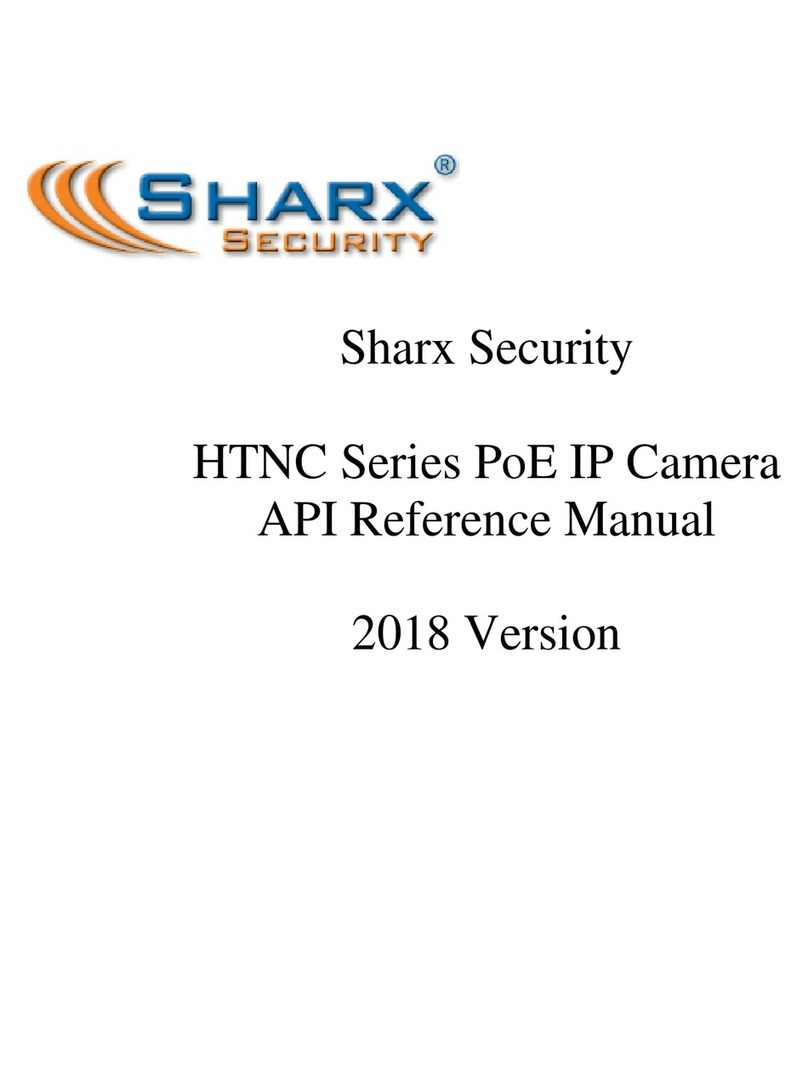
SHARX SECURITY
SHARX SECURITY HTNC Series User manual

SHARX SECURITY
SHARX SECURITY HTNC5404M User manual

SHARX SECURITY
SHARX SECURITY HTNC5803M User manual